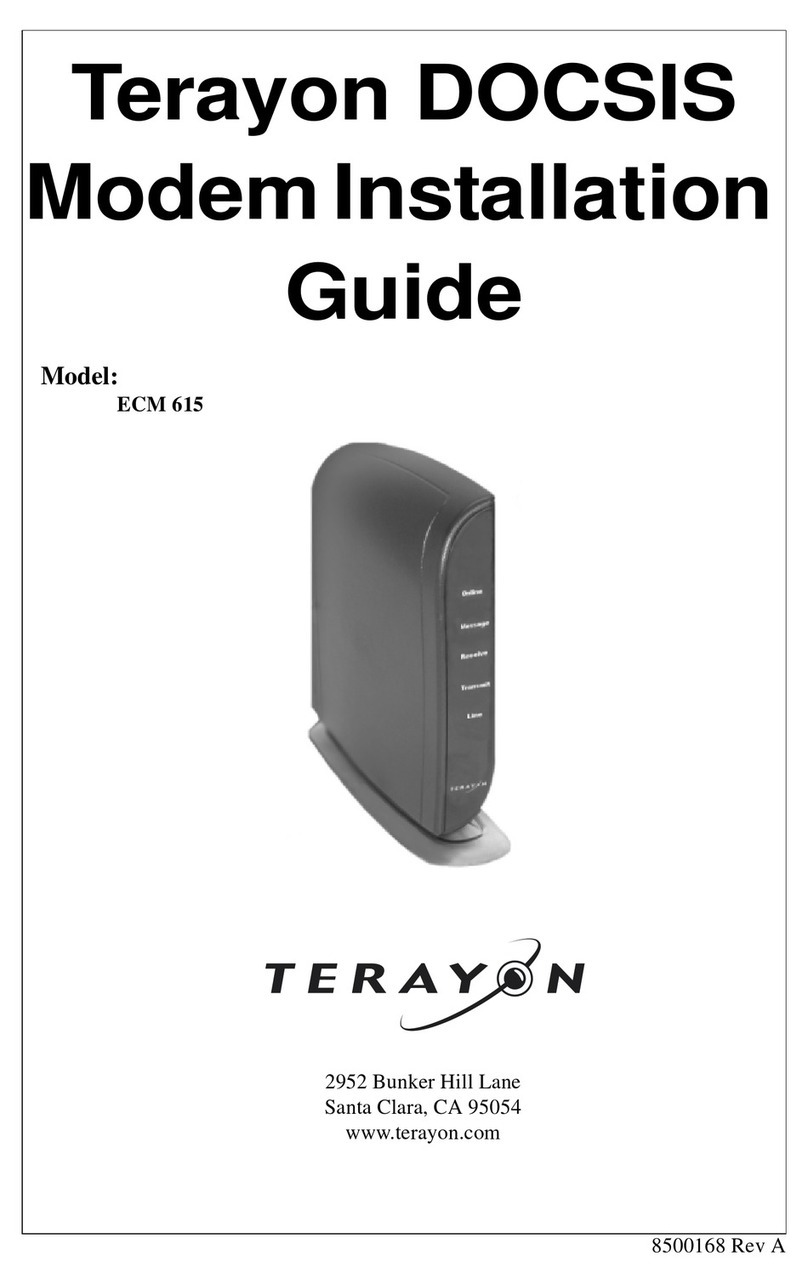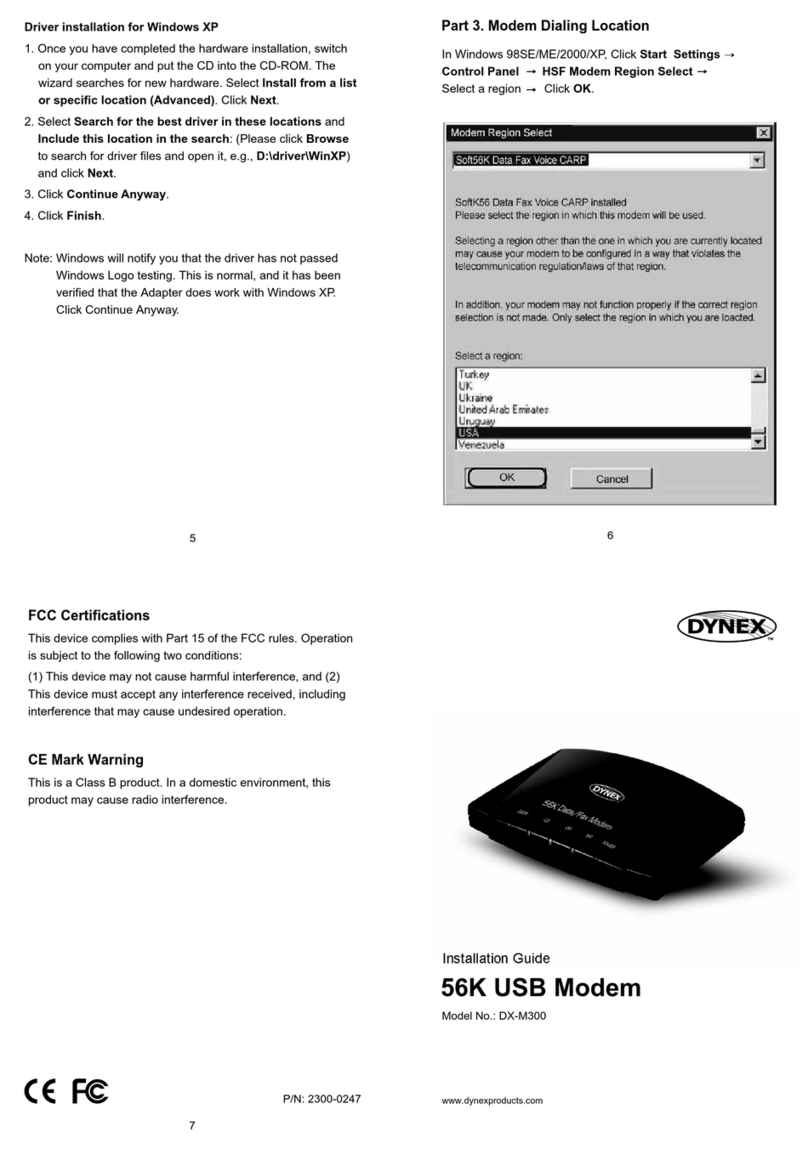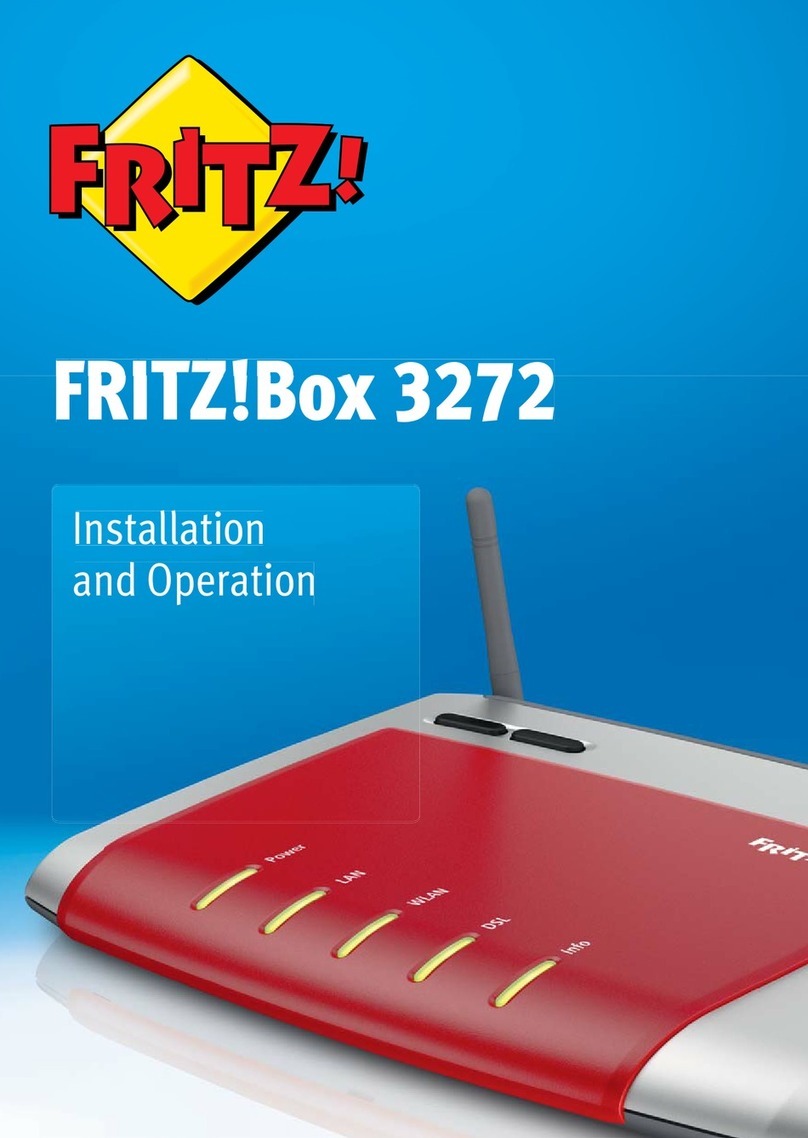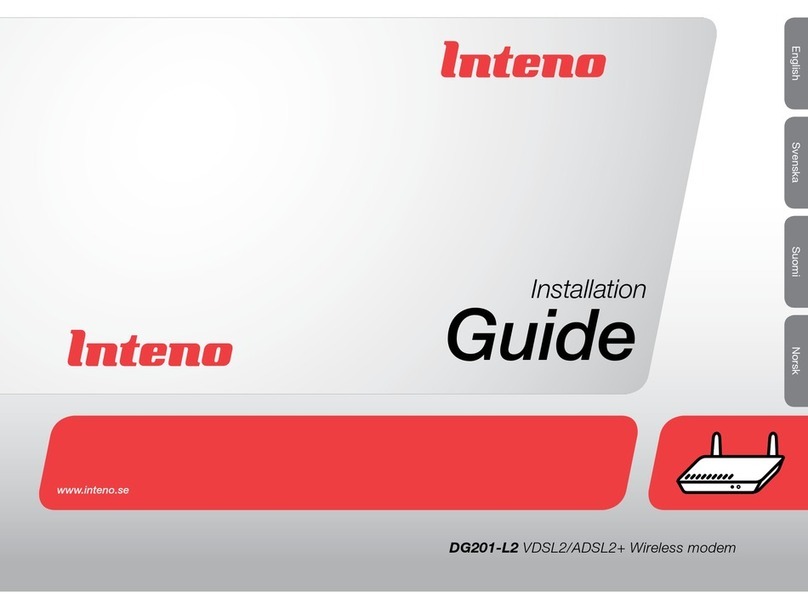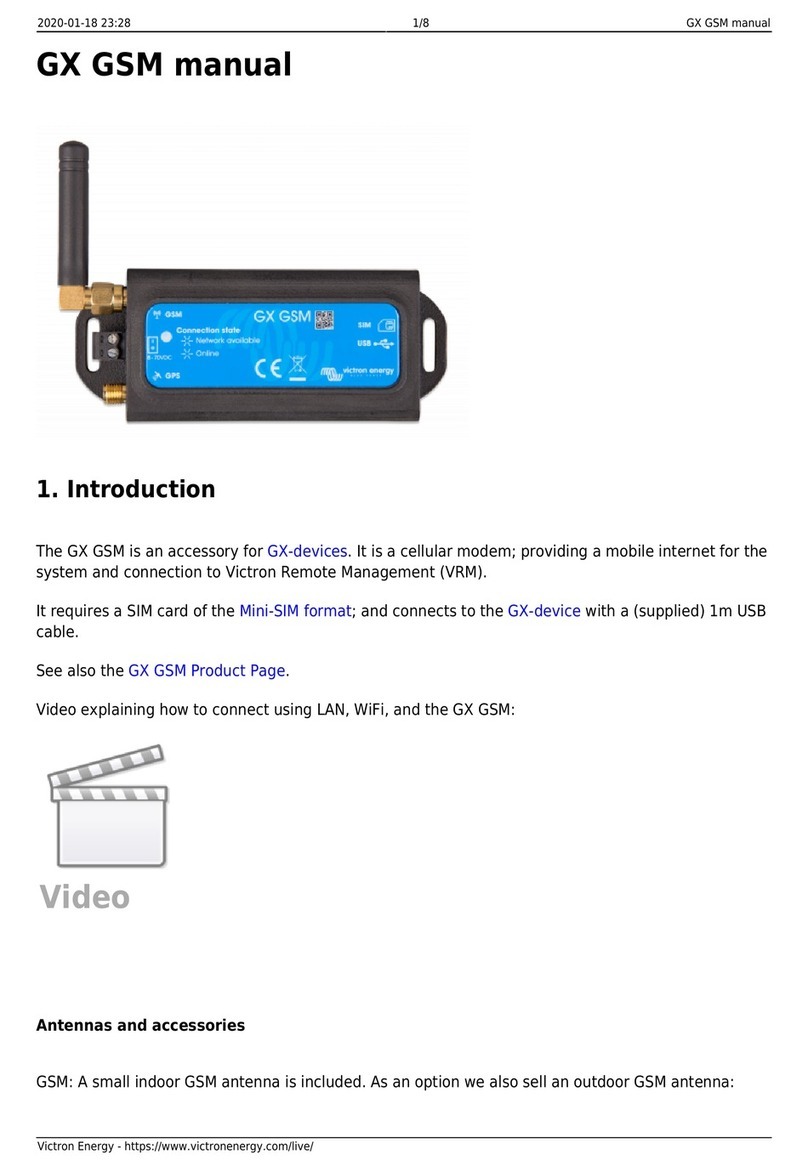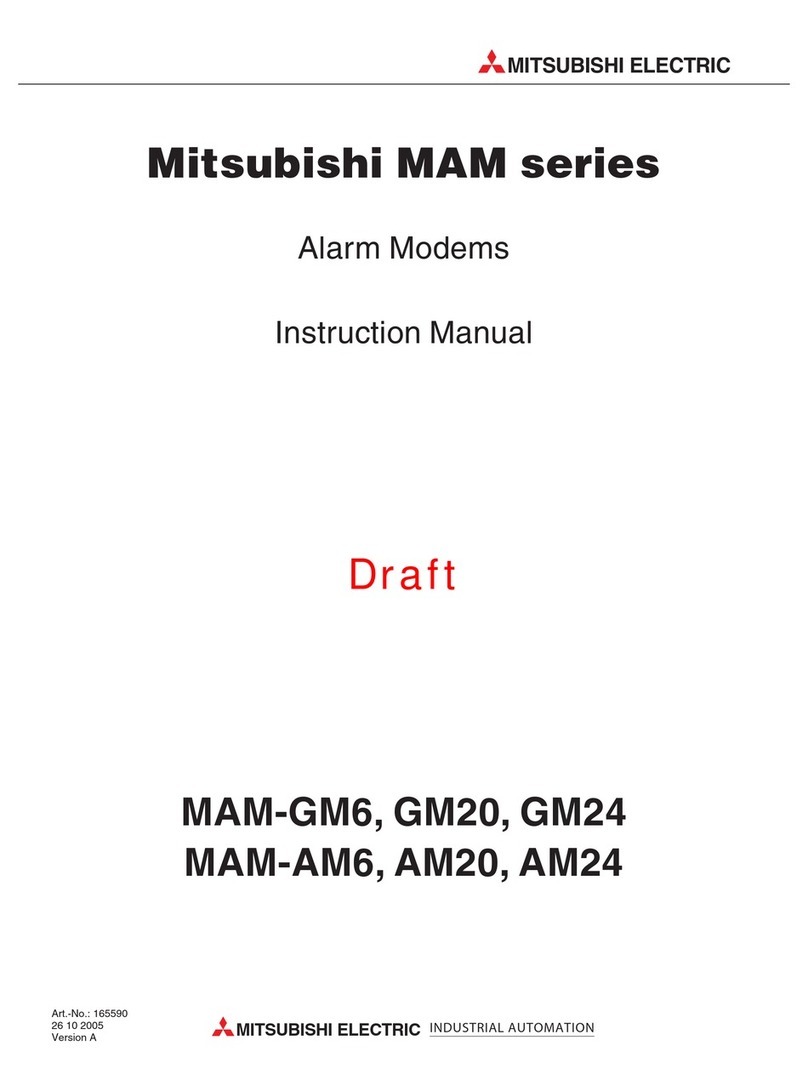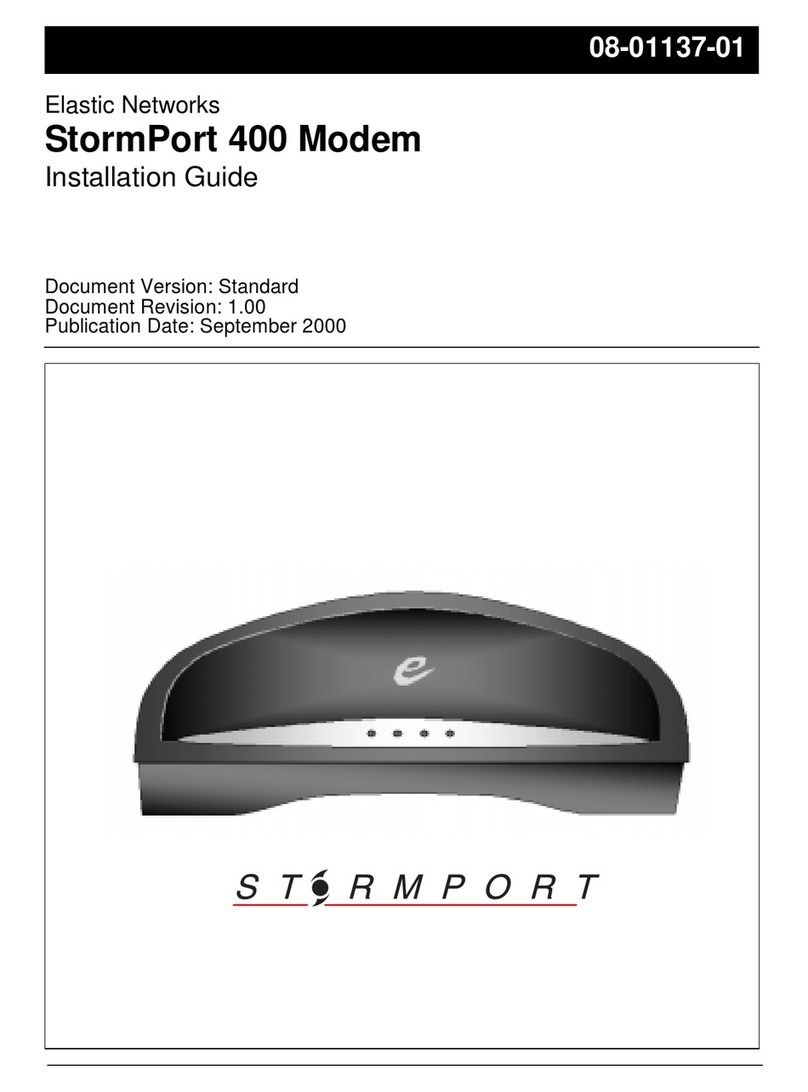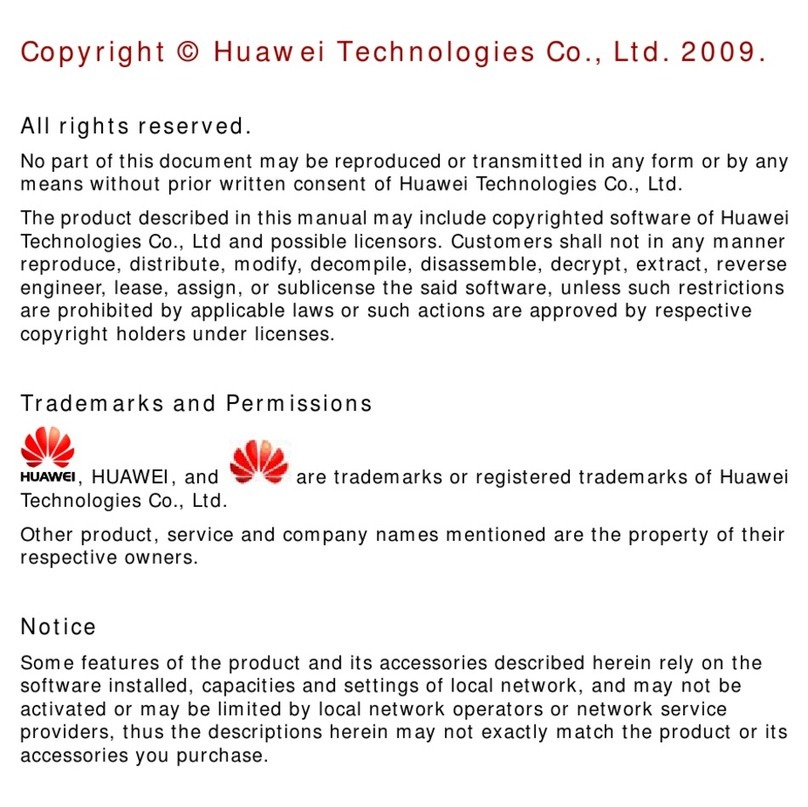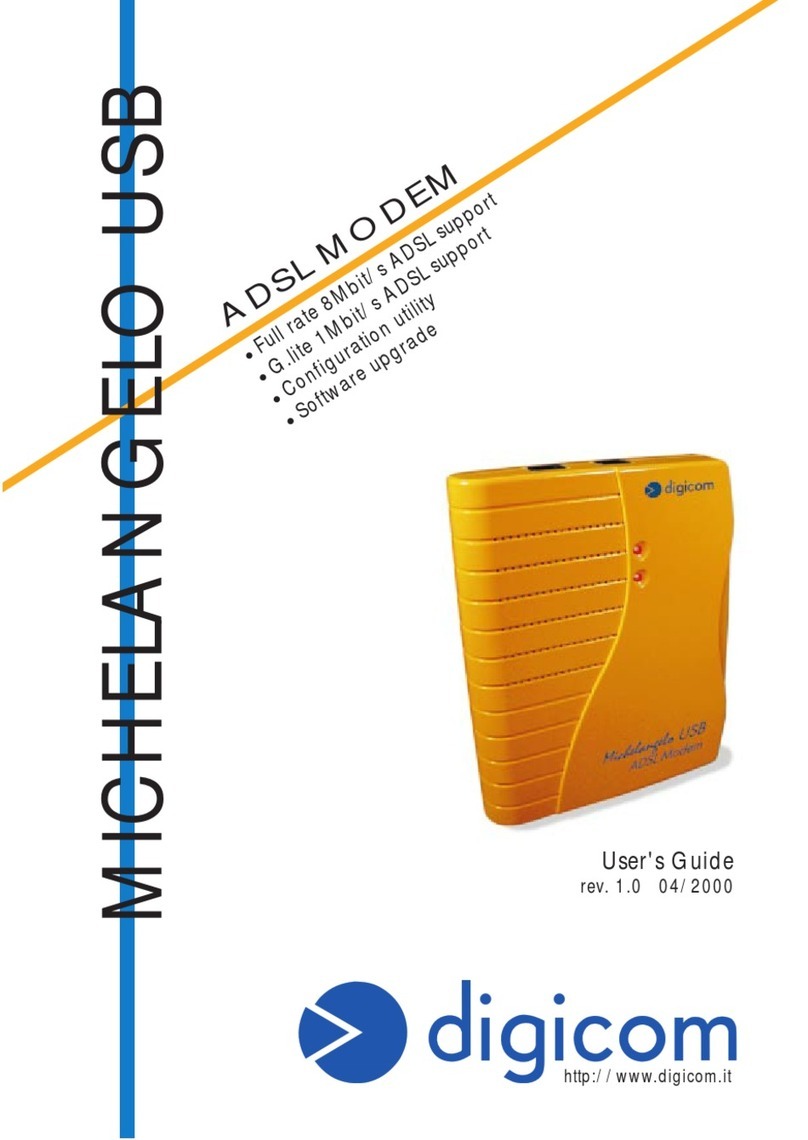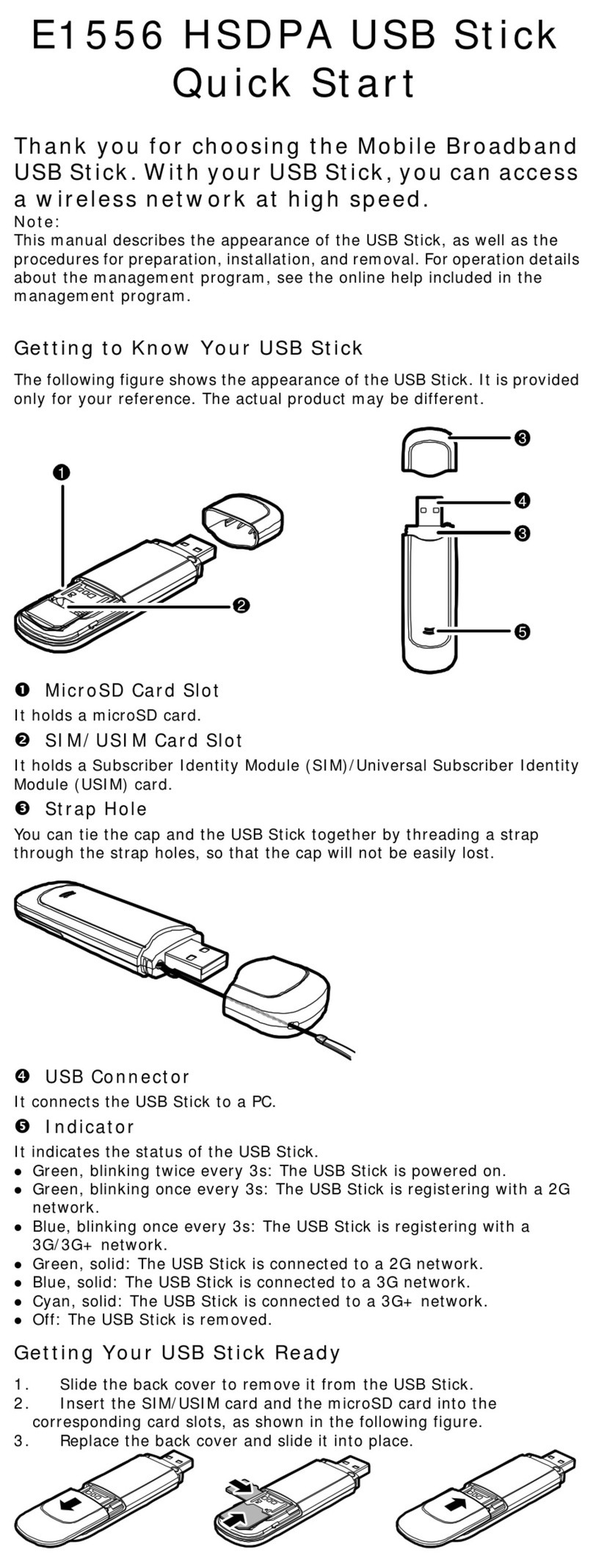Terayon TJ 411 User manual

PN 8500206 REV A
Terayon DOCSIS
ModemInstallation
Guide
Models:
TJ 411
TJ 411E
READY
CABLE
RECV
SEND
ENET
USB
POWER
2952 Bunker Hill Lane
Santa Clara, CA 95054
www.terayon.com
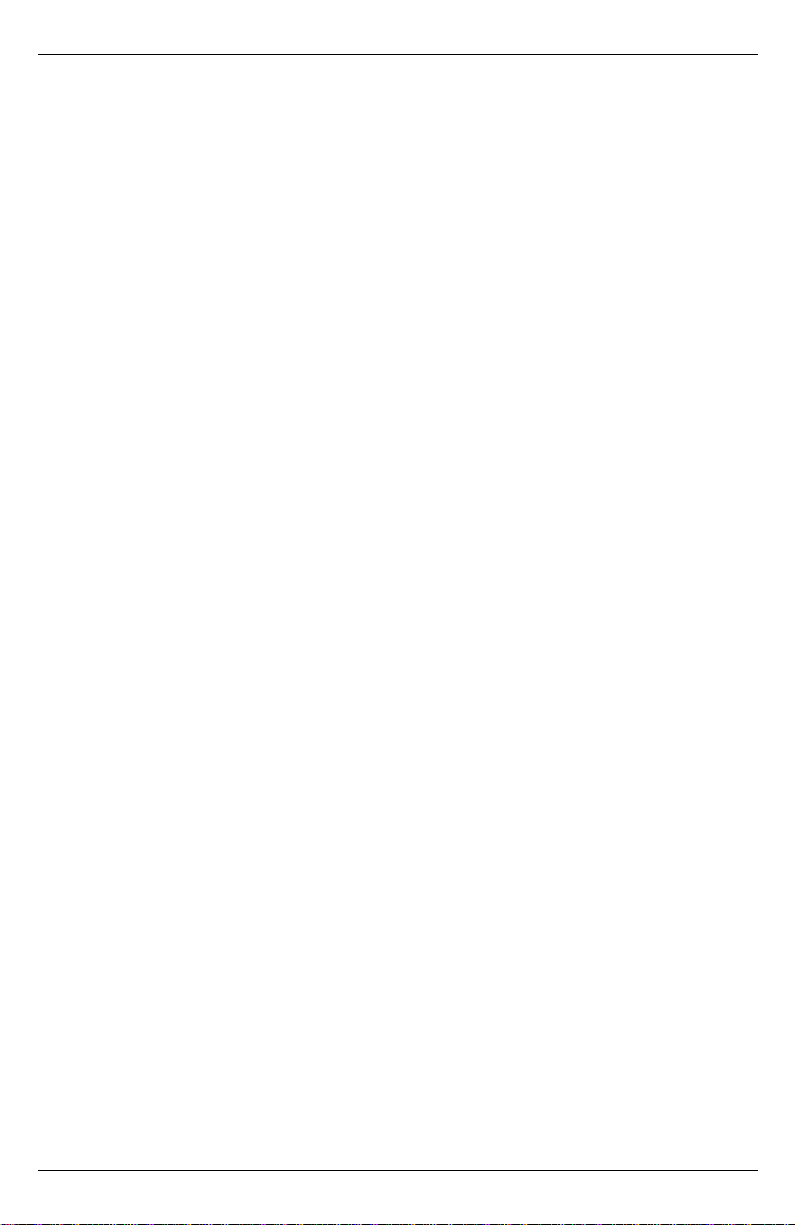
Table of Contents
Modem Intallation Guide
Table of Contents
Congratulations. . . . . . . . . . . . . . . . . . . . . . . . . . . . . . . . . . . . . . . . . . . . . . 1
Getting Started . . . . . . . . . . . . . . . . . . . . . . . . . . . . . . . . . . . . . . . . . . . . . . 1
Package Contents . . . . . . . . . . . . . . . . . . . . . . . . . . . . . . . . . . . . . . . . . 1
System Requirements . . . . . . . . . . . . . . . . . . . . . . . . . . . . . . . . . . . . . . 3
Installation Overview . . . . . . . . . . . . . . . . . . . . . . . . . . . . . . . . . . . . . . 3
Connecting the Modem. . . . . . . . . . . . . . . . . . . . . . . . . . . . . . . . . . . . . . . . 4
Modem Connectors. . . . . . . . . . . . . . . . . . . . . . . . . . . . . . . . . . . . . . . . 4
Connecting the Coaxial Cable to the Modem. . . . . . . . . . . . . . . . . . . . 5
Connecting the Power Adapter to the Modem . . . . . . . . . . . . . . . . . . . 6
Connecting the Modem to your PC . . . . . . . . . . . . . . . . . . . . . . . . . . . 7
Starting the Modem . . . . . . . . . . . . . . . . . . . . . . . . . . . . . . . . . . . . . . 12
Reading Your Modem Lights . . . . . . . . . . . . . . . . . . . . . . . . . . . . . . . 13
Troubleshooting . . . . . . . . . . . . . . . . . . . . . . . . . . . . . . . . . . . . . . . . . . . . 14
Technical Support and General Inquires. . . . . . . . . . . . . . . . . . . . . . . . . . 16
Warranty . . . . . . . . . . . . . . . . . . . . . . . . . . . . . . . . . . . . . . . . . . . . . . . . . . 17

Congratulations
TJ 411 DOCSIS Cable Modem Installation Guide 1
Installation Guide
READ ME FIRST!
Congratulations
Congratulations on your purchase of a Terayon DOCSIS Cable Modem. The
Terayon TJ 411 or TJ 411E DOCSIS Cable Modem is the perfect choice for
connecting your personal computer to a lightning fast broadband internet
connection.
Getting Started
This installation guide is designed for anyone who wants all the “how-to” infor-
mation about installing the TJ 411 or 411E Data-Over-Cable Service Interface
Specification (DOCSIS) Cable Modem. You have probably heard of online help.
Well, think of this installation guide as onside help. For best results, read each pro-
cedure beforehand — reviewing each procedure may answer some questions that
could come up during the installation process. So let’s get started.
Package Contents
Please take a moment to unpack your modem and familiarize yourself with the all
cables and components included in the box. Use the list below and Figure 1 to ver-
ify the contents of the box.
TJ 411 or TJ 411E Cable Modem Package Contents
• Model TJ 411 or TJ 411E DOCSIS Cable Modem
• Cable Modem Power Adaptor
• RJ-45 Ethernet Cable
• Universal Serial Bus (USB) Cable
• CD-ROM with USB Drivers

Getting Started
2 TJ 411 DOCSIS Cable Modem Installation Guide
Figure 1 Contents of Cable Modem Box
TERAYON DOCSIS
CABLE MODEM
MODEL TJ 411 or TJ 411E
RJ-45 ETHERNET CABLE
USB CABLE
CD-ROM
WITH USB DRIVERS
CAUTION
RISKOF ELECTRIC SHOCK
DRYLOCATIONUSE ONLY
POWER ADAPTER
NOTE: The appropriate Power Adapter is
included with your modem.
SWITCHING
AC ADAPTER
Ter ayon
AC Adaptor
POWER CORD
READY
CABLE
RECV
SEND
ENET
USB
POWER

Getting Started
TJ 411 DOCSIS Cable Modem Installation Guide 3
System Requirements
Before you begin installing your new cable modem, make sure your computer
system has the following hardware and software.
NOTE: Computers using Windows 95, NT 4.0, or a Macintosh
operating system must use an Ethernet port to connect
to the TJ 411 or 411E Modem.
Installation Overview
As you follow the self-installation process, you may be asked to perform some
tasks you have not previously attempted. You will be guided through the follow-
ing steps:
• Connecting the Coaxial Data Cable to the Modem
• Connecting the Power Adaptor to the Modem
• Connecting the Modem to your Computer
• Starting the Modem.
What You Will Need
The following is a list of items you need to install your new Terayon cable
modem:
• This installation guide
• Your computer user manual
• The cable modem
Hardware/Software IBM PC or Compatible Apple/Macintosh
CPU Pentium class microprocessor
or equivalent Power PC 601 or later;
iMac®
Memory (RAM) 32 MB 24 MB
Available Disk Space 50 MB 50 MB
Operating System Windows® 95, 98, 2000, XP,
and NT® 4.0 Workstation. OS 7.5.1 or later
Network Connectivity Must have (any one):
•USBPort
• Network Interface Card
(NIC)
• PCMCIA Card (laptop)
Must have (any one):
• Network Interface
Card (NIC)
• PCMCIA Card (lap-
top)
NOTE
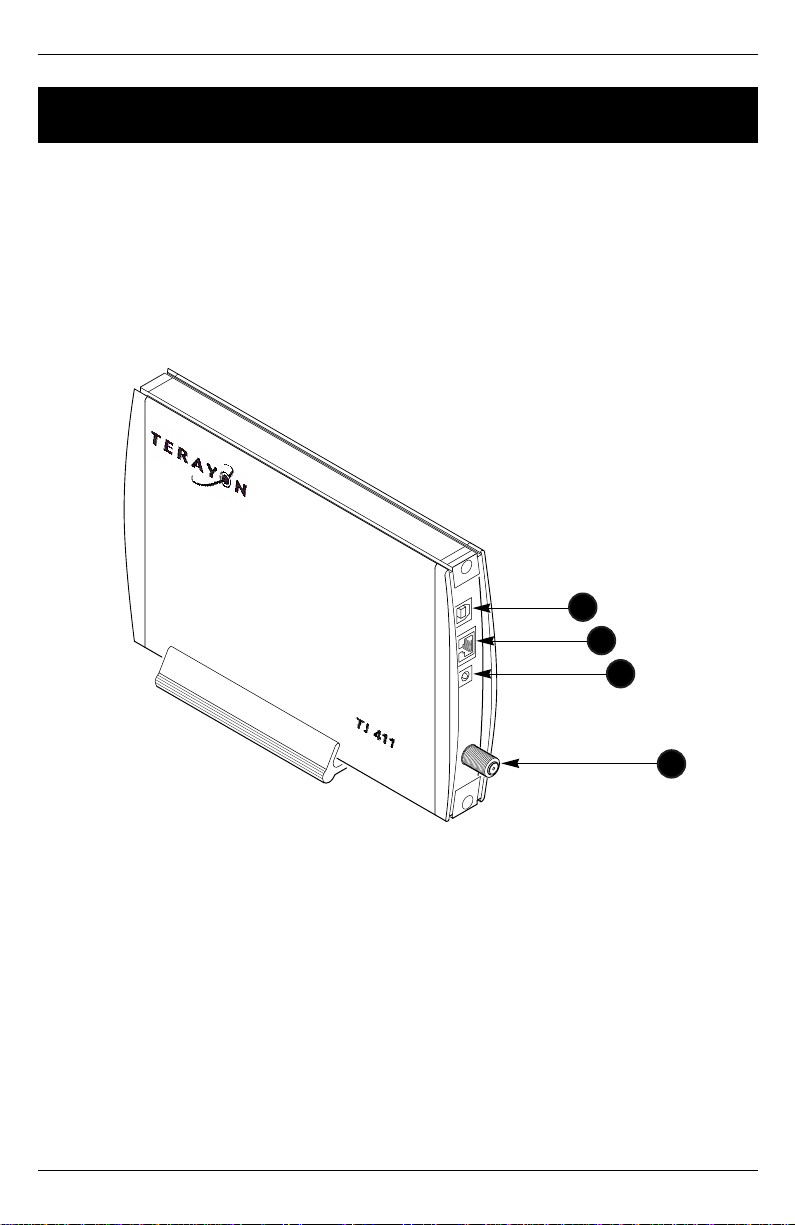
Connecting the Modem
4 TJ 411 DOCSIS Cable Modem Installation Guide
INSTALLING THE MODEM
Connecting the Modem
To install your new cable modem, perform the following procedures in order.
Modem Connectors
Before you begin installing your new cable modem, take a moment to familiarize
yourself with the modem connectors identified in Figure 2. An explanation of
each connector follows the illustration.
Figure 2 Modem Connectors
1 - USB Serial Port Connects the modem to the USB port on your
computer.
2 - RJ-45 Ethernet Port Connects the modem to the Ethernet port on your
computer Network Interface Card (NIC).
3 - DC Input-jack Connects the modem to the Modem Power
Adapter.
4 - RF Cable Connector Connects the modem to the coaxial cable sup-
plied by your cable company.
123
4
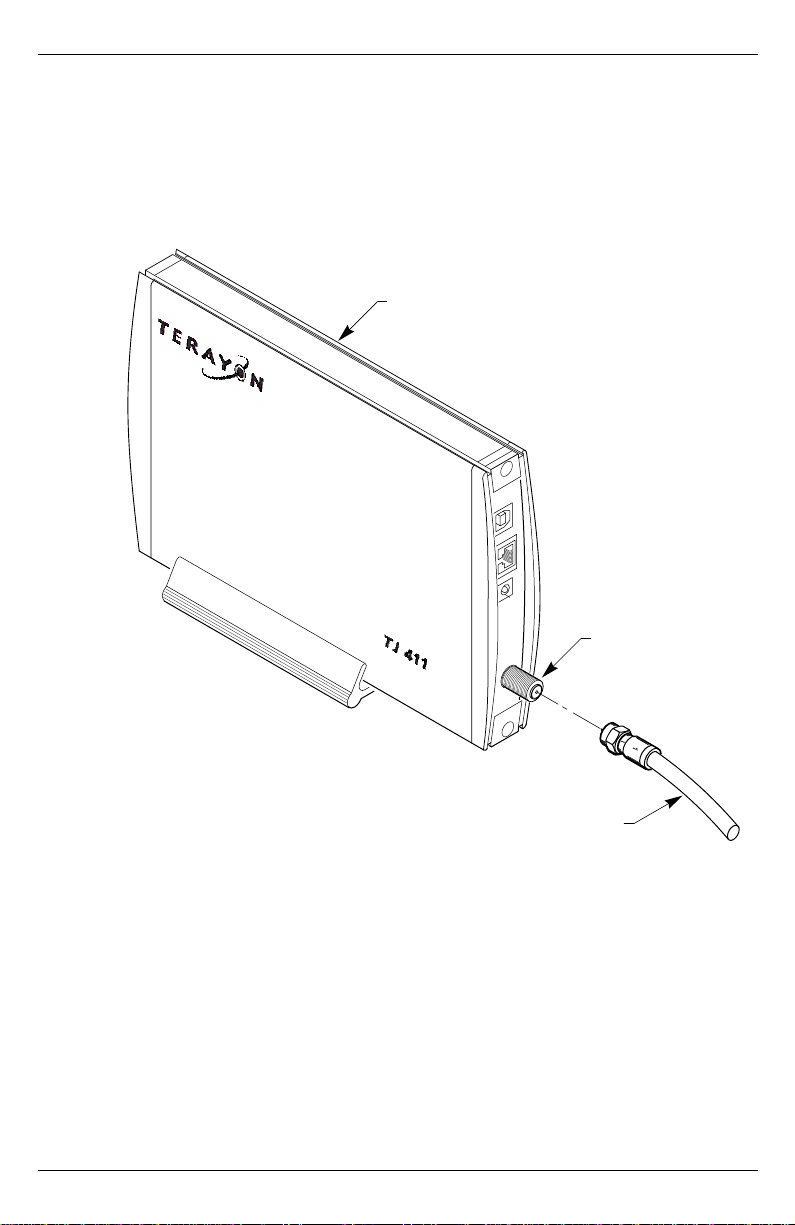
Connecting the Modem
TJ 411 DOCSIS Cable Modem Installation Guide 5
Connecting the Coaxial Cable to the Modem
To connect your new cable modem to the coaxial cable, do the following:
1. Remove your new cable modem from its box and place it near your computer.
2. Locate the coaxial data cable supplied by your cable company.
3. Connect the end of the coax cable to the RF connector on the modem as
shown in Figure 3. Tighten the connection with a suitable spanner.
Figure 3 Connecting the Data Cable to the Modem
TERAYON DOCSIS CABLE MODEM
MODEL TJ 411 or TJ 411E
RF CONNECTOR
COAX CABLE
(Signal from Cable Co.)
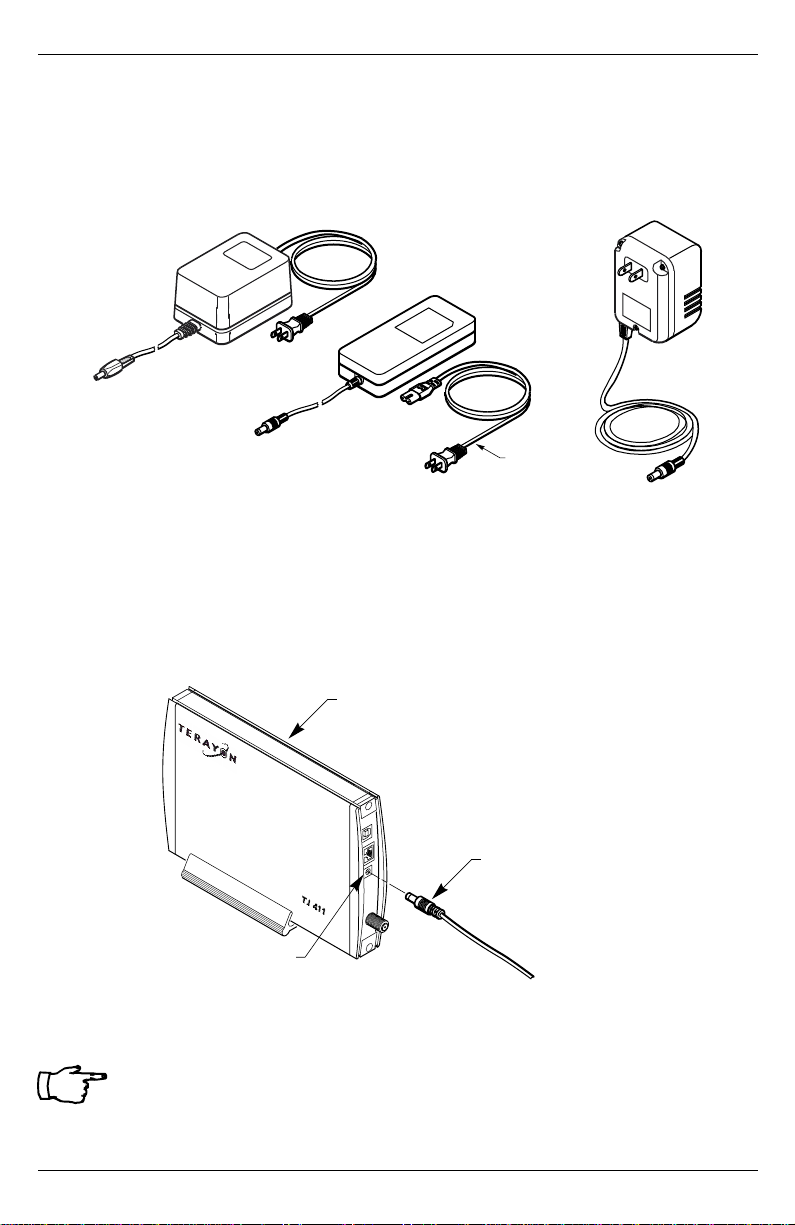
Connecting the Modem
6 TJ 411 DOCSIS Cable Modem Installation Guide
Connecting the Power Adapter to the Modem
Power for your cable modem is generated by the Power Adapter unit that comes
with the modem. The Power Adapter shipped with your TJ 411 or 411E modem is
one of the adapters shown in Figure 4, in compliance with the requirements of
your country.
Figure 4 Power Adapters
To connect the Power Adapter to the modem, do the following:
1. Remove the modem Power Adapter from the modem cable box.
2. Using Figure 5 as a guide, insert the Power Adaptor output connector into the
DC Power input jack on the back of the modem.
Figure 5 Connecting the Power Adapter to the Modem
IMPORTANT: Do not connect the adapter AC power cord to an
AC outlet at this time.
CAUTION
RISK OF ELECTRIC SHOCK
DRYLOCATIONUSE ONLY
SWITCHING
AC ADAPTER
Terayon
AC Adaptor
POWER CORD
TERAYON DOCSIS CABLE MODEM
MODEL TJ 411 or TJ 411E
DC POWER
INPUT JACK
POWER ADAPTER
OUTPUT CONNECTOR

Connecting the Modem
TJ 411 DOCSIS Cable Modem Installation Guide 7
Connecting the Modem to your PC
In order for your computer to communicate with your new modem and the Inter-
net, it must be equipped with a network interface. Today’s computers are typically
equipped with either a 10 Base-T Ethernet card or a Universal Serial Bus (USB)
port. The TJ 411 or 411E modem comes equipped with RJ-45 Ethernet and USB
connectors, allowing the modem to connect to either an Ethernet port or a USB
serial port.
To connect your new modem to your PC, do the following:
1. Before you begin connecting the modem to your PC, look in your computer
user manual or look at the back of your PC to see what kind of network inter-
face your PC is equipped with.
IMPORTANT: If you do not have a network interface pre-
installed in your computer, you need to purchase
one from a retailer, and install it according to
manufacturer instructions. After installing the
network interface card, you must configure your
computer for TCP/IP protocol. Refer to your
operating system user manual for setup instruc-
tions.
2. If your PC is equipped with a 10 Base-T Ethernet card, proceed to the “Con-
necting the 10 Base-T Ethernet Cable”procedure. If your PC is equipped
with a USB Serial Port, proceed to “Connecting the USB Cable” on page 10.
IMPORTANT: Do not connect the modem to both the PC Ether-
net and the USB port. Use either the USB or the
Ethernet port, not both.
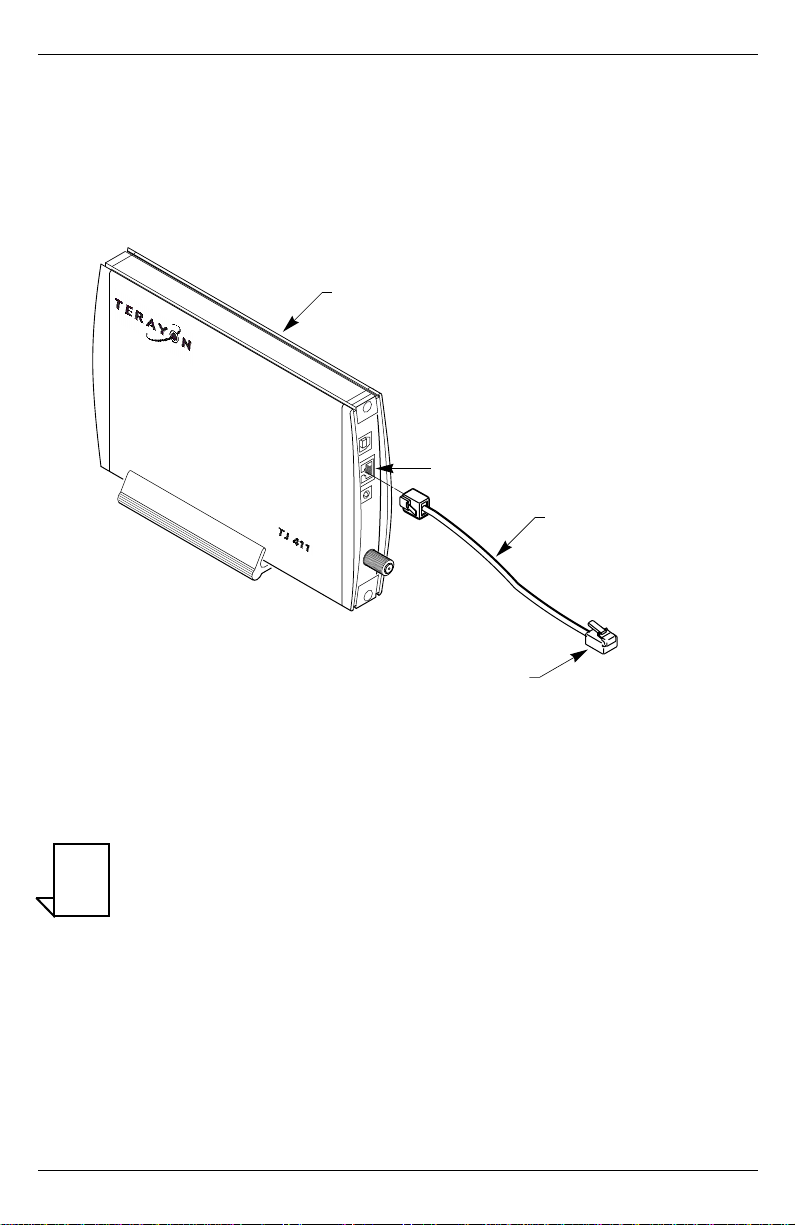
Connecting the Modem
8 TJ 411 DOCSIS Cable Modem Installation Guide
Connecting the 10 Base-T Ethernet Cable
To connect the 10 Base-T Ethernet cable, follow these steps:
1. Retrieve the 10 Base-T Ethernet cable from the box the modem came in.
Use Figure 1 on page 2 to identify the cable.
2. Using Figure 6 as a guide, connect one end of the 10 Base-T Ethernet cable to
the RJ-45 Ethernet port on the back of the modem.
Figure 6 Connecting the Ethernet Cable to the Modem
3. Connect the remaining end of the 10 Base-T Ethernet cable into the RJ-45
Ethernet port on the Network Interface Card (NIC) as shown in Figure 7.
NOTE: Your computer may be a desktop model or a tower
model in which case it will look different than the illus-
tration shown in Figure 7.
4. Proceed to “Starting the Modem” on page 12.
TERAYON DOCSIS MODEM
MODEL TJ 411 or TJ 411E
RJ-45 ETHERNET PORT
10 BASE-T
ETHERNET CABLE
TO ETHERNET PORT ON COMPUTER
NOTE
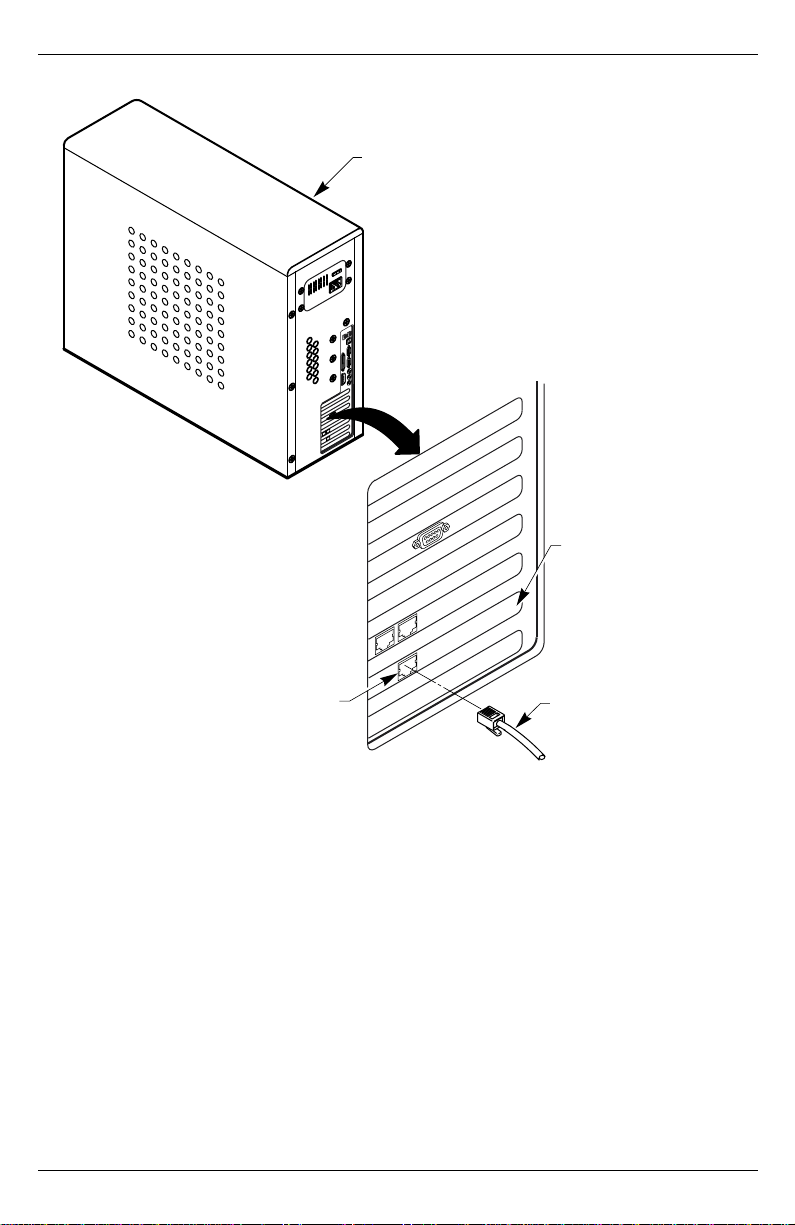
Connecting the Modem
TJ 411 DOCSIS Cable Modem Installation Guide 9
Figure 7 Connecting the Ethernet Cable to the NIC
10 BASE-T ETHERNET CABLE
FROM MODEM ETHERNET PORT
ETHERNET PORT
PC TOWER
REAR VIEW
ETHERNET
INTERFACE CARD

Connecting the Modem
10 TJ 411 DOCSIS Cable Modem Installation Guide
Connecting the USB Cable
In order for your computer USB Interface to pass data back and forthto the TJ 411
or 411E Modem, you must connect a USB cable to the modem USB port and the
USB port on the back of the computer.
To connect the USB cable, follow these steps:
1. Retrieve the USB cable from the box the modem came in.
Use Figure 1 on page 2 to identify the cable. Notice that the USB cable has
two types of connectors, an “A” type, and a “B” type. Figure 8 identifies the
connector types.
Figure 8 USB Cable Connectors
2. Using Figure 9 as a guide, insert the USB cable “B” connector into the USB
Serial port on the back of the TJ 411 or 411E modem.
Figure 9 Connecting the USB Cable
A CONNECTOR
B CONNECTOR
TERAYON DOCSIS MODEM
MODEL TJ 411 or TJ 411E
B CONNECTOR
USB CABLE
A CONNECTOR
USB SERIAL PORT

Connecting the Modem
TJ 411 DOCSIS Cable Modem Installation Guide 11
3. Insert the USB cable “A” connector into the computer USB Serial port on the
back of your computer as shown in Figure 10.
NOTE: Your computer may be a desktop model or a tower
model in which case it will look different than the illus-
tration shown in Figure 10.
Figure 10 Connecting the USB Cable to the Computer
USB Serial Port
4. Proceed to “Starting the Modem” on page 12.
USB PORT
A CONNECTOR
USB CABLE
FROM MODEL
TJ 411 or TJ 411E MODEM
PC TOWER
REAR VIEW
NOTE
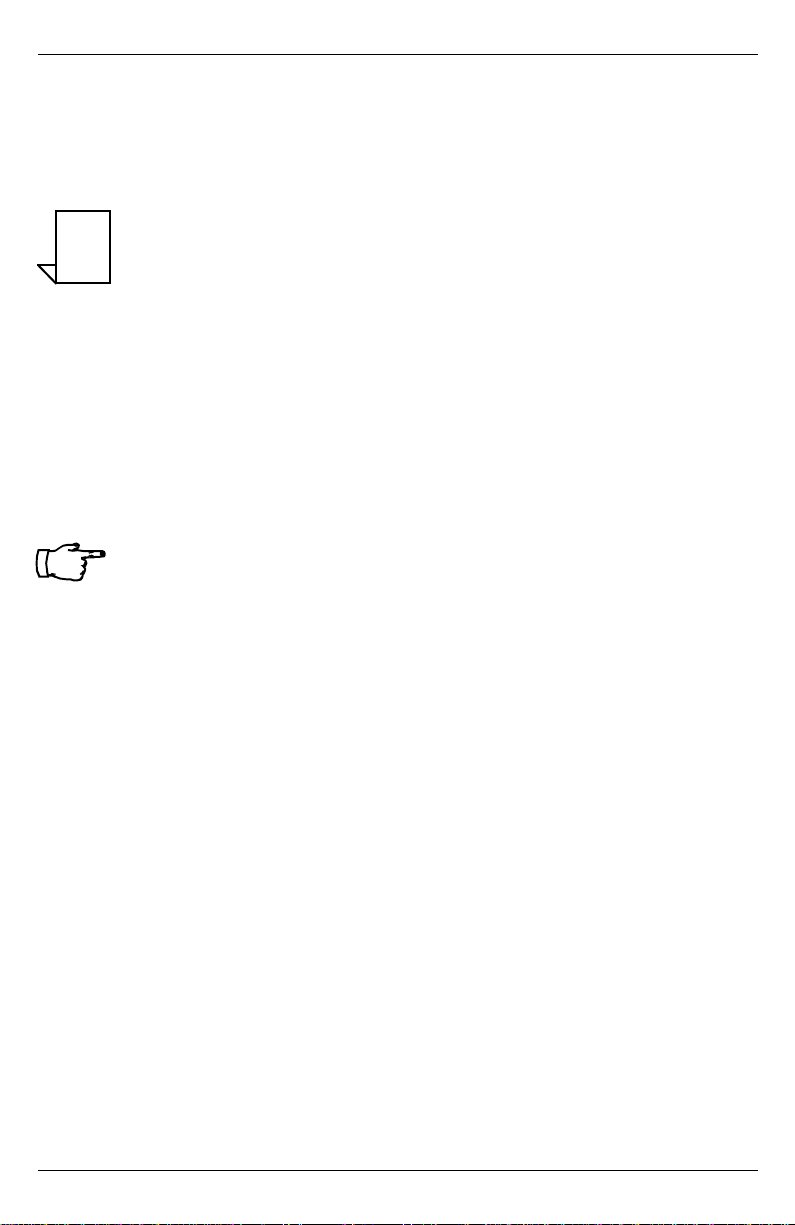
Connecting the Modem
12 TJ 411 DOCSIS Cable Modem Installation Guide
Starting the Modem
To start operating your new TJ 411 or 411E cable modem, do the following:
1. Power on your computer and wait until it completes the boot-up process.
2. Plug the Power Adaptor power cord into an appropriate AC power outlet.
NOTE: If you have connected the TJ 411 or 411E Modem to
your computer using the USB port, your computer will
prompt you to load a USB driver as soon as you apply
power to the modem. Load the USB Drivers CD that
came with the modem into your CD-ROM drive and
follow the on-line instructions. You may have to tell the
computer what drive your CD-ROM drive is.
Once your TJ 411 or 411E Cable Modem is properly connected and the Power
Adapter is connected to an AC power outlet, it will automatically boot-up and
start scanning for the active cable modem channel from your cable company
server.
IMPORTANT: When you power up the TJ 411 or 411E DOCSIS
cable modem for the first time, it can take up to
10 minutes for the modem to complete its boot-up
and scanning sequence. Do not turn modem
power off during the boot-up and scanning
sequence, unless your cable operator instructs
you to do so.
3. Verify the Cable and Ready LED indicators on the modem front panel are
turned ON.
If the Cable and Ready LEDs are turned ON and not blinking, you have suc-
cessfully installed your new TJ 411 or 411E cable modem. If the Cable and
Ready LEDs are not turned ON or are blinking, see “Troubleshooting” on
page 14.
NOTE

Connecting the Modem
TJ 411 DOCSIS Cable Modem Installation Guide 13
Reading Your Modem Lights
The indicator LEDs on the front panel of the TJ 411 or 411E cable modem tell you
what’s happening during modem initialization and communications sessions. The
table below tells you the LED condition (ON, OFF, or Blinking) during initializa-
tion and communications sessions.
X = Don’t Care
Modem Status POWER USB ENET SEND RECV CABLE READY
Initialization Sequence
Power ON ON ON X OFF ON ON ON
HardwareTestingONBlinkingXXBlinkingBlinkingBlinking
Search
Downstream Chnl ON X X X Blinking OFF OFF
Downstream
Locked ON X X X X ON OFF
Search Upstream
Chnl ON X X Blinking X ON OFF
Ranging OK and
Registration
Success
ON X X X X ON ON
Data Transmission — Ethernet
Send Data ON OFF Blinking Blinking X ON ON
Receive Data ON OFF Blinking X Blinking ON ON
Data Transmission — USB
SendDataON ON XBlinking XON ON
Receive Data ON ON X X Blinking ON ON

Troubleshooting
14 TJ 411 DOCSIS Cable Modem Installation Guide
TROUBLESHOOTING
Troubleshooting
Problem:
I cannot access my E-mail or Internet Service.
Possible solution:
Check all connections. Make sure the cable line is securely connected to the cable
jack on the back of the modem. Verify the Ethernet or USB cable is securely
plugged into both the modem and your network interface card or USB network
interface. Make sure your Power Adapter is properly plugged into both the
modem and a wall outlet or surge protector. If your cable modem is properly con-
nected, the Cable and PC Link indicator lights on the modem front panel should
be a solid color.
If the Power, Cable and Ready indicator lights (LEDs) are solid (not blinking),
your cable modem is operating properly. Try shutting down and powering off your
computer and then turning it back on. This will cause your computer to re-estab-
lish communications with your cable company server.
1. Your network interface card may be malfunctioning. Refer to the Manufac-
turer's documentation for troubleshooting information.
2. Call your cable company to verify their service is two-way. This modem is
designed for use with two-way cable plants. Verify your account is activated.
Problem:
The RECV LED never stops blinking.
Possible Solution:
The signal from your cable company equipment may be too weak or the cable line
may not be properly attached to the modem. If the cable line is properlyconnected

Troubleshooting
TJ 411 DOCSIS Cable Modem Installation Guide 15
to the modem, call your cable company to verify whether or not a weak signal
may be the problem.
Problem:
The power on my modem goes on and off sporadically. The Cable light never
stops blinking.
Possible Solution:
You may be using the wrong power supply. Check that the power supply you are
using is the one that came with your cable modem. If you cannot connect to the
Internet at all, use this checklist to help identify possible problems:
• Make sure your computer and monitor are turned on.
• Make sure all power plugs are completely inserted into their sockets.Your
computer and cable modem should be plugged into grounded outlets.
• If you are using a power strip, make sure it is turned on.
• Make sure all data cables are firmly connected at both ends.
• If you still do not have a connection, call your cable service to confirm
they have properly set you up for service. If so instructed, reset your
modem.
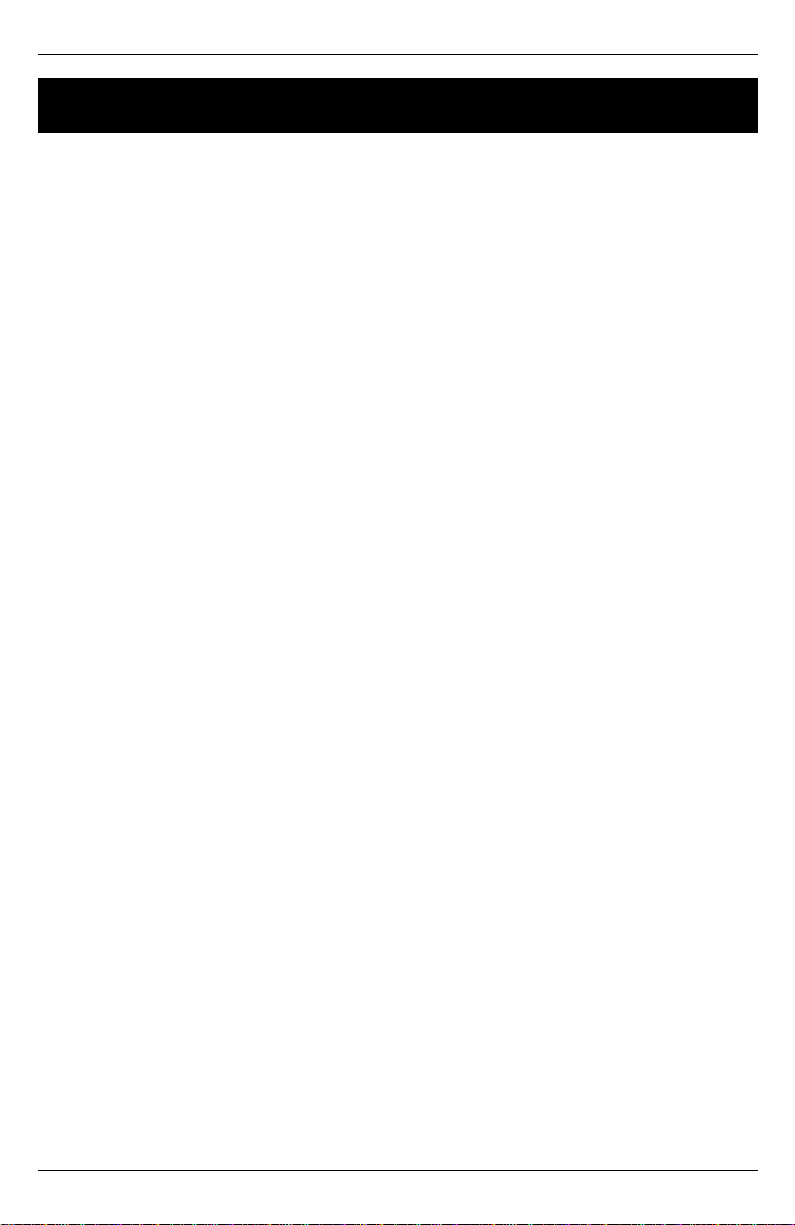
Technical Support and General Inquires
16 TJ 411 DOCSIS Cable Modem Installation Guide
TECHNICAL SUPPORT
Technical Support and General Inquires
Welcome to Terayon DOCSIS Cable Modem Support. Terayon provides service
and support in the following ways:
E-mail Support
Terajet_support@terayon.com
During regular business hours, we will respond within 1 to 4 hours. After hours,
we will respond the morning of the next day.
Find Terayon Support on the Terayon Web Site
Visit our web site at:
http://www.terayon.com
Talk to a Technical Support Agent
To speak directly with a support agent who specializes in Terayon DOCSIS cable
modem information, call this toll-free number: 1-888-859-3242 (chargeable to
customers outside U. S. A.). Hours of operation are Monday through Friday
8:00AM - 5:00 PM, Pacific Time.
Return Policy
Terayon will only accept a package with a valid Return Authorization Number.
Please contact your Terayon Technical Support representative (1-888-859-3242).
If the support representative determines that you need to return the modem, you
will receive a Return Authorization Number and shipping instructions.
Product Registration
When you register your Terayon DOCSIS cable modem, you are eligible to
receive technical support, to track your proof of ownership, and to stay informed
about upgrades and special offers. Be sure to fill out your registration information
on the Terayon web site.
Direct your web browser to http://www.terayon.com. Click Support, then follow
the links to the registration page.

Warranty
TJ 411 DOCSIS Cable Modem Installation Guide 17
WARRANTY
Warranty
Terayon warrants that for a period of three (3) years from the date of purchase
from Terayon or an authorized reseller the product will be free from defects in
material and workmanship under normal use. If this product is not in good work-
ing order as warranted, the sole and exclusive remedy shall be, at Terayon's option
and expense, to repair the defective product or to provide an equivalent replace-
ment product. All products that are replaced will become the property of Terayon.
Replacement products may be new or products reconditioned to a like-new condi-
tion.
Restrictions - This warranty does not apply if the product (a) has been altered,
except by Terayon, (b) has not been installed, operated, repaired, or maintained in
accordance with instructions supplied by Terayon, (c) has been subjected to
abnormal physical or electrical stress, misuse, negligence, or accident, or (d) used
in ultra hazardous activities.
DISCLAIMER OF WARRANTY. EXCEPT AS SPECIFIED IN THIS WAR-
RANTY, ALL EXPRESSED OR IMPLIED CONDITIONS, REPRESENTA-
TIONS, AND WARRANTIES INCLUDING WITHOUT LIMITATION, ANY
IMPLIED WARRANTY OR MERCHANTABILITY, FITNESS FOR A PARTIC-
ULAR PURPOSE, NONINFRINGEMENT OR ARISING FROM A COURSE
OF DEALING, USAGE, OR TRADE PRACTICE, ARE HEREBY EXCLUDED
TO THE EXTENT ALLOWED BY APPLICABLE LAW.
IN NO EVENT WILL TERAYON OR ITS SUPPLIERS BE LIABLE FOR ANY
LOST REVENUE, PROFIT, OR DATA, OR FOR SPECIAL, INDIRECT, CON-
SEQUENTIAL, INCIDENTAL, OR PUNITIVE DAMAGES HOWEVER
CAUSED AND REGARDLESS OF THE THEORY OF LIABILITY ARISING
OUT OF THE USE OF OR INABILITY TO USE THE PRODUCT, EVEN IF
TERAYON OR ITS SUPPLIERS HAVE BEEN ADVISED OF THE POSSIBIL-
ITY OF SUCH DAMAGES. In no event shall Terayon's or its suppliers' liability
of the Customer, whether in contract, tort (including negligence), or otherwise,
exceed the price paid by Customer for the product. The foregoing limitations shall
apply even if the above-stated warranty fails of its essential purpose.

This manual suits for next models
1
Table of contents
Other Terayon Modem manuals