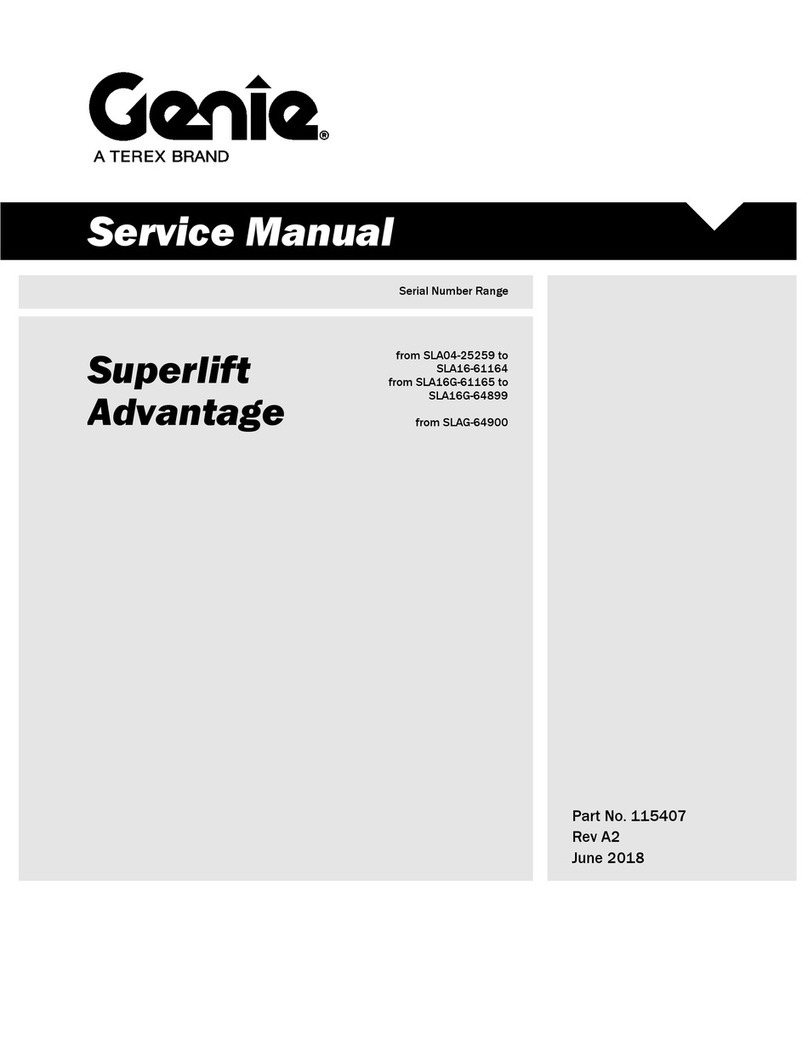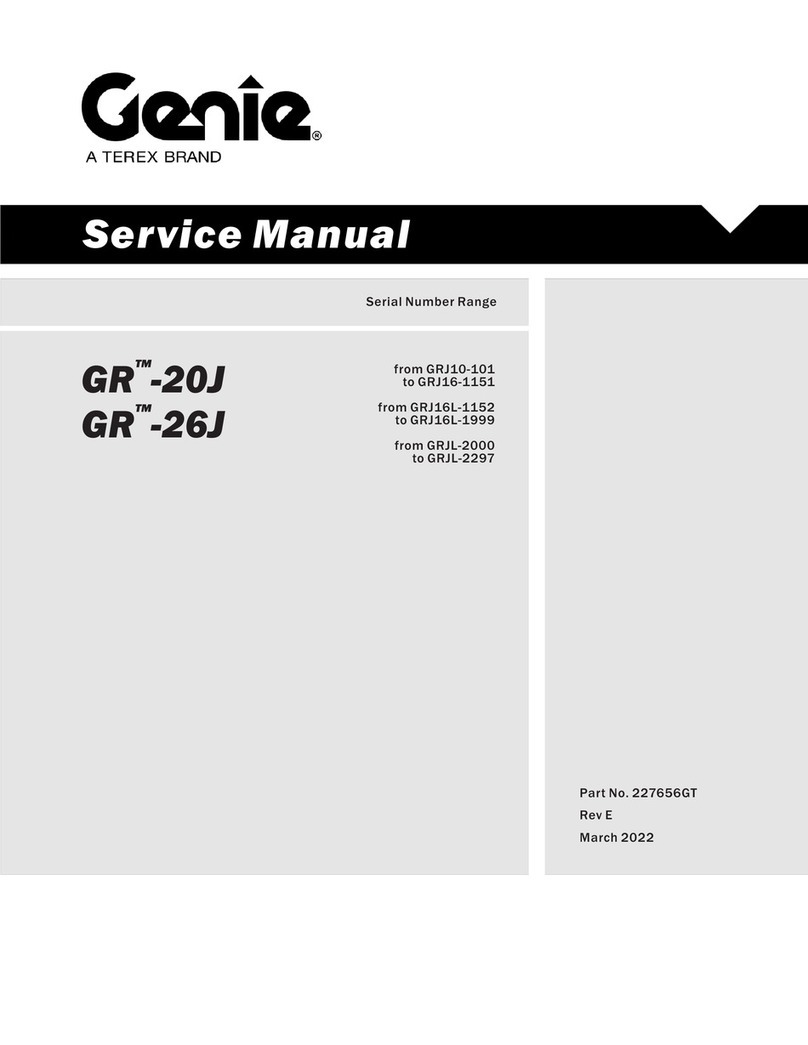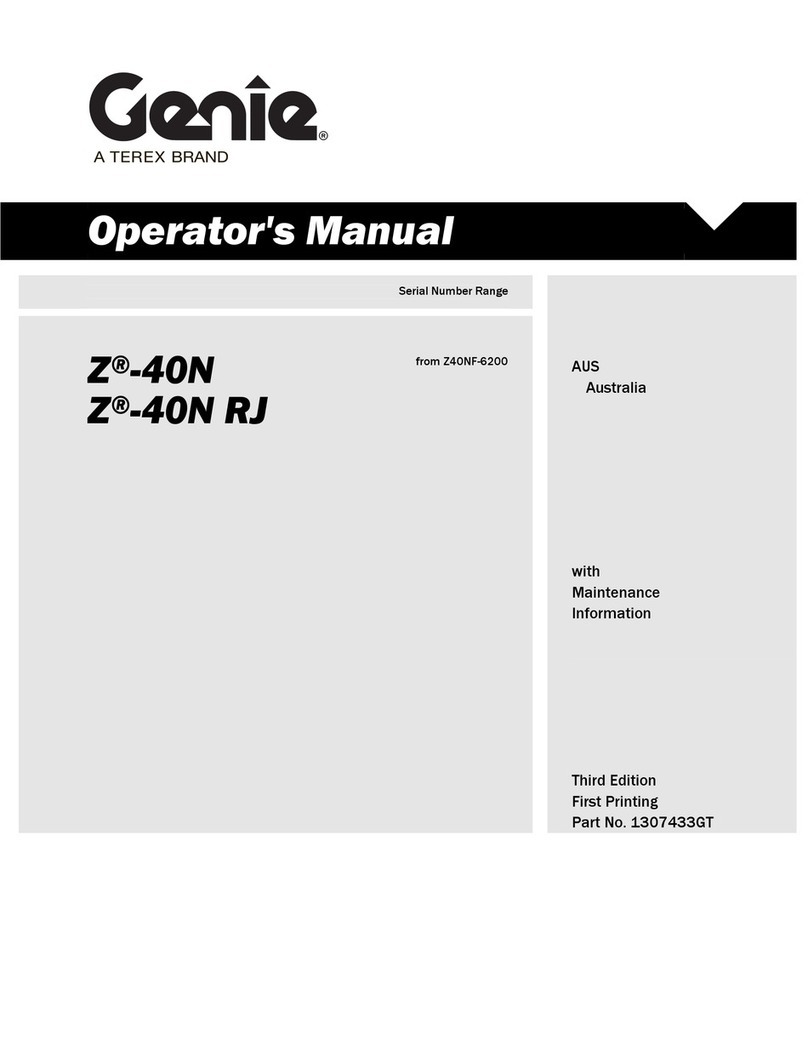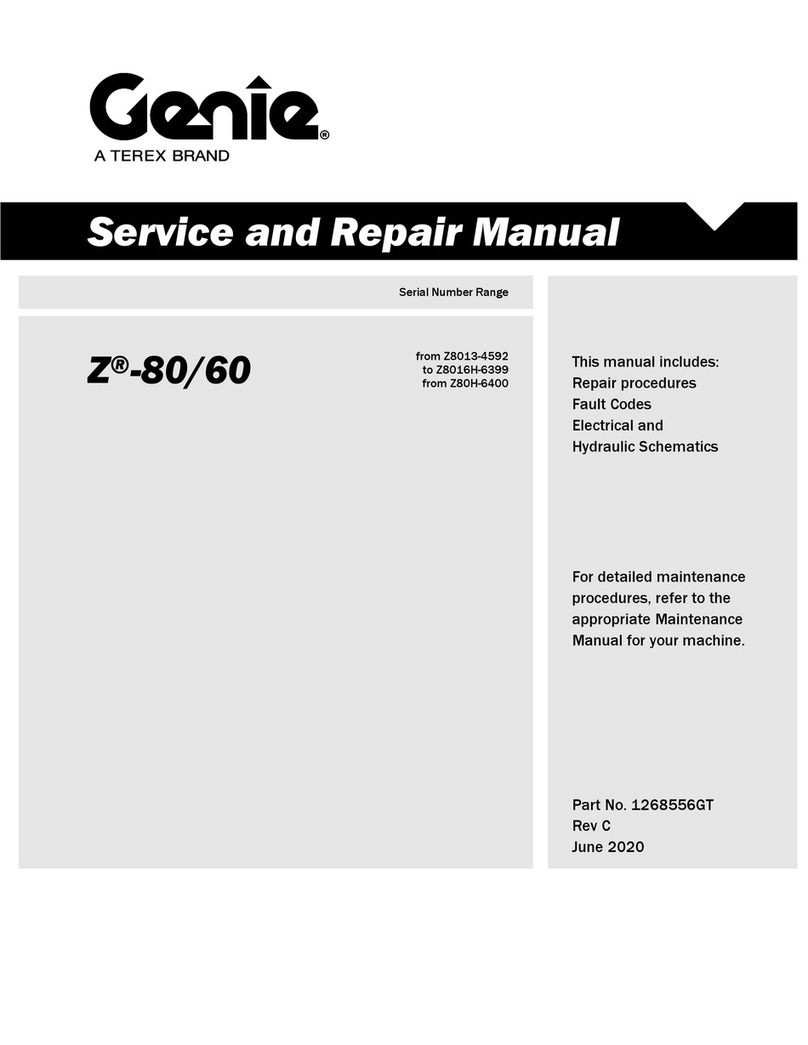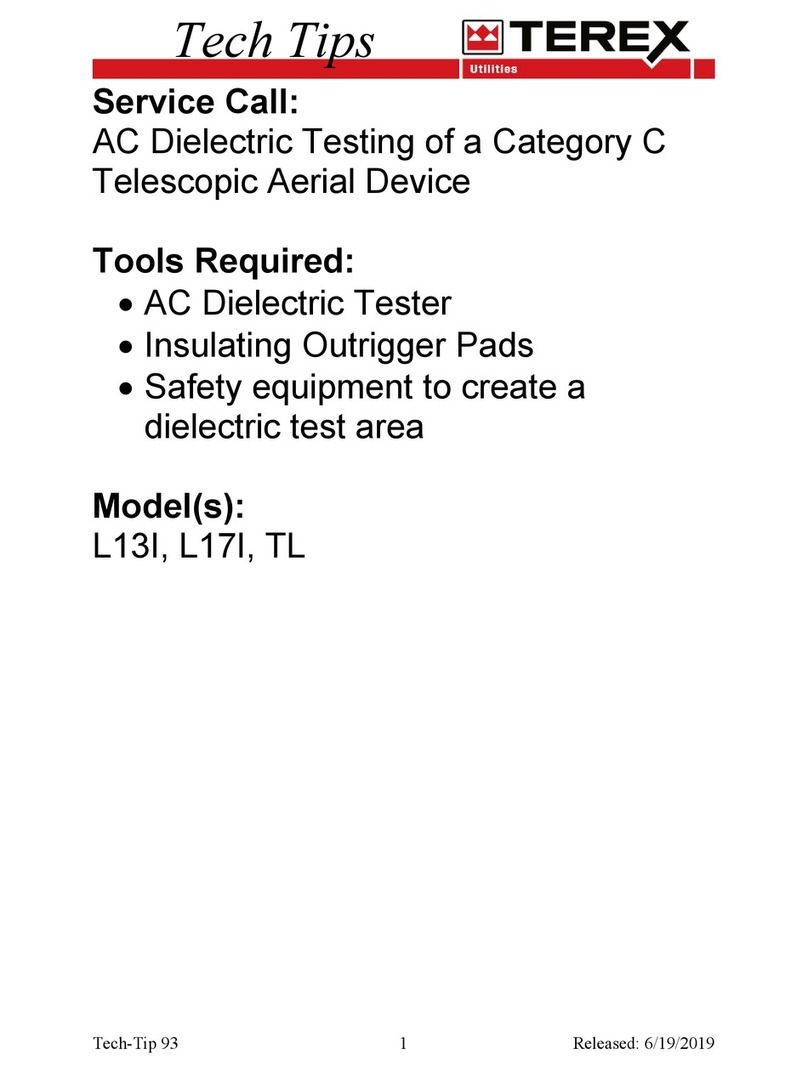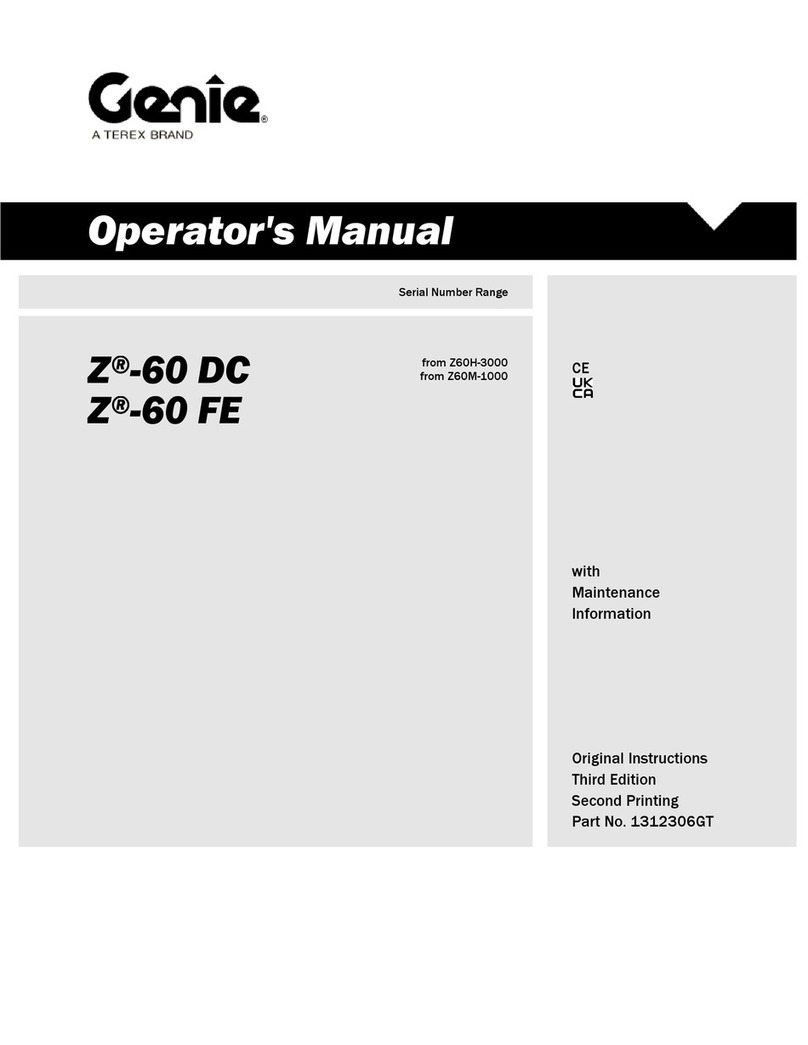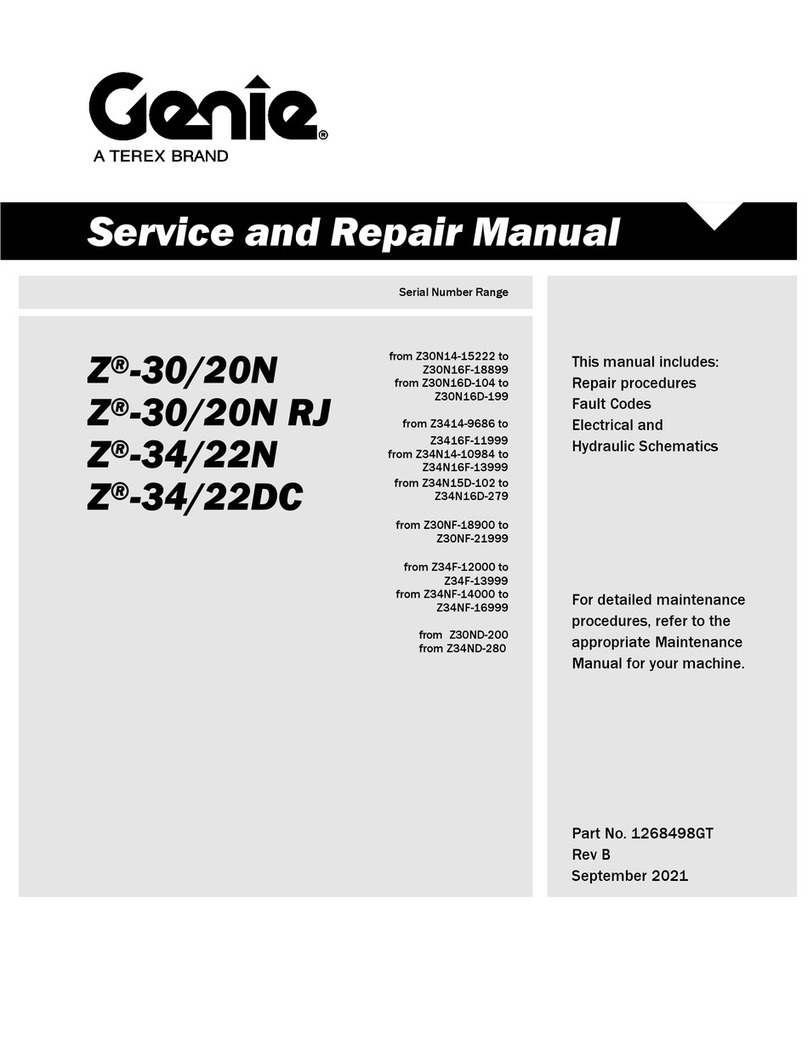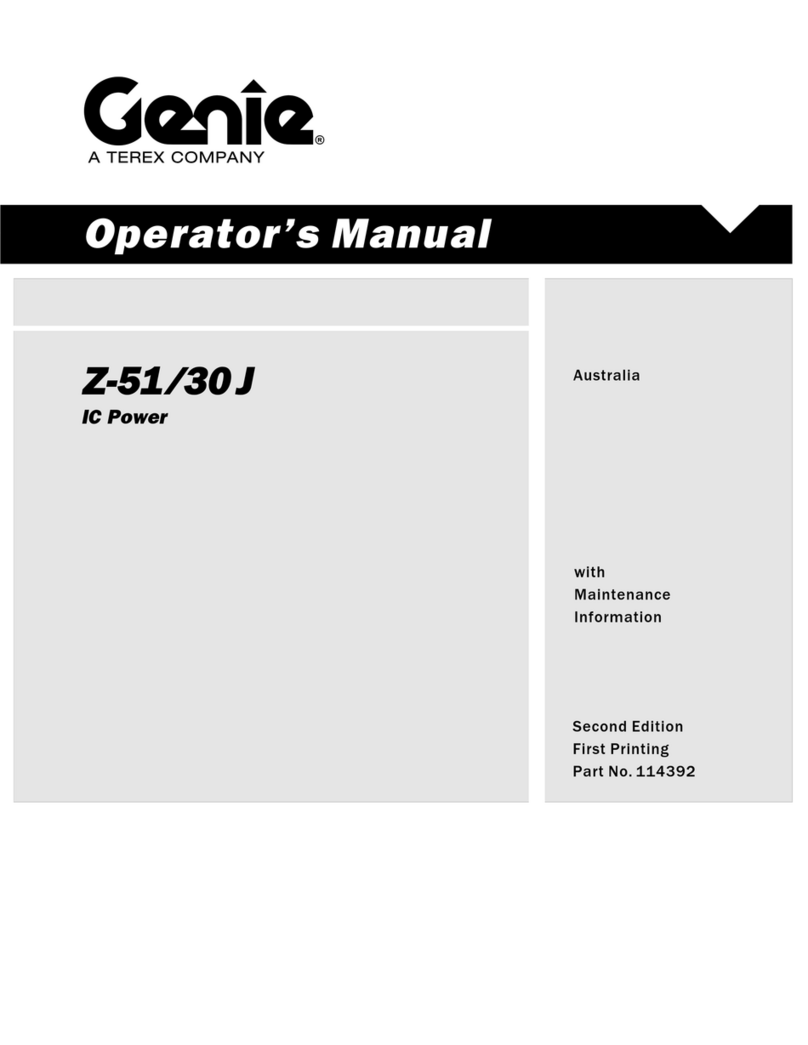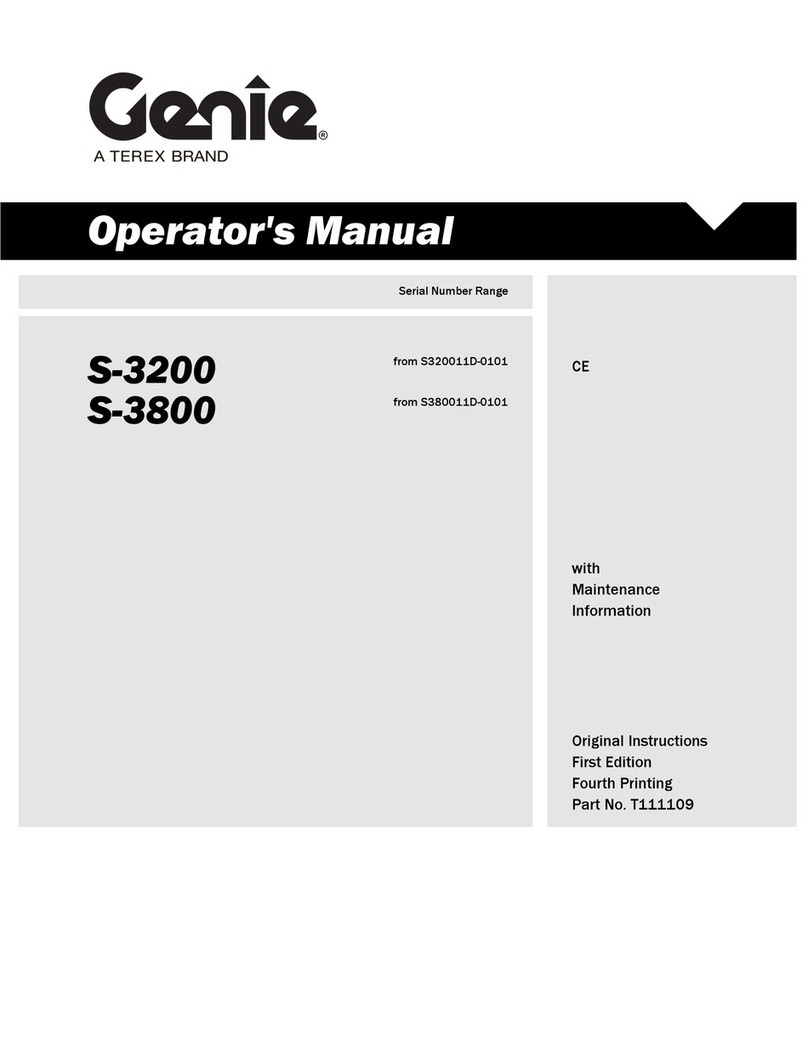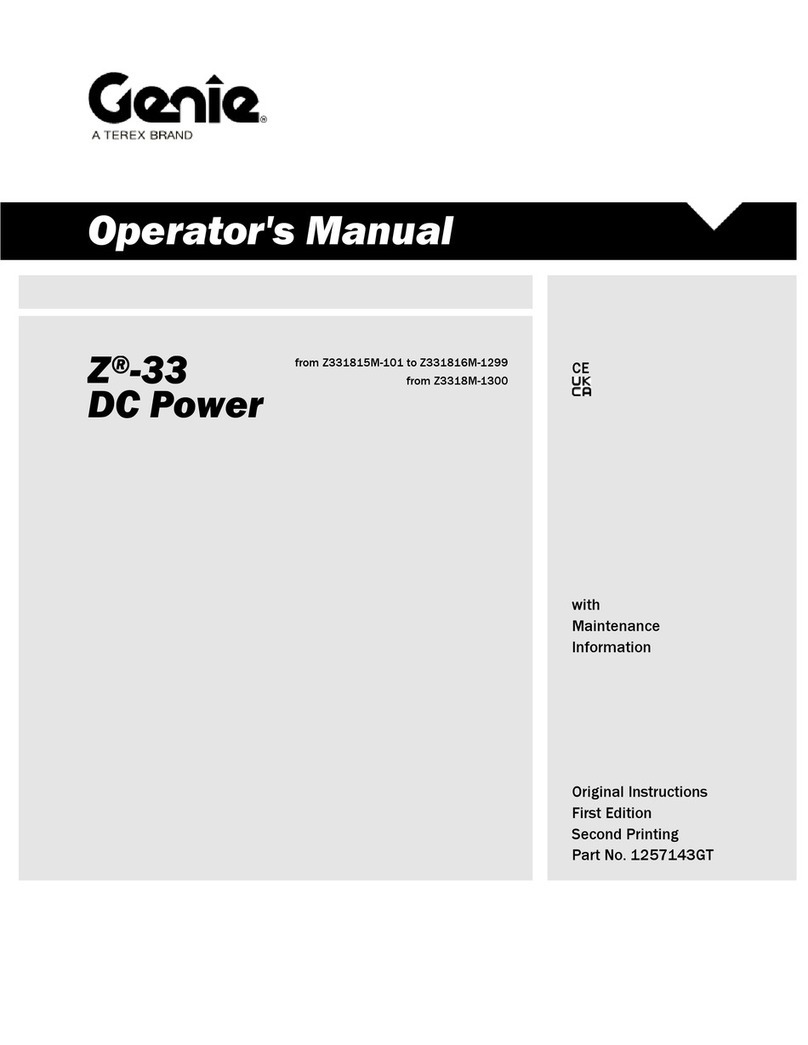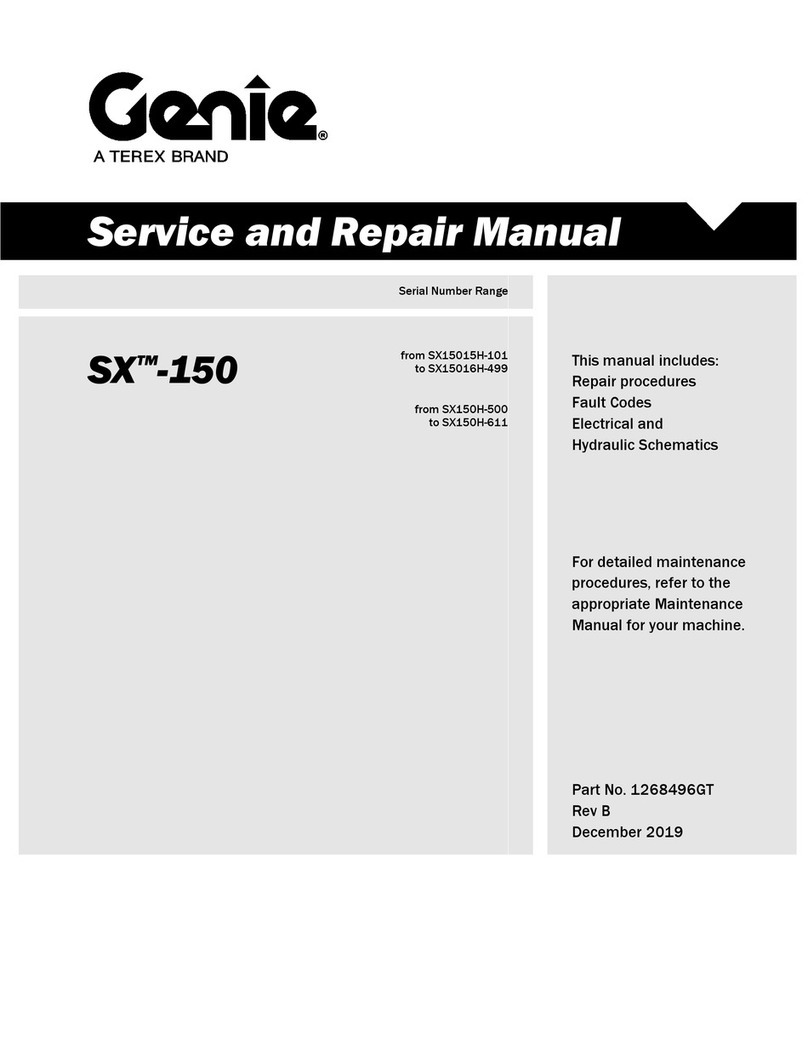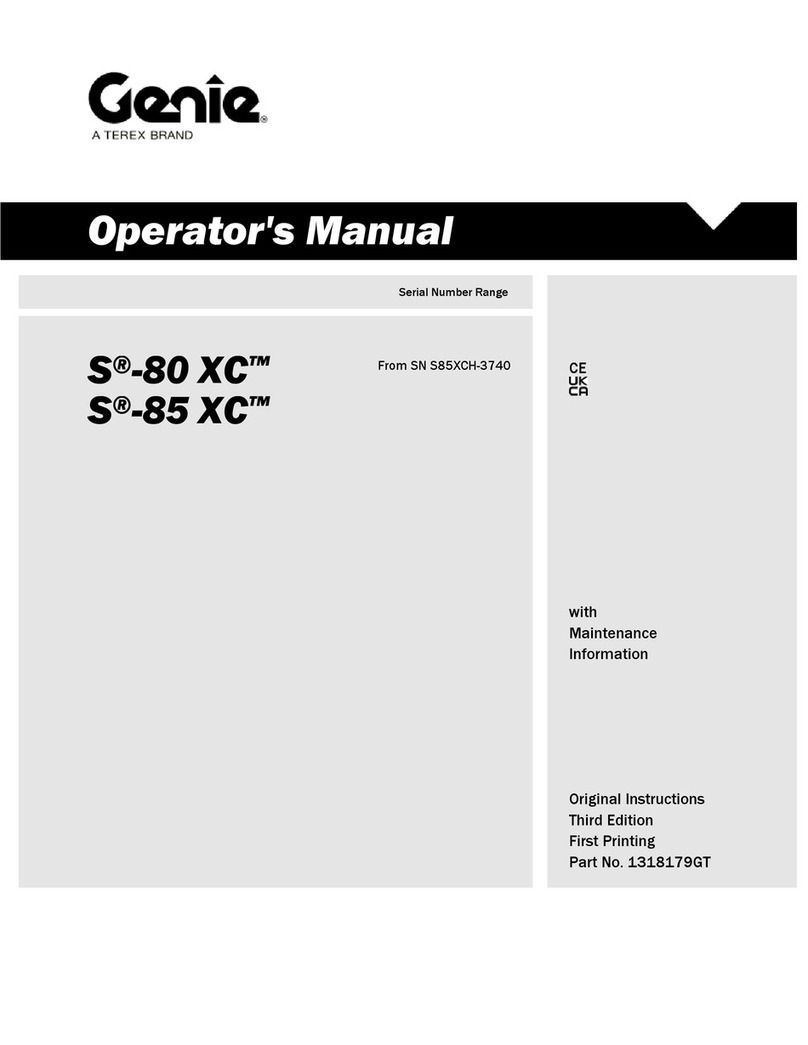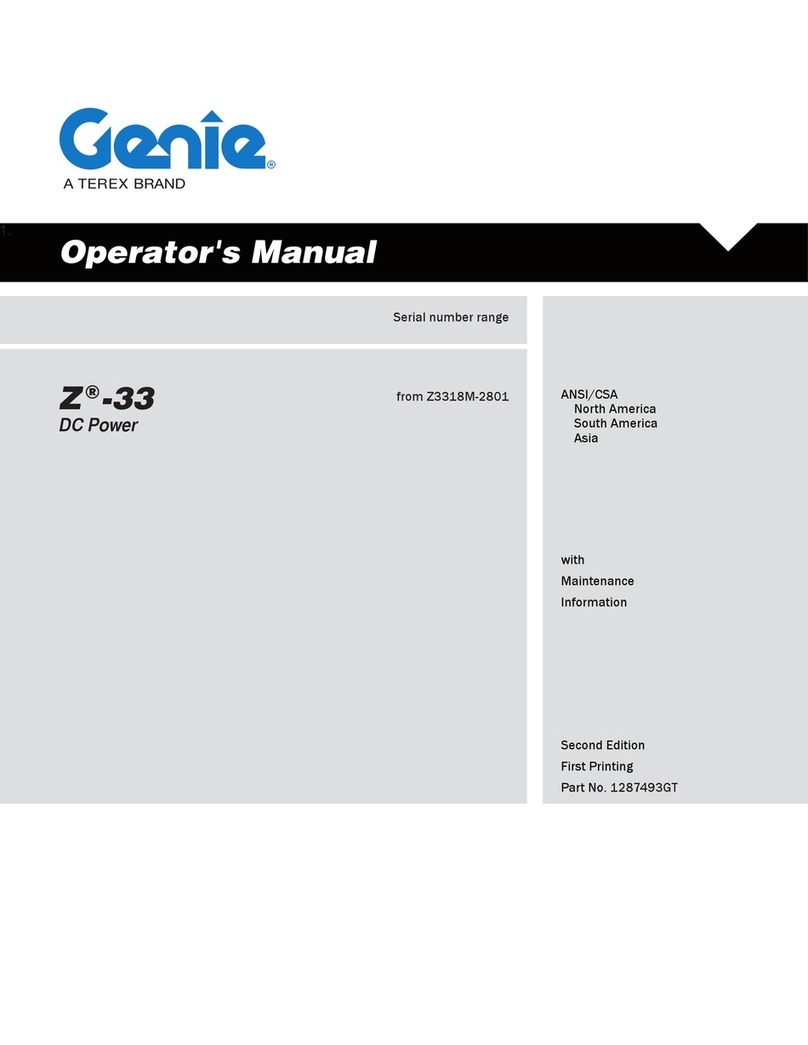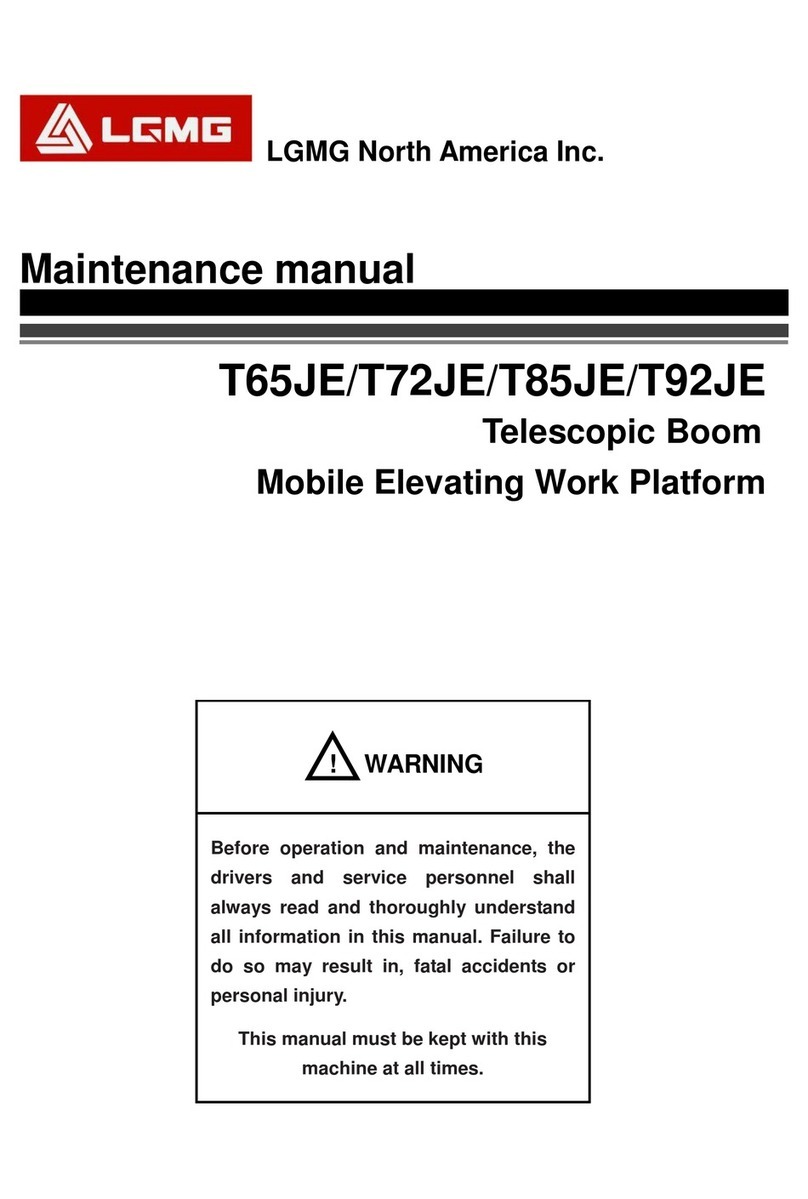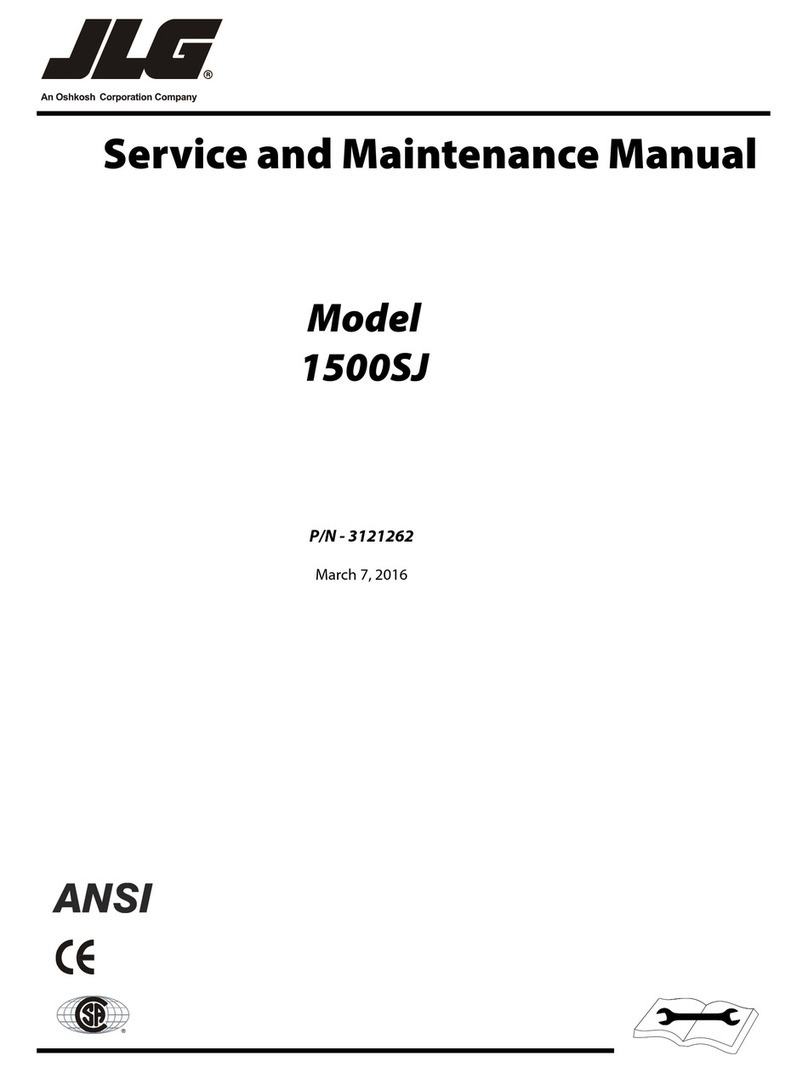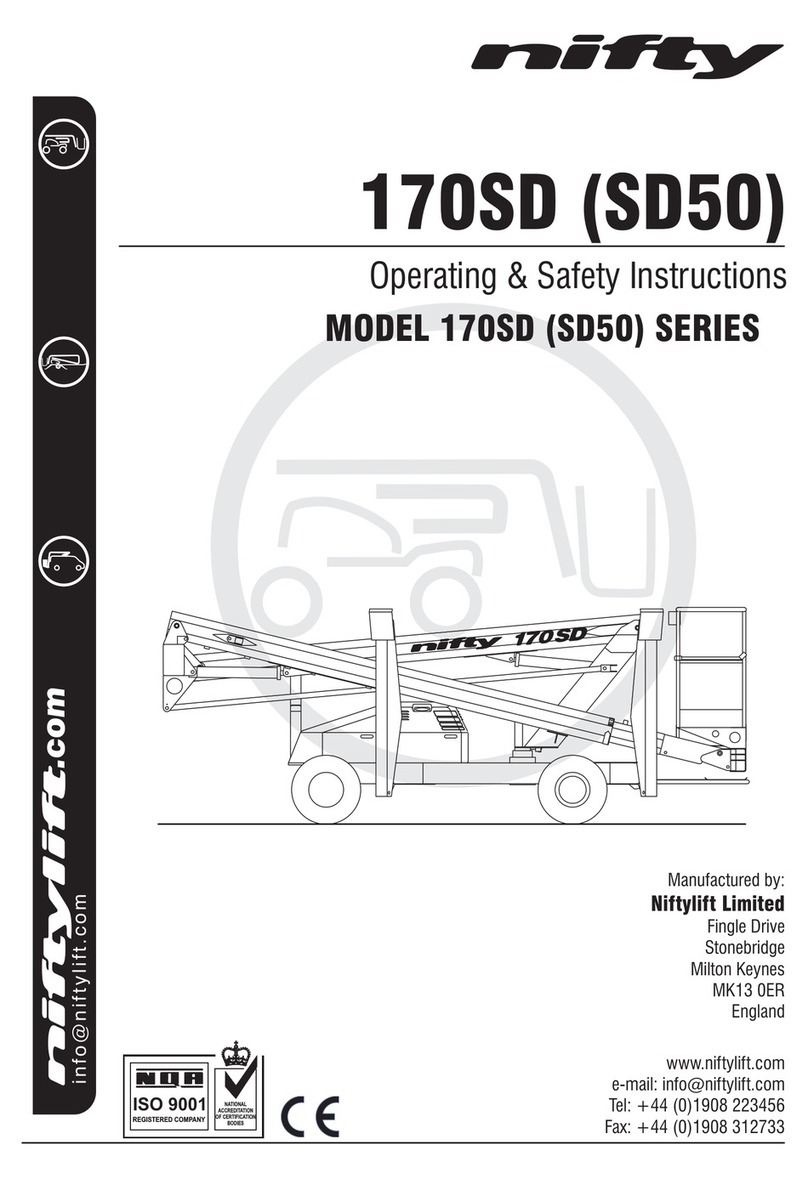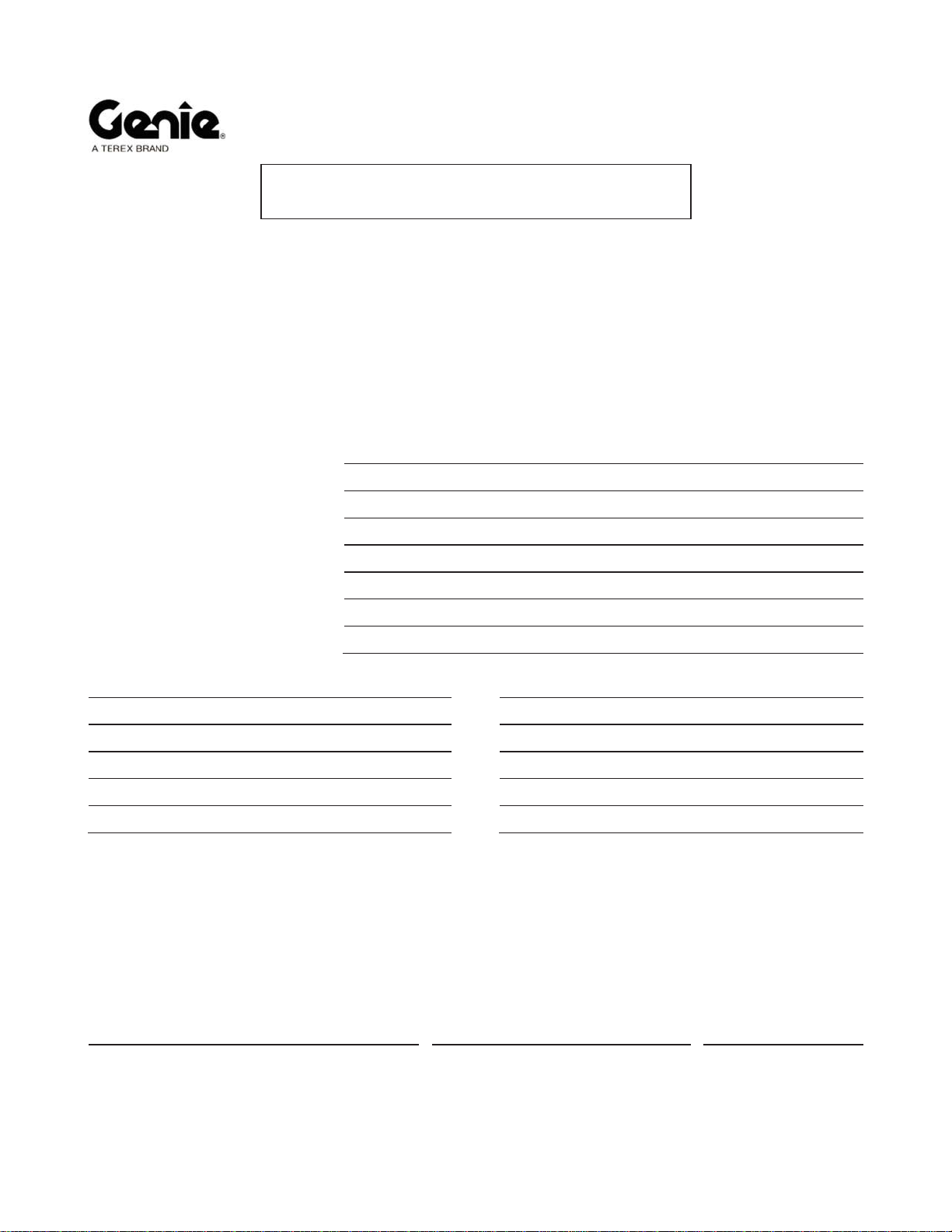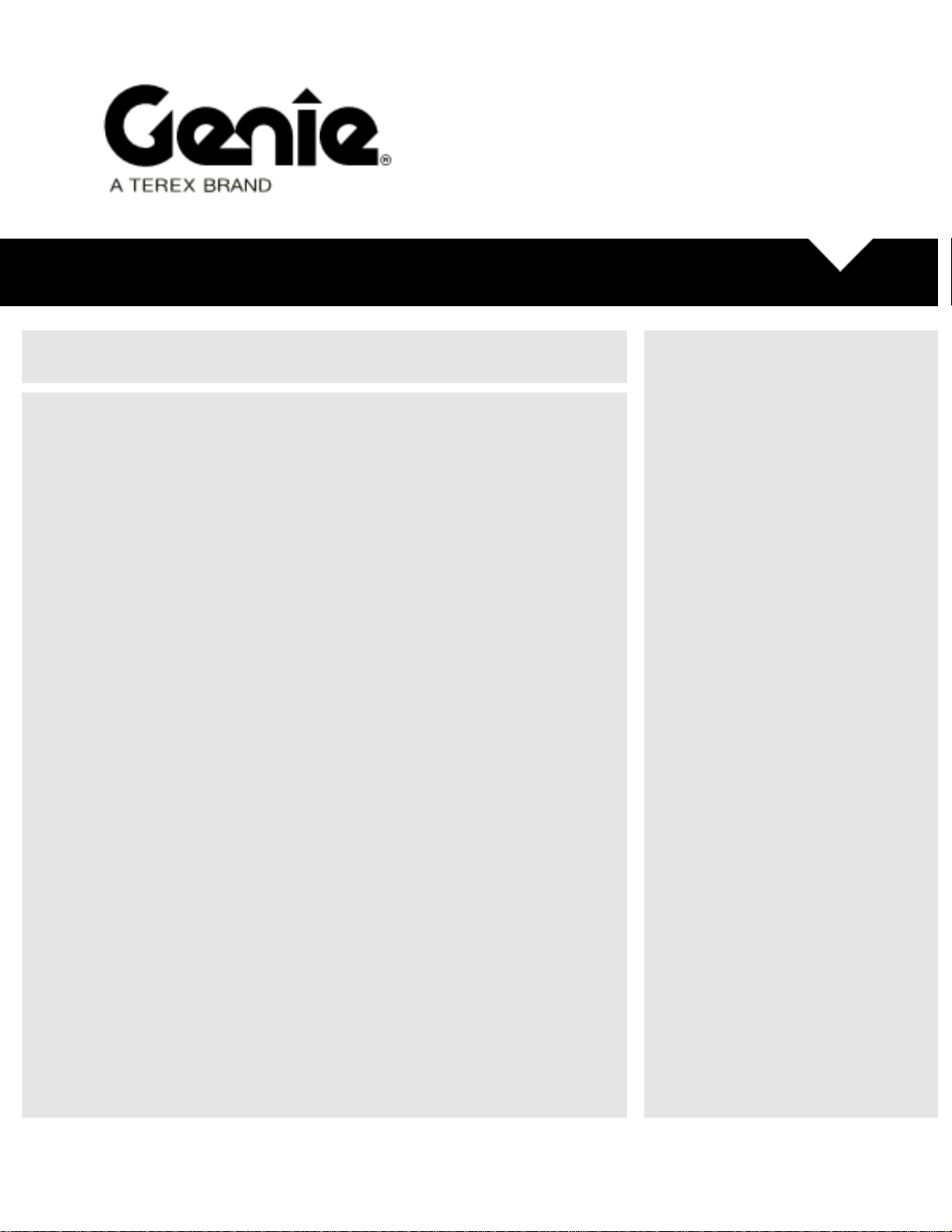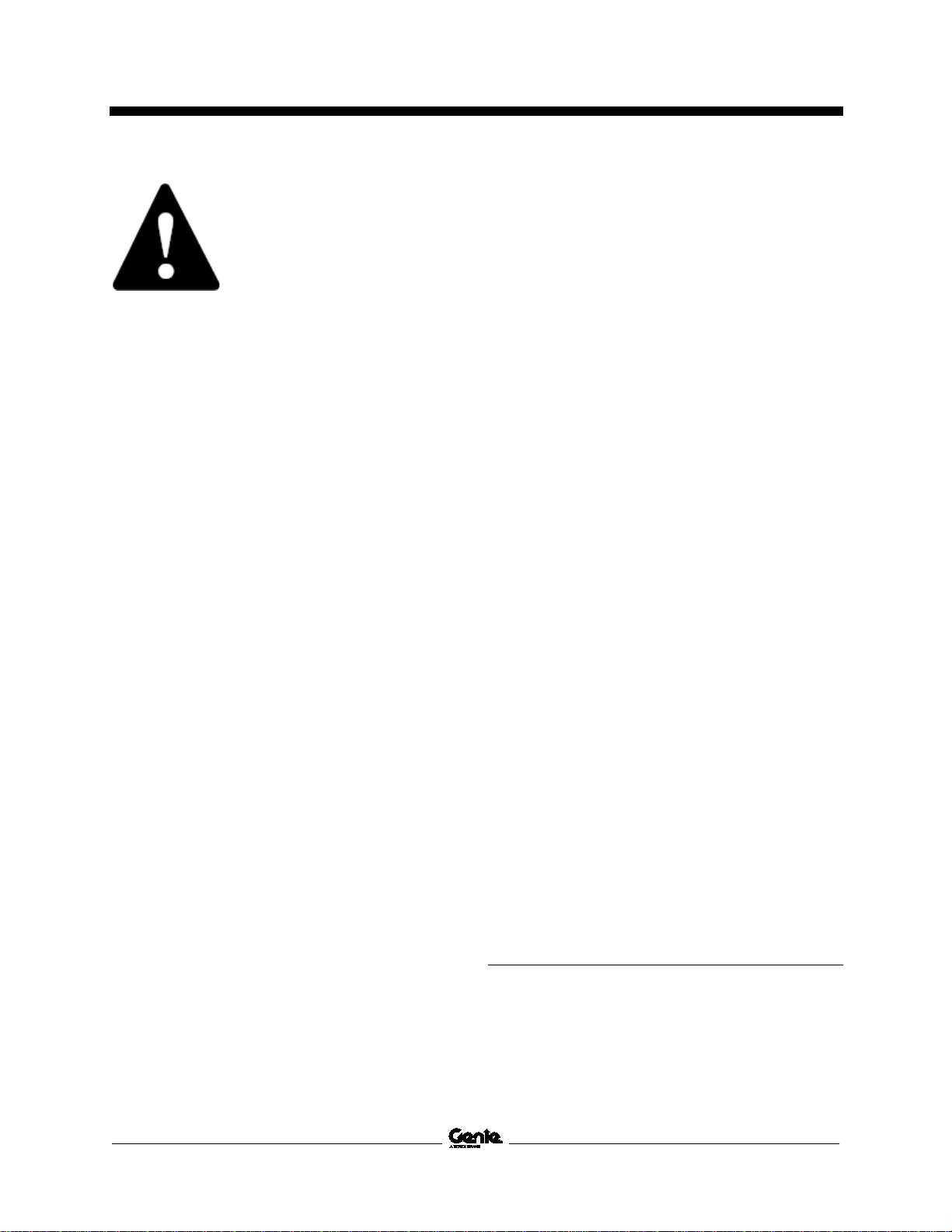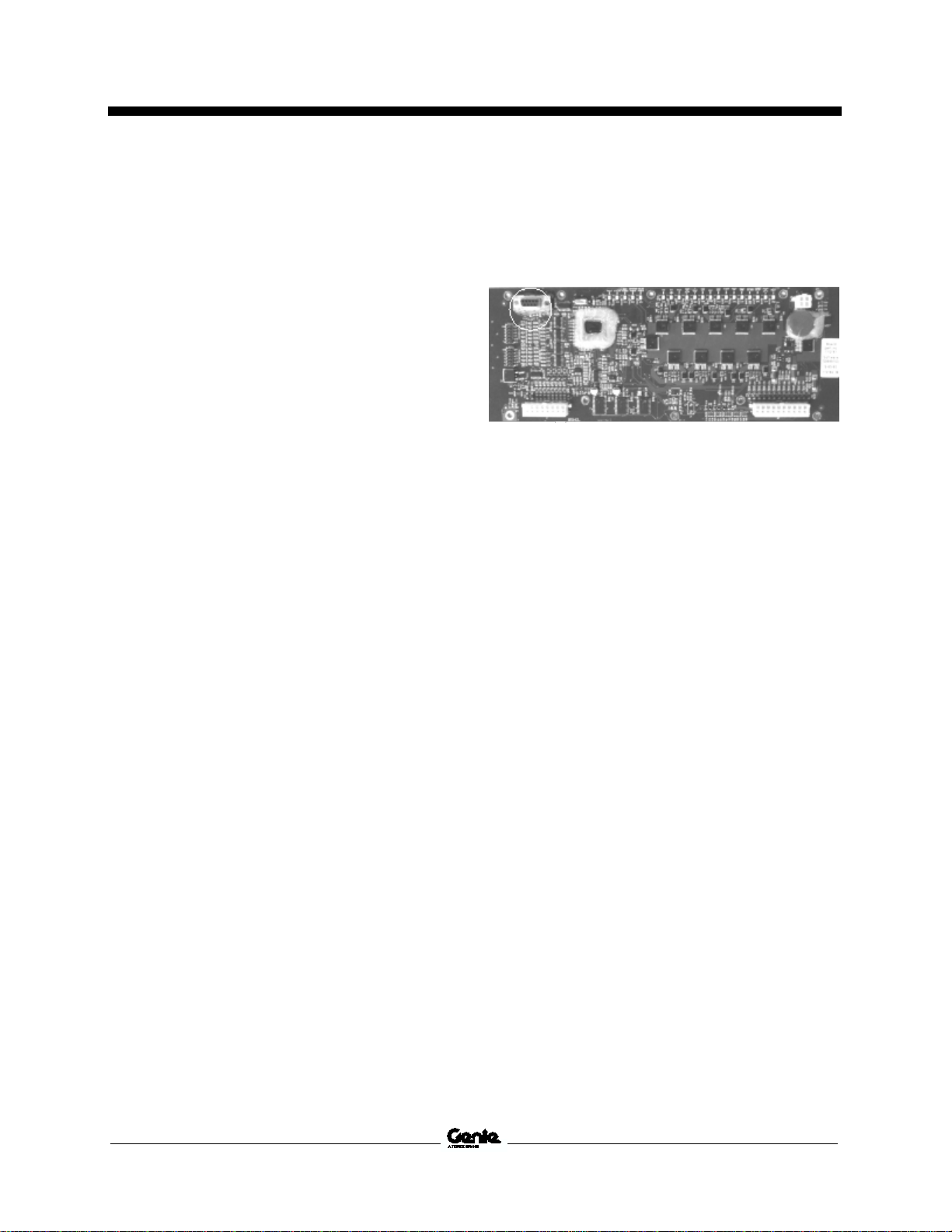First Edition • First Printing Instructions
Procedure
Part No. 1303566GT ALC500 Software Update 5
Proced ure
Firmware Site Download
Note: Access to the internet is required to
perform this procedure.
Note: Turning off your pop up blocker may be
required to perform this procedure.
1 Go to the Genie Firmware site.
https://www.genielift.com/en/support/firm
ware
https://www.genielift.com/en/support/firm
ware
2 From the drop down list, choose the model
that is appropriate for your machine.
3 Under Application Firmware, select the
Firmware File for Control System Type
ALC500.
4 Follow the prompts for Terms of Service and
Submit.
5 Navigate to your Downloads folder on your
computer and locate the .zip folder.
6 Double click on the file to open it.
7 Double click on the Application file and
select Run.
Note: For Windows 10 or higher, you may receive
this message, "Windows protected your PC".
Select More info, then select Run anyway. On
the next screen select Yes.
8 Select Install.
9 Select Finish to exit setup.
10 Close your internet browser.
PCON Software Update
1 Open the platform control box.
2 Connect the computer DB9 cable to the
PCON PCB.
3 At the TCON, turn the key switch to platform
controls and pull out the red Emergency Stop
buttons at both control boxes.
4 Open WebGPI™ and click on the Connect
icon.
Note: The current application software file will be
shown at the top of the screen. (Example:
S08xxxxx)
Note: If the current machine application file is not
installed on the computer, it must be installed in
order to connect to the PCON PCB and prior to
updating the application software.
Note: If Check power and serial connection is
displayed, confirm power is on at the TCON and
check the connection between the computer and
PCON.
Note: If Attempting to establish connection is
displayed, check your serial port COM settings.
The COM port settings can vary between
computers.
5 Click on the Application icon.