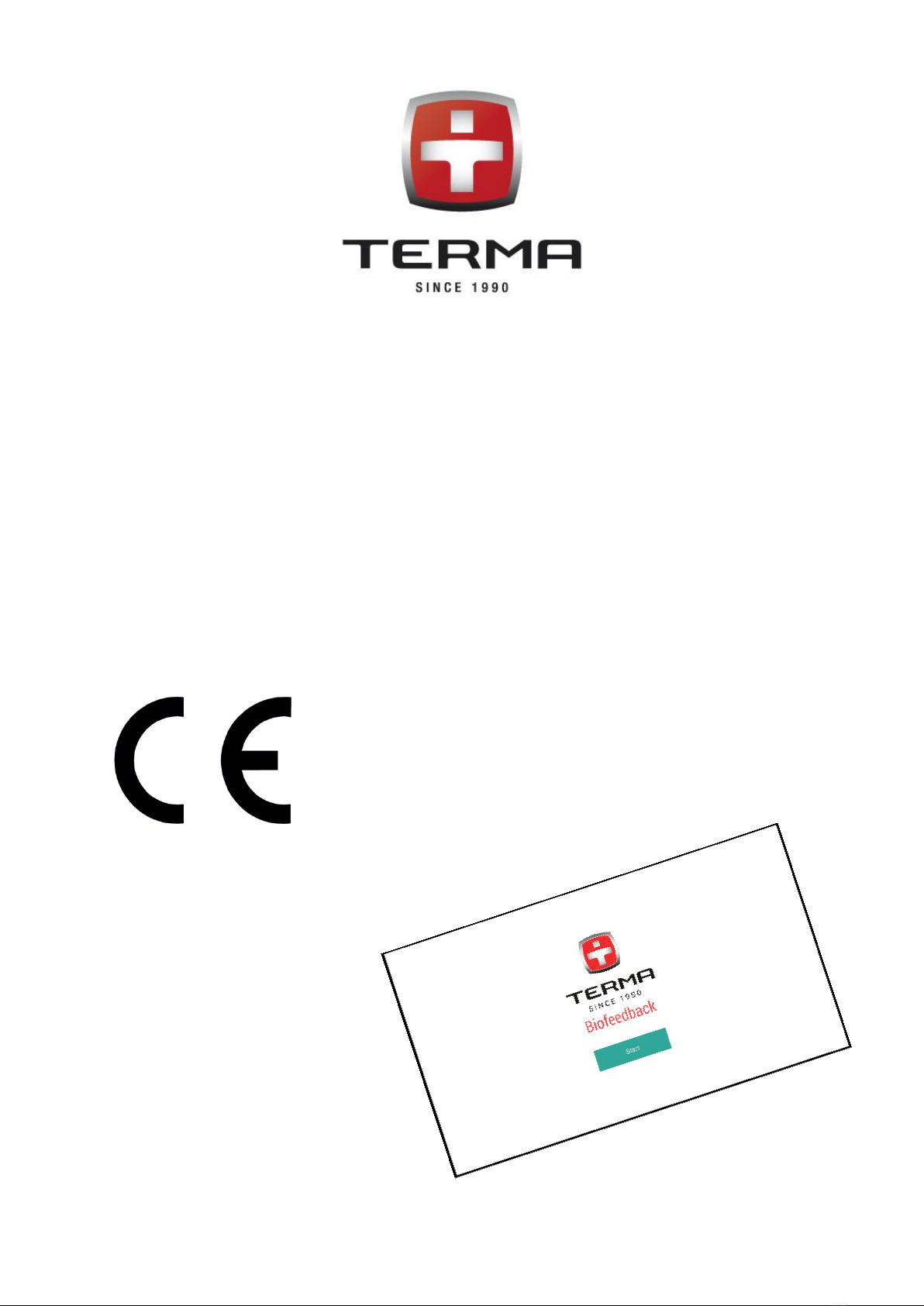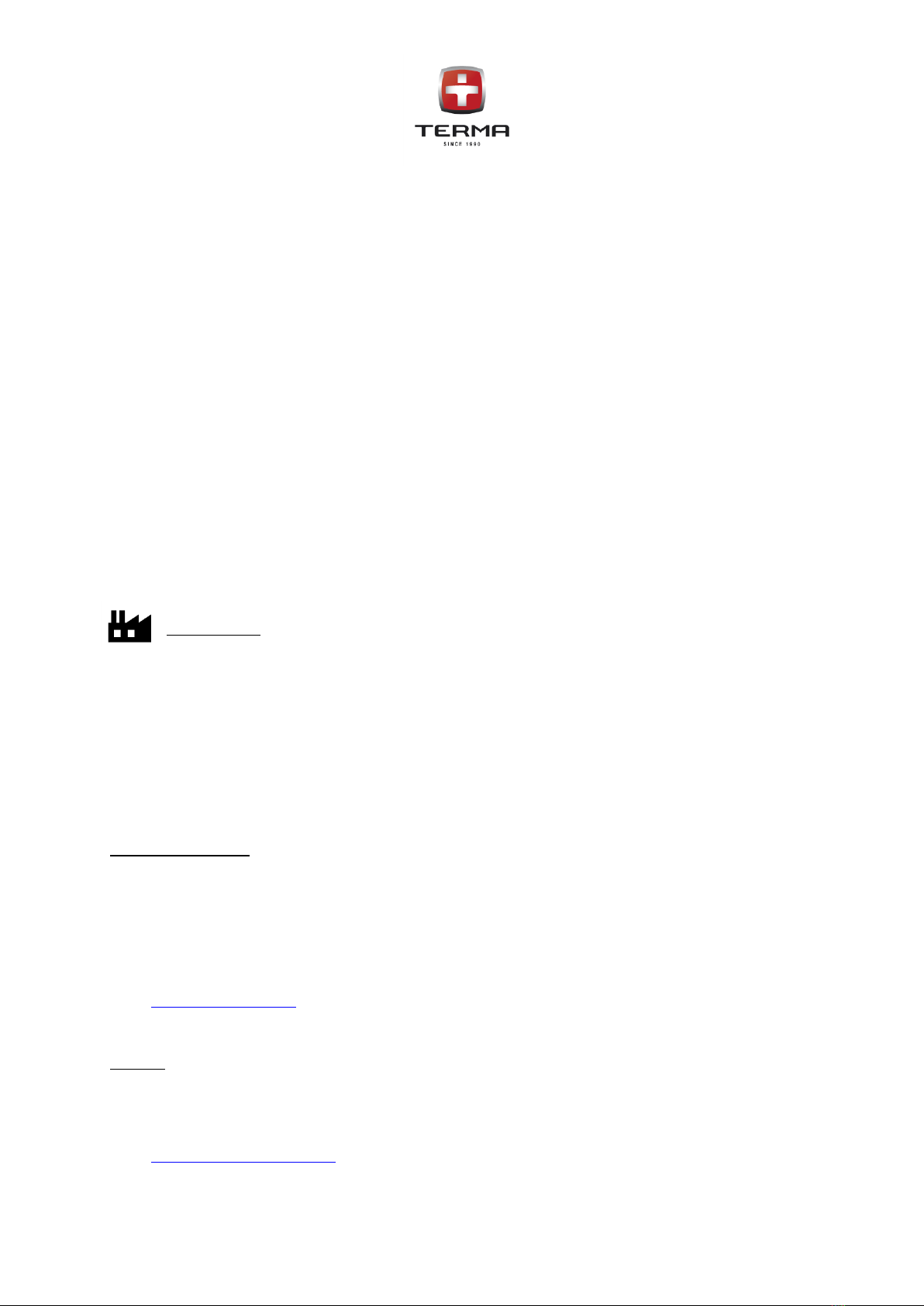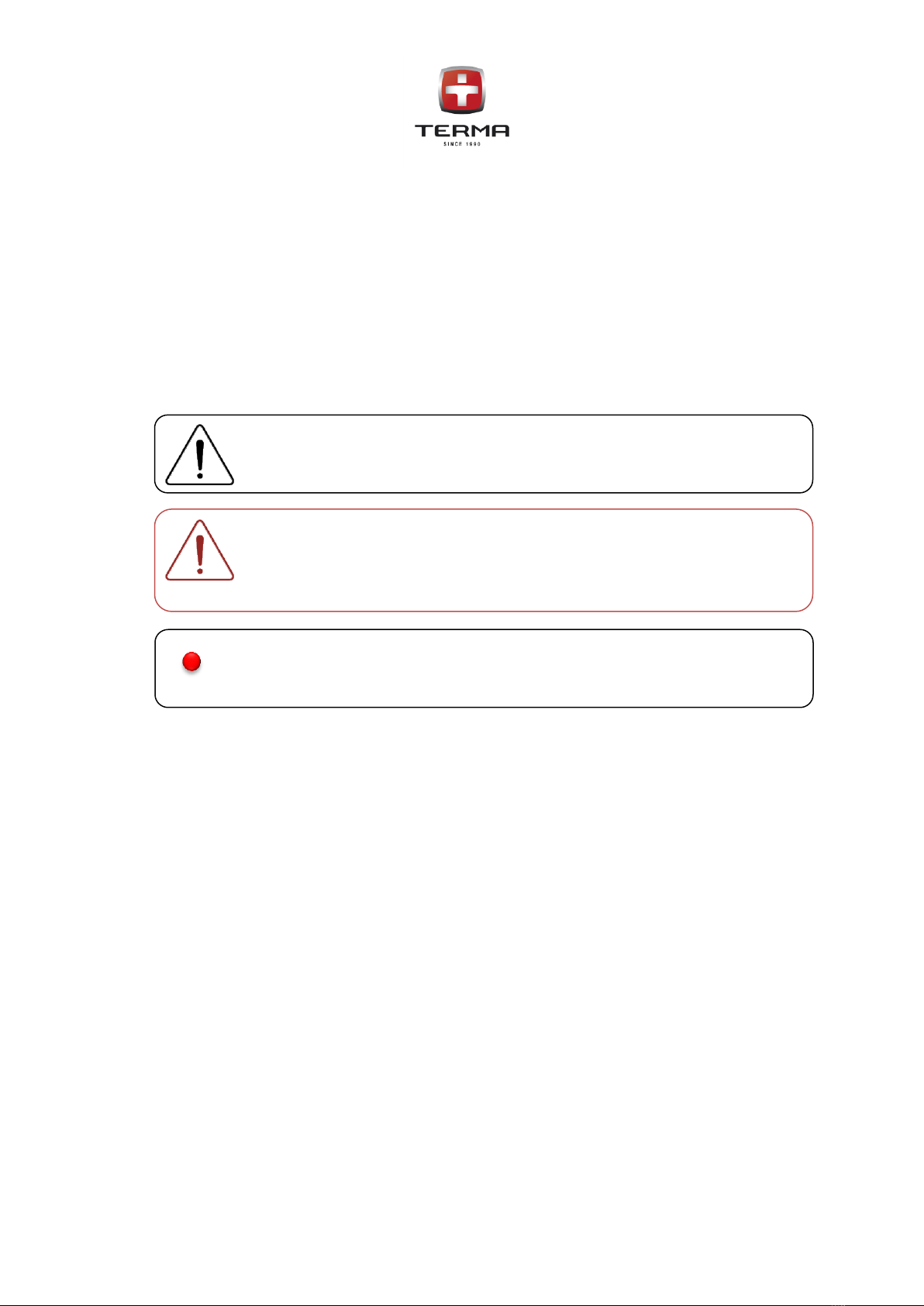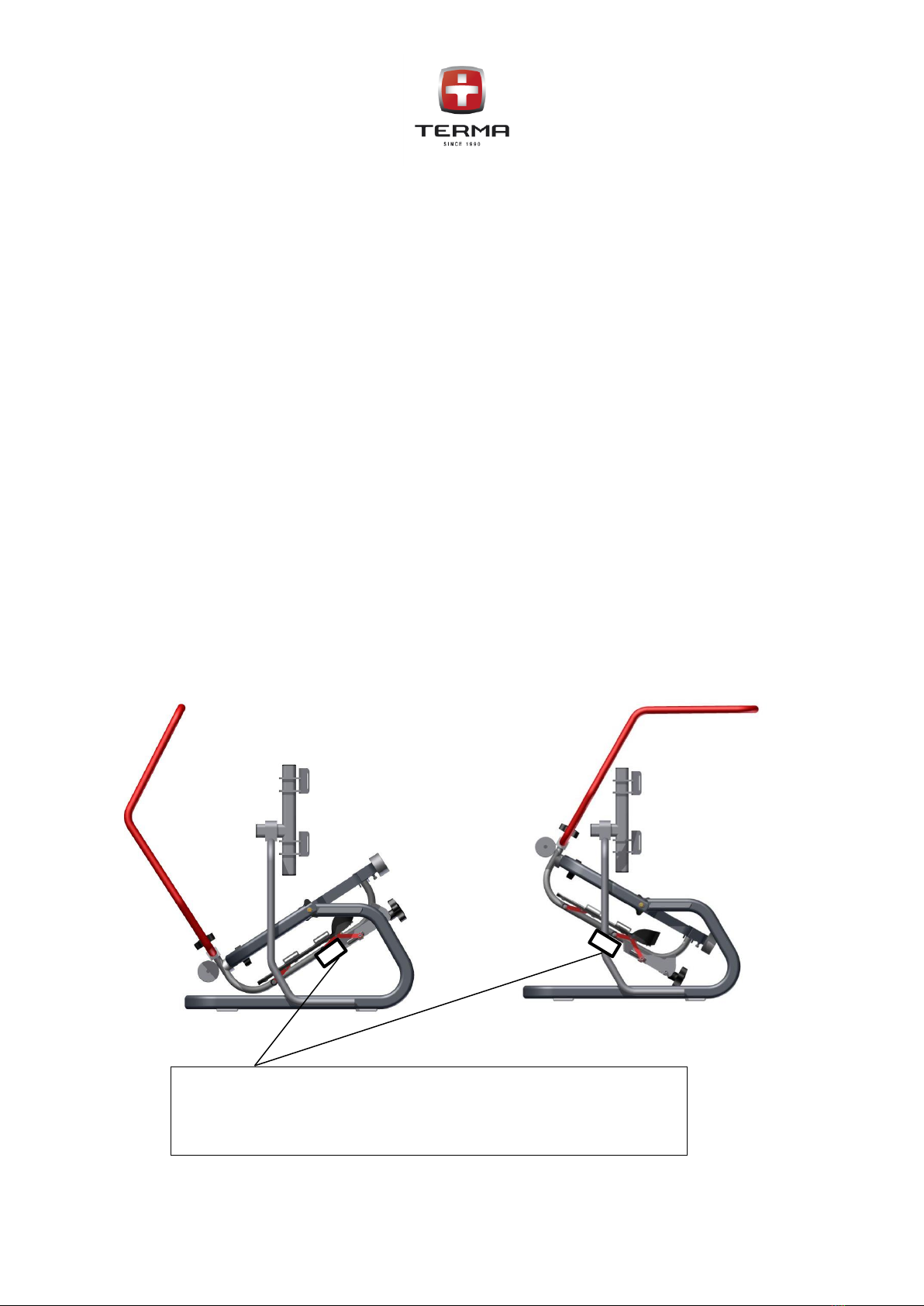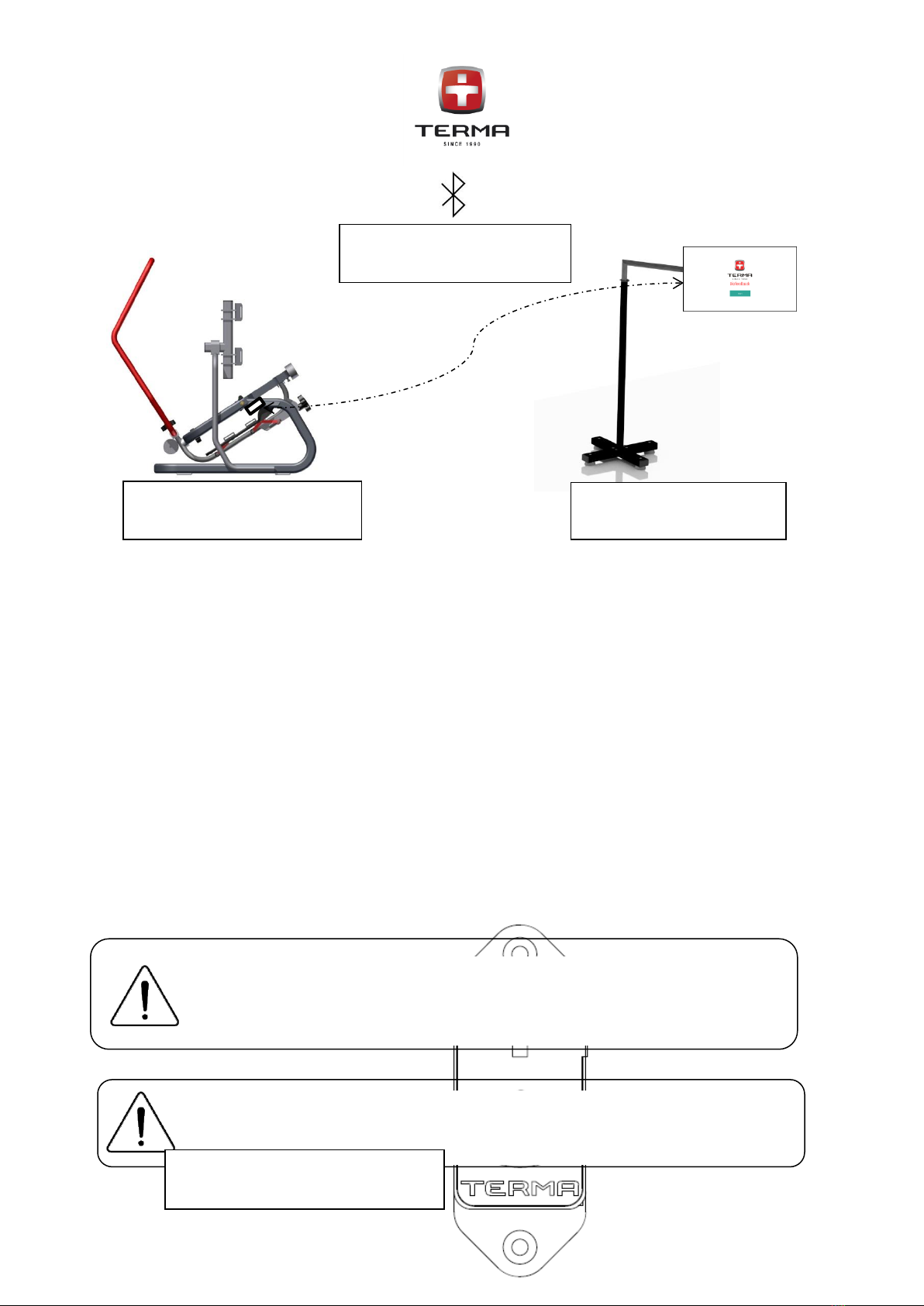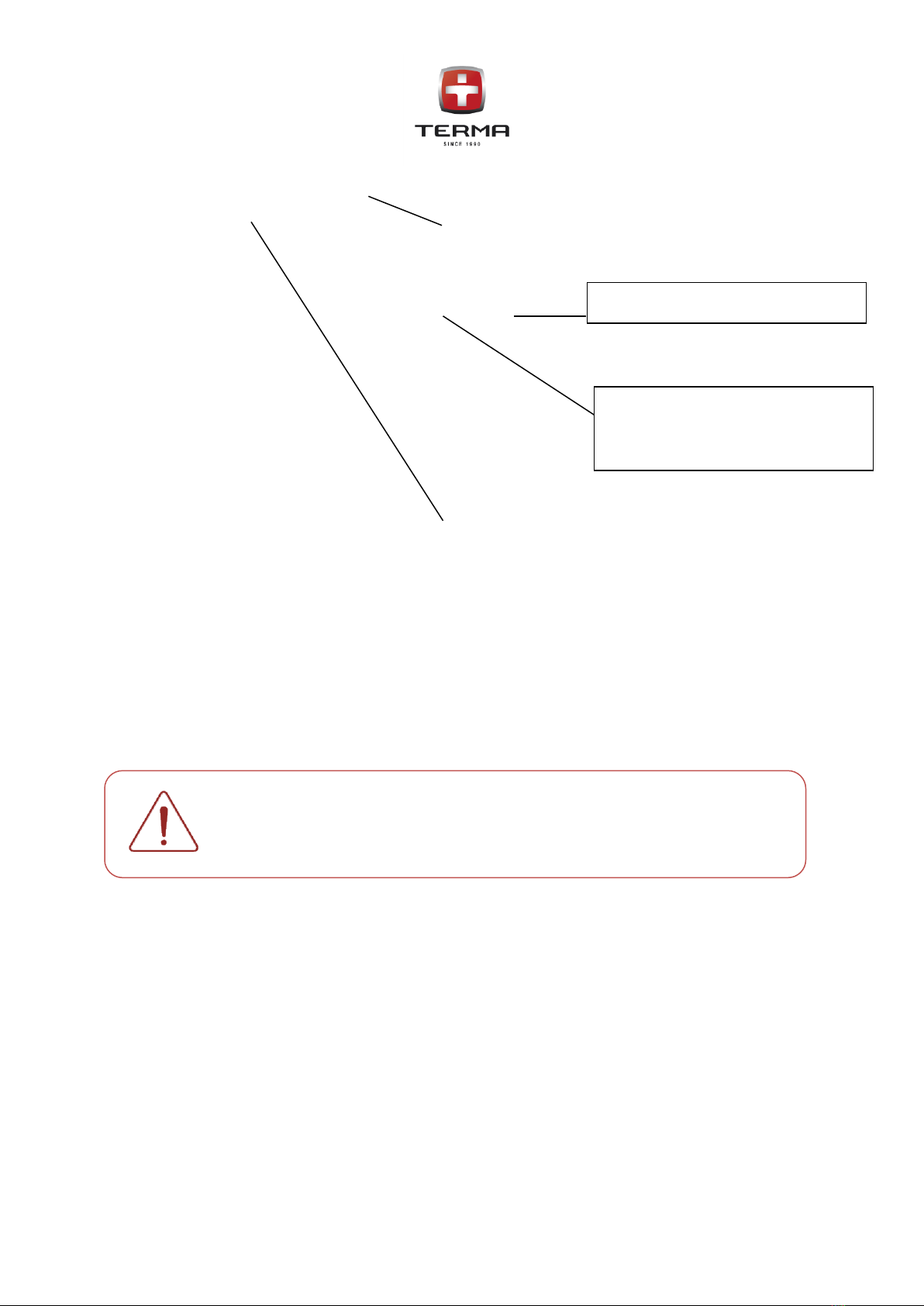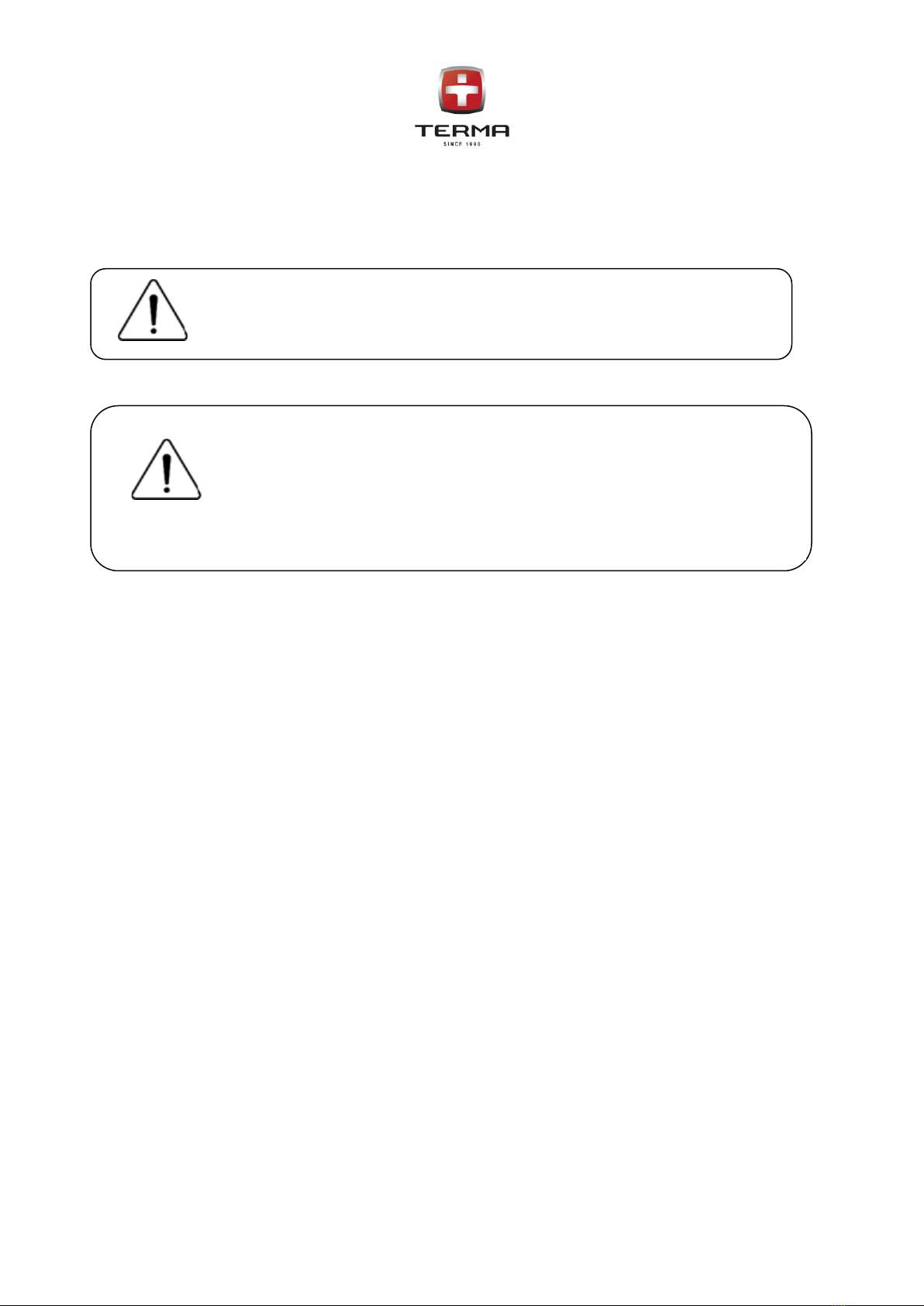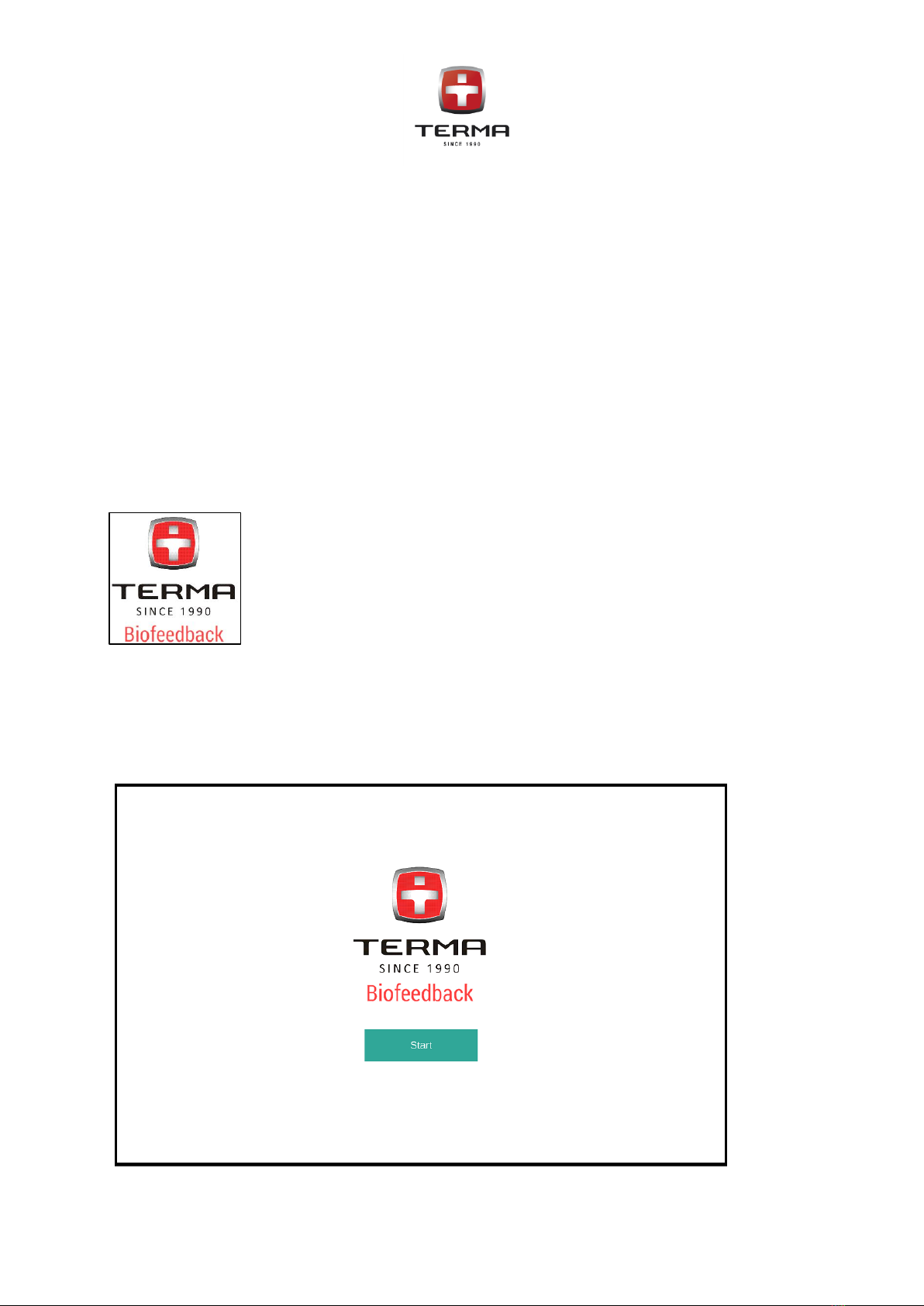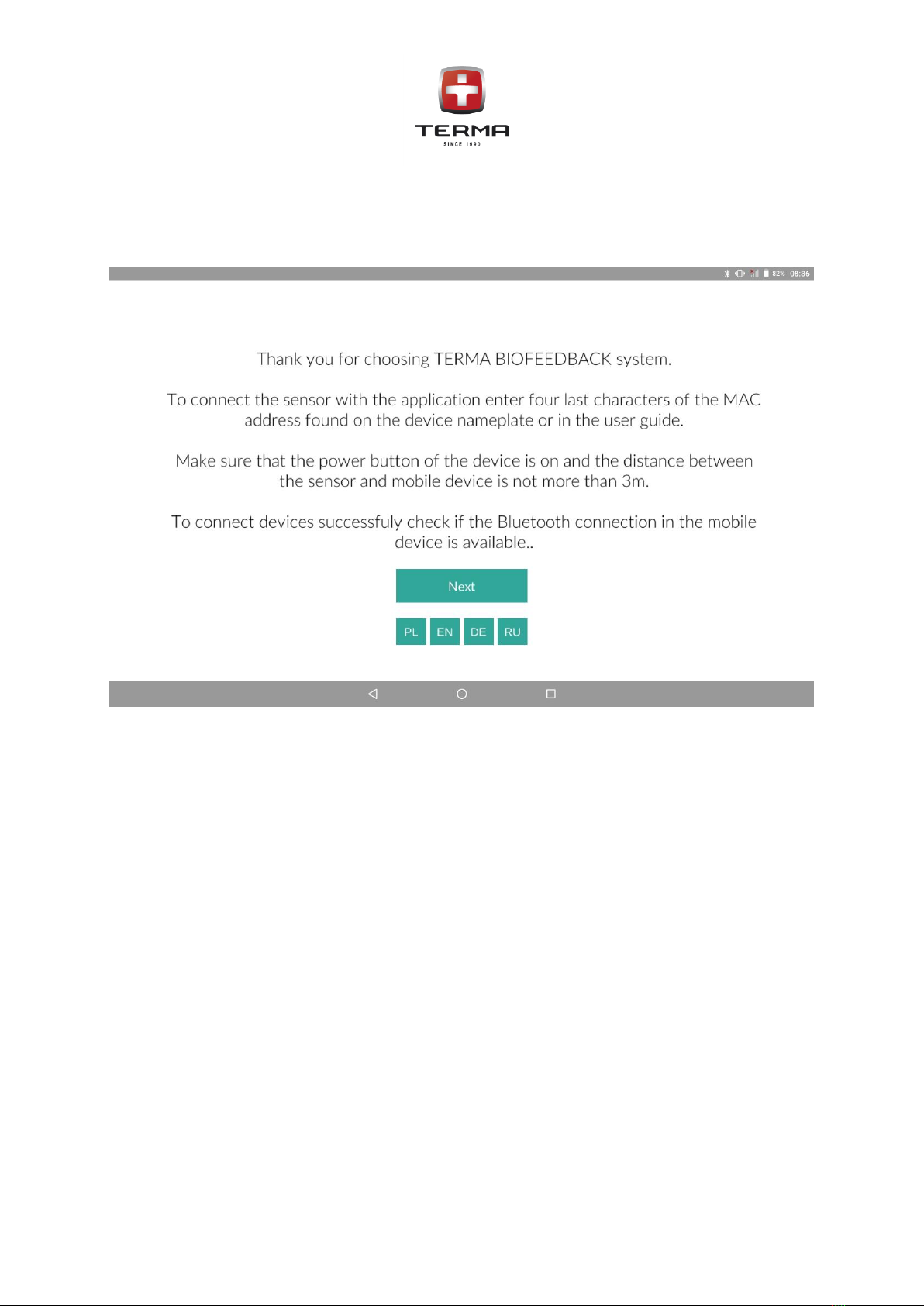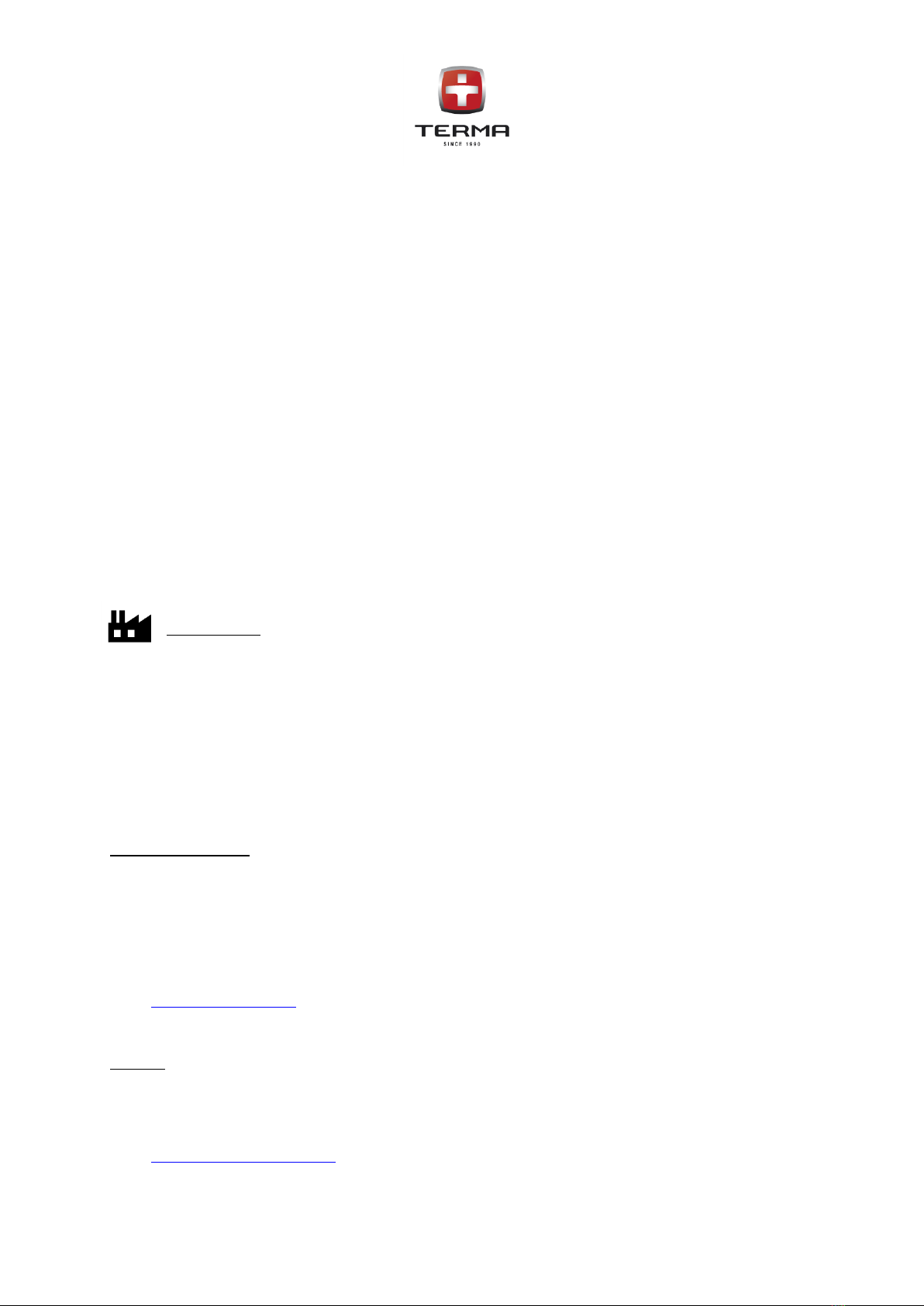
1. INTRODUCTION
Wishing you satisfaction of BIOFEEDBACK usage, we thank you for your choice.
BIOFEEDBACK is a system supporting exercising on TERMA kinesiotherapy devices. The main aim of the
system is to motivate the patient, facilitate parameterization of the exercises and receiving the feedback by the
therapist as a post-exercises report.
BIOFEEDBACK system can be attached with the TERMA kinesiotherapy devices listed below. The devices, alike
the BIOFEEDBACK are of the I class of medical devices, according to MDD Medical Device Directive 93/42/EEC
for the medical devices for multiple usage:
- AVIOR Ankle and knee joints rehabilitation device,
- DRACO Ankle joint rehabilitation device,
- PICTOR Wrist joints rehabilitation device,
- AURIGA Balance platform.
Manufacturer:
Terma Sp. z o.o.
Czaple 100
80-298 Gdańsk
Poland
T: +48 58 694 06 04
F: +48 58 695 05 06
email: termamed@termamed.pl
www.termamed.pl
Exclusive distributor:
MEDEN-INMED Sp.z o.o.
75-847 Koszalin
Wenedów 2
Poland
T: +48 94 347 10 40
F: +48 94 347 10 41
www.meden.com.pl
Service:
MEDEN-INMED Sp.z o.o.
T: +48 94 344 90 48 / +48 600 693 741
F: +48 94 347 10 41
email: murbanowicz@meden.com.pl