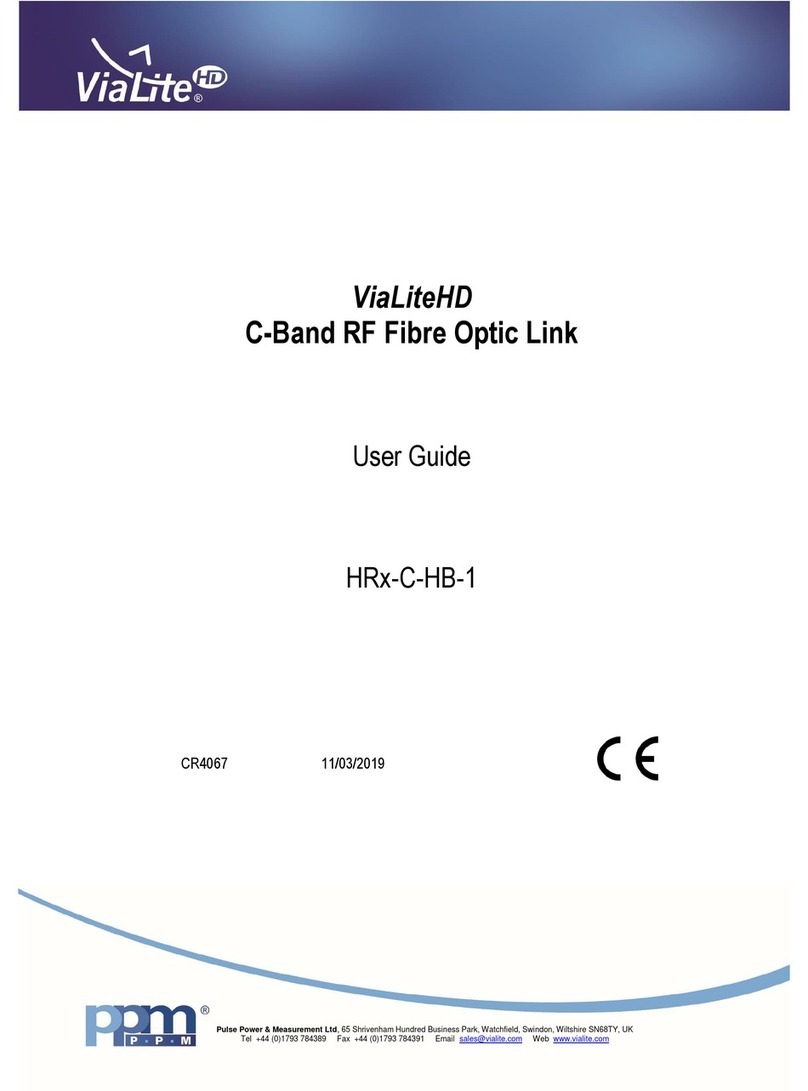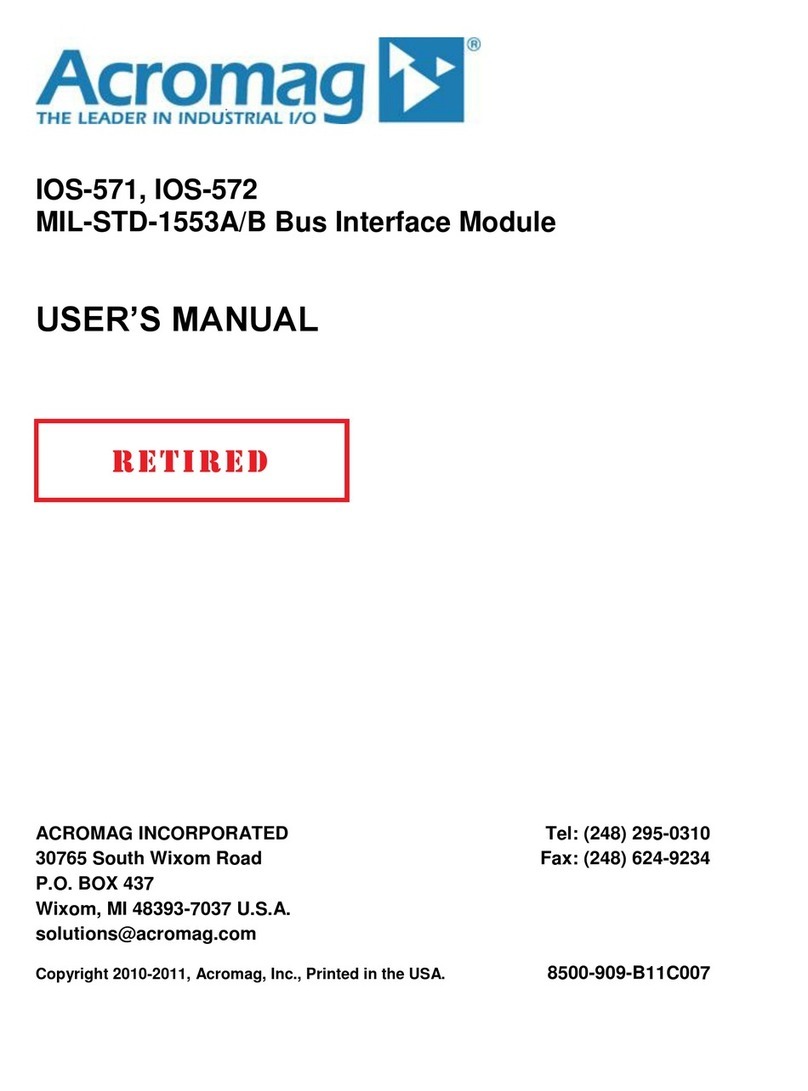Terra tdx410C User manual

1
DVB-S/S2 & DVB-T/T2/C to DVB-T transmodulators
tdx410C, ttx410C
EN
1. Product description
DVB-S/S2 (tdx410C), DVB-T/T2/C (ttx410C) to DVB-T transmodulators (in the text - modules) designed for digital
transmodulation with Transport Stream Processing (of TV or Radio programmes) issued from FTA (Free to air) or encrypted
digital reception; in case of encrypted signal, a CAM (Conditional access module) containing the operator's smart card must
tted in the slot. The streams can be viewed via Web interface using video player plug-in (VLC).
Modules are intended for indoor use only.
2. Characteristics
Input: One DVB transport stream (MPTS - Multiprogram Transport Stream).
Output: MPTS stream with up to 5 PCR restamped services (TV or Radio programs) or Transparent mode of MPTS
stream.
• Web interface for conguration and setting.
• SNMP (simple network management protocol) agent for monitoring and alarms.
• PID ltering (up to 31 PID’s).
• PSI/SI (Program-specic information) parsing.
• PAT(Program association table), NIT (Network information table) and SDT (Service description table) table
regeneration.
3. Safety instructions
Installation of the module must be done according IEC60728-11 and national safety standards.
Any repairs must be made by qualied personnel.
Do not expose this module to moisture or splashing water and make sure no objects lled with liquids, such as vases,
are placed near or on the unit.
Avoid placing the module next to heat sources such as central heating components or in areas of high humidity.
Keep the module away from naked ames.
If the module has been kept in cold conditions for a long time, bringing it into a warm environment may cause
condensation, so allow it to warm up for no less than 2 hours before plugging into the mains.
Ventilation should not be impeded by covering the module, such as newspapers, table-cloths, curtains etc.
Mount the module in a vertical position only. If installing in a 19” rack system additional forced air cooling fans may be
required (see table "Technical specications" - operating temperature range).
Always allow 10 cm of free space from the top, front and bottom of the unit to enable any heat to be dissipated.
Vers. 1.06

2
5. Installation instructions
Read the safety instruction rst.
All settings can be made using the web browser via control Ethernet interface.
Disconnect power supply unit from the mains before making any changes in connections of module.
Fasten the module on DIN RAIL or individual holder. The module or mounting bracket must be xed with steel screws
Ø 3.5-4 mm. The screws are not included in a package.
Connect all necessary RF, powering and control cables. Shielded cable is recommended for Ethernet connection.
Connect the 75 W load to the unused RF output F sockets.
Connect power supply in to mains.
Within 5-30 seconds of powering the module will run in normal operation mode.
Comments of the front panel indicators:
if the link with the control Ethernet interface is established - the LINK [6] indicator blinks;
if communication via the control Ethernet interface is active - the ACTIVITY [5] indicator blinks.
Perpendicular to the wall Parallel to the wall
Figure 2. Mounting of the streamer
1 - CA module slot. PCMCIA socket.
2 - ◄ - RF input of SAT IF signal, DC output for LNB
(tdx410C); RF input of terrestrial, cable signal DC output for
preamplier (ttx410C). F socket.
3 - ►- RF output (input signal loop-through). F socket.
4 - ETHERNET - control Ethernet interface. RJ45 socket.
5 - ACTIVITY (yellow) indicator of the control Ethernet
interface.
6 - LINK (green) indicator of the control Ethernet interface.
7- RESET button. Press this button shortly to restart the
module. Press this button for more than three seconds to set
default IP address of the control Ethernet interface.
8 - Power distribution bus connector.
9 - +12 V DC powering input. Screw terminal.
10 - RF input (output signal loop-through). F socket.
11 - RF output. F socket.
4. External view
6. MOUNTING
Mounting on a wall by screws Mounting on a bracket (supplied)
Figure 1. External view of the streamer
DC OUT 14/18V
0.3 A max
tdx410C
RESET
ETHERNET
TERRA
DC IN 12V
-
+
DC IN 12V
-
+
2
3
1
4
5
6
7
9
8
11
10
tdx410C
DC OUT 14/18V
0.3 A max

3
Mounting on DIN rail
Figure 5. Mounting or removing to/from
DIN rail of plastic spacers (supplied).
Figure 3. Mounting to DIN rail
Figure 4. Mounting from DIN rail
1. 2.

4
7. Operating
7.1 Initial conguration
All modules leave the factory with this control: Ethernet interface IP address: 192.168.1.10. In order to avoid conicts
with other IP addresses, it is necessary to perform an initial conguration in local mode. Subsequently, it will be possible to
access the modules via the local area network (LAN), either to re-programme it or to check its operating status.
The modules leave the factory with the following Control Ethernet interface TCP/IP conguration:
IP address of the module: 192.168.1.10
Subnet mask: 255.255.255.0
Default Gateway: 192.168.1.1
To access each module, use a personal computer (PC) equipped with an Ethernet card and
RJ-45 cable (CAT-5E or CAT-6). The IP address of the PC/MAC must be congured within the
following range: 192.168.1.2 - 192.168.1.254 (do not use 192.168.1.10, since this is the IP
address of the module to be congured). To start the conguration of the module, open your
web browser and type in the following direction: http://192.168.1.10. The login prompt will
appear on the screen (see Figure 6.).
Figure 6. Login prompt
Access to the site is protected by user name and password. The default user name and password is admin. Enter the
user name and password and click on "Login" button.
Note: the default password - admin - can (and must) be changed as explained in the section 7.7.5.
During initial conguration you need to change the default control interface TCP/IP conguration as explained in the
section 7.4.
Control interface IP address reset to default procedure: press the "RESET" [7] button for more than 3 seconds and release
it. After this operation the control interface IP address will be set to 192.168.1.10, user name and password set to admin.
7.2 General conguration
Initial Web interface screen
The rst screen that appears when the module accessed contains the "Main" window, which gives general information
on the device.
Figure 7. General information screen
In the top of each conguration screen you will see a main menu tabs [1].
Using it, you can switch between the dierent conguration menus. The tab highlighted in yellow shows which menu is
active at a given moment. The "System menu" tab contains several submenu items.
Also common elements for all screens are module title [2] and login information strings [3]. The module title can be changed
after pressing the "Change" button in the "Device information" table. Pressing on the "Logout" string you can logout from
module control.
[1]
[3]
[2]

5
Device information table
This shows the data of module:
“Device model”: model of the module.
“Serial number”: serial number of the module.
“Software version”: module software version number.
“Hardware version”: module hardware version number.
“IP”: IP address of the control interface.
“System time”: current time, synchronized from the TDT table of the input stream. Local time oset can be selected in
the "IP settings" tab, see section 7.4.
“Up time”: time passed from last power-up or restart of the module.
In the "Common status" table the following parameters are displayed at real time: input bit rate in kbps, output bit rate in
kbps, processor load in percents, internal temperature in degrees of Celsius, power voltage in Volts.
In the "Diagnostic information" table all module errors and comments how to eliminate these errors are displayed.
Figure 8. Diagnostic information table with errors
7.3 RF input/output settings
This screen consists of six tables: "RF input", “RF output”, "List of services", "Input status", “RF output status”, “Description
of other streams in the network”. The "RF input" table is used to congure parameters corresponding to the input satellite
transponder (tdx410C module), terrestrial or cable transponder (ttx410C module). In the "List of services" table the list of
services, available in the input transponder is displayed. In the "Input status" table you can see real time status of the input
section. In the "RF output status" table you can see real time status of the output section.
The "RF input" table is dierent according to the input signal of module.
7.3.1. RF input table
Figure 9. The "RF input" table of the tdx410C module
The „RF input" table (Figure 9) for tdx410C module consists of the following parameters:
"LNB LO frequency" - the LNB local oscillator lower frequency in megahertz. Use 9750 MHz for the universal converter.
"LNB HI frequency" - the LNB local oscillator upper frequency in megahertz. Use 10600 MHz for the universal converter.
“LNB voltage” – power supply of the converter – can be set to “O”, “Auto”, “13V”, “18V”, “13V/22kHz”, “18V/22kHz”. If
“Auto” is selected, power supply voltage of the converter is chosen according to set the polarization – 18V Horizontal, 13V
Vertical; if the “Frequency” of the satellite exceeds the value F=(950+LNB Hi+2150+LNB Lo)/2, the 22 kHz signal is switched
ON and “LNB Hi freq.” is selected.
For example: LNB Hi=10,600, LNB Lo=9750, then F=(950+10,600+2150+9750)/2=11,725 MHz. When power supply of
the converter is set to value dierent from "Auto." to "LNB HI frequency", “Satellite” and "Polarization“ rows are disabled
and the "LNB LO frequency" value is used for IF frequency calculation.
“Satellite” – DISEQC command is used to select the satellite when the switch that supports DISEQC protocol is present.
Possible commands: “None”, “SAT A”, “SAT B”, “SAT C”, “SAT D”.
"Polarization" - the polarization of converter. Can be "Horizontal" or "Vertical".
“Frequency” – the frequency of the satellite transponder in megahertz.
“Symbol rate” – the symbol rate of the satellite transponder in kilo symbols per second.

6
Figure 10. The "RF input" table of the ttx410C module DVB-T/T2 standard
The „RF input" table for ttx410C module consists of following parameters:
"Modulation standard" - used to select from the "DVB-T/T2" and "DVB-C" modulation standards.
"Preamplier power" - used to switch on/o the power for the RF preamplier.
"Input bandwidth" - the bandwidth of DVB-T/T2 transponder. Can be selected from values 8 MHz and 7 MHz.
"Input frequency" – the frequency of the terrestrial or cable transponder in kilohertz.
When the tuner is locked to the DVB-T2 transponder with multi PLP modulation, the additional parameter "PLP number"
is displayed in the "RF input" table. When the "Modulation standard" is set to DVB-C, the „Preamplier power" parameter
is hidden and power for the RF preamplier is switched o; instead of the "Input bandwidth" parameter the "Symbol rate"
parameter is displayed. Enter the value in kilo symbols per second.
Figure 11. The "RF input" table of the ttx410C module DVB-C standard
Once the dierent data values have been entered, click on Update to conclude the input settings.
7.3.2. Input/output status table
The following information is displayed in the table “Input status”.
“Lock status” ”Locked” - the module has synchronized with the input signal; "Unlocked” - the module has not synchronized
with the input signal.
“Input level” - RF signal level at the module input. Level indication - approximate.
The values of the following parameters are displayed only if the module has synchronized with the input signal.
“Modulation standard” - detected standard of the input signal. Possible values of the standard: DVB-S, DVB-S2 (tdx410C);
DVB-T, DVB-T2, DVB-C (ttx410C).
“Frequency” - intermediate frequency (tdx410C) or RF frequency (ttx410C) at the
module input.
“Modulation” - modulation scheme of the input signal. Possible values of the
modulation scheme: QPSK, 8PSK (tdx410C); QPSK, QAM16, QAM32, QAM64,
QAM128, QAM256 (ttx410C).
“Modulation mode” - OFDM modulation mode of the input signal (ttx410C only).
Values: 8k or 2k.
“FEC” - forward error correction.
“Guard interval” - guard interval of OFDM signal (ttx410C only).
“Symbol rate” - the symbol rate of the satellite transponder in kilo symbols per
second (tdx410C only).
“SNR” - RF signal/noise ratio at the input of module.
“VBER” - bit error rate after Viterbi corrector. To get the signal without any errors at
the output of the tuner, VBER shall not exceed 2Е-4.
“PER” - ratio of the MPEG2 transport error packets to the whole number of packets. If
the number of error packet is equal to zero, the opposite value to whole number of
packets is displayed. Packet counters are reset during RF input parameters update.
“Input bitrate” - bitrate of the input signal.
Figure 12. Input status and output status table

7
Output Status
“Output bandwidth” - maximum bitrate with currently selected RF output settings.
“Output usage” - current usage of output bandwidth in percents.
7.3.3. List of services table
The table (Figure 13) shows all of the input transport stream services, including dierent details (type, name, identier).
Also UDP unicast streaming via the control interface can be started, services for descrambling by CA module can be selected
and descrambling status observed. In the „Enable“ column services for output TS are selected. Column „CC errors“ shows
incoming TS CC error (continuity count error) status.
Figure 13. The "List of services" table
The service type icon meanings: SD TV service, HD TV service, radio service.
Click on the "Watch" button to see selected channel. The module will start an UDP unicast streaming via the control
interface. Maximum output bitrate of the UDP unicast is 8 Mbps (for TS monitoring only). VLC Media Player must be installed,
downloadable from http://www.videolan.org/.
Figure 14. UDP streaming video

8
The checkboxes in the "Descramble" column are used to select services for descrambling by CA module. Several services
can be selected, if the module supports simultaneous descrambling of several services.
The "Descrambling status" icon meanings: - service is descrambled successfully, - service is not descrambled.
7.3.4. Detailed service information
Press the icon at the start of the list of services line. The detailed service information table will appear:
Figure 15. Detailed service information
This table is used to see the detailed service information and select individual streams for descrambling and output stream.
The following service information is shown in the table: service title, service provider, service id, PMT (program map table)
PID, types and PID-s of service streams, PCR (program clock reference) PID, New service title, New service provider, LCN
(logical channel number). After checking the "Descramble" checkbox of service line, all streams of this service are included
in a descrambling list of the CA module. Unnecessary streams can be deselected from the descrambling list by unchecking
corresponding "Descramble" checkboxes of streams. Close the table by clicking on the icon. "New service title" - the
name given to the service. The name that the service has on the input transport stream is the default name. Also this name
will be used as the output service name."New service provider" - enter the provider name of the output stream. This name
will be used in the SDT table.LCN: Logical channel number for outputted TS can be placed.
NOTE: PMT tables are not regenerated, so even if service is descrambled, some TV's might show "service scrambled"
message, because CA descriptors are left at PMT table.
7.3.5. Output settings
RF output - On/O turns on o RF output.
Constellation - modulation scheme of the output signal. Possible values of the
modulation scheme: QPSK, QAM16, QAM64.
Code Rate (FEC) - There are ve valid coding rates: 1/2, 2/3, 3/4, 5/6, and 7/8.
Guard interval - guard interval of OFDM signal available selections:1/32, 1/16, 1/8, 1/4.
Modulation mode - modulation mode of the output signal. Values: 8k or 2k.
Output frequency - values from 170-230/470-860 MHz
Output bandwidth - the bandwidth of DVB-T transponder. Can be selected from values
8 MHz and 7 MHz.
RF level - OFDM signal attenuator control Can be selected from values 0-(-15) dB.
Once the dierent data values have been entered, click on Update to conclude the
Output settings.
Figure 16. RF output setting table
7.3.6. TS output
Several tables related to NIT generation exist in this section. „Global TS
parameters“(Figure 17) describes following TS parameters:
“NetworkID” is unique within the geographical region dened by the “country code”.
For a cable network, usually this is a single country code plus 0x2000 (8192). If
there are more modulators in the network, they must have the same Network ID.
Proper value depending on your country and operator can be found here:
http://www.dvbservices.com/identiers/network_id?page=1
“Private data specier” (in hex format) can be inserted in the NIT table for proper
LCN description. This value is described in TS 101162 specication. Valid value
for each operator can be found here:
http://www.dvbservices.com/identiers/private_data_spec_id?page=1
„Network name“ is the name of the network.
Figure 17. Global TS parameters

9
Also you can change Transport stream ID and Original network ID, see Figure 17. Each stream in a network must have
unique ID, called „Transport stream ID“. An Original_Network_ID is dened as the “unique identier of a network”. It can be
linked to NetworkID, or used value from this location:
http://www.dvbservices.com/identiers/original_network_id?page=1
In case of transparent mode, Fields in Figure 18 will not be used! These values will be the same as in input transport
stream. Also all services will enabled (Column „Enable“ will be greyed in Figure 13).
NOTE: If Transport stream ID or Original Network ID is changed (from original ones), the EIT/EPG will not be available,
because EIT is not regenerated!
Very important part in this page is the 2nd table, where other streams in the network can be described (see Figure 18).
Figure 18. Streams in network
Every channel in the network must be described in NIT. Otherwise TV automatic channel tuning function will not nd all
channels. So, if there are more modulators in the network, all channels must be included in this table. If there are more
devices manufactured by Terra, which are controlled via Ethernet, all broadcast information can be captured automatically
by adding its IP address and pressing „Load“ button. In case if the frequency was added manually already, that record will
be updated. Otherwise, a new record will be inserted.
7.4. IP settings
This screen (Figure 19) consists of three tables: "Control interface IP parameters", "Time parameters" and "IP status".
The IP parameters tables are used to congure Ethernet connection parameters. In the "Time parameters" table a local time
oset can be set. In the "IP status" table current status of Ethernet interface is displayed.
Figure 19. IP settings screen
The description of the "IP parameters”
"MAC Address" - the physical address of the module's Ethernet network card is displayed automatically.
"IP Address" - enter the IP address that you wish to assign to the module. This address must fall within the range of local
network addresses.
"Subnet mask" - enter the local network mask.
"Gateway" - enter the IP address of this gateway. This information is only required if you want to access the module from
the Internet.
7.5. CAM settings
This screen consists of three tables: "CA module monitor", "CA module information" and "CA module menu". In the "CA
module monitor" table CAM restart function in case of descrambling error can be enabled. It is recommended to turn o this
option if inactivated conditional access card has been inserted.
The content of the remaining tables depends on the inserted CA module.

10
Figure 20. CAM settings screen
In the CA module information table general information about inserted CA module is displayed. When there no CA module
inserted, in the "Status" line is a message: "No module inserted" and remaining lines are empty. Otherwise, the "Status"
contains message "Initialized" and remaining lines are lled with information read from the CA module.
As an example, above "CA module menu" table shows the menu for a particular CAM. Click on the corresponding band
to access dierent options. Click on the "Back" button to return to previous menu, click on the "Home" button to return to
start menu.
7.6. SNMP settings
This menu tab contains the SNMP conguration table.
The description of the "SNMP conguration" table rows.
"Read Community" - community name acts as a password that is shared by multiple
SNMP agents and one or more SNMP managers. The "Read Community" password
is used for read-only access to the modules parameters.
"Write Community" - is the password used for read-write access to the modules
parameters.
"Enable TRAP" - SNMP traps are alerts generated by agents on a managed device.
Check this box to enable TRAP generation. The module generates traps when the
diagnostic message occurs.
"TRAP Community" - is the password used for accessing of TRAPS.
"Host IP #1","Host IP #2" - IP addresses of hosts with SNMP managers, where TRAPS
will be send.
Figure 21. SNMP conguration
7.7. System menu
This menu tab contains following submenu items: "Event logs", "Export parameters", "Import parameters", "Firmware
upgrade", "User management", "Restore defaults", "Reset the device", "Language".

11
7.7.1 Event logs
Move the mouse on the System menu tab then click on the "Event logs" line. The event logs screen will appear.
Figure 22. Event logs table
This enables you to see a list of the log messages of the module. Log contents remains after the power loss of module.
Events in the log e are sorted by time – the newest are in the beginning. Information events are shown in blue background,
error messages are in red. After switching on the unit, the current date is set to 2000:01:01 and time to 00.00.00. When the
MPEG stream is received, the information about the date is decoded too, and the values of these parameter are corrected.
Local time oset in the log is used from the time parameters table (see Figure 19). You can lter required messages setting
corresponding "Logs ltering" checkboxes.
7.7.2. Export parameters
All of the data established on the module can be saved onto a backup le. Inversely, the conguration data saved on an
appropriate le can be restored on the module. Move the mouse on the System menu tab then click on the "Export parameters"
line. A window is displayed which allows you to select the action for the data le for the current module conguration. You
need to select the "save le to disk" option.
7.7.3. Import parameters
Select this option in "System menu" tab. The Import parameters window is displayed.
Figure 23. Import parameters window

12
Click on "Click to select le" and select the le containing the conguration data that you wish to restore on the module.
Once you have selected the le, click on the "Upload" button at the bottom of the screen. The upload conrmation window will
be displayed.
7.7.4. Firmware upgrade
If you wish to update the module's rmware, select this option in "System menu". The card displayed shows the rmware
version that the module has at the present time.
Figure 24. Firmware upgrade table
Click on "Click to select le" and select the rmware update le from the hard drive. When the le name is in the box, click
on "Upload". The new rmware will be installed on the module.
7.7.5. User management
Select this option in "System menu" tab. The user management window is displayed.
Figure 25. User management window
This window consists of two tables: "Change password" and "User management". The „Change password" table allows
you to change the password. Enter the new password in the "New password" eld and conrm the new password retyping it
in the "Repeat new password" eld. The change of password will not take eect until you press the "Modify" button.
In the "User management" table you can manage users, who will be able to login into the module. Enter the new username
and password in the appropriate elds, select desired role for user and press the "Add" button to add new user or "Update"
button to change settings of the user. User role "Admin" enables the password change function and user management function.
User role "User" enables only password change function and read only function for parameters. Press the "Remove" button
to remove user from list.
NOTE: By giving your personal password or user access account for another person, you take full responsibility for all
module settings modications made by that person or anyone else they may give the password to.
7.7.6. Restore defaults
Clicking on the "Restore defaults" submenu in the "System menu" tab resets the conguration of the streamer module to
the factory default values. The Control ip parameters remains unchanged.
7.7.7. Restart the device
Clicking on the "Restart the device" submenu in the "System menu" tab causes the module to restart.
7.7.8. Language
If you wish to change the module's menu language, select this option in "System menu".

13
Type tdx410C ttx410C
RF input frequency range 950-2150 MHz 47-862 MHz
LNB powering/control 0/14/18 V & 300 mA max. DiSEqC 1.0 12 V 100 mA
level / impedance 45-85 dBµV / 75 W 40-80 dBµV / 75 W
loop through gain -1 ± 1 dB 0 ± 1 dB
standard DVB-S DVB-S2 DVB-T DVB-T2 DVB-C
modulation QPSK QPSK, 8PSK QPSK, QAM16, QPSK, QAM16, QAM16, QAM32,
QAM64 QAM64, QAM256 QAM64, QAM128,
QAM256
bandwidth - - 7 MHz, 8 MHz 7 MHz, 8 MHz -
symbol rate 2 ÷45 Ms/s 2 ÷45 Ms/s - - 1 ÷7.2 Ms/s
code rate 1/2, 2/3, 3/4, QPSK 1/2, 3/5, 2/3, 1/2, 2/3, 3/4, 1/2, 3/5, 2/3, 3/4,
-
5/6, 7/8 3/4,4/5,5/6,8/9,9/10 5/6, 7/8 4/5, 5/6
8PSK 3/5, 2/3, 3/4,
5/6, 8/9, 9/10
roll off 35 % 20 %, 25 %, 35 % - - 15 %
RF output frequency range 170-230 MHz / 470-860 MHz
level / impedance 90 ± 2 dBµV / 75 W
spurious level < -60 dB
loop through 47-862 MHz
frequency range
loop through loss ≤ 2.5 dB
MER ≥ 35 dB
modulation QPSK, QAM16, QAM64
channel bandwidth 7/8 MHz
guard interval 1/4, 1/8, 1/16, 1/32
code rate 1/2, 2/3, 3/4, 5/6, 7/8
transmission mode 2K / 8K
output level 0 ÷-15.0 dB by 1 dB step
adjustment range
Transport max. bit rate 31670 kbps
stream max. PID filter count** 31
parameters PCR restamping up to 5 PID's (services)
Management port standard IEE802.3 10/100 Base T
Supply voltage 12 V ±1 V
Current consumption* 400 mA 450 mA
Operating temperature range 0o ÷ +50o C
Dimensions/Weight (packed) 36x198x112 mm/0.78 kg
Technical specications
pr.
pr.
pr.
pr.
pr.
pr.
pr.
pr.
pr.
pr.
pr.
pr.
pr. software control
* without external DC feeding and CAM; with CAM ≈0.6 A, absolut max with CAM and external load 1 A for tdx410C and 0.75 A for ttx410C
** number of PID that can be blocked or passed, for example: 10 services, each have 6 PID's so there are 60 individual PID's plus tables (like
PAT, SDT, NIT, EIT etc.) so all in all ~70 PID's
1) if you enable 6 services there will be 36 individual PID's + 4 PID's for tables (40 PID's to pass). In this case filter works in "Pass All" mode
while blocking remaining 70-40=30 PID's.
2) if you enable 4 services there will be 24 individual PID's + 4 PID's for tables (28 PID's to pass). In this case filter works in "Block All" mode
while passing those 28 PID's.
3) if you select 5 services there will be 30 individual PID's + 4 PID's for tables (34 PID's to pass). In this case the "Error to many PID's" is shown,
because module has to pass 34 PID's in Blocking mode or block 70-34=36 PID's in Passing mode and the limit is 31 in either mode.

This product complies with the relevant clauses of the European Directive 2002/96/EC. The unit must be recycled
or discarded according to applicable local and national regulations.
Equipment intended for indoor usage only.
TERRA confirms, that this product is in accordance to following norms of EU: EMC norm EN50083-2, safety norm EN60065,
RoHS norm EN50581.
TERRA conrms, that this product is in accordance with Custom Union Technical Regulations: “Electromagnetic compatibility of technical
equipment“ CU TR 020/2011, “On safety of low-voltage equipment“ CU TR 004/2011.
TERRA conrms, that this product is in accordance with safety standard AS/NZS 60065 and EMC standards of Australia.
Draugystes str. 22, LT-51256 Kaunas, Lithuania, tel.: +370 37
-
31 34 44, fax: +370 37
-
31 35 55
E-mail: [email protected], http://www.terraelectronics.com
This manual suits for next models
1
Table of contents
Other Terra Control Unit manuals
Popular Control Unit manuals by other brands
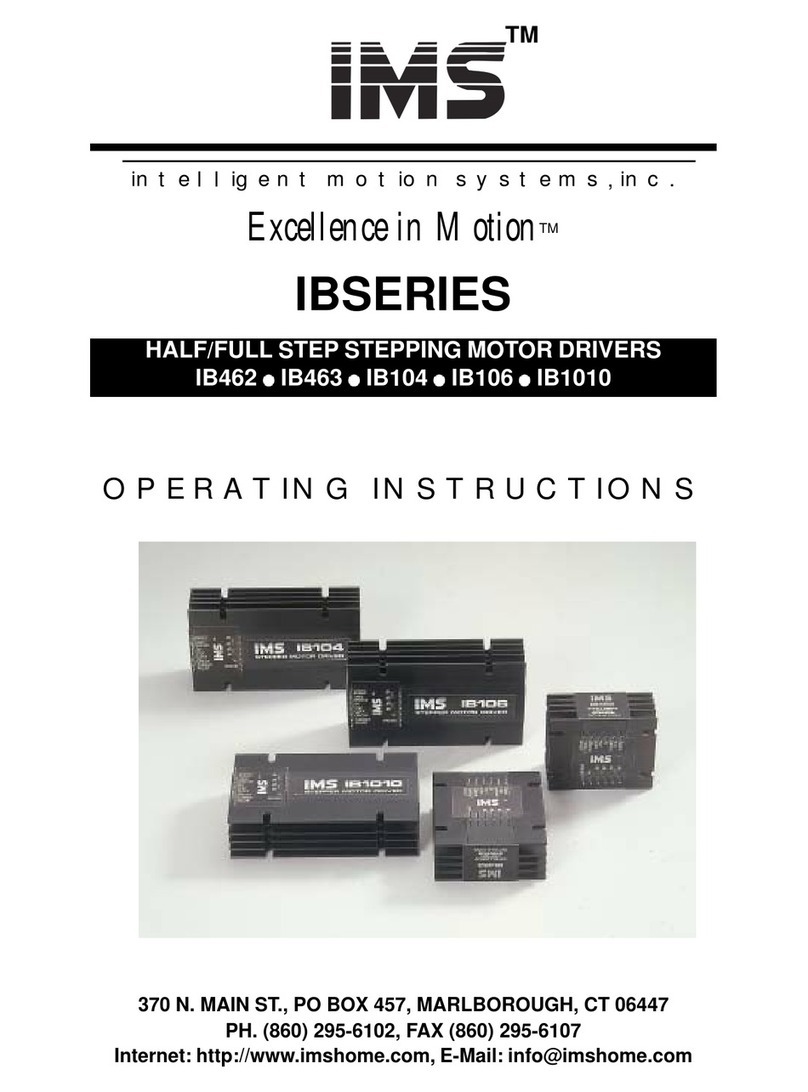
Intelligent Motion Systems
Intelligent Motion Systems IB Series operating instructions
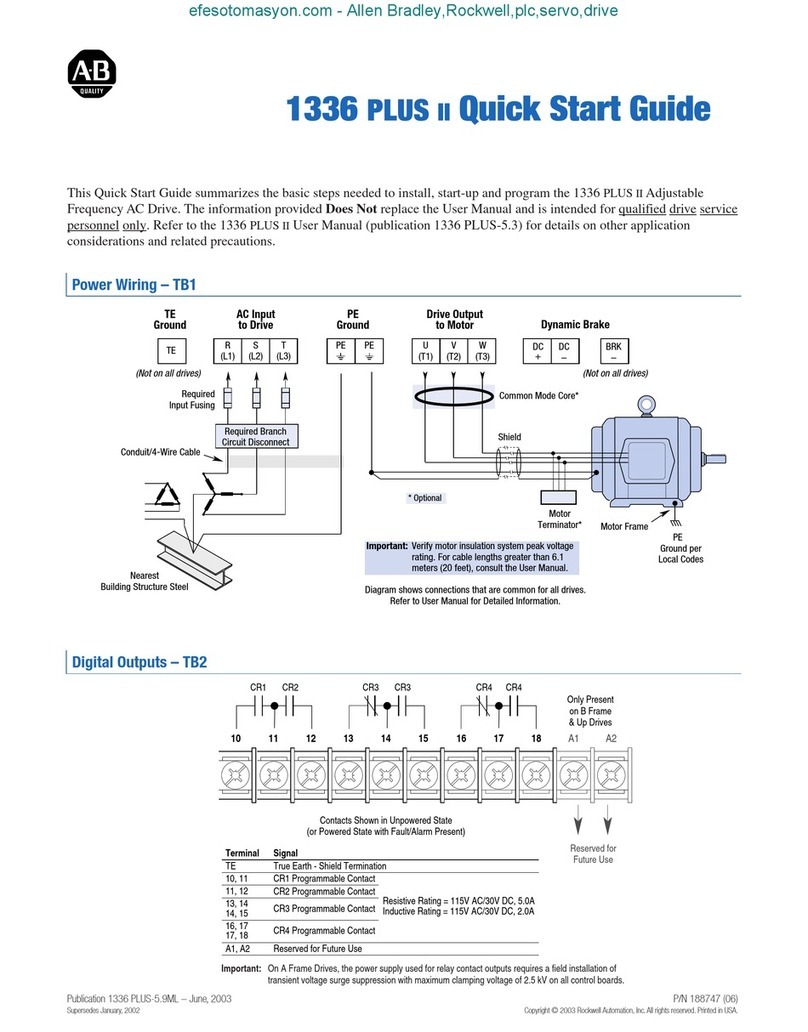
Allen-Bradley
Allen-Bradley 1336 PLUS II quick start guide

SOMFY
SOMFY CD 1 x 4 P6 installation guide

Digi
Digi XBee 3 ZigBee user guide
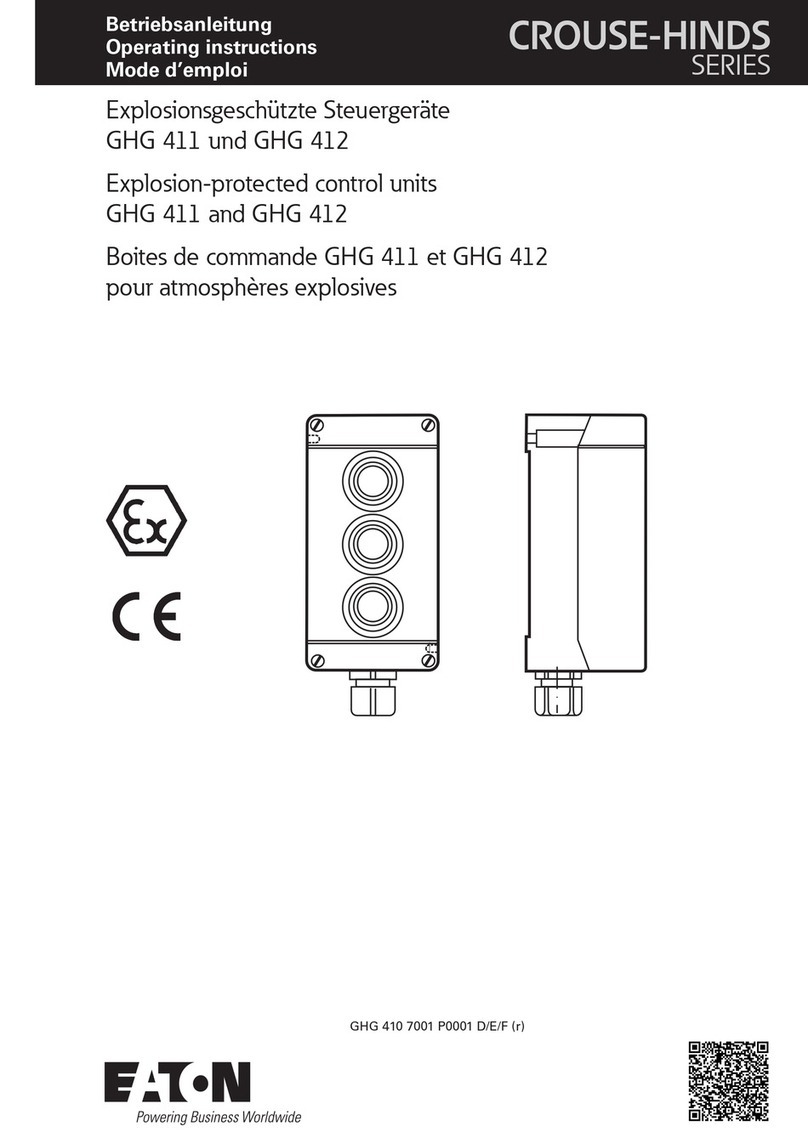
Eaton
Eaton Crouse-hinds series operating instructions

FireAngel
FireAngel WTSL-SN-1 Installation and user guide

MICRO-EPSILON
MICRO-EPSILON IF2030/ENETIP operating instructions
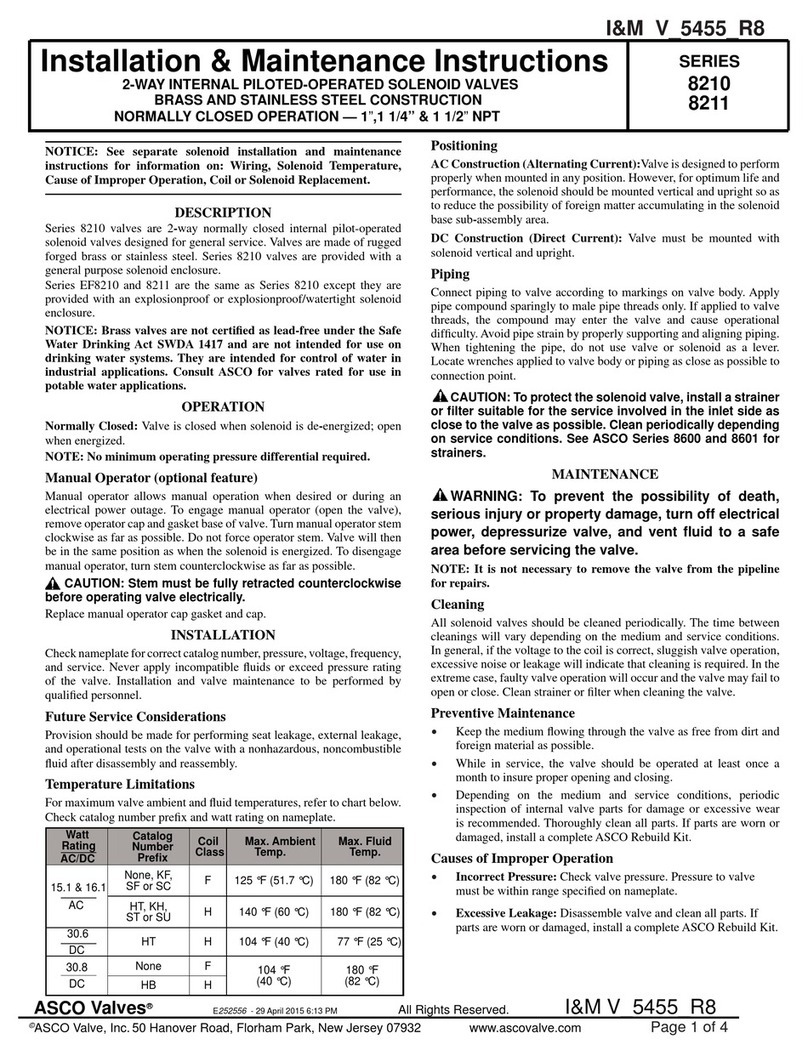
ASCO Valves
ASCO Valves 8210 Series Installation & maintenance instructions

Hach
Hach SC4200c User instructions

Harvia
Harvia XENIO CX180 manual

Bradley
Bradley Equa-Flo S59-1005SR Installation
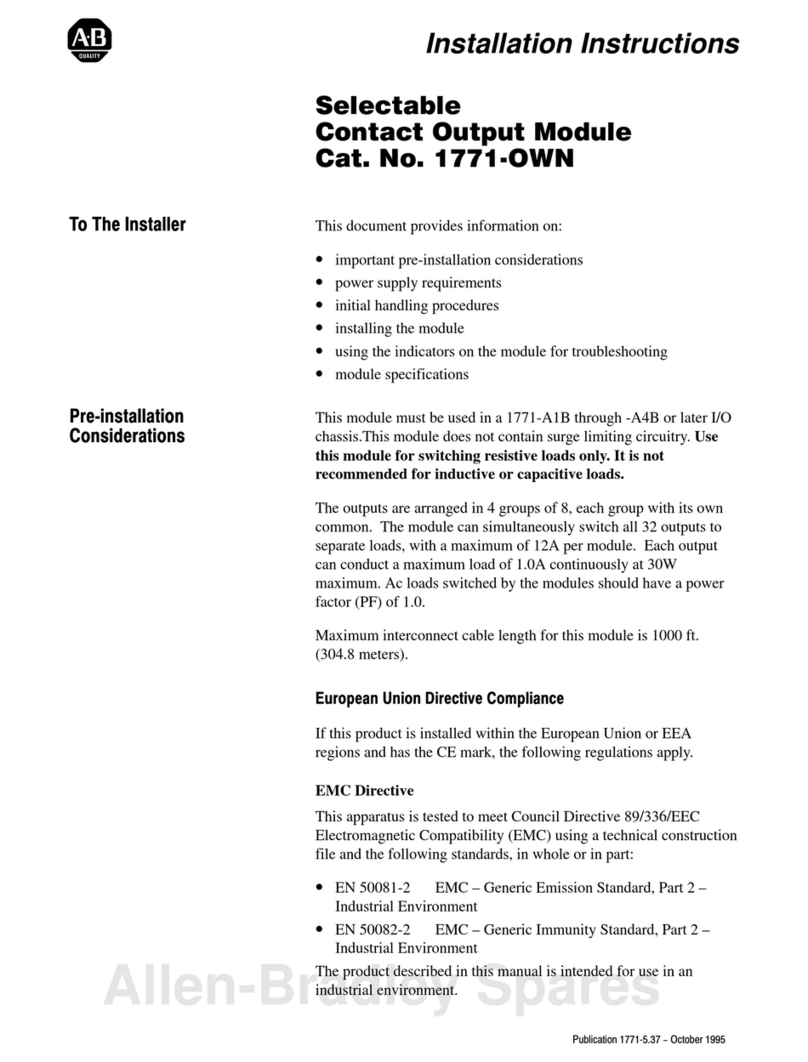
Allen-Bradley
Allen-Bradley 1771-OWN installation instructions