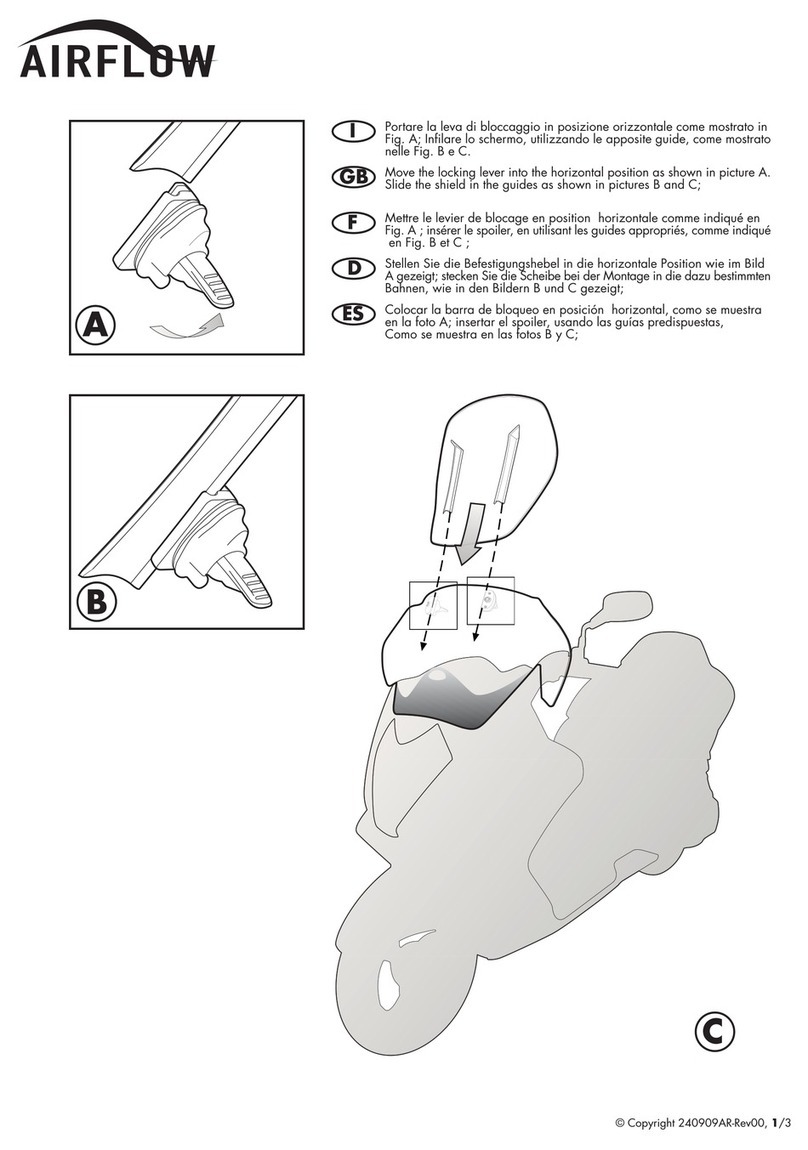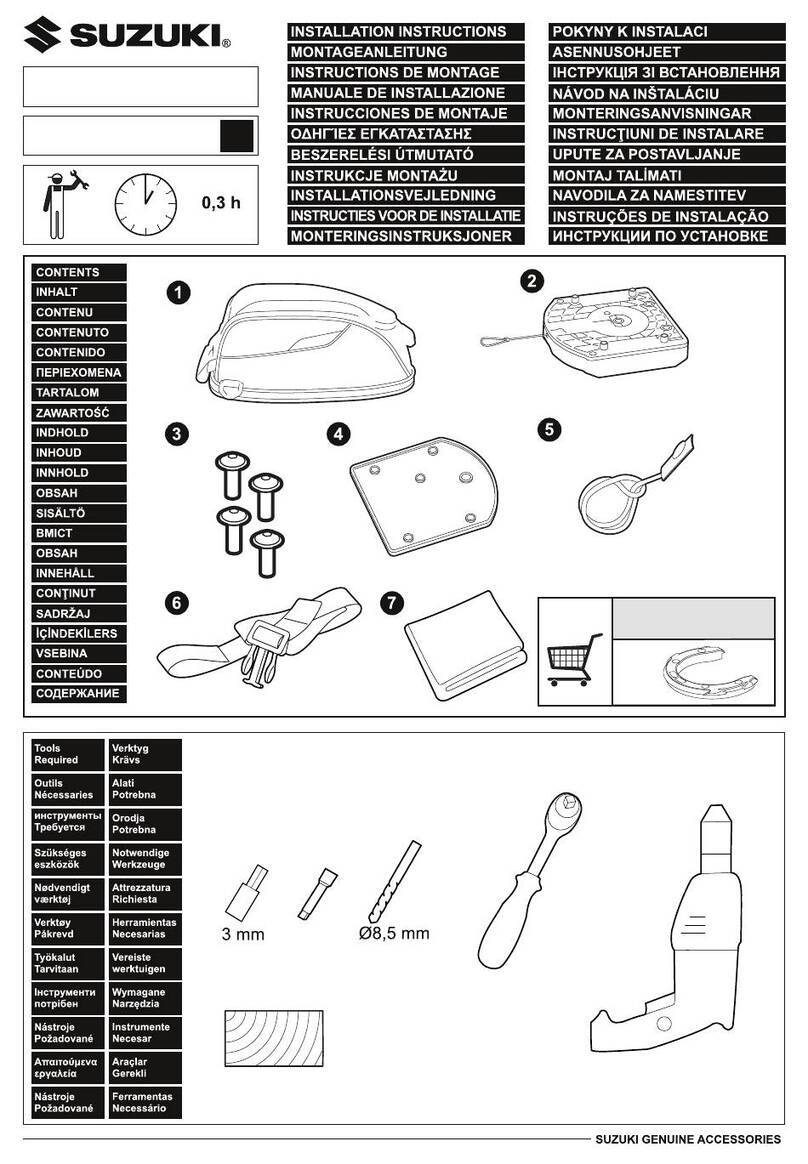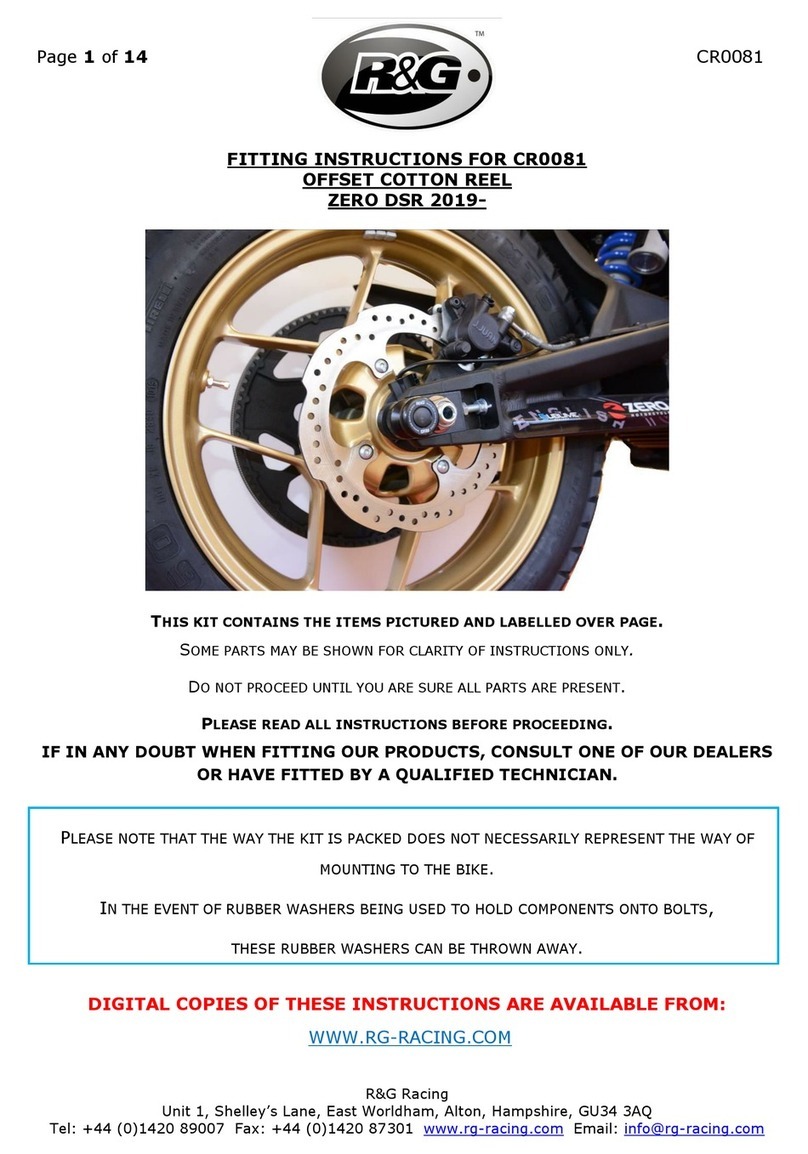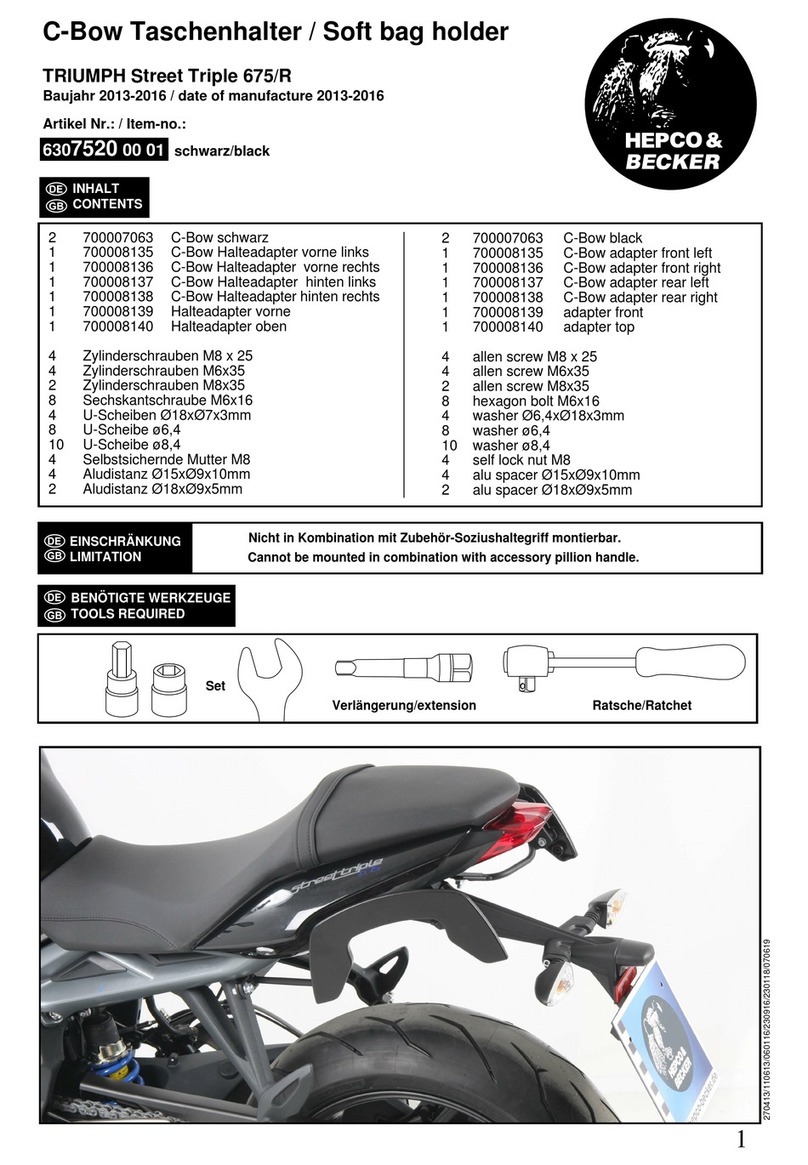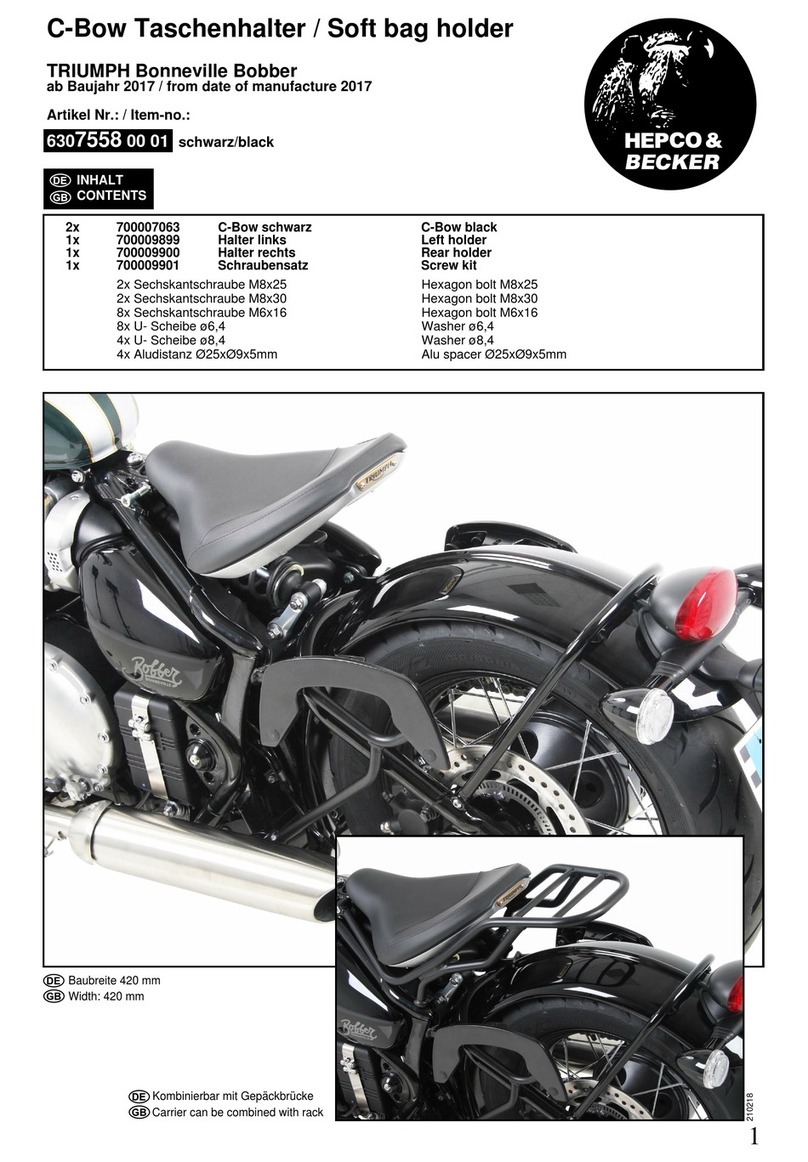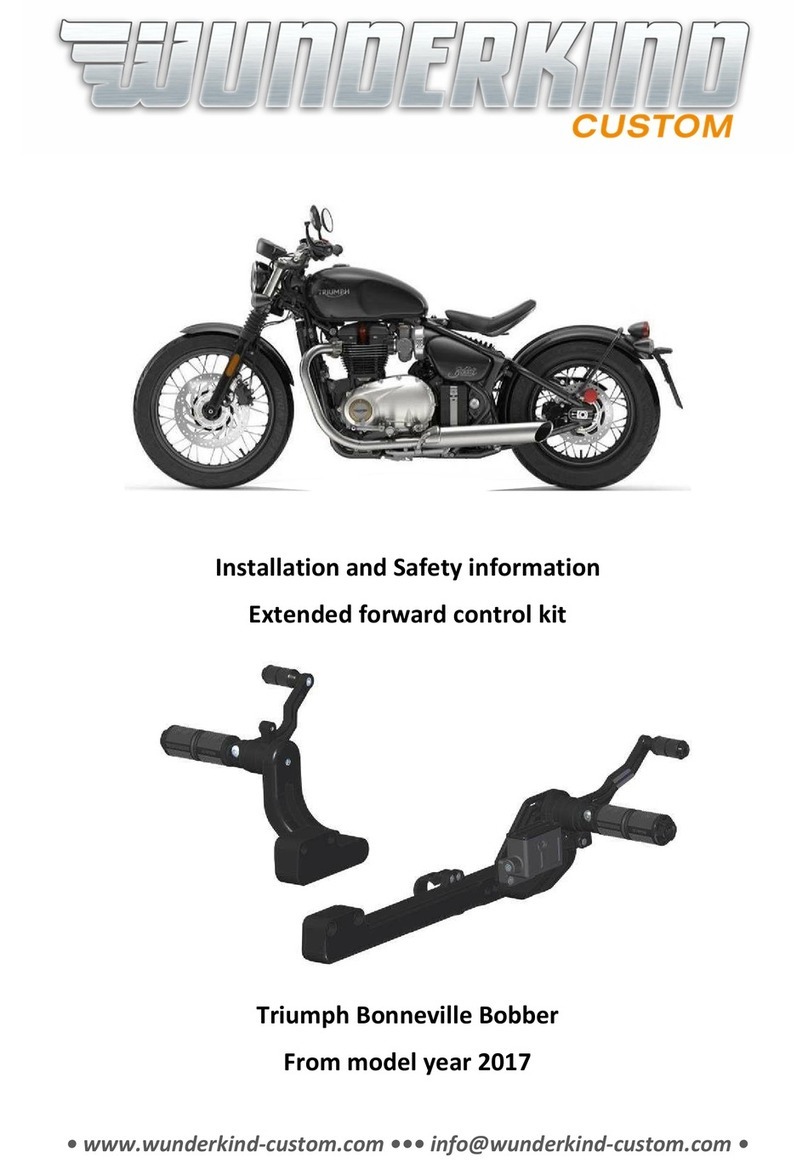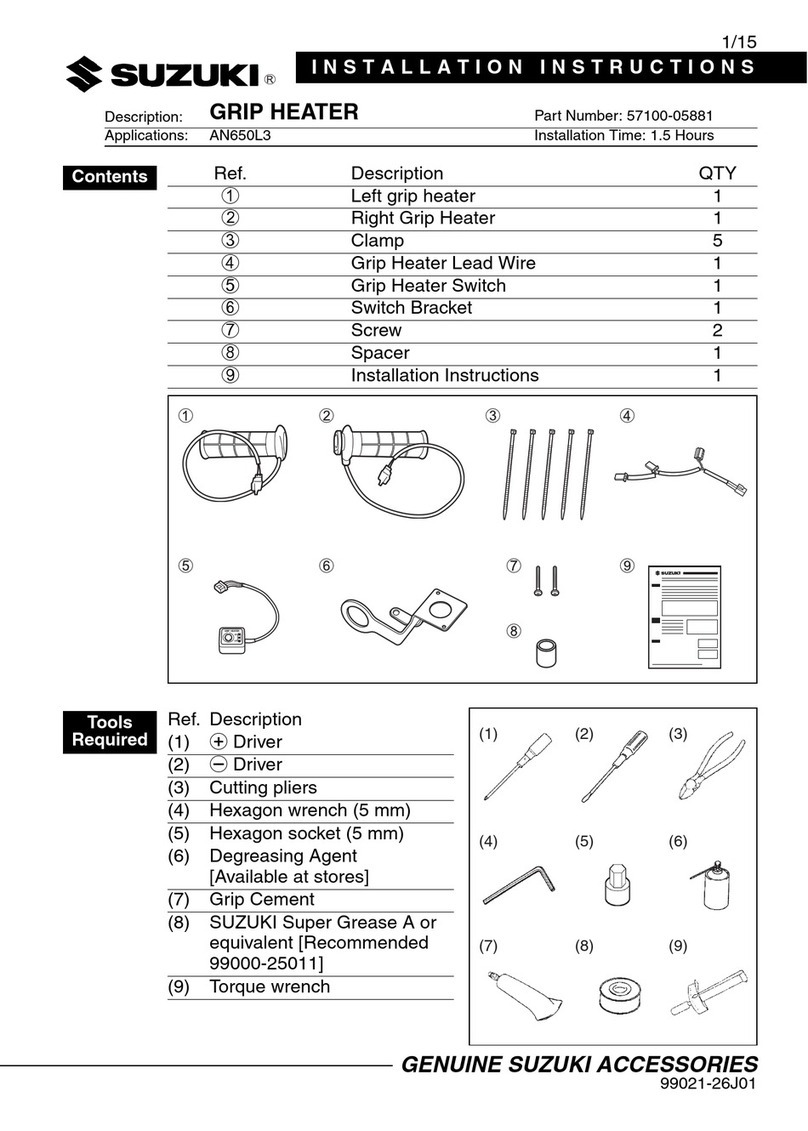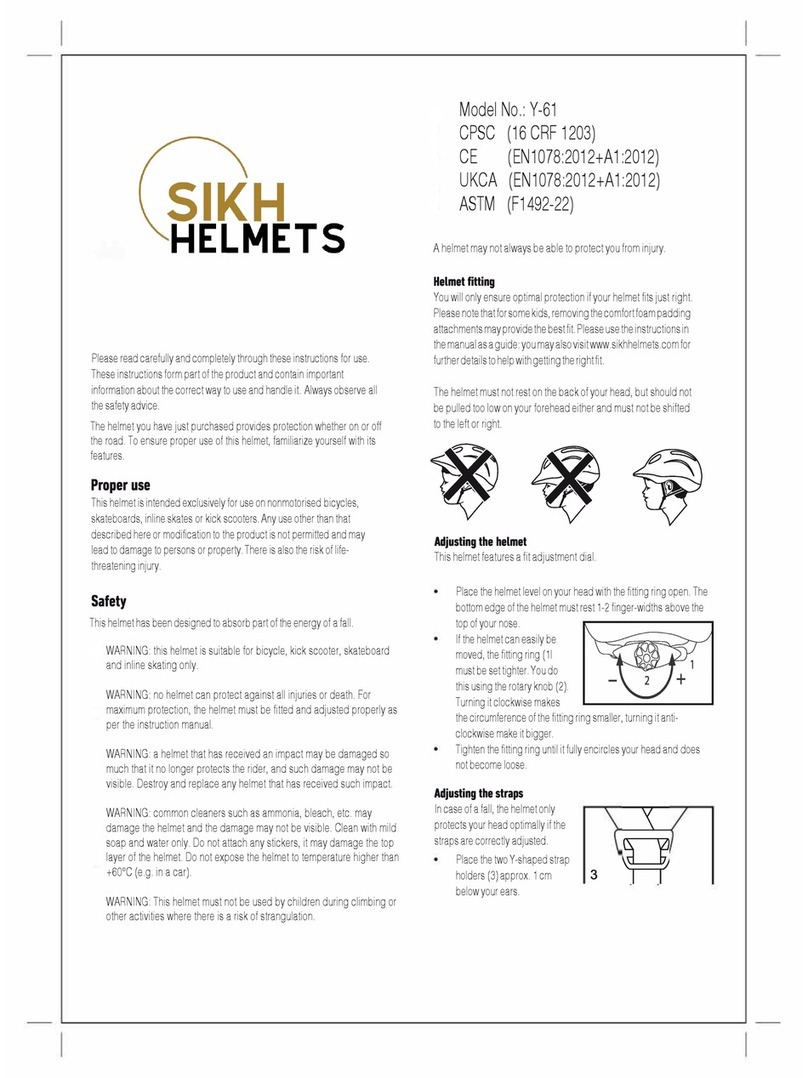Terratrip Tripmeter 101 User manual

Terratrip 101 Tripmeter.
Operating Instructions.
Manual V1.4: 12/03/2013
Normal Operation:
Press ‘PWR’ button to power on the T101. The screen will show the
Terratrip logo for a short time, whilst the unit initialises. During this time the
T101 will still count distance, so if a stored value of distance is to be used, or
modified, please wait until the display shows the distance before moving the
vehicle to which it is fitted.
Figure 1 - Display Picture – Normal Mode
1. Probe in use indicator.
2. Count Up/ DOWN indicator
3. Distance display.
4. Calibrated Units- miles or km.
5. Display Freeze indicator.
Once the T101 has initialised the display will look like the figure 1. The
centre of the screen displays the distance counter (3) and units (4) that the
units [miles or km] in which the unit has been calibrated.
If the display is frozen, the freeze indicator (5) will appear. This
temporarily halts the display on screen, but the counter will continue to count
in the background.
The Probe indicator (1) shows which probe is in use, or whether the
probes are turned off. The counter direction indicator (2) shows whether the
unit is counting up or down, and if connected the reverse signal controls the
counter direction.

Key Function in Normal Mode.
Freeze the counter on the screen, the counter will continue
counting although the screen is frozen. One the FRZ key is
pressed a second time the display will show the current distance.
Set the distance to a pre-determined value. Once pressed, you can
enter a four figure distance using the keypad e.g. 0100. If at any
time you pause for 4 seconds, the display will revert to the original
distance plus any distance covered whilst in distance set mode.
Once the value has been entered you have to press ENTER to
Accept the new distance. As soon you press Enter the display will
read from the new set distance.
Cycles through Probe 1, Probe 2 and Probes Off. This selects the
input from probe 1, probe 2 or switches off both probes.
Press DIS FLY and the ‘on the fly’ distance adjustment indicators
will be shown over the 1/10ths of the Total distance display.
Pressing DIS FLY again will move the fly adjustment to the
1/100ths of the Total display. Press /\ or \/ to adjust the distance.
If DIS FLY is pressed and no adjustments are made, then after 3
seconds the fly adjustment will move back 1/100ths on the Total
display.
DIS FLY adjustment can be disabled by holding DIS FLY whilst
turning the unit on. One of the following indicators will be shown
DIS /\ / \/ - On or DIS /\ / \/ - Off. When DIS /\ / \/ - Off is shown, DIS
FLY is disabled.
Toggles between count up and count down. Display will show
Count + for a positive count and Count - for a negative count. If the
Reverse input is used and the vehicle is placed in reverse the
count direction will be overridden to count down and the
display will show Reverse.
Press the PWR key briefly to turn the power on. To power the T101
off, press and hold the PWR key. You will hear 3 short beeps and
one long beep to warn that the T101 is powering down. If you
release the key during these beeps the power will stay on.
Clear the current counter value. This will reset the counter to ‘0.00’.
Enters the setup menu where calibration, and display settings can
be altered. If pressed the T101 will go into the menu mode, but
automatically revert to the normal display after 5 seconds. Pressing
MENU again will also revert to the normal screen.
Key Function in Menu Mode.
Navigate up the menu or increase value. Where a slider is shown,
holding the key down will automatically increase the value.

Navigate down the menu or decrease the value. Where a slider is
shown, holding the key down will automatically decrease the value.
Sets or selects the current value or option
Exits the menu cancelling all changes and returns to the normal
screen.
Setup Menu:
Note: Pressing MENU/EXIT whilst in any stage of the menu will take you back to the normal
operating screen. If nothing is pressed for five seconds whilst in the main menu items, the unit
will return to the normal operating screen. At any time that the menu is displayed (Except for
Automatic Calibration) the unit will continue counting distance in the background.
Automatic Calibration.
1. Set desired units (km or miles), then ENTER.
2. Press ENTER at the start of a calibrated kilometre or mile.
3. Drive 1 km or 1 mile, the centre display will show the working calibration being
counted.
4. Press ENTER to stop calibration process.
5. Press ENTER to set the calibration and clear the total counter, or MENU to
discard the calibration and return to the previous set calibration value.
Manual Calibration.
1. Set desired units (km or miles) , then ENTER.
2. The screen will show the current calibration number and four zero’s underneath.
3. Enter a 4 digit number to set the calibration.
4. Press Enter to set the new calibration, or MENU to exit.
Calibration.
Displays current calibrated units, and the calibration figure that has been previously
set. Press ENTER to switch between kilometres and miles (the calibration figure will change,
as will the total count as this performs a conversion).
Brightness.
Displays current brightness in the form of a horizontal slider. Use the up and down
buttons to adjust the brightness level. Press ENTER to set, or MENU to cancel.
MENU
Calibration
Brightness
Contrast
Automatic Calibration
Manual Calibration
Display Calibration
Menu Map

Contrast.
Displays current contrast ratio in the form of a horizontal slider. Use the up and down
buttons to adjust the contrast / viewing angle of the display. Press ENTER to set, or MENU to
cancel.
Connections:
1 – Probe 1&2 +
2 – RZU
3 – Not used
4 – Not used
5 – Battery 12v +
6 – Battery -
7 – Probe 1 Input -
8 – Not used
9 – RZU
10 – Reverse Input
11 – Speedo probe +v
12 – Probe 2 Input -
Probe Connections.
Part No. T005, Wheel probe
Position the probe so that it ‘looks’ at the
heads of the bolts which secure the brake
disc to the wheel hub of a non-driven
wheel – see drawing below. In some
cases it might be more convenient to look
at holes in a metal surface. The probe
must be co-axial with the centre line of the
bolts and the front face of the probe must
be parallel with the heads of the bolts.
Cup-head [Allen] head bolts do not give
the probe a good signal and should not be
used.
Screw the probe on so that it touches the
head of one of the bolts and then un-
screw 1 to 1 1/2 turns.
Connection: Brown (probe +) Pin 1, Blue (probe -) = pin 7 or 12
Cable Drive Probe – T006

Remove the inner speedometer cable and cut out 42 mm section from the outer cable. Put
the metal sleeves and ring nuts over each end of the outer cable. Push the inner cable
through one outer half and then through the sensor. Put the inner cable through the other
outer cable; tighten the two socket head screws in the rotor. Fasten the ring nuts.
The sensor is designed for 3.2mm [1/8 inch] inner cables. If your cable is larger remove the
two socket head screws from the rotor and fit a M2.5 mm screw in one of the rotor screw
holes. Carefully drill out the rotor with a sharp drill with your drill rotating at low speed.
Some cars have an inner cable which cannot easily be removed. In this case cut through both
inner and outer cable. Remove 21 mm from each end of the outer cable. Push the metal
sleeve and ring nut on to each end of the outer cable. Push the inner cable in to each end of
the senor and tighten the rotor screws and then the ring nuts.
Connections: Red (speedo probe+) pin 11, White (Probe - pin) 7 or 12, Black Pin 6.
Japanese gearbox probe – T007
Unscrew the car speedometer cable from the gearbox. Screw the Japanese probe into the
gearbox (thread must be M22). Screw the car speedometer cable into the opposite end of the
probe.
Connections: Red (speedo probe+) pin 11, White (Probe - pin) 7 or 12, Black Pin 6.
Dual sensor Interface
As per instructions that come with the DSI.
1. Connect 12 volt and 0v supply to the DSI as per the DSI Basic wiring diagram.
2. Connect OP1 or OP2 from the DSI to pin 7 or 12.
3. Follow the DSI manual for more information.
Foot remote zeroing unit – T008
Zero’s distance. Connection: Black Pin 2, second black wire Pin 8.