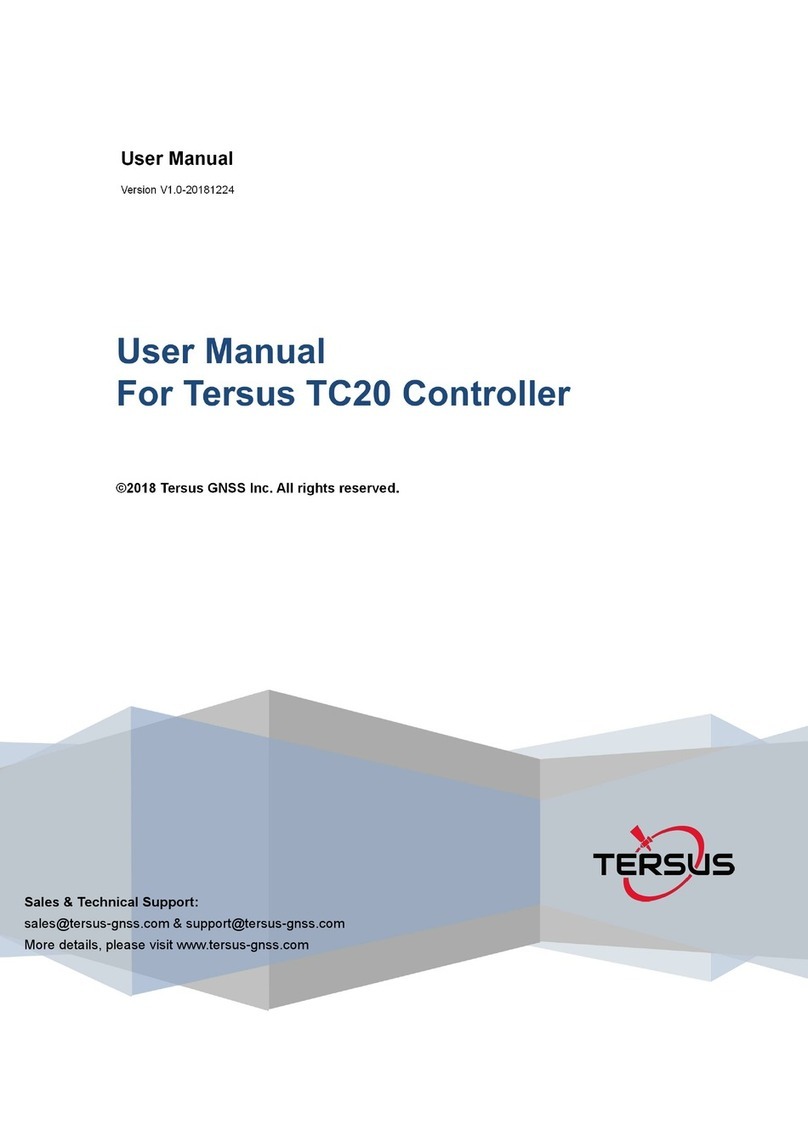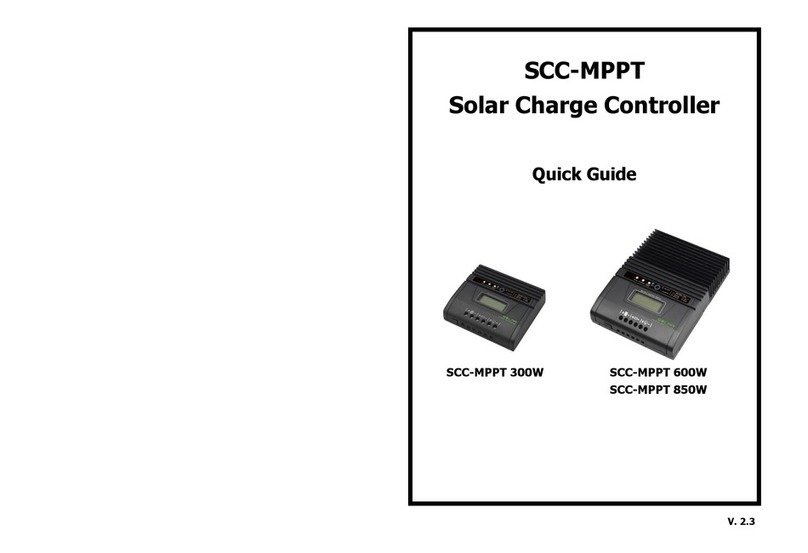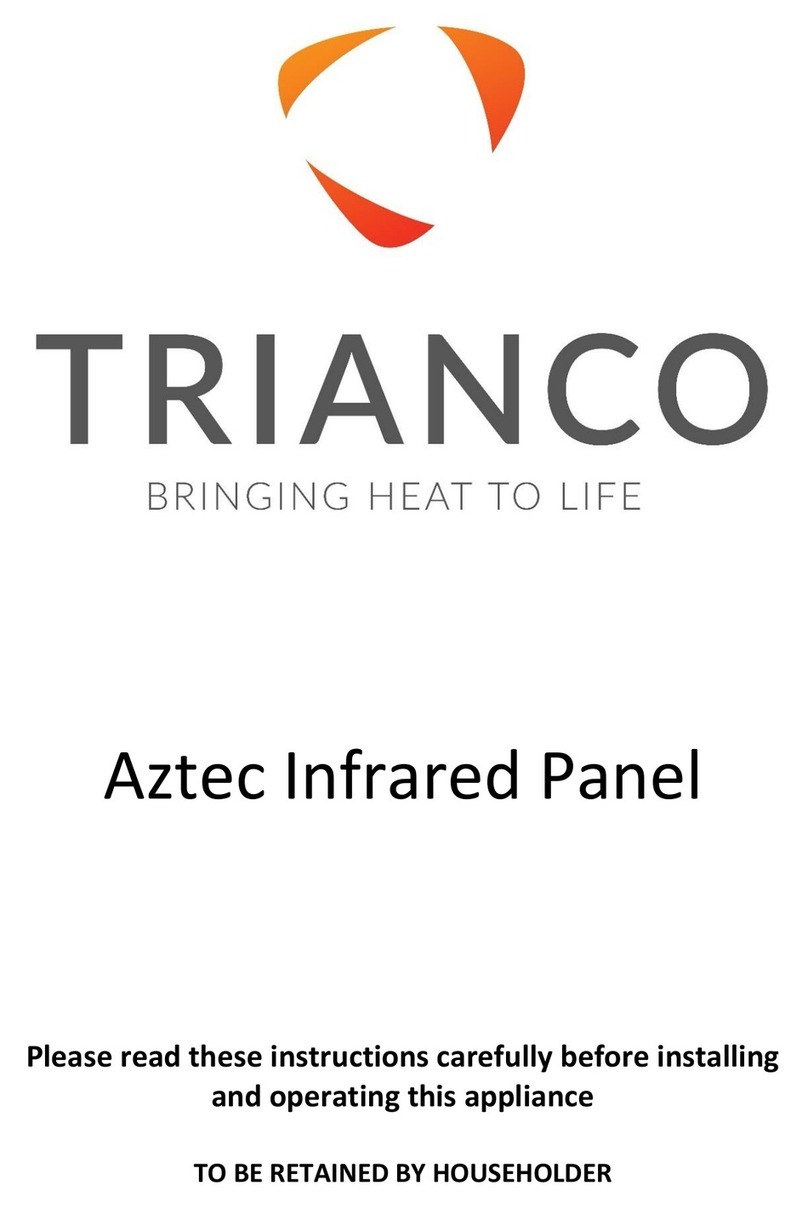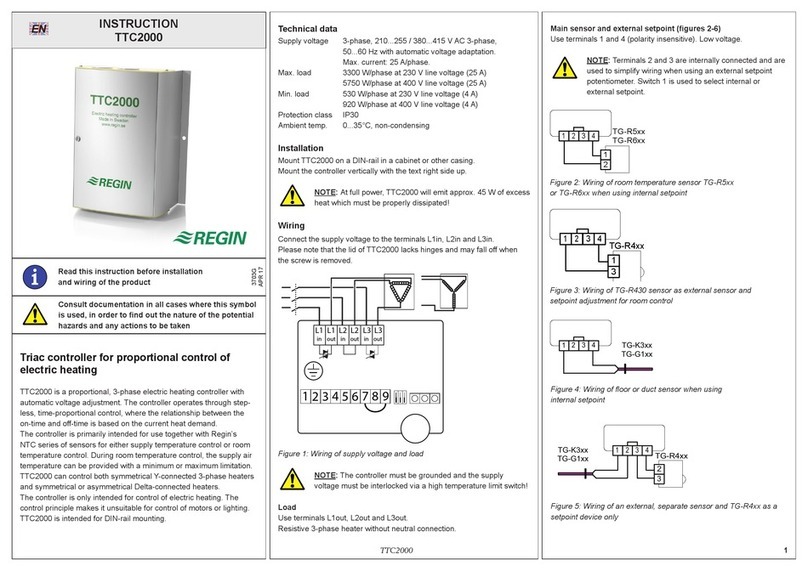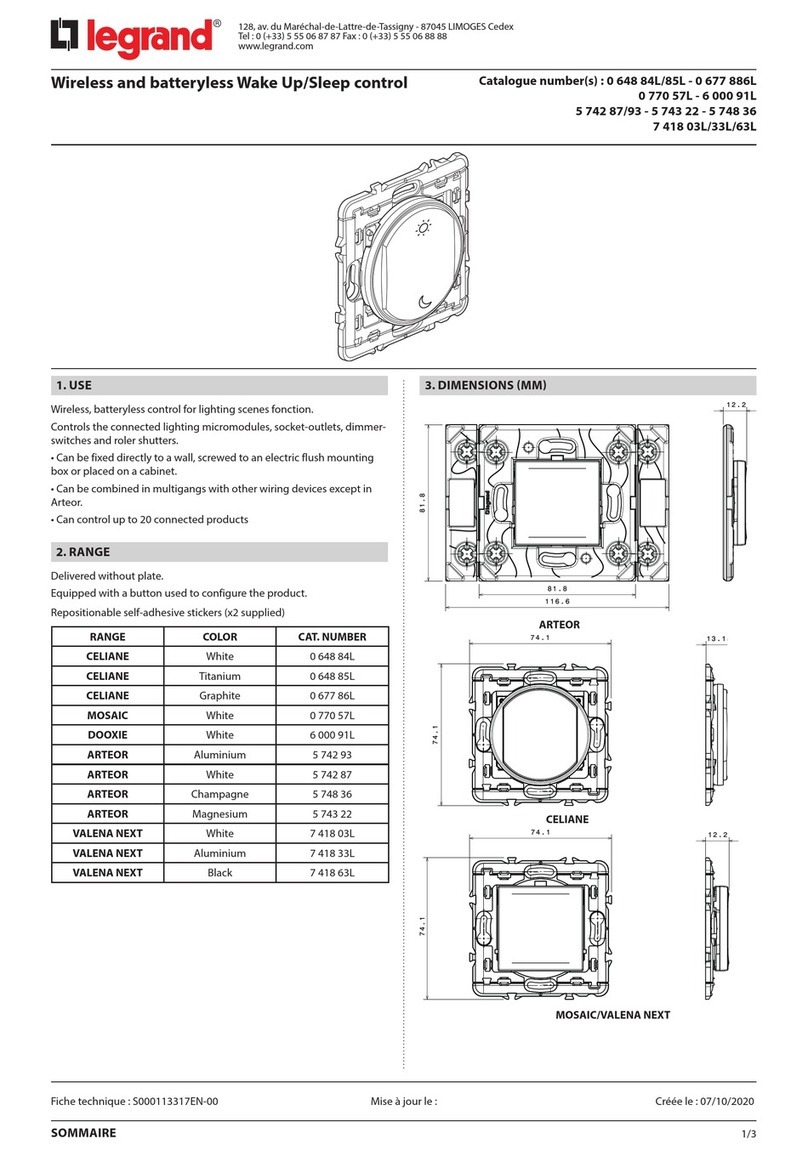TERSUS TC30 User manual

User Manual
Version V1.0-20200326
User Manual
For Tersus TC30 Controller
©2020 Tersus GNSS Inc. All rights reserved.
Sales & Technical Support:
More details, please visit www.tersus-gnss.com

User Manual for Tersus TC30 Controller v1.0
1
Revision History
Version
Revision Date
Change summary
1.0
20200326
Initial Release

User Manual for Tersus TC30 Controller v1.0
2
Safety Information
Safety and compliance information
•User responsibly – Read all instructions and safety information before use
to avoid injury.
Battery safety
•Charge battery only in temperature ranging from 32℉to 140℉(0℃to
50℃)
•CAUTION: Danger of explosion if battery is incorrectly replaced. Replace
only with the same or equivalent type of battery recommended by the
manufacturer.
•The maximum operating ambient temperature of the switching power
supply declared by the manufacturer is 50℃.
•Dispose of used batteries according to battery manufacturer’s instructions.
Wi-Fi safety
•Turn Wi-Fi off in areas where Wi-Fi use is prohibited or when it may cause
interference or danger, such as in airplanes while flying.
Care and maintenance
TC30 is an electronic product and should be treated with care. To reduce the
risk of fire, electronic shock, or product damage take the following advice:
•Do not expose this device to rain, moisture, or any type of liquid that
corrodes electronic circuits. If your device gets wet, immediately turn the
power off. Allow the device to dry completely before using it again.
•Clean the display with a soft cloth, and be careful not to wipe the display
with anything abrasive.
•Do not expose your device to extreme heat (60℃) or cold (-20℃). For
example, do not leave it in the trunk of your car in high heat conditions.
•Do not attempt to open the device other than as instructed in this manual.

User Manual for Tersus TC30 Controller v1.0
3
•Rough handling can break internal circuitry.
•Do not use harsh chemicals, cleaning solvents, or strong detergents to
clean the device.
•Use only the recommended accessories.
CAUTION!
CONNECTION TO A USB INTERFACE MUST BE LIMITED TO USB2.0
VERSION OR HIGHER.
CONNECTION TO “POWER USE” MODE IS PROHIBITED.
Support
If there is any problem and the information needed cannot be found in the
product documentation, request technical support using the Tersus website at

User Manual for Tersus TC30 Controller v1.0
4
Table of Content
Revision History....................................................................................................................... 1
Safety Information....................................................................................................................2
Table of Content.......................................................................................................................4
List of Figures........................................................................................................................... 6
List of Tables............................................................................................................................ 7
1. Introduction................................................................................................................8
1.1 Overview.............................................................................................................8
1.2 Specification.......................................................................................................9
1.3 Keyboard..........................................................................................................11
1.4 LED Status.......................................................................................................13
1.5 Accessories of TC30 Controller....................................................................14
2. General Operation..................................................................................................15
2.1 Install MicroSD card/SIM card/Battery........................................................ 15
2.2 Charging...........................................................................................................16
2.3 Turn on/off the controller............................................................................... 16
2.4 Connecting to a PC........................................................................................ 17
2.5 Install Applications..........................................................................................17
2.5.1 Install Applications via ActiveSync or WMDC............................................ 17
2.5.2 Install Applications directly............................................................................ 18
2.6 Camera.............................................................................................................19
2.7 USB Device..................................................................................................... 19
2.8 User Serial Port...............................................................................................19
2.9 Wireless Connection...................................................................................... 19
2.9.1 Bluetooth.......................................................................................................... 19
2.9.2 Long Range Bluetooth (optional)................................................................. 20

User Manual for Tersus TC30 Controller v1.0
5
2.9.3 Wi-Fi..................................................................................................................22
2.9.4 Cellular Data....................................................................................................22
3. Useful Functions.....................................................................................................23
3.1 Screen response.............................................................................................23
3.2 Backlight adjustment...................................................................................... 23
3.3 Remove programs.......................................................................................... 23
3.4 Sleep mode......................................................................................................24
3.5 Clean boot........................................................................................................24
3.6 Power config....................................................................................................24
4. Terminology.............................................................................................................25

User Manual for Tersus TC30 Controller v1.0
6
List of Figures
Figure 1.1 The outlook of TC30 Controller......................................................8
Figure 1.2 The keyboard of TC30 Controller................................................ 11
Figure 2.1 Open the back cover..................................................................... 15
Figure 2.2 Insert the SIM card........................................................................ 15
Figure 2.3 Instructions on the battery............................................................ 16
Figure 2.4 TC30 connected with PC.............................................................. 17
Figure 2.5 Install an application...................................................................... 18
Figure 2.6 Choose the installation location...................................................18
Figure 2.7 Bluetooth radio manager.............................................................. 20
Figure 2.8 BT Manager – DirectConn............................................................20
Figure 2.9 BT Manager – Status.................................................................... 21
Figure 2.10 BT Manager – Setup................................................................... 21
Figure 3.1 Align screen.................................................................................... 23
Figure 3.2 Backlight.......................................................................................... 23
Figure 3.3 Remove programs......................................................................... 23
Figure 3.4 Power setting..................................................................................24
Figure 3.5 Clean Boot...................................................................................... 24

User Manual for Tersus TC30 Controller v1.0
7
List of Tables
Table 1 TC30 technical specification................................................................9
Table 2 Keyboard function............................................................................... 11
Table 3 Charging LED status.......................................................................... 13
Table 4 Key function indicator......................................................................... 13
Table 5 Standard accessories.........................................................................14
Table 6 Optional accessories.......................................................................... 14

User Manual for Tersus TC30 Controller v1.0
8
1. Introduction
This chapter mainly introduces the overview and specification of the Tersus
TC30 Controller.
1.1 Overview
The Tersus TC30, the full keyboard robust controller has a combination of
connectivity options and standard features including DB9 serial port, Wi-Fi and
3G/4G, provides entire solutions for high-accuracy GIS applications. The
rugged IP67 rate is designed for various field applications. TC30 comes ready
for you with application possibilities in power companies, agriculture and
geological industries, forestry, field service, GIS / surveying and etc.
Figure 1.1 The outlook of TC30 Controller

User Manual for Tersus TC30 Controller v1.0
9
1.2 Specification
Table 1 TC30 technical specification
System
Operating System
Windows Mobile
CPU
1GHz
Memory
512MB RAM + 1GB ROM
Keypad
62 numeric + programmable keys
Display
5’’ sunlight readable touch screen
Resolution
800x480
Camera
5 megapixel
Storage extension
MicroSD card
GNSS (Optional)
Signals tracking
GPS L1+BeiDou L1 / GPS L1+GLONASS L1
GNSS channels
72
Data format
NMEA-0183
Raw data
Alternative
Single Point Positioning
Accuracy
2.5m
SBAS Differential Positioning
Accuracy
2m
Communication
Wi-Fi
Supported
Cellular
3G/4G
Bluetooth
V2.1
Long range Bluetooth
SMA female x1
USB port
USB Type B x1, USB Type A x1
Serial port
DB9 male x1
GNSS port
Coaxial connector x1
Electrical

User Manual for Tersus TC30 Controller v1.0
10
Power
5V DC, 2.0A
Battery
6500 mAh, 3.7V
Working time
>8 hours
Physical
Dimension
283mmx158mmx50mm
Weight
1.15kg (include battery)
Environmental
Operating Temperature
-30 ℃~ +60 ℃
Storage Temperature
-30 ℃~ +80 ℃
Dustproof & Waterproof
IP67
Shock
1.2m drop protection
Relative humidity
5%~95%, non-condensing
Supported Software
SurvCE, FieldGenius, SuperGeo
Mechanical Drawing

User Manual for Tersus TC30 Controller v1.0
11
1.3 Keyboard
Figure 1.2 The keyboard of TC30 Controller
Some keys have two different silk screen colors. One is red, the other is white.
“Fn” key is used to switch the key’s function between the two colors. Red silk
screen indicates the default function. When the indicator in the center of the
four arrow keys lighted, the function indicated by white color is available.
Table 2 Keyboard function
Key
Sample image
Silkscreen Color
Function
Function keys
F1-F4
Red
User definable keys to
execute chosen commands
or access chosen screens.
Alpha keys
a~z, A~Z
...
Red
To type letters. Red
characters.
Numeric keys
0~9
…
Red
To type numbers. Red
characters.

User Manual for Tersus TC30 Controller v1.0
12
Punctuation and
special characters
…
…
White
To type punctuation and
special characters.
Caps Lock
Red
Switches between upper
case and lower case letters,
and lock the case status.
Backspace
Red
Clears all entry at the
beginning of user input.
Clears the last character
during user input. Red
symbol.
Delete
White
Deletes character at the
cursor.
Esc
Red
Leaves the current screen
without storing any changes.
Arrow keys
Red
Move the focus on the
screen.
Volume adjust
White
Up or down the volume
Backlight adjust
White
Increase or decrease the
screen brightness
Next Tab key
Red
To advance the cursor to the
next tab stop.
Previous Tab key
Red
To advance the cursor to the
previous tab stop.
Home
Red
Switches to the Windows
EC7 Start Menu.
Camera
Red
Access the camera.
Alt
Red
To change (alternate) the
function of other pressed
keys.
Shift
Red
Combine with an alpha keys
to switch between upper case
and lower case letters.

User Manual for Tersus TC30 Controller v1.0
13
Fn
White
First press: switch the
functions to the white
characters indicated
Press again: switch the
functions back to the red
characters indicated
Space
Red
Enters a blank.
Ctrl
Red
Combine with another key to
performs a special operation
Enter
Red
Selects the highlighted line
and leads to the next logical
menu / dialog.
Power
Red
If the TC30 controller is
already off: Turn on the
controller holding for 3~5s.
If the TC30 controller is
already on: Turns off the
controller holding for 3~5s.
1.4 LED Status
Table 3 Charging LED status
Table 4 Key function indicator
Operation:
Power off
Charging
Fully charged
LED Status:
Off
Red light on
Off
LED Status:
Off
On
Function of the key:
Red silk screen indicated
White silk screen indicated

User Manual for Tersus TC30 Controller v1.0
14
1.5 Accessories of TC30 Controller
The standard accessories of TC30 Controller are listed below.
Table 5 Standard accessories
Item
Name
Description
Quantity
1
DC Adapter
220V/DC5V/2A
1
2
USB cable
USB to B-Type USB cable
1
3
Serial cable
DB9 serial cable
1
4
Li-ion Battery
3.7V/6500mAh
1
5
Strap
Black, 180*12mm
1
6
Stylus
Black, 127mm
1
7
Screen protection film
57*76mm, 3H & Screen Microfiber Cloth
2
8
User guide
14*21cm
1
The optional accessories of TC30 Controller are listed below.
Table 6 Optional accessories
Item
Name
Description
Quantity
1
MicroSD card
Memory Capacity: 8GB
1
2
External battery
charger
5V/2A
1
3
Mounting bracket and
Pole (Claw) Clamp
HW-02
1
4
External GNSS
antenna
GPS L1, BeiDou B1, GLONASS L1
Gain: 40dB
TNC Connector
1
5
External antenna cable
Fischer to TNC cable
1
6
TNC to TNC cable
TNC male to TNC male cable, 3m length
1
7
Ranging pole
Centering rod
1

User Manual for Tersus TC30 Controller v1.0
15
2. General Operation
This chapter introduces how to use Tersus TC30 Controller.
2.1 Install MicroSD card/SIM card/Battery
a) Turn the back cover screw to the open position according to the
instructions on the label in the box, and take off the back cover.
Figure 2.1 Open the back cover
b) Insert the SIM card and MicroSD (TF) card according to the instructions in
the battery compartment.
Figure 2.2 Insert the SIM card
c) Insert the battery according the instructions on the battery label shown as
below.

User Manual for Tersus TC30 Controller v1.0
16
Figure 2.3 Instructions on the battery
d) Close the back cover and turn the back cover screw to the lock position.
2.2 Charging
Open the cap at the bottom of the controller, and charge with the DC adapter.
Charging current can reach 1.5A.
2.3 Turn on/off the controller
a) Ensure the battery has enough power, or connect the TC30 to a DC
adaptor.
b) Press the power button for three (3) to five (5) seconds to turn on (until the
boot screen appears).
c) Press the power button for three (3) to five (5) seconds, and confirm to
power off.
NOTE: If there are abnormal situations, such as the TC30 does not operate
normally, use the tip of the stylus to press the reset key to restart the TC30
controller.

User Manual for Tersus TC30 Controller v1.0
17
2.4 Connecting to a PC
a) Ensure Microsoft ActiveSync application has been installed in Win-XP PC.
And make sure WMDC (Windows Mobile Device Center) has been
installed in Vista/Win7/Win8/Win10 PC.
b) Connect TC30 to a PC with USB cable.
c) ActiveSync/WMDC will connect to TC30 and PC automatically. The
icon will appear in the tool bar of the PC and also the Synchronization
Setup Wizard. In the meantime, click Cancel or connect without setting
up your device.
d) Click Browse to check the files in the TC30, and then transfer data
between your PC and the TC30 controller.
2.5 Install Applications
2.5.1 Install Applications via ActiveSync or WMDC
a) Ensure the TC30 is connected with your PC via ActiveSync or WMDC.
Figure 2.4 TC30 connected with PC
b) Click the installation file on your PC to start the installation of an
application.

User Manual for Tersus TC30 Controller v1.0
18
Figure 2.5 Install an application
c) Select an installation directory in the TC30 controller(Flash Storage is
recommended), and tap Install.
Figure 2.6 Choose the installation location
NOTE: It is recommended installing the application in Flash Storage, and
saving your data to a MicroSD (TF) card.
2.5.2 Install Applications directly
If the installation file is compatible with this mobile devices, copy the file into
the TC30 and tap the file to directly start the installation.

User Manual for Tersus TC30 Controller v1.0
19
2.6 Camera
a) Select Start -> Picture & Video, select Camera or the camera key icon to
take photos.
b) Press the camera key or F3 to take photos.
c) Tap screen and select OK to exit.
2.7 USB Device
a) Plug a USB drive to USB type A port at the bottom of the controller.
b) The system will detect this USB device automatically and map it as a USB
device.
2.8 User Serial Port
The user serial port is COM2. Use a DB9 serial cable to transfer data between
the TC30 controller and other devices.
NOTE: This user serial port is at the bottom of the TC30 controller.
2.9 Wireless Connection
2.9.1 Bluetooth
a) Select Start -> Settings -> Connections -> Wireless Management, tap
the icon to activate the Bluetooth (BT) device.
b) Select Start -> Settings -> Bluetooth, and tap Add new device…. Follow
the tips shown on the screen to complete the operation of pairing the other
Table of contents
Other TERSUS Controllers manuals