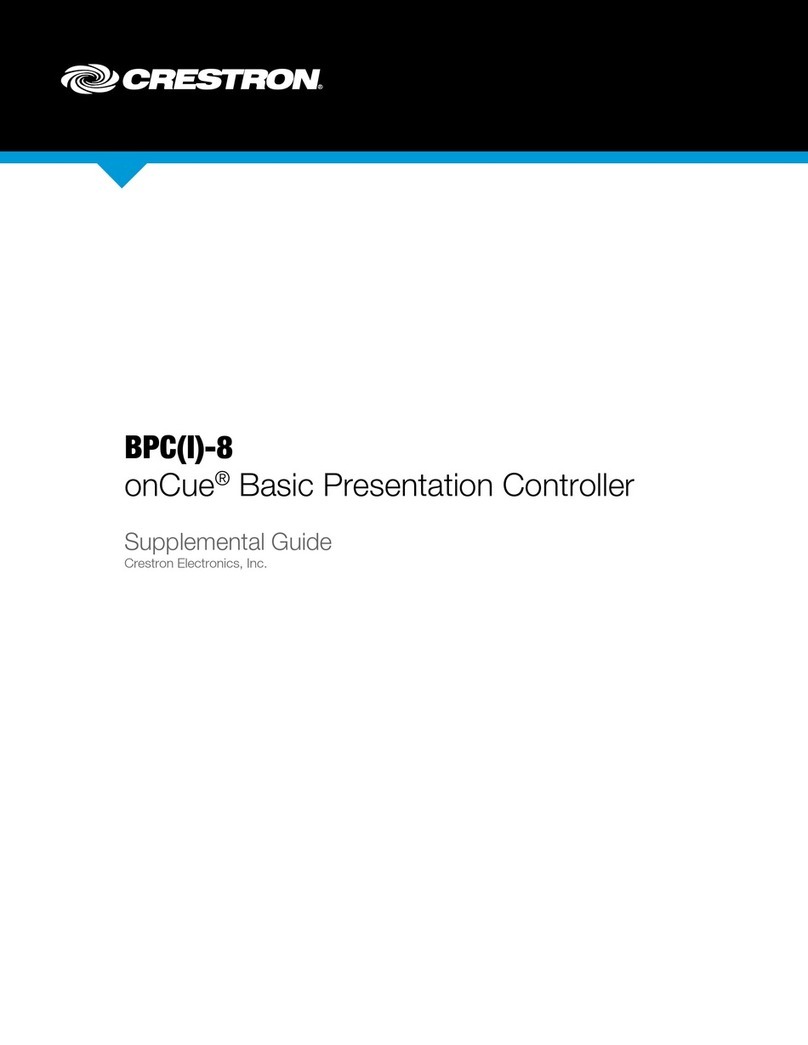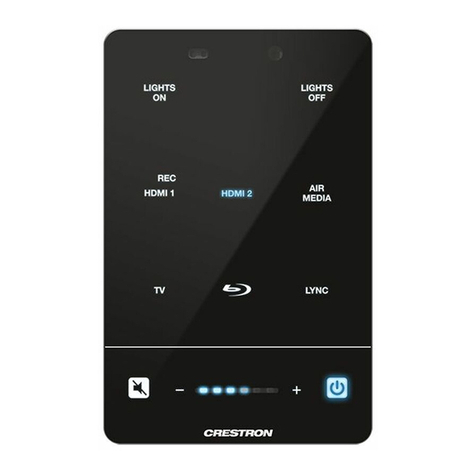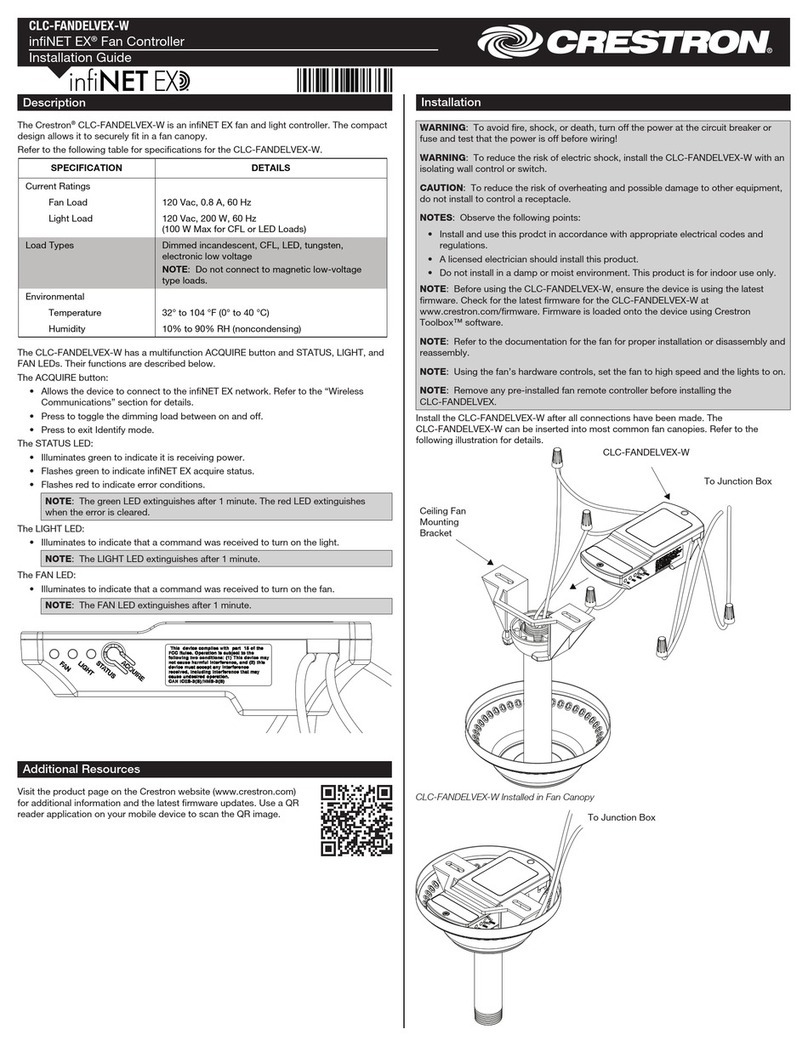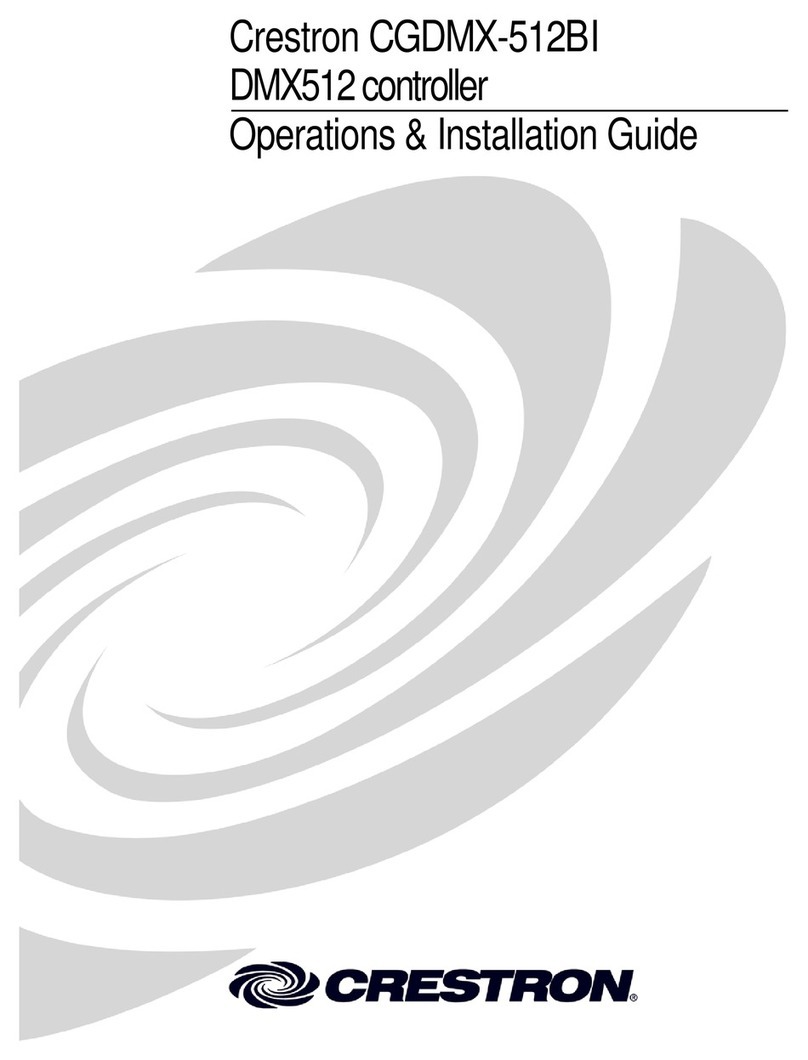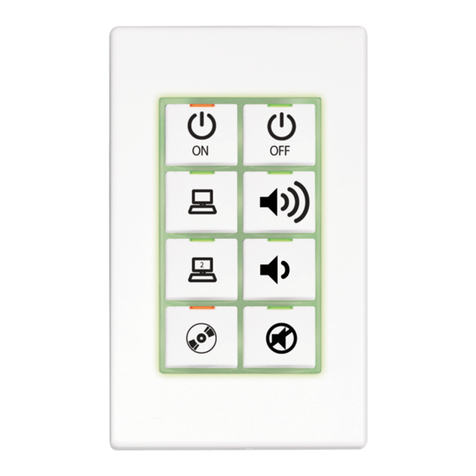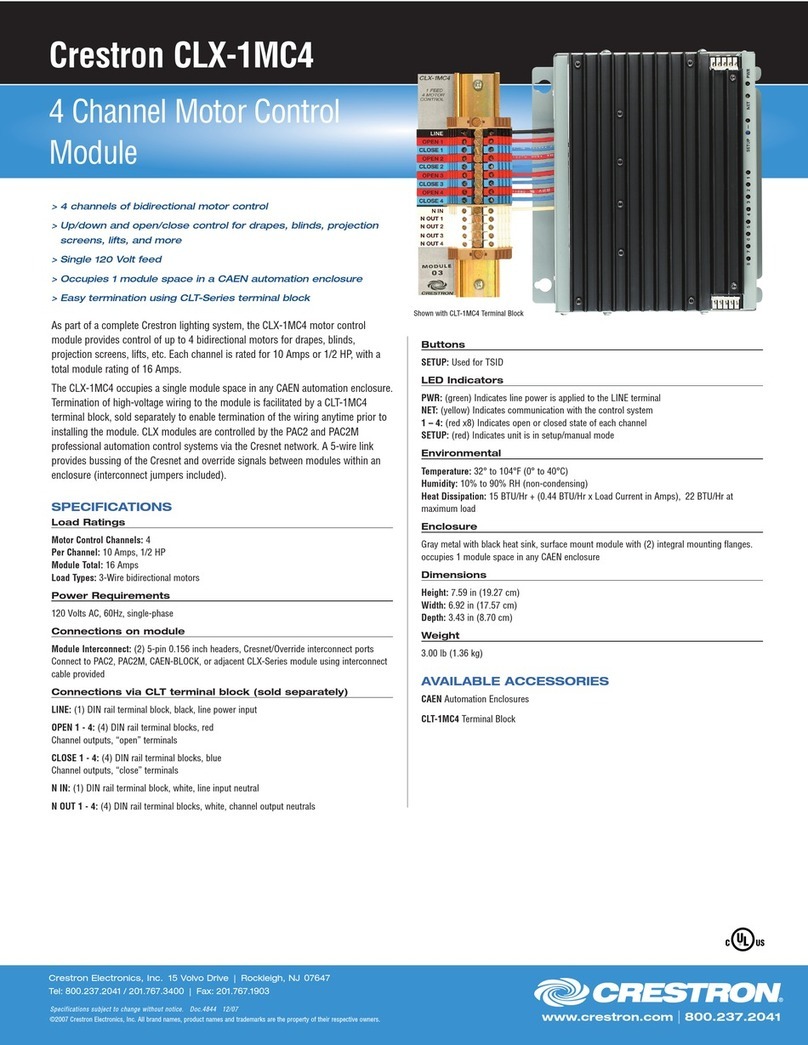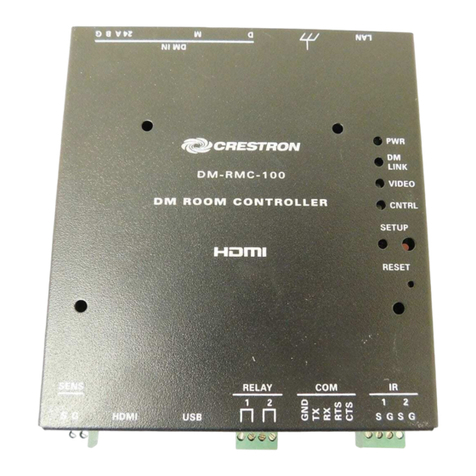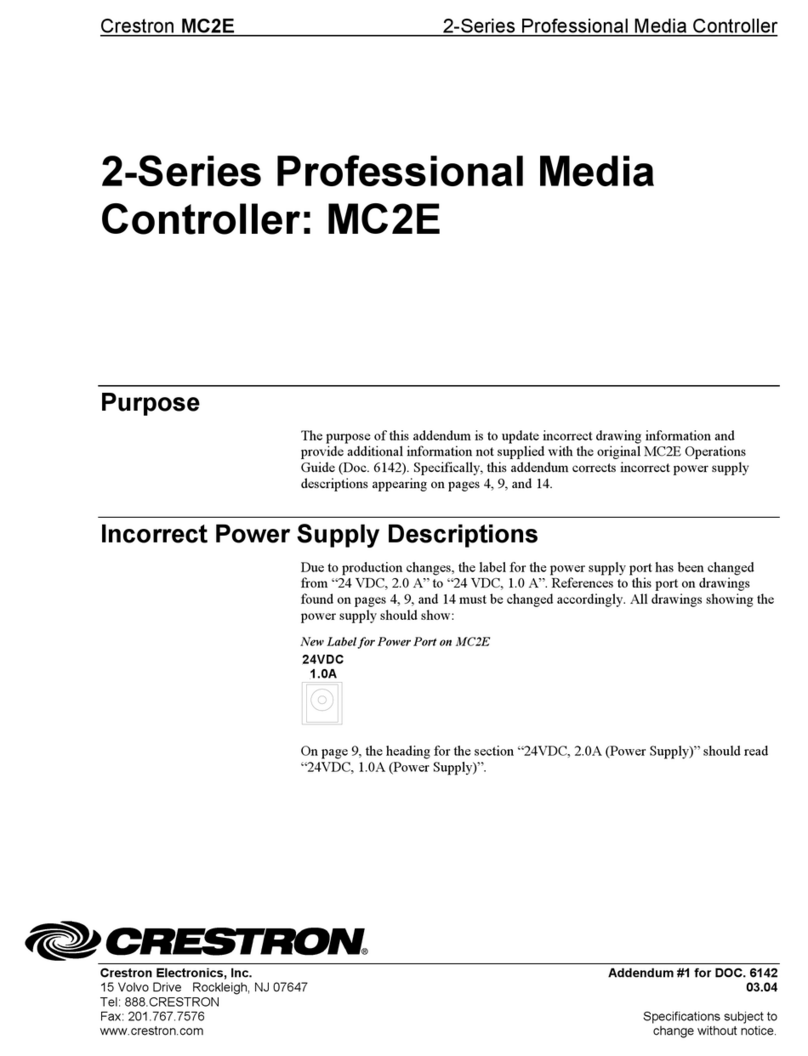4. Hold the magnetic bezel over the assembly.
5. Attach the bezel to the assembly, top side first, until the bezel magnetically snaps into
place against the assembly.
Assembly
Bezel
Attach top side
of bezel to
assembly first
NOTE: If the bezel is removed and then reattached to the assembly, there is a 20-second
delay before the buttons are functional.
6. (Optional) For a secure installation, screw either the remaining 4-40 x 1/4 in. Phillips screw
or the Torx security screw into the screw hole on the bottom of the bezel to secure the bezel
to the assembly.
Bezel and assembly
(bottom view)
screw here
NOTE: To remove the bezel from the assembly (required to access the icon chips and the
reset buttons), unscrew the security screw from the bottom of the bezel (if installed), and
then gently pull the bezel, bottom side first, away from the assembly until the magnetic
hold is broken.
Configure the Device
The MPC3 device may be configured using Crestron Toolbox™ software and the included web-
based configuration utility.
To configure the MPC3 device:
1. Use the Device Discovery tool in Crestron Toolbox to discover the MPC3 device and its IP
address on the network.
2. Use Crestron Toolbox to set the time zone. For more information, refer to the Crestron
Toolbox help file.
3. Use a web browser to navigate to http://xxx.xxx.xxx.xxx/setup, where xxx.xxx.xxx.xxx is the
IP address of the MPC3 device. The 3-Series splash screen is displayed.
NOTE: If a security warning is displayed, click Install to continue.
4. Click Setup. The device setup page is displayed (MPC3-102 shown).
The Setup page displays the IP address, hostname, and MAC address of the MPC3 device, as well
as a key that is used to register the MPC3 device with the MyCrestron service.
The Setup page also provides access to various setup and programming screens.
• Click one of the setup selections to configure the applicable device settings.
• Click the back button on any page to return to the previous screen.
Program the Device
Use the Device Discovery tool in Crestron Toolbox to discover the MPC3 device and its IP address
on the network, and then perform any necessary programming via TCP/IP over an Ethernet
connection. For more information on device discovery and programming, refer to the appropriate
sections of the embedded Crestron Toolbox help file.
NOTE: Any press-and-hold functionality for device buttons must be programmed to less than 20
seconds.
Connect to Crestron XiO Cloud™ Service (Optional)
The Crestron XiO Cloud™ service allows supported Crestron devices across an enterprise to be
managed and configured from one central and secure location in the cloud. Supported devices
are configured to connect to the service. Use of the service requires a registered Crestron XiO
Cloud account.
NOTE: The device may be disconnected from the service by navigating to the Cloud Services tab
in Crestron Toolbox software (Functions > Device Info > Cloud Services). For details, refer to the
Crestron Toolbox help file.
To connect the device to the Crestron XiO Cloud service:
1. Record the MAC address and serial number that are labeled on the shipping box or rear
panel of the device. The MAC address and serial number are required to add the device to
the Crestron XiO Cloud environment.
2. Enter the device IP address into a web browser to access the web configuration interface.
3. Click the Settings tab.
4. Click Cloud Settings to expand the selection.
5. Toggle the Cloud Configuration Service Connection switch to Enabled.
6. Do either of the following:
• For existing accounts, navigate to https://portal.crestron.io.
• For new accounts, register for an account at www.crestron.com/xio-cloud-registration.
For Additional Information
Scan or click the QR codes for detailed product information.
MPC3-101-B MPC3-102-B
Compliance and Legal
Original Instructions: The U.S. English version of this document is the original instructions. All
other languages are a translation of the original instructions.
Regulatory Model: M201902001
As of the date of manufacture, the product has been tested and found to comply with
specifications for CE marking.
This product is Listed to applicable UL® Standards and requirements tested by
Intertek® service.
Ce produit est homologué selon les normes et les exigences UL applicables par service
Intertek.
Federal Communications Commission (FCC) Compliance Statement
This device complies with part 15 of the FCC Rules. Operation is subject to the following
conditions: (1) This device may not cause harmful interference and (2) this device must accept
any interference received, including interference that may cause undesired operation.
CAUTION: Changes or modifications not expressly approved by the manufacturer responsible
for compliance could void the user’s authority to operate the equipment.
NOTE: This equipment has been tested and found to comply with the limits for a Class B
digital device, pursuant to part 15 of the FCC Rules. These limits are designed to provide
reasonable protection against harmful interference in a residential installation. This
equipment generates, uses and can radiate radio frequency energy and, if not installed
and used in accordance with the instructions, may cause harmful interference to radio
communications. However, there is no guarantee that interference will not occur in a
particular installation. If this equipment does cause harmful interference to radio or
television reception, which can be determined by turning the equipment off and on, the user is
encouraged to try to correct the interference by one or more of the following measures:
• Reorient or relocate the receiving antenna.
• Increase the separation between the equipment and receiver.
• Connect the equipment into an outlet on a circuit different from that to which the
receiver is connected.
• Consult the dealer or an experienced radio/TV technician for help.
Industry Canada (IC) Compliance Statement
CAN ICES-3 (B)/NMB-3(B)
The product is a class 1 laser product. It complies with safety regulations of IEC 60825-1, FDA
21 CFR 1040.11 and FDA 21 CFR 1040.10.
WARNING: Visible and invisible laser radiation when open. Avoid direct exposure to beam.
Le produit est un produit laser de classe 1. Il est conforme aux normes de sécurité IEC-60825-1,
FDA 21 CFR 1040.11 et FDA 21 CFR 1040.1
AVERTISSEMENT: Rayonnement laser visible et invisible lorsqu’il est ouvert. Éviter l’exposition
directe au faisceau.
Produkten är en laserprodukt av klass 1. Det uppfyller säkerhetsbestämmelserna i IEC-60825-
1, FDA 21 CFR 1040.11 och FDA 21 CFR 1040.10
VARNING: Synlig och osynlig laserstrålning vid öppning. Undvik direkt strålningsexponering.
Crestron product development software is licensed to Crestron dealers and Crestron Service
Providers (CSPs) under a limited non-exclusive, non-transferable Software Development
Tools License Agreement. Crestron product operating system software is licensed to Crestron
dealers, CSPs, and end-users under a separate End-User License Agreement. Both of these
Agreements can be found on the Crestron website at www.crestron.com/legal/software_
license_agreement.
The product warranty can be found at www.crestron.com/warranty.
The specific patents that cover Crestron products are listed at www.crestron.com/legal/
patents.
Certain Crestron products contain open source software. For specific information, please visit
www.crestron.com/opensource.
Crestron, the Crestron logo, 3-Series, Cresnet, Crestron Fusion, Crestron Toolbox, Crestron
XiO Cloud, and the MPC logo are either trademarks or registered trademarks of Crestron
Electronics, Inc. in the United States and/or other countries. Torx is either a trademark or a
registered trademark of Acument Intellectual Properties, LLC, in the United States and/or
other countries. Intertek is either a trademark or registered trademark of Intertek Group in
the United States and/or other countries. The ETL logo is either a trademark or registered
trademark of Intertek Testing Services NA in the United States and/or other countries. UL is
either a trademark or a registered trademark of Underwriters Laboratories, Inc. in the United
States and/or other countries. Other trademarks, registered trademarks, and trade names
may be used in this document to refer to either the entities claiming the marks and names or
their products. Crestron disclaims any proprietary interest in the marks and names of others.
Crestron is not responsible for errors in typography or photography.
©2019 Crestron Electronics, Inc
Crestron Electronics, Inc.
15 Volvo Drive, Rockleigh, NJ 07647
Tel: 888.CRESTRON
Fax: 201.767.7576
www.crestron.com
Quick Start - Doc. 8424C
(2053084)
02.19
Specifications subject to
change without notice.