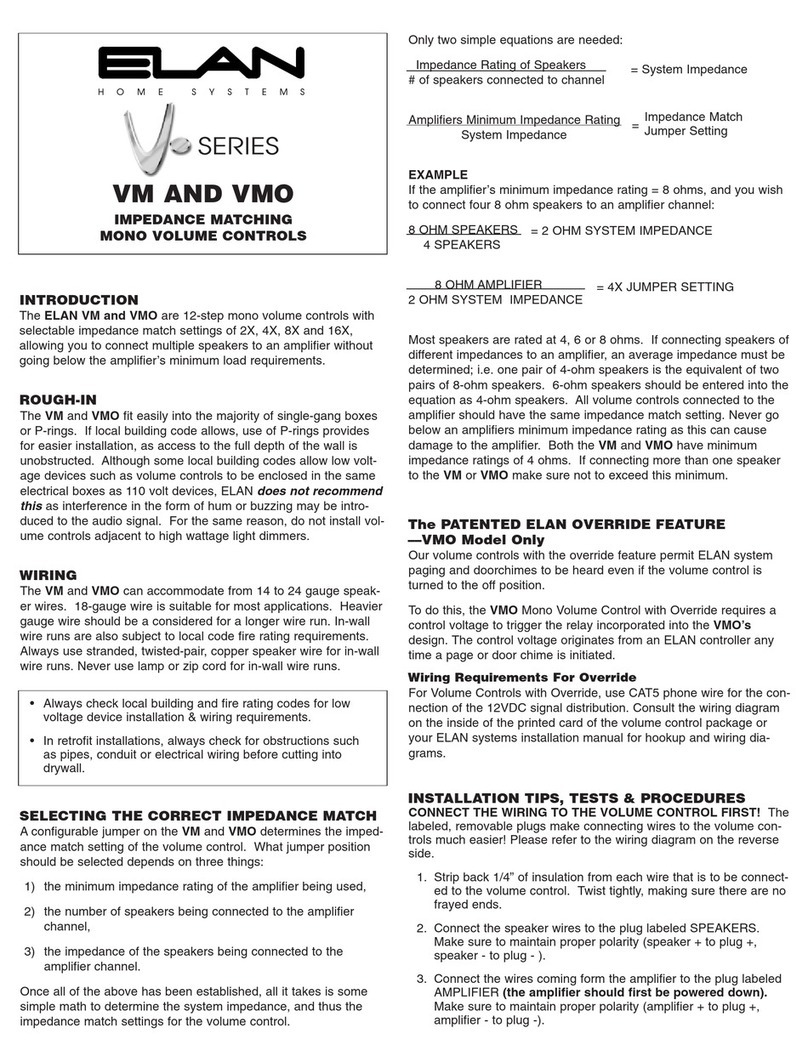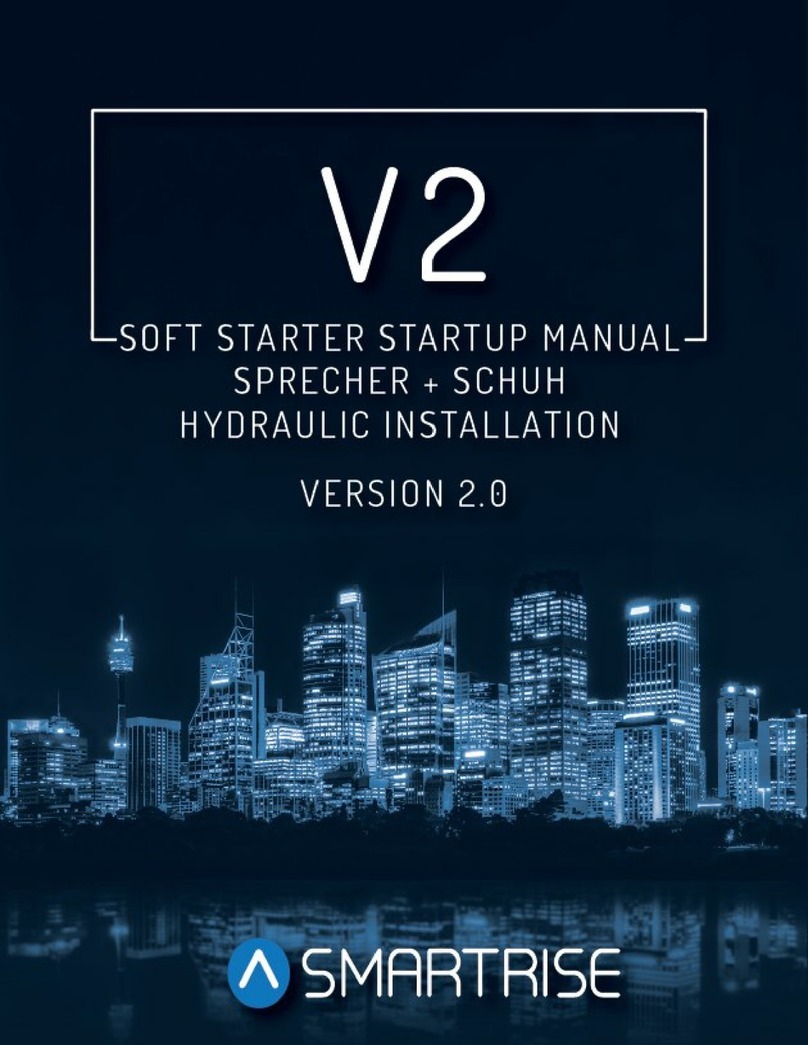TERSUS TC20 User manual

Sales & Technical Support:
sales@tersus-gnss.com & support@tersus-gnss.com
More details, please visit www.tersus-gnss.com

User Manual for Tersus TC20 Controller v1.0
1
Table of Content
Table of Content.......................................................................................................................1
List of Figures........................................................................................................................... 2
List of Tables.............................................................................................................................2
Revision History....................................................................................................................... 3
1. Introduction...........................................................................................................................4
1.1 Overview......................................................................................................................... 4
1.2 Specification...................................................................................................................5
2. General Operation............................................................................................................... 6
2.1 Starting to use TC20 Controller...................................................................................6
2.2 Insert the SIM card and T-Flash card.........................................................................7
2.3 T-Flash card................................................................................................................... 9
2.4 Using of Touch Screen...............................................................................................10
2.5 Home Screen operations........................................................................................... 10
2.6 Extend the battery life.................................................................................................22
3. Terminology........................................................................................................................23

User Manual for Tersus TC20 Controller v1.0
2
List of Figures
Figure 1.1 The overlook of TC20 Controller – Yellow................................................................4
Figure 1.2 The overlook of TC20 Controller – Red....................................................................4
Figure 2.1 Four sides of TC20 controller.....................................................................................6
Figure 2.2 Remove the back cover.............................................................................................. 7
Figure 2.3 Take off the back cover............................................................................................... 7
Figure 2.4 Put the SIM card in the holder................................................................................... 8
Figure 2.5 Insert T-Flash card.......................................................................................................8
Figure 2.6 Insert the back cover................................................................................................... 9
Figure 2.7 Select USB function.................................................................................................. 10
Figure 2.8 Home screen.............................................................................................................. 11
Figure 2.9 Main screen................................................................................................................ 12
Figure 2.10 List of applications...................................................................................................12
Figure 2.11 Choose the application to be dragged................................................................. 13
Figure 2.12 Drag the icon to the area........................................................................................13
Figure 2.13 Release hand and icon is added.......................................................................... 14
Figure 2.14 Tap the icon to be deleted......................................................................................14
Figure 2.15 Hold and drag the icon........................................................................................... 15
Figure 2.16 The object becomes gray.......................................................................................15
Figure 2.17 The shortcut is deleted........................................................................................... 15
Figure 2.18 Home screen............................................................................................................16
Figure 2.19 WALLPAPER & WIDGETS.................................................................................... 17
Figure 2.20 Select wallpaper...................................................................................................... 17
Figure 2.21 Set wallpaper........................................................................................................... 18
Figure 2.22 Home screen with new wallpaper......................................................................... 18
Figure 2.23 Locked home screen...............................................................................................19
Figure 2.24 Slide up..................................................................................................................... 19
Figure 2.25 Unlocked home screen...........................................................................................20
Figure 2.26 Status bar on the screen........................................................................................ 20
Figure 2.27 Message board........................................................................................................ 21
Figure 2.28 Settings interface.....................................................................................................21
Figure 2.29 Recently used applications.................................................................................... 22
List of Tables
Table 1 TC20 technical specification.........................................................................................5

User Manual for Tersus TC20 Controller v1.0
3
Revision History
Version
Revision Date
Change summary
1.0
20181224
Initial Release

User Manual for Tersus TC20 Controller v1.0
4
1. Introduction
This chapter mainly introduces the overview and specification of the Tersus TC20 Controller.
1.1 Overview
The Tersus TC20 Controller is a rugged smart phone with design of 4.3'' touch screen and an
alphanumerical keypad. Equipped with powerful processor, it is perfect to adapt with Tersus
Survey software. With professional IP67 rating, it is robust and reliable for harsh operating
conditions.
Figure 1.2 The overlook of TC20 Controller –
Red
Figure 1.1 The overlook of TC20 Controller –
Yellow

User Manual for Tersus TC20 Controller v1.0
5
1.2 Specification
Table 1 TC20 technical specification
System
Operating System
Android 6.0
CPU
MTK MT6735 Quad-Core 1.3GHz
Memory
2GB RAM + 16GB ROM
External Flash
T-Flash , up to 64GB
Keypad Backlight
White
LCD
4.3"
Touch Screen
Capacitive Touch Screen
Camera
8M pixel, Auto Focus
Flash Light
High light Flash LED
Language
47 languages including Chinese, English, Filipino, French,
Italian, Japanese, Korean, Malay, Portuguese, Romanian,
Russian, Spanish, Turkish, etc.
GNSS
Signals supported
A-GPS
Communication
Wi-Fi
IEEE 802.11b/g/n
Cellular Mode
Dual SIM Dual Standby
SIM1 & SIM2
FDD-LTE 2500MHz to 2570MHz
TDD-LTE 2555MHz to 2655MHz
WCDMA 850 / 1900 MHz
GSM 850 / 1900MHz
Bluetooth
V4.1
USB
Micro USB for charging and data (OTG)
Audio Jack
3.5mm Audio Jack for Audio
NFC
Standard
Sensors
G-Sensor, Compass, Barometer, Light-Sensor, Gyro
Electrical
Power
5V DC, 1.0A
Battery
6500 mAh
Battery Life
10 hours call, 720 hours standby
Charging Time
4.5 hours (5V 2A input), 8 hours (5V 1A input)
Physical
Dustproof & Waterproof
IP-67
Shock
0.8m drop onto concrete
Dimension
210mmx87mmx31mm
Weight
495g (include battery)
Operating Temperature
-30 ℃ ~ +55 ℃
Storage Temperature
-30 ℃~ +65 ℃

User Manual for Tersus TC20 Controller v1.0
6
2. General Operation
This chapter introduces how to use Tersus TC20 Controller.
2.1 Starting to use TC20 Controller
Power on: Press and hold the power button for 3 seconds
Power off: Press and hold the power button for 3 seconds, select ‘power off’ in the menu
option.
Menu Key: Select to show the available menu in current screen.
Home Key: Return to home screen. To view recent application, press and hold the home key.
Back Key: Return to previous screen.
Volume Key: Adjust the volume of the ringtone.
Reset Key: Shut down the phone when phone is abnormal.
Camera key: Short press to enter camera in home screen. Long press the key to open torch
Figure 2.1 Four sides of TC20 controller

User Manual for Tersus TC20 Controller v1.0
7
2.2 Insert the SIM card and T-Flash card
1. Remove the back cover: Loosen the screws on the back side – to rotate the screws
anti-clockwise until open the bake cover as shown in Figure 2.2.
Figure 2.2 Remove the back cover
2. Take off the back cover: Remove the back cover by lifting it up from the bottom part as
shown in Figure 2.3.
Figure 2.3 Take off the back cover
3. Put the SIM Card in the holder: Put the SIM card into the slot touching the SIM contacts
of the phone as shown in Figure 2.4.

User Manual for Tersus TC20 Controller v1.0
8
Figure 2.4 Put the SIM card in the holder
4. Insert T-Flash card: Open T-Flash card holder and insert T-Flash card into the slot, then
close T-Flash card holder as shown in Figure 2.5.
Figure 2.5 Insert T-Flash card

User Manual for Tersus TC20 Controller v1.0
9
5. Insert the back cover: Insert the back cover and rotate screws clockwise to lock the back
cover as shown in Figure 2.6.
Figure 2.6 Insert the back cover
Note: Please power off the phone before plug in or pull out the SIM card.
2.3 T-Flash card
1. Connect USB, turn on USB storage.
It automatically pops up USB connected interface after connecting USB, and then click
Turn on USB storage to use the T-Flash as USB storage.

User Manual for Tersus TC20 Controller v1.0
10
Figure 2.7 Select USB function
2.4 Using of Touch Screen
Single Click: To select an icon. For example, click dial to open the keypad which will be
displayed on the screen.
Double Click: To zoom-in or zoom-out. For example, to zoom-in or out of a photo, click
twice when viewing a photo or browsing on the internet.
Hold: Click and hold the screen, icon or input box to get more operation options.
1)Long-Time Click a picture in the gallery list interface, the status bar prompts to select a
picture, you select to share or delete.
2)Long-Time Click the blanks of home screen to add home screen shortcut.
3)Long-Time Click the blanks of home screen wallpaper sources can be selected.
Drag the screen: You can drag the screen to view more applications which are not
displayed in one screen.
Scratch the screen: A screen of information cannot be displayed scratch scrolling display
hidden information.
2.5 Home Screen operations
You can use various functions of the phone screen through the touch screen. Click the icons to

User Manual for Tersus TC20 Controller v1.0
11
open the applications. View all applications by clicking an application tab.
The phone has a default screen. You can add multiple screens. After adding multiple screens,
about scratching the screen to switch the screen between each other, and at any point of a
long blank screen to add widgets, wallpaper settings, enter the settings.
Figure 2.8 Home screen
◆Create shortcuts and widgets
Click the main screen and then Pop-up list of application. Hold and click the application icon
which you want to add a shortcut. Interface blue transparent box will pop up analog screen
area. Drag the application icon to the area you want to place, release the hand that add. To
add widgets the same way as add a shortcut. Applications and widgets interface switching
mode, you can click application and widget or slide the screen. As shown the following figure:
Status
Message Board

User Manual for Tersus TC20 Controller v1.0
12
Figure 2.9 Main screen
Figure 2.10 List of applications

User Manual for Tersus TC20 Controller v1.0
13
Figure 2.11 Choose the application to be dragged
Figure 2.12 Drag the icon to the area

User Manual for Tersus TC20 Controller v1.0
14
Figure 2.13 Release hand and icon is added
◆Delete the shortcuts and widgets
To delete an object, tap and hold the object, then drag it towards the top of the
screen . When the object become gray let go of it and the selected object will be
deleted.
Figure 2.14 Tap the icon to be deleted

User Manual for Tersus TC20 Controller v1.0
15
Figure 2.15 Hold and drag the icon
Figure 2.16 The object becomes gray
Figure 2.17 The shortcut is deleted
◆Lock the screen
Lock the phone in order to avoid useless operation and to save the battery by press the power
button.

User Manual for Tersus TC20 Controller v1.0
16
The phone will automatically lock when it is not being used for some time.
◆Set wallpaper
◆Long press Home screen pop-up "wallpaper" and "widgets" button. Click the "wallpaper"
button to enter the setup screen wallpaper. Slide the bottom of the screen wallpaper zoom
view can be switched wallpaper. After Select to set wallpaper, Click "Set wallpaper" that
wallpaper setting is completed. As shown the following figure:
Figure 2.18 Home screen

User Manual for Tersus TC20 Controller v1.0
17
Figure 2.19 WALLPAPER & WIDGETS
Figure 2.20 Select wallpaper

User Manual for Tersus TC20 Controller v1.0
18
Figure 2.21 Set wallpaper
Figure 2.22 Home screen with new wallpaper
◆Unlock the phone
Press the power button to enter the unlocking interface, then slide up and unlock.

User Manual for Tersus TC20 Controller v1.0
19
Figure 2.23 Locked home screen
Figure 2.24 Slide up
Other manuals for TC20
1
Table of contents
Other TERSUS Controllers manuals
Popular Controllers manuals by other brands
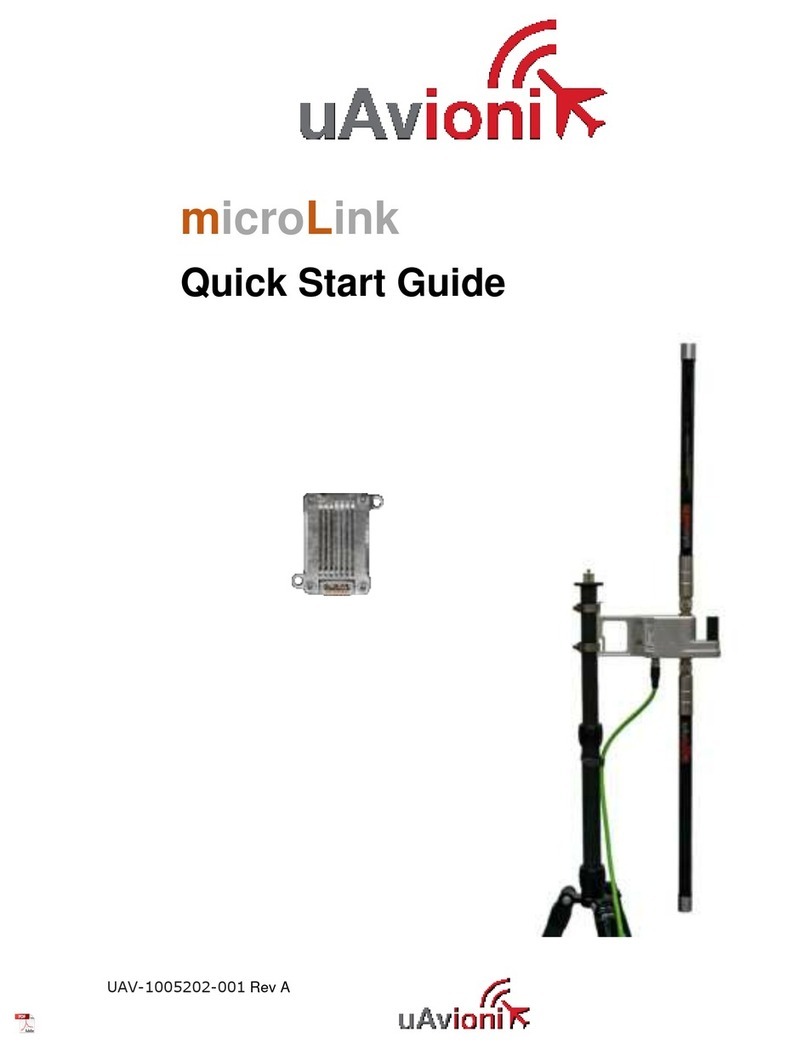
uAvionix
uAvionix microLink quick start guide
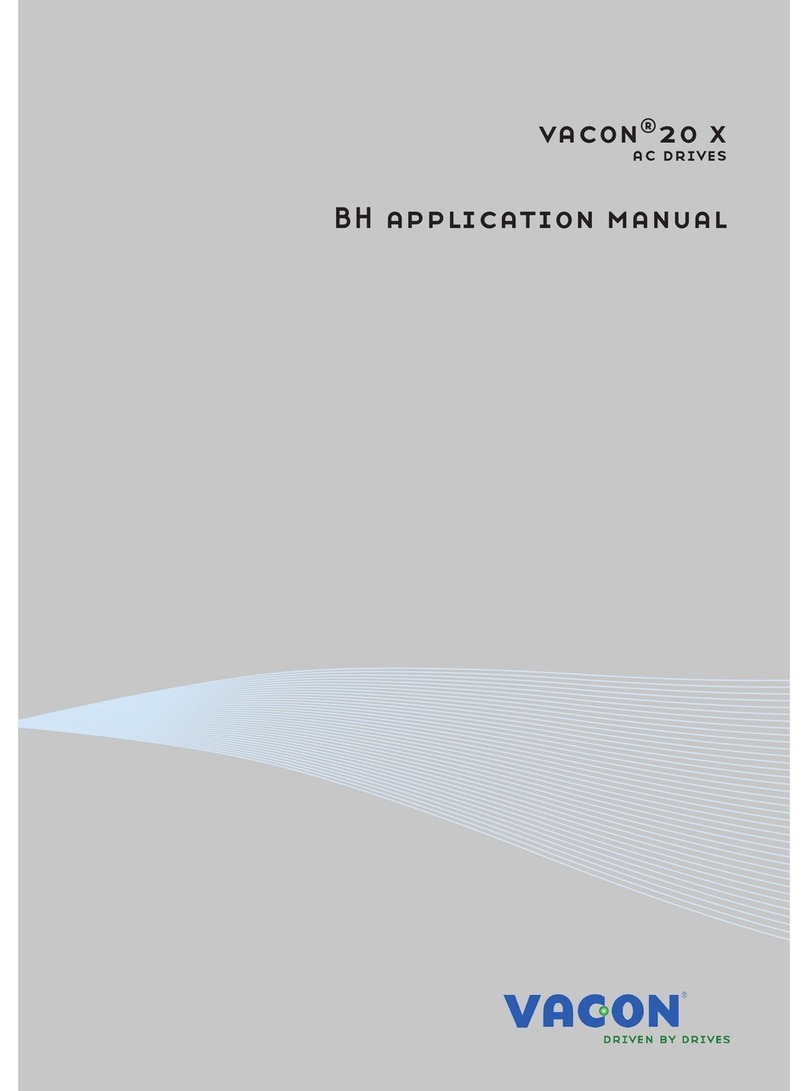
Vacon
Vacon 20 SERIES Applications manual
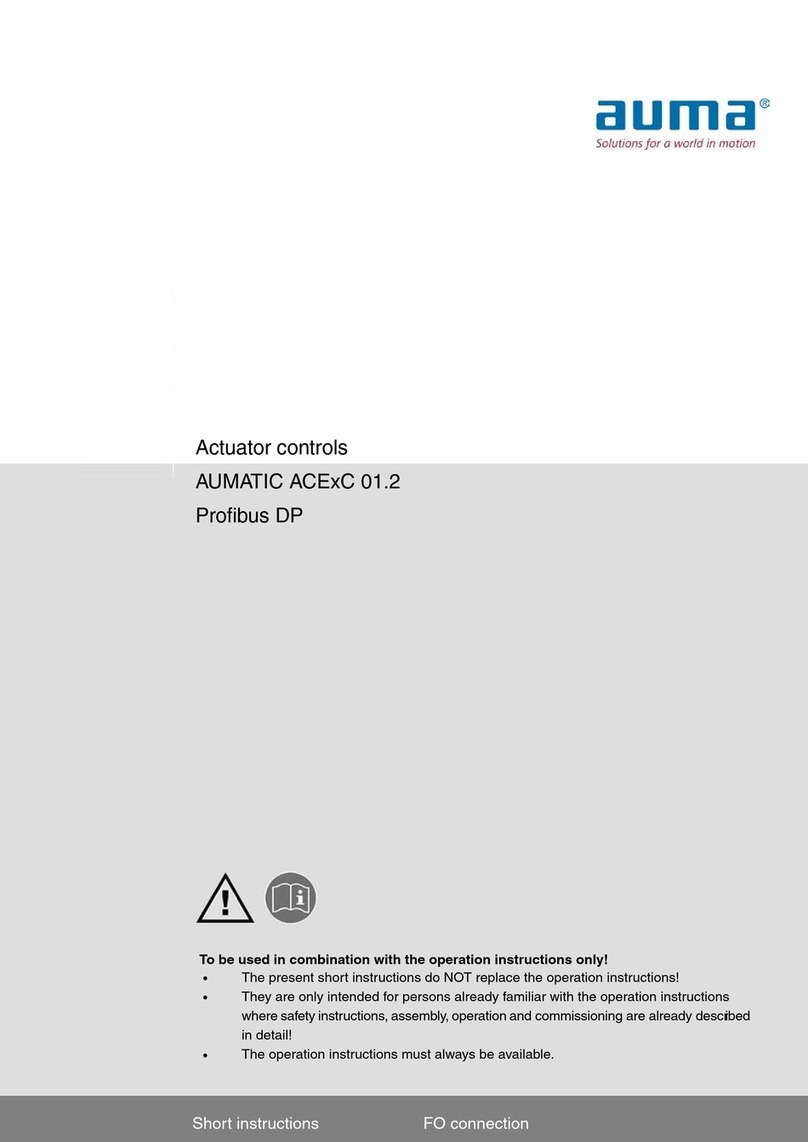
AUMA
AUMA AUMATIC ACExC manual

National Instruments
National Instruments cRIO-9038 user manual

Roger
Roger H70/200AC Instruction and warnings for the installer
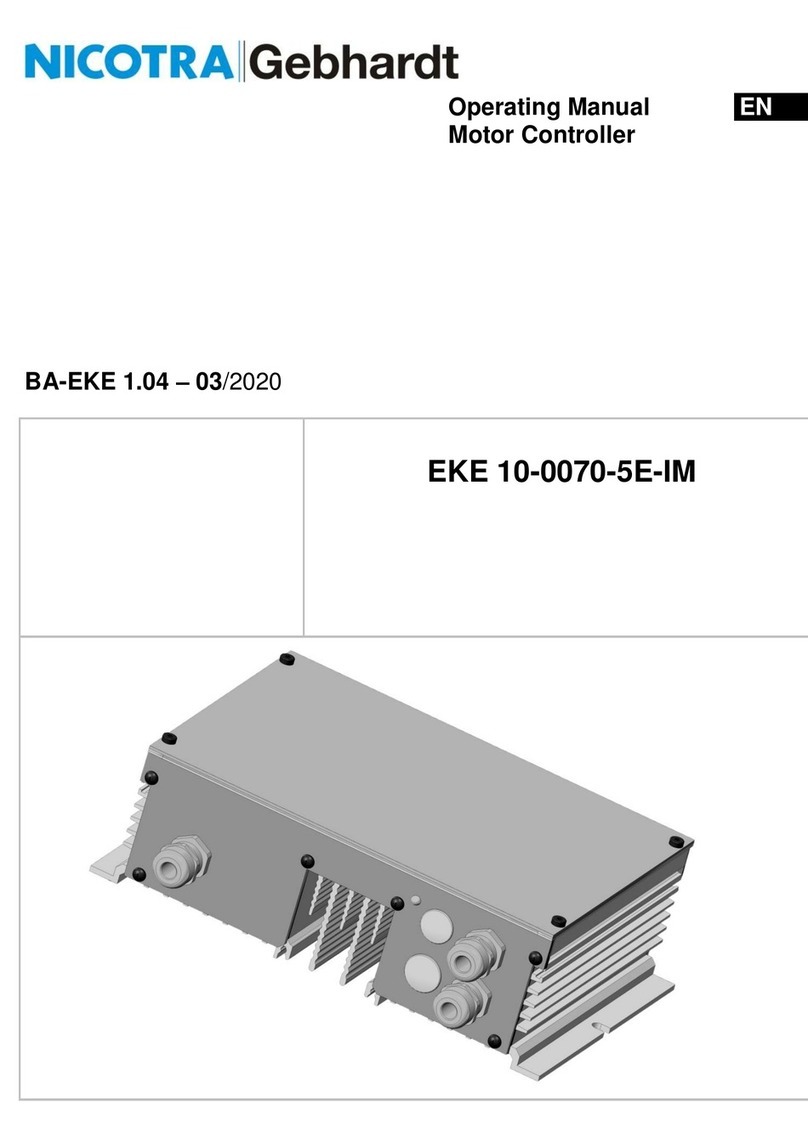
Nicotra Gebhardt
Nicotra Gebhardt EKE 10-0070-5E-IM operating manual