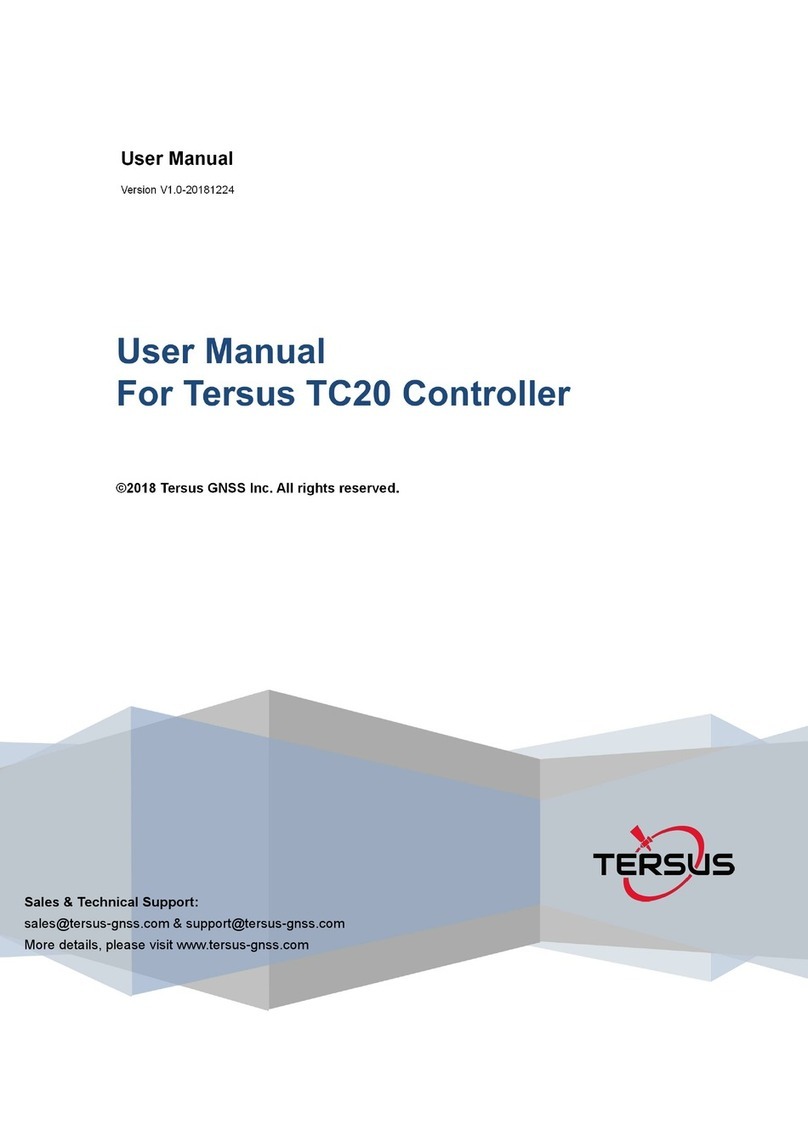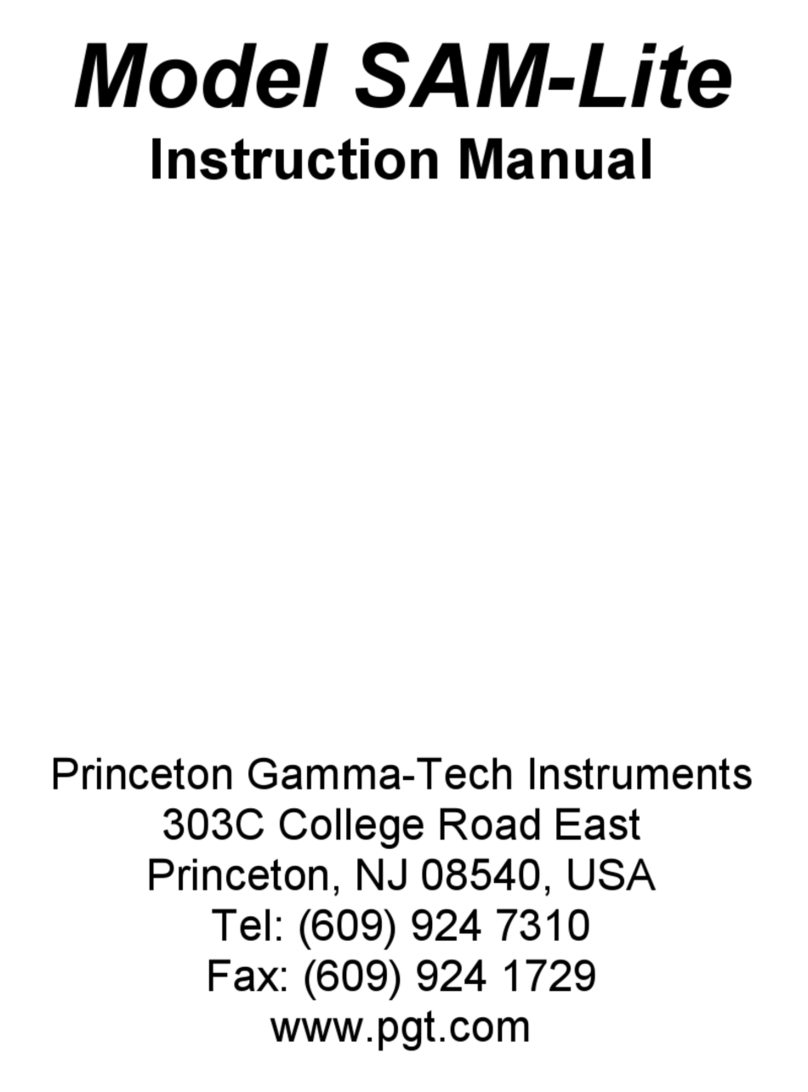TERSUS TC50 User manual

User Manual
Version V1.0-20210714
Tersus TC50 Controller
User Manual
©2021 Tersus GNSS Inc. All rights reserved.
More details, please visit www.tersus-gnss.com

User Manual for Tersus TC50 Controller v1.0
1
Revision History
Version
Revision Date
Change summary
1.0
20210714
Initial Release

User Manual for Tersus TC50 Controller v1.0
2
Table of Content
Revision History....................................................................................................................... 1
Table of Content.......................................................................................................................2
List of Figures........................................................................................................................... 3
List of Tables.............................................................................................................................4
1. Introduction...........................................................................................................................5
1.1 Overview......................................................................................................................... 5
1.2 Specification...................................................................................................................6
1.3 Accessories of TC50 Controller.................................................................................. 8
2. General Operation.............................................................................................................10
2.1 Starting to use TC50 Controller................................................................................ 10
2.2 Charge the battery...................................................................................................... 10
2.3 Insert SIM card and SD card.....................................................................................11
2.4 Using of Touch Screen...............................................................................................12
2.5 Home Screen operations........................................................................................... 13
2.6 Extend battery life....................................................................................................... 26
2.7 Firmware Upgrade...................................................................................................... 26
2.8 Cautions........................................................................................................................34
3. Terminology........................................................................................................................35

User Manual for Tersus TC50 Controller v1.0
3
List of Figures
Figure 1.1 TC50 controller................................................................................. 5
Figure 1.2 TC50 outlook.....................................................................................7
Figure 1.3 TC50 Lithium Battery.......................................................................8
Figure 1.4 TC50 Charger................................................................................... 8
Figure 1.5 Type-C Cable.................................................................................... 9
Figure 2.1 Insert SIM card and SD card........................................................ 11
Figure 2.2 Home screen.................................................................................. 13
Figure 2.3 Main screen.................................................................................... 14
Figure 2.4 List of applications......................................................................... 15
Figure 2.5 Choose the applications or widgets to be added......................15
Figure 2.6 Drag the icon to the area.............................................................. 16
Figure 2.7 Release hand and icon is added................................................. 16
Figure 2.8 Tap the icon to be deleted............................................................ 17
Figure 2.9 Hold and drag the icon..................................................................17
Figure 2.10 The object becomes gray........................................................... 18
Figure 2.11 The shortcut is deleted................................................................18
Figure 2.12 Home screen................................................................................ 19
Figure 2.13 Wallpapers & Widgets & Home Settings..................................20
Figure 2.14 Select wallpapers from various resources...............................20
Figure 2.15 Locked home screen...................................................................21
Figure 2.16 Slide up..........................................................................................21
Figure 2.17 Unlocked home screen............................................................... 22
Figure 2.18 Status bar on the screen............................................................ 23
Figure 2.19 Message board............................................................................ 23
Figure 2.20 Settings interface......................................................................... 24
Figure 2.21 Recently used applications........................................................ 25

User Manual for Tersus TC50 Controller v1.0
4
Figure 2.22 Flash tool interface...................................................................... 27
Figure 2.23 Prompt........................................................................................... 28
Figure 2.24 Select file for Download Agent...................................................28
Figure 2.25 Load Scatter file........................................................................... 29
Figure 2.26 Select Firmware Upgrade mode................................................29
Figure 2.27 Click Download button................................................................ 30
Figure 2.28 Upgrading is ready to start......................................................... 30
Figure 2.29 Upgrading in progress.................................................................31
Figure 2.30 Upgrading is completed.............................................................. 31
Figure 2.31 Download port is recognized in the Computer Management33
List of Tables
Table 1 TC50 technical specification................................................................6

User Manual for Tersus TC50 Controller v1.0
5
1. Introduction
This chapter mainly introduces the overview and specification of the Tersus
TC50 Controller.
1.1 Overview
The Tersus TC50 Controller is a rugged multi-functional data controller with
design of 5 inch sunlight readable HD touch screen and an alphanumerical
keypad. Equipped with powerful processor and android operating system, it is
perfect to adapt with Tersus survey software. With professional IP68 rating, it is
robust and reliable for harsh operating conditions. The large capacity lithium
battery guarantees more than 10 hours of field working for a whole day of
multiple surveying tasks.
Figure 1.1 TC50 controller

User Manual for Tersus TC50 Controller v1.0
6
1.2 Specification
Table 1 TC50 technical specification
System
Operating System
Android 8.1
CPU
MT6763 Octa-Core 2.0GHz
Memory
4GB RAM + 64GB ROM
External storage
Micro SD, up to 128GB
Display
5“ sunlight-readable capacitive touch screen
Resolution
720x1280
Camera
5MP front, 13MP rear
Flash Light
High light Flash LED
Electrical
Battery
7000mAh 3.8V
Battery Life
14 hours
Charging Time
<4 hours (fast charge)
Communication
Wi-Fi
IEEE 802.11a/b/g/n 2.4G&5G
Cellular Mode
Dual SIM Dual Standby
SIM1 & SIM2
FDD-LTE B1/B3/B5/B7/B8
TD-LTE B38/B39/B40/B41
TDSCDMA B34/B39
WCDMA B1/B2/B5/B8
CDMA1x/CDMA2000 BC0/BC1
GSM B2/B3/B5/B8
Bluetooth
BT4.1 (BLE)
USB
USB Type-C (supports OTG)
NFC
Protocol of ISO14443A/B, and ISO15693
Readable Distance 0~5cm

User Manual for Tersus TC50 Controller v1.0
7
GNSS
GPS/GLONASS/BeiDou
Physical
Dimension
207mmx84mmx20mm
Weight
370g (include battery)
Reliability
Operating Temperature
-20C ~ +55C
Storage Temperature
-30C ~ +70C
Humidity
5% ~ 95%
Dustproof & Waterproof
IP68
Shock
1.5m drop onto concrete
Figure 1.2 TC50 outlook

User Manual for Tersus TC50 Controller v1.0
8
1.3 Accessories of TC50 Controller
The accessories of TC50 Controller are listed below.
TC50 Lithium Battery (3.8V/7000mAh)
Figure 1.3 TC50 Lithium Battery
TC50 Charger (5V/1.67A, 7V/1.67A, 9V/1.67A)
Figure 1.4 TC50 Charger

User Manual for Tersus TC50 Controller v1.0
9
Type-C Cable
Figure 1.5 Type-C Cable
Functions: 1. Connect to the USB port of computer for data downloading;
2. Connect to the charger to charge TC50 controller.

User Manual for Tersus TC50 Controller v1.0
10
2. General Operation
This chapter introduces how to use Tersus TC50 Controller.
2.1 Starting to use TC50 Controller
Power on: Press and hold the power button for 3 seconds
Power off: Press and hold the power button for 3 seconds, select ‘Power Off’
in the menu option.
Reboot: Press and hold the power button for 2 seconds and click "Restart" in
the menu option.
Forced restart: Press and hold the power button for 8 seconds to force the
controller to restart.
Introduction of functional keys:
Menu Key: Select to show applications that was used recently.
Home Key: Return to home screen. To view recent application, press and
hold the home key.
Back Key: Return to previous screen.
APP Key: Quick start Nuwa application.
Blue Positioning Key: Perform the function of starting measurement
in the Survey and Stakeout interface of Nuwa application.
Yellow Bulb Key:Control the screen on and off.
ENTER Key: Execute the function of confirming in Nuwa application.
2.2 Charge the battery
Before using the product for the first time, it is recommended to charge the

User Manual for Tersus TC50 Controller v1.0
11
battery. If the battery is depleted, it can be activated by the charger.
Note: The charger should be kept close to the main socket and easily plugged
in.
Warning:
Use specified charger and battery only.
2.3 Insert SIM card and SD card
Please note the direction of the card notch when inserting the card, inserting a
non-standard card may cause damage to the SIM card slot of the controller.
The controller cannot support two CDMA cards at the same time, when two
CDMA cards are installed at the same time, only one card can use the 4G
network, the other card will not be able to register the network.
To install the SIM card you need to open the battery cover, remove the battery
and open the SIM card cover.
Figure 2.1 Insert SIM card and SD card
Note: Please power off the controller before plug in or pull out the SIM card.

User Manual for Tersus TC50 Controller v1.0
12
2.4 Using of Touch Screen
Single Click: To select an icon. For example, click dial to open the keypad
which will be displayed on the screen.
Double Click: To zoom-in or zoom-out. For example, to zoom-in or out of a
photo, click twice when viewing a photo or browsing on the internet.
Hold: press and hold the screen, icon or input box to get more operation
options.
1) Long-Time Click a picture in the gallery list interface, the status bar
prompts to select a picture, you select to share or delete it.
2) Long-Time Click the blanks of home screen to add home screen
widgets.
3) Long-Time Click the blanks of home screen wallpaper sources can be
selected.
4) Long-Time Click the blanks of home screen to home settings.
Slide Upward: Slide up on the main screen ( or click the upward arrow icon)
to view more applications.
Slide Downward: Slide down on any interface to open the status bar and
message board.
Slide Left and Right: Slide left and right on the main screen to switch the
desktop interface.

User Manual for Tersus TC50 Controller v1.0
13
2.5 Home Screen operations
You can use various functions of the controller screen through the touch
screen. Three functional keys are at the bottom of the screen, ’Return’
& ’Home’ & ’Used Applications’. Click the icons to open the applications. View
all applications by sliding up the home screen.
The controller has a default screen. You can add multiple screens. After adding
multiple screens, about scratching the screen to switch the screen between
each other, and at any point of a long blank screen to add widgets, wallpaper
settings, enter the settings.
Figure 2.2 Home screen
Status
Message Board
Return
Home
Used Application

User Manual for Tersus TC50 Controller v1.0
14
◆Create shortcuts and widgets
Click the main screen and then Pop-up list of application. Click and hold the
application icon which you want to add a shortcut. Interface blue transparent
box will pop up analog screen area. Drag the application icon to the area you
want to place, release the hand that add. To add widgets the same way as add
a shortcut can be used. Applications and widgets interface switching mode,
you can click application and widget or slide the screen. As shown the
following figure:
Figure 2.3 Main screen

User Manual for Tersus TC50 Controller v1.0
15
Figure 2.4 List of applications
Figure 2.5 Choose the applications or widgets to be added

User Manual for Tersus TC50 Controller v1.0
16
Figure 2.6 Drag the icon to the area
Figure 2.7 Release hand and icon is added

User Manual for Tersus TC50 Controller v1.0
17
◆Delete the shortcuts and widgets
To delete an object, tap and hold the object, then drag it towards the top of the
screen . When the object becomes gray let go of it and the
selected object will be deleted.
Figure 2.8 Tap the icon to be deleted
Figure 2.9 Hold and drag the icon

User Manual for Tersus TC50 Controller v1.0
18
Figure 2.10 The object becomes gray
Figure 2.11 The shortcut is deleted
◆Lock the screen
Lock the controller in order to avoid useless operation and to save the battery
by press the power button.
The controller will automatically lock when it is not being used for some time.

User Manual for Tersus TC50 Controller v1.0
19
◆Set wallpaper
Long press Home screen, pop up ‘wallpapers’, ‘widgets’ and ‘home settings’
button. Click the "wallpaper" button to enter the screen wallpaper setup. Slide
the bottom of the screen wallpaper zoom view can be switched wallpaper. After
Select to set wallpaper, click "Set wallpaper" that wallpaper setting is
completed. As shown the following figure:
Figure 2.12 Home screen
Other manuals for TC50
1
Table of contents
Other TERSUS Controllers manuals