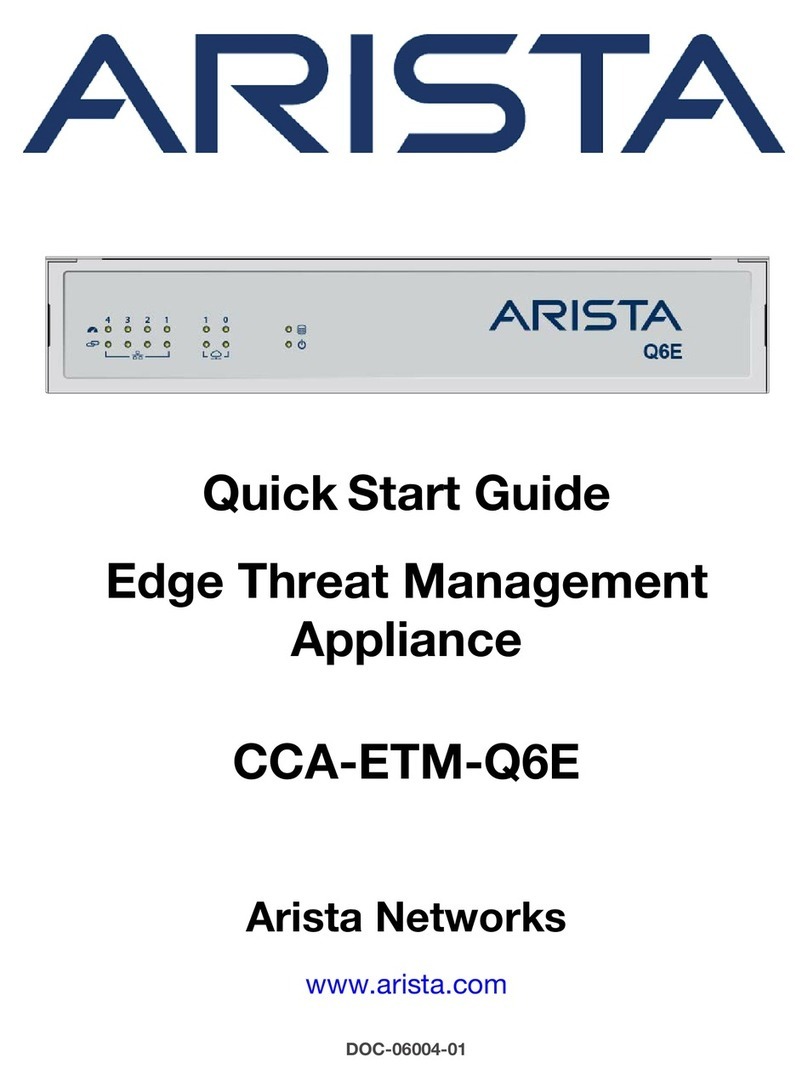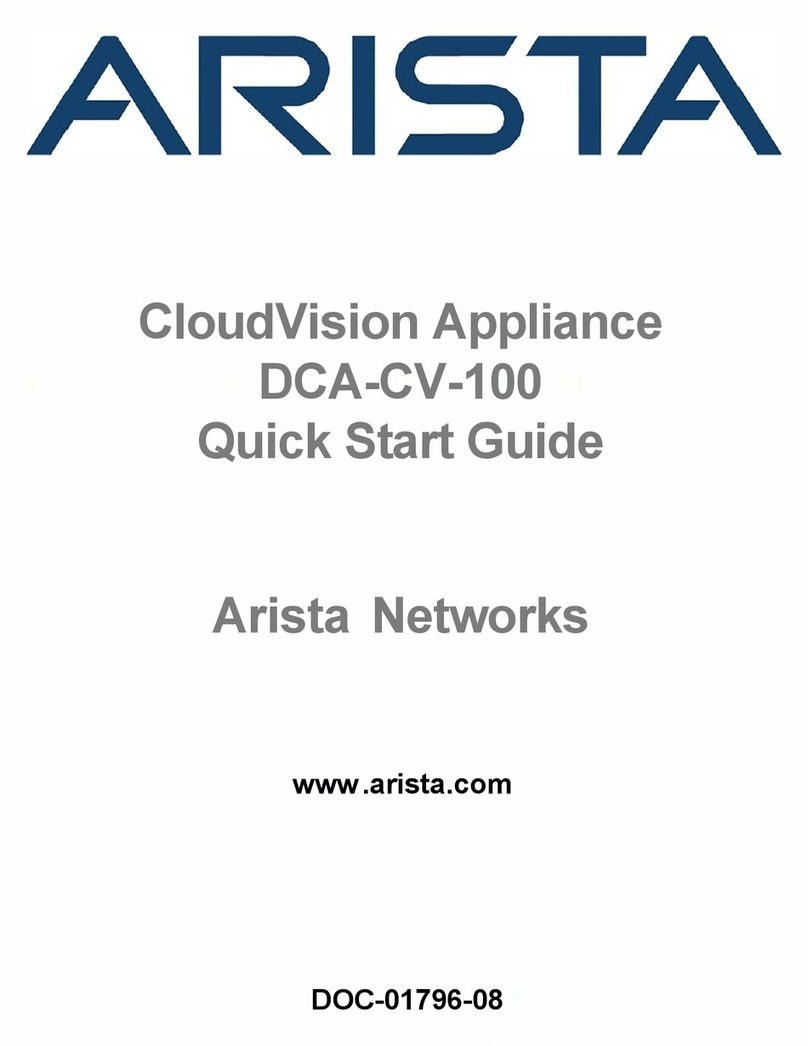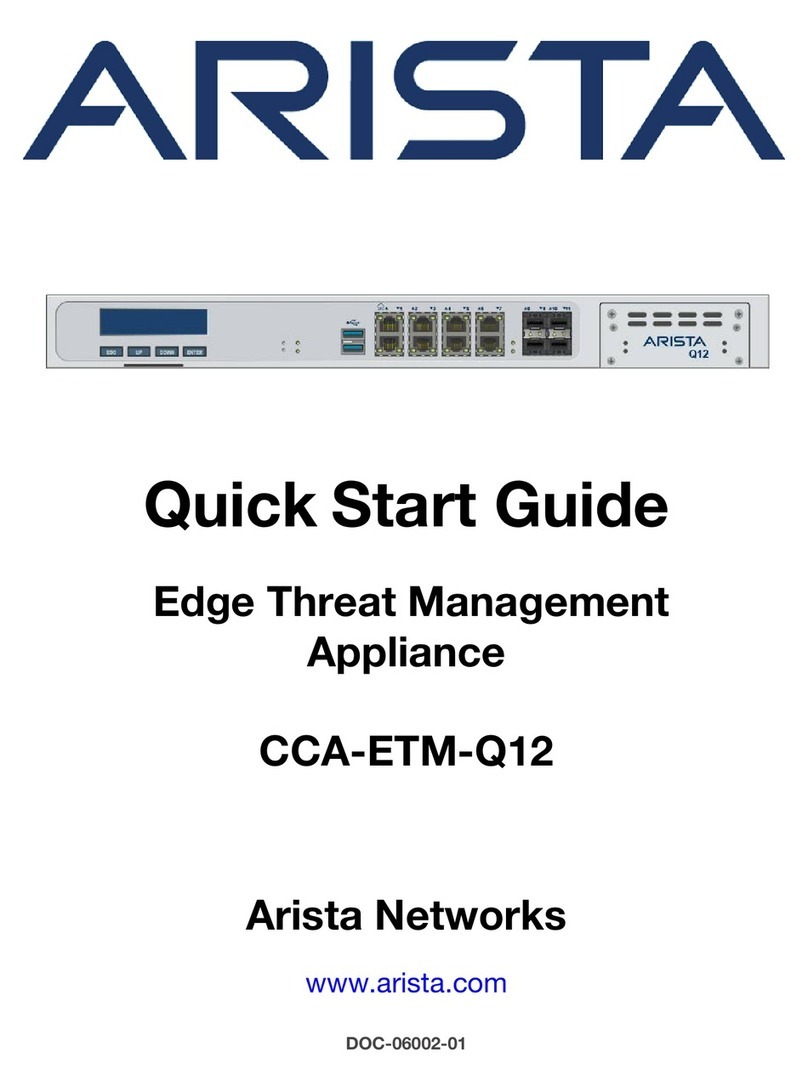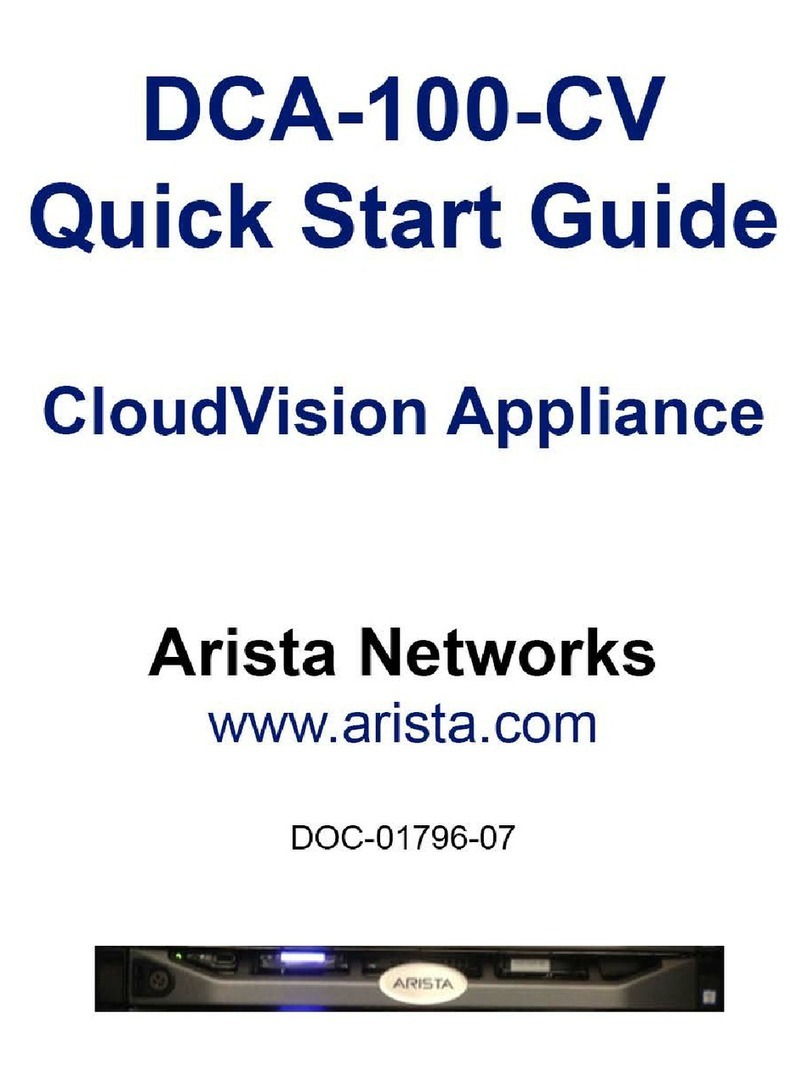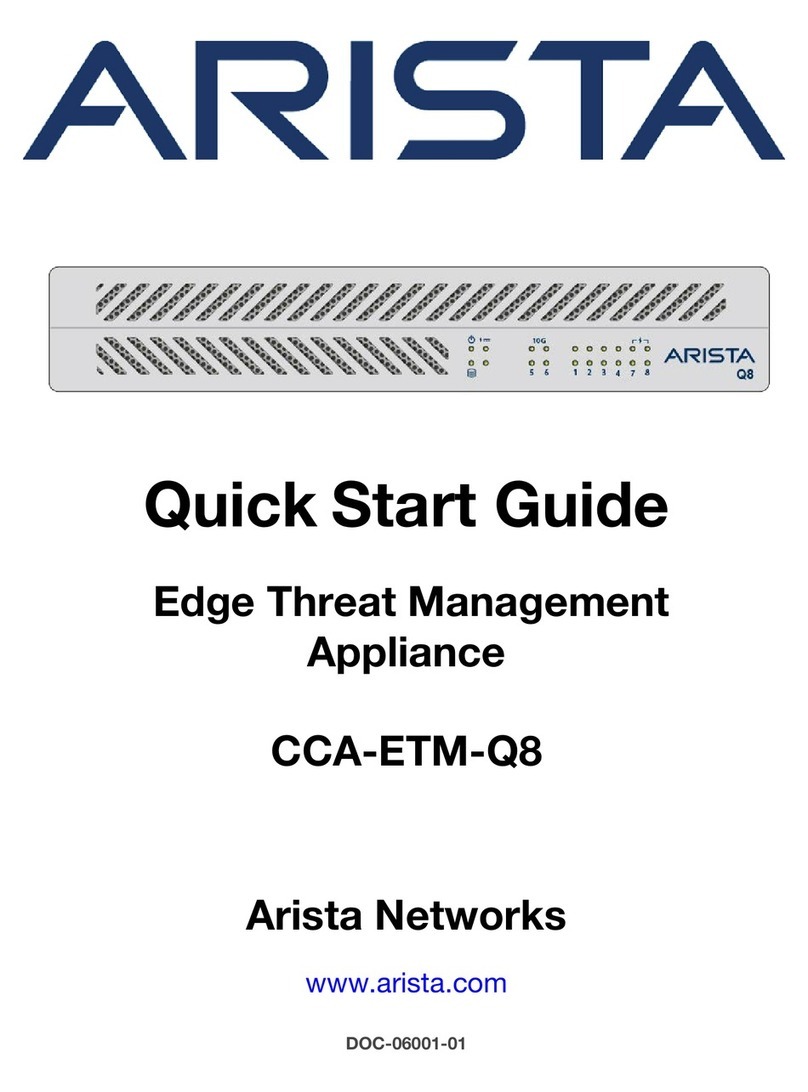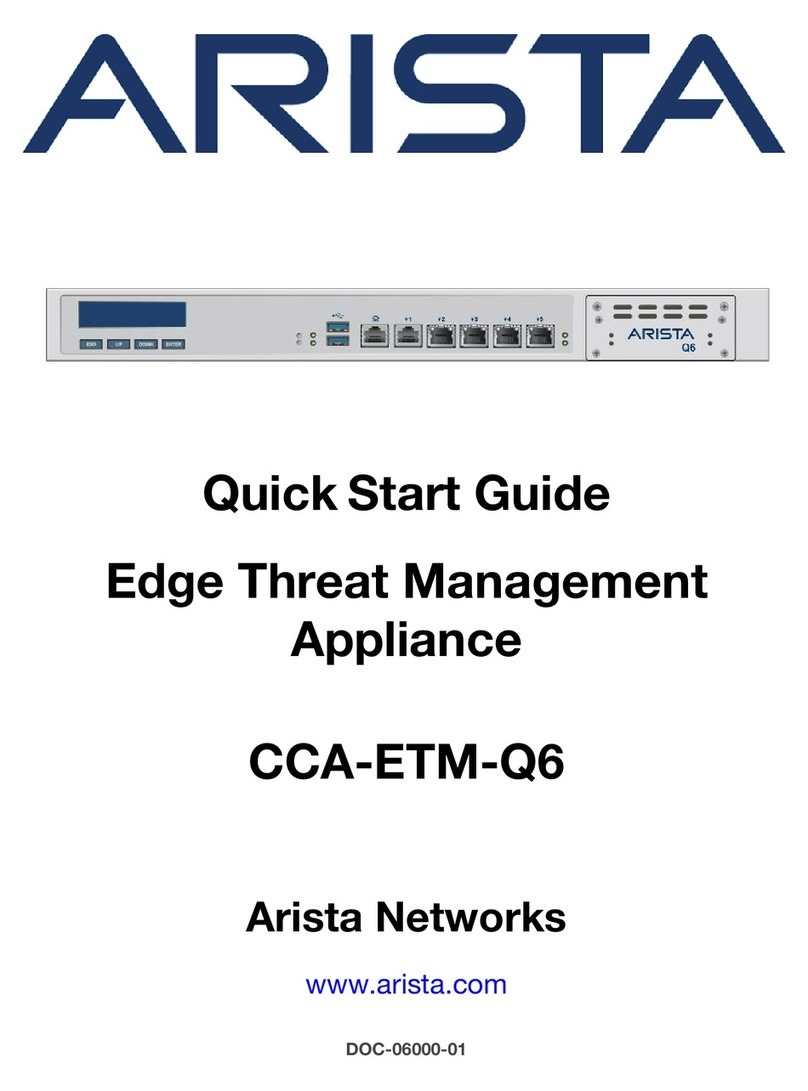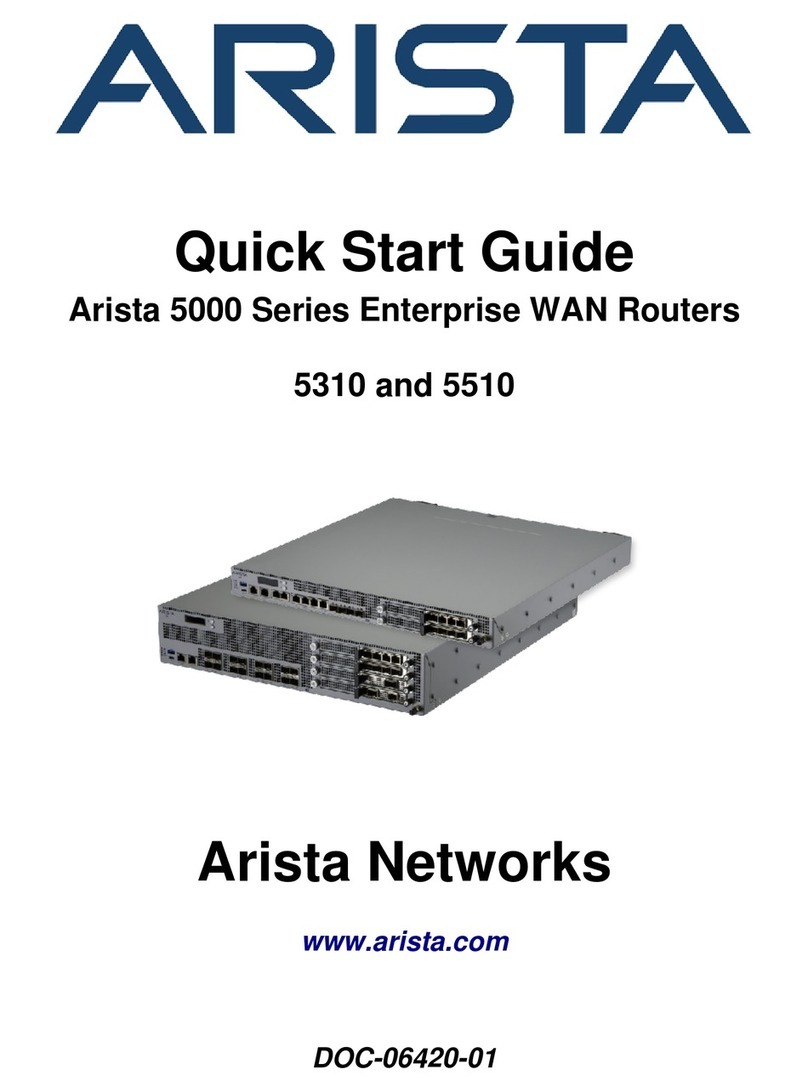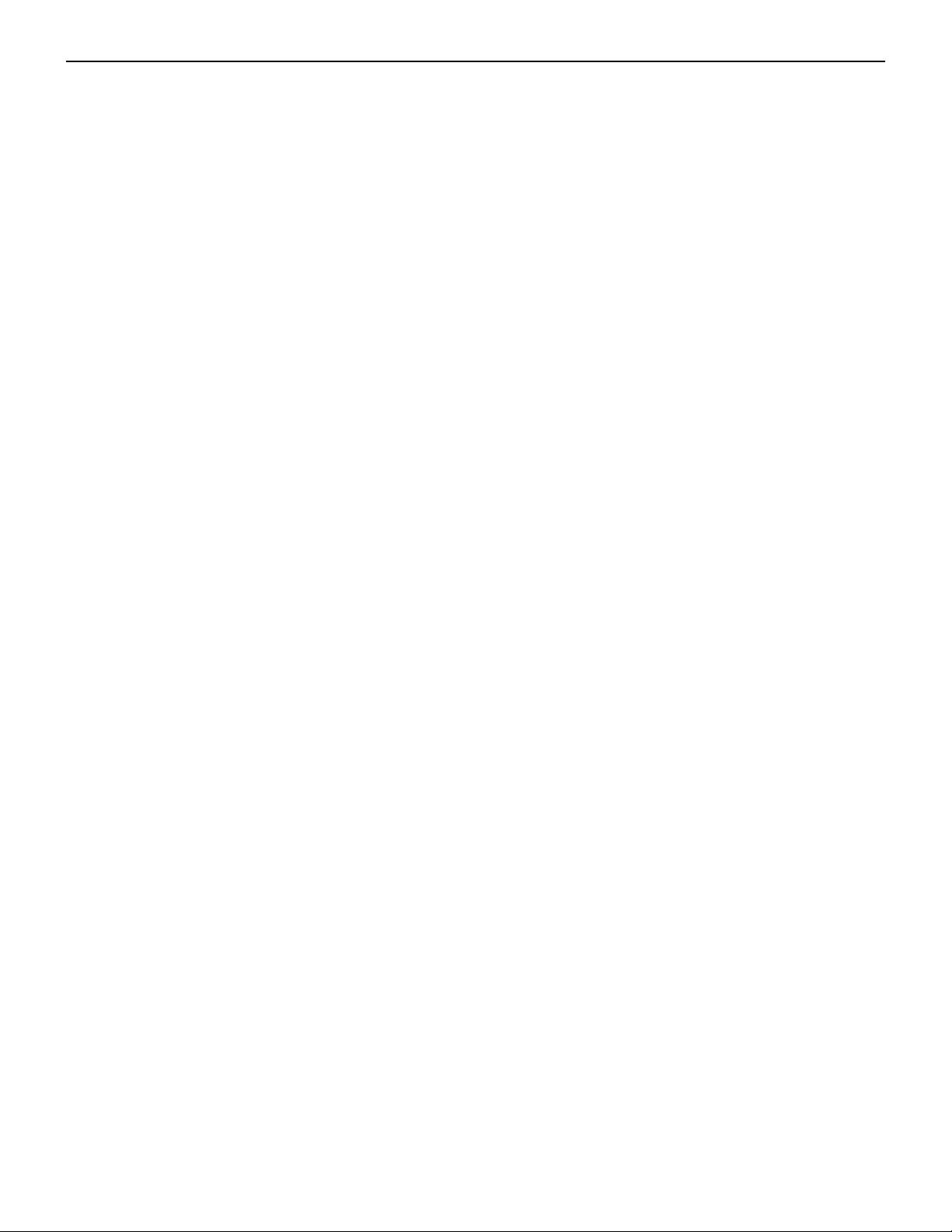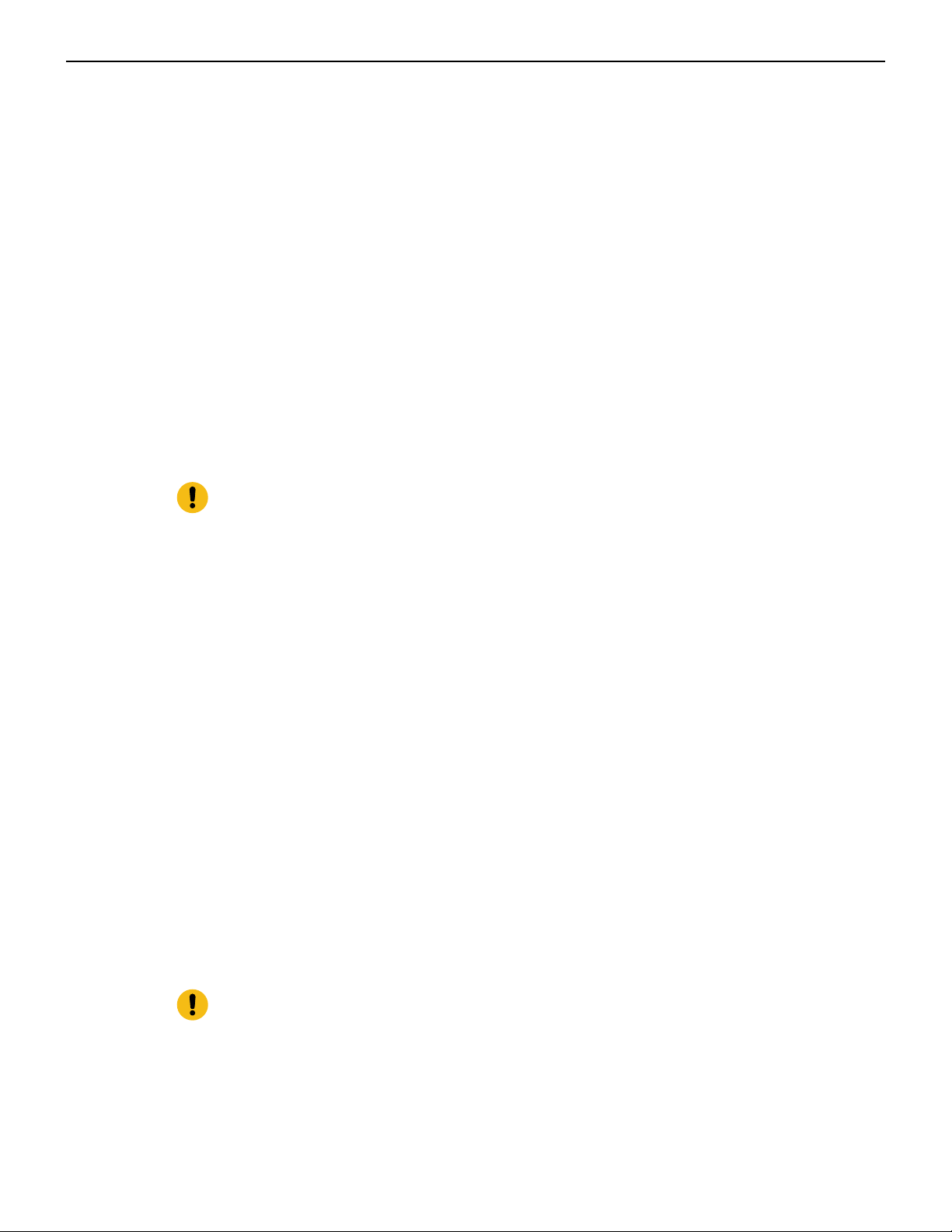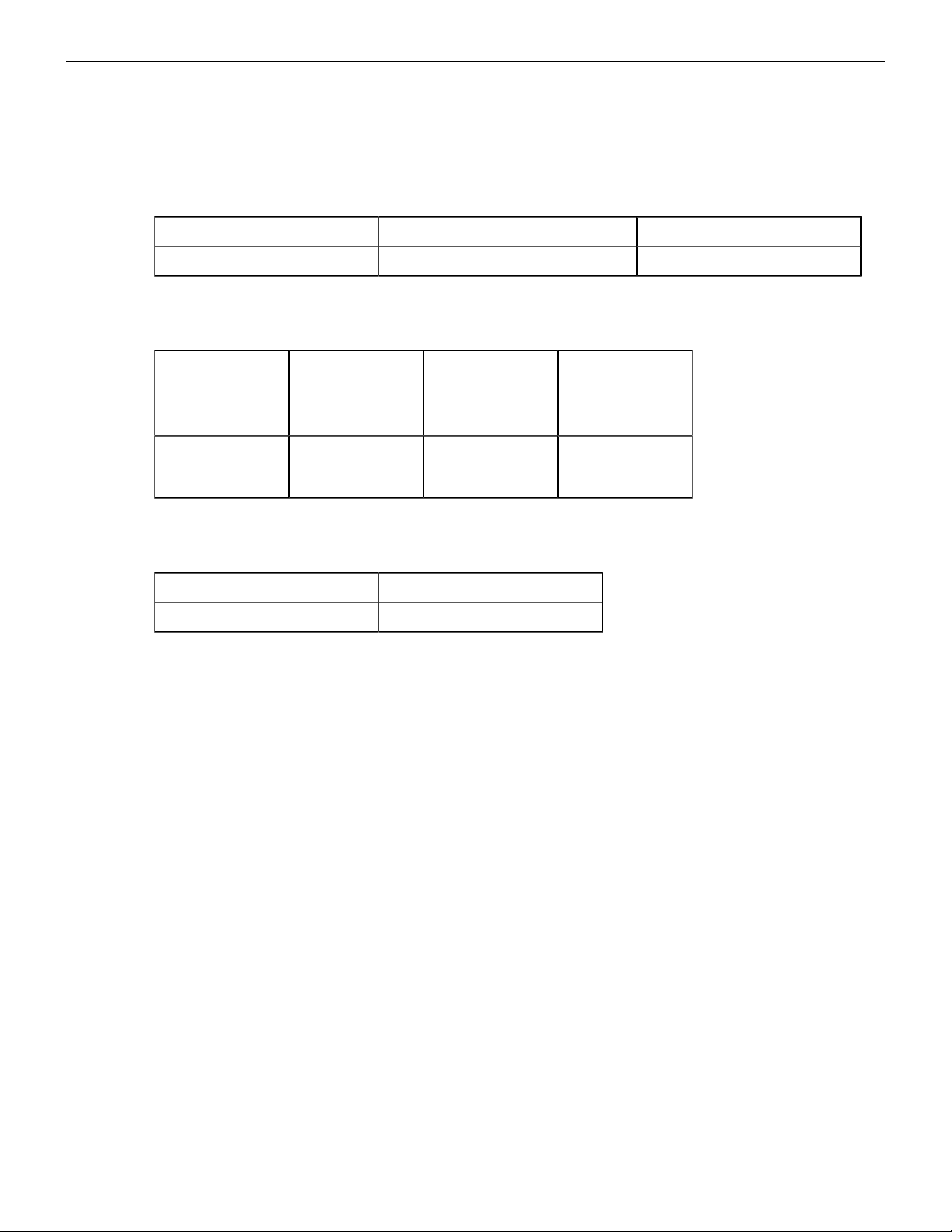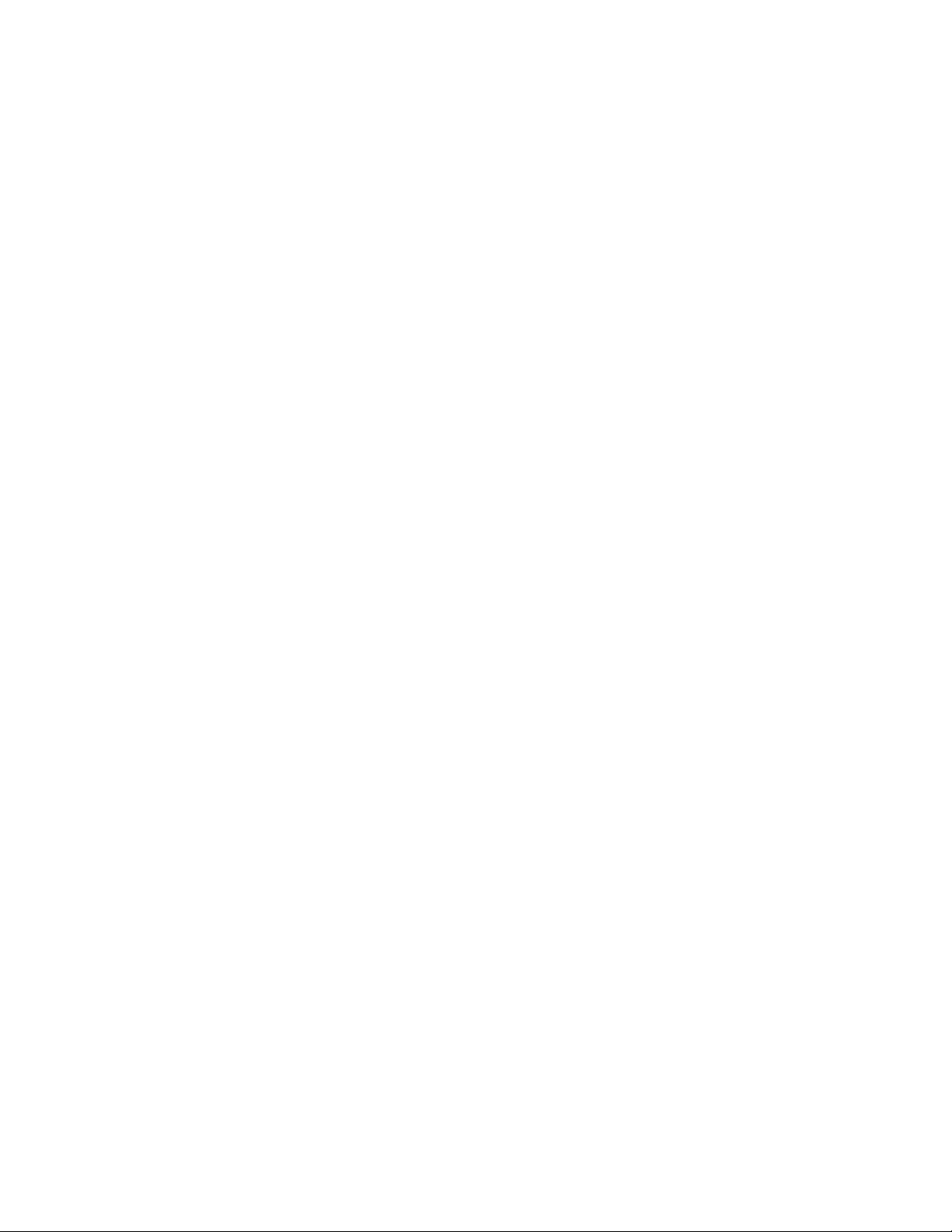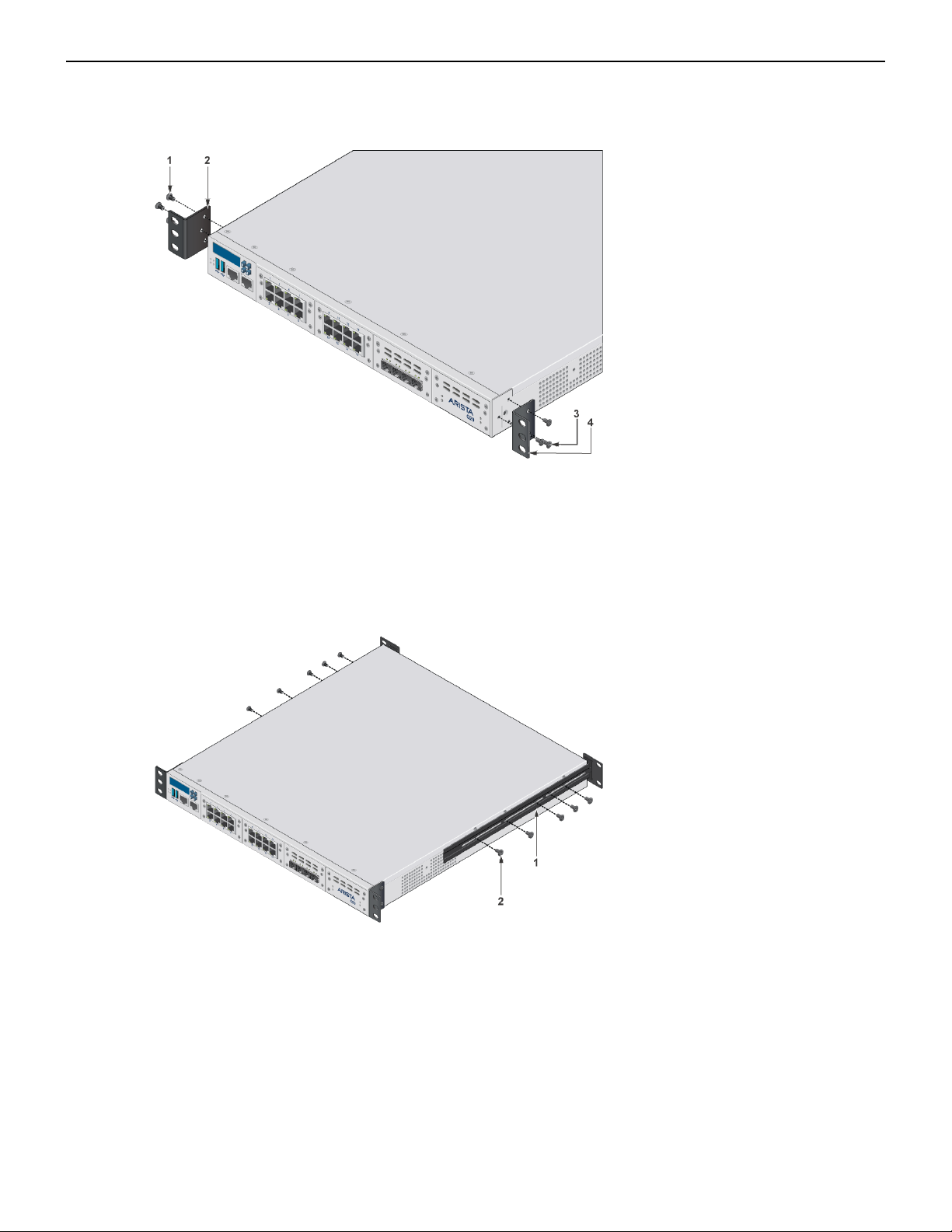Overview
is installed, the equipment is a Class 1 Laser Product. The customer is responsible for
selecting and installing the Class 1 laser transceiver and for insuring that the Class 1
AEL (Allowable Emission Limit) per EN/IEC 60825, CSA E60825-1, and Code of Federal
Regulations 21 CFR 1040 is not exceeded after the laser transceiver have been installed.
Do not install laser products whose class rating is greater than 1. Refer to all safety
instructions that accompanied the transceiver prior to installation. Only Class 1 laser
appliances, certified for use in the country of installation by the cognizant agency are to be
utilized in this product.
Produit Laser de classe 1: Ce produit a des dispositions pour installer des émetteurs-
récepteurs de laser de classe 1 qui offre de couplage au réseau de communication
optique.Une fois un produit laser de classe 1 est installé, l'équipement est un produit Laser
de classe 1 (Appareil à Laser de Classe 1).Le client est responsable pour sélectionner et
installer l'émetteur/récepteur de laser de classe 1 et pour assurer que la classe 1 AEL (limite
d'émission admissible) par EN/IEC 6-825, CSA E60825-1, et Code des règlements fédéraux
21 CFR 1040 ne soit pas dépassée après avoir installé l'émetteur/récepteur de laser. Ne
pas installer des appareils à laser dont la cote de classe est supérieure à 1.Voir toutes
les consignes de sécurité qui ont accompagné l'émetteur-récepteur avant l'installation.
Seuls appareils laser de classe 1 certifiés pour une utilisation dans le pays d’installation par
l’organisme compétent doivent être utilisées dans ce produit.
Important:
Ultimate disposal of this product should be handled in accordance with all national laws and
regulations.
Aucune pièce réparable par l'utilisateur à l'intérieur. Confiez toute réparation à un technicien
qualifié.
1.4 Safety Information
Refer to the Arista Networks document Safety Information and Translated Safety Warnings available
at: https://www.arista.com/en/support/product-documentation.
1.5 Obtaining Technical Assistance
Any customer, partner, reseller or distributor holding a valid Arista Service Contract can obtain
technical support in any of the following ways:
•
Email: http://[email protected]. This is the easiest way to create a new service request.•Web: https://www.arista.com/en/support.
A support case may be created through the support portal on our website. You may also download
the most current software and documentation, as well as view FAQs, Knowledge Base articles,
Security Advisories, and Field Notices.
•Phone: +1 866-476-0000 or +1 408-547-5502.
Important:
No user serviceable parts inside. Refer all servicing to qualified service personnel.
Aucune pièce réparable par l'utilisateur à l'intérieur. Confiez toute réparation à un technicien
qualifié.
2