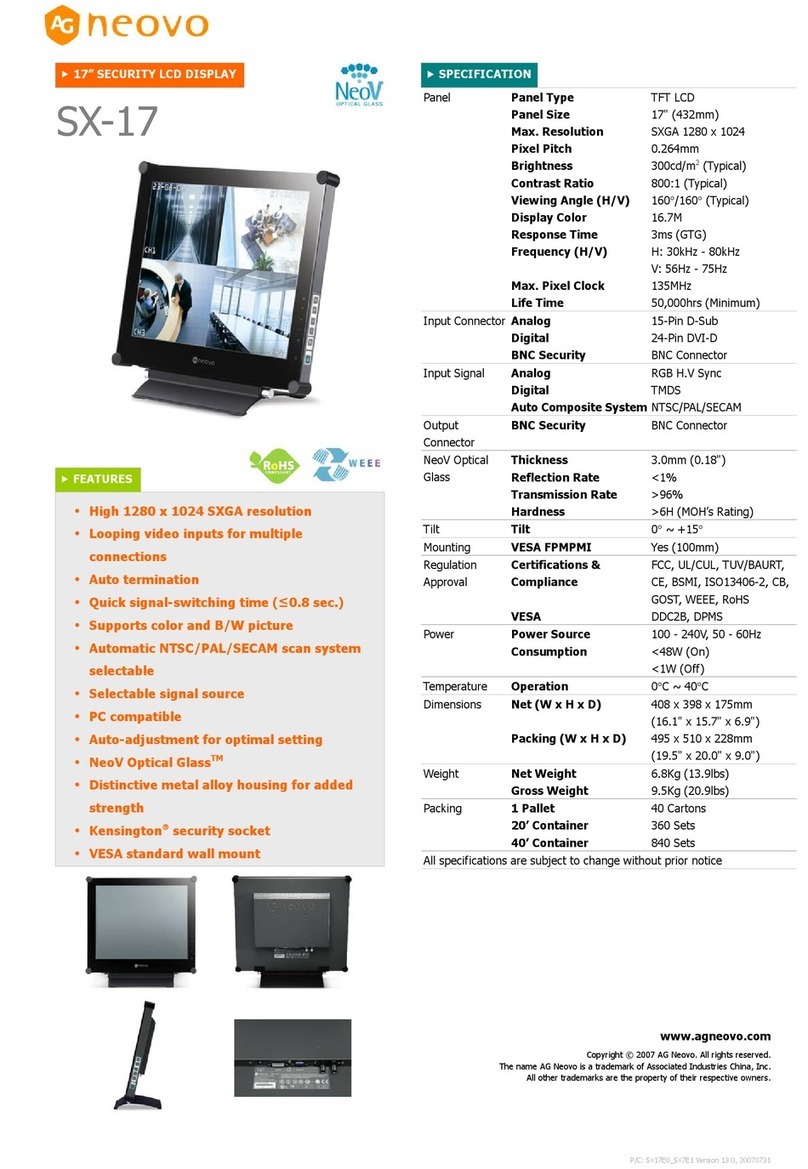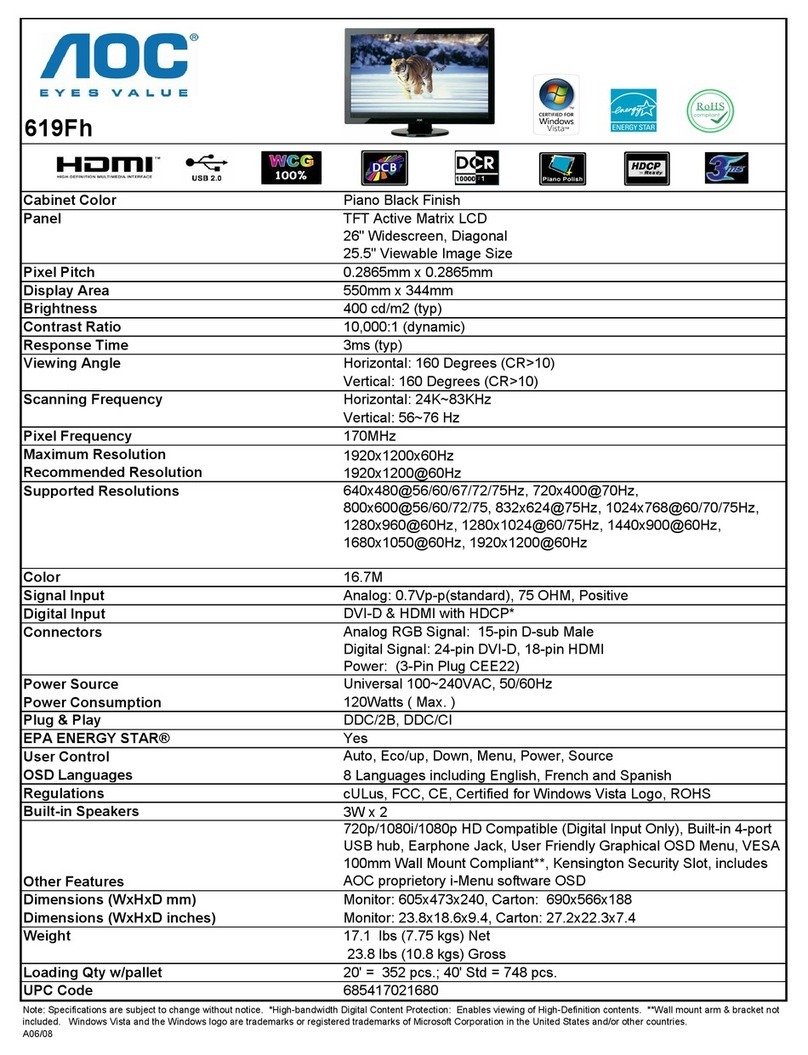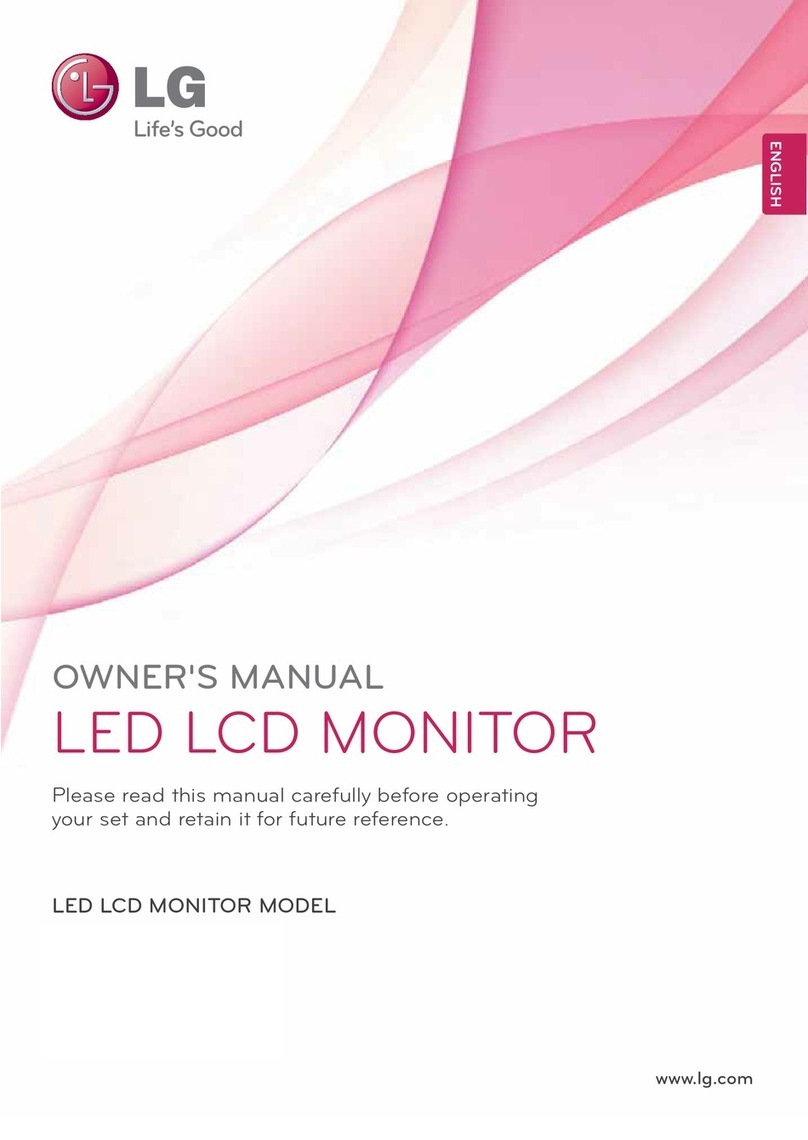TES APM-24 User manual

APM-24
Touch LCD Monitor
User Manual
Version 7.0 2017/12

1
About This Document
No part of this publication may be reproduced, transmitted, transcribed, stored in a
retrieval system, or translated into any language or computer language, in any form or
by any means, including, but not limited to, electronic, magnetic, optical, chemical,
manual, or otherwise without prior written permission of TES Touch Embedded
Solutions Inc..
The information in this document is subject to change without notice. TES makes no
representations or warranties with respect to the contents herein, and specifically
disclaims any implied warranties of merchantability or fitness for a particular purpose.
TES reserves the right to revise this publication and to make changes from time to time
in the content hereof without obligation of TES to notify any person of such revisions or
changes. Windows is a registered trademark of Microsoft, Inc. Other brand or product
names are trademarks of their respective holders.

2
FCC/ IC Statement
This device complies with Part 15 of the FCC Rules and Canadian ICES-003/NMB-003
regulation. Operation is subject to the following two conditions: (1) This device may not
cause harmful interference, and (2) This device must accept any interference received,
including interference that may cause undesired operation.
Warning:
This device generates, uses, and can radiate radio frequency energy and, if not installed
and used in accordance with the manufacturer’s instruction manual, may cause harmful
interference with radio communications. Operation of this equipment in a residential area
is likely to cause harmful interference, in which case you will be required to correct the
interference at your own expense.

3
Usage Notice
Precautions
Please follow all warnings, precautions and maintenance as recommended in this user’s
manual to maximize the life of your unit.
Do
:
Turn off the product before cleaning.
Use a soft cloth moistened with mild detergent to clean the product housing.
Use only the qualified power adapter that comes with your device.
Disconnect the power plug from AC outlet if the product is not going to be used for an
extended period of time.
Don’t
:
Do not use abrasive cleaners, waxes or solvents for your cleaning.
Do not operate the product under the following conditions:
- Extremely hot, cold or humid environment.
- Areas susceptible to excessive dust and dirt.
- Near any appliance generating a strong magnetic field.
! Warning - To prevent the risk of fire or shock hazards, and do not
expose the product to moisture.
! Warning - Please do not open or disassemble the product as this may
cause electric shock.

4
TableofContents
Chapter 1........................................................................................................................5
1.1 Overview....................................................................................................................6
1.2 Feature ......................................................................................................................6
1.3 Specifications.............................................................................................................6
1.4 Block Diagram............................................................................................................7
1.5 Interface Connectors..................................................................................................8
1.5.1 Power Connector ...............................................................................................8
1.5.2 Video Signal Connector .....................................................................................8
1.6 Package Overview..............................................................................................10
Chapter 2......................................................................................................................11
2.1 About VESA Mount..................................................................................................12
2.2 About Wall Mount.....................................................................................................13
2.2.1 Landscape ............................................................................................................13
2.2.2 Portrait..................................................................................................................14
2.2.3 Face up.................................................................................................................15
2.3 On-Screen Display...................................................................................................16
2.4.1 Front View........................................................................................................21
2.4.2 Side View.........................................................................................................21
2.4.3 Rear View ........................................................................................................22
Appendix........................................................................................................................23

5
Chapter 1
Product Introduction

6
1.1 Overview
The APM-24 series is a 24” touchscreen monitor that builds to withstand commercial
grade open frame monitor, with stylish thin cable management bracket and versatile
design APM-24 is an exceptional choice for applications for all business sectors and well
suited for point-of-sales, point-of-information, point-of-service and interactive signage.
1.2 Feature
Cable management bracket design for easy organize cable.
1.3 Specifications
LCD Touch Panel
Size
23.8” TFT LCD
Brightness
250 cd/m2(Non-touch screen)
212.5 cd/m2 (P-CAP)
Number of Pixels
1920 (H) × 1080 (V)
Touch Type
P-CAP/ 10 points
Environment
Certificate
CE、FCC
Compliance
IPX0 (Front Bezel)
Operating Temperature
0C ~ 40C
Storage Temperature
-20C ~ 60C
Operating Humidity
10% ~ 95% RH, non-condensing
Mounting
VESA 100 mm x 100 mm
Dimension (W x H x D)
569.18 mm x 341.12 mm x 42.4 mm
Net Weight
5.8 kg
Gross Weight
8.0 kg

7
1.4 Block Diagram

8
1.5 Interface Connectors
1.5.1 Power Connector
The AC/DC converter shall have an IEC320 type male power receptacle for connection
to AC mains power. The power cord, exact type to be supplied in the appropriate Option
Kit, shall be length of 1.8 0.05 meters, and PC99 compliant.
1.5.2 Video Signal Connector
The video signal input via D-type 15-pin female connector.
Connector Pin Assignment:
Pin
訊號
1
Red video signal input
2
Green video signal input
3
Blue video signal input
4
NC
5
DDC ground for the VESA DDC2B function
6
Analog signal ground for the red video
7
Analog signal ground for the Green video
8
Analog signal ground for the blue video
9
+ 5V: Input from host system for the VESA DDC2B function
10
Signal ground
11
NC
12
SDA signal input for the VESA DDC2B function
13
Horizontal signal input from host system
14
Vertical signal input from host system
15
SCL signal input for the VESA DDC2B function

9
Pin
Signal
Pin
Signal
1
ML_Lane 0(p) Data0 +
11
Signal ground
2
Signal ground
12
ML_Lane 3(n) Data3 -
3
ML_Lane 0(n) Data0 -
13
Signal ground
4
ML_Lane 1(p) Data1 +
14
Signal ground
5
Signal ground
15
AUX_CH(p) AUX + Signal for
Auxiliary Channel
6
ML_Lane 1(n) Data1 -
16
Signal ground
7
ML_Lane 2(p) Data2 +
17
AUX_CH(n) AUX - Signal for
Auxiliary Channel
8
Signal ground
18
Hot Plug
9
ML_Lane 2(n) Data 2 -
19
DP_PWR Return
10
ML_Lane 3(p) Data3 +
20
DP_PWR
Pin
Signal
Pin
Signal
1
TMDS Data2+
11
TMDS Clock Shield
2
TMDS Data2 Shield
12
TMDS Clock–
3
TMDS Data2–
13
CEC
4
TMDS Data1+
14
Reserved (N.C. on device)
5
TMDS Data1 Shield
15
SCL
6
TMDS Data1–
16
SDA
7
TMDS Data0+
17
DDC/CEC Ground
8
TMDS Data0 Shield
18
+5V Power
9
TMDS Data0–
19
Hot Plug Detect
10
TMDS Clock+

10
1.6 Package Overview
LCD Display
Power Cord
DC Power Supply
OSD Key pad
DP cable
VGA cable
! Warming!
This product is intended to be supplied by a Listed Power Adapter or DC power
source, rated 12Vdc, 2.5A minimum, Tma = 40 degree C minimum, and the
altitude of operation = 3048m minimum. If it needs further assistance with
purchasing the power source, please contact to TES for further information.

11
Chapter 2
Product Installation

12
2.1 About VESA Mount
The APM-24 series conform to the “VESA Flat Display Mounting Interface Standard”
which defines a physical mounting interface for touch monitor, and corresponding with
the standards of touch monitor mounting devices. The VESA mount is located on the
back of this unit.
! Warming!
Please select the TES original screws!
The distance between the back cover surface and the bottom of the screw hole
is 8 mm and 18 mm. Please use four M4 screws diameter with proper length to
mount your monitor.
Note: The mounting stand must be able to support at least 7.67 lbs (3.48 Kg).
VESA
Mount

13
2.2 About Wall Mount
The APM-24 series support wall mount, and this monitor can be mounted to the
wooden or concrete wall with 8 screws and four brackets on the opposites.
2.2.1 Landscape
Depending on your mounting scheme, alternately, you may use the side brackets to
mount your displays onto your wall or device.
Find a suitable location for attaching side brackets.
A. The left and right sides
B. The Top and bottom sides
! Warming!
This apparatus is intended to be supported by a Listed Wall Mount Bracket” or
the equivalent.

14
2.2.2 Portrait
A. The left and right sides
B. The Top and bottom sides

15
2.2.3 Face up
Step1: To install bracket on customer’s cabinet.
Back side
Step2: Assembly APM-24 into the cabinet and insert screws.
Back side
Front side

16
2.3 On-Screen Display
OSD
Key
Menu off status
Menu on status
Menu appear
Menu disappear/ return to main item
▲
Brightness
Main item select up/ Adjust up
▼
Contrast
Main item select down/ Adjust down
Enter/Select sub-item function
Power On/Off
A. Press the “MENU” button to pop up the “on-screen menu” and press “Up” or “Down” button to
select among the five functions in the main menu.
B. Choose the adjustment items by pressing the “Enter” button.
C. Adjust the value of the adjustment items by pressing the “Up” or “Down” button.
D. With the OSD menu on screen, press “Menu” button to return main menu or exit OSD.
E. The OSD menu will automatically close, if you have left it idle for a pre-set time.
F. To Lock the OSD / Power menu buttons, please follow the instructions below.
(Please note: the monitor has to be turned ON with a valid signal pre-set)
a. Press “Menu” key, the OSD menu will pops upon display.

17
b. Press and hold the “Menu” key again with the OSD menu on the screen, the OSD menu
will disappear. Then press the "Power" key 1 time while the menu key is still being pressed.
The “Lock/Unlock” menu will appear for 3 seconds.
c. Use the "Enter" key to select OSD or Power setting then set at “Lock” by pushing the "UP"
or "Down" button.
d. When the "UP" or "Down" button is released, the previous setting will be saved and exit the
“Lock/Unlock” menu automatically.
G. To Unlock the OSD / Power menu buttons, please follow the instructions below.(Please note:
the monitor has to be turned ON with a valid signal pre-set)Press and hold the “Menu” key then
a. Press the “Power” key simultaneously, the “Lock/ Unlock” menu will appear for 3 seconds.
b. Use the "Enter" key to select OSD or Power setting then set at “Unlock” by pushing the
"UP" or "Down" button.
c. When the "UP" or "Down" button is released, the previous setting will be saved and exit the
“Lock/Unlock” menu automatically.
Please note:
1. When the OSD Lock function is selected, this indicates that all the buttons except “power”
button are now disabled.
2. When the Power Lock function is selected, this indicates that the power key is disabled;
user can not to turn off the monitor by "Power" key.

18
2.3.1 OSD Function Description
ITEM
CONTENT
Default
Contrast
The monitor luminance level control.
50
Brightness
The monitor backlight level control.
100
Auto Adjust
Fine-tune the image to full screen automatically.
NA
Left/Right
Moving screen image horizontal position to left or right.
NA
Up/Down
Moving screen image vertical position to up or down.
NA
Horizontal
size
The screen image horizontal dot clock adjustment.
NA
Fine
The screen image pixel phase adjustment.
NA
OSD
Left/Right
Moving OSD menu horizontal position to left or right.
50
OSD
Up/Down
Moving OSD menu vertical position to up or down.
50
OSD Time
out
OSD auto-disappear time selection.
15
OSD
Language
OSD menu language selection. ( English, French,
Japanese, Deutsch, Spanish, Italian, Traditional Chinese
and Simplified Chinese)
English
Factory
Reset
Factory default value restored.
NA
RGB
Color temperature selection. (9300K, 6500K, 5500K,
7500K, User)
USER

19
2.3.2 Timing Table Chart
Mode
Resolution
H-Freq. (KHz)
Bandwidth
(MHz)
Polarity
H
V
1
VGA 720x400 70Hz
31.47
28.322
-
+
2
VGA 640x480 60Hz
31.47
25.175
-
-
3
MAC 640x480 66Hz
35
32.24
-
-
4
VESA 640x480 72Hz
37.86
31.5
-
-
5
VESA 640X480 75Hz
37.5
31.5
-
-
6
VESA 800x600 56Hz
35.16
36
+
+
7
VESA 800x600 60Hz
37.88
40
+
+
8
VESA 800x600 75Hz
46.88
49.5
+
+
9
VESA 800x600 72Hz
48.08
50
+
+
10
MAC 832x624 75Hz
49.72
57.283
-
-
11
VESA 1024x768 60Hz
48.36
65
-
-
12
VESA 1024x768 70Hz
56.48
75
-
-
13
VESA 1024x768 75Hz
60.02
78.75
+
+
14
SXGA 1280x1024 60Hz
64
108
+
+
15
SXGA 1280x1024 75Hz
80
135
+
+
16
SXGA 1152x864 75Hz
67.5
108
+
+
17
SXGA 1280x960 60Hz
60
108
+
+
18
WXGA+ 1440x900 60Hz
56
106.5
-
+
19
WXGA+ 1440x900 75Hz
70.6
136.75
-
+
20
WSXGA+ 1680x1050 60Hz
65.2
146
-
+
21
WSXGA+ 1680x1050 75Hz
82.3
187
-
+
22
VESA 1280x 768 60Hz
47.776
79.5
-
+
23
HD 1920X1080 60Hz
67.5
148.5
+
+
Note: If input H-display > 1024 pixel or V-display > 768 lines or V-Sync >76Hz, then
OSD shall display warning out of range.
2.3.3 EDID Data
Table of contents
Other TES Monitor manuals