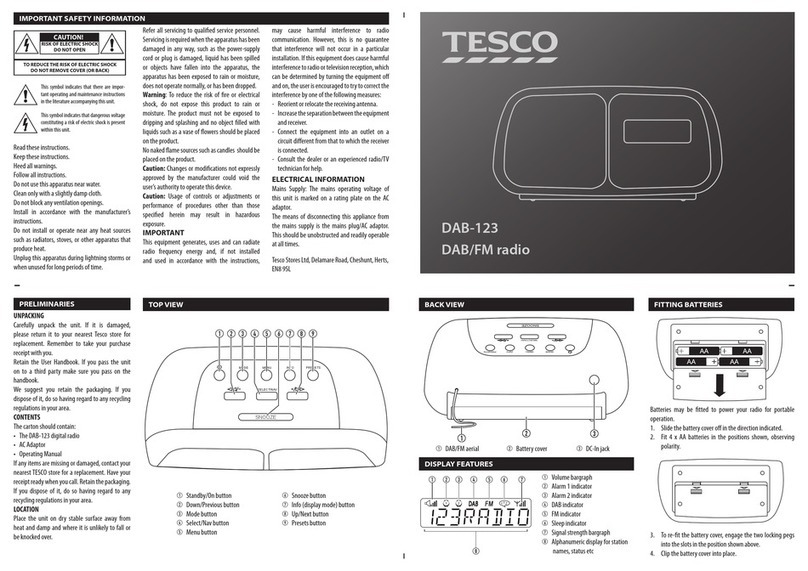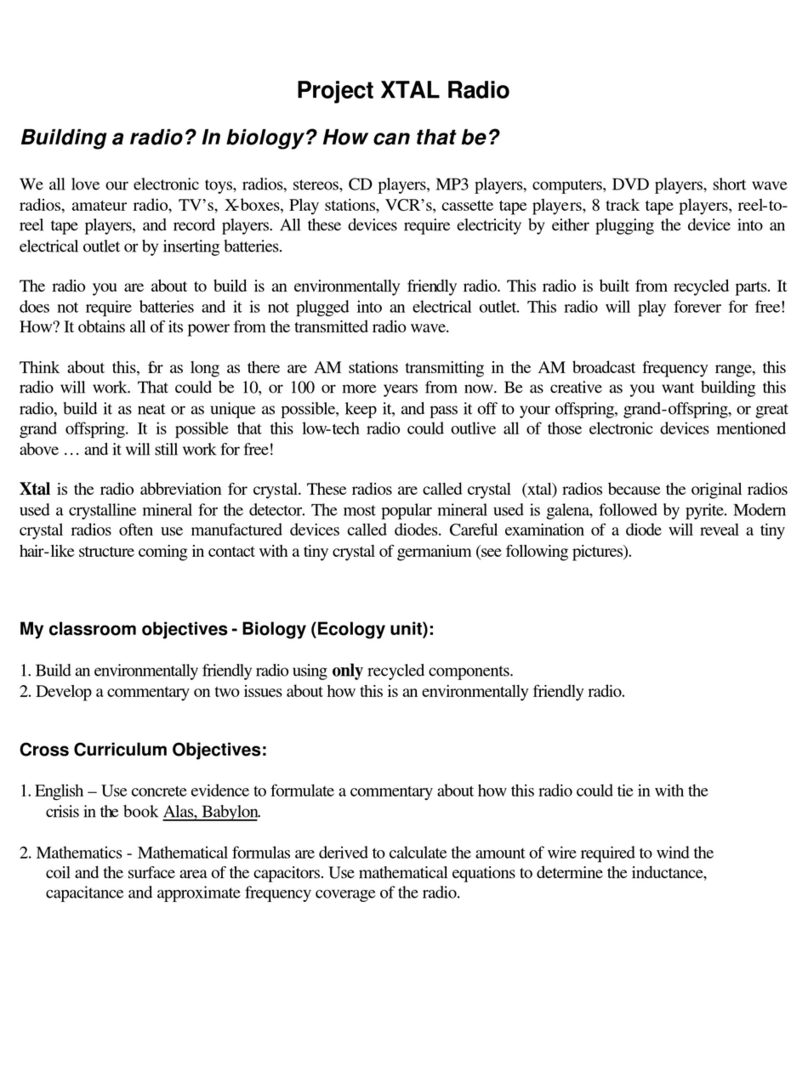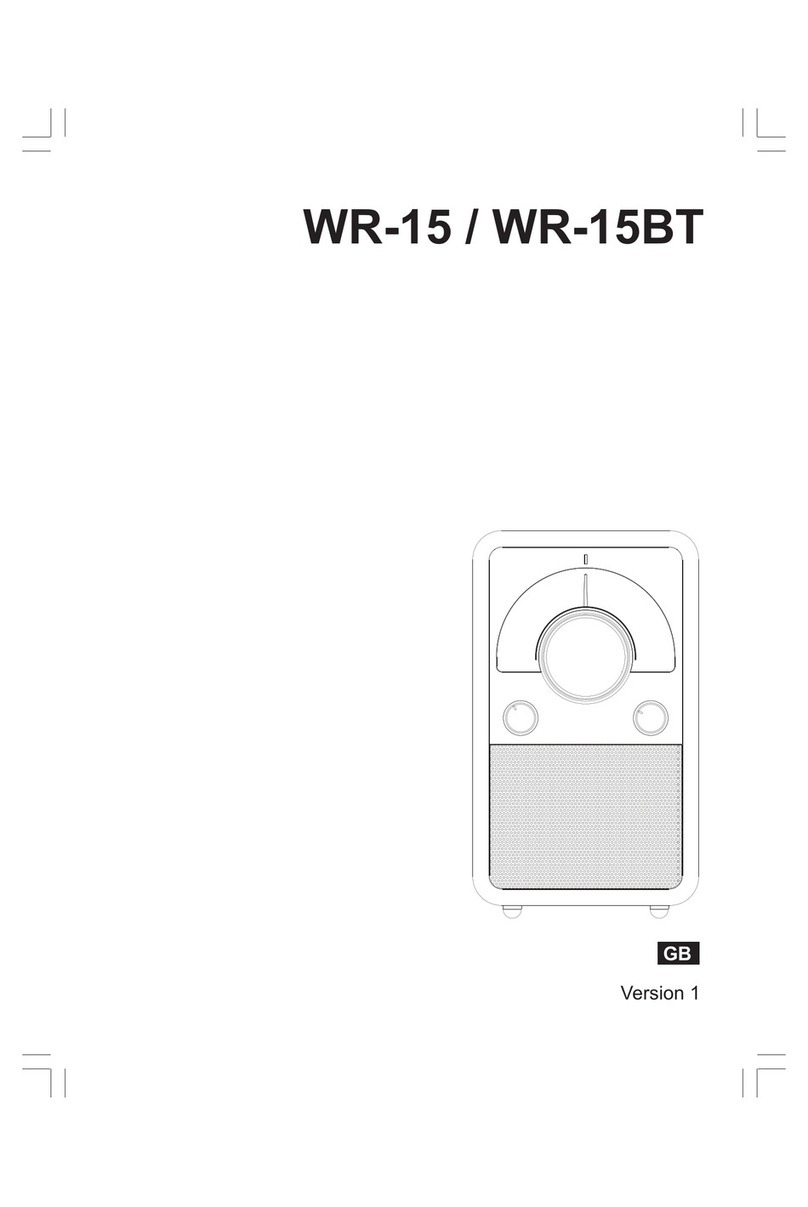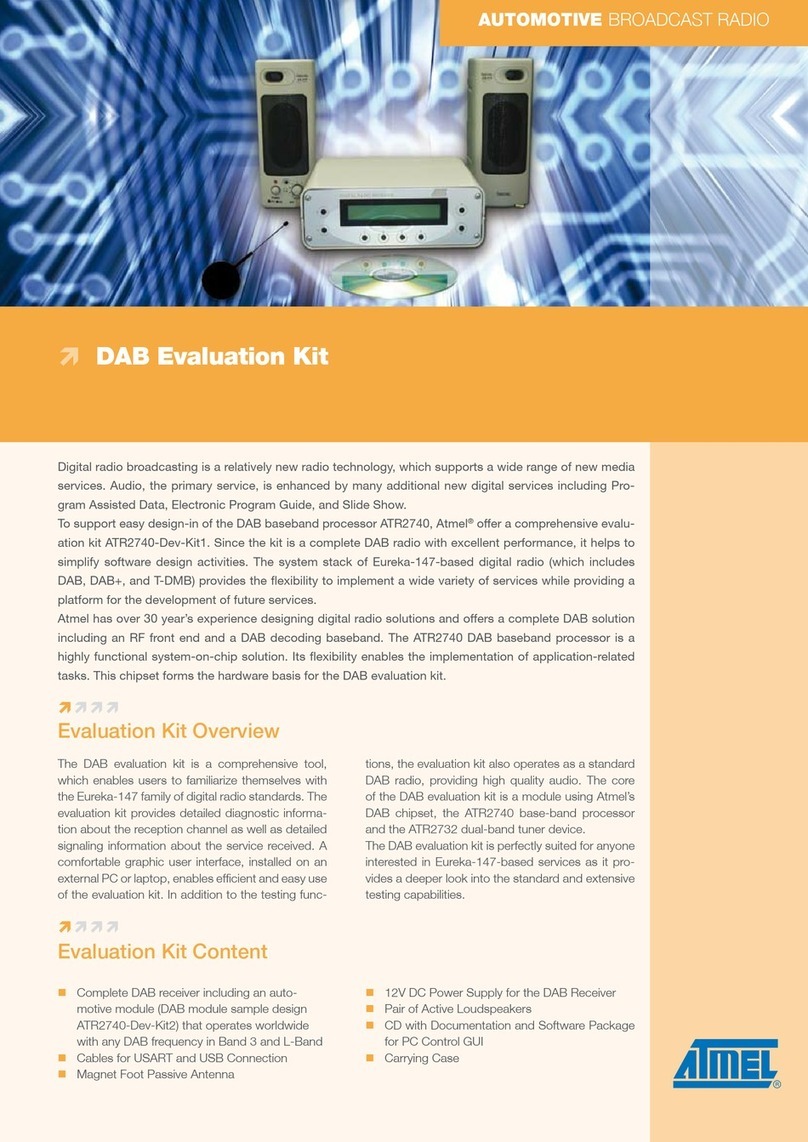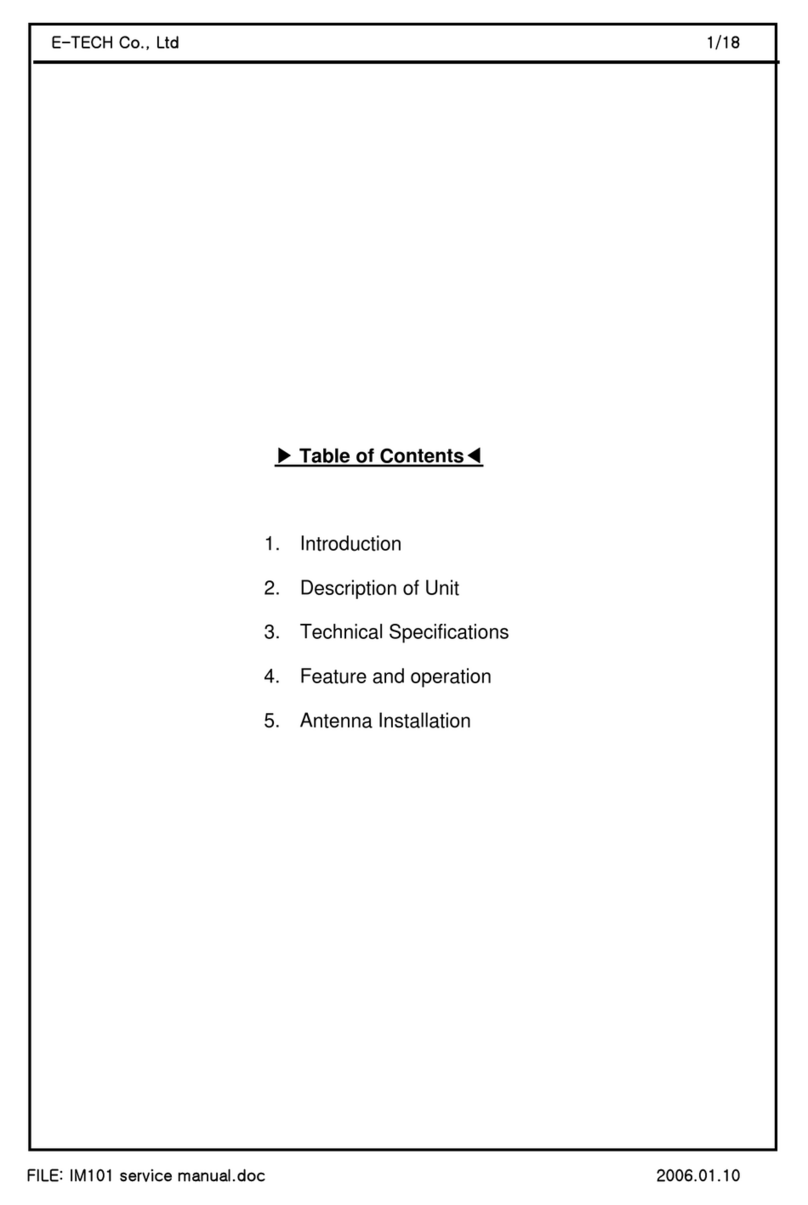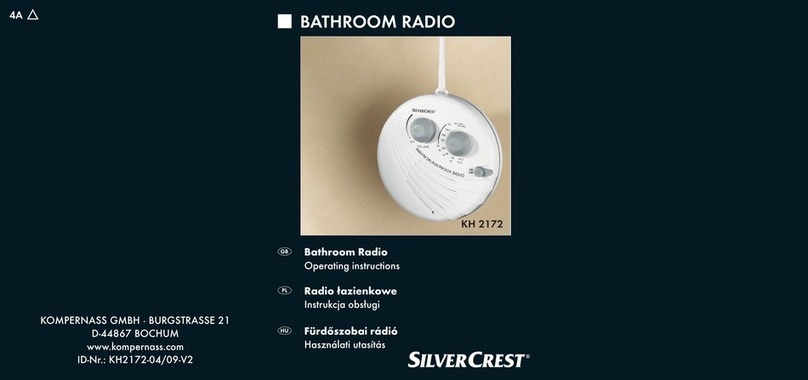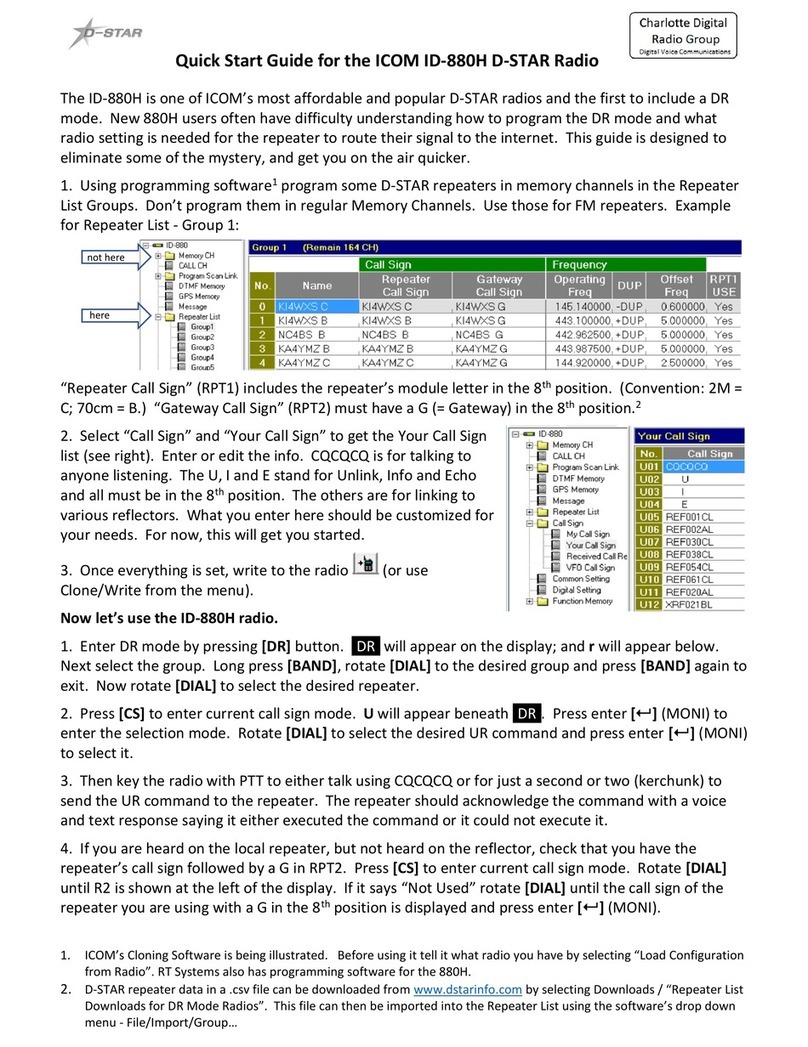Tesco RDR1701 User manual

RDR1701
DAB Radio
User guide

1
Read these instructions.
Keep these instructions.
Heed all warnings.
Follow all instructions.
Do not use this apparatus near water.
Clean only with a dry cloth.
Do not block any ventilation openings.
Install in accordance with the manufacturer’s instructions.
Do not install or operate near any heat sources such as
radiators, stoves, or other apparatus that produce heat.
Unplugthisapparatusduring lightningstormsor whenunused
for long periods of time.
Refer all servicing to qualied service personnel. Servicing is
required when the apparatus has been damaged in any way,
such as the power-supply cord or plug is damaged, liquid has
been spilled or objects have fallen into the apparatus, the
apparatus has been exposed to rain or moisture, does not
operate normally, or has been dropped.
IMPORTANT
This equipment generates, uses and can radiate radio
frequency energy and, if not installed and used in accordance
with the instructions, may cause harmful interference to
radio communication. However, this is no guarantee that
interference will not occur in a particular installation. If
this equipment does cause harmful interference to radio or
television reception, which can be determined by turning the
equipment o and on, the user is encouraged to try to correct
the interference by one of the following measures:
- Reorient or relocate the receiving antenna.
- Increase the separation between the equipment and
receiver.
- Connect the equipment into an outlet on a circuit dierent
from that to which the receiver is connected.
- Consult the dealer or an experienced radio/TV technician
for help.
ELECTRICAL INFORMATION
Use this appliance only with the supplied AC Adapter. Using
non-approved power supplies will void the warranty.
Mains Supply: The mains operating voltage of the AC Adapter
is marked on a rating plate on the AC Adapter.
The means of disconnecting this appliance from the mains
supply is the mains plug. This should be unobstructed and
readily operable at all times.
COMPLIANCE STATEMENT
Hereby, Tesco declares that the radio equipment type
RDR1701 is in compliance with Directive 2014/53/
EU. The full text of the EU declaration of conformity
is available at the following internet address:
www.tesco.com/productsupporttesco.
Warning: To reduce the risk of re or electrical shock, do not
expose this product to rain or moisture. The product must not
be exposed to dripping and splashing and no object lled
with liquids such as a vase of owers should be placed on the
product.
No naked ame sources such as candles should be placed on
the product.
Batteries (a battery pack or installed batteries) shall not be
subject to excessive heat such as sunshine, re or the like.
Caution: Changes or modications not expressly approved by
the manufacturer could void the user’s authority to operate
this device.
Caution: Usage of controls or adjustments or performance
of procedures other than those specied herein may result in
hazardous exposure.
This symbol indicates that there are important
operating and maintenance instructions in
the literature accompanying this unit.
This symbol indicates that dangerous voltage
constituting a risk of electric shock is present
within this unit.
CAUTION!
RISK OF ELECTRIC SHOCK
DO NOT OPEN
TO REDUCE THE RISK OF ELECTRIC SHOCK
DO NOT REMOVE COVER (OR BACK)
IMPORTANT SAFETY INFORMATION
To prevent possible hearing damage, do not
listen at high volumes for long periods.

2
INDEX PRELIMINARIESINTRODUCTION
The RDR1701 is a full-function portable DAB and FM
radio, powered by batteries (not supplied), or from the
supplied AC adapter.
UNPACKING
Carefully unpack the unit. If it is damaged, please return
it to your nearest Tesco store for replacement. Remember
to take your purchase receipt with you.
Retain the User Handbook. If you pass the unit on to a
third party make sure you pass on the handbook.
We suggest you retain the packaging. If you dispose of
it, do so having regard to any recycling regulations in
your area.
CONTENTS
The carton should contain:
The RDR1701 DAB radio•
AC adapter•
Operating Manual•
If any items are missing or damaged, contact your
nearestTESCO store for a replacement. Have your receipt
readywhen youcall.Retain the packaging.If youdispose
of it, do so having regard to any recycling regulations in
your area.
LOCATION
Place the unit on dry stable surface away from heat and
damp and where it is unlikely to fall or be knocked over.
IMPORTANT SAFETY INFORMATION.........................................1
INDEX.....................................................................................2
INTRODUCTION.......................................................................2
PRELIMINARIES ......................................................................2
CONTROLS & CONNECTIONS....................................................3
GETTING STARTED...................................................................4
FITTING BATTERIES.................................................................4
POWER CONTROL....................................................................5
DISPLAY BACKLIGHT ...............................................................5
BROWSING FOR A STATION .....................................................5
ADJUSTING THE VOLUME ........................................................5
DAB SCANNING.......................................................................5
DAB DISPLAY MODES..............................................................6
DAB SETTINGS MENU..............................................................7
DAB SETTINGS MENU..............................................................8
LISTENING TO FM RADIO .........................................................9
FM DISPLAY MODES................................................................9
FM SETTINGS MENU..............................................................10
STATION PRESETS..................................................................11
SLEEP FUNCTION ..................................................................11
SETTING THE ALARMS........................................................... 12
SWITCHING THE ALARMS ON OR OFF ....................................13
WAKING TO THE ALARMS......................................................13
ALARM REPEAT.....................................................................13
HEADPHONES.......................................................................14
CARE AND MAINTENANCE.....................................................14
TROUBLESHOOTING..............................................................14
WARRANTY & SPECIFICATIONS...................................................14

3
Scroll control1.
Select button2.
Standby button3.
Preset button4.
Mode button5.
Display6.
CONTROLS & CONNECTIONS
BACK VIEW
FRONT VIEW
Battery compartment1.
Aerial2.
Headphone jack3.
DC 6V jack4.
Dimmer/Snooze button7.
Menu/Info button8.
Alarm button9.
Sleep button10.
Volume control11.
STANDBY MODE
SELECT PRESET
SCROLL
MENU/INFO SLEEP
DIMMER/
SNOOZE
ALARM VOLUME
a
1!
fgh1)
i
d
bce
DC 6V
cda b

4
GETTING STARTED
DAB/FM AERIAL
Before using your radio for DAB or FM reception, always
fully extend the telescopic aerial. The telescopic aerial
has a swivel base to enable it to be adjusted to dierent
positions for the clearest sound.
CONNECTING POWER
Before connecting the power, check that the mains
voltage on the rating plate of the AC adapter is the same
as the voltage in your area.
Connect the small plug into the DC 6V jack on the•
back of the unit.
Plug the AC adapter into the wall socket and switch•
the mains power on.
The unit is now ready for use.
NOTE:- The AC adapter may become warm during
operation - this is normal.
SETTING THE CLOCK
The clock on your radio is automatically set when rst
used from the time signal broadcast with DAB radio
stations.
If a DAB station is not available, the clock may be set
manually via the MENU system (see page 7).
FITTING BATTERIES
You can t a set of batteries for fully portable operation.
Referring to the diagram, slide the battery•
compartment lid in the direction shown and lift it
o.
Fit 4 x AA batteries (not supplied) into the battery•
compartment, observing polarity as shown. Lay
the batteries over the ribbon as shown to help with
removal. Alkaline batteries are recommended for
best performance.
DC 6V
AA
AA
AA
AA
DC 6V
Re-t the battery cover.•
BATTERY DISPOSAL
Dispose of used batteries with regard to the recycling
regulations in your area. Do NOT short circuit batteries or
throw them into water, the general rubbish or in a re.
Weak batteries can leak and damage the radio. Replace
them in good time!

5
ADJUSTING THE VOLUME
Turn the• Volume control to adjust the volume,
clockwise to increase and anti-clockwise to
decrease.
The volume bargraph will be displayed.
BROWSING FOR A STATION
To browse for another DAB station
Turn the• SCROLL control clockwise or anti-clockwise
repeatedly to step up or down the station list for a
station.
When you see the station you want to play, press the•
SELECT control.
After a short delay, the radio will tune to the station.
Volume bargraph
To turn the radio on
Press the• STANDBY button.
The radio will switch on.
To turn the radio o
Press the• STANDBY button.
The radio will switch o. The display will remain on to
display the time unless battery powered.
INITIAL SCAN
When your radio is switched on for the rst time the
scanning display will be shown while the scanning
process takes place:
POWER CONTROL
The radio scans all usable stations (full scan) and stores
them alphanumerically - 1 Radio, 2 Radio, AA Radio, AB
Radio...The initial scan will take a few minutes. After the
scan, the radio will play the rst station in the sequence.
To browse for another station, refer to the next section.
Progress bar
Number of stations found
DAB SCANNING
RE-SCANNING FOR DAB STATIONS
When rst used, your radio scanned the DAB band for
available stations. The station services found were then
stored in your system’s memory.
You can re-scan the band at any time if you move to a
dierent area or just to refresh the stored list of available
stations.
Scanning is available through the DAB settings menu.
Refer to the DAB settings menu section on page 7 to
start a scan.
20 53
Scanning.... 12
20 55
DISPLAY BACKLIGHT
The display backlight brightness can be set for both
standby and operational modes.
Set the radio to standby and press the• DIMMER/
SNOOZE button repeatedly to change the backlight
brightness for Standby mode.
Switch on the radio and press the• DIMMER/SNOOZE
buttonrepeatedlytochangethebacklightbrightness
when the radio is operational.
Choose from O, Low, Medium or High brightness
settings. Changes in brightness setting will be saved
automatically.

6
DISPLAY MODE OPTIONS
The bottom line of the display can be switched to show
dierent items of information that may be transmitted
with a DAB station.
Choosing the information display:
Press the MENU/INFO button repeatedly to change
the information displayed while playing a DAB radio
station.
The full range of display options are shown below. Some
stations may not broadcast all of these options.
DLS (Dynamic Label Segment): This is a scrolling
message giving real-time information - song titles,
news headlines, etc.
SIGNAL STRENGTH: This setting will display a signal
strength bargraph. The longer the bargraph, the
stronger the signal. Setting the display to show signal
strength is useful when setting up the aerial for the
strongest signal.
PROGRAMME TYPE: This describes the style of the
programme being broadcast.
MULTIPLEX NAME: DAB Digital radio stations are
broadcast in multiplexes. Each multiplex is a bundle of
radio stations transmitted in a single frequency. There
are national and local multiplexes; local ones contain
stations specic to your area. This option displays the
name of the multiplex name that contains the station
you are listening to.
MULTIPLEX NUMBER/FREQ: This option will display
the multiplex number and frequency that contains the
station you are listening to.
SIGNAL ERROR RATE: This option will display the level
of signal errors in the current broadcast. The lower the
number, the better the quality of the signal.
DAB DISPLAY MODES
BIT RATE: DAB allows broadcasters to vary the BIT
RATE (or the amount by which an audio signal can be
compressed) depending on the type of broadcast. This
enables the amount of stations on a multiplex to be
maximised. Speech and News are often broadcast at a
lower Bit Rate; music needs a higher Bit Rate for good
delity.
POWER SOURCE: The power source will be indicated -
Mains or Battery.
TIME AND DATE: Time and date are updated by
broadcasted information.
DLS (Scrolling text)
Multiplex name
Programme type
Multiplex number/frequency
Audio bit rate/encoding
Signal error rate
Date
Time
Signal strength
Power source
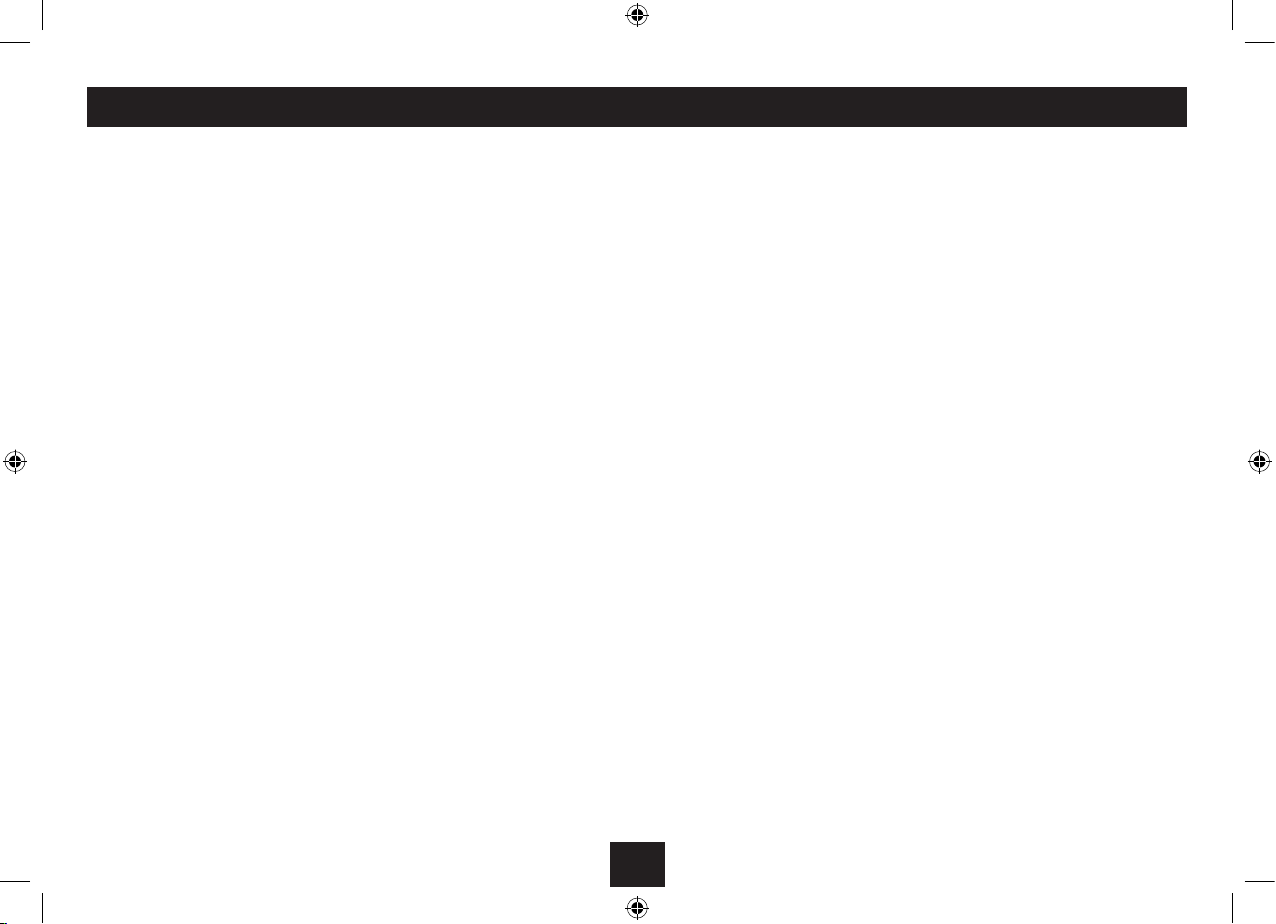
7
MORE DETAIL OF THE DAB SETTINGS MENU
Full Scan: Select Full Scan to re-scan the entire DAB
band and refresh the station list.
Manual Tuning: Manual tuning enables you to search
the band manually by turning the SCROLL control to
step through the multiplex numbers and check if any
have usable signal strength on a bargraph display.
Manual tuning is not necessary in normal operation
where scanning will have established a station list of
usable stations.
Prune: If your station list includes stations that you can
no longer receive (you may have moved to a dierent
area), you can select the ‘Prune’option to remove them
and clean up the Station List.
System>Time: Select the time option to set the clock
manually. This may be useful if you are in an area where
it is not possible to receive DAB radio broadcasts.
You can also choose automatic clock setting options to
update from a DAB station, FM station or any station.
System>Factory reset: Select the ‘Yes’ sub-option to
reset all the settings of your radio to factory original
settings. The station list will also be cleared and any
stored preset memories will be erased. After a factory
reset the radio will re-scan the band and renew the
station list.
System>SW Version: This option will display the
version number of the control software currently
installed in your radio.This will be helpful to a technician
who is servicing the radio.
System>Sleep: You can choose this option to set a
Sleep time via the menu.
DAB SETTINGS MENU
Your radio has some additional features and options that
may be reached through the Settings Menu.
A complete map of the menu is shown on the next
page.
To enter the DAB Settings Menu
Set to DAB mode.•
Press and• hold the MENU/INFO button.
The menu will be displayed.
Turn the• SCROLL control to step through the
available options.
To choose an option from the menu, press the•
SELECT button.
Choose the ‘System’ menu option to open the sub-menu of
system options shown on the menu map.
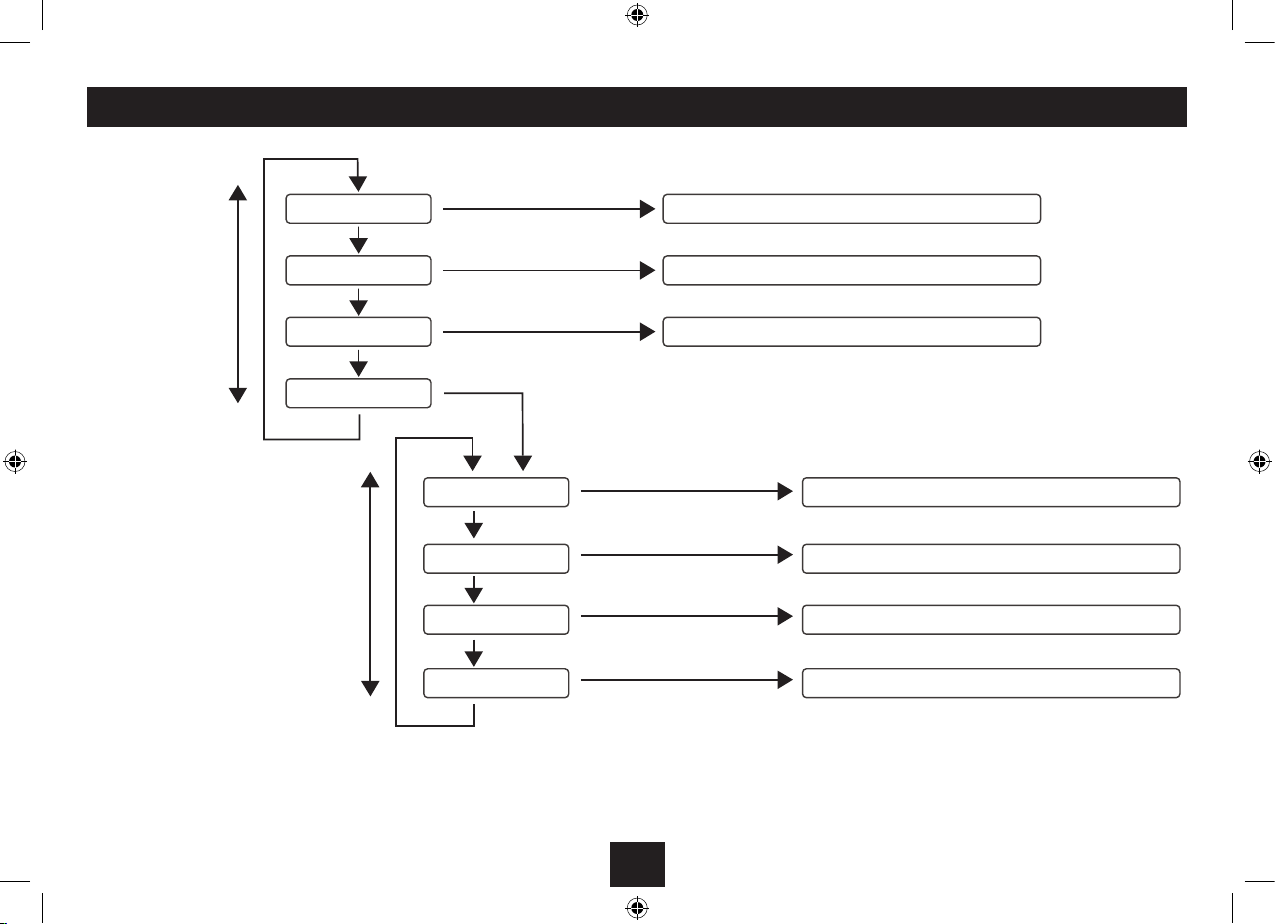
8
DAB SETTINGS MENU
Full Scan
Manual Tune
Prune
System
Scan all DAB bands
Manually tune to a station multiplex
Prune unused stations from the list
Press SELECT
Factory reset Return all settings to factory original
SW version Display the software version
Time Set the clock manually
Press SELECT
Press SELECT
Press SELECT
Turn the
SCROLL control
repeatedly to
step through
the options
Press SELECT
Press SELECT
Press SELECT
Turn the
SCROLL control
repeatedly to
step through
the options
Sleep Set a sleep time
Press SELECT
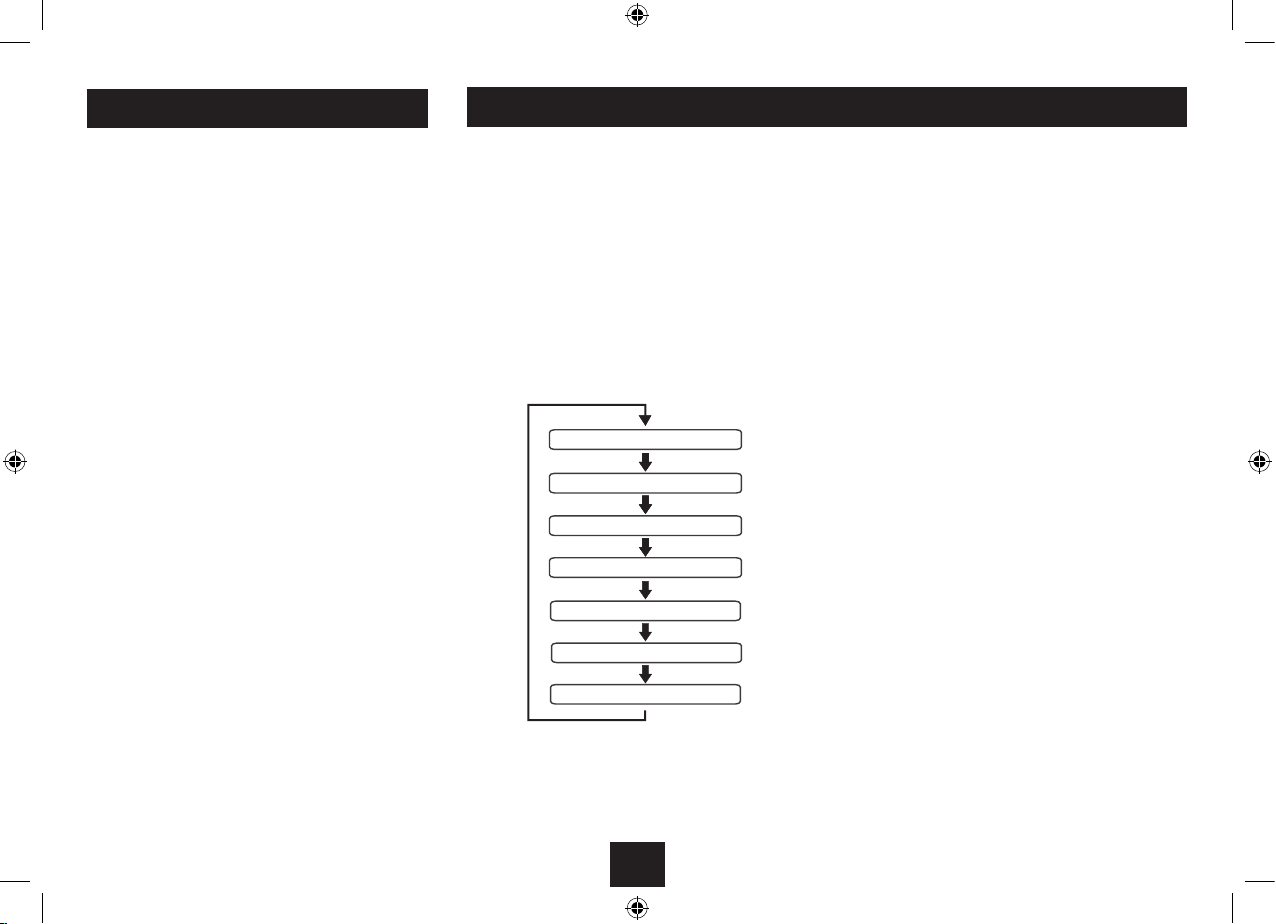
9
LISTENING TO FM RADIO
Your radio can also receive FM band radio stations and
display RDS data (where broadcast).
To change to the FM band
Press the• MODE button to select FM mode.
To auto-tune to FM stations
Press the• SELECT button to search up the band for
the next station.
The radio will search and the tuning frequency will be
displayed whilst searching.
When a usable station is detected the radio will stop
tuning and play the station. If RDS data is present, the
station name and scrolling radio text will be displayed.
If RDS data is not present, the tuned frequency will be
displayed.
To manually tune to FM stations
Turn the• SCROLL control briey, clockwise to step
up or anti-clockwise to step down the band.
The frequency will change in 50kHz steps.
Mono reception
When listening to a weak or distant FM station in stereo,
there may be a high level of background noise. In this
case, setting mono reception may reduce the level of
background noise. Refer to the FM settings menu section
on page 10 for instructions to set mono reception.
FM DISPLAY MODES
FM DISPLAY MODE OPTIONS
The bottom line of the display can be switched to show
dierent items of information that may be transmitted
with an FM station.
To change the display mode
Press the• MENU/INFO button repeatedly to change
the information displayed while playing an FM radio
station.
The full range of display options are shown below. Some
stations may not broadcast all of these options.
RDS Radiotext: This is a scrolling message giving real-
time information - song titles, news headlines, etc.
PROGRAMME TYPE: This describes the style of the
programme being broadcast.
FREQUENCY: This option will display the station
frequency.
STEREO/MONO: This option displays the audio mode for
the station playing.
POWER SOURCE: The power source will be indicated -
Mains or Battery.
TIME AND DATE: Time and date are updated by
broadcasted information.
RDS RadiotextRDS Radiotext
Stereo/MonoStereo/Mono
FrequencyFrequency
Programme typeProgramme type
Date
Time
Power source

10
FM SETTINGS MENU
There are some menu settings that are specic to FM
radio operation.These settings may be changed through
the Settings Menu.
To enter the FM Settings Menu
Set to FM mode.•
Press and• hold the MENU/INFO button.
The menu will be displayed.
Turn the• SCROLL control repeatedly to step through
the available options.
To choose an option from the menu, press the•
SELECT button.
Choose the ‘System’ menu option to open the sub-menu of
system options shown on the menu map below.
FM SETTINGS MENU
MORE DETAIL OF THE FM SETTINGS MENU
Scan Setting: With this menu option you can set the
scanning sensitivity of the FM radio to two dierent
levels-‘Strong stations’or‘All stations’. Setting to‘Strong
stations’ will exclude weaker stations resulting in a
quicker scan. If you set to‘All stations’the scan will stop
at every station detected, even if the signal is weak.
Audio Setting: This option enables you to set the radio
to‘Forced Mono’or‘Stereo Allowed’. Setting Forced Mono
may be useful if the signal is weak and the broadcast is
noisy when listening in stereo via headphones.
System: The System sub-menu options are the same as
those described in the DAB settings section.
Scan Setting
System Setting
Audio Setting

11
STATION PRESETS
DAB and FM presets
Your radio can store up to 10 of your favourite stations as
presets on both the DAB and FM bands for quick recall.
To store any preset
Tune to the station you want to store as a preset.•
Press and• hold the PRESET button.
The next available preset number will be displayed for
storage as ‘Save to P1’ (preset 1 in this example).
SLEEP FUNCTION
SLEEP TIMER
You can set the Sleep timer to play music for a set period
while you are falling asleep.
To set the sleep timer
Play your choice of music.•
Press the• SLEEP button repeatedly to step through
the sleep time options of Sleep O, 10 minutes, 20
minutes, 30 minutes, 60 minutes, 70 minutes, 80
minutes, 90 minutes.
Press the• SELECT button to conrm the sleep time.
The Sleep time set will be displayed (S1 = 10 minutes, S2
= 20 minutes etc).
Music will continue to play for the time you selected, then
the unit will set to Standby.
Turn the• SCROLL control repeatedly to choose the
preset number you want to store.
Press the• SELECT button to conrm if you want to
store the station in the displayed preset number.
To recall any preset
Press the• PRESET button briey.
‘Preset Recall’ will be displayed.
Preset number
20 45
BBC R3
S1
Now playing JS Bach
Sleep time
20 58
BBC Radio 6Music
Save to P1
20 59
Preset Recall
98.10MH
8
Turn the• SCROLL control repeatedly to nd the preset
number you want to play.
Press the• SELECT button to play the preset.
The radio will re-tune and the preset number will be
displayed.
Preset number Station

12
SETTING THE ALARMS
SETTING THE ALARMS
NOTE: The alarms can only be used when powered from
the mains AC adapter, not when battery powered.
You can set two completely separate alarm times
(ALARM 1 and ALARM 2) and activate either or both of
them to wake you with a buzzer or radio. You can also
pre-set the station preset and volume settings that the
alarms will wake you with.
Checking and changing alarm settings
NOTE:-You must complete all settings before leaving the
menu or your changes won’t be saved.
Setting the Alarms
Switch on the radio (Alarm settings cannot be•
changed when set to Standby).
Press the• ALARM button once to set Alarm 1 or twice
to set Alarm 2.
‘Alarm 1 Setup’ or ‘Alarm 2 setup’ will appear on the
display.
Press the• SELECT button to continue with setting the
alarm.
‘Alarm 1 Wizard’ or ‘Alarm 2 Wizard’ will appear on the
display to conrm alarm setting.
The alarm is now set in the sequence shown in the next
column. Alarm 1 is shown in this example.
NOTE: Press the ALARM button at any time to exit alarm
setting, leaving the settings unchanged.
To make a change to a setting
Turn the• SCROLL control repeatedly to scroll through
the options available for a setting (or times when
clock setting).
When you have nished changing a setting, press•
the SELECT button to conrm the setting and move
on to the next setting in the sequence.
Repeat the previous two steps to change each•
setting as required.
*NOTE:- When changing the Alarm radio preset setting,
choose the ‘Last listened’ option to wake to the last
station you played before setting the radio to Standby.
Saving alarm settings
Your alarm settings are automatically saved when you
complete the last setting and press the SELECT button.
The display will conrm with the words ‘Alarm saved’.
ALARM SETTING SEQUENCE
Alarm 1Time
Set the alarm hours, then minutes
Alarm 1 preset*
Choose a preset for radio alarm modes
Alarm 1 Repeat
Choose for this alarm to sound
Daily, Once, Weekends or Weekdays
Alarm 1 Date
Option appears if Repeat is set to ‘Once’
Alarm 1Volume
Set the volume for Alarm 1
Alarm Saved
The alarm settings have been saved
Alarm 1 On/Off
Choose to set Alarm 1 On or Off
Alarm 1 Duration
Set the duration of the alarm
Alarm 1 wake-up mode (Source)
Choose from DAB, FM, Buzzer
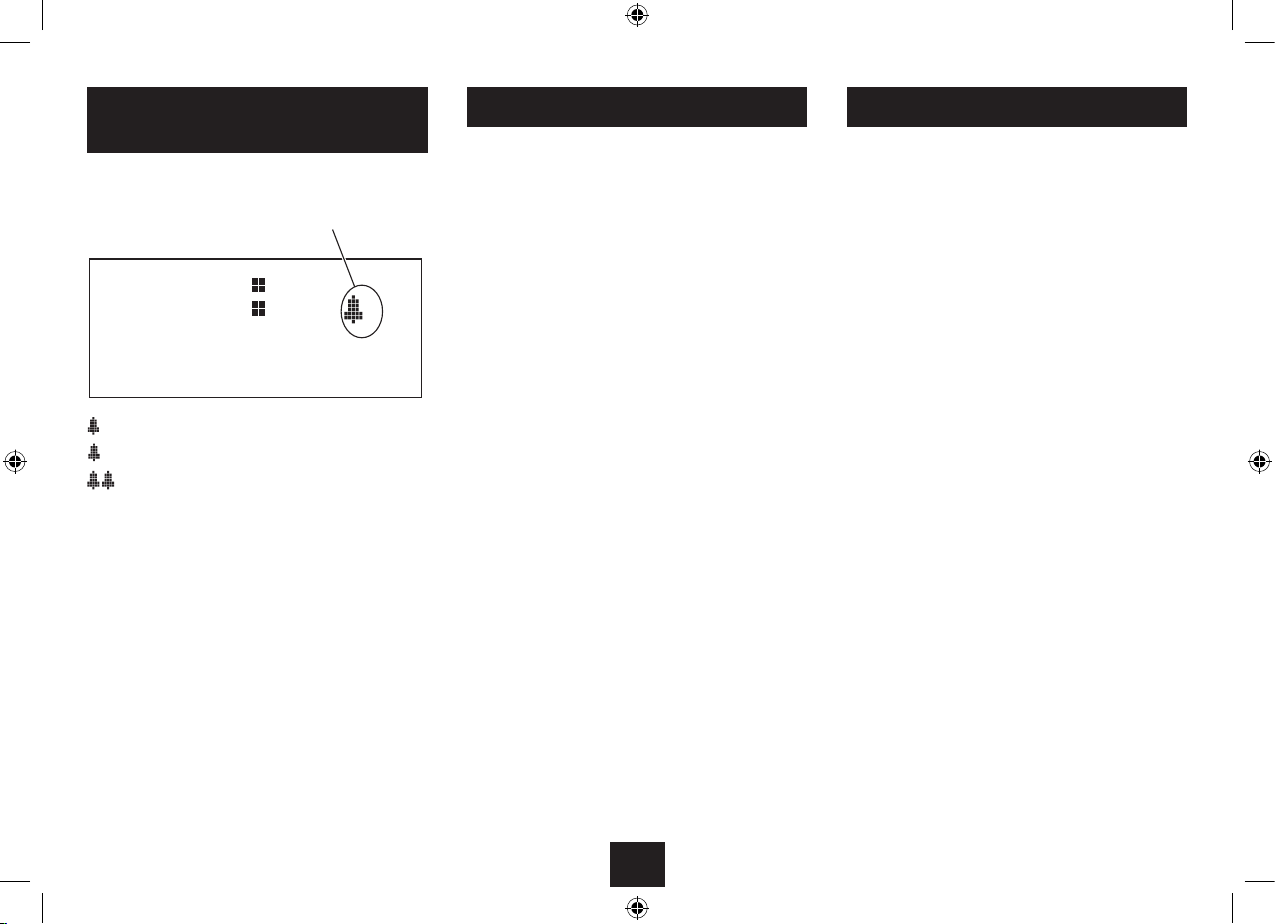
13
Check that the alarm indicators are displayed as•
required. If not, set the Alarm(s) On as described in
the previous section.
Set the radio to Standby (or set the SLEEP function).•
The radio will switch o and the time and date will be
displayed with the Alarm Symbol(s).
WHEN THE ALARM WAKES YOU
When the alarm sounds you can choose to set snooze,
which will reset the alarm for a further 5 minutes, or to
switch it o.
To set snooze
To set snooze, press the• DIMMER/SNOOZE button
when the alarm sounds.
The alarm will stop and the snooze time will count down
on the display. After 5 minutes the alarm will sound
again.
To switch o the alarm
To switch o the alarm, press the• STANDBY button.
The unit will set to Standby.
WAKING TO THE ALARMS
Alarm indicator
SWITCHING THE ALARMS ON
OR OFF
The alarm indicators on the display show when the
alarms are activated.
1
is displayed when alarm 1 is set.
2
is displayed when alarm 2 is set.
is displayed when both alarms 1 and 2 are both
set.
To switch the alarms on or o once set
Set the radio to Standby.•
Press the• ALARM button.
The current alarm status is displayed.
Turn the• SCROLL control repeatedly to change the
alarm status.
Press the• SELECT button to conrm your choice.
ALARM REPEAT
The alarm(s) will repeat according to the Alarm Repeat
setting you made when setting the alarm.
Daily - The alarm will sound every day.•
Weekdays - The alarm will sound on weekdays, but•
not at weekends.
Weekends - The alarm will sound on weekends, but•
not on weekdays.
Once - If this setting was chosen, the alarm will•
sound only on the day you selected.
20 47
BBC R3
Now playing JS Bach
1

14
There is a headphone output jack on the back panel of
the radio. If headphones are connected to this socket for
private listening, the speaker will cut out automatically.
SPECIFICATIONS
AC Adapter input:............ 100-240 V ~, 50/60Hz
AC Adapter output :......... 6 V , 1.5 A
Frequency range ............. 174-240MHz (DAB)
87.5-108MHz (FM)
Net Weight:..................... 1.6 kg
Class II construction double insulated.
This product must not be connected to earth.
HEADPHONES WARRANTY & SPECIFICATIONS
WARRANTY
Your Tesco appliance is covered by a warranty for 12
months from the date of purchase. If a fault develops
during this period, please contact the TESCO electrical
help line. Please have your original purchase receipt
with you when you call. This warranty in no way aects
your consumer rights.
UK: Waste electrical products/batteries
should not be disposed of with household
waste. Separate disposal facilities exist, for
your nearest facilities see www.recycle-
more.co.uk or in-store for details.
ROI: Produced after 13th August 2005.
Waste electrical products/batteries should
not be disposed of with household waste.
Please recycle where facilities exist. Check
with your Local Authority or retailer for
recycling advice.
TROUBLESHOOTING
Poor quality radio reception
The aerial signal may not be adequate.Try adjusting the
aerial position while watching the signal strength on the
bargraph. Signal strength can be displayed by tuning to
a DAB station and pressing the MENU/INFO button until
the signal strength bargraph is displayed.
Few DAB stations are available after moving area
The radio should be reset to renew the station list. Refer
to the‘Factory Reset’section on page 7.
Poor quality FM reception
If you are listening to a station with a weak signal, try
changing the Audio Setting to‘Forced Mono’.
Alarm not sounding
Check that you have set times for the alarm you are
using and that the alarm is switched on.
Alarm sound not audible or too loud
Changethe alarmvolumesetting.Thissetting ischanged
in the‘alarm setting’sequence.
CARE AND CLEANING
All care and cleaning operations should be carried out
with the unit unplugged from the mains power.
The surface of the unit can be cleaned with a dry cloth.
Never use abrasives, abrasive cloths or chemical solvents
.
CARE AND MAINTENANCE
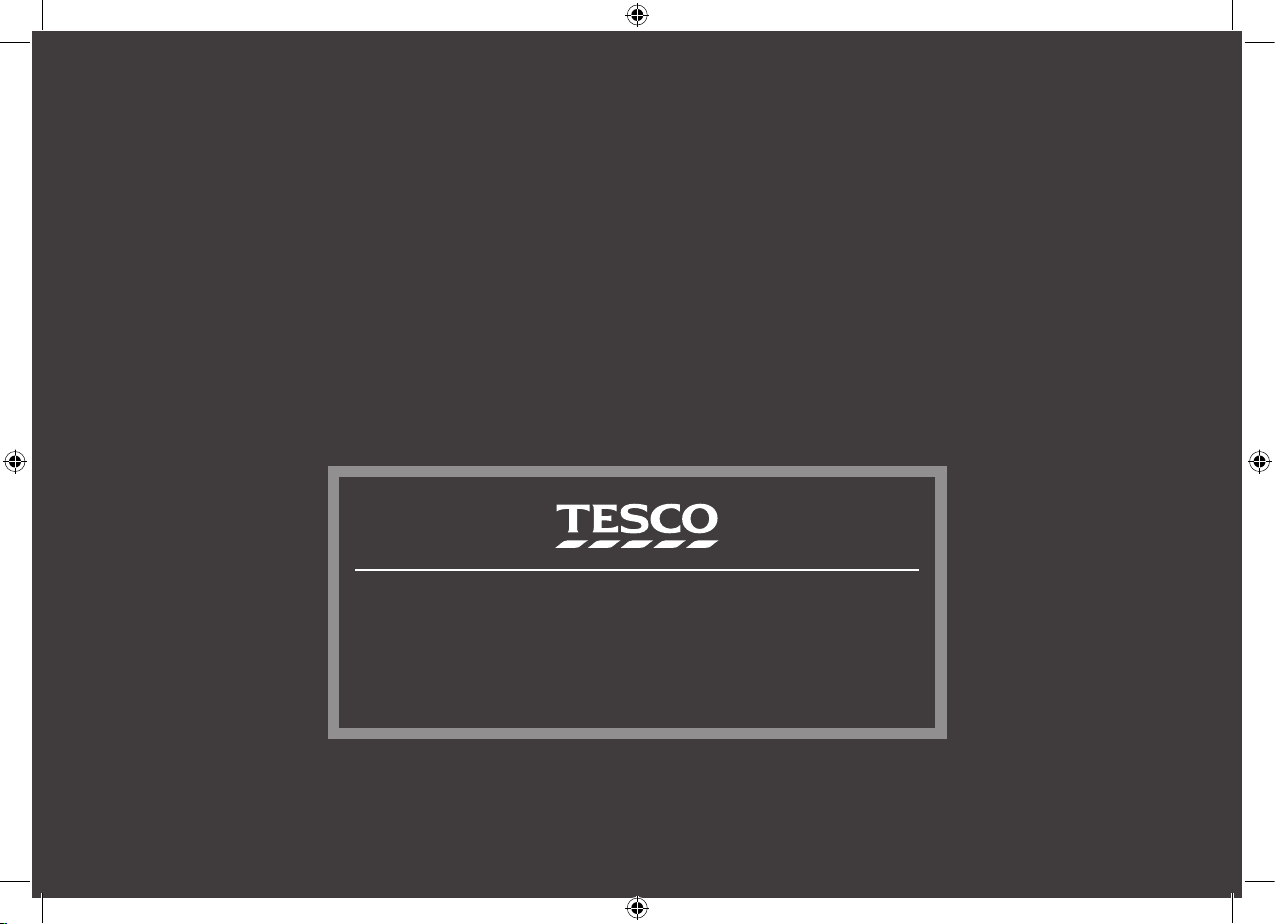
RDR1701 EN V0.3
Tesco Stores Ltd, Welwyn Garden City AL7 1GA, U.K.
Tesco Helplines:
Landlines 0800 323 4060 (Freephone from a BT landline).
Mobiles 0330 123 4060 (Calls cost no more than calls to geographic numbers eg. 01 or 02 and are
included in inclusive minutes and discount schemes).
Table of contents
Other Tesco Radio manuals

Tesco
Tesco RAD108 User manual

Tesco
Tesco DAB109FD User manual

Tesco
Tesco DR1551W User manual
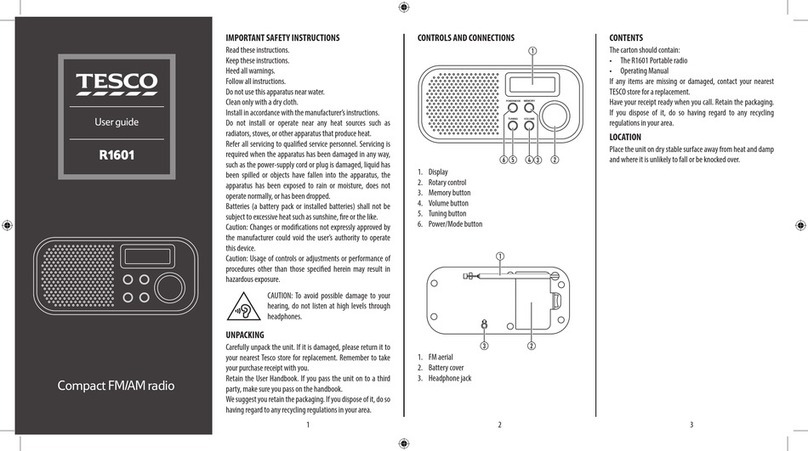
Tesco
Tesco R1601 User manual

Tesco
Tesco RAD309 User manual

Tesco
Tesco DR1501BB User manual

Tesco
Tesco DR1404P User manual
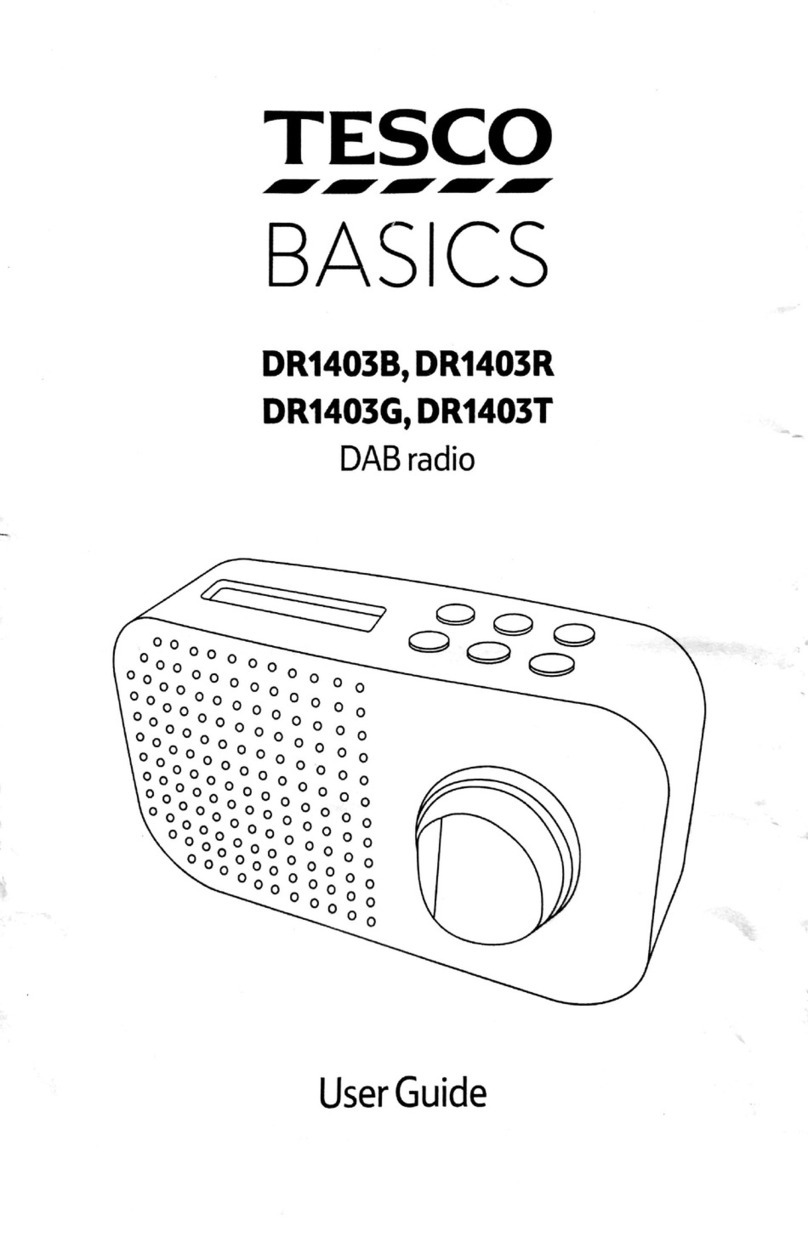
Tesco
Tesco BASICS DR1043B User manual
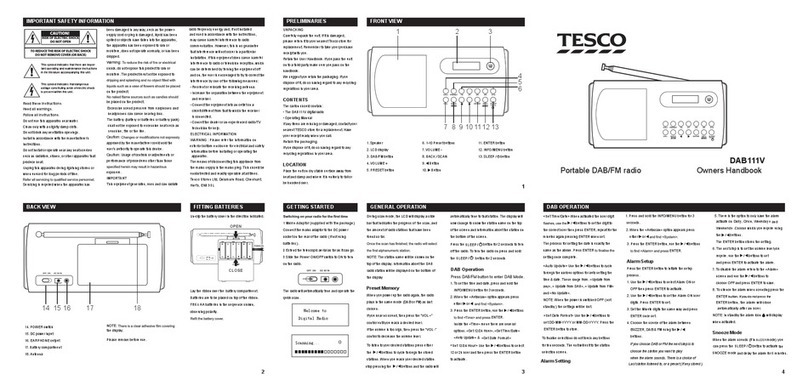
Tesco
Tesco DAB111V User manual

Tesco
Tesco DR1502B User manual