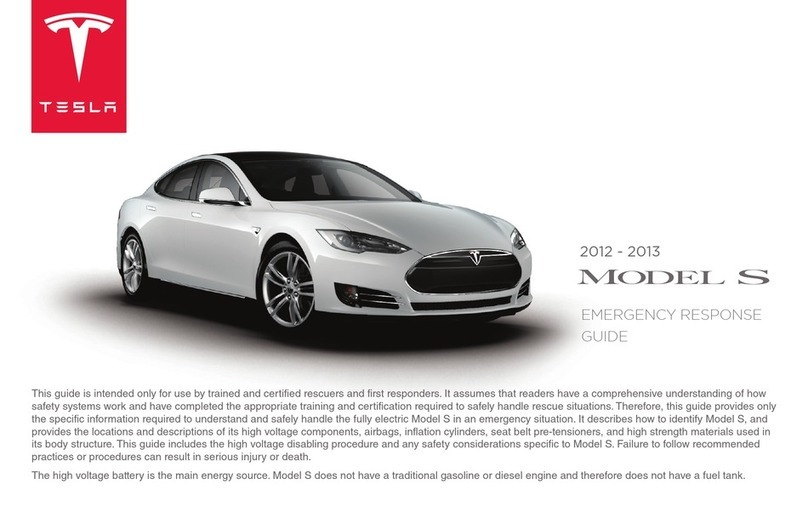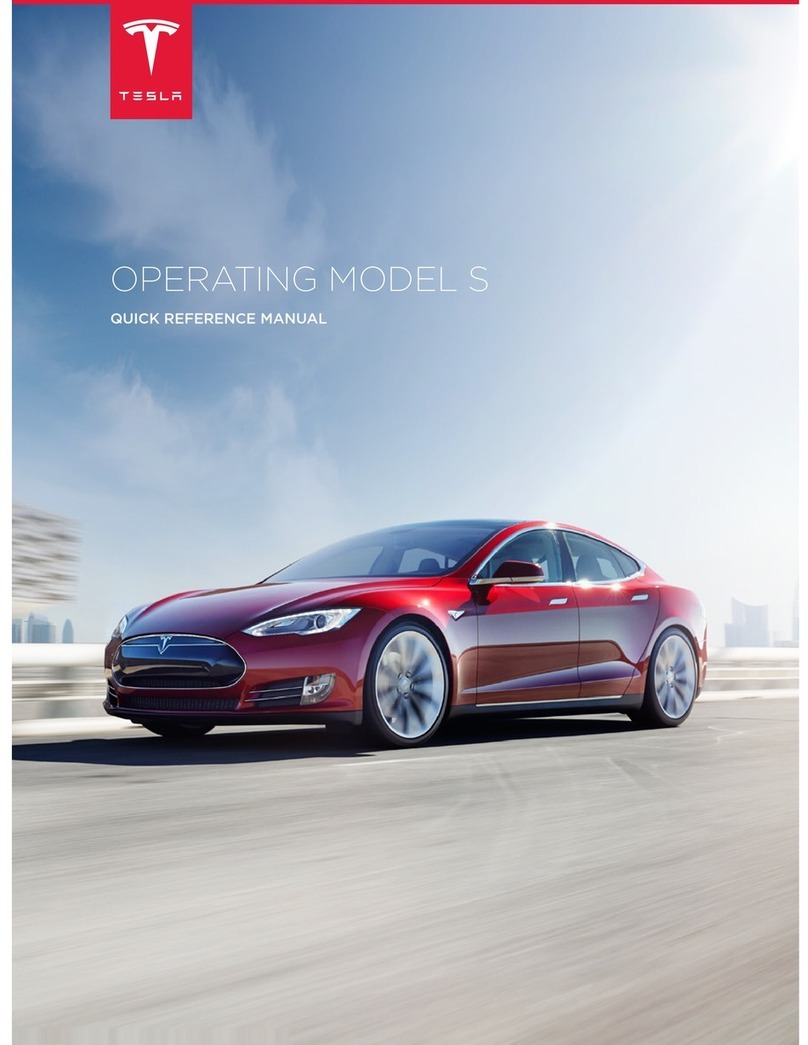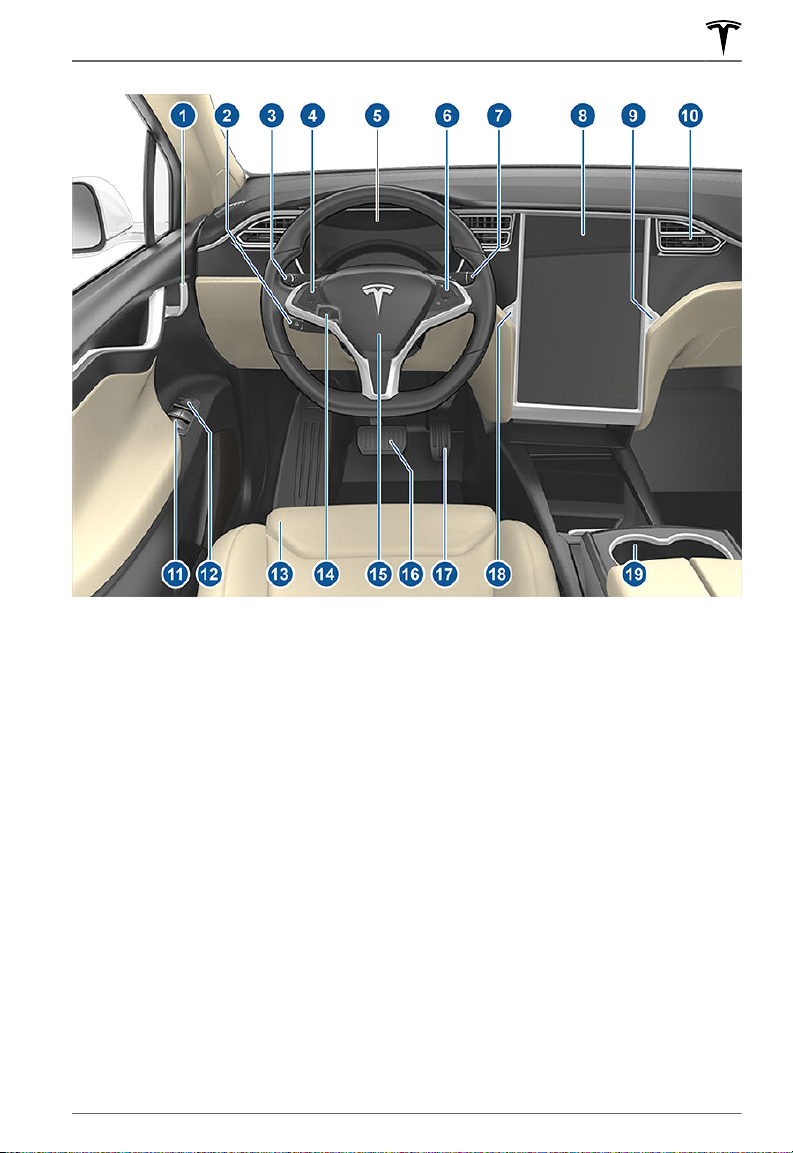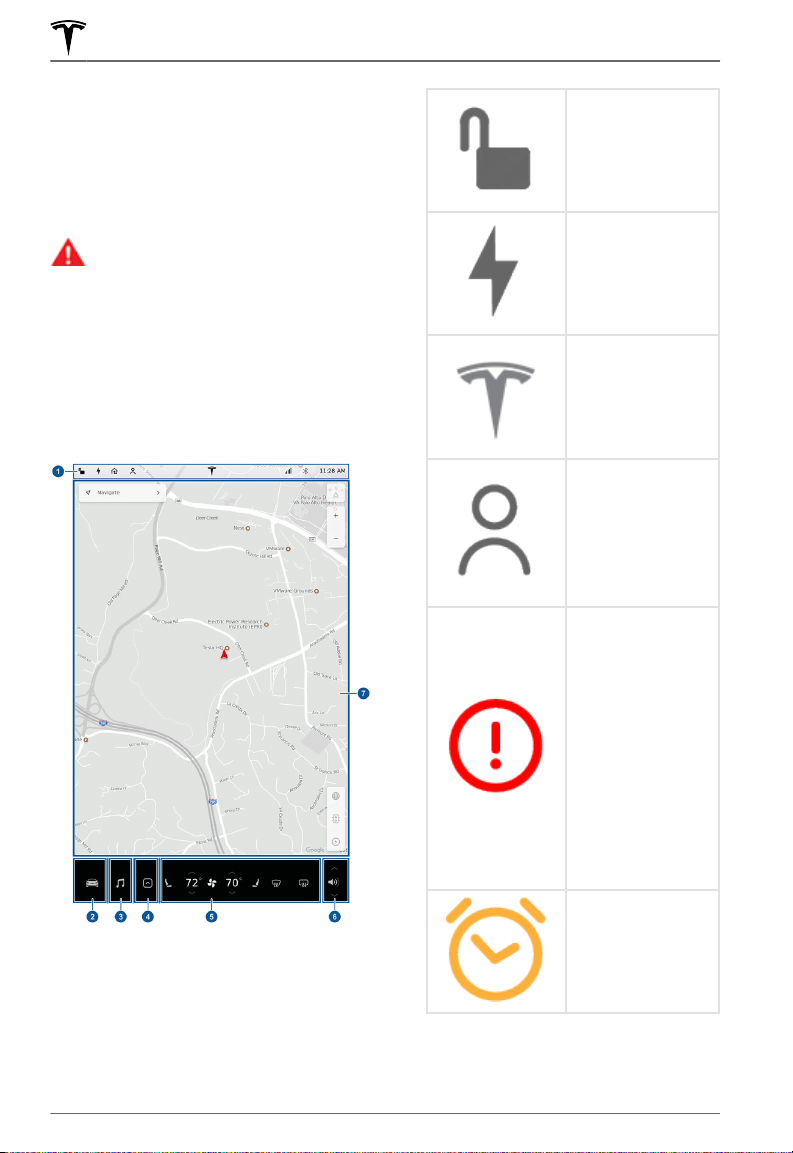Overview............................................................3
Interior Overview....................................................... 3
Exterior Overview...................................................... 5
Touchscreen Overview.............................................6
Opening and Closing.................................... 9
Keys and Doors...........................................................9
Windows......................................................................14
Rear Trunk................................................................... 15
Front Trunk................................................................. 18
Interior Storage and Electronics....................... 20
Sunroof........................................................................ 23
Seating and Safety Restraints.................24
Front and Rear Seats............................................. 24
Seat Belts....................................................................27
Child Safety Seats...................................................30
Airbags........................................................................ 38
Driving..............................................................42
Driver Profiles........................................................... 42
Steering Wheel.........................................................45
Mirrors......................................................................... 49
Starting and Powering O.................................... 51
Gears............................................................................ 53
Lights............................................................................55
Instrument Panel......................................................59
Wipers and Washers.............................................. 66
Braking and Stopping............................................68
Traction Control....................................................... 72
Park Assist..................................................................73
Vehicle Hold...............................................................75
Acceleration Modes................................................76
Active Hood...............................................................78
Trip Information....................................................... 79
Getting Maximum Range..................................... 80
Rear View Camera...................................................83
Dashcam.....................................................................84
Cold Weather Best Practices.............................. 87
Autopilot.........................................................89
About Autopilot.......................................................89
Trac-Aware Cruise Control...............................92
Autosteer....................................................................99
Navigate on Autopilot......................................... 104
Autopark................................................................... 107
Summon....................................................................109
Smart Summon........................................................ 113
Lane Assist.................................................................117
Collision Avoidance Assist................................. 120
Speed Assist............................................................ 124
Using the Touchscreen.............................126
Controls..................................................................... 126
Climate Controls.....................................................133
Maps and Navigation............................................139
Media and Audio....................................................145
Phone......................................................................... 149
Air Suspension........................................................ 152
Calendar.................................................................... 154
Security Settings....................................................155
HomeLink Universal Transceiver...................... 159
Connecting to Wi-Fi..............................................162
Software Updates.................................................. 163
Mobile App............................................................... 165
Charging........................................................ 168
Electric Vehicle Components............................ 168
Battery Information.............................................. 170
Charging Instructions........................................... 172
Maintenance................................................. 178
Maintenance Schedule......................................... 178
Tire Care and Maintenance................................ 180
Cleaning.....................................................................186
Wiper Blades and Washer Jets........................ 190
Fluid Reservoirs...................................................... 192
Jacking and Lifting................................................195
Parts and Accessories..........................................196
Specifications...............................................197
Identification Labels............................................. 197
Vehicle Loading...................................................... 198
Dimensions and Weights.................................... 201
Subsystems............................................................. 203
Wheels and Tires.................................................. 206
Roadside Assistance.................................210
Contacting Tesla Roadside Assistance..........210
Instructions for Transporters............................. 213
Consumer Information..............................217
Easter Eggs...............................................................217
About this Owner Information..........................219
Disclaimers................................................................221
Reporting Safety Defects...................................223
Contents