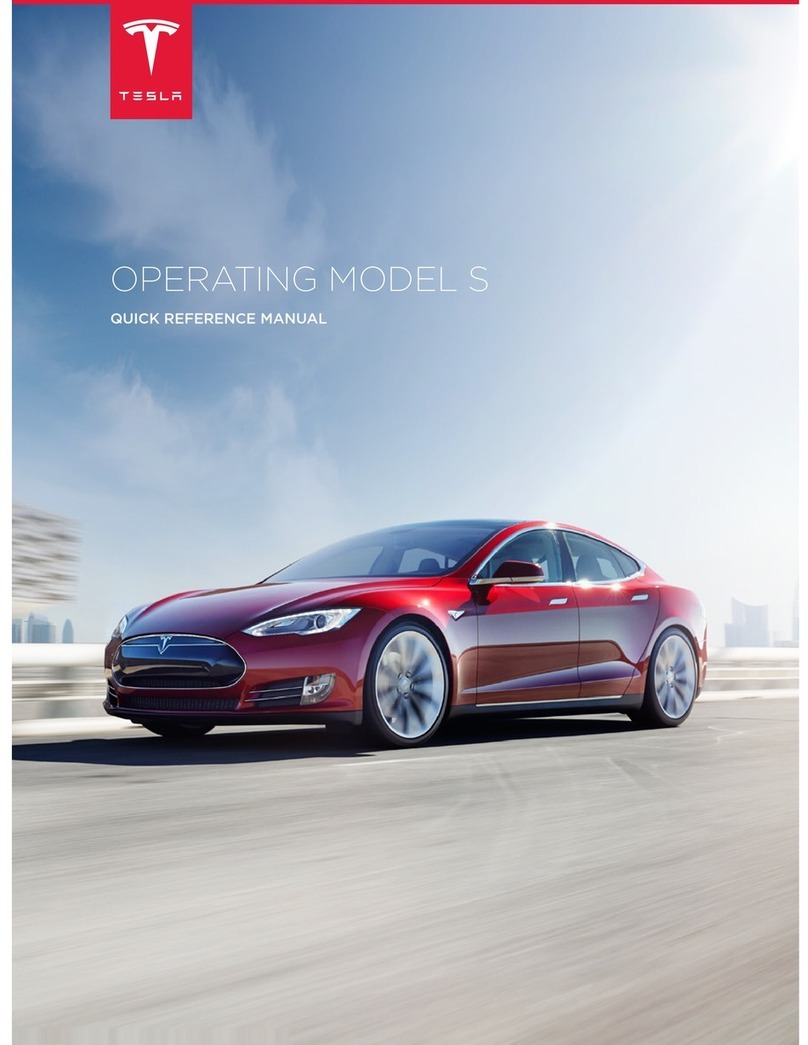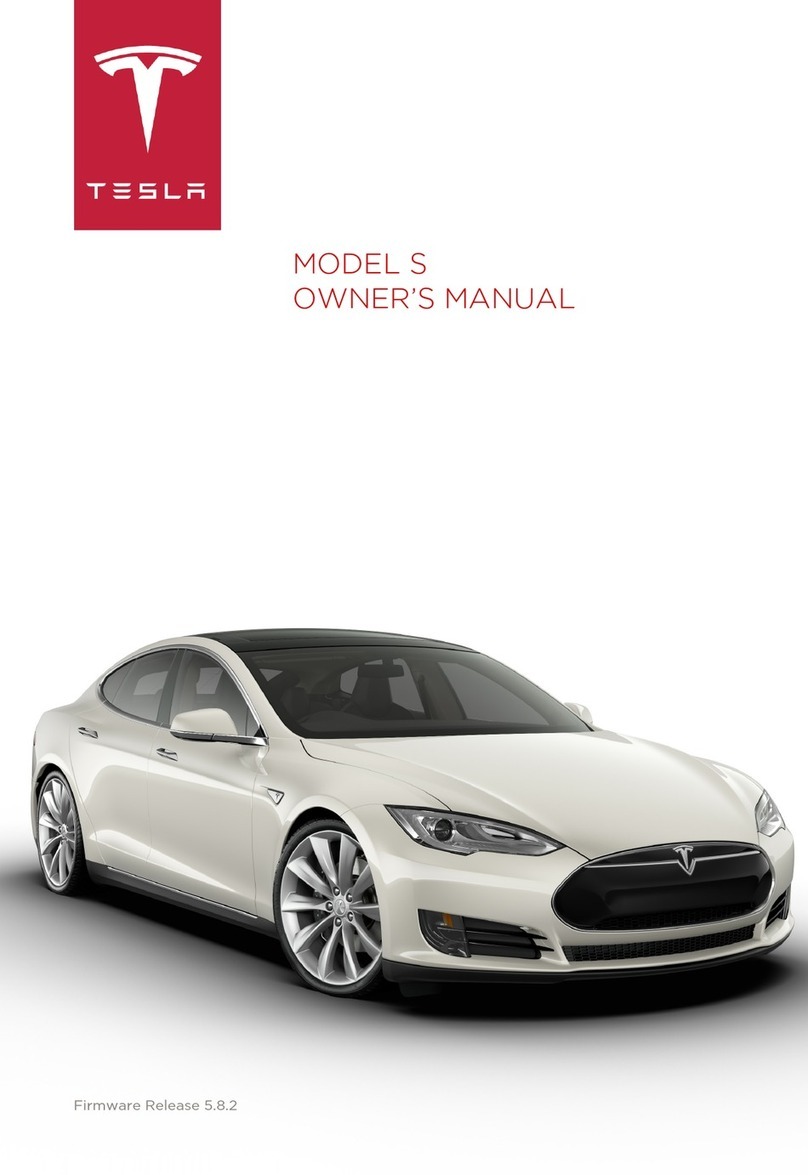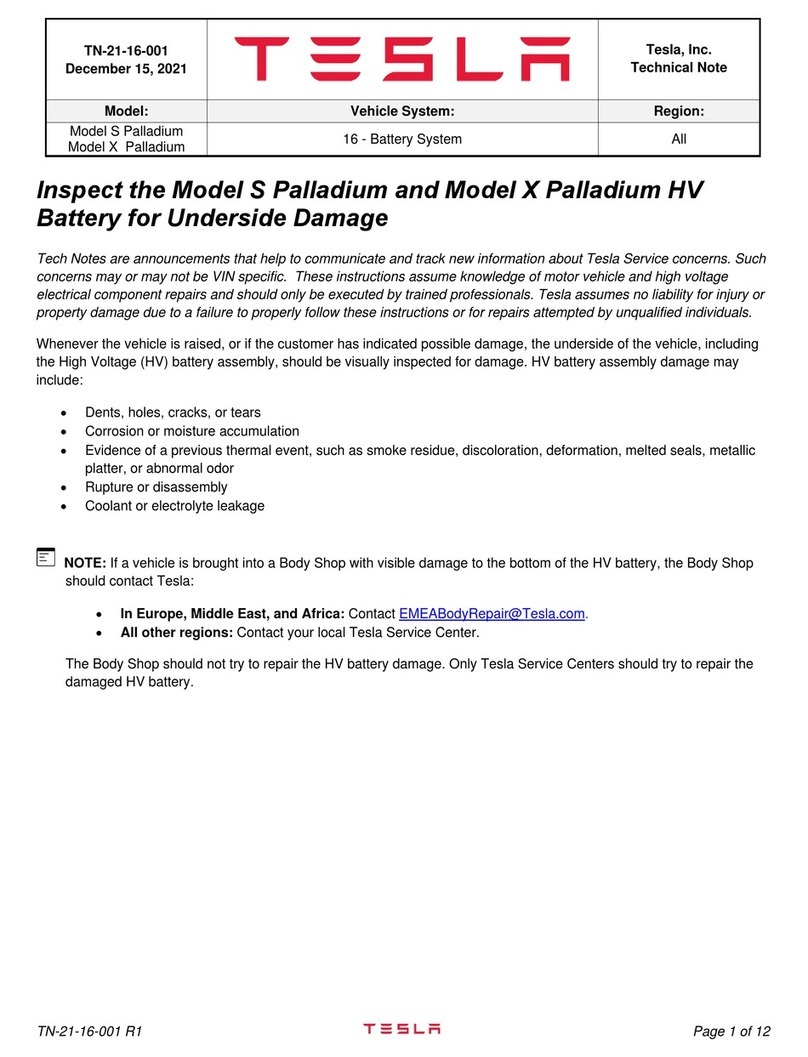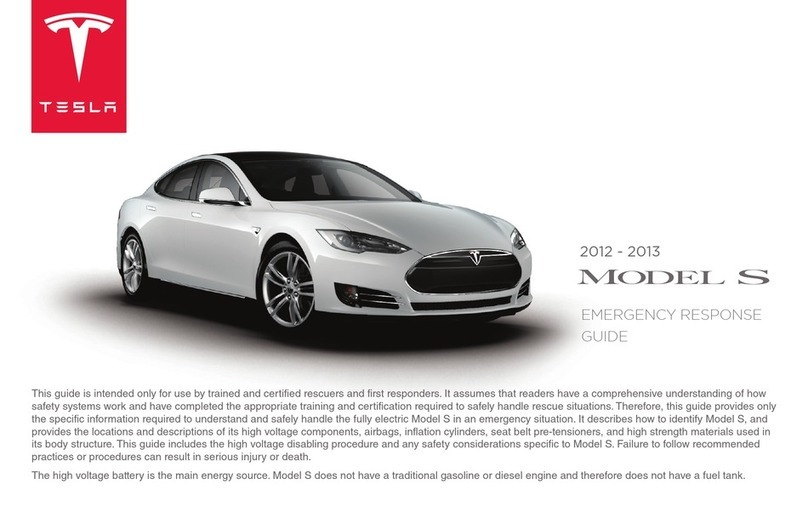You can also use the touchscreen to change
the set speed by touching the plus (+) or
minus (-) next to the displayed set speed. A
quick tap changes the set speed by 1 mph (1
km/h) and a press and hold changes the set
speed to the closest 5 mph (5 km/h)
increment. To increase/decrease to the next
increment, you must release the plus (+) or
minus (-) then press it again.
When the touchscreen is displaying the
currently detected speed limit, you can touch
this speed limit to set the cruising speed to
the speed limit (plus any oset you've
specified using Speed Assist).
NOTE: It may take a few seconds for Model 3
to reach the new cruising speed, assuming
Model 3 does not detect a vehicle ahead
driving slower than your set speed.
HOLD State
When following a vehicle, Trac-Aware
Cruise Control remains active at low speeds,
even when Model 3 comes to a full stop.
When the vehicle is moving again, Trac-
Aware Cruise Control resumes operating at
the set speed. However, under the following
circumstances, Trac-Aware Cruise Control
goes into a HOLD state, in which case, you
need to briefly press the accelerator pedal to
resume cruising. When the HOLD status is
active, the touchscreen displays the HOLD
icon and a message that indicates that you
need to resume cruise control. The following
circumstances can cause Trac-Aware Cruise
Control to go into the HOLD state:
• Model 3 has been at a standstill for 5
minutes.
• Model 3 detects a pedestrian (the HOLD
state may clear when the pedestrian is no
longer detected).
• Model 3 suddenly loses visibility of the
vehicle in front of you.
• The ultrasonic sensors detect an obstacle
in front of Model 3.
Cruising Near or On Freeway
Exits
When cruising near an exit on a controlled
access road (such as a highway or freeway)
and engaging the turn signal toward the exit,
Trac-Aware Cruise Control assumes you are
exiting and begins to slow down the vehicle. If
you do not drive onto the exit, Trac-Aware
Cruise Control resumes cruising at the set
speed. In a region with right hand trac, this
occurs only when you engage the right turn
signal when driving in the right-most lane
within 164 feet (50 meters) of an exit.
Likewise in regions with left hand trac;
when engaging the left turn signal when
driving in the left-most lane within 164 feet
(50 meters) of an exit.
When cruising onto an on-ramp to a
controlled access road (such as a highway or
freeway), Trac-Aware Cruise Control
automatically adjusts the set cruising speed
to the speed limit of the highway, plus any
oset you have specified (see Speed Assist
on page 150).
NOTE: The onboard Global Positioning
System (GPS) determines if you are driving in
a region with right or left hand trac. In
situations where GPS data is unavailable (for
example, if there is inadequate signal),
engaging the turn signal near an exit does not
cause Trac-Aware Cruise Control to slow
down Model 3.
When enabled while on a highway
interchange or o-ramp in certain regions,
Trac-Aware Cruise Control may reduce your
set speed in 5 mph (5 km/h) increments – to
as slow as 25 mph (40 km/h) – to better
match the reported speeds of other Tesla
vehicles that have driven at that specific
location. To override this and continue
cruising at your set speed, tap the accelerator
pedal or touch the plus (+) or minus (-)
button on the touchscreen. The new set
speed is maintained for the duration of the
interchange or o-ramp (unless you override
it or cancel Trac-Aware Cruise Control).
After the interchange or o-ramp, the set
speed may revert or change as necessary
based on the new location. For example, if
you merged onto a dierent highway, the set
speed reverts back to the set speed that was
in use before driving on the interchange.
Trac-Aware Cruise Control
112 MODEL 3 OWNER'S MANUAL