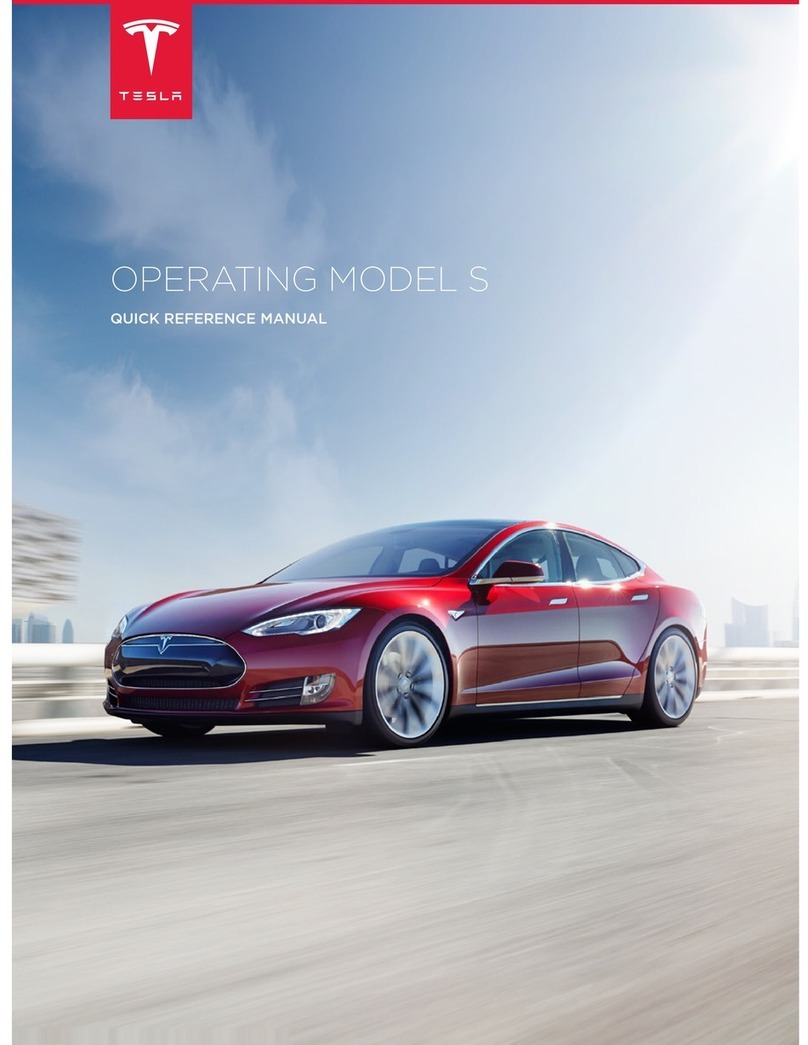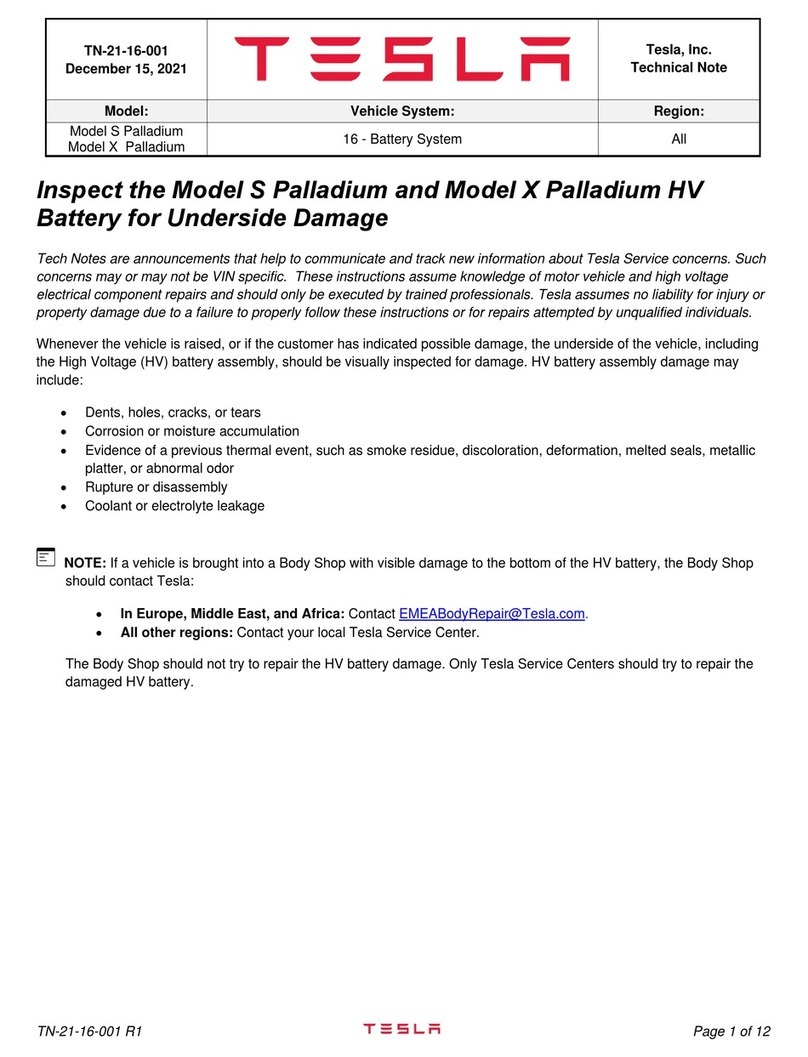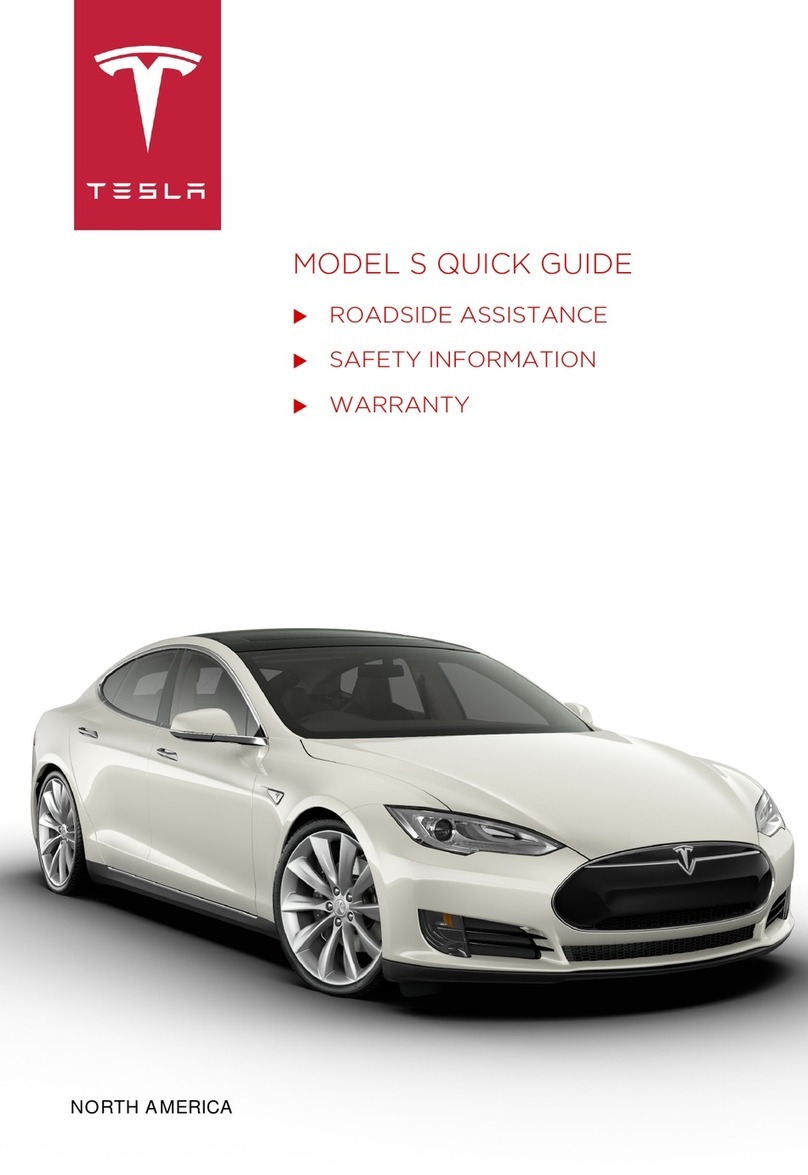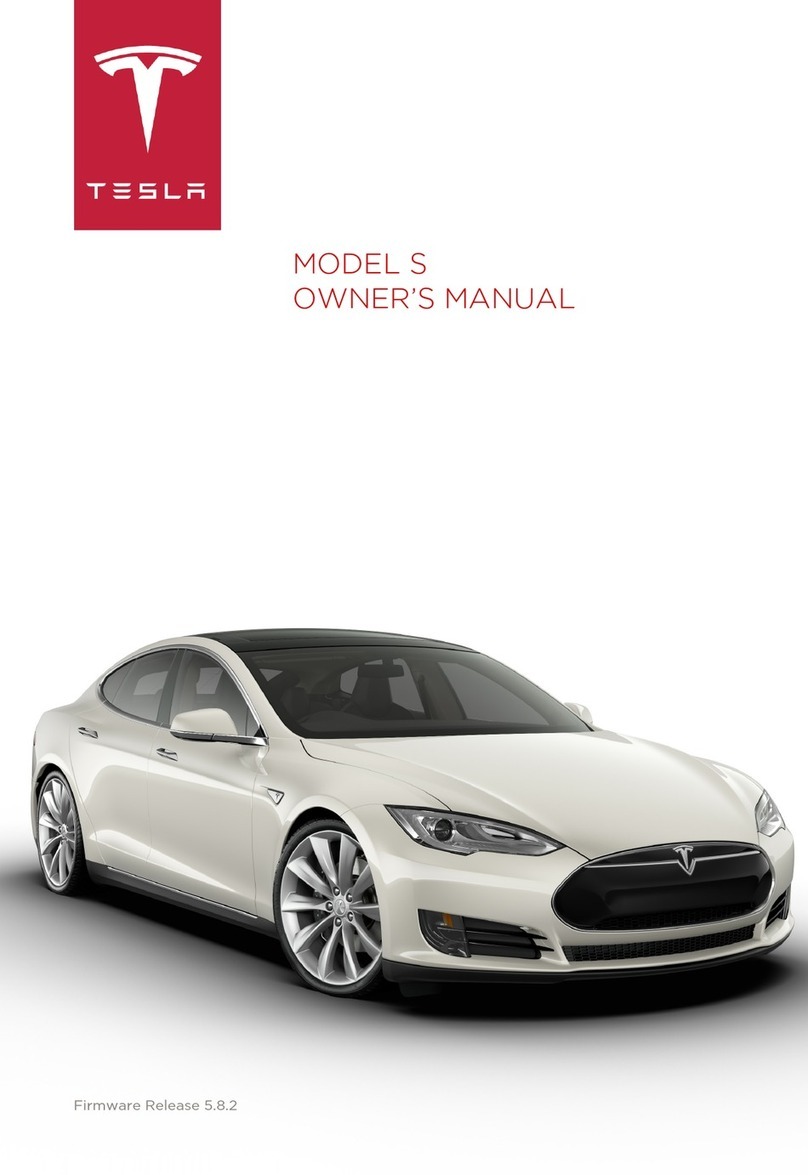Overview................................................................ 2
Exterior Overview............................................................................2
Interior Overview............................................................................. 3
Touchscreen Overview.................................................................. 5
Opening and Closing.........................................8
Keys.......................................................................................................8
Doors...................................................................................................13
Windows............................................................................................15
Rear Trunk.........................................................................................16
Front Trunk....................................................................................... 18
Interior Storage and Electronics...............................................21
Seating and Safety Restraints..................... 26
Front and Rear Seats...................................................................26
Seat Belts......................................................................................... 29
Child Safety Seats.........................................................................32
Airbags..............................................................................................38
Driving..................................................................44
Driver Profiles.................................................................................44
Steering Yoke................................................................................. 46
Mirrors............................................................................................... 49
Starting and Powering O..........................................................51
Shifting.............................................................................................. 53
Lights................................................................................................. 56
Instrument Panel........................................................................... 59
Wipers and Washers....................................................................63
Braking and Stopping................................................................. 64
Traction Control.............................................................................67
Park Assist....................................................................................... 68
Vehicle Hold.................................................................................... 70
Acceleration Modes.......................................................................71
Track Mode...................................................................................... 72
Trip Information............................................................................. 74
Getting Maximum Range............................................................75
Rear Facing Camera(s)............................................................... 77
Pedestrian Warning System......................................................78
Cold Weather Best Practices....................................................79
Autopilot...............................................................81
About Autopilot..............................................................................81
Trac-Aware Cruise Control.................................................... 84
Autosteer..........................................................................................88
Navigate on Autopilot.................................................................93
Trac Light and Stop Sign Control....................................... 96
Autopark.........................................................................................103
Summon..........................................................................................105
Smart Summon............................................................................ 108
Active Safety Features....................................111
Lane Assist....................................................................................... 111
Collision Avoidance Assist........................................................ 114
Speed Assist................................................................................... 117
Cabin Camera.................................................................................118
Using the Touchscreen.................................. 119
Controls............................................................................................ 119
Climate Controls...........................................................................125
Maps and Navigation...................................................................131
Media................................................................................................ 137
Entertainment...............................................................................140
Phone and Calendar................................................................... 143
Air Suspension..............................................................................146
Voice Commands.........................................................................148
Security Settings......................................................................... 150
Dashcam and Sentry Mode.......................................................151
HomeLink Universal Transceiver............................................154
Connecting to Wi-Fi................................................................... 156
Software Updates........................................................................ 157
Mobile App.....................................................................................159
Charging..............................................................161
Electric Vehicle Components...................................................161
High Voltage Battery Information.........................................163
Charging Instructions................................................................ 164
Maintenance......................................................170
Maintenance.................................................................................. 170
Tire Care and Maintenance.......................................................172
Cleaning...........................................................................................177
Wiper Blades and Washer Jets............................................... 181
Fluid Reservoirs............................................................................182
Jacking and Lifting..................................................................... 184
Parts and Accessories................................................................185
Specifications...................................................186
Identification Labels...................................................................186
Vehicle Loading............................................................................187
Dimensions.....................................................................................189
Subsystems..................................................................................... 191
Wheels and Tires..........................................................................193
Roadside Assistance.................................... 200
Contacting Tesla Roadside Assistance.............................. 200
Instructions for Transporters.................................................. 201
Consumer Information................................ 206
About this Owner Information..............................................206
Disclaimers....................................................................................207
Reporting Safety Defects........................................................209
Radio Regulatory Compliance................................................210
Troubleshooting Alerts.............................................................. 213
Index................................................................... 255
Contents