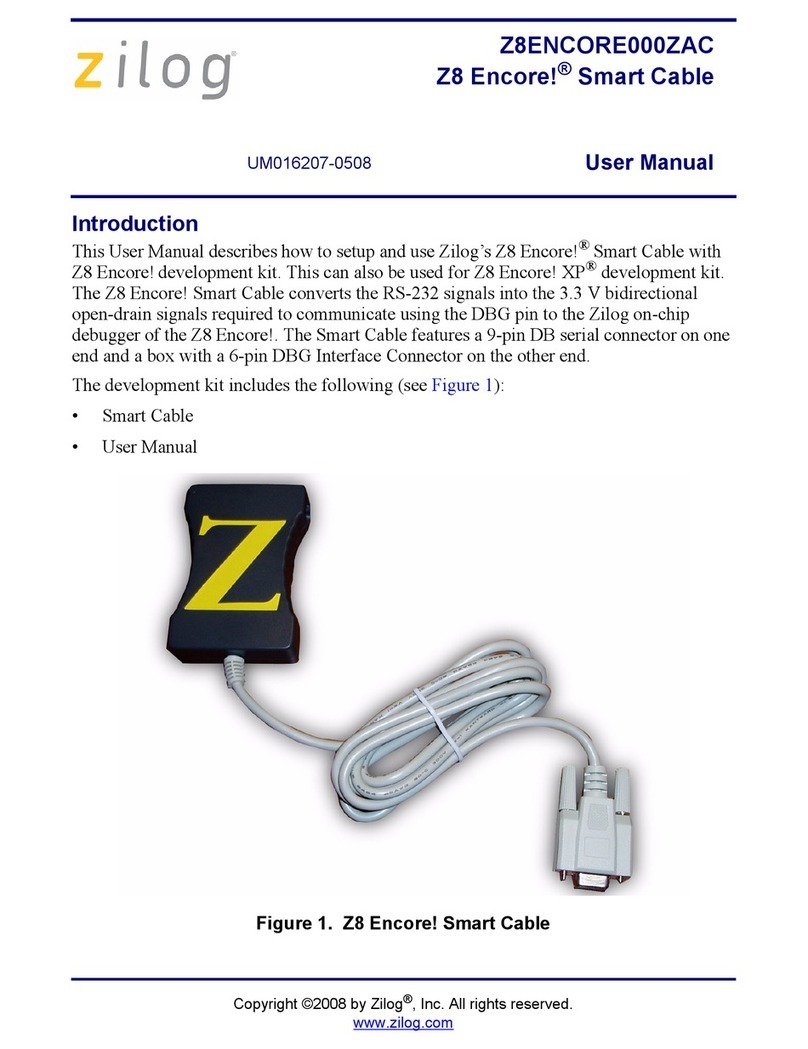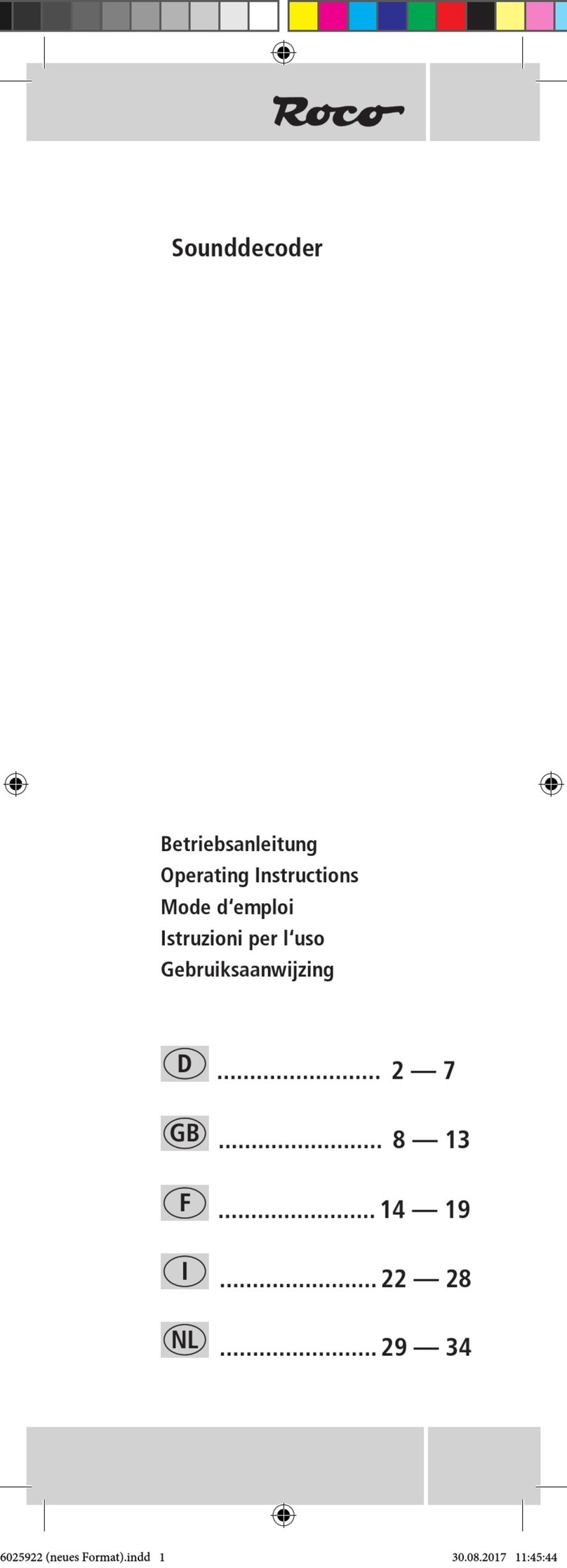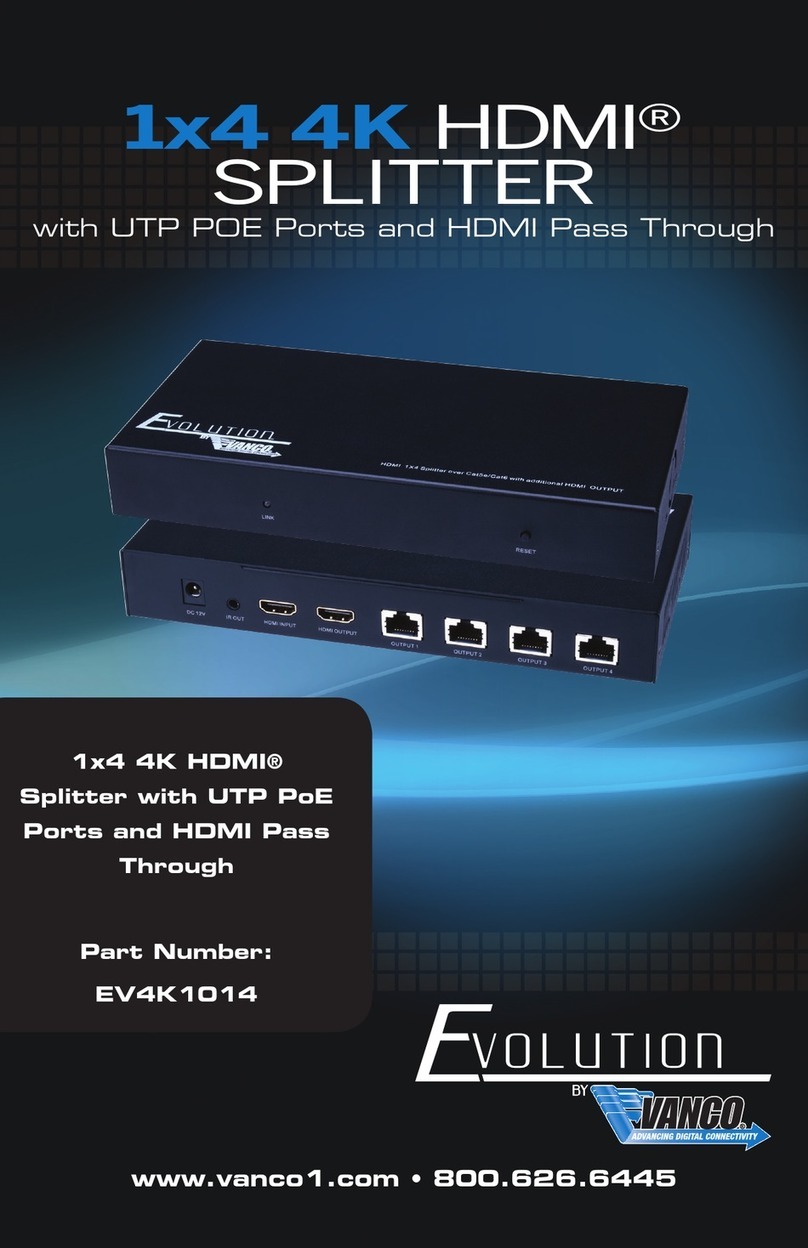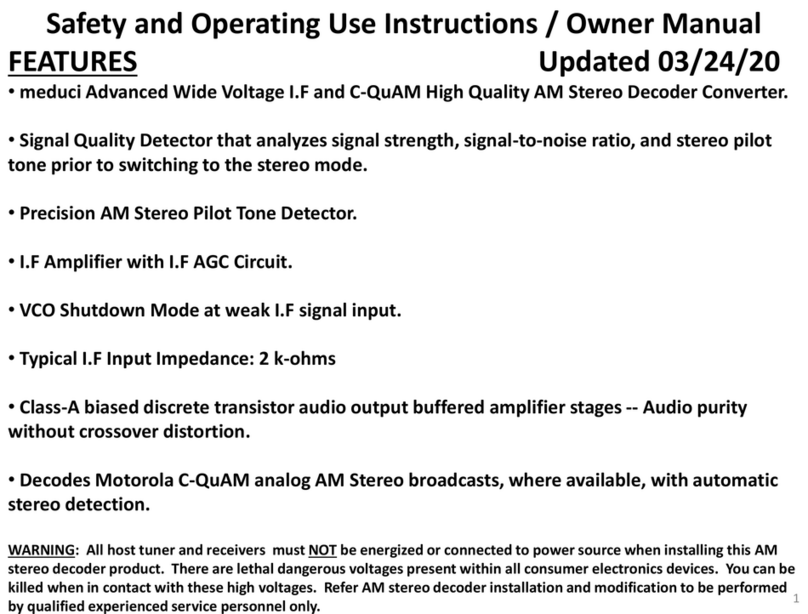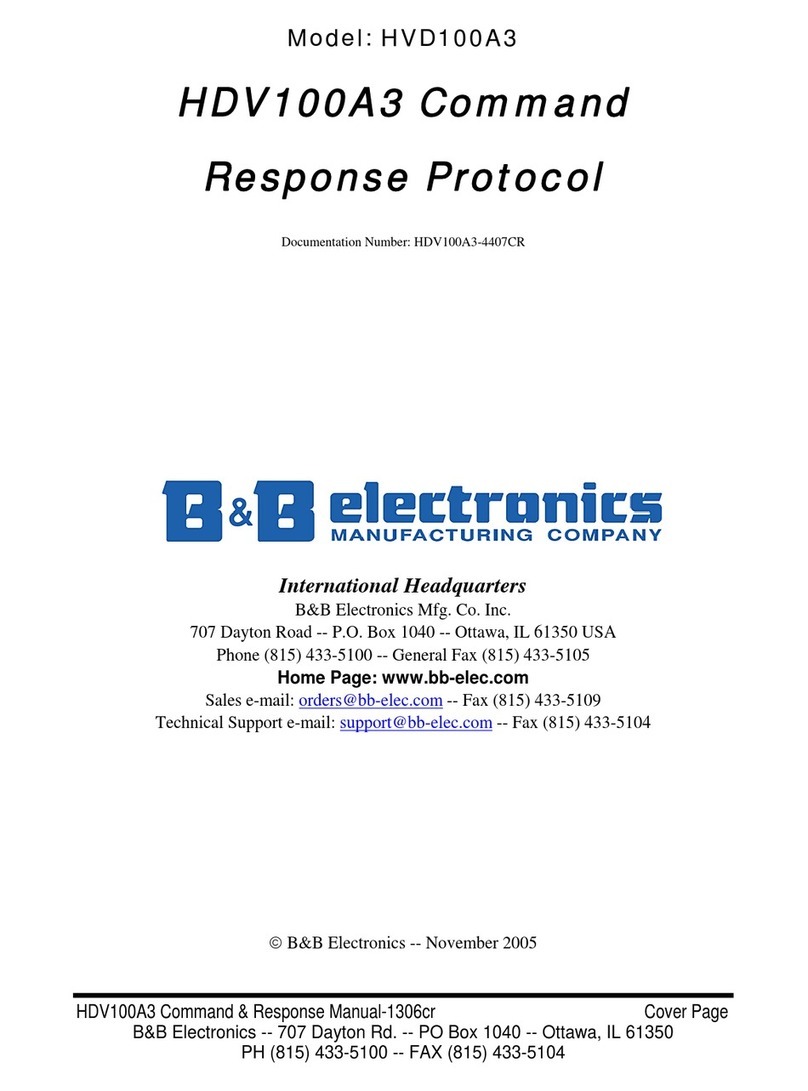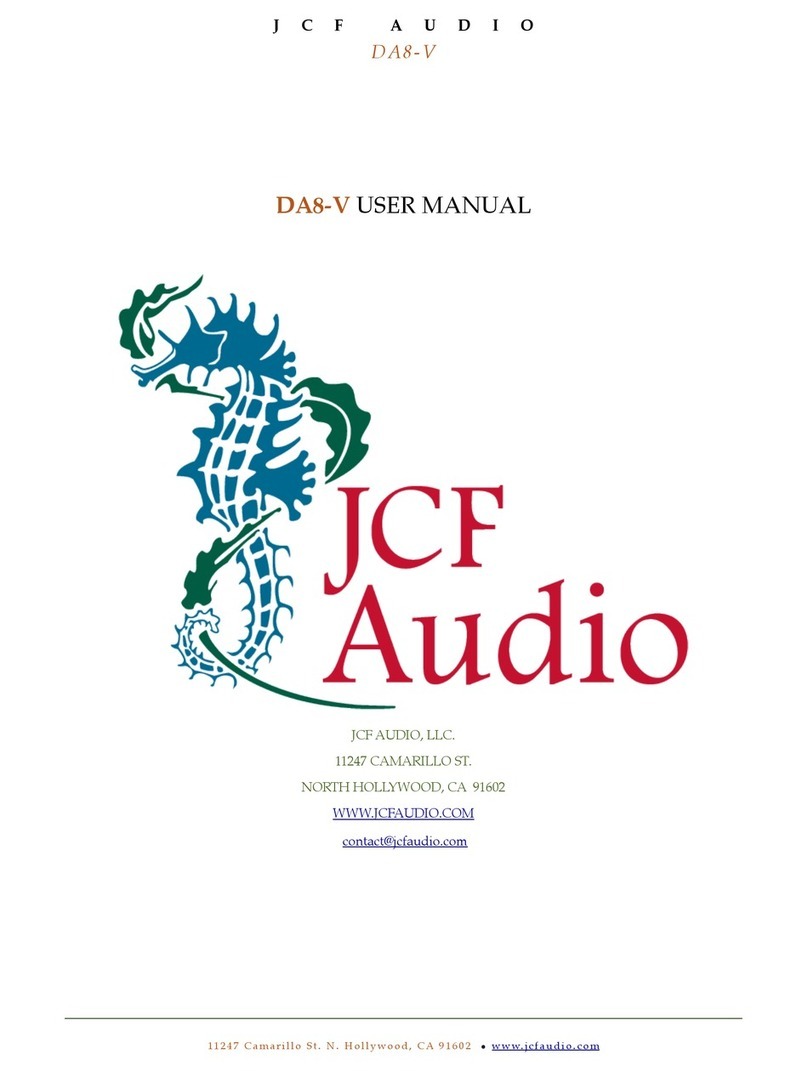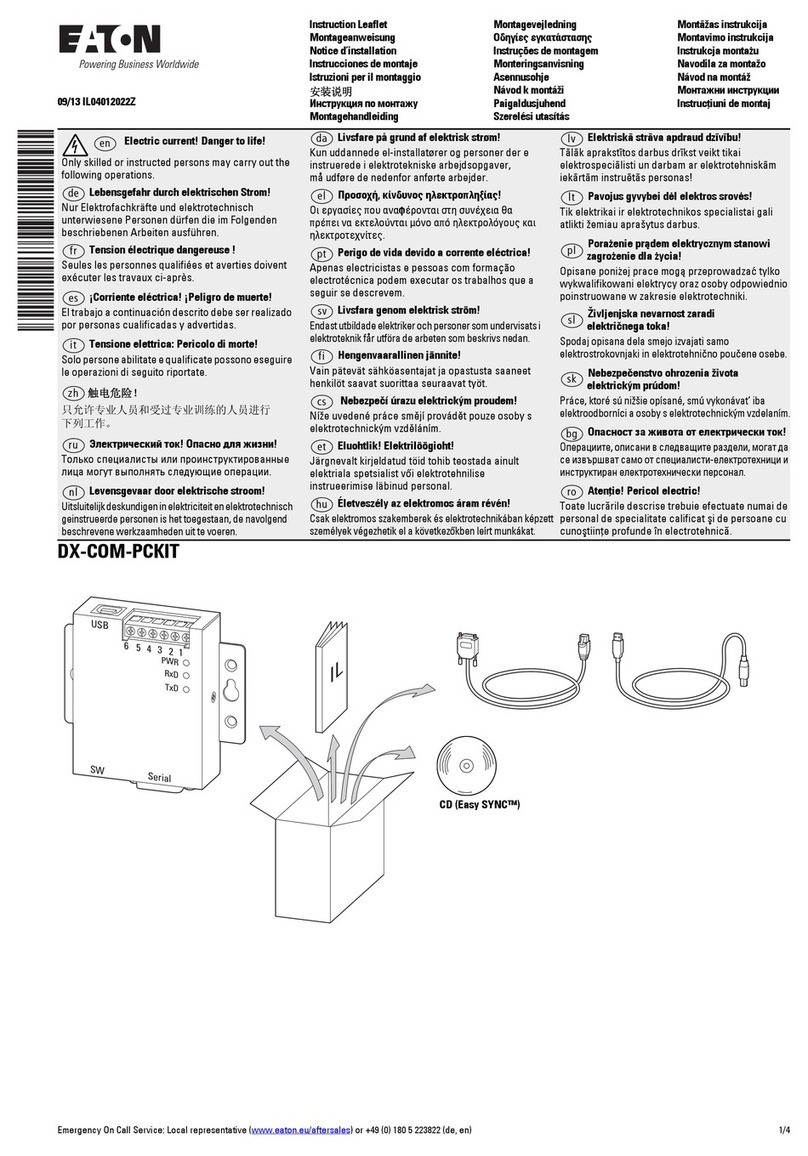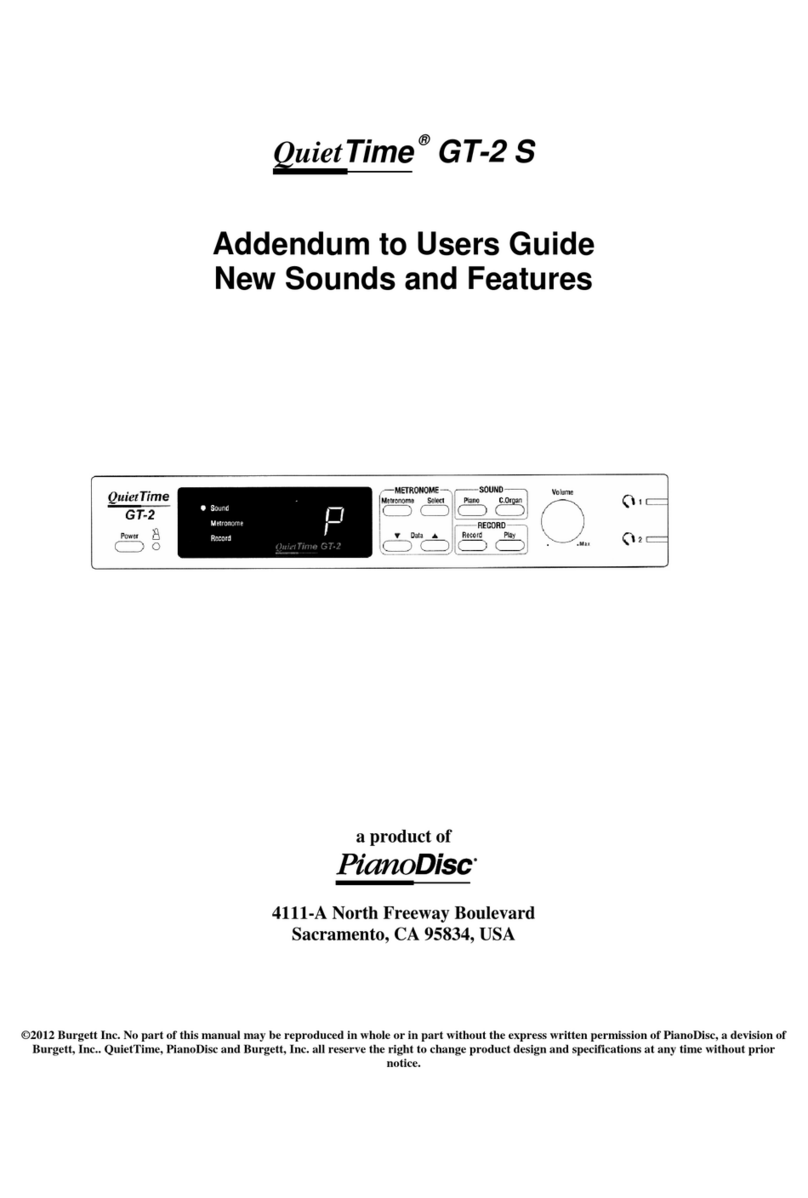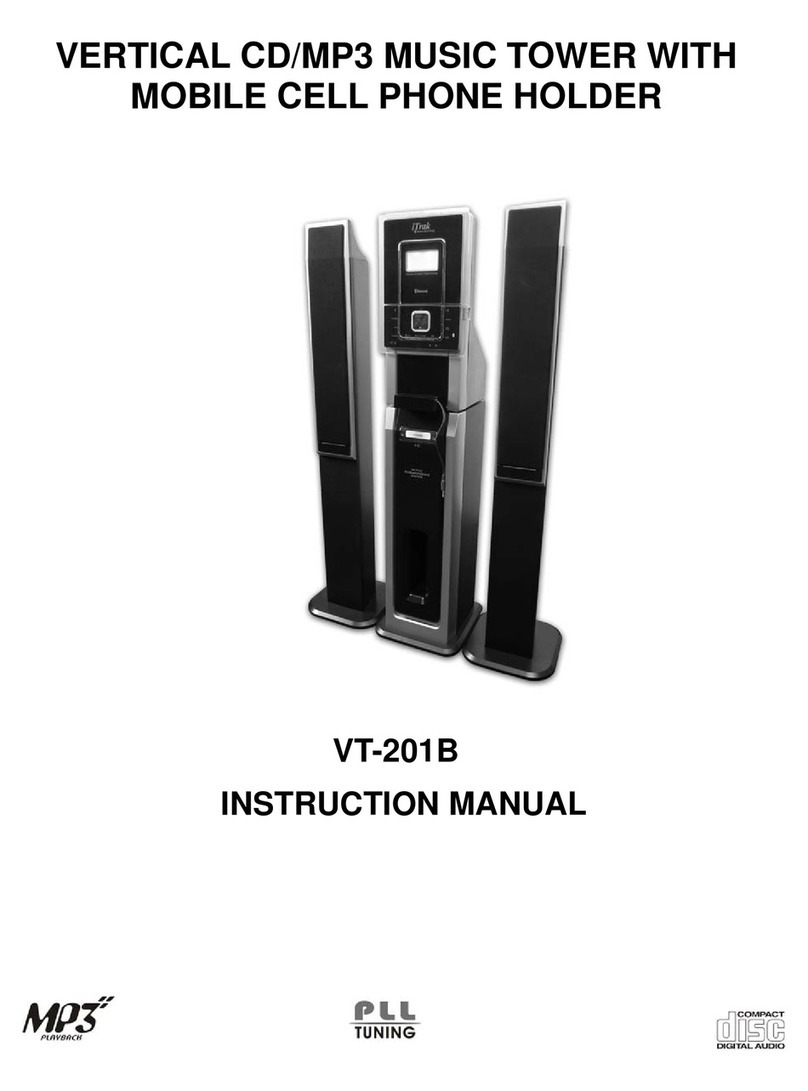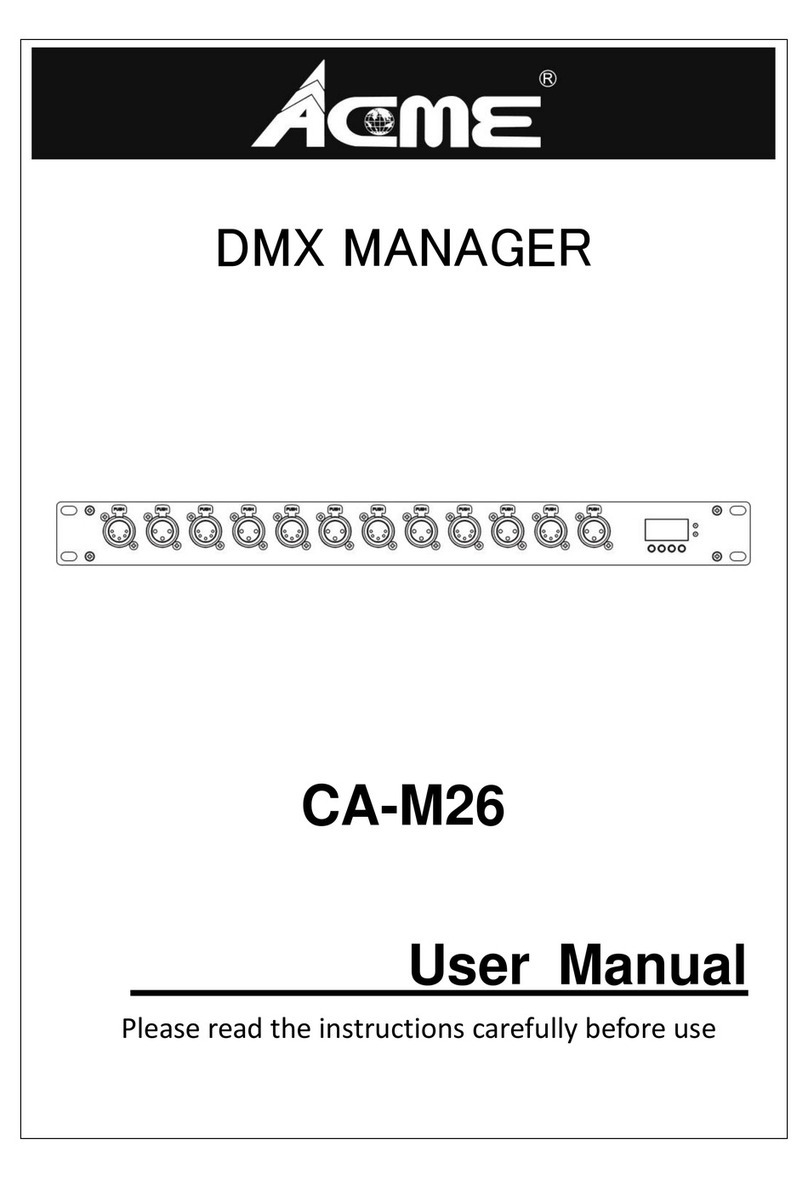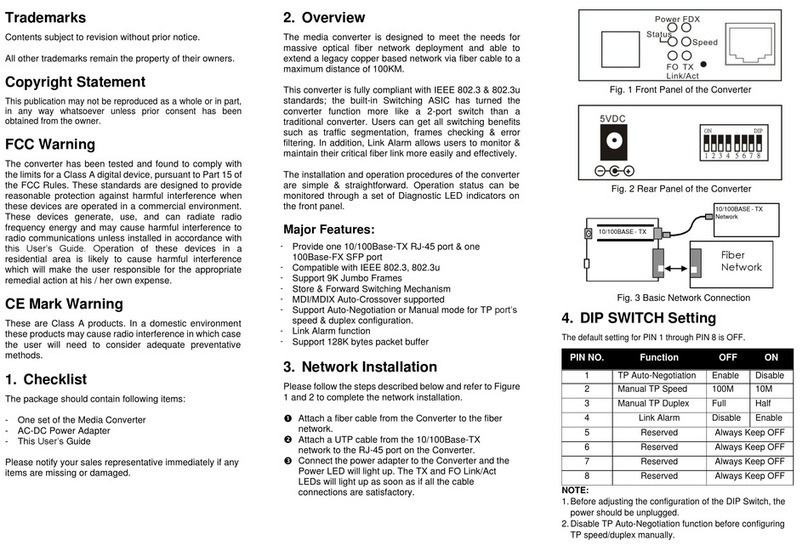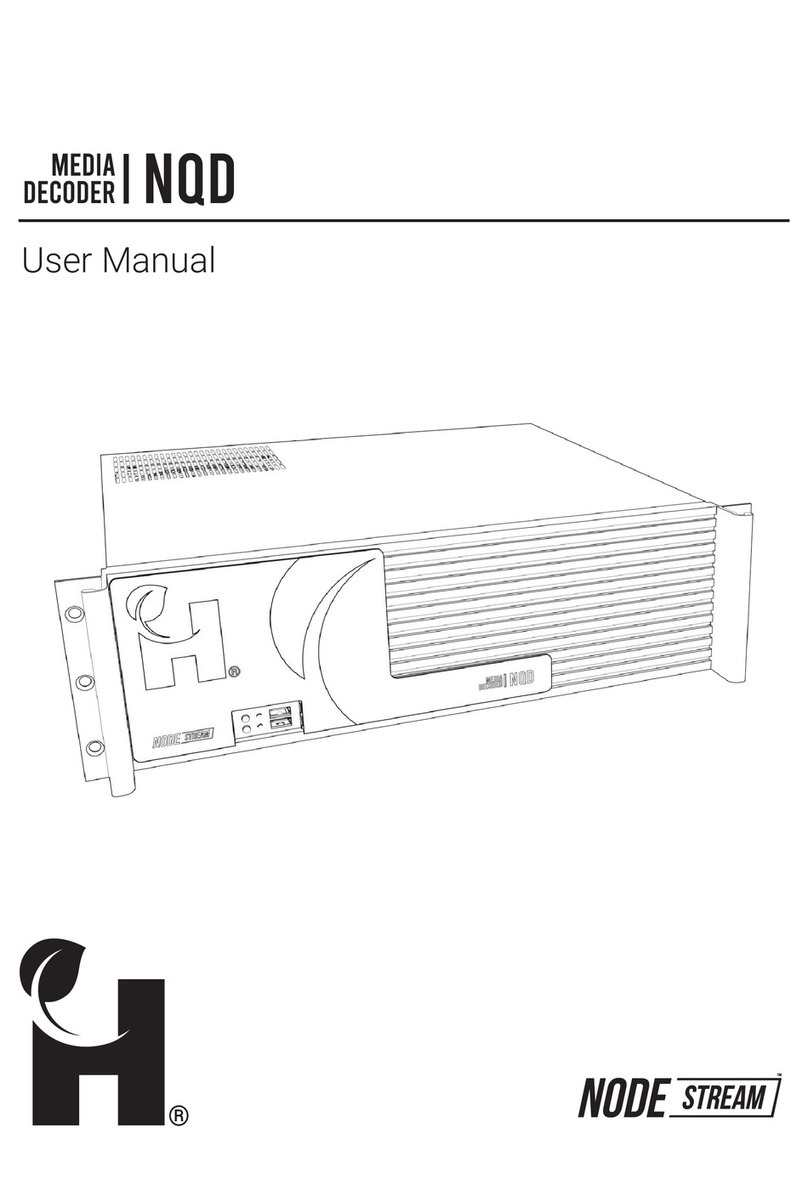TeVii D614 User manual

D614 HD Capture Dual
User Manual
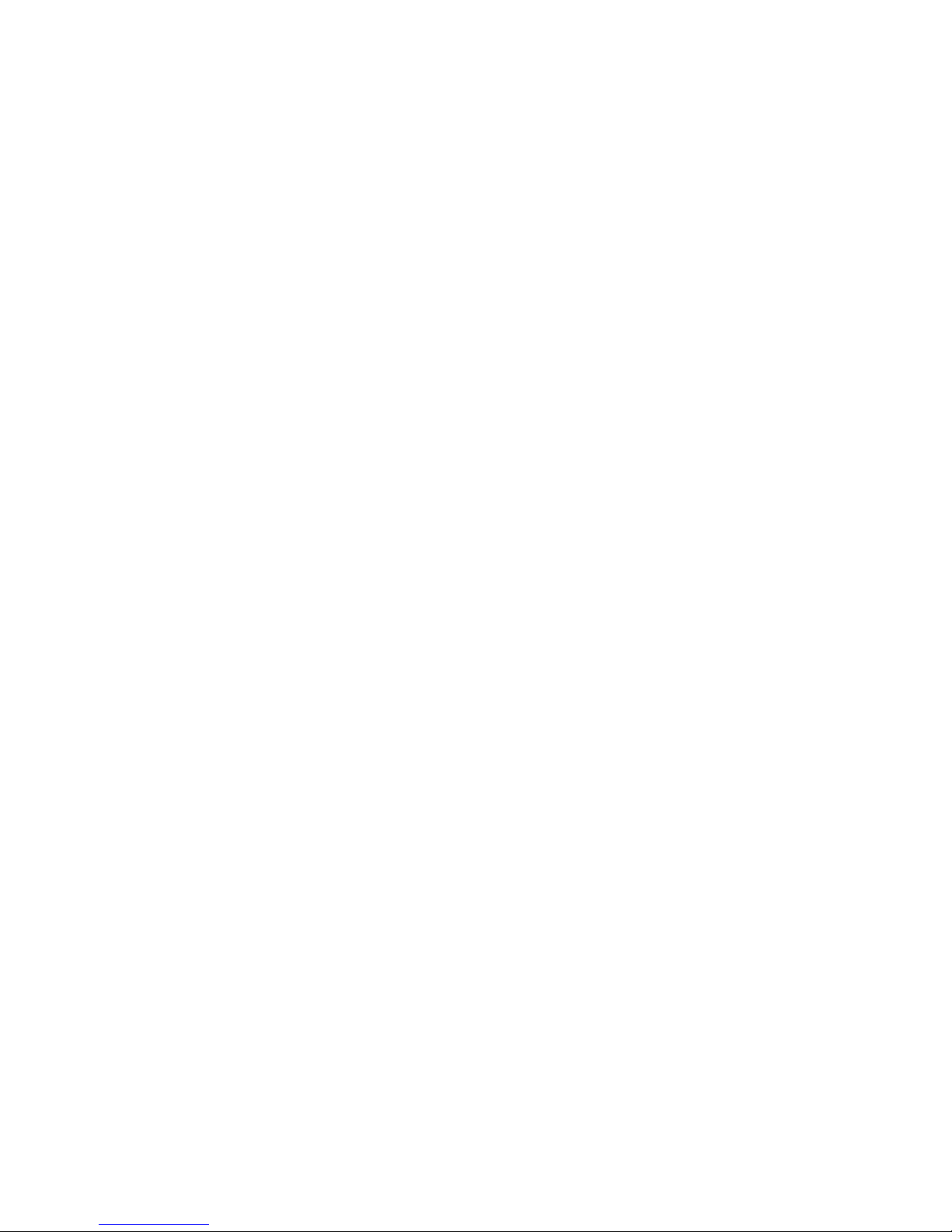
1
Important Safety Instructions
Before using D614 HD Capture Dual, please ensure that you
read and understand the safety precautions below:
1. Do not attempt to open the case of D614 Capture Dual or
modify it in any way, as this will void the warranty.
2. Keep D614 HD Capture Dual away from water and other liquids,
as this may cause the unit to malfunction.
3. D614 Capture Dual may become warm during use. This does
not indicate malfunction.
4. Do not place heavy objects on D614 Capture Dual, as this may
cause the unit to overheat and malfunction.
5. If the exterior of D614 Capture Dual requires cleaning, wipe it
with a soft dry cloth.
6. Do not dispose of the unit via conventional domestic waste.
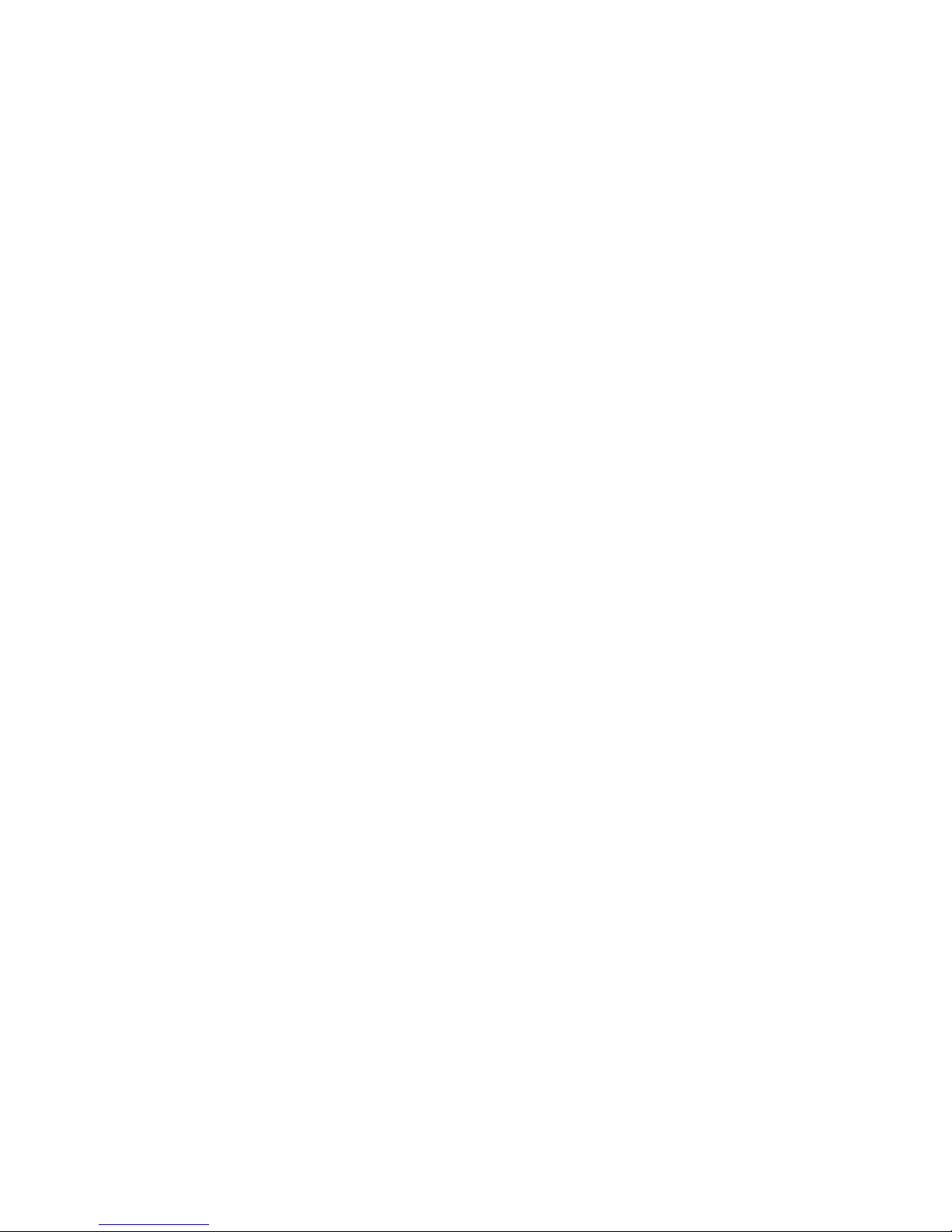
2
Table of Contents
Important Safety Instruction ................................................................ ………… 1
Table of Contents ................................................................................................ 2
What’s included .................................................................................................. 3
Product Connectors .............................................................................................. 4
Connection Instruction and installtion ................................................................... 5
Standalone Mode
1. Installation ............................................................................................... 5
2. Record / Capture to USB or TF Card .......................................................... 6
PC Mode
1. Software Installation & Connection ........................................................... 7
2. PC Software (GXPlayer) registration & key features ...................... …….. 8-9
Upload video to YouTube ...............................................................................10-12
Live Streaming via XSplit .............................................................................. 13-15
Live Streaming via OBS ................................................................................. 16-18
Record / Capture to PC ...................................................................................19-20
Schedule Recording & Set up ...........................................................................20-21
New Firmware Upgrade Instruction ....................................................................22
Product Specifications .........................................................................................23
Contact ...............................................................................................................24

3
What's included
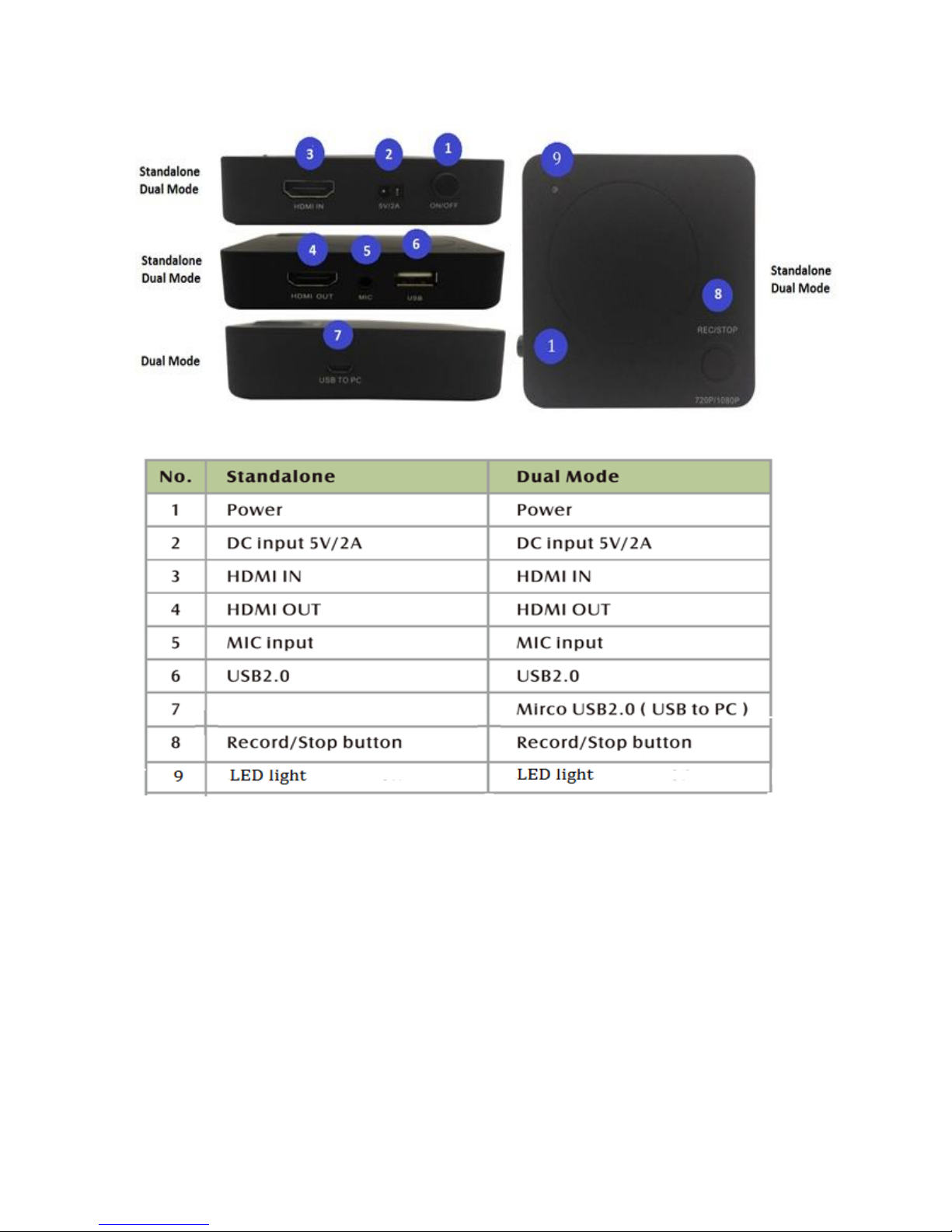
4
Product Connectors

5
Connection instruction and installations (Standalone Mode)
1. Installation
(1) Make sure the PS3/4 video/audio output are setup correctly before you begin.
(2) Connect PS3/PS4 (output) to HD Grabber Dual (input) via HDMI cable.
(3) Connect HD Grabber Dual to TV via HDMI cable.
(4) Make sure gameplay is visible on TV screen. (If TV screen is black,
try to press & hold REC/STOP button for 10 seconds).
(5) Connect USB HDD/USB Flash Drive to HD Capture Dual
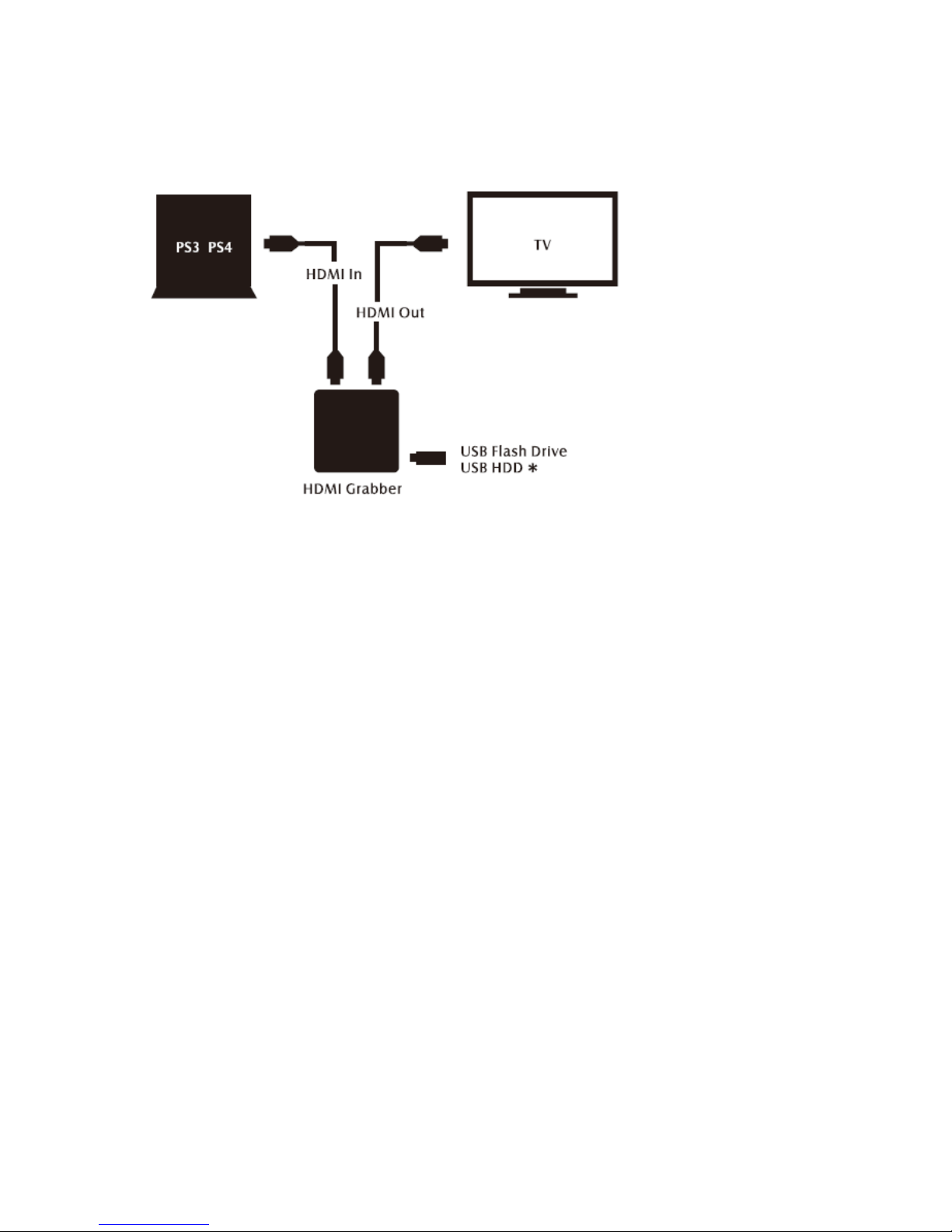
6
PlayStation 3 and PlayStation 4 XBOX 360 and XBOX ONE
* External power may be required for some USB HD
2. Record/Capture to USB or HDD
1. Switch on power, LED will flash quickly in blue and green.
2. Connect video source to HD Grabber Dual. LED will turn blue (1080i/p)
or green (720p).
3. Connect a USB storage device to the USB port of HD Grabber Dual.
4. Press REC/STOP button to start recording, the LED will flash slowly.
5. Press REC/STOP button again to stop recording.
6. The LED will flash in blue / green slowly. DO NOT remove USB device
as the file is being saved. The LED goes off when file is saved.
NOTE: D614 upports FAT32 & NTFS formats only. In FAT32, it will record a new file when the
previous recording file reaches the maximum 2GB capacity, the maximun is 32GB for FAT; in
NTFS there is no 2GB per file limitation D614 will record as long as needed.
When HDD or USB storage is full, D614 stops recording and LED will go off.
D614 saves files in MPEG4 format. The resolution can be set at either 720p or 1080p for
capture. Please note that not all games/video files are produced at 1080p.
D614 will record approximately 1GB per 10mins at either 720p or l080p.
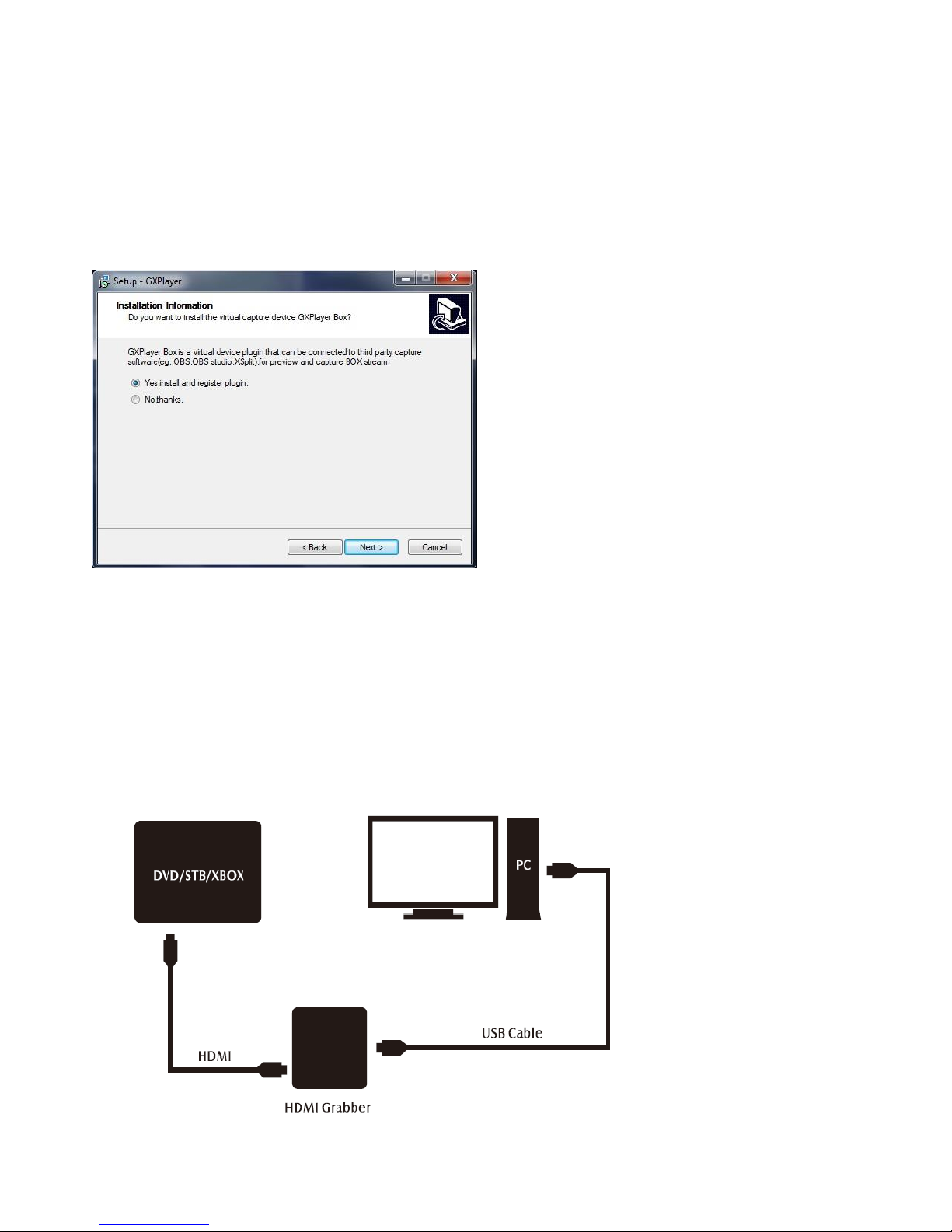
7
PC Mode
1. Software Installation & Connection
<1> Install GXPlayer on PC
Download the software GXPlayer from http://www.tevii.com/Support.asp or get it from the
installation CD. Make sure you install the plugin for 3rd party streaming software
(OBS, OBS studio, XSplit).
After the installation completed, please restart your computer first before using GXPlayer.
<2> Connect the devices
(1) Connect Video source to HD Capture Dual via HDMI cable.
(2) Connect HD Capture Dual (Micro USB) to PC via USB cable.
(3) Open PC software GXPlayer & make sure video is visible. (If TV
Screen is black, try to press & hold REC/STOP button for 10 seconds).
(4) GXPlayer will record the file into PC HDD.

8
2. PC Software(GXPlayer) registration & Key features
Please register GXPlayer online before using it or you can only record up to 10 minutes.
Run GXPlayer. Click on screen upright corner to open the "About" window. Then click
on the "Register" button to open the "Register" window.
Fill in your Email address, Name and Code (The Code can be found on the CD cover
as below) Then click on "OK" to finish the registration.
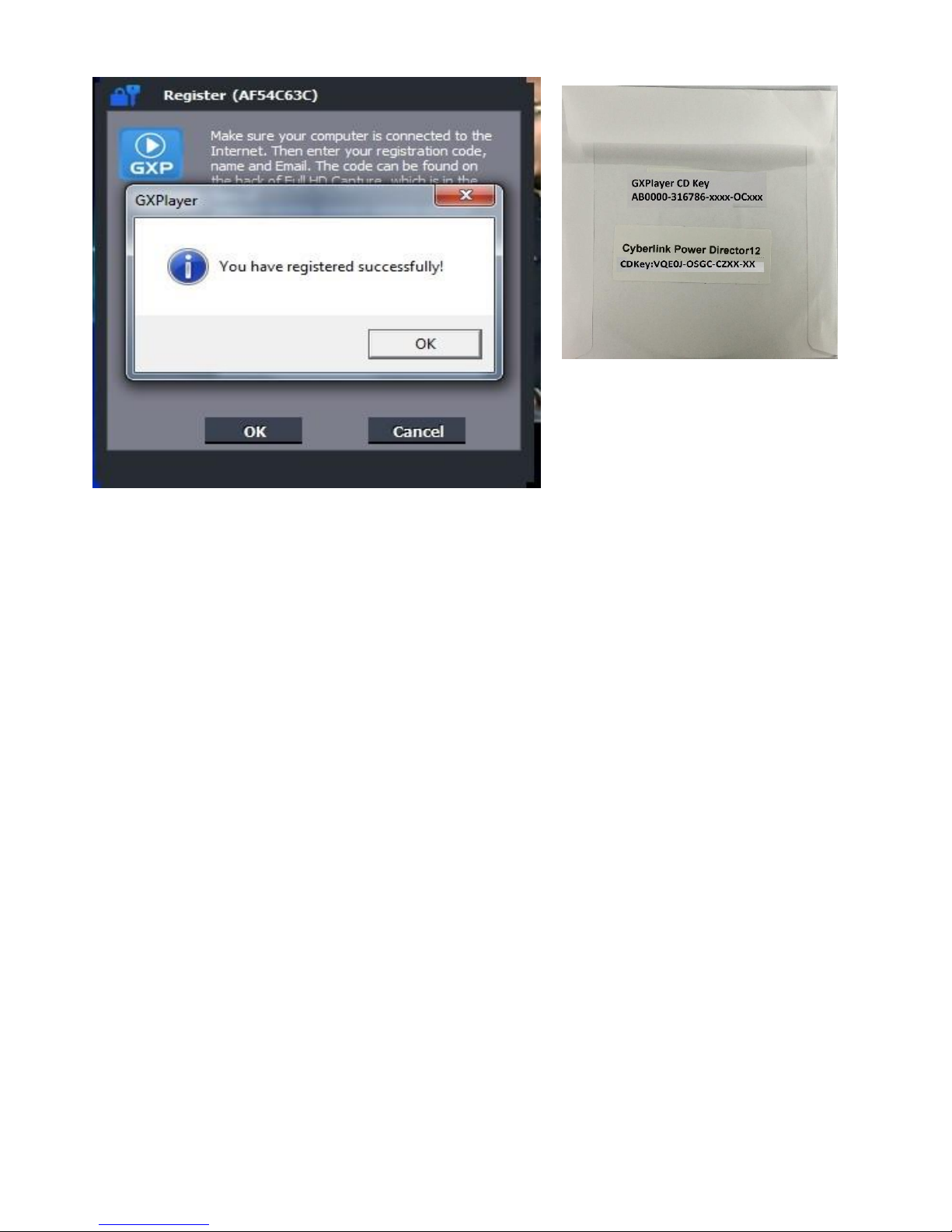
9
The software CD comes with famous video editing software Power Director licensed from
Cyberlink. You can find the CD key on the back of CD cover

10
Upload Video to YouTube
1. GXPlayer Open below folder marked in red
2. Click below mark in red to stream recorded video to YouTube
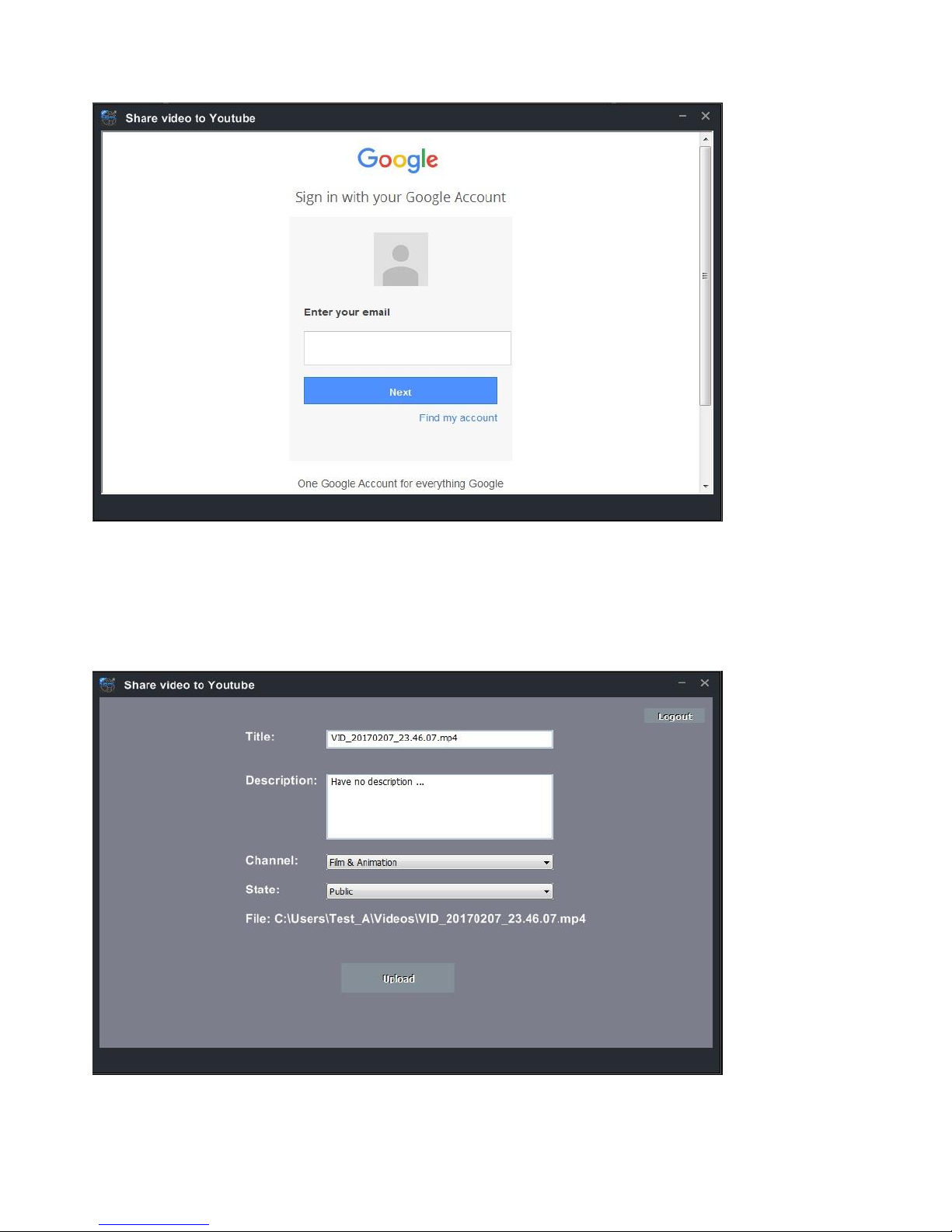
11
3. Input google ID & Password
4. Edit the name & description of video which you paln to stream Upload

12
5. Uploading completed OK
6. Open YouTube My channelYou can find the video file you just uploaded

13
Live Streaming via XSplit
1. Download & open XSplit on your PC add webcam, capture card, video devices
GXPlayer Box
2. Outputs --> set up a new output --> (for example) Twitch
3. Enter ID, Password to Log In (please apply a new account for Twitch beforehand)
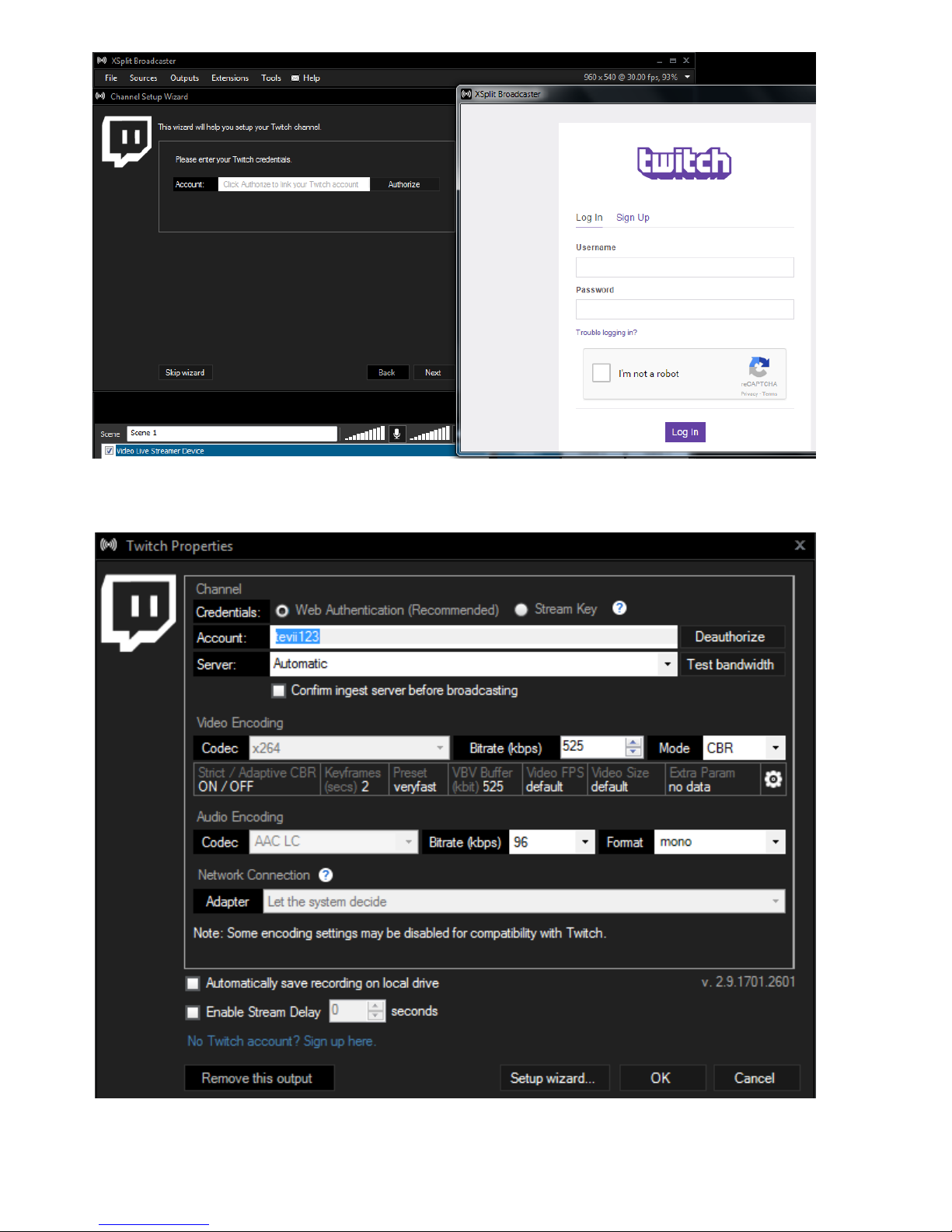
14
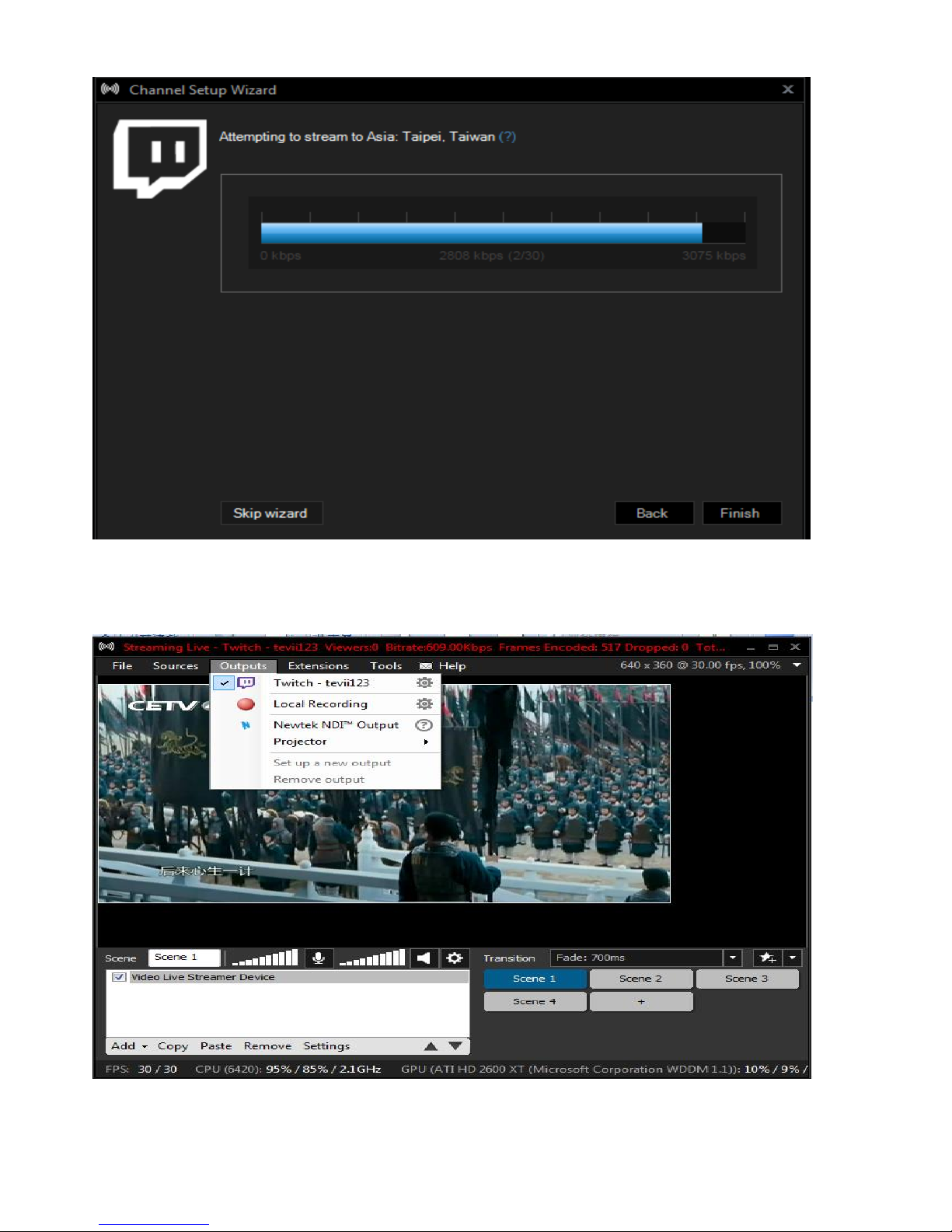
15
4. After set up completed,Click Outputs Twitch- tevii123 to start streaming
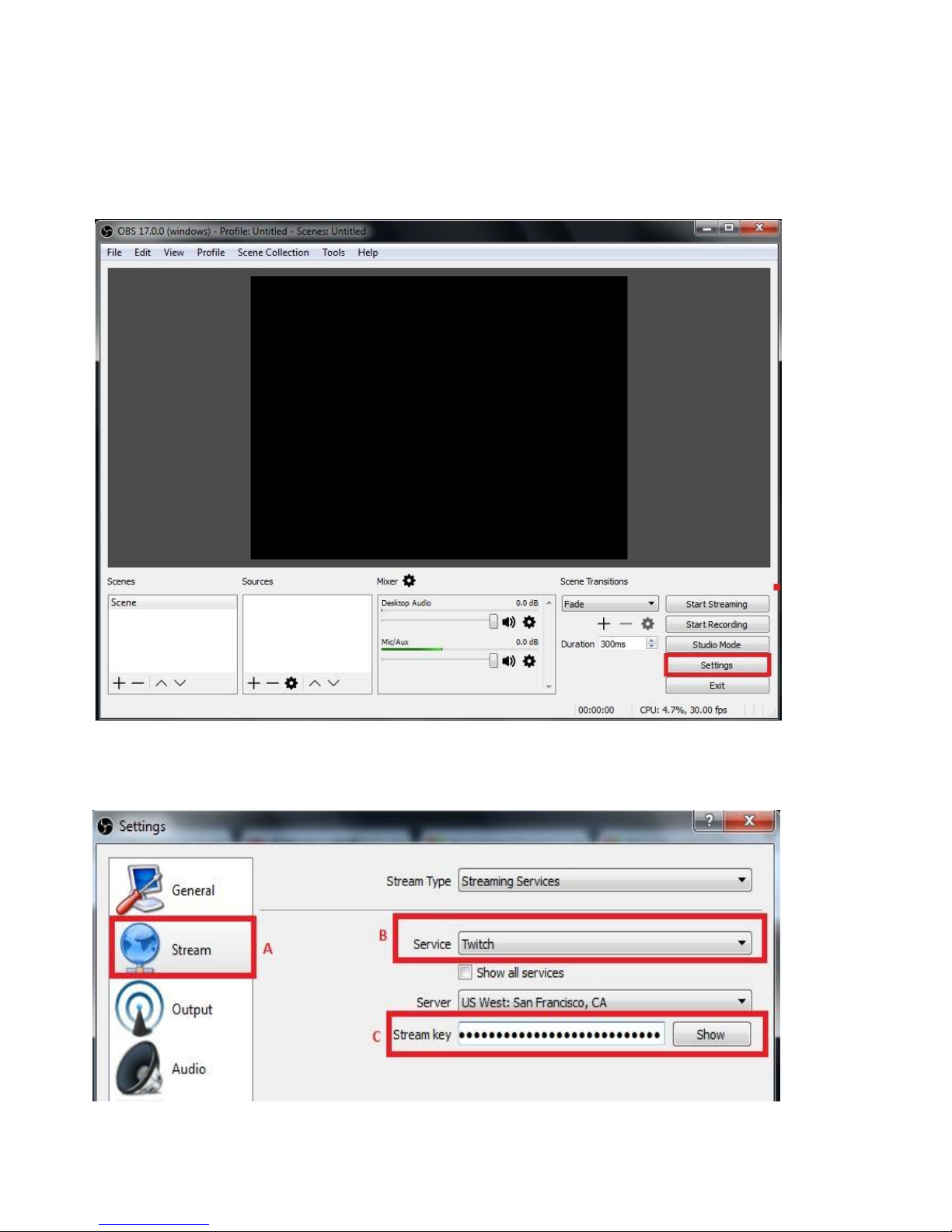
16
Live Streaming via OBS
Download & install the latest version of OBS and open it Select
“Settings”
1. Select “Stream ““Service” (website) Streamer Key OK

17
2. How to find your Stream Key (taking Twitch as example)
Open TwitchSelect Dashboard (A)Setings (B)Show Key (C)
3. Sources Add video capture deviceDevice option, select GXPlayer Box

18
4. Audio Output Mode Output desktop audio (DirectSound) OK
5. Press “Start Streaming”
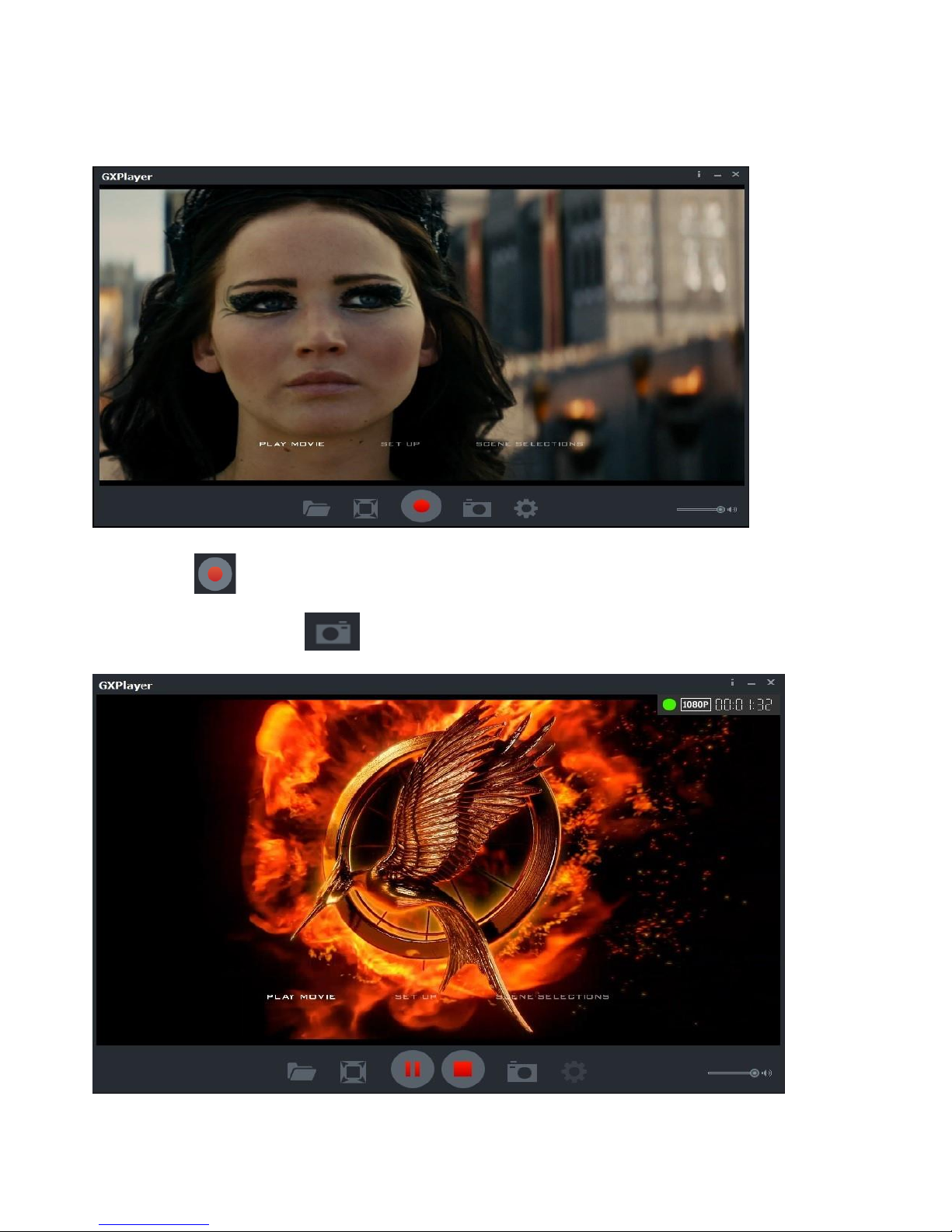
19
Record/Capture to PC
1. After all devices are connected properly, run GXPlayer on your PC.
2. Click on to start recording; click again to stop recording.
You can also click on to capture a screenshot
Other manuals for D614
1
Table of contents
Other TeVii Media Converter manuals