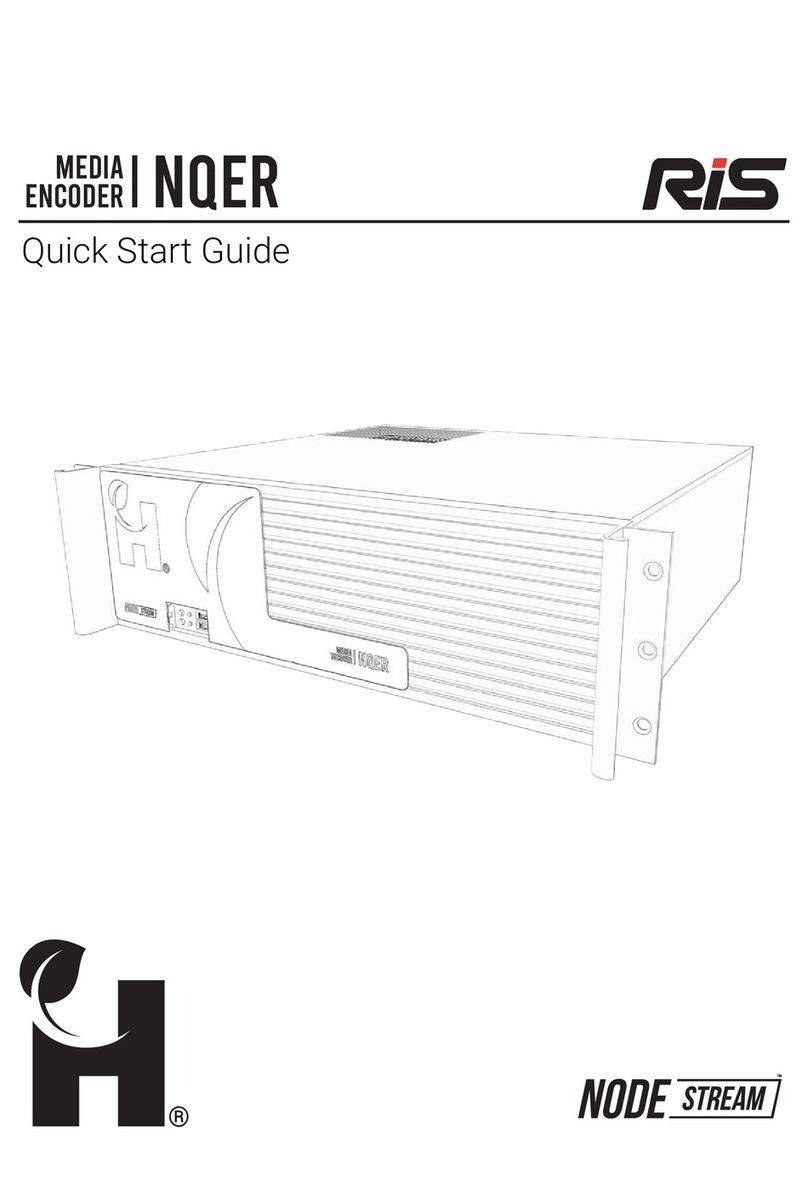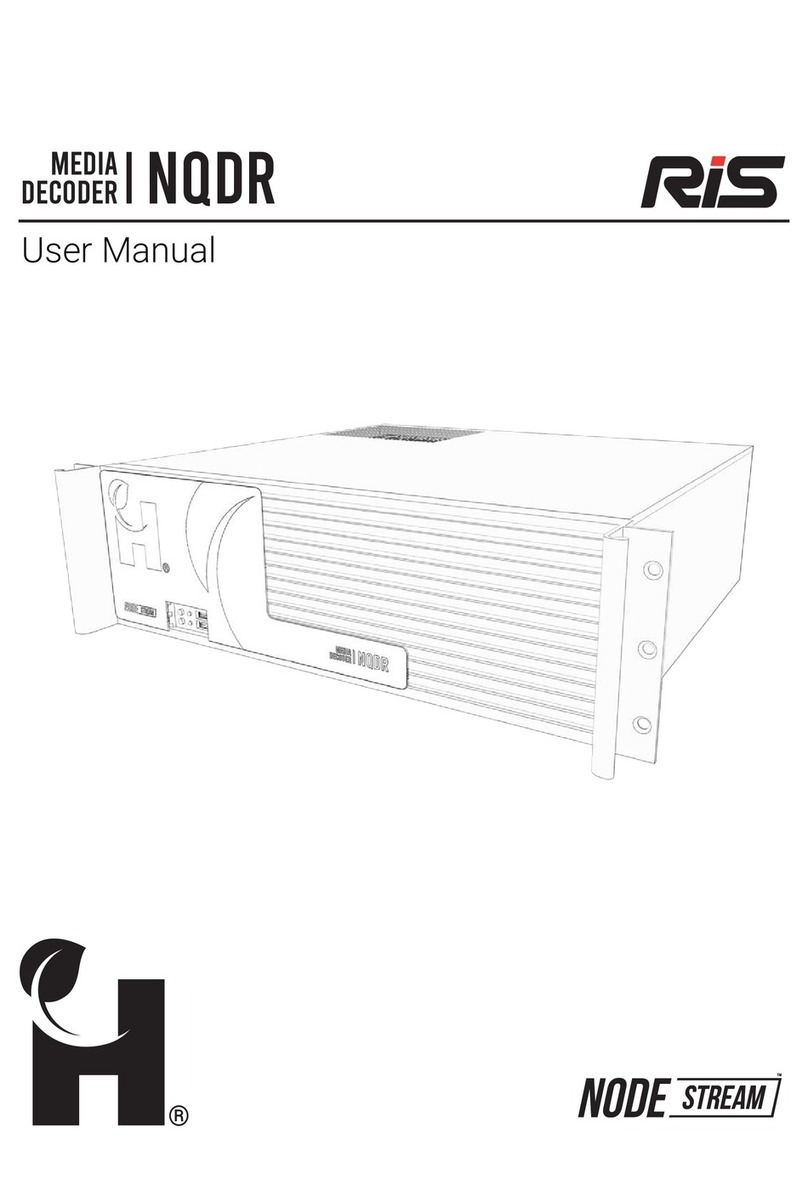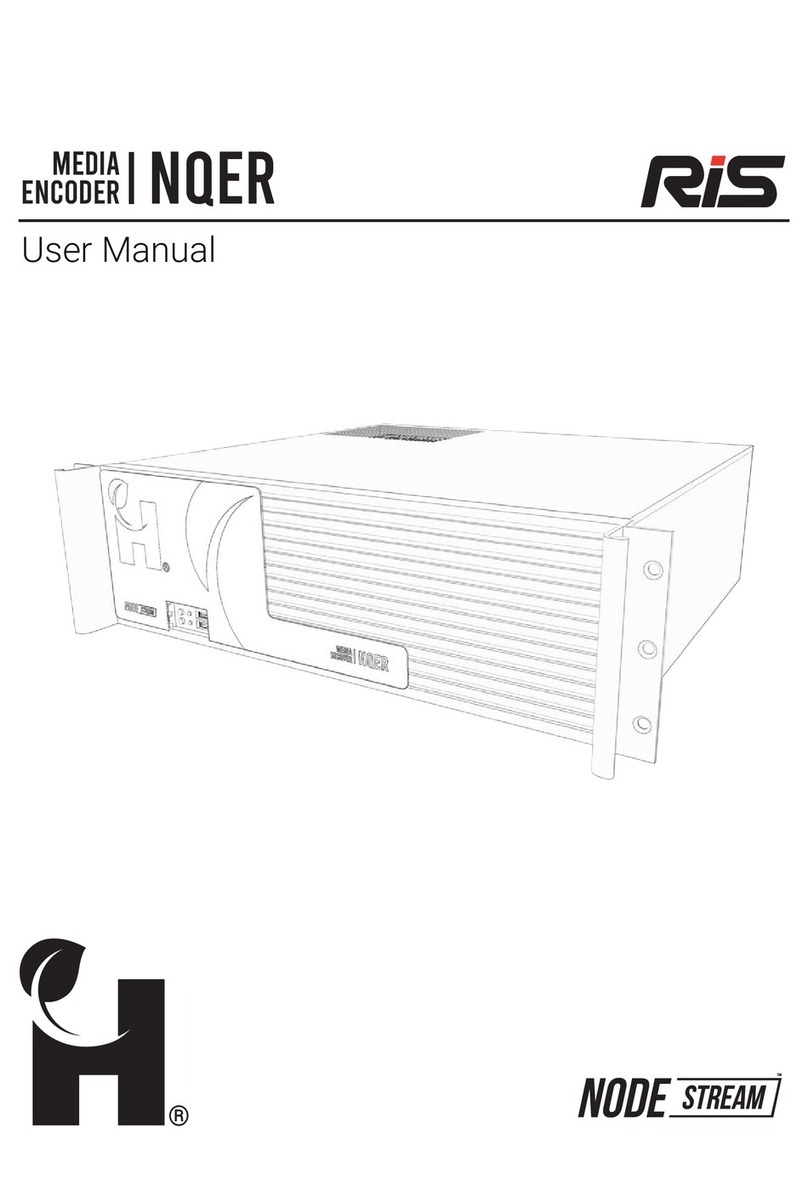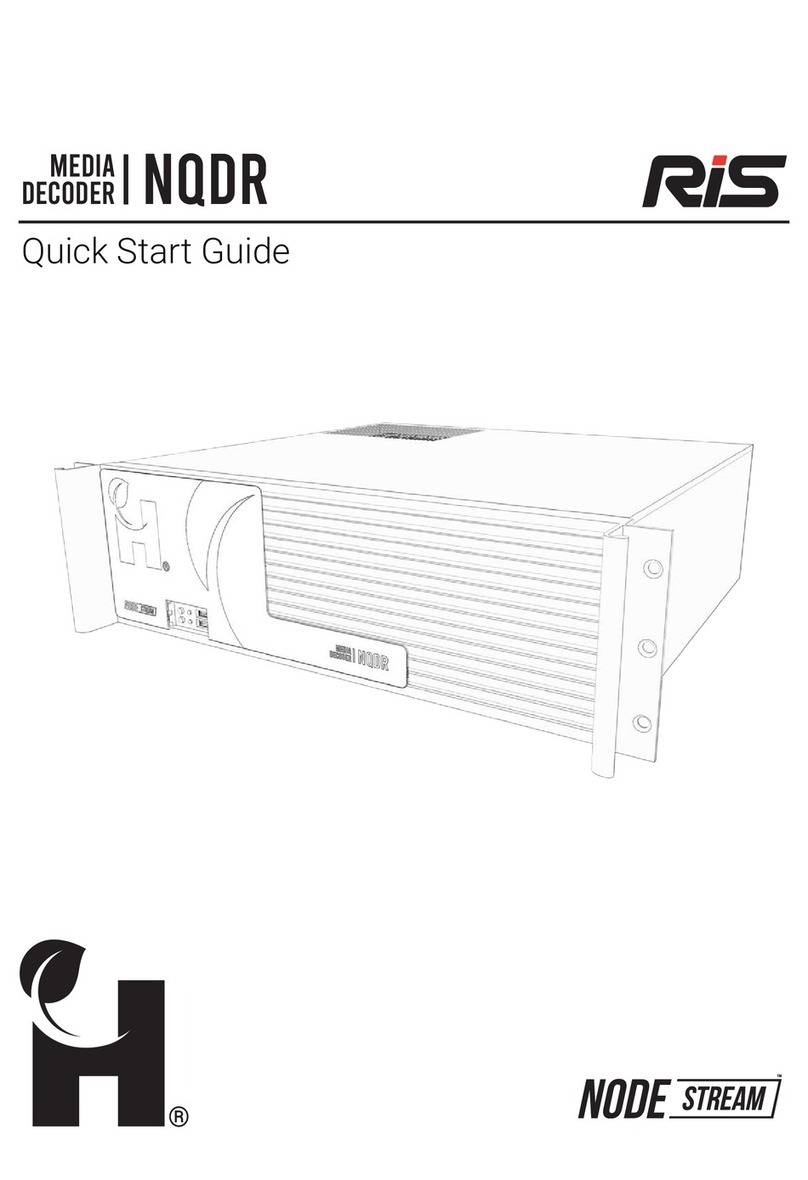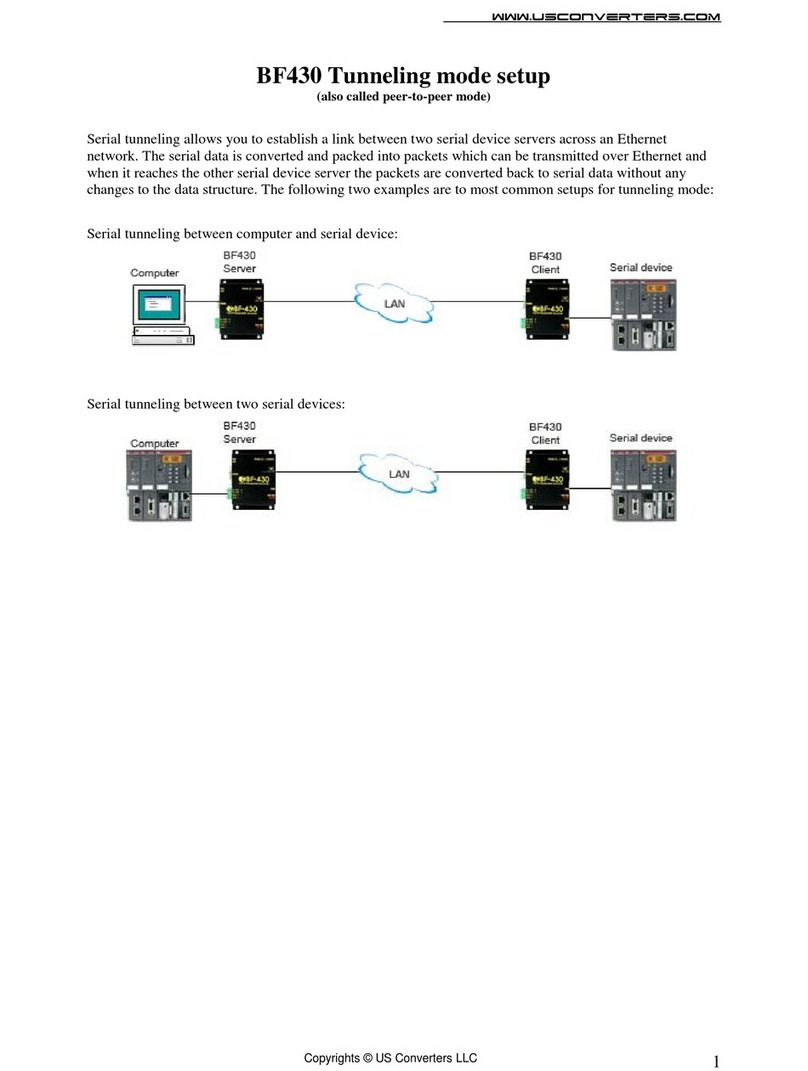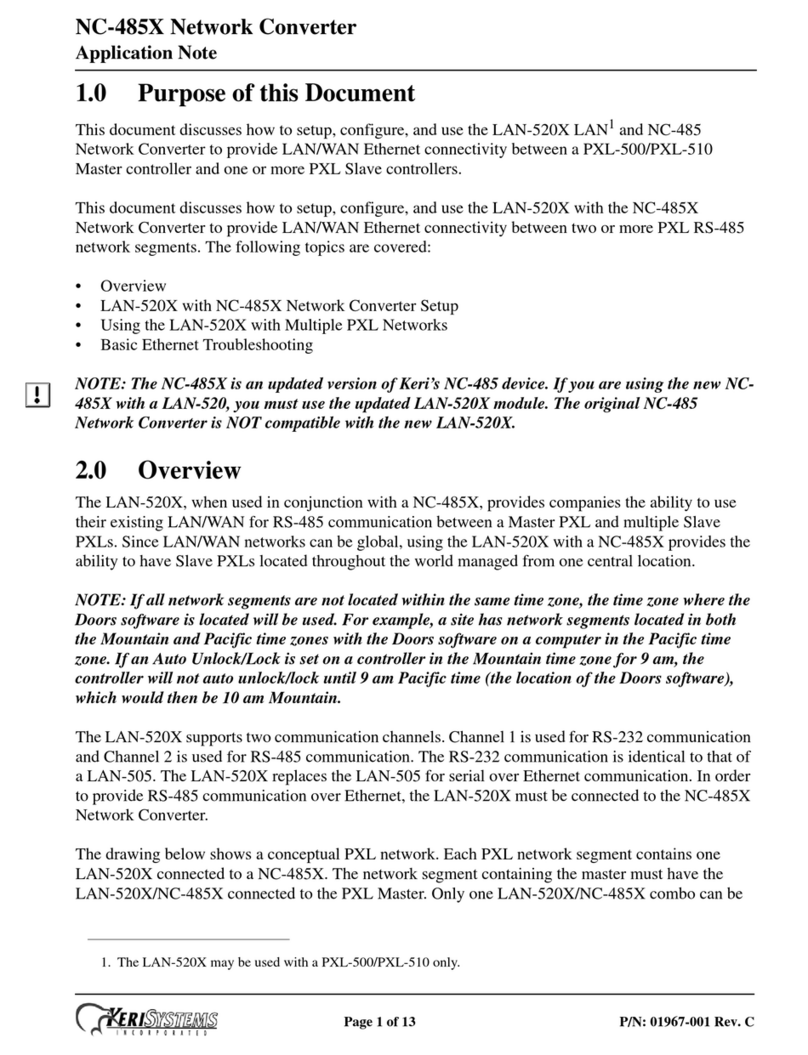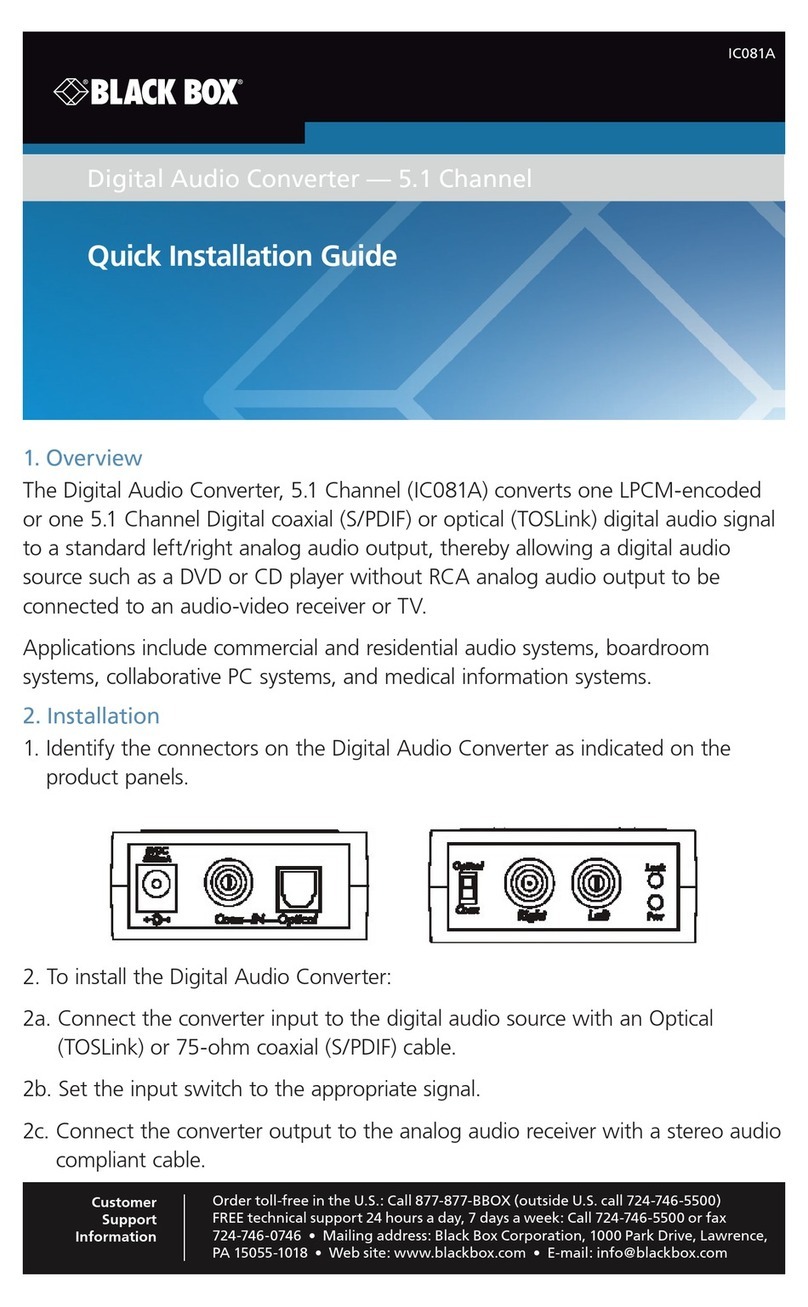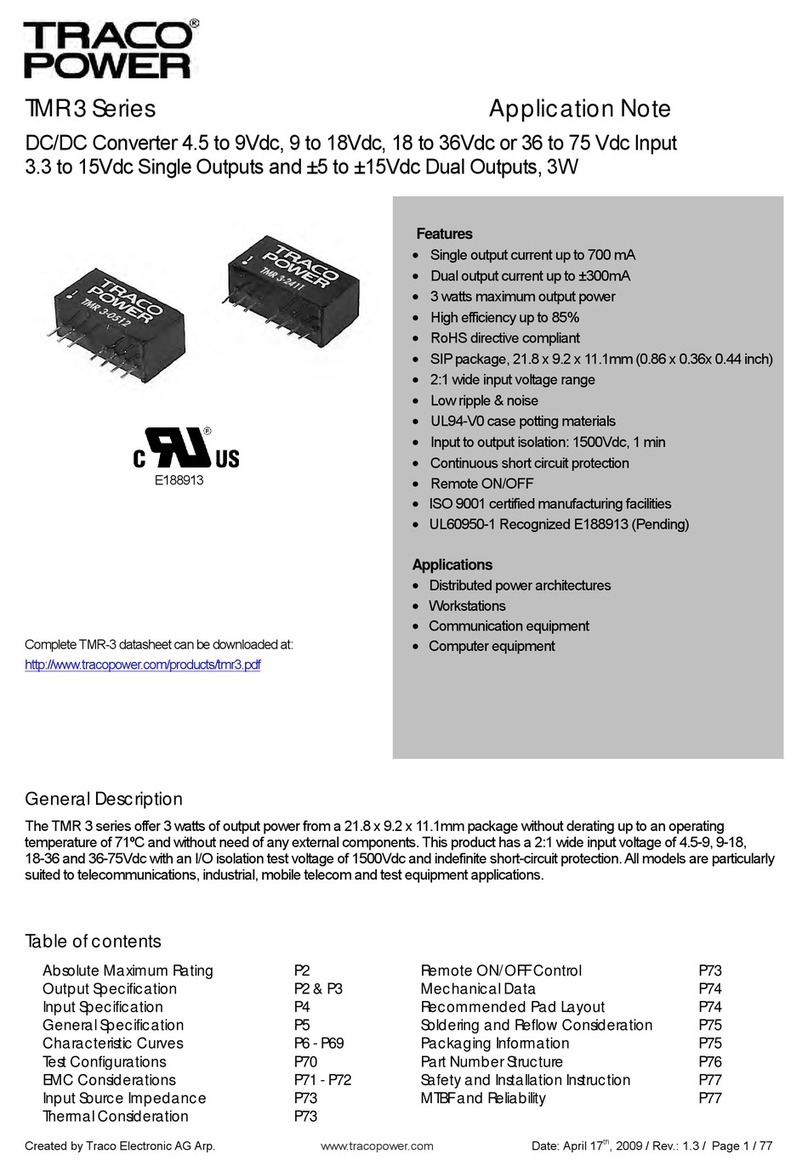Harvest Technology NODE STREAM NQD User manual

™
®
User Manual
MEDIA
DECODER
NQD

Symbols
The device should only be serviced and maintained by qualied service personnel.
Improper repair work can be dangerous. Do not attempt to service this product
yourself. Tampering with this device may result in injury, re, or electric shock.
Information for your safety
Be sure to use the specied power source for the device. Connection to an improper
power source may cause re or electric shock.
Before using the product, ensure all cables are not damaged and connected correctly.
If you notice any damage, contact the support team immediately.
• To avoid short circuits, keep metal or static objects away from the device.
• Avoid dust, humidity, and temperature extremes. Do not place the product in any
area where it may become wet.
• Operating environment temperature and humidity:
Temperature: Operating: 0 °C to 35 °C Storage: -20 °C to 65 °C
Humidity (non-condensing): Operating: 0% to 90% Storage: 0% to 95%
• Unplug tthe device from the power outlet before cleaning. Do not use liquid or
aerosol cleaners.
• Contact the support team suppor[email protected] if you encounter
technical problems with the product.
Operation Safety
Please read these instructions carefully before using this product
Harvest Technology Pty Ltd
7 Turner Avenue, Technology Park
Bentley WA 6102, Australia
www.harvest.technology
Contact and Support User Resources
suppor[email protected]
Warning or caution to prevent injury or
death, or damage to property.
Extra notes on the topic or steps of the
instructions being outlined.
Further information to content outside
the scope of the user guide.
Extra pointers or suggestions in
executing instructions.

Disclaimer and Copyright Warranty
Whilst Harvest Technology will endeavour to keep
the information in this user guide up to date, Harvest
Technology makes no representations or warranties of
any kind, express or implied about the completeness,
accuracy, reliability, suitability or availability with respect
to the user guide or the information, products, services or
related graphics contained in the user guide, website or
any other media for any purpose.
The information contained in this document is believed
to be accurate at the time of release, however, Harvest
Technology cannot assume responsibility for any
consequences resulting from the use thereof.
Harvest Technology reserves the right to make changes to
any of its products and associated documentation at any
time without notice. Harvest Technology does not assume
any responsibility or liability arising out of the application
or use of any of its products or associated documentation.
Any decisions you make after reading the user guide
or other material are your responsibility and Harvest
Technology cannot be held liable for anything you choose
to do.
Any reliance you place on such material is therefore strictly
at your own risk.
Harvest Technology products, including all hardware,
software and associated documentation is subject to
international copyright laws. The purchase of, or use of
this product convey a license under any patent rights,
copyrights, trademark rights, or any other intellectual
property rights from Harvest Technology.
The warranty for this product can be found online at:
https://harvest.technology/terms-and-conditions/

Table of Contents
Introduction ������������������������������������������������������������������������������������������������������������������������������������������ 5
Video and two-way audio streaming solution ................................................................................................................................5
Feature Summary ................................................................................................................................................................................5
Rear Panel .............................................................................................................................................................................................6
Front Panel ............................................................................................................................................................................................6
Connections ..........................................................................................................................................................................................7
Typical system setup ..........................................................................................................................................................................8
Conguration���������������������������������������������������������������������������������������������������������������������������������������� 9
Graphical User Interface (GUI) ..........................................................................................................................................................9
Initial Conguration .......................................................................................................................................................................... 10
Video ...................................................................................................................................................................................................11
Audio ...................................................................................................................................................................................................12
Network Conguration����������������������������������������������������������������������������������������������������������������������� 12
Firewall Settings ............................................................................................................................................................................... 13
Ethernet .............................................................................................................................................................................................. 14
WiFi ......................................................................................................................................................................................................16
Remote Assistance���������������������������������������������������������������������������������������������������������������������������� 18
Enable Remote Assistance ............................................................................................................................................................. 18
Disable Remote Assistance ............................................................................................................................................................ 19
Nodester ��������������������������������������������������������������������������������������������������������������������������������������������� 20
Appendix��������������������������������������������������������������������������������������������������������������������������������������������� 21
Technical Specications .................................................................................................................................................................21
Troubleshooting ................................................................................................................................................................................22

HTG-TEC-GUI-004_0
Release Mar 2021 page 5 of 24
NQD
Introduction
Feature Summary
• HD video and data over low-
quality satellite networks
• Real-time monitoring of
bandwidth utilisation with
bitrate and latency
• System capable of 60fps at
1080p
®
The Nodestream Quad Decoder (NQD) provides decoding up to four HD video sources from an
encoder at another location, and a single audio channel for 2 way communication.
Video and two-way audio streaming solution
Nodestream Decoder
(viewing location)
Harvest Encoder Device
(remote location)
®
Video Source
(up to 4 sources)
Monitor(s)

HTG-TEC-GUI-004_0
Release Mar 2021 page 6 of 24
NQD
®
Rear Panel
Front Panel
Use Mini DisplayPort for connection to monitors only. Do not use DisplayPort or
HDMI ports
ON / OFF
RESET HDD
POWER USB-A
Serial
Port
USB-A
USB-A USB-A
Ethernet
HDMIPS/2
Line In
Line Out
Mic In
Power
Switch
Power
Socket
DO NOT USE
Monitor
outputs
DisplayPort

HTG-TEC-GUI-004_0
Release Mar 2021 page 7 of 24
NQD
®
Monitor output(s)
USB keyboard /
mouse (required
for conguration)
USB audio device
Power
Ethernet
• See “Audio” on page 12 for more information on audio devices.
• The NQD is supplied with a Quick Start Guide for installation. See the User
Resources on the last page for access.
Connections

HTG-TEC-GUI-004_0
Release Mar 2021 page 8 of 24
NQD
®
In this setup, the NQD is connected to one monitor with 4 decoded streams diplayed.
System setup with up to four monitors
System setup with one monitor
Typical system setup

HTG-TEC-GUI-004_0
Release Mar 2021 page 9 of 24
NQD
®
Conguration
Graphical User Interface (GUI)
The GUI allows the user to congure the device, enable/disable remote assistance and view device
information
Help menu
Device information
Enable or disable remote assistance
Reboot or power down
Network connection established
Network conguration or connection required
WiFi connected
WiFi not connected
Device sound settings
Display output settings
Run Nodestream software
Networking
Wifi
Sound
Display
Run System
?
i
Networking
Wifi
Sound
Display
Run System
?
i
Networking
Wifi
Sound
Display
Run System
?i
Networking
Wifi
Sound
Display
Run System
?i
Networking
Wifi
Sound
Display
Run System
?i
Networking
Wifi
Sound
Display
Run System
?i
Networking
Wifi
Sound
Display
Run System
?i
Networking
Wifi
Sound
Display
Run System
?i
Networking
Wifi
Sound
Display
Run System
?i

HTG-TEC-GUI-004_0
Release Mar 2021 page 10 of 24
NQD
®
Once Run system is selected, the software will start automatically when the device
is power cycled. To access the GUI, connect a monitor and keyboard/mouse then
power cycle the device and select stop system when prompted.
Initial Conguration
A graphical user interface (GUI) wil be displayed on initial startup allowing the user to congure
device settings. A monitor and keyboard/mouse MUST be connected to the rear of the unit prior to
powering.
If no conguration is required select Run system to start the Nodestream software

HTG-TEC-GUI-004_0
Release Mar 2021 page 11 of 24
NQD
Video
Typical activity and description of events (if a monitor is connected)
Countdown following initial
conguration or system boot.
Stop System can be selected to
cancel and return to GUI.
Status Message Action
Connecting to Nodestream server 0%
(Percentage increments if network is
congured correctly)
Applications started
Waiting for Nodestream connections Device is connected to the server & ready
for connection
Connection error. Check network settings No connection to server
(No message displayed) Indicates video and/or two-way audio is
connected and streaming.
Status message
For network or video issues, see “Troubleshooting” section on page 22
®

HTG-TEC-GUI-004_0
Release Mar 2021 page 12 of 24
NQD
Audio
The NQD provides an audio channel for streaming two-way audio to other devices in the users
Nodestream group. The following audio devices are supported:
• USB speakerphone or headset via any USB port (Jabra Speakerphone supplied)
• 3.5mm stereo/mono + mic headset or microphone & speaker via the rear panel connections
• Mini DP/HDMI audio channel output via monitor outputs
®
NQD Ethernet and WiFi networks are congured as DHCP by default
• Network conguration can be modied from the GUI
• A monitor and keyboard/mouse is required
Network Conguration
If the GUI does not display, reboot the system and select Stop System when prompted
Only one WAN network (internet enabled) can be connected at any time, multiple
may cause undesirable behaviour.
Ethernet connections MUST be reset for settings to take effect by
• Disconnecting and reconnecting the Ethernet cable
• Cycling the connection off then on in network settings
• Power cycling the device

HTG-TEC-GUI-004_0
Release Mar 2021 page 13 of 24
NQD
®
Network Requirements
Firewall Settings
All port ranges are inclusive.
It is common for corporate network rewalls/gateways/anti-virus software to have strict rules in
place that may require modication to allow Harvest devices to function.
Harvest devices communicate with each other via TCP/UDP ports, therefore permanent network
rules must be in place as per below.
• Protocol is IPv4 ONLY
• Devices must have access to the public network (internet)
• Inbound/Outbound to Harvest Innity Server on IP: 139.99.208.119
•TCP port 55443, 55555, 8180, 8230
•UDP port 45000
• Devices must be able to send UDP packets between each other in the range of:
•UDP port: 45000 - 50000

HTG-TEC-GUI-004_0
Release Mar 2021 page 14 of 24
NQD
®
Select Networking from the GUI
Select Wired Connection or Intel Ethernet
Ethernet
1
2

HTG-TEC-GUI-004_0
Release Mar 2021 page 15 of 24
NQD
®
Enter details as provided by
your Network Administrator
Select IPv4
3
4

HTG-TEC-GUI-004_0
Release Mar 2021 page 16 of 24
NQD
®
WiFi
When supplied with optional USB WiFi adapter:
Select WiFi from the GUI
Select WiFi network and enter
password
1
2
Ensure wi is set to on

HTG-TEC-GUI-004_0
Release Mar 2021 page 17 of 24
NQD
®
Settings Icon
Conrm WiFi is connected and
select the settings icon
Select IPv4
3
4
Enter details as provided by
your Network Administrator
5

HTG-TEC-GUI-004_0
Release Mar 2021 page 18 of 24
NQD
®
Remote Assistance
Remote assistance allows Harvest support staff to remotely access the system for diagnostics
and conguration
Enable Remote Assistance
Select to display the remote assistance screen
Select
Networking
Wifi
Sound
Display
Run System
?i
Remote assistance starts...
1
2
3
Remote assistance is enabled as indicated by the green Remote active icon.
4

HTG-TEC-GUI-004_0
Release Mar 2021 page 19 of 24
NQD
®
Disable Remote Assistance
Remote assistance can be disabled after support staff have completed tasks.
Select
1
2
Remote assistance disables
3
Select to display the remote assistance screen

HTG-TEC-GUI-004_0
Release Mar 2021 page 20 of 24
NQD
®
Nodestream device connections and conguration is performed using the Nodester application
Nodester
Nodester User Manual
Refer to the Nodester User Manual for additional information.
Table of contents
Other Harvest Technology Media Converter manuals
Popular Media Converter manuals by other brands

TV One
TV One 1T-FC-425 instruction manual

AVProConnect
AVProConnect AC-SC1-AUHD user manual

Blackmagicdesign
Blackmagicdesign Ultimatte 12 Operation manual

Black Box
Black Box AC211A-R2 user manual

Phase Technologies
Phase Technologies Phase Perfect PT007 Operation & installation manual

Prime Power
Prime Power MIL DC/DC 24-24V 60A manual