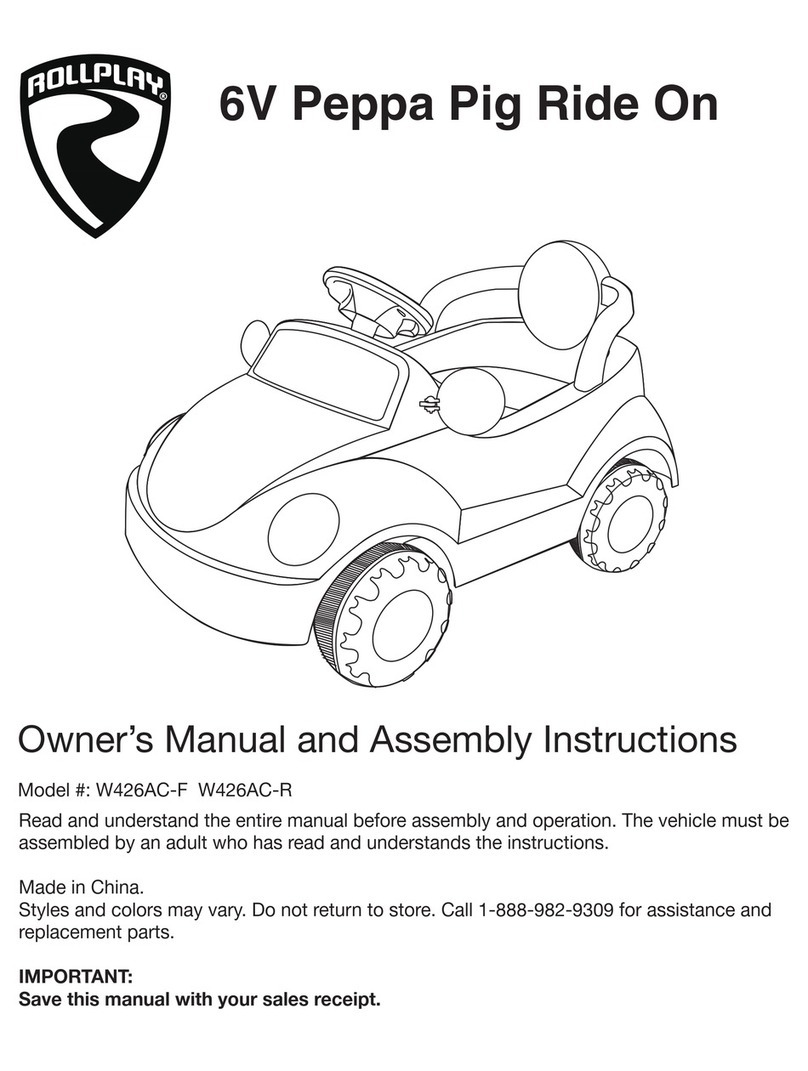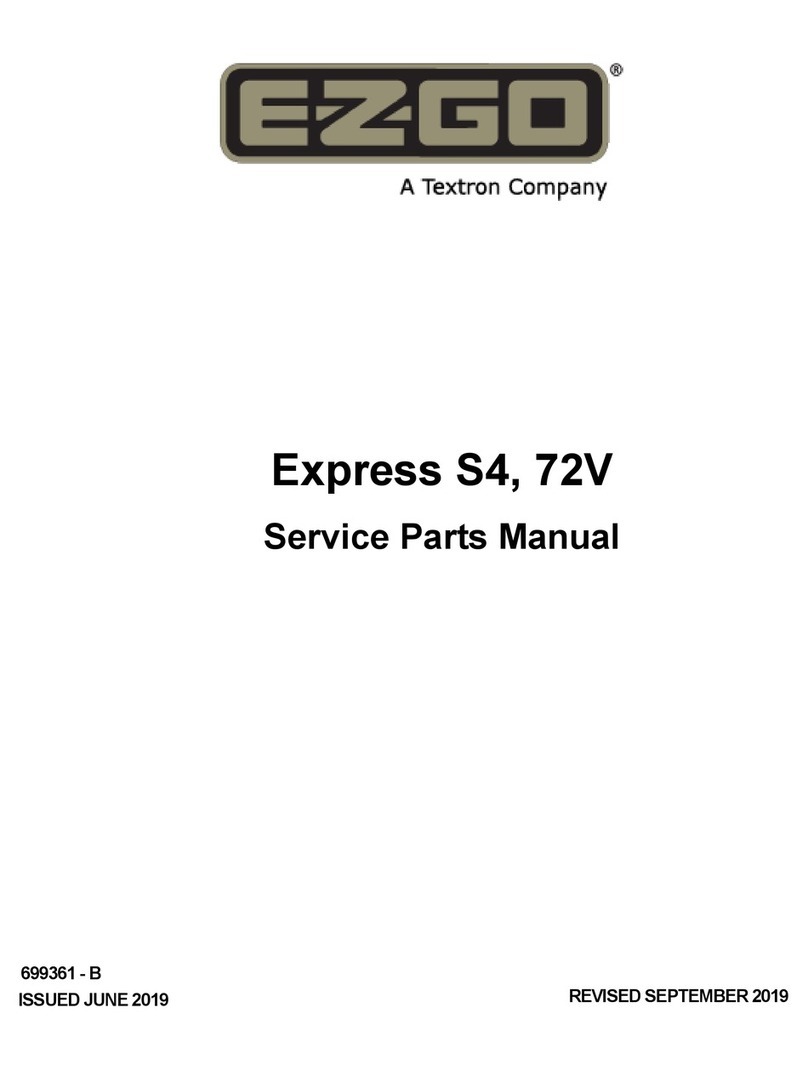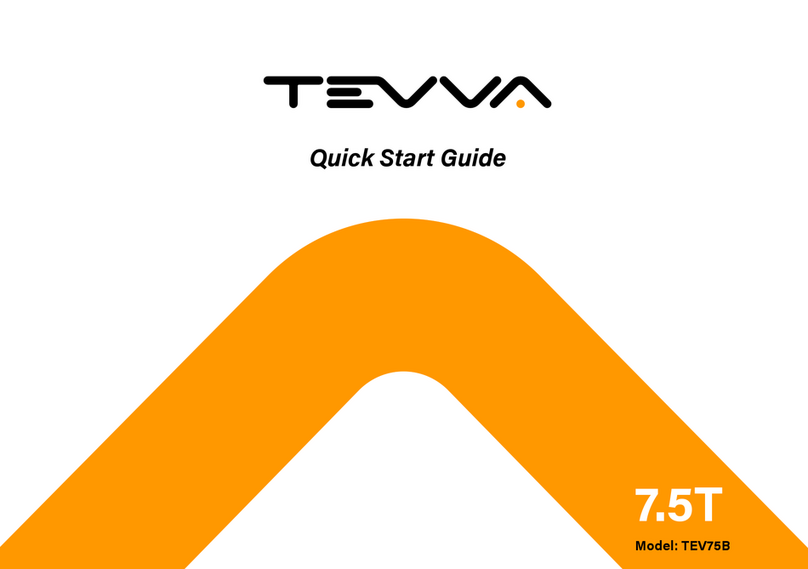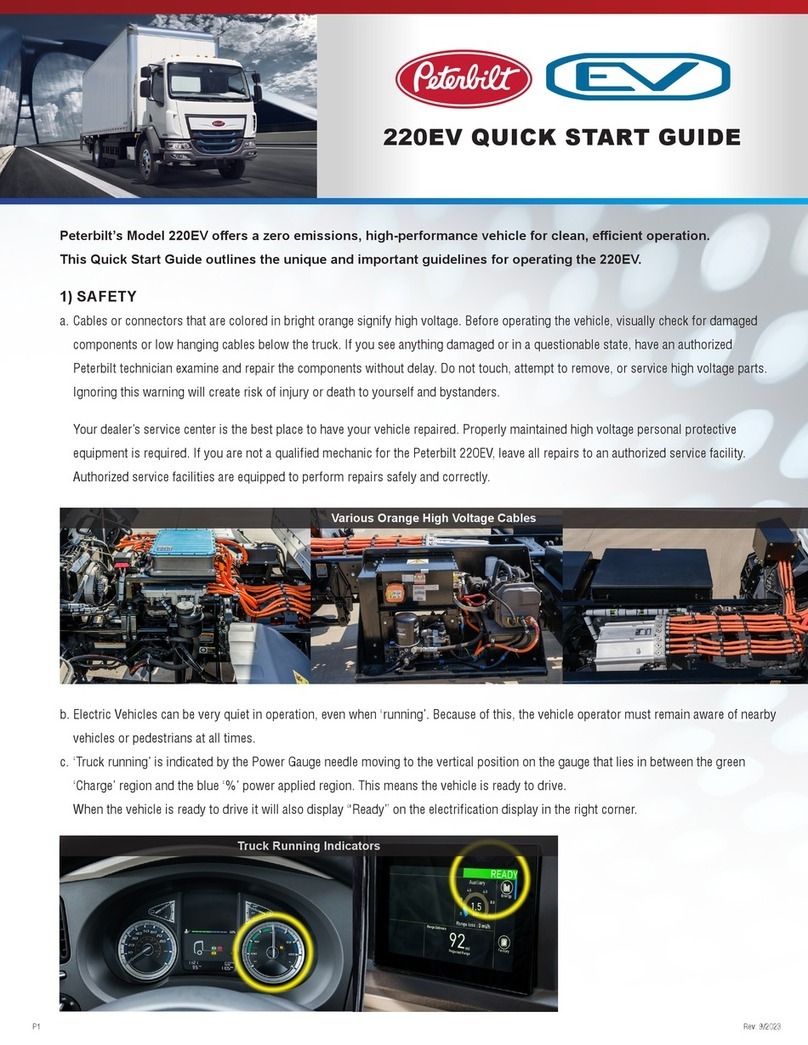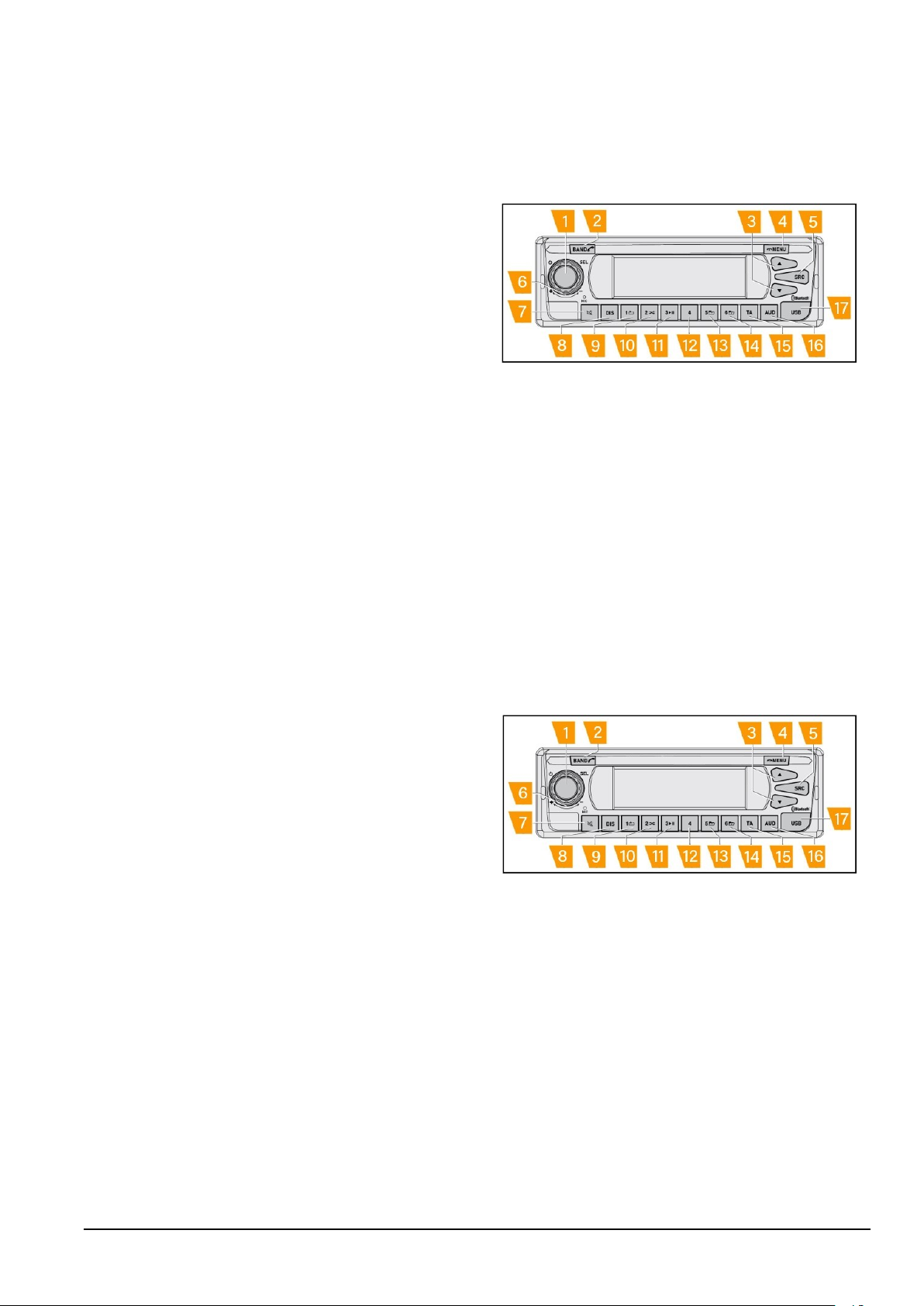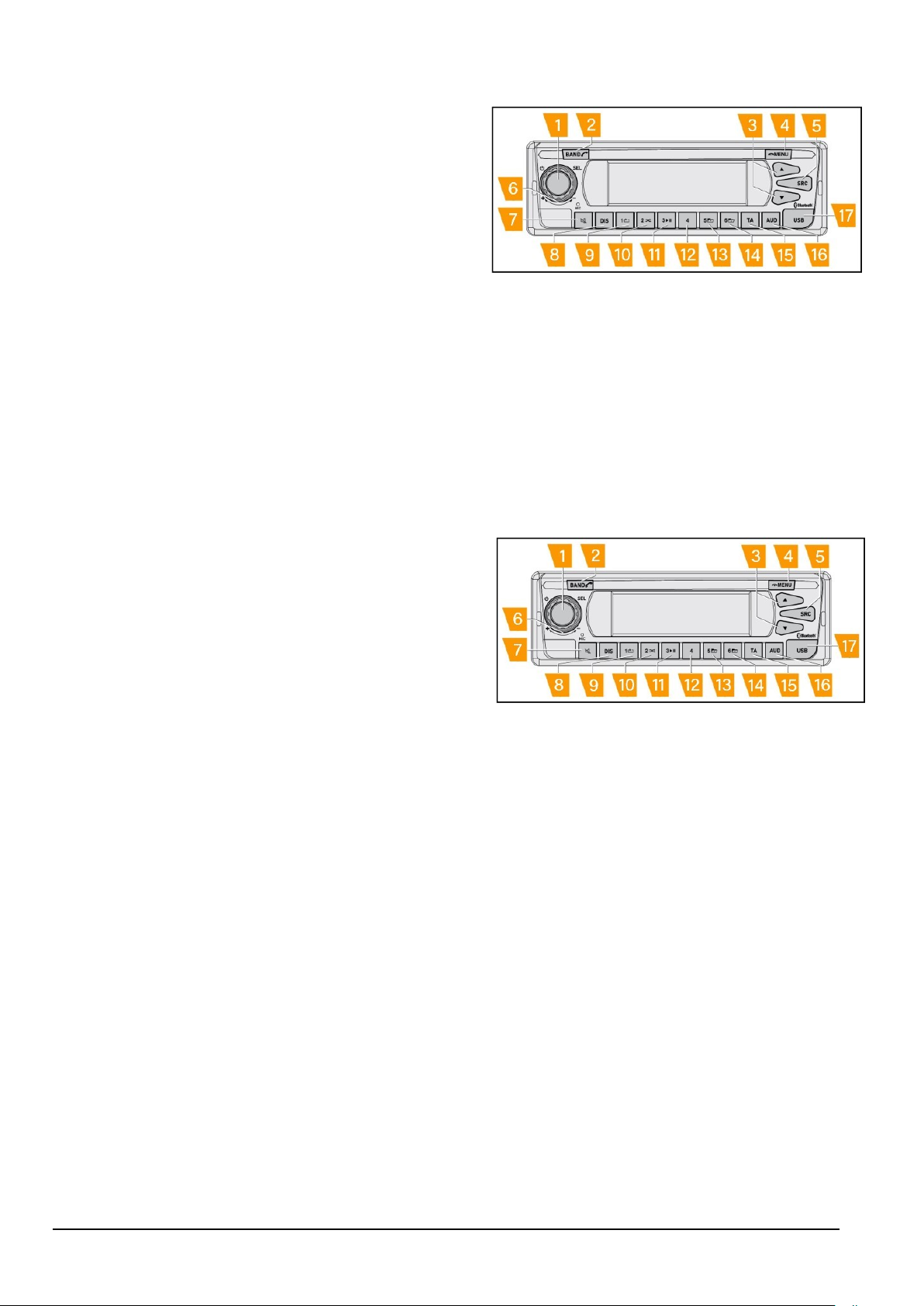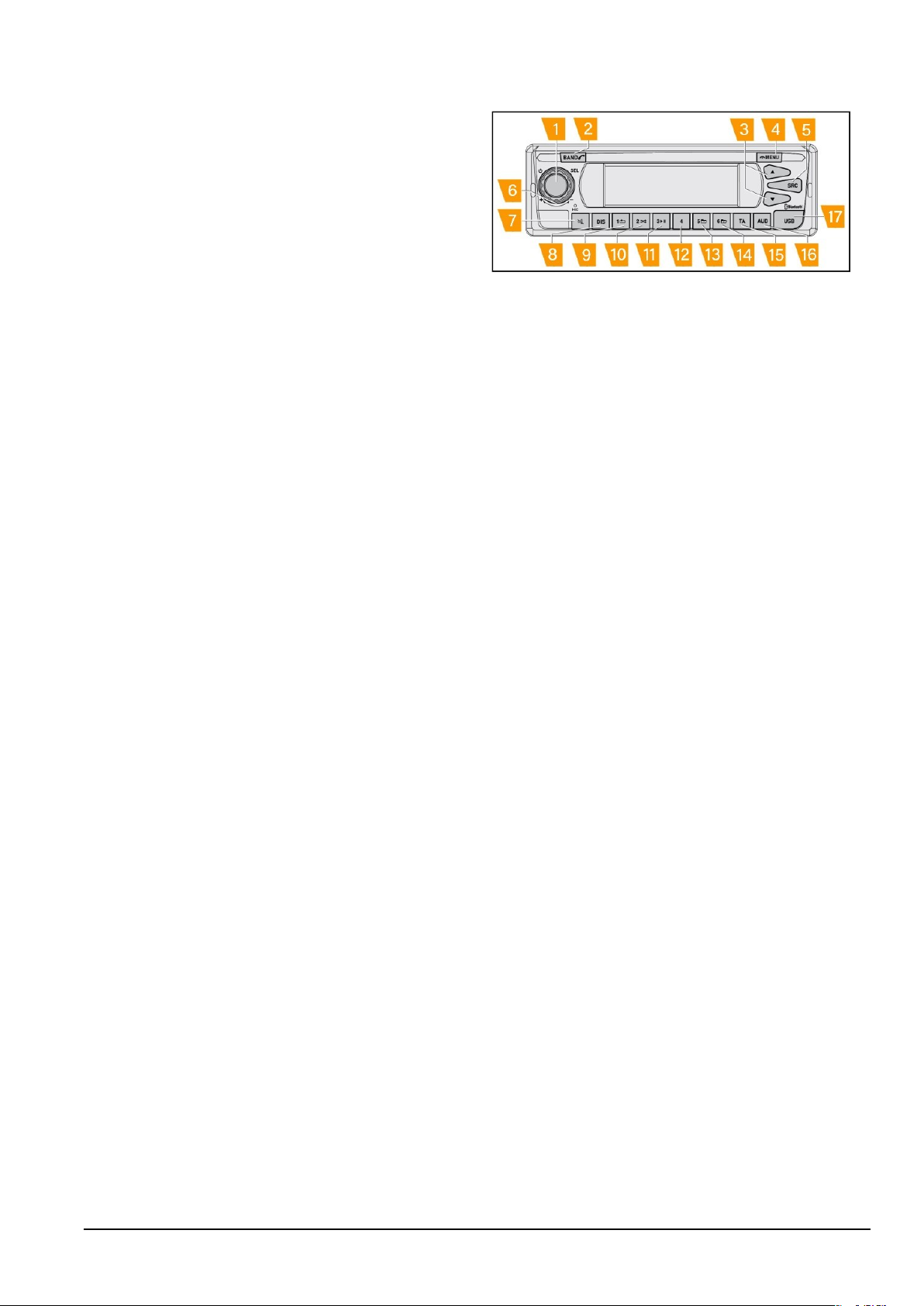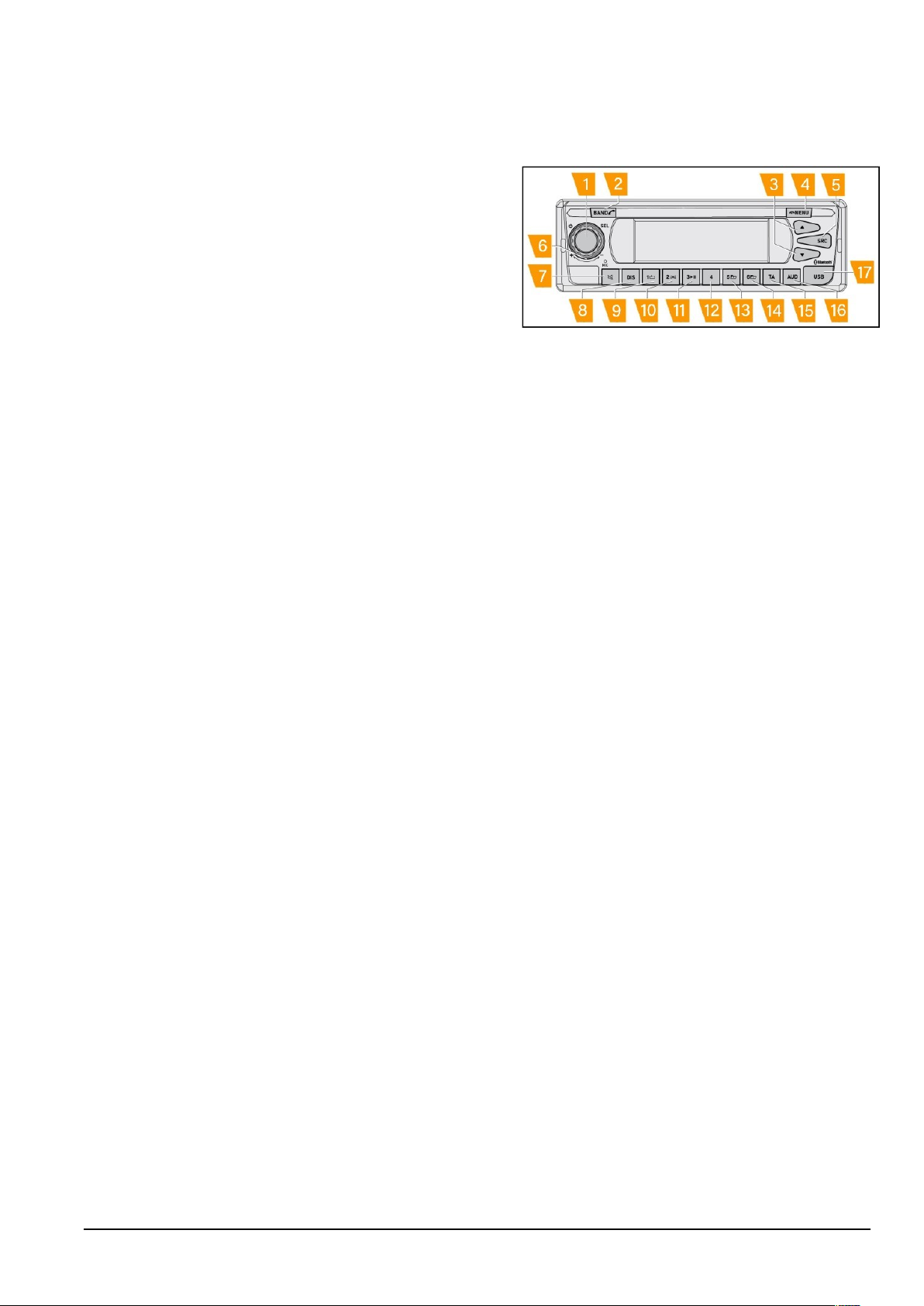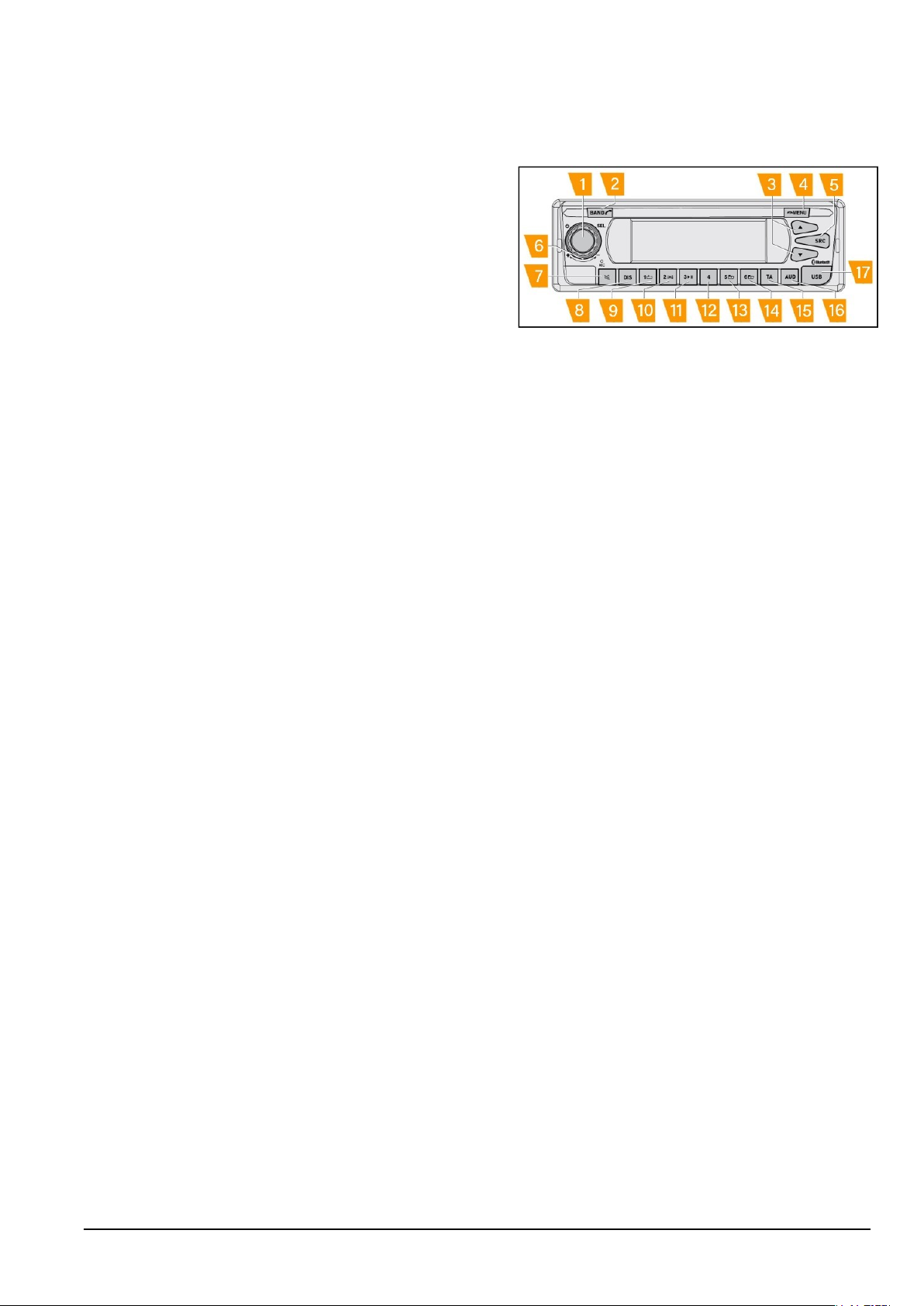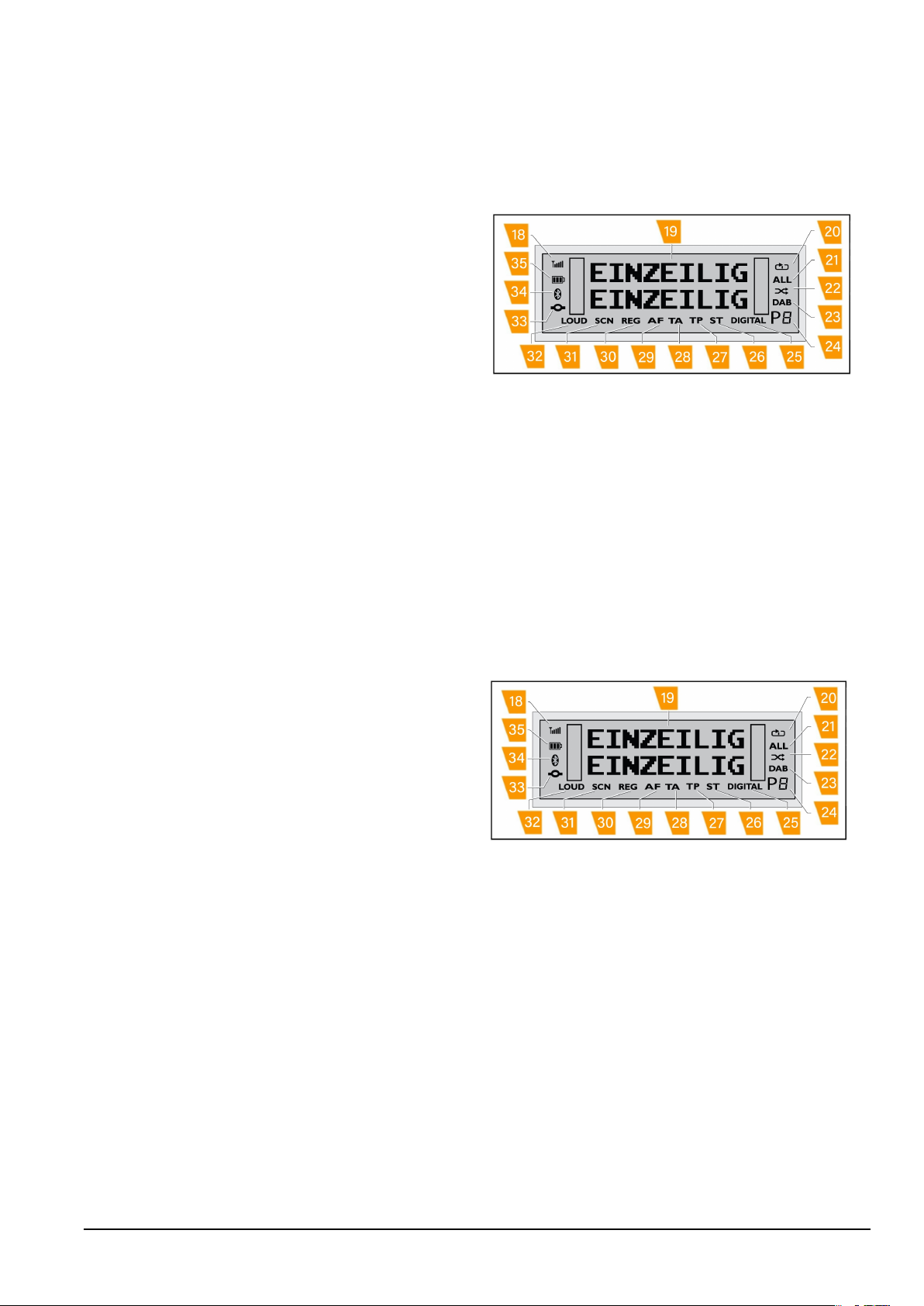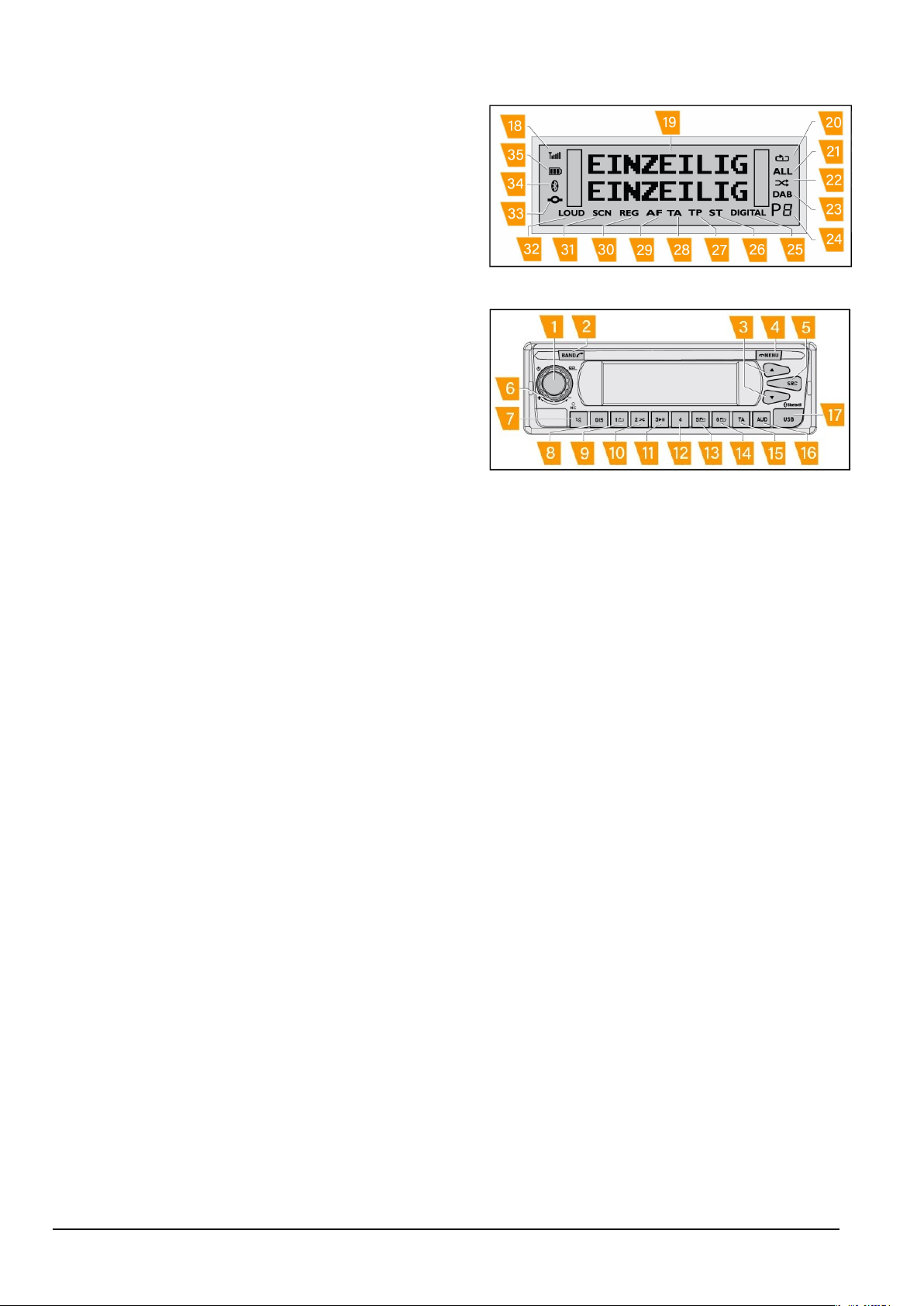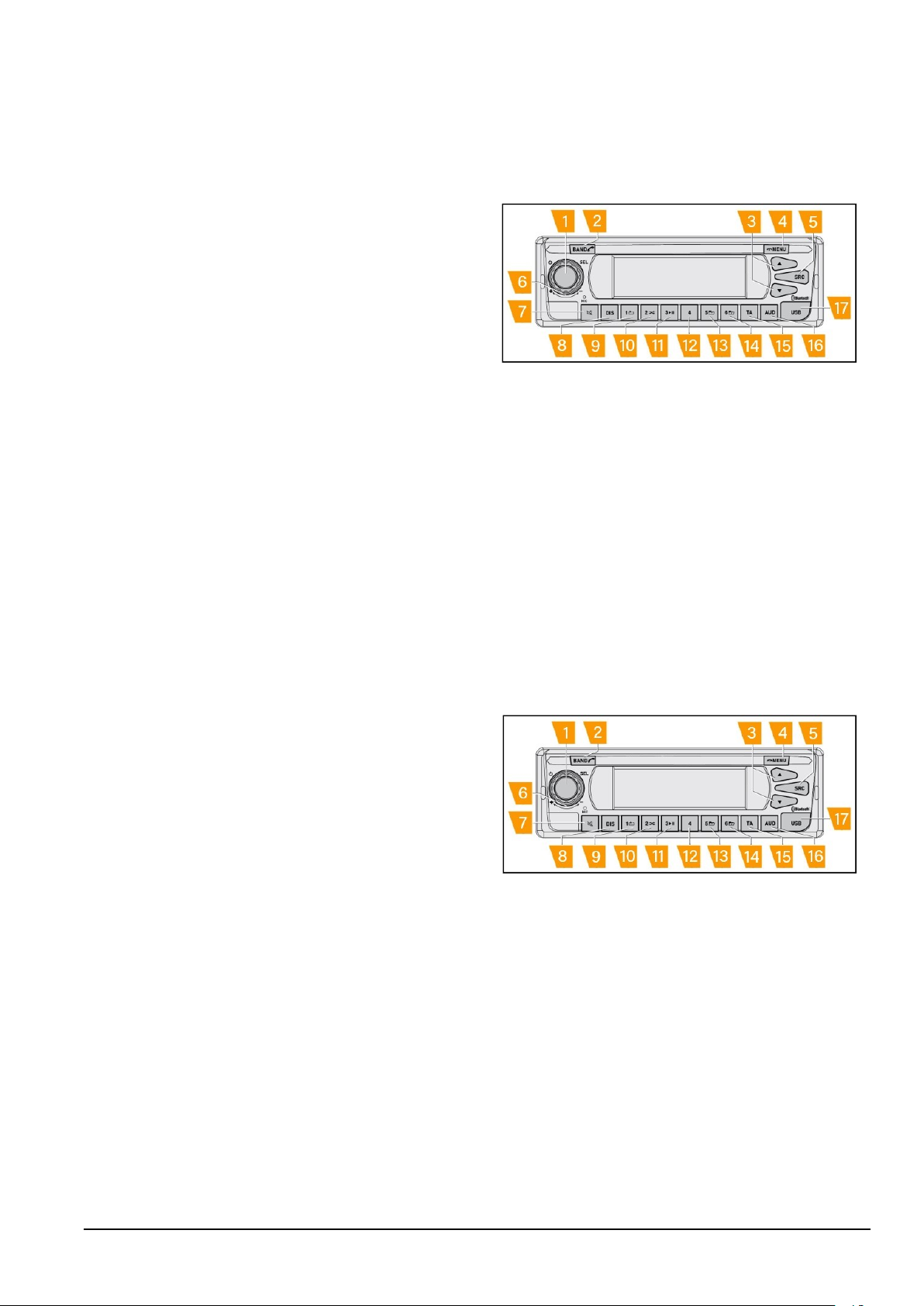
1
Controls on mid panel
1.On/off button: long press to turn the Radio on if
it was previously off or turn the Radio off if it was
previously on. When setting some options, a short
press confirms the chosen setting.
2. BAND: with FM source, a short press lets you
switch between memory banks and choose the MW
frequency range. A long press opens the Bluetooth
(BT) menu with which it possible to PAIR a phone,
select or delete a phone from the list. If a phone is
connected to the ra-dio via BT , a long press allows
you to view the phone book and the call history of
the connected device. If a phone is connected to the
Radio via BT and a call is received, a short press
allows you to answer the phone call.
3. Selection switch: in FM source, a short
press allows you to switch to the following frequency,
a long press enables the manual seek function
whereby the Radio automatically moves to the
next station. In DAB source, a short press allows you
to move to the follow-ing station. In USB / BT
source, a short press allows you to move to the next
track a long pressing enables the fast forward/fast
rewind function.
4. MENU: in FM and DAB source, a short press
allows you to access the automatic scan frequency
function. In USB source, a short press allows you to
enter a folder browser menu. When a phone is con-
nected via BT to the radio and a phone call is
received, a short press allows you to reject the
phone call. A long pressing allows to enter in the
main settings.
5. Source (SRC): Switches between the radio
source (both FM and DAB ) and USB / iPod and
Bluetooth® (if inserted, connected or activated).
6. Selector: rotate the selector to adjust the
volume level. When entering in some menu,
rotate the selector to scroll all the items.
7. Mute: a short press enables the complete mute
of the audio source. If mute is activated, a short press
clears the complete mute.