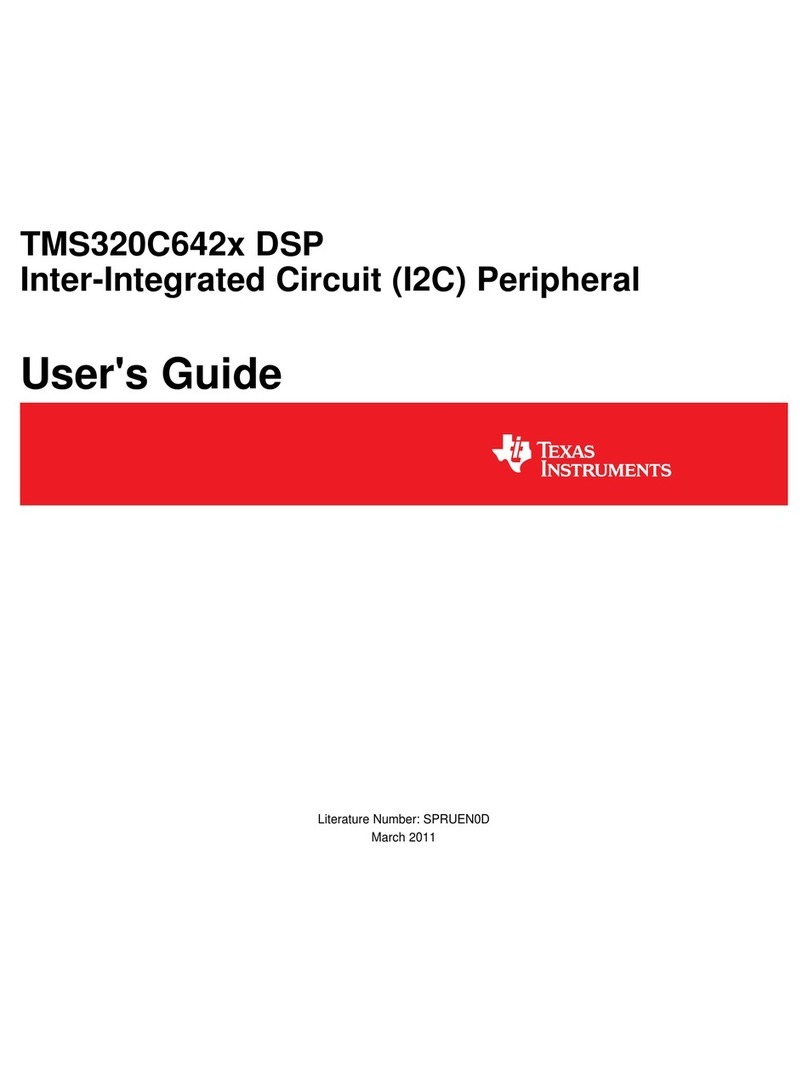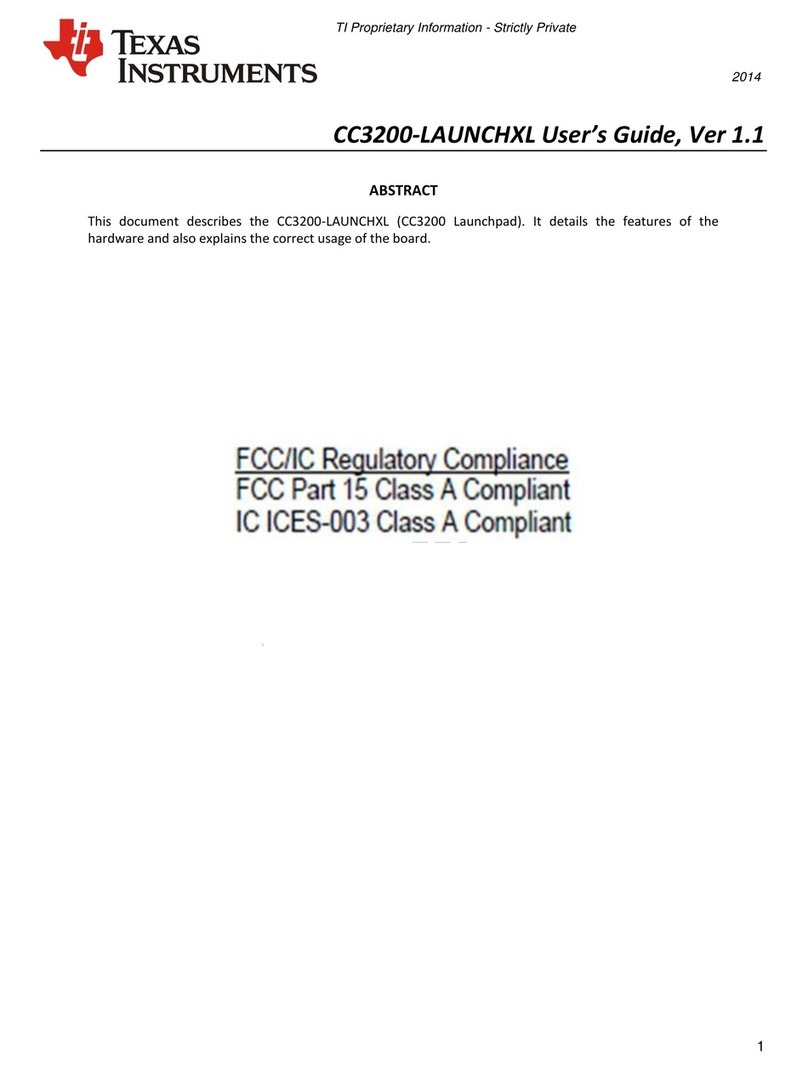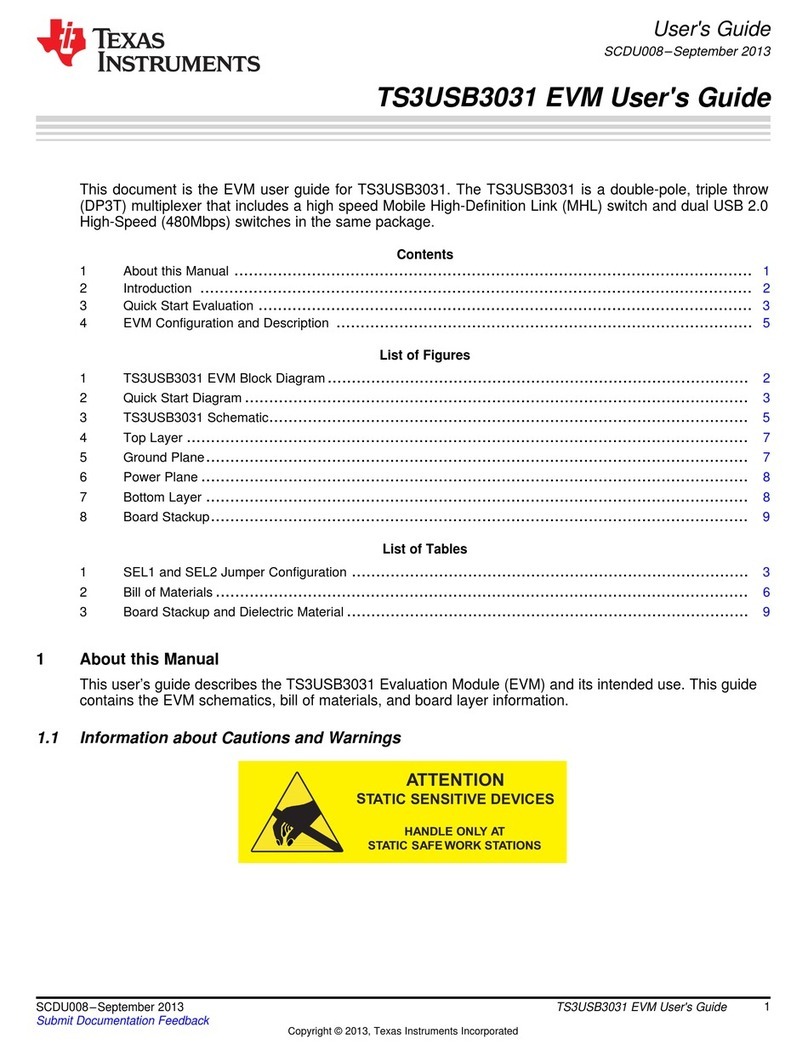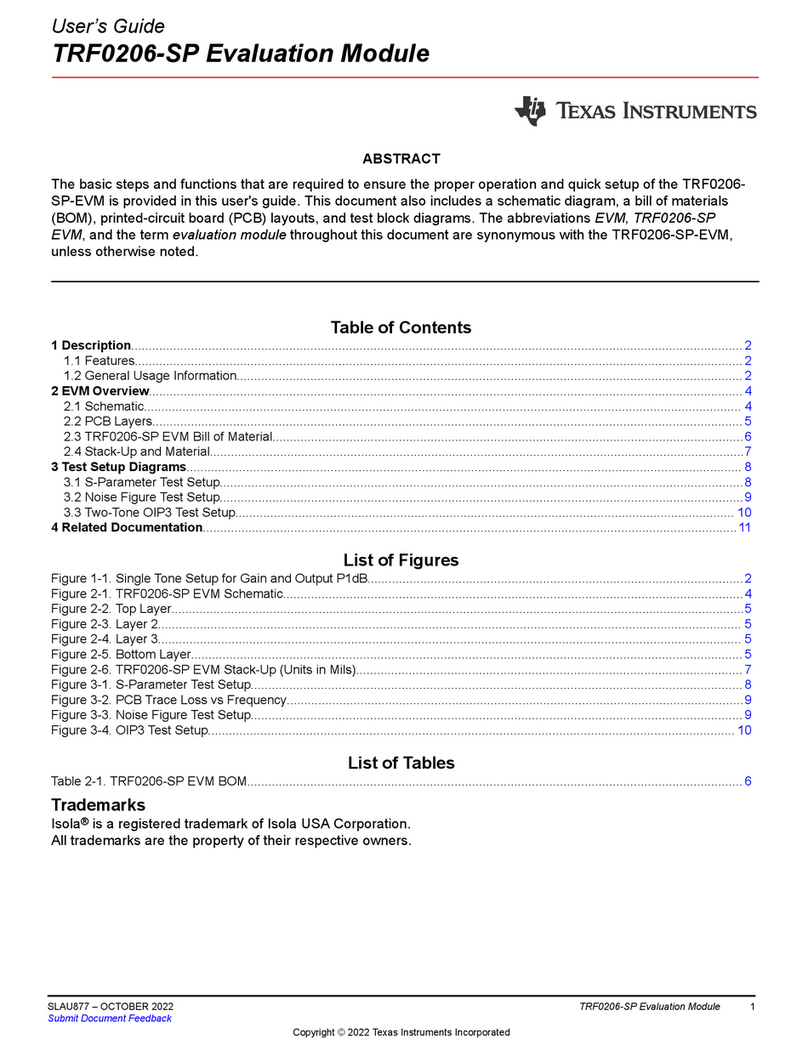Texas Instruments AM57 Series User manual
Other Texas Instruments Computer Hardware manuals

Texas Instruments
Texas Instruments EV2300 User manual
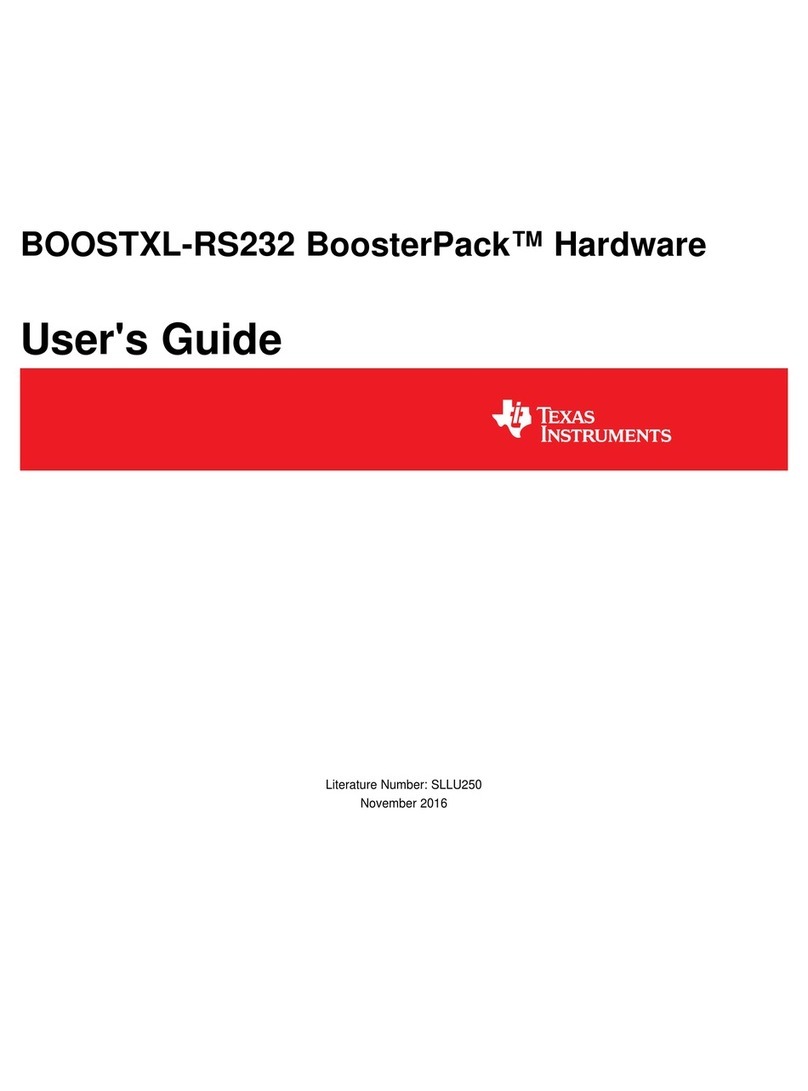
Texas Instruments
Texas Instruments BoosterPack BOOSTXL-RS232 User manual
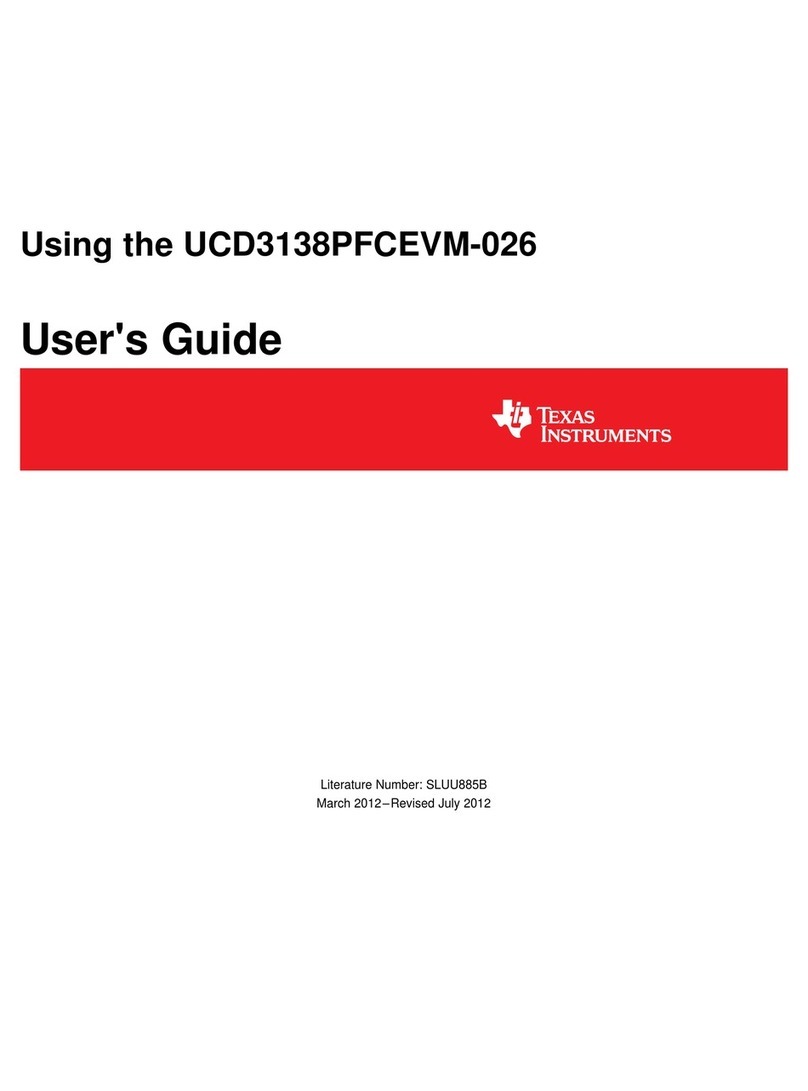
Texas Instruments
Texas Instruments UCD3138PFCEVM-026 User manual

Texas Instruments
Texas Instruments bq50002 User manual
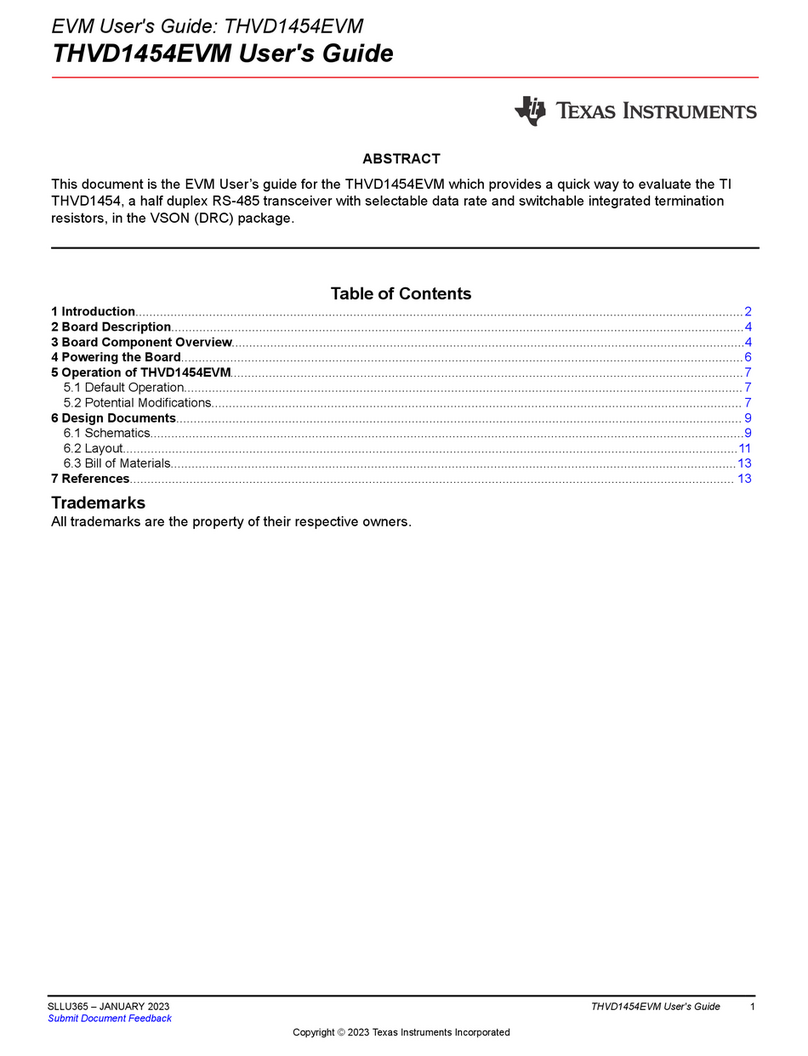
Texas Instruments
Texas Instruments THVD1454EVM User manual
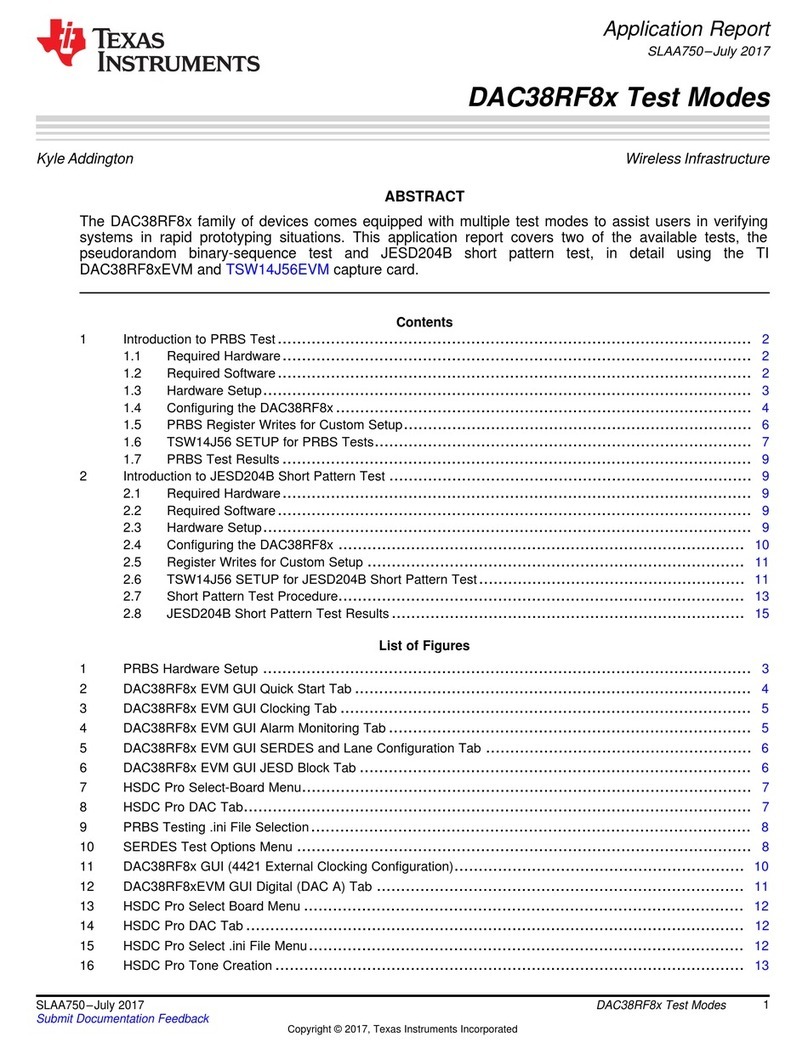
Texas Instruments
Texas Instruments DAC38RF8x User manual
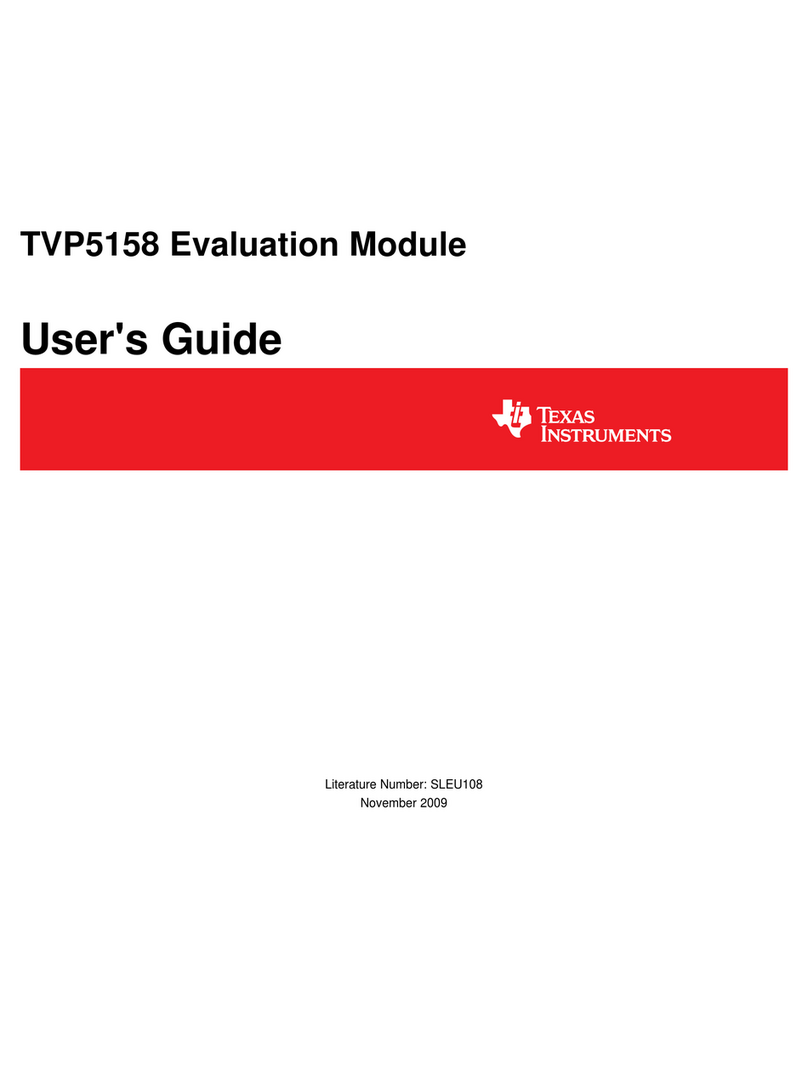
Texas Instruments
Texas Instruments TVP5158 User manual
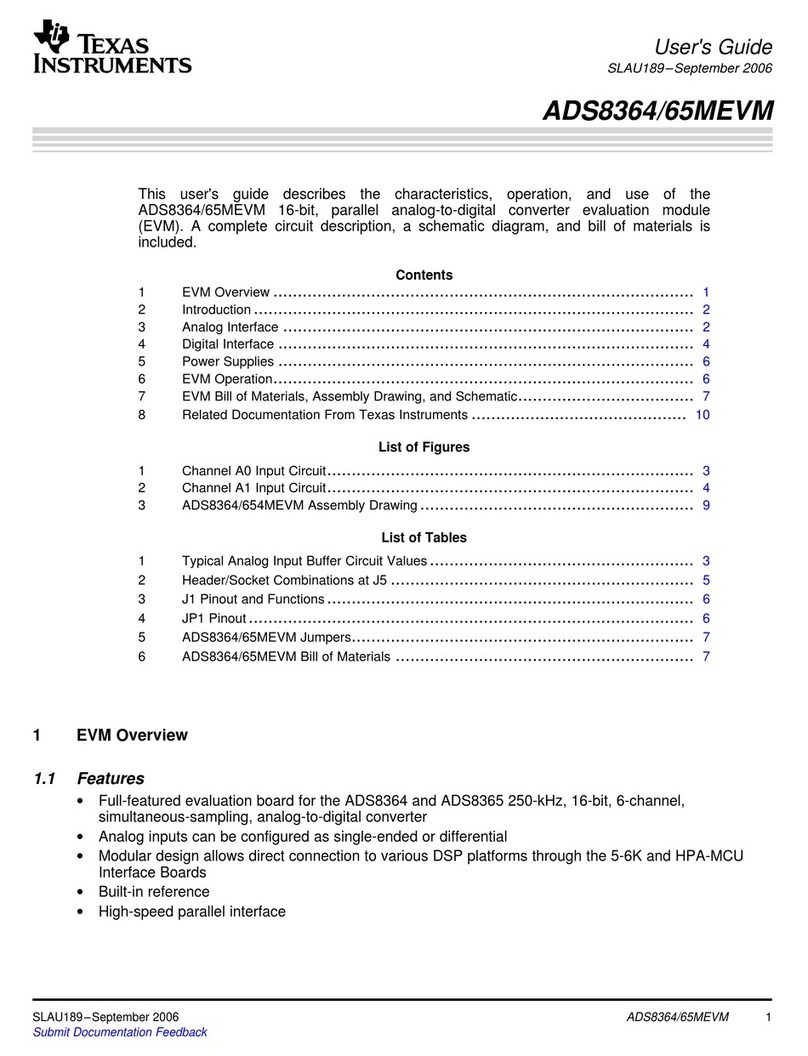
Texas Instruments
Texas Instruments ADS8365MEVM User manual
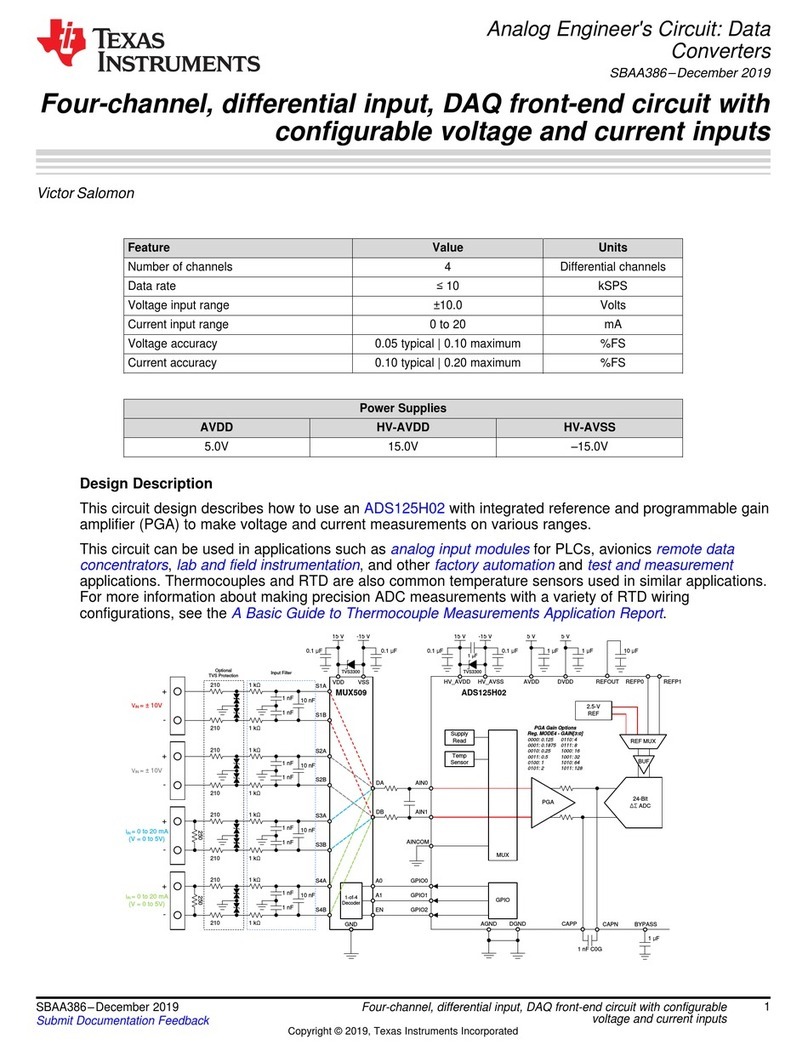
Texas Instruments
Texas Instruments ADS125H02 User manual
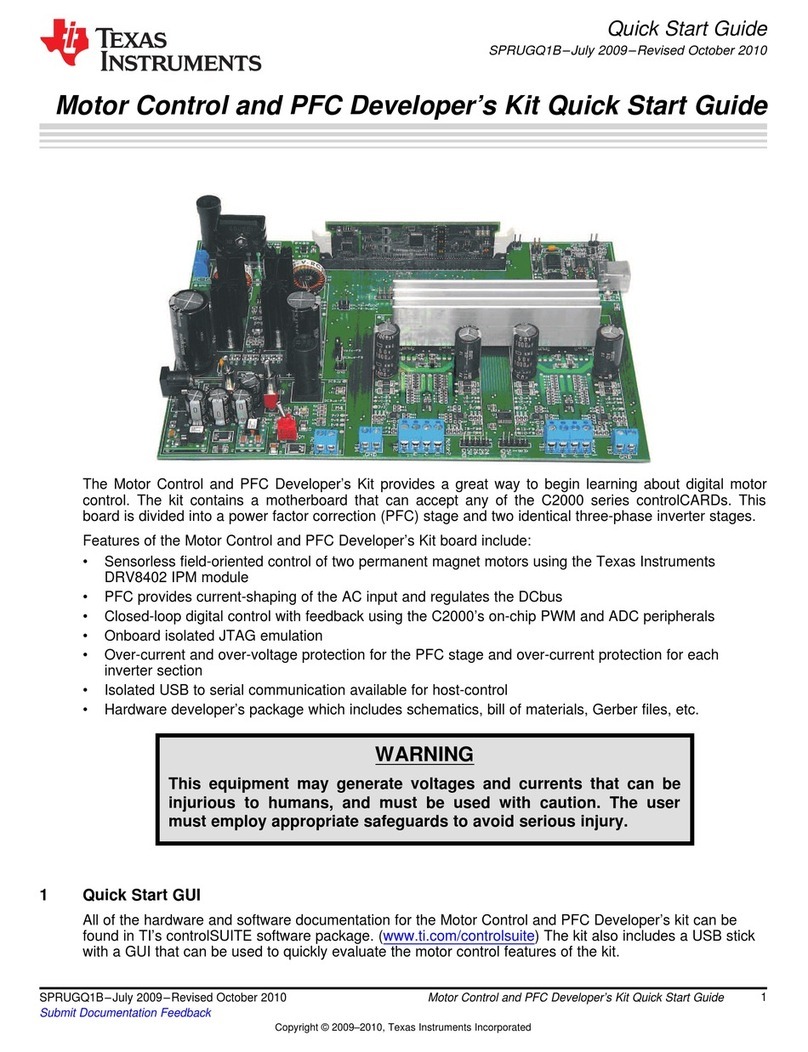
Texas Instruments
Texas Instruments Motor Control User manual
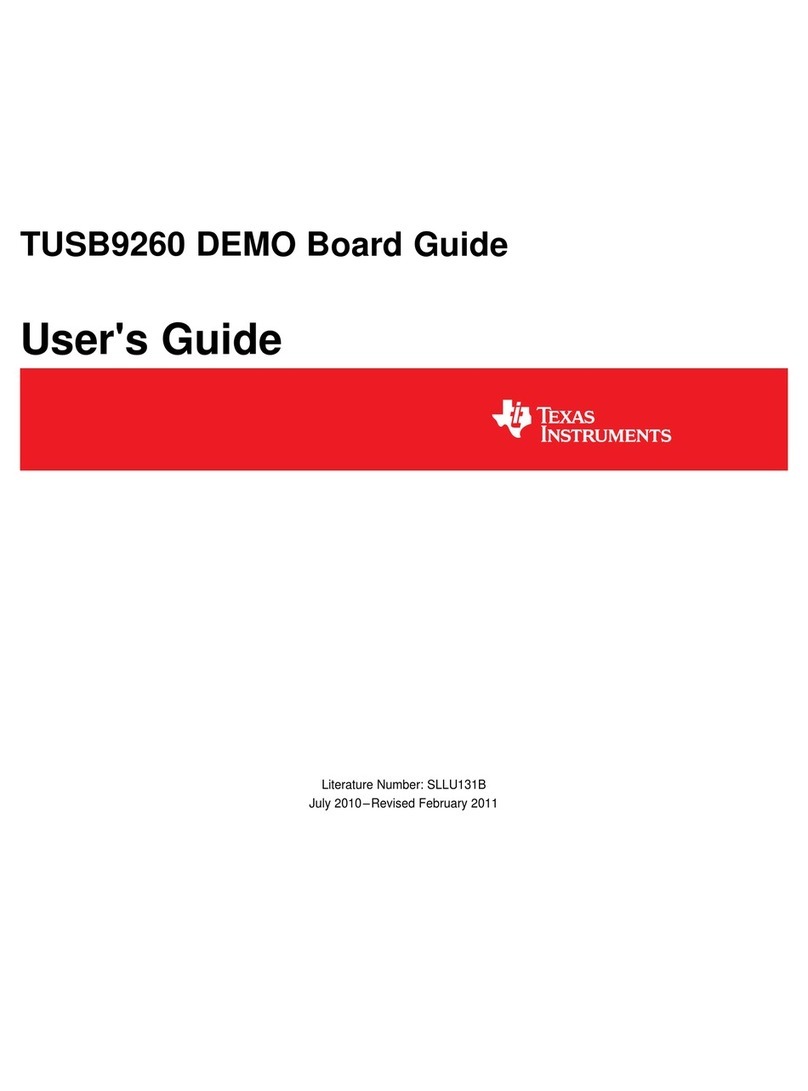
Texas Instruments
Texas Instruments TUSB9260 User manual
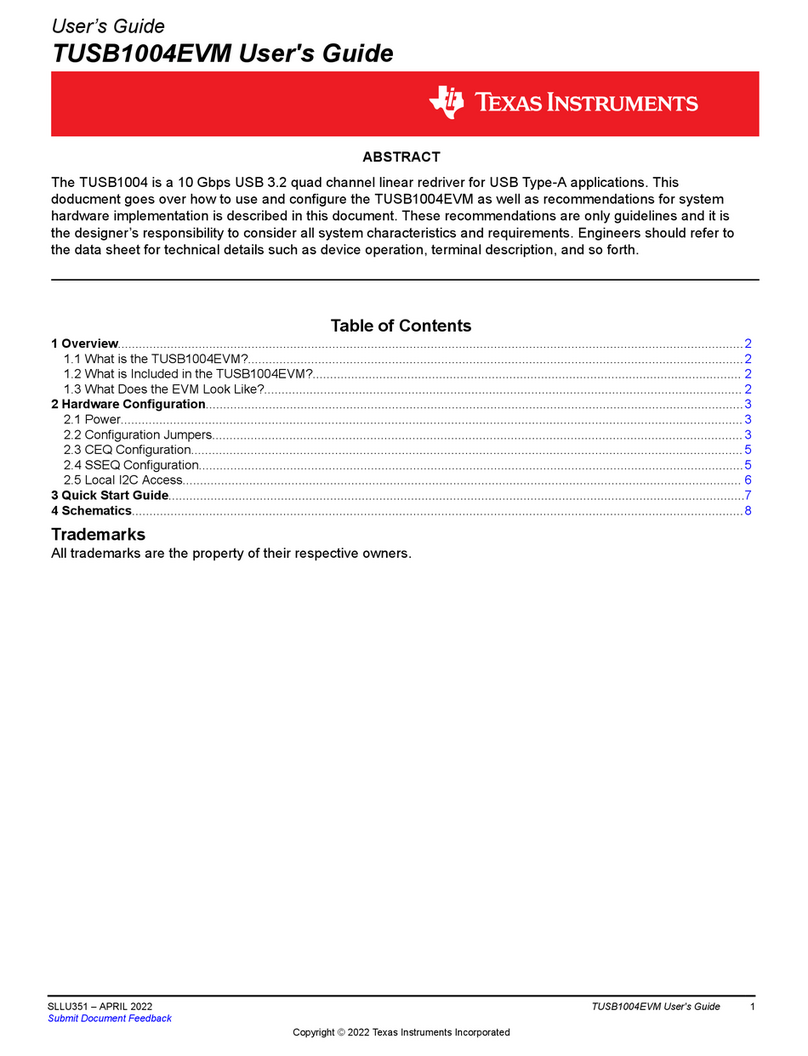
Texas Instruments
Texas Instruments TUSB1004EVM User manual
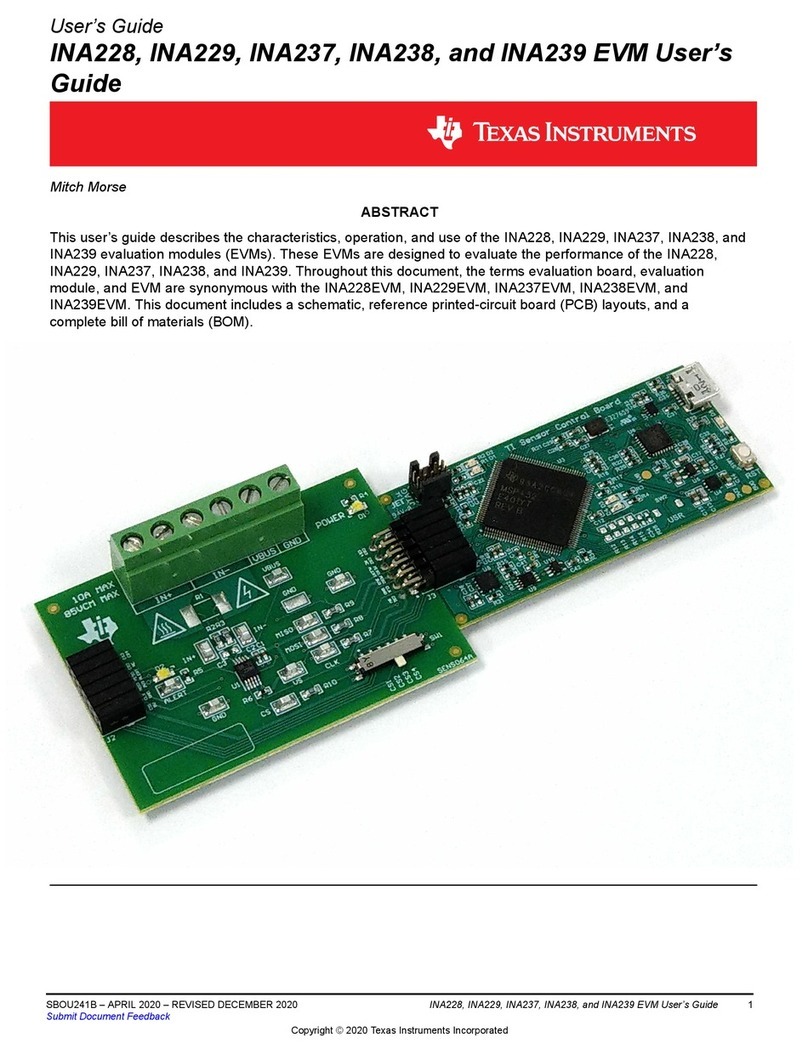
Texas Instruments
Texas Instruments INA229 User manual
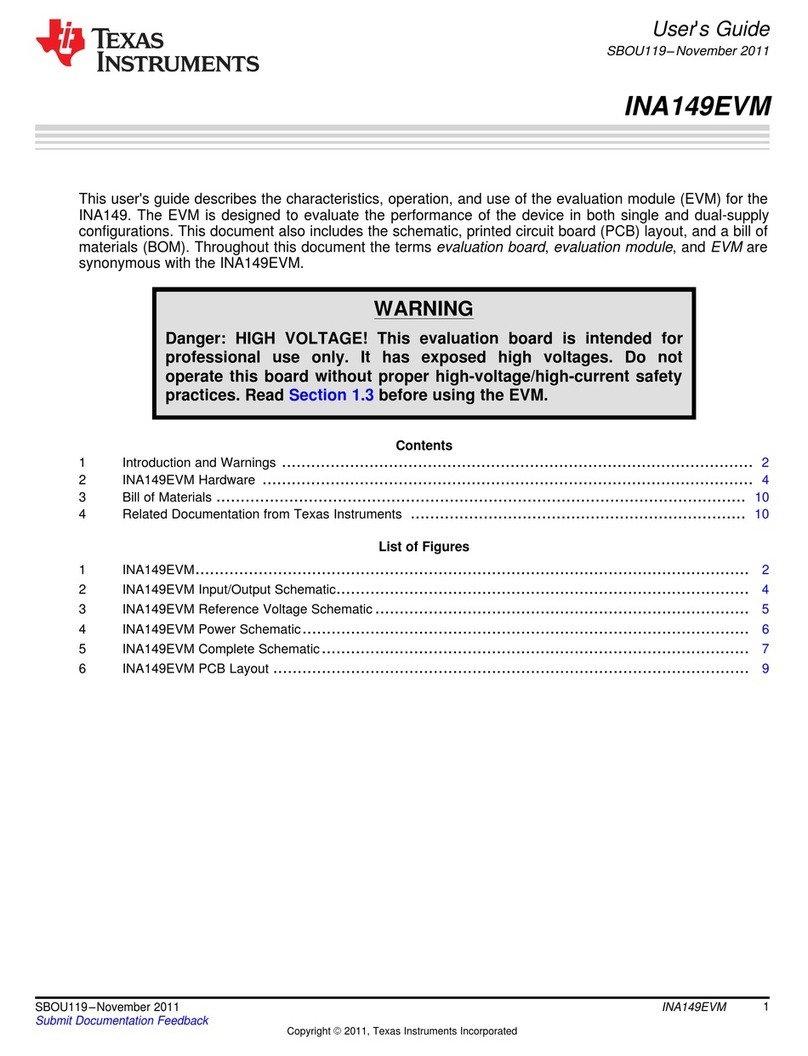
Texas Instruments
Texas Instruments INA149 User manual

Texas Instruments
Texas Instruments TMAG5170D User manual

Texas Instruments
Texas Instruments TMS320C55 Series User manual

Texas Instruments
Texas Instruments Jacinto 7 DRA829 User manual

Texas Instruments
Texas Instruments TMS320C6201 User manual
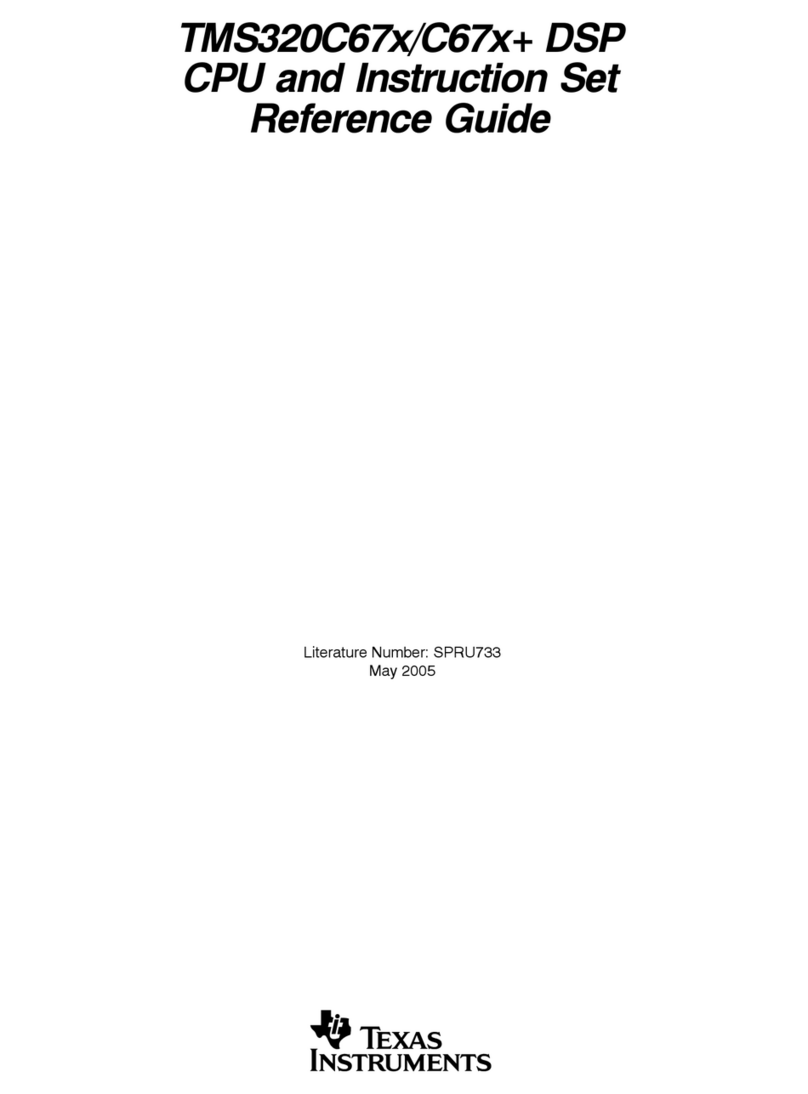
Texas Instruments
Texas Instruments TMS320C67X+ DSP User manual
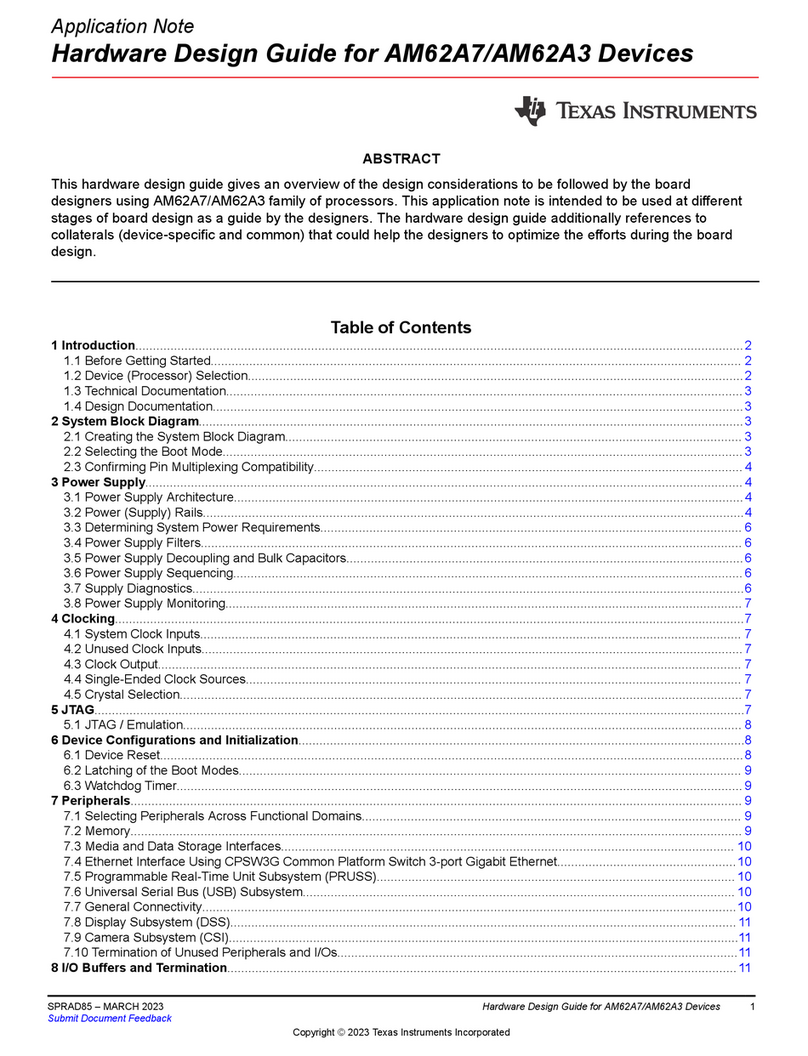
Texas Instruments
Texas Instruments AM62A7 Guide
Popular Computer Hardware manuals by other brands

Krüger & Matz
Krüger & Matz Air Shair2 owner's manual

Crystalio
Crystalio VPS-2300 quick guide

MYiR
MYiR FZ3 user manual

Protech Systems
Protech Systems BC-K200 Quick reference guide

Miranda
Miranda DENSITE series DAP-1781 Guide to installation and operation

Sierra Wireless
Sierra Wireless Sierra Wireless AirCard 890 quick start guide