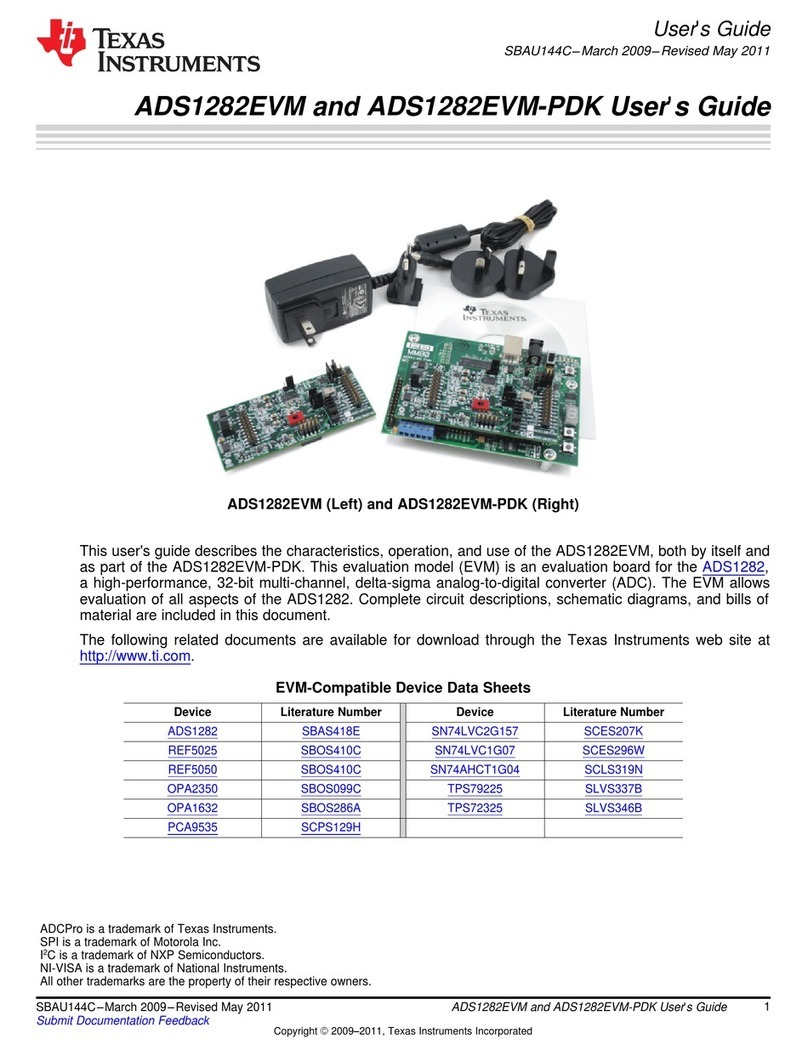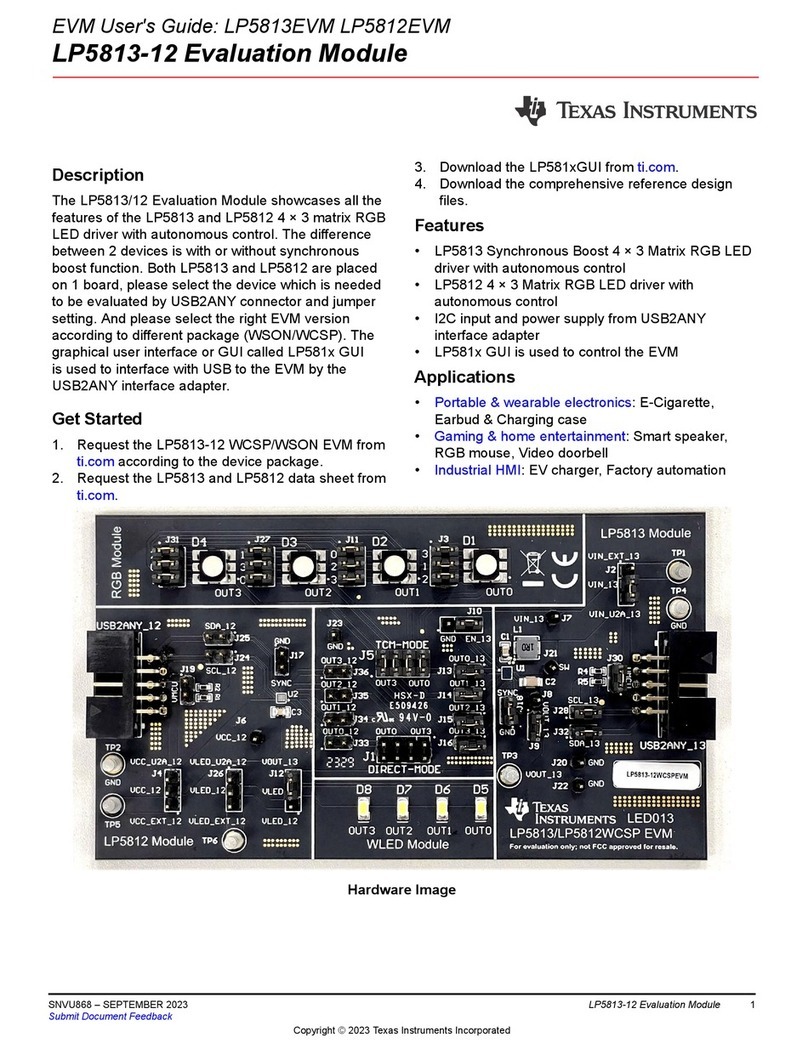Texas Instruments TAS6421-Q1 EVM User manual
Other Texas Instruments Motherboard manuals

Texas Instruments
Texas Instruments BoosterPack BOOST-ADS7042 User manual

Texas Instruments
Texas Instruments TPS54202EVM-716 User manual
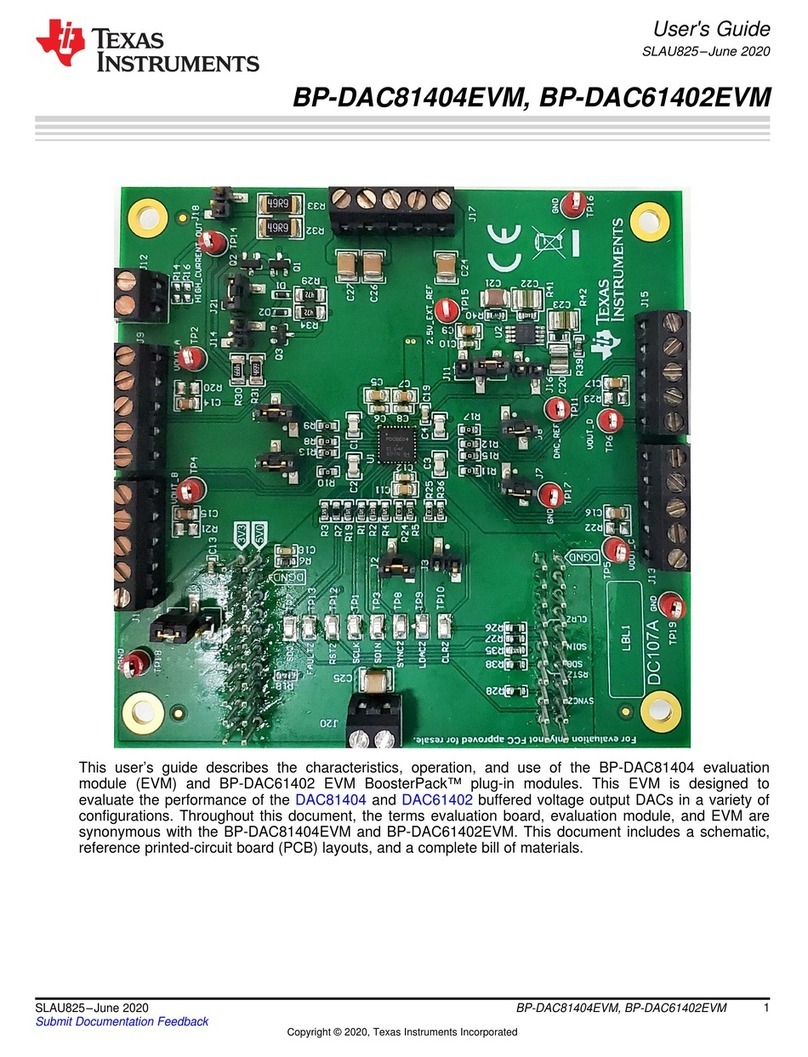
Texas Instruments
Texas Instruments BP-DAC81404EVM User manual

Texas Instruments
Texas Instruments PCM510 EVM-U Series User manual

Texas Instruments
Texas Instruments LM53625 QEVM Series User manual
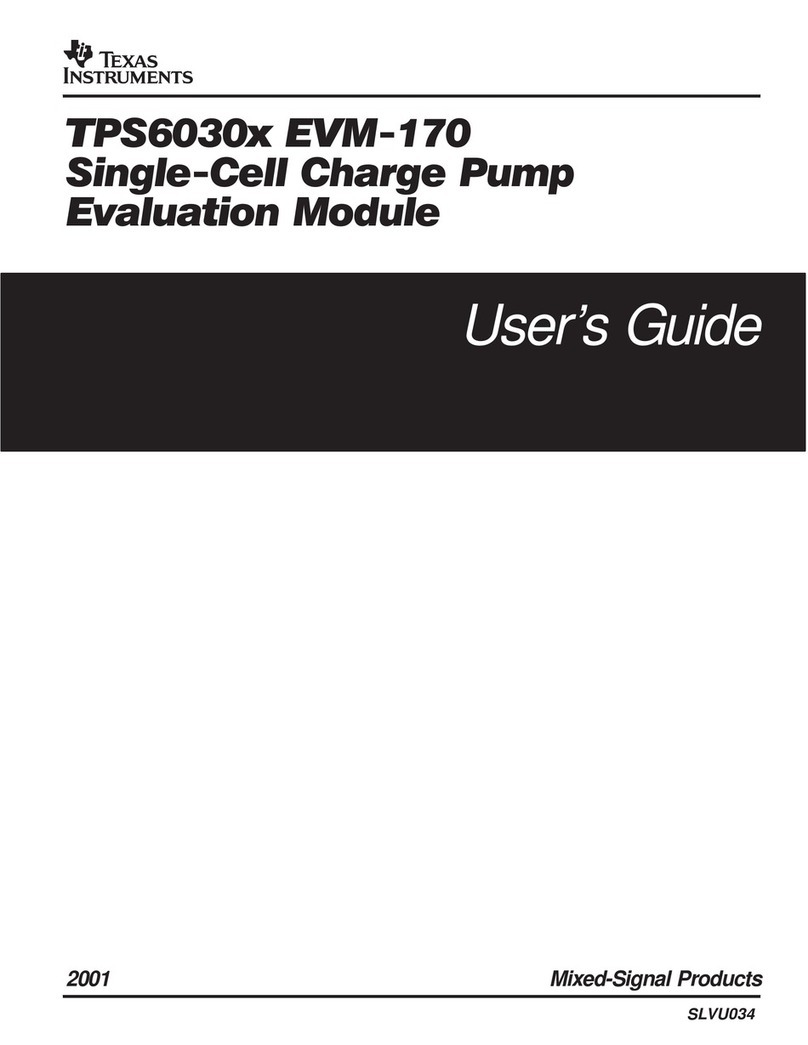
Texas Instruments
Texas Instruments TPS6030 EVM-170 Series User manual

Texas Instruments
Texas Instruments LMK04368EPEVM User manual

Texas Instruments
Texas Instruments bq24261M User manual

Texas Instruments
Texas Instruments BOOSTXL-DRV8301 Installation manual

Texas Instruments
Texas Instruments TPS53915 User manual

Texas Instruments
Texas Instruments ADS7042EVM-PDK User manual

Texas Instruments
Texas Instruments ADC16DX370EVM User manual

Texas Instruments
Texas Instruments LMK04808B User manual
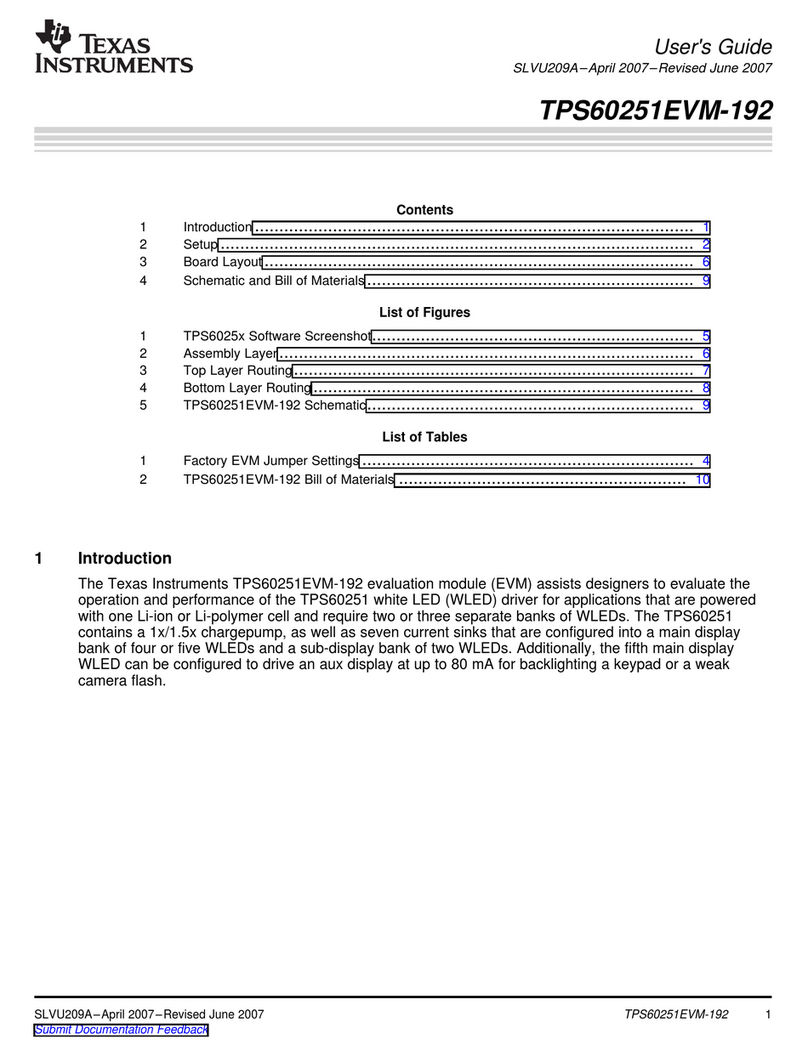
Texas Instruments
Texas Instruments TPS60251EVM-192 User manual
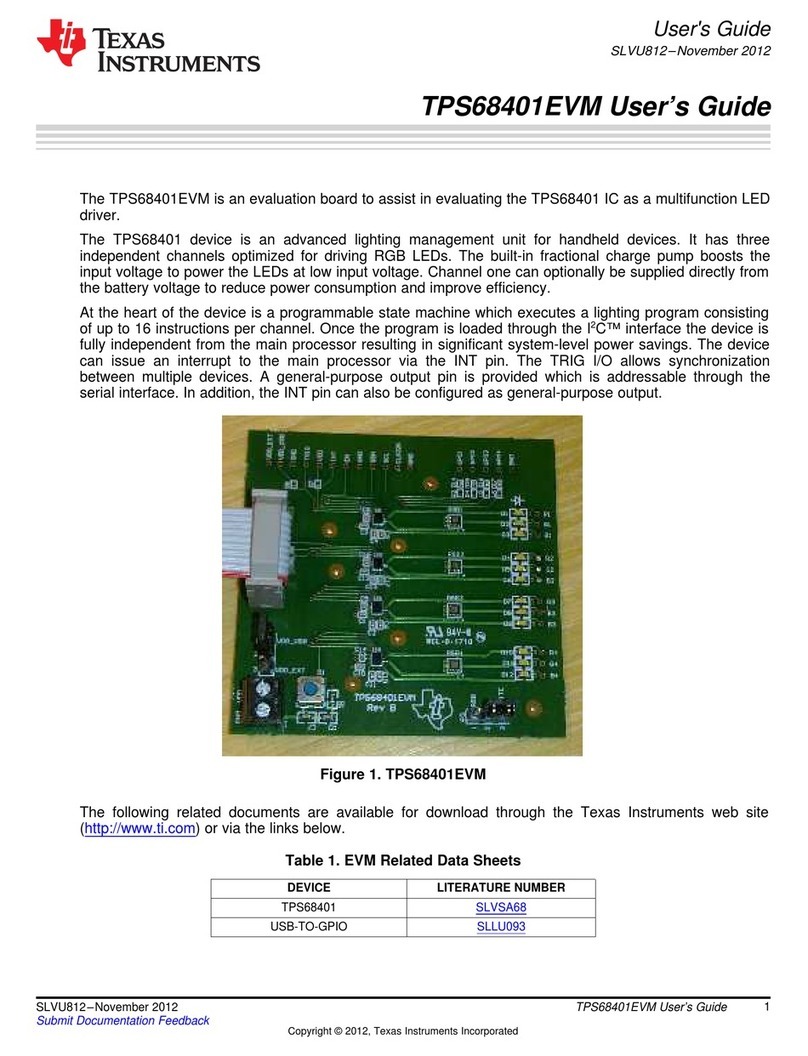
Texas Instruments
Texas Instruments TPS68401EVM User manual

Texas Instruments
Texas Instruments ADS8688EVM-PDK User manual

Texas Instruments
Texas Instruments ADS8168EVM-PDK User manual
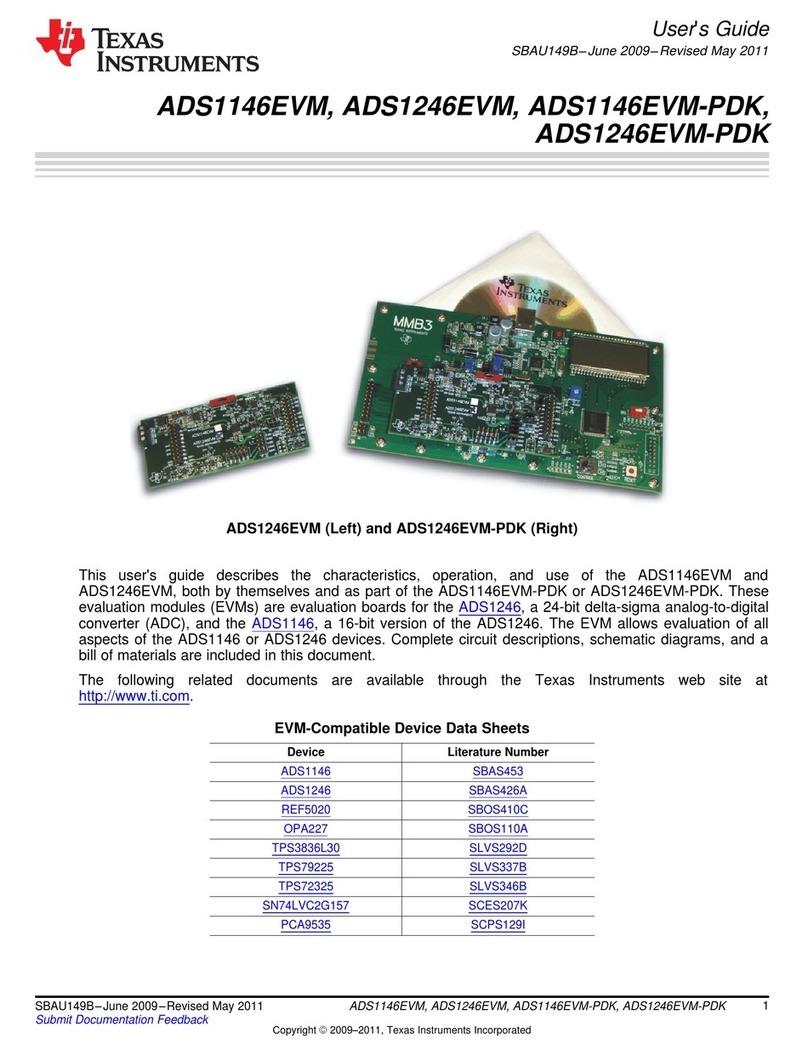
Texas Instruments
Texas Instruments ADS1146EVM User manual
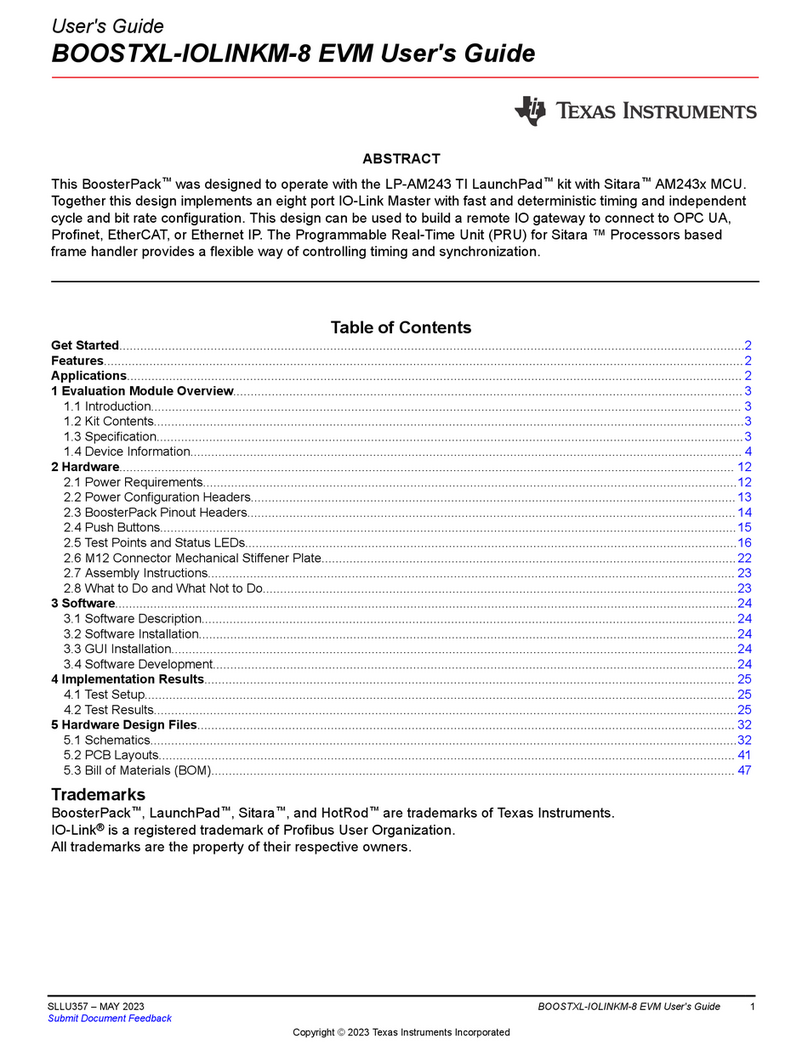
Texas Instruments
Texas Instruments BoosterPack BOOSTXL-IOLINKM-8 EVM User manual
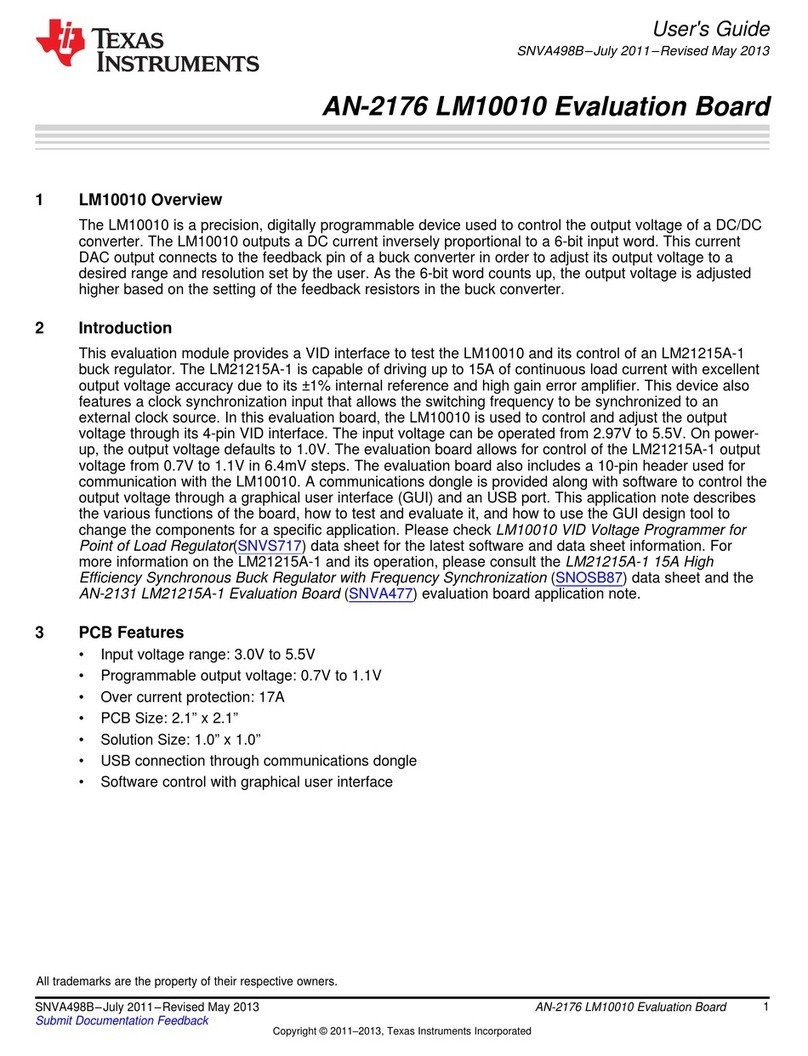
Texas Instruments
Texas Instruments LM10010 User manual