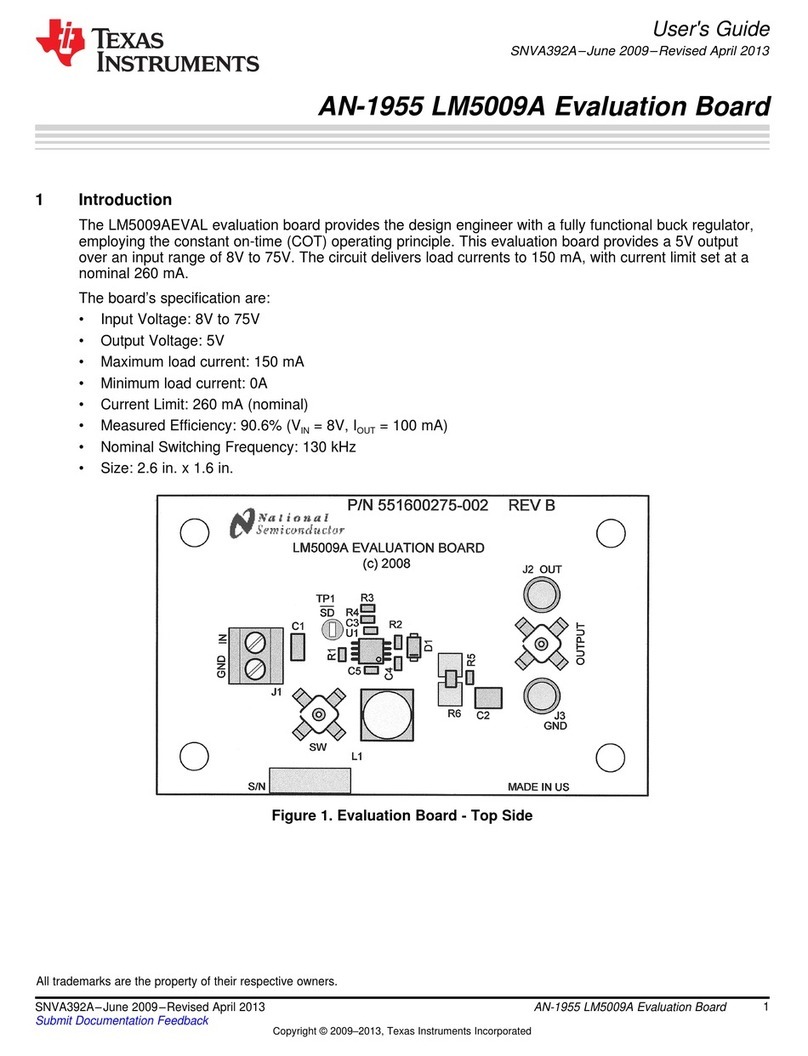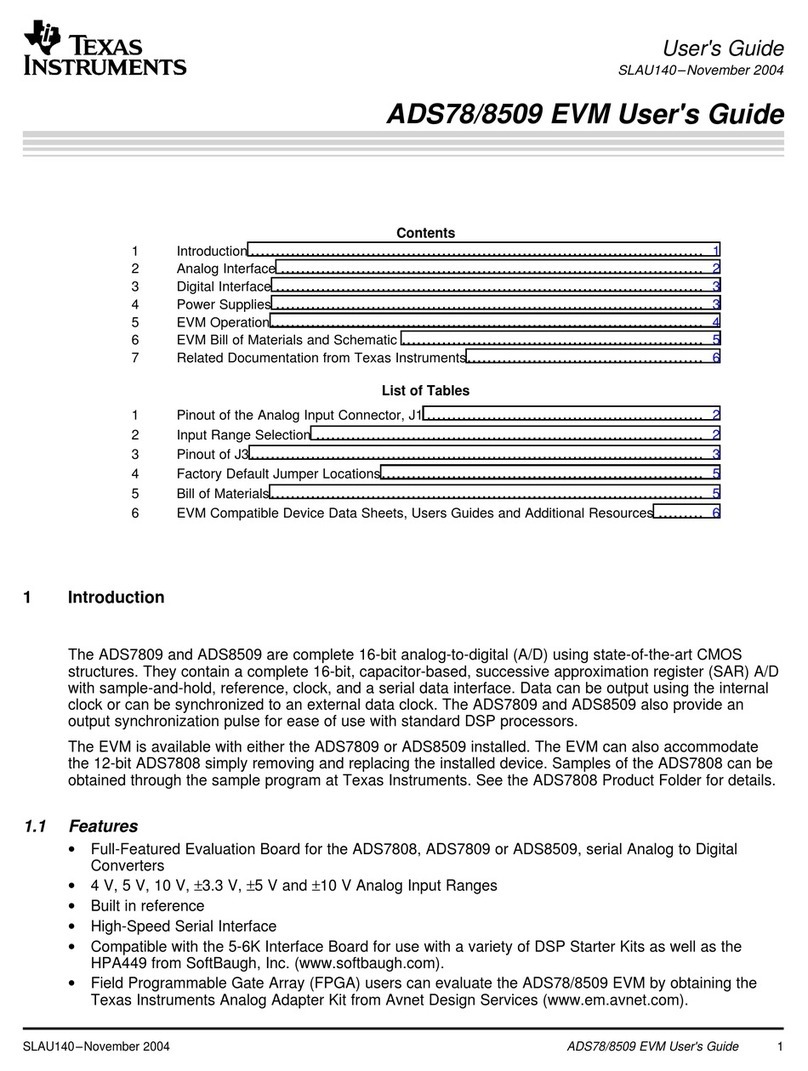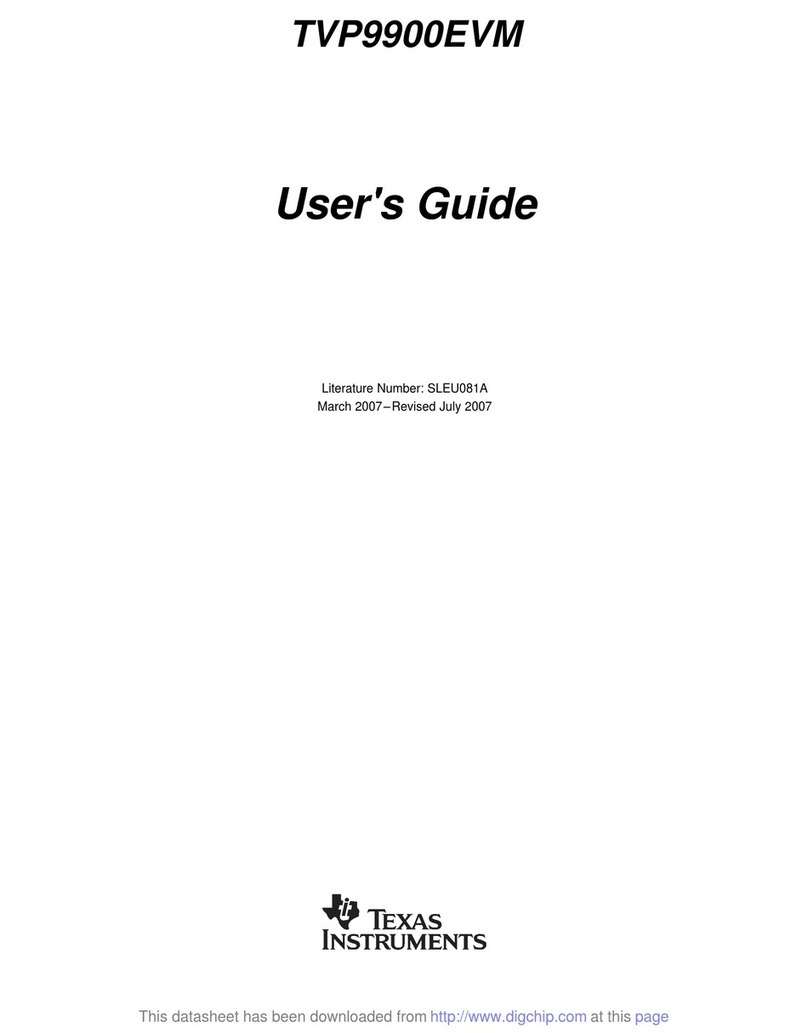Texas Instruments TAS6422-Q1 User manual
Other Texas Instruments Motherboard manuals

Texas Instruments
Texas Instruments DS320PR810-SMP-EVM User manual

Texas Instruments
Texas Instruments ONET1131EC User manual

Texas Instruments
Texas Instruments ADC364xEVM User manual
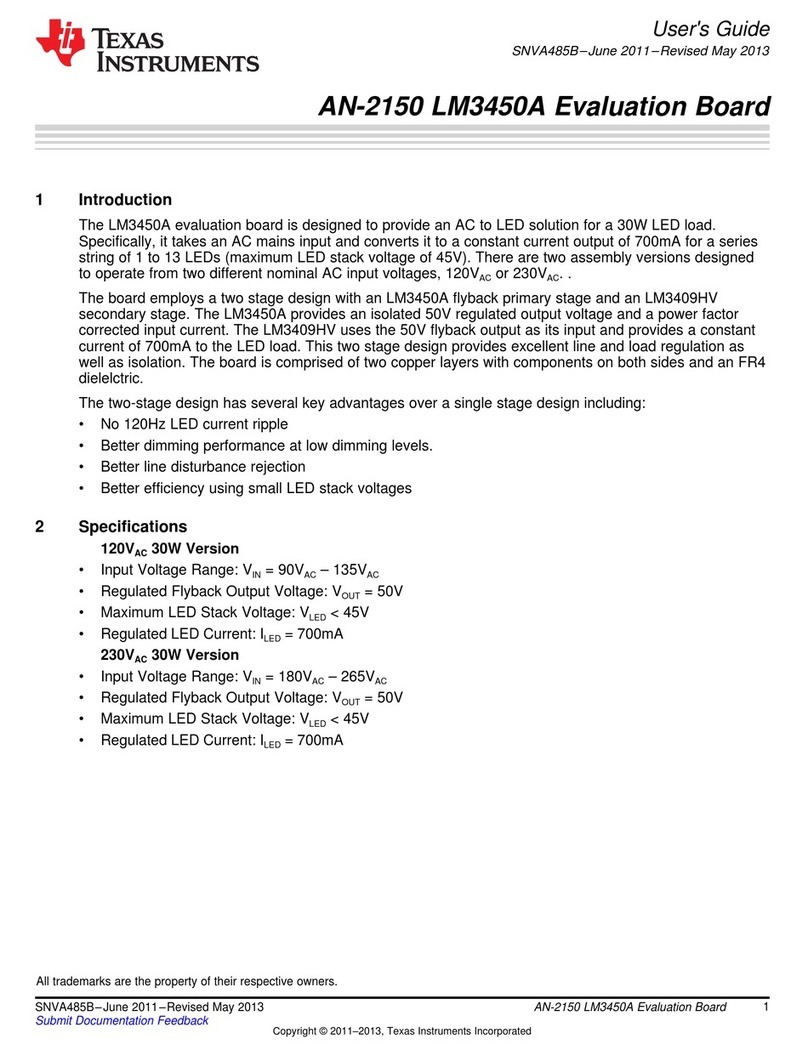
Texas Instruments
Texas Instruments AN-2150 LM3450A User manual

Texas Instruments
Texas Instruments TPA3220 User manual

Texas Instruments
Texas Instruments AMC7832EVM User manual
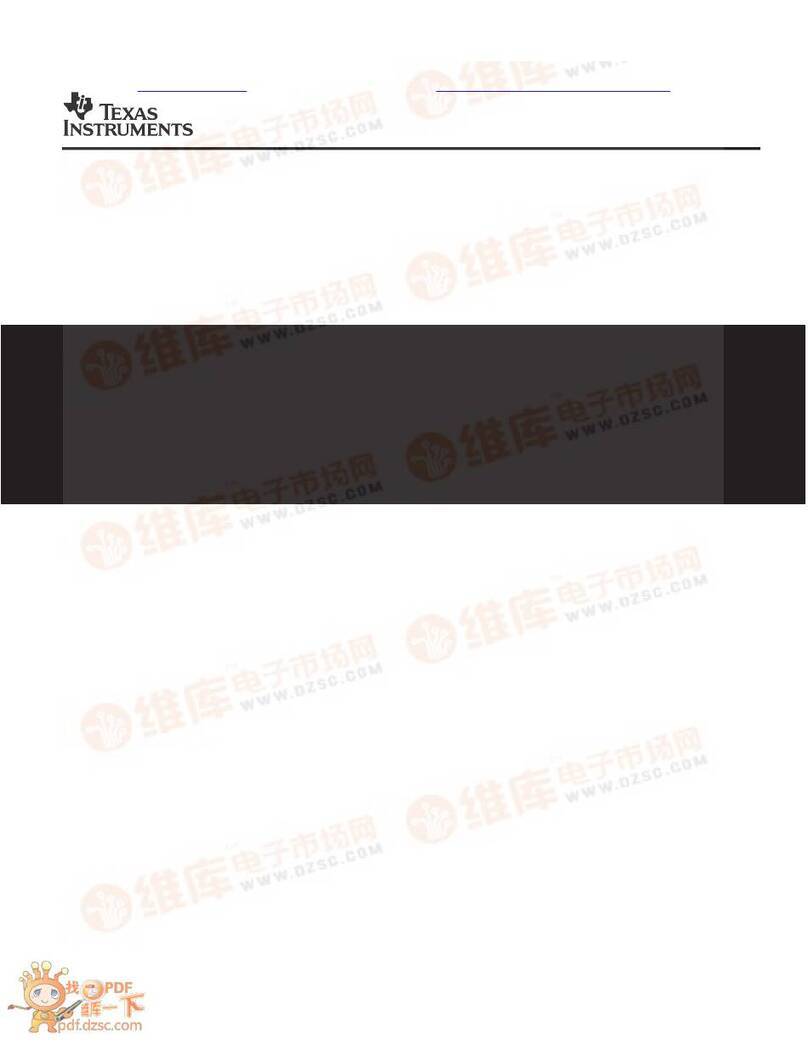
Texas Instruments
Texas Instruments TRF6900 User manual
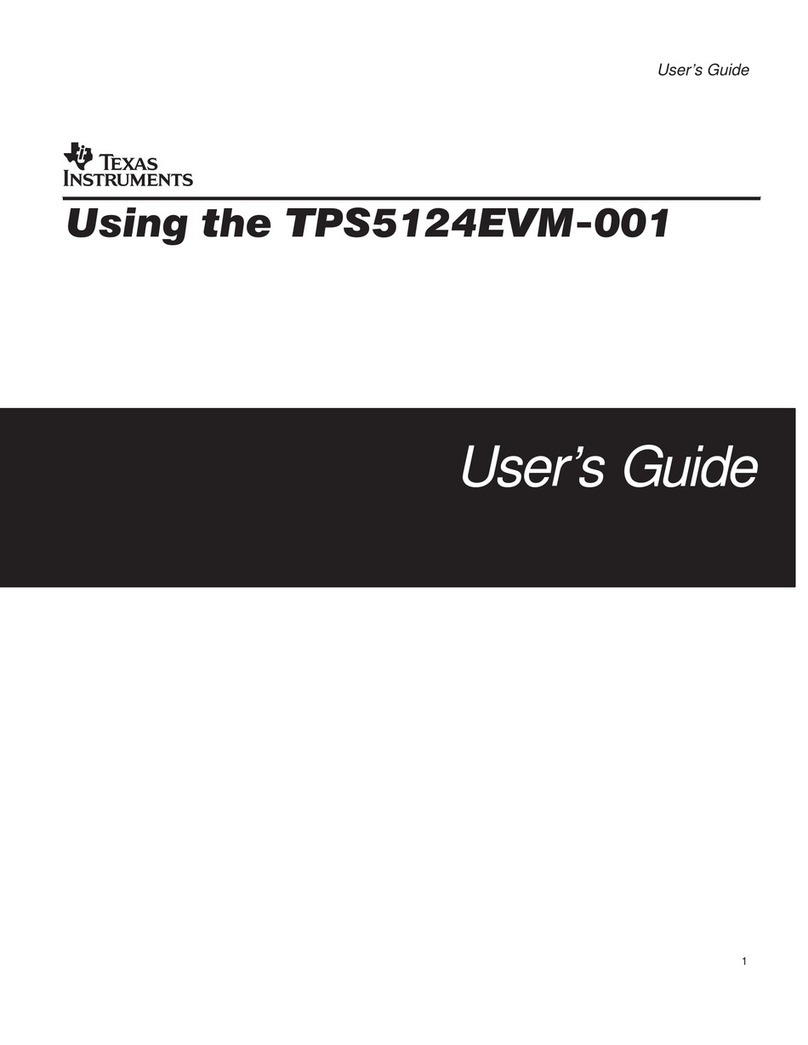
Texas Instruments
Texas Instruments TPS5124EVM-001 User manual
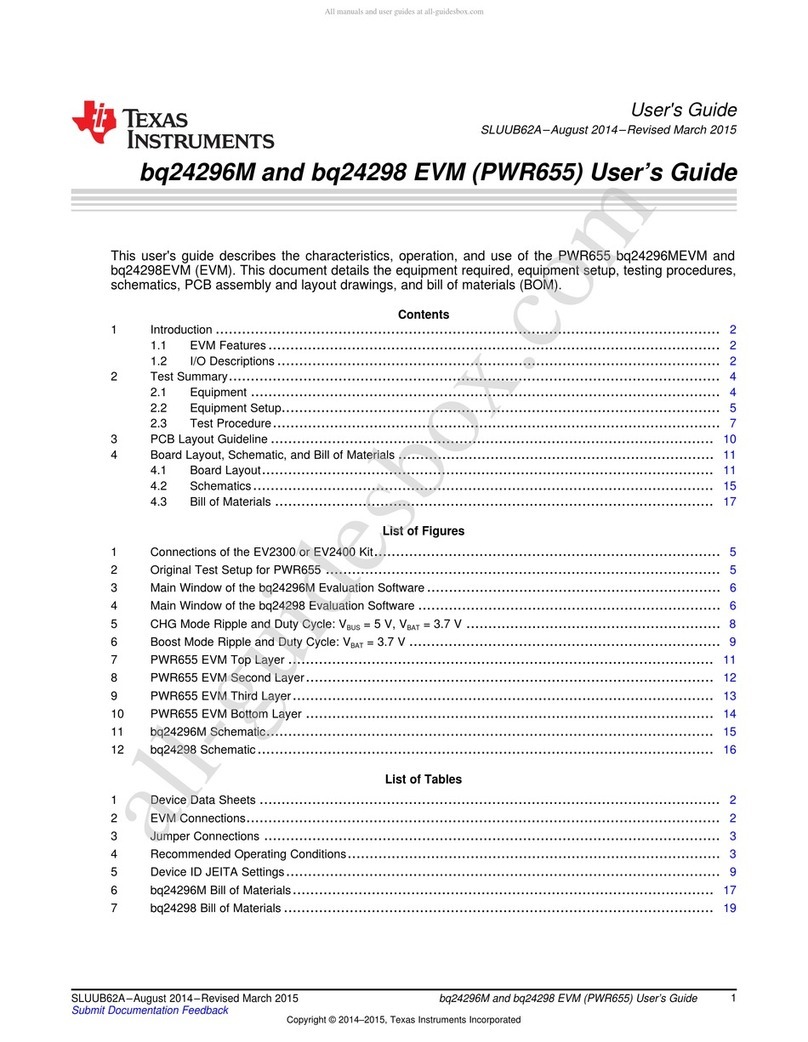
Texas Instruments
Texas Instruments bq242968 User manual
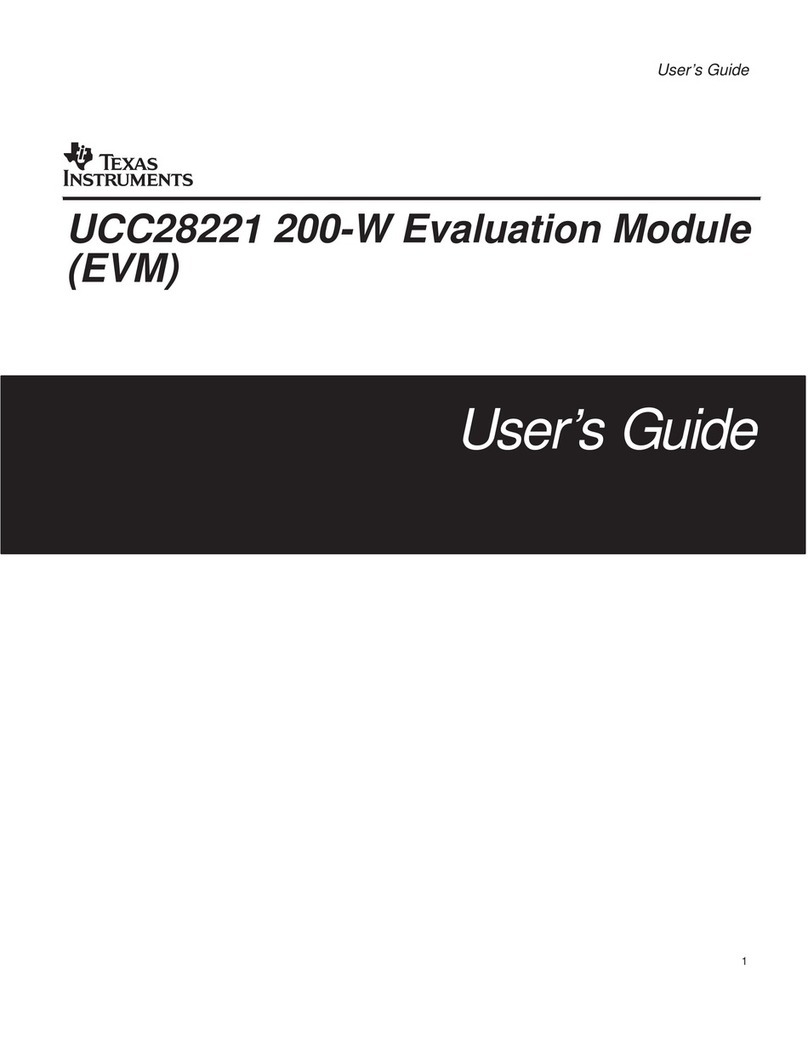
Texas Instruments
Texas Instruments UCC28221 User manual
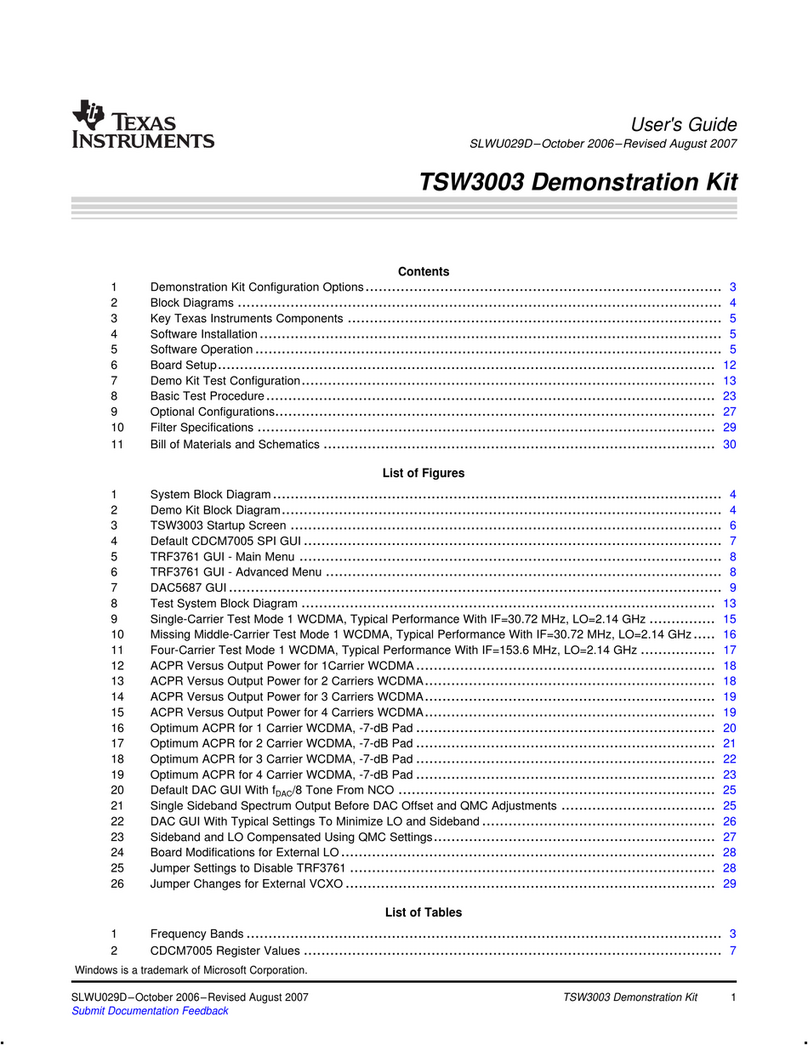
Texas Instruments
Texas Instruments TSW3003 User manual
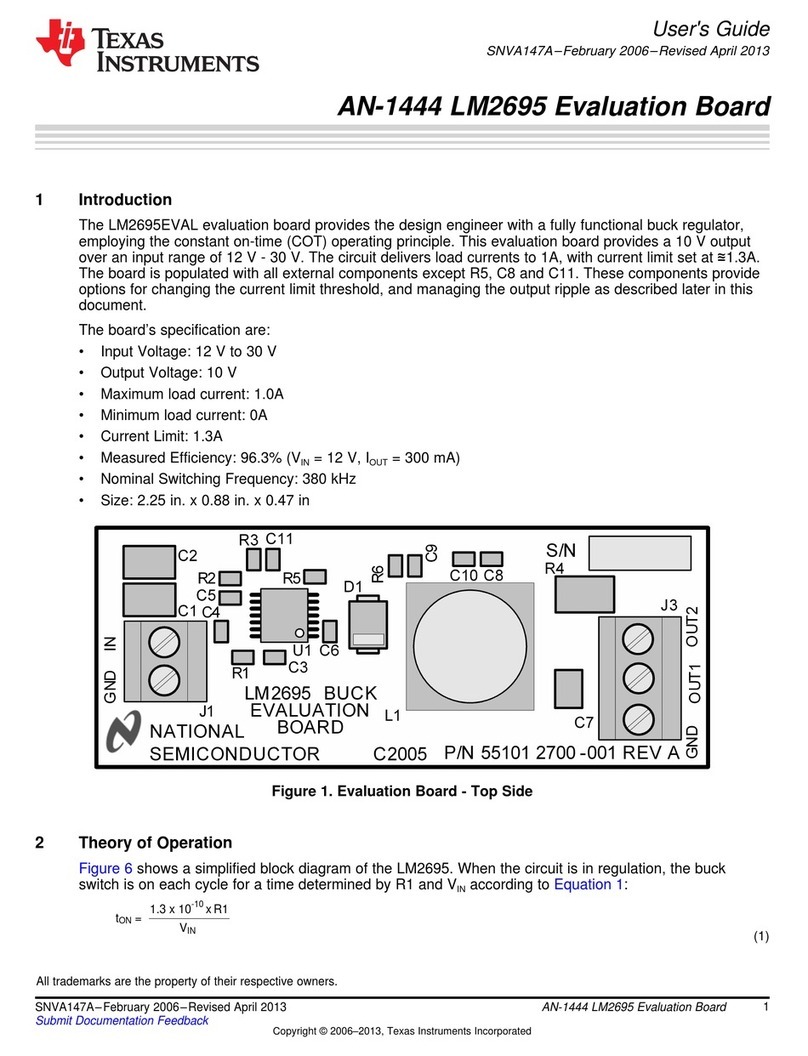
Texas Instruments
Texas Instruments LM2695EVAL User manual

Texas Instruments
Texas Instruments TLV767EVM-014 User manual

Texas Instruments
Texas Instruments DS280MB810EVM User manual

Texas Instruments
Texas Instruments TPS2375EVM User manual

Texas Instruments
Texas Instruments TPS7B70EVM-008 User manual

Texas Instruments
Texas Instruments TMDS1204EVM User manual
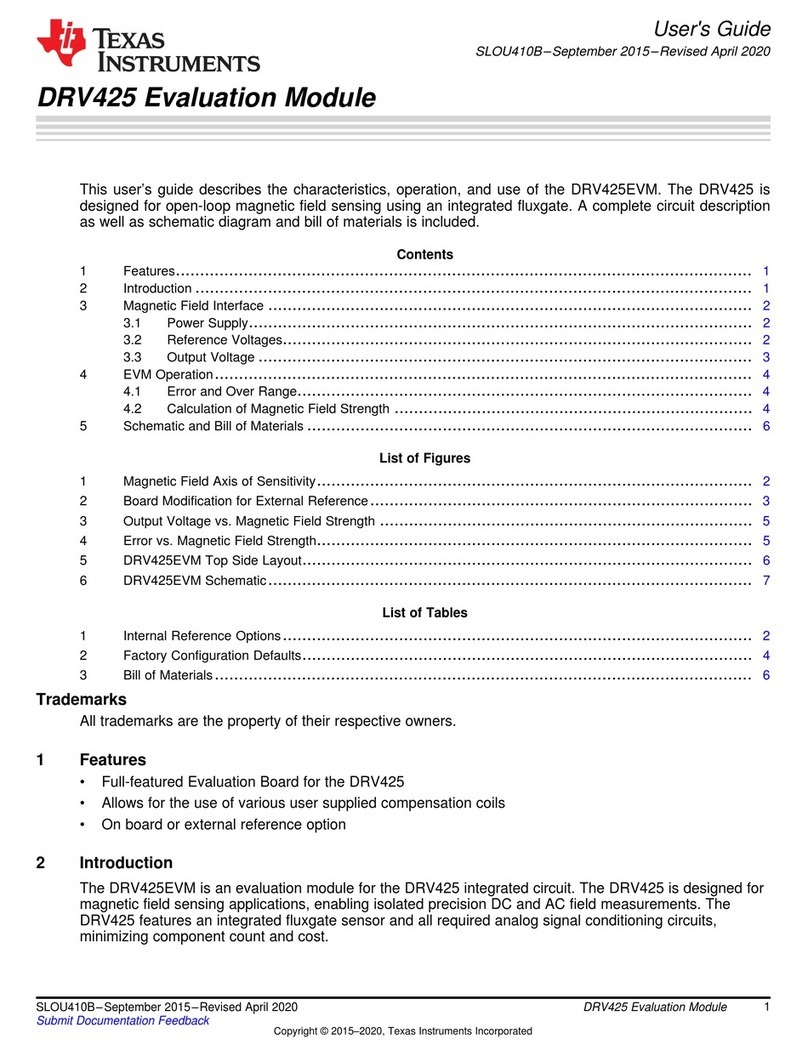
Texas Instruments
Texas Instruments DRV425EVM User manual

Texas Instruments
Texas Instruments ADC12DL3200 User manual
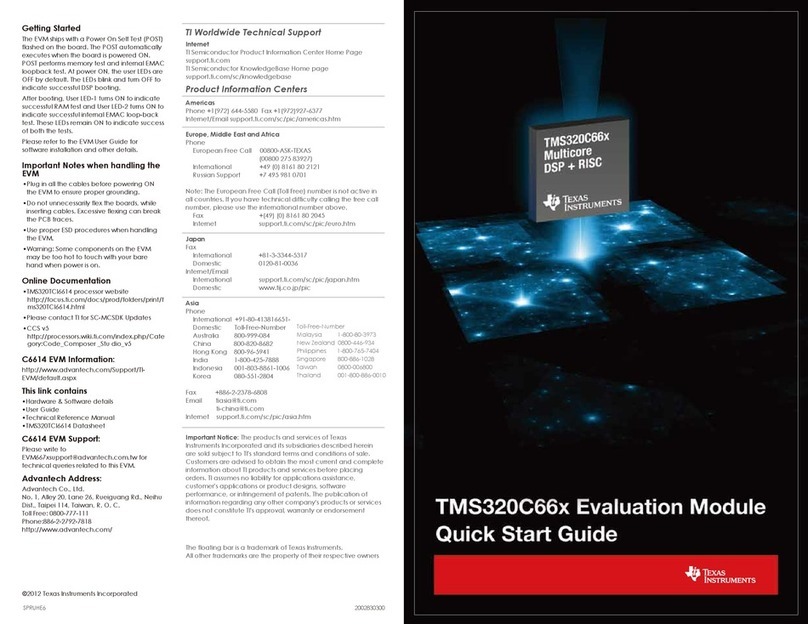
Texas Instruments
Texas Instruments TMS320C66 Series User manual