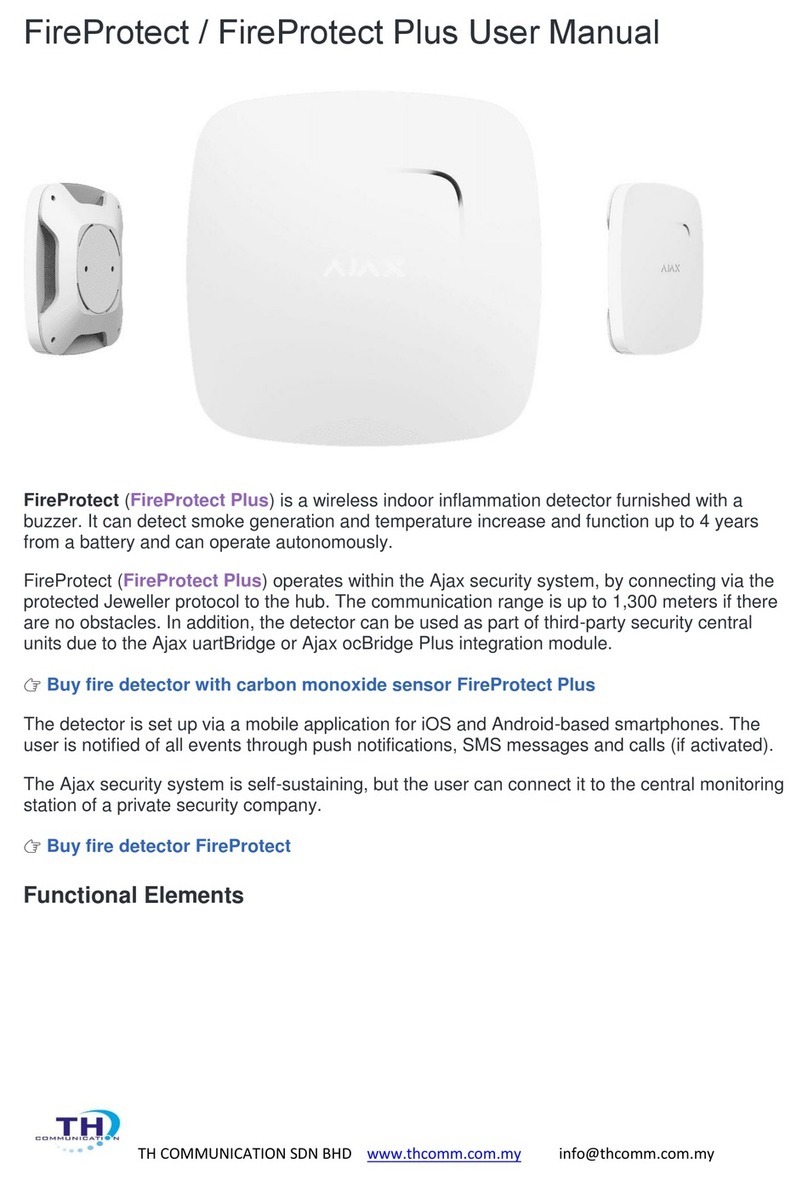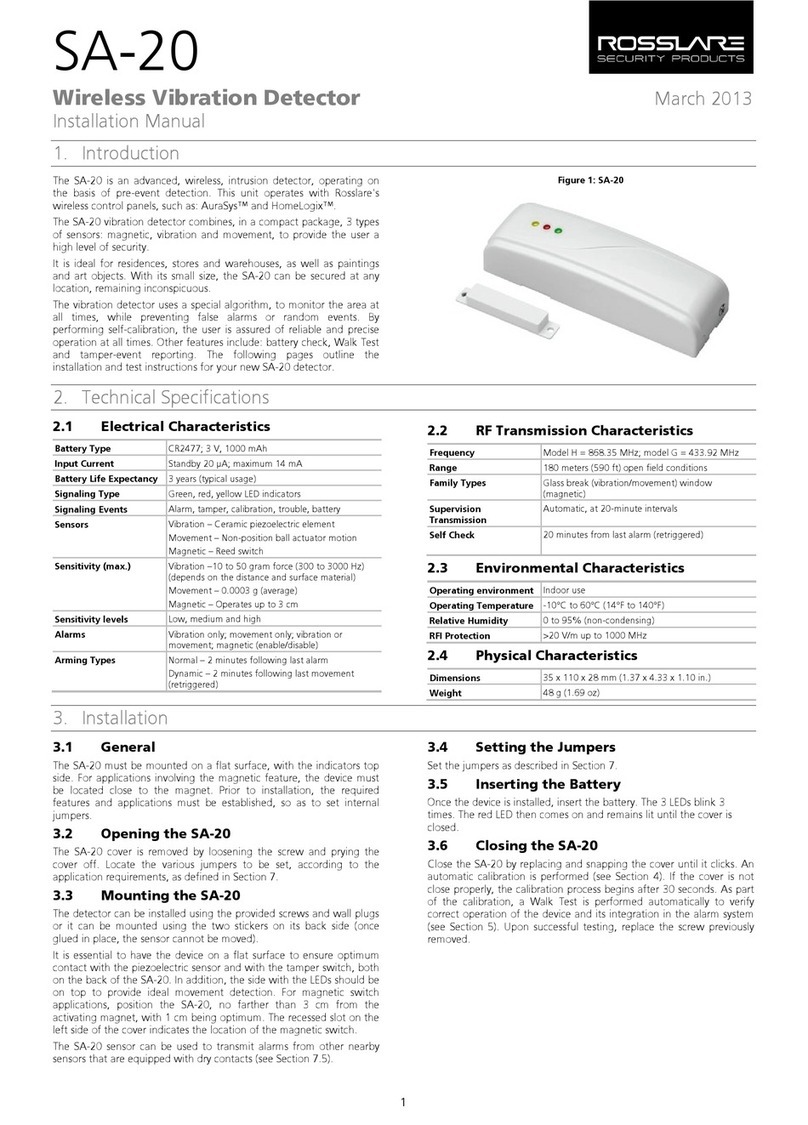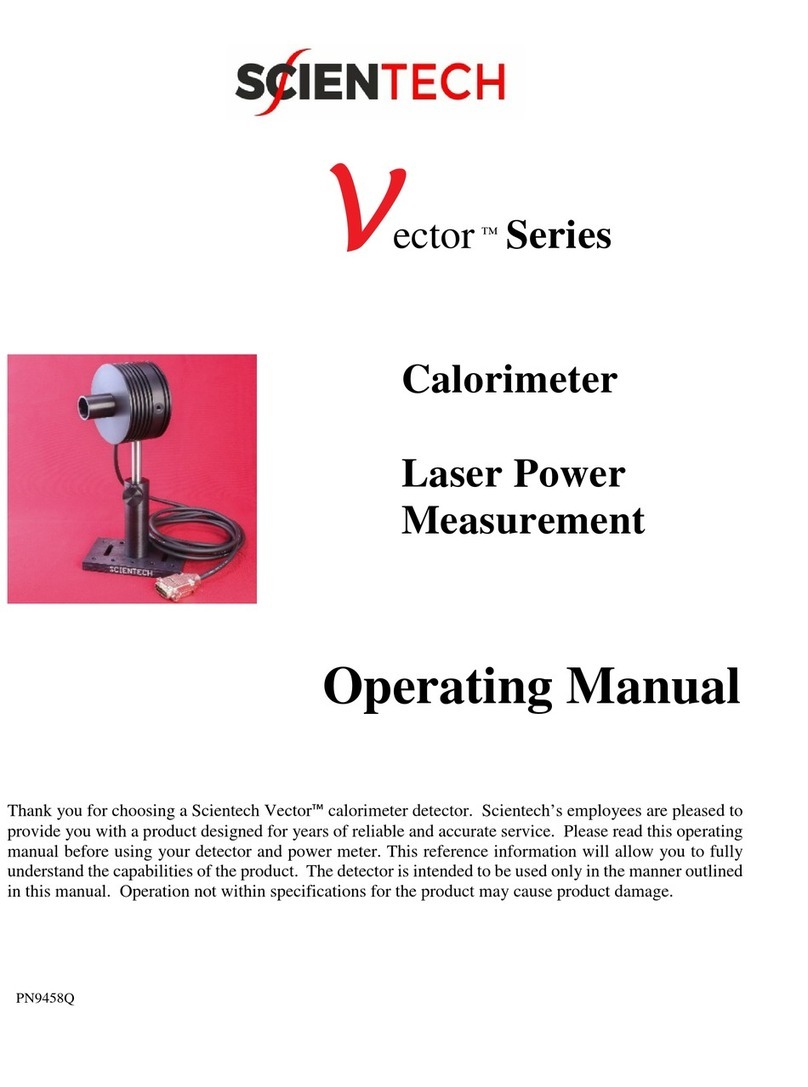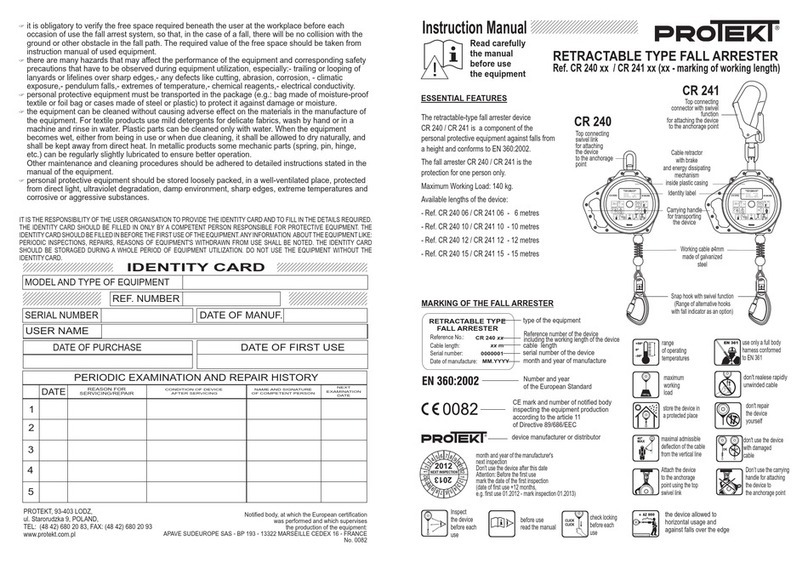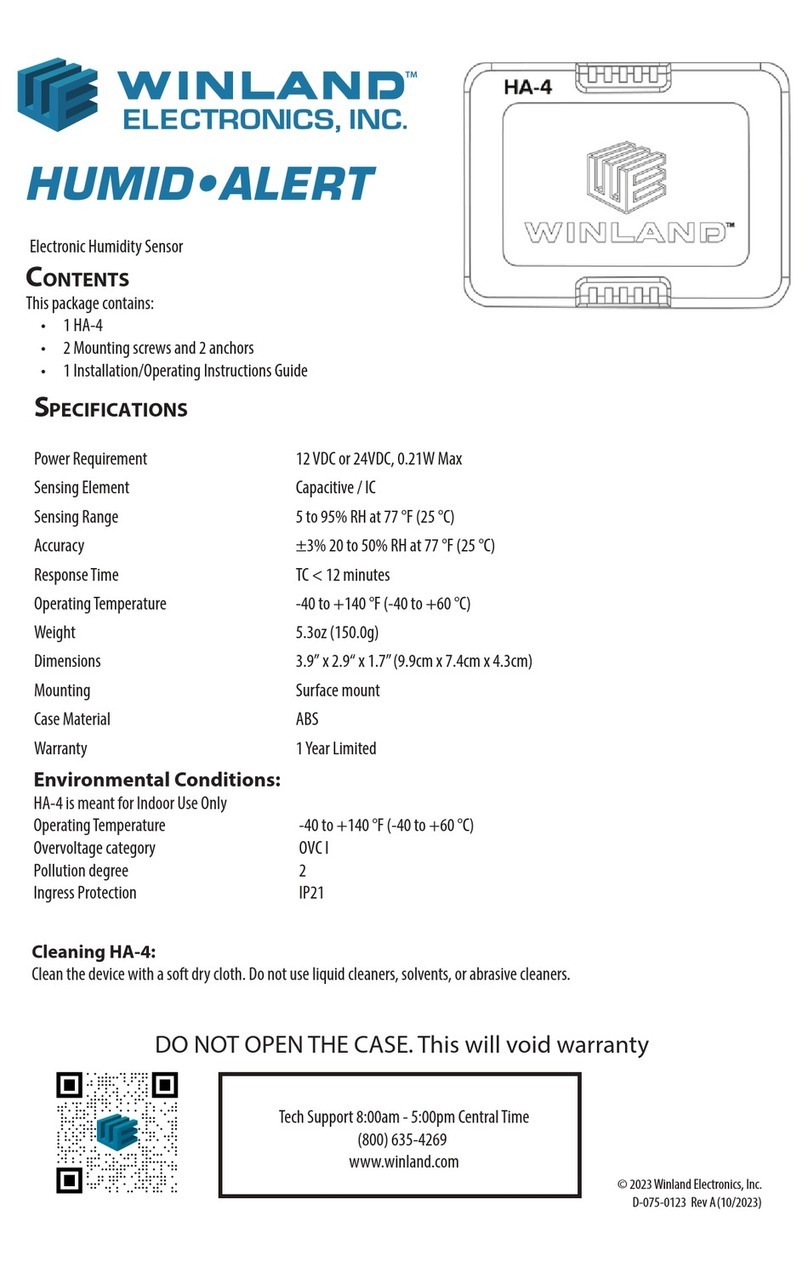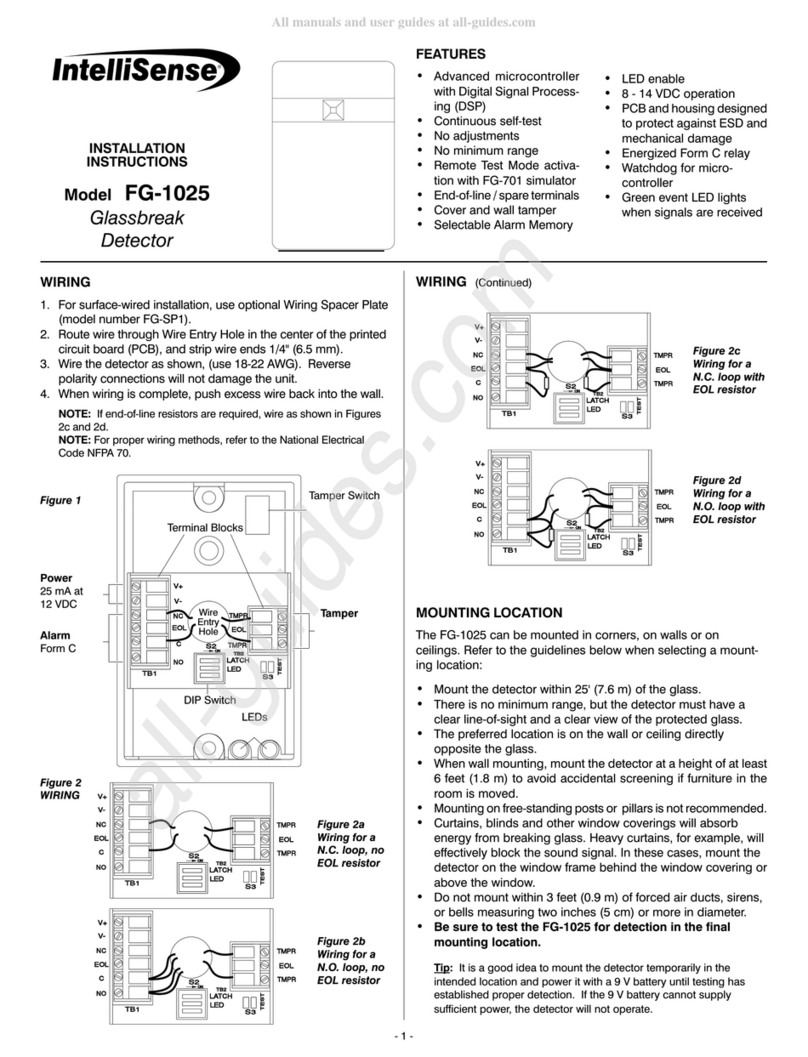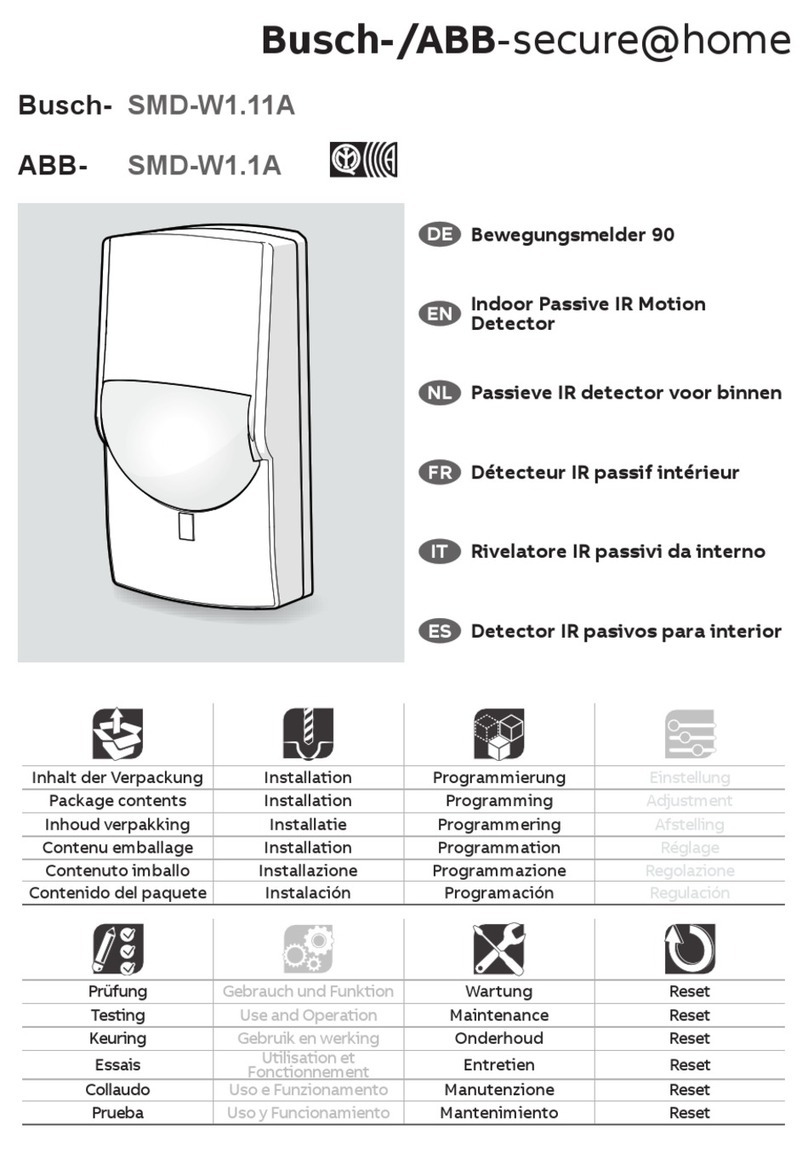TH COMMUNICATIONS MotionProtect Outdoor User manual

TH COMMUNICATION SDN BHD www.thcomm.com.my info@thcomm.com.my
MotionProtect Outdoor User Manual
MotionProtect Outdoor is a wireless outdoor motion detector with protection against masking
and false triggering. It is connected to the Ajax security system via Jewellerprotected protocol,
with a transmission distance of up to 1,700 m in the absence of obstacles. The detector can
operate on preinstalled batteries or from an external power source for up to 5 years. The device
detects motion at a distance of up to 15 m and ignores pets.
The detector only operates with hub. Connection to ocBridge and uartBridge integration
modules is not provided.
The detector is set up via a mobile application for iOS and Android based smartphones. The
user is notified of all MotionProtect Outdoor events through push notifications, SMS messages
and calls (if activated).
The Ajax security system can be used for independent monitoring of the site and can be
connected to the Central Monitoring Station of the security company.
👉Buy outdoor motion detector MotionProtect Outdoor

TH COMMUNICATION SDN BHD www.thcomm.com.my info@thcomm.com.my
Functional elements
1. Main light indicator
2. Upper light indicator and masking sensor
3. Upper motion sensor lens
4. Varnish masking sensor
5. Lower light indicator and masking sensor
6. Lower motion sensor lens
7. SmartBracket attachment panel (the perforated part is necessary for tamper activation when
attempting to pull the detector away from the surface)
8. The hole for attaching SmartBracket panel with a screw
9. “On” button
10.Tamper button
11.QR Code
12.Connector for external power supply cable outlet
13.Scrollbar for adjusting detection range
How it works
When the system is armed, the detector continuously receives signals from two PIR sensors.
When movement is detected, the detector instantly transmits the alarm to the hub and signals
with a flashing green LED.

TH COMMUNICATION SDN BHD www.thcomm.com.my info@thcomm.com.my
⚠️The MotionProtect Outdoor transmits the alarm to the hub only when two PIR sensors
are triggered with a delay of not more than 1.5 seconds after ensuring that their signals are
identical.
⚠️Motion alarm is transmitted every 5 seconds
Anti-masking system
Masking is an attempt to block the view of the detector lens with any object.
The MotionProtect Outdoor detects the following types of masking:
An obstacle in front of both lenses (there is an object with dimensions comparable to the
height of the detector body at a distance of up to 20 cm in front of the detector)
An obstacle in front of any of the lenses (an object is placed at a distance of up to 10 cm in
front of one of the lenses)
Painting or pasting any of the lenses with an opaque material
Pasting the front of the detector with an opaque material
Applying an aerosol lacquer / paint or brushing the front of the MotionProtect Outdoor
If one or more types of masking are detected, the detector generates a masking alarm and
lights up a green LED on the detector for 1 second.
The detector detects masking in both active and passive mode.
Response time to masking
Masking type
Active mode (detector is
armed)
Passive mode (detector is
disarmed)
Time to
alarm, s
Time to
restore, s
Time to
alarm, s
Time to
restore, s
An obstacle in front of both lenses
1
5,4
300
18

TH COMMUNICATION SDN BHD www.thcomm.com.my info@thcomm.com.my
An obstacle in front of any of the
lenses
150
13
150
5,4
Pasting or painting any of the lenses
150
13
150
5.4
Pasting the front of the detector
150
9
300
18
Applying aerosol lacquer / paint or
brushing the front of the detector
150
9
150
9
Connecting the MotionProtect Outdoor to the hub
Before starting connection:
Following the hub instruction recommendations, install the Ajax application on your
smartphone. Create an account, add the hub to the application, and create at least one
room.
Go to the Ajax application.
Switch on the hub and check the internet connection (via Ethernet cable and/or GSM
network).
Ensure that the hub is disarmed and does not start updates by checking its status in the
mobile application.
⚠️Only users with administrative privileges can add the device to the hub!
How to connect the device to the hub:
1. Select the Add Device option in the Ajax application.
2. Name the device, scan/write manually the QR Code (located on the body and packaging),
and select the location room.

TH COMMUNICATION SDN BHD www.thcomm.com.my info@thcomm.com.my
3. Select Add —the countdown will begin.
4. Switch on the device by pressing the on/off button for 3 seconds.
For the detection and interfacing to occur, the detector should be located within the coverage
area of the wireless network of the hub (at a single protected object). Request for connection to
the hub is transmitted for a short time at the time of switching on the device.
MotionProtect Outdoor turns off automatically after 6 seconds, if it failed to connect to the hub.
To retry the connection, you do not need to turn off the device. If the detector has already been
assigned to another hub, turn off MotionProtect Outdoor, and then follow the standard addition
procedure.
If the connection to the hub failed, repeat the connection attempt after 30 seconds.
The device connected to the hub will appear in the list of devices of the hub in the application.
Update of the MotionProtect Outdoor statuses in the list depends on the device inquiry time set
in the hub settings, with the default value - 36 seconds.
To avoid masking alarms, switch off anti-masking in the device settings prior to
installation!

TH COMMUNICATION SDN BHD www.thcomm.com.my info@thcomm.com.my
States
Devices → MotionProtect Outdoor
Parameter
Value
Temperature
Temperature of the Detector. Measured on the
processor and changes gradually
Signal Strength
Signal strength between the hub and the detector
Battery Charge
Battery level of the detector, displayed in
increments of 25%
Lid
The tamper mode of the detector, which reacts to
the detachment of or damage to the body

TH COMMUNICATION SDN BHD www.thcomm.com.my info@thcomm.com.my
Delay when entering, sec
Delay time when entering
Delay when leaving, sec
Delay time when exiting
Connection
Connection status between the hub and the
detector
Sensitivity
Sensitivity level of the motion detector: low,
normal, high
Anti-masking
If active, sensor will detect masking
Always Active
If active, the motion detector always detects
movement
Firmware
Detector firmware version
Device ID
Device identifier
Setting Up the Detector
Devices → MotionProtect Outdoor → Settings (⚙️)

TH COMMUNICATION SDN BHD www.thcomm.com.my info@thcomm.com.my
Setting
Value
First field
Detector name, can be edited
Room
Selecting the virtual room to which the device is assigned
Sensitivity
Choosing the sensitivity level of the motion sensor:
High
Normal
Low
Anti-masking
If active, sensor will always detect masking
Always active
When turned on, the detector always registers motion
Delay when entering, sec
Selecting delay time when entering
Delay when leaving, sec
Selecting delay time on exit
Delays in night mode
If active, the detector will experience a delay in the night mode

TH COMMUNICATION SDN BHD www.thcomm.com.my info@thcomm.com.my
Arm in night mode
If active, the detector will switch to armed mode when using
night mode
Alert with a siren if motion
detected
If active, HomeSiren and StreetSiren are activated when the
motion detected
Signal Strength Test
Switches the detector to the signal strength test mode
Detection Zone Test
Switches the detector to the detection area test:
General motion detector test
Upper motion detector test
Lower motion detector test
Masking sensor test
Attenuation test
Switches the detector to the signal fade test mode (available in
detectors with firmware version 3.50 and later)
User Guide
Opens the detector User Guide
Unpair Device
Disconnects the detector from the hub and deletes its settings
Indication
MotionProtect Outdoor light indicator may light up red or green depending on the device status.
Indication When Pressing the “On” button
Event
Indication
Pressing the power button (detector is switched
on)
Lights up red while the button is held down
Switching on
Lights up green while the device is switching
on
Switching off
Initially lights up red, then blinks three times
Turned-on detector indication
Event
Indication
Note
Detector
connection to the
hub
Lights up green for a few
seconds
Hardware error
Blinks red continuously
The detector requires repair, please
contact Support Service

TH COMMUNICATION SDN BHD www.thcomm.com.my info@thcomm.com.my
Motion- and
masking-triggered
alarm or tamper
triggering
Lights up red for about one
second
Battery needs
replacing
During the alarm, it slowly
lights up green and slowly goes
out
Replacement of the detector battery is
described in the Battery Replacement
paragraph
Functionality Testing
The Ajax security system allows conducting tests for checking the functionality of connected
devices.
The tests do not start straight away but within a period of 36 seconds when using the standard
settings. The test time start depends on the settings of the detector scanning period (the
paragraph on “Jeweller” settings in hub settings).
Signal Strength Test
Detection Zone Test
Attenuation test
According to the requirements of EN50131, the level of the radio signal sent by wireless devices
is reduced during the test mode.
Choosing an installation place
Before installing the device, conduct a signal strength test.
The MotionProtect Outdoor must be located at a height of 0.8 –1.3 m. The detector body is
located in a way that the upper lens axis is parallel to ground level and the supposed path of
intruder entry passes perpendicular to the lens axis.
The MotionProtect Outdoor sends an alarm to the hub only if identical motion signals are
detected with two PIR sensors. In this case, the difference in motion capture time shall not
exceed 1.5 seconds in this case.
It is recommended to check the functioning of the detector at the proposed installation site!
When choosing a location for MotionProtect Outdoor, consider the limited range of the radio
signal.
If the signal level is one division, we cannot guarantee stable operation of the security system.
Take possible measures to improve the quality of the signal! As a minimum, move the device -
even 20 cm shift can significantly improve the quality of reception.
If, after moving, the device still has a low or unstable signal strength, use a radio signal range
extender ReX.
Take care when installing the attachment panel. Excessive force during its fixation can lead to
deformation, and, consequently, to the inability to install the detector or to its unreliable fixation.
Secure the attachment panel only with the bundled mounting tools! Using other fasteners, e.g.
large diameter self-tappers, may damage the attachment panel. It is not recommended to use

TH COMMUNICATION SDN BHD www.thcomm.com.my info@thcomm.com.my
double-sided adhesive tape during installation as it dries out over time and the detector may fall
down leading to its malfunctioning.
Detector installation procedure
1. Temporarily fix the SmartBracket attachment panel on the surface to determine the optimal
place for installing the detector. The detector must be installed at a height of 0.8 –1.3
meters.
2. Select the required detection distance (3 to 15 m) for the detector with the detection distance
adjustment scroll bar.

TH COMMUNICATION SDN BHD www.thcomm.com.my info@thcomm.com.my
3. Put the MotionProtect Outdoor on the SmartBracket attachment panel. Leave the detector
detection area (horizontal detection angle —90°) and ensure that there is no motion within
the detection coverage area to provide for calibration of masking sensors.

TH COMMUNICATION SDN BHD www.thcomm.com.my info@thcomm.com.my
Attention! The masking sensors will begin to calibrate automatically when the
SmartBracket attachment panel is placed onto the MotionProtect Outdoor body.
Calibration lasts up to 30 seconds and is followed by flashing of the upper and lower
LED indicators of the detector.
4. Perform detection area and masking tests in the Ajax Security System application. In the
case of a bad motion response, select the appropriate sensitivity level, detection range, and
check the slope angle of the detector.
5. Fasten the SmartBracket attachment panel to the surface with wood screws, place the
detector on the attachment panel and wait until calibration is complete. Fix the detector on
the attachment panel with the bundled screw.
External power supply connection

TH COMMUNICATION SDN BHD www.thcomm.com.my info@thcomm.com.my
The MotionProtect Outdoor can use external power supply 5-28 V DC, 200 mA. Once an
external power supply is connected, you do not need to remove the pre-installed batteries. The
pre-installed batteries will provide the device with standby power supply.
To connect the external power supply, unscrew the wood screws and open the detector body.
Break off the corresponding blind plug of the SmartBracket attachment panel:
1. For power supply cable outlet behind the SmartBracket attachment panel
2. For power supply cable outlet below the SmartBracket attachment panel
Run the external power supply dead cable through the attachment panel and blind plug on the
back of the detector body.
Connect the cable to the terminal strips observing polarity. Fix the wires with a clamp.
Turn on the power —in the menu of the MotionProtect Outdoor detector, the value of the
"External Power Supply" field will change to "Connected". Fasten the rear of the body with wood
screws, install the detector and wait until calibration is complete.

TH COMMUNICATION SDN BHD www.thcomm.com.my info@thcomm.com.my
3. Terminal strips on the detector board
4. Clamp on the back of the body
Maintenance
Clean the detector body from dust, cobwebs, and other contaminants as they emerge. Use a
soft dry cloth that is suitable for equipment care.
Do not use substances that contain alcohol, acetone, gasoline or other active solvents to clean
the detector. Carefully wipe the lens —scratches on the plastic can reduce the detector
sensitivity.
The battery installed in the detector provides up to 5 years of autonomous operation (at a hub
polling rate of 3 minutes). When the detector battery is discharged, the security system will send
the appropriate notification, and the LED will smoothly light up and go out when the detector
detects a movement or tamper is triggered.
The detector has a built-in battery charge control system. As soon as the bundled batteries
need to be replaced, you will receive an appropriate notification.
Battery replacement
Tech Specs
Sensing element
PIR sensor, 2 pcs
Detection angle, horizontal
90°
Motion detection distance
Adjustable, 3–15 m when the detector is
installed at 1 m height

TH COMMUNICATION SDN BHD www.thcomm.com.my info@thcomm.com.my
Protection against masking
Yes
Pet ignoring function
Yes, height up to 80 cm when the detector
is installed at 1 m height
Protection against false triggering
Yes, algorithmic analysis
Frequency band
868.0 –868.6 MHz or 868.7 –869.2 MHz,
depending on the sales region
Maximum radio signal power
Up to 20 mW
Radio signal modulation
GFSK
Radio signal range
Up to 1,700 m (where there are no
obstacles)
Power supply
2 х CR123A, 3 V
Battery life
Up to 5 years
External power
5 –28 V DC, 200 mA
Usage
Indoors and outdoors
Body protection level
IP54
Tamper protection
Yes
Operating temperature range
From -25°С to +60°С
Operating humidity
Up to 95%
Overall dimensions
184 x 70 x 65 mm
Weight
322 g
Complete Set
1. MotionProtect Outdoor
2. CR123A battery —2 pcs. (pre-installed)
3. Installation kit
4. Quick Start Guide
Warranty
Warranty for the “AJAX SYSTEMS MANUFACTURING” LIMITED LIABILITY COMPANY
products is valid for 2 years after the purchase and does not apply to the pre-installed battery.
If the device does not work correctly, you should first contact the support service—in half of the
cases, technical issues can be solved remotely!
Table of contents
Other TH COMMUNICATIONS Security Sensor manuals