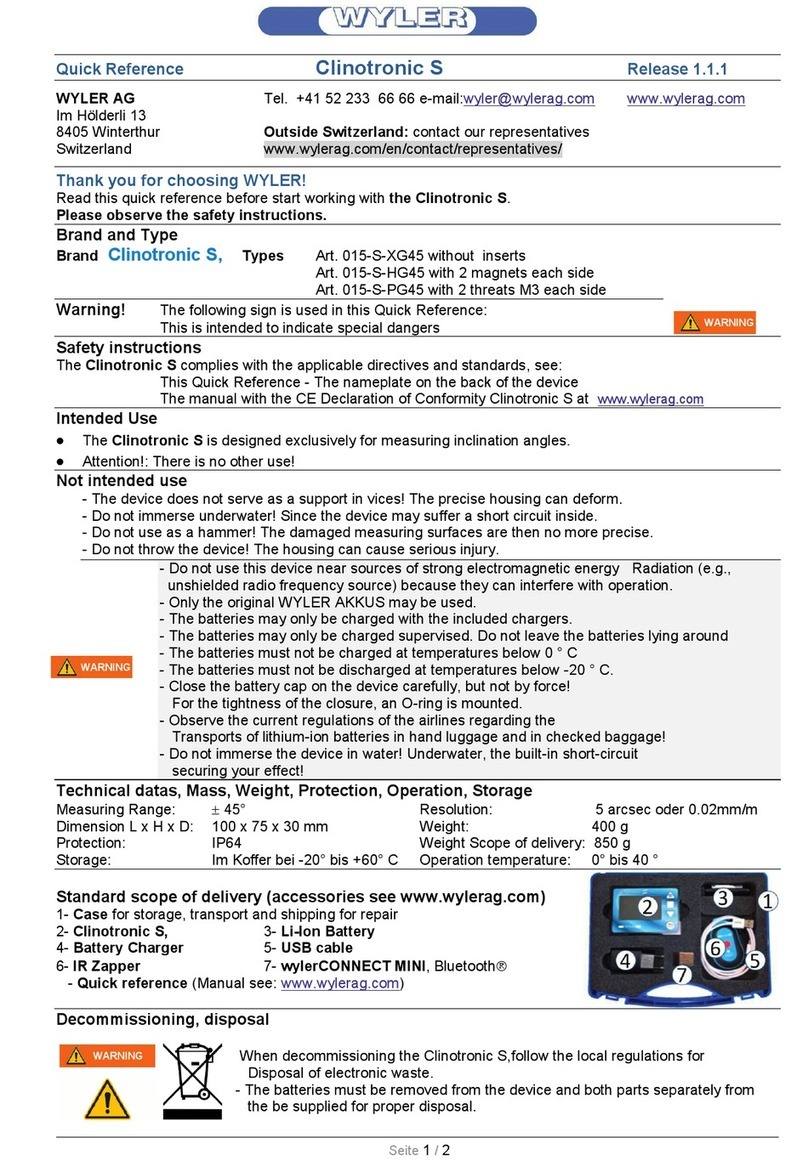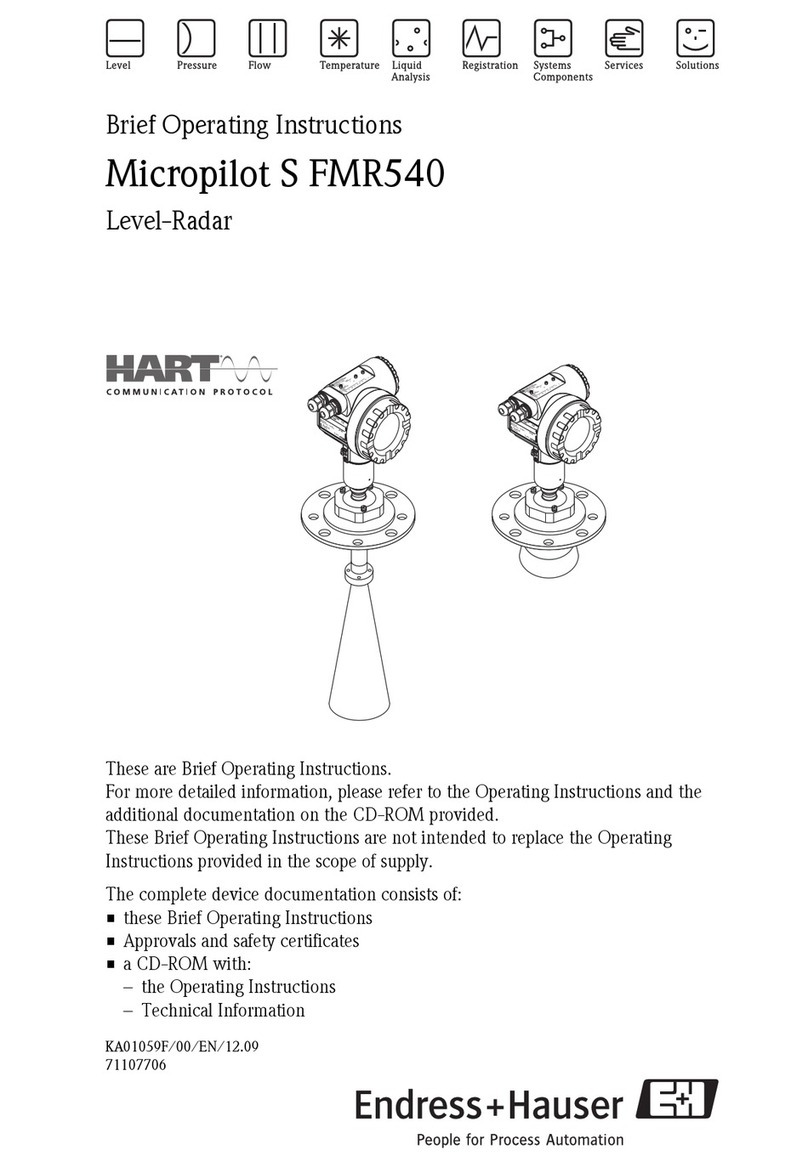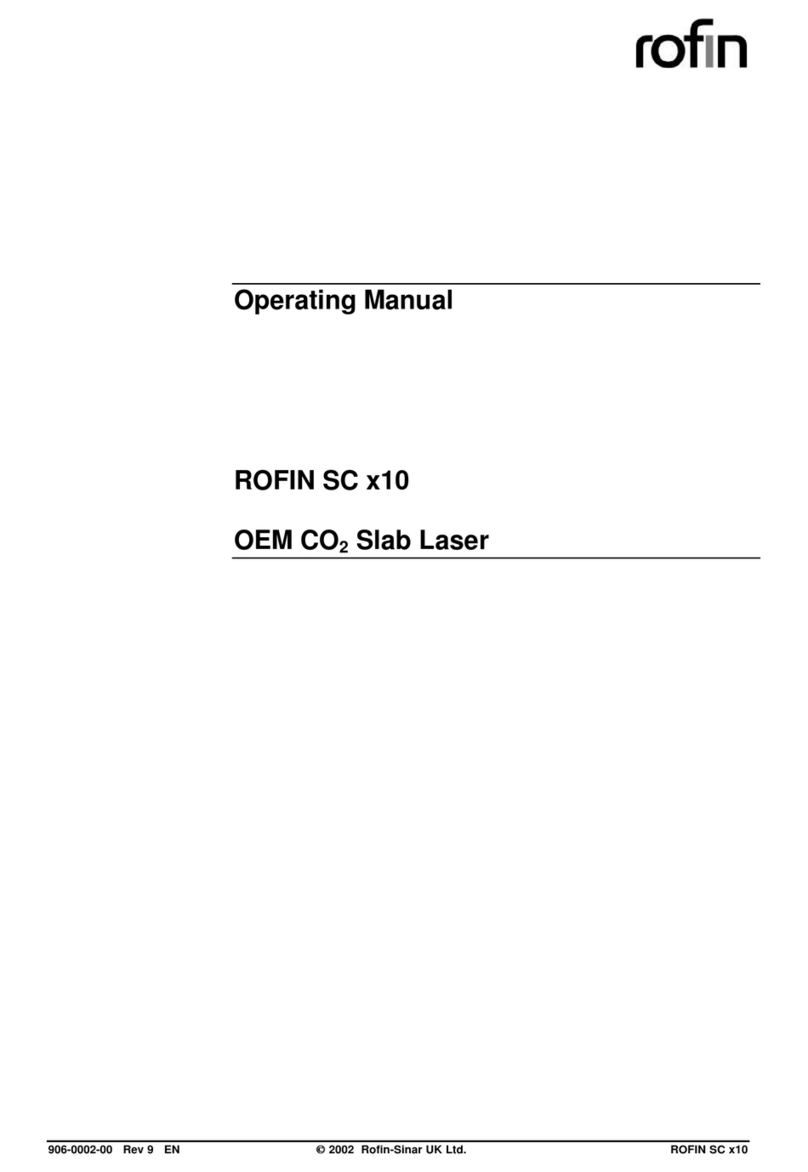Thames Side XT2000 User manual

XT2000 Quick Start Guide
Page 1of 8
Turn your XT2000 on and wait until the instrument has fully completed
its countdown sequence and the display has stabilised.
If turning on for the first time it is advisable to leave the XT2000 for 30
minutes prior to calibration.
Press both the and keys together which will change the display
to Id0000 with the first 0flashing.
Pressing the up key ( ), allows you to change each 0to 1,2,3etc.
Pressing the left ( ) and right ( ) keys then moves you to
each position. E.g. _000,2_00,28_0,280_
Change these 0’s to read 2802 which is the factory access code.
Once you have changed Id0000 to read Id2802 press the enter
button.
The XT2000 will then briefly display UnPro to confirm that the
instrument is in the unprotected mode and the parameters can be
altered.
Once it has shown UnPro the display will change to show to dEF (Scale
Definition)
In order to calibrate your system you will first have to define the scale.
For more detail please see section 3.2 in the user manual.

XT2000 Quick Start Guide
Page 2of 8
Press on dEF and you will then see CAP, which is the maximum
capacity of your scale that you will require.
Press again and this allows you to input the maximum capacity of
your scale using up to 6 digits. You input this number using the ,
and keys.
Once you have entered your maximum capacity press to store this
value and you should again see CAP.
Note: CAP ÷ D1 ≤ 100000 or you will see ErrCAP.
Press to move to d1, which is the division of the scale that you
require. This division is determined by taking the higher value of:
i. CAP (value you have used for the maximum capacity of your
scale) ÷ 100,000
ii. (Load cell capacity, expressed in the same unit of measure as used for CAP
÷ 10,000) x √(number of load cells)
iii. Maximum product load ÷ division of the load cell (e.g. 3000
division for a C3 cell.)
Once you have calculated the highest value, press and using the
or keys choose the next closest value (rounding up) from
1,2,5,10,20 or 50. If you require a number smaller than 1 you can
choose the DP (decimal place) in the next step, for example if 0.05 is
required choose 5in d1 and then 0.00 in dP.
Once you have chosen your division press to store and you will then
again see d1.
Note: CAP ÷ D1 ≤ 100000 or you will see Errd1

XT2000 Quick Start Guide
Page 3of 8
Press to move to dP, which is the position of the decimal point that
you require in relation to the capacity of the scale, (for example in a
3000KG scale you may only require 1KG intervals so 0decimal places)
Press and choose your dP using the or keys.
Once you have made your choice press to store this value and get
back to dP.
Press to see 0-trAC, which is the level at which the system is
automatically zeroed as long as the weight is within the selected band
and it is stable.
Press to choose your required value using the and keys.
The default setting is 0.5d. Press to store this value and get back
to 0-trAC.
Press to see 0-toP, which is the range within which the scale may
be zeroed.
Press to choose your required value, the default setting is 1.9but
can be altered if required using the or key.
Press to store this value and get back to 0-toP.
Press to see 0.StArt, which zeroes the indicator when it is turned
on. Press and using the or keys choose either oFF (which
is the default setting recommended for silos/tanks and hoppers), or
change to on (recommended for platform scales)
Press to confirm and go back to 0.StArt.

XT2000 Quick Start Guide
Page 4of 8
Press to see UndErL, the point at which the computer indicates
the input error signal below the minimum range.
Press and choose your option using the or keys, the
default is setting is –oUErL, once you have chosen your option press
to confirm and go back to UndErL.
Press to see UnIt, press to choose your unit of weight using
the and keys. The options are:
K 9= Kilogram,
t= Ton,
g= Gram,
Lb = Pound,
o= Ounce,
nonE = None)
Press to confirm your choice and go back to UnIt.
The XT2000 scale has now been defined.
By pressing you will return to dEF where pressing either the or key and scroll until you see:
CAL 1, to perform a calibration with verified weights. (Section 4.1 in the user manual)
CAL 2, to perform a theoretical calibration if you do not have any verified weights. (Section 4.2 in the user manual)
Pressing again when you are on dEF exits the configuration level completely.
Note: If you exit the configuration level you will have to re-enter the Factory Access Code 2802 to calibrate your XT2000.

XT2000 Quick Start Guide
Page 5of 8
CALIBRATION WITH VERIFIED WEIGHTS (CAL 1)
Section 4.1 in the user manual
Ensure that there is no unwanted weight on the system and that you
are in the configuration level.
Using the or keys scroll from dEF until you see CAL 1.
Press when you see CAL 1 and you will then see 0Ero,
Press again and you will see the preset coefficient value
Press again you should see -CALI- flashing which will store this as
your zero point.
Once it has stored this value it will return to 0ERo.
Press on 0ERo you will see SPAn.
Place your verified weight onto your scale and press where you will
see a value displayed.

XT2000 Quick Start Guide
Page 6of 8
Ensure that the value shown on the XT2000 matches the weight placed
on the scale.
You can alter this value using the , and keys.
Once you have the correct weight showing press and -CALI- will
again flash storing this value.
Normally this is sufficient for most calibration purposes and at this point you can press and again to leave
the configuration level completely and your X2000 should now be calibrated and ready to weigh.

XT2000 Quick Start Guide
Page 7of 8
THEORETICAL CALIBRATION (CAL 2) when no verified weights are available.
Section 4.2 in the user manual
Ensure that there is no unwanted weight on the system and that you
are in the configuration level.
Using the or keys scroll from dEF until you see CAL 2.
Press and you will see LCAP.
Press and enter the nominal capacity of one of the load cells being
used.
This value is expressed in the same decimal point used in CAP and d1
Press to store this value and return to LCAP.
Press to see Lno, which is the number of load supports.
Please note that all supports must be counted including those without
load cells.
Press to enter the number of supports using the button.
When correct press to store this value and you will return to Lno.

XT2000 Quick Start Guide
Page 8of 8
Press to see LSn which is the mv/v value of the load cell(s) being
used. Typically this information is on a sticker on the load cell.
If you have more than one cell in your system then average out the
mv/v values and use this average figure.
Press to enter the mv/v value using the , and keys,
Once correct press to store this value and you will return to LSn.
Press to see 0Ero which is your automatic Zero adjustment.
Press the and you will see the preset coefficient value.
Press again you should see -CALI- flashing which will store this
as your zero point.
Normally this is sufficient for most calibration purposes and at this point
you can press and again to leave the configuration level
completely and your X2000 should now be calibrated and ready to
weigh.
Table of contents
Popular Measuring Instrument manuals by other brands

Endress+Hauser
Endress+Hauser Analytik Jena Biometra TS1 ThermoShaker Short manual

Baudcom
Baudcom BD-PON-P2 quick guide

M-Sure
M-Sure MS-200 Series user manual

QuadTech
QuadTech 1657 RLC Digibridge instruction manual
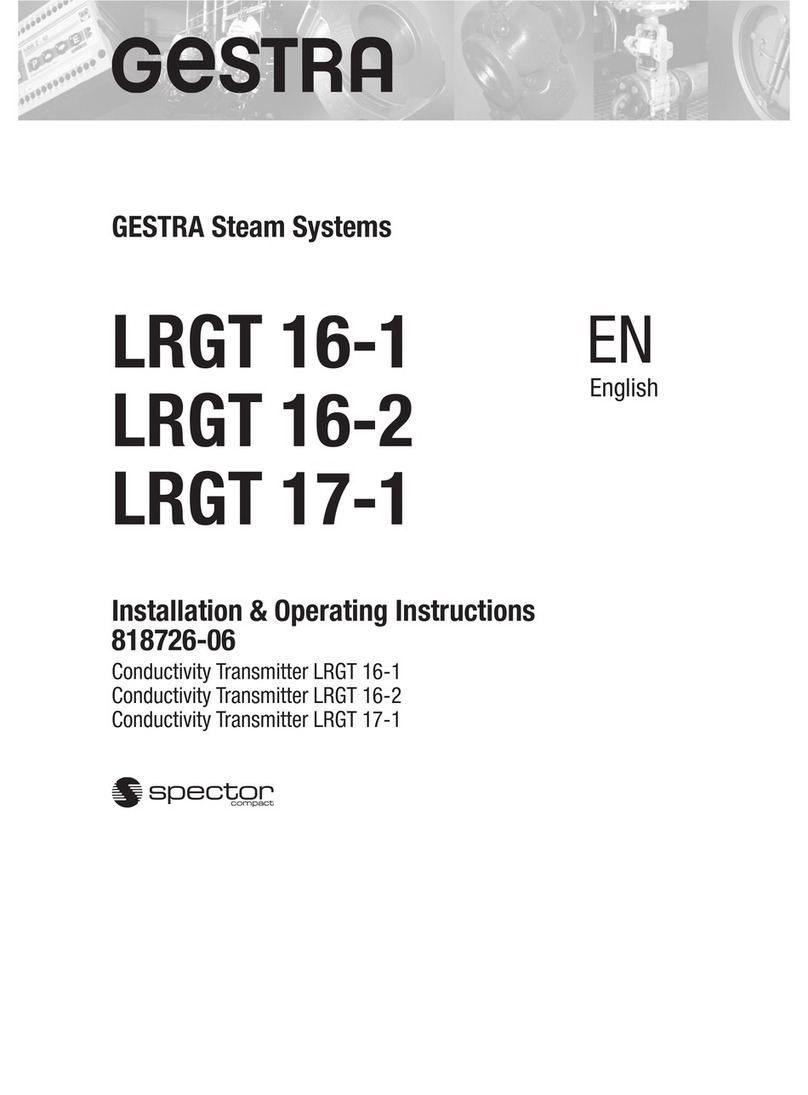
GESTRA
GESTRA LRGT 16-1 Installation & operating instructions
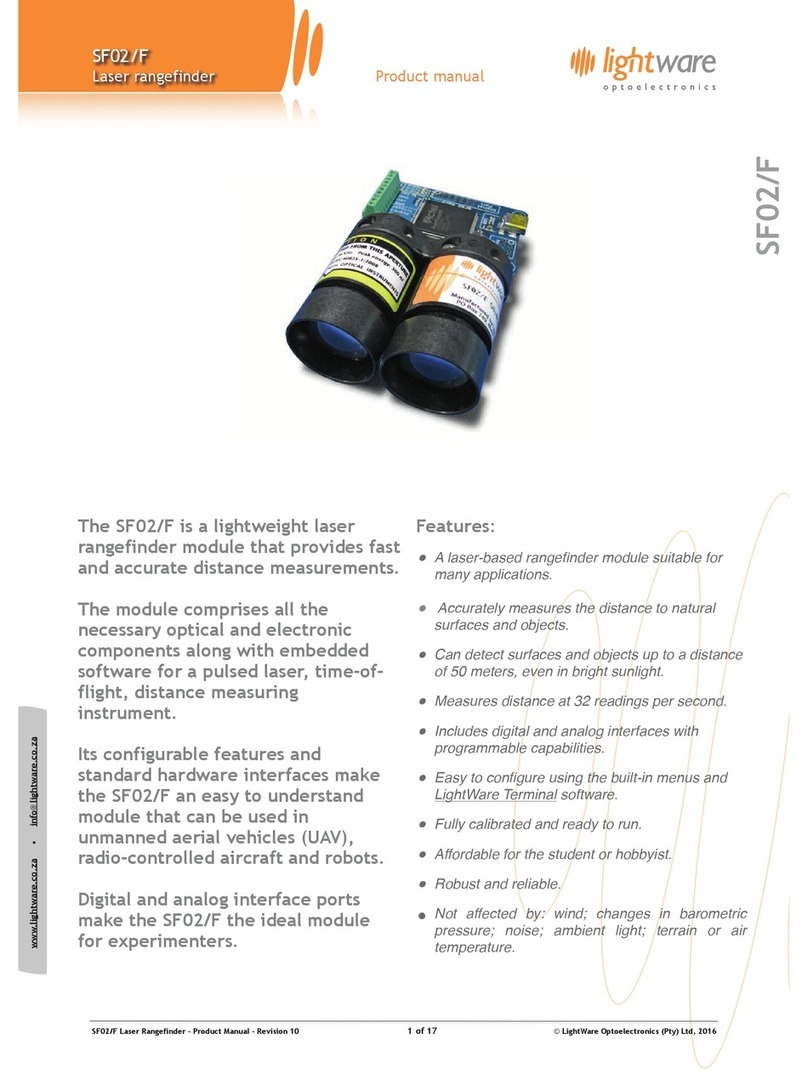
Lightware
Lightware SF02/F product manual