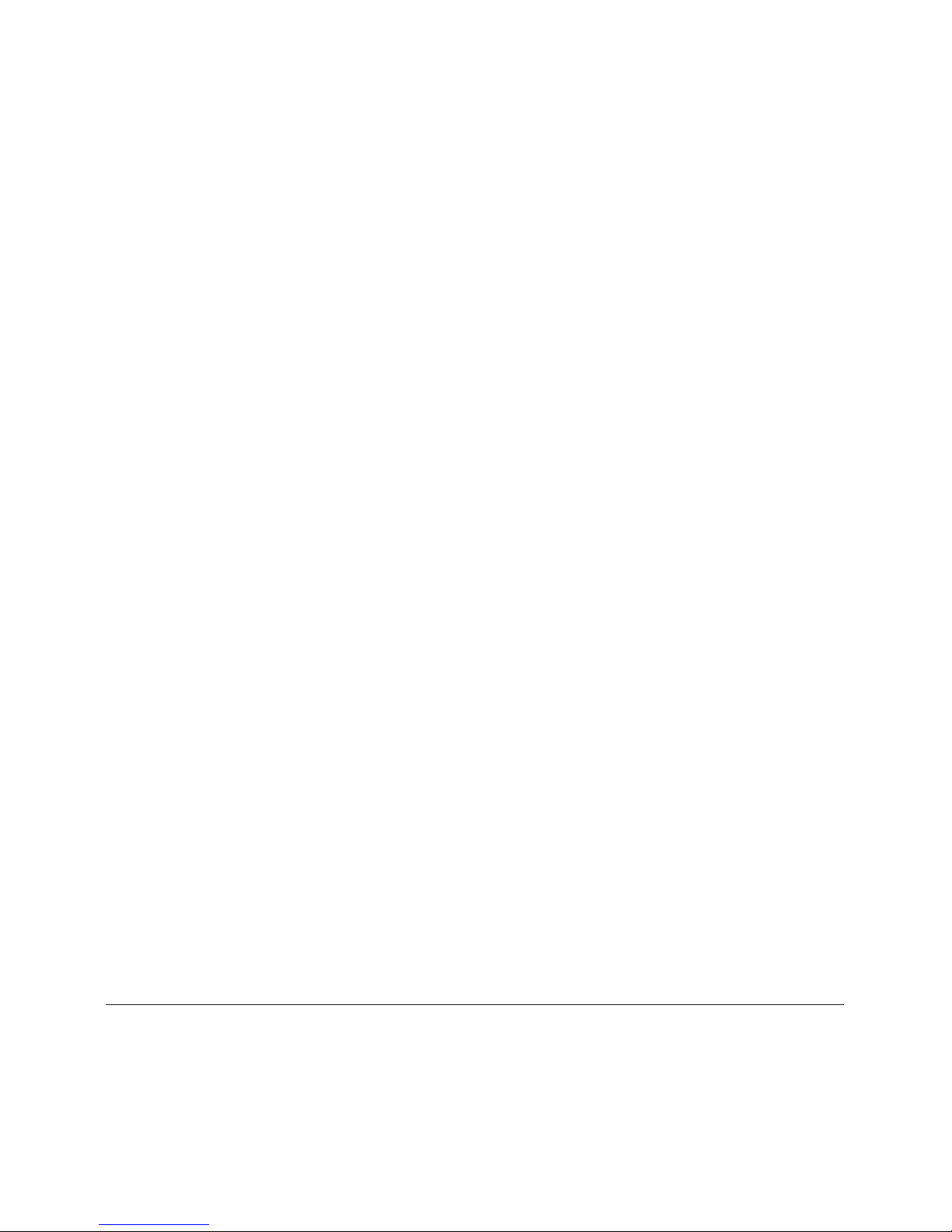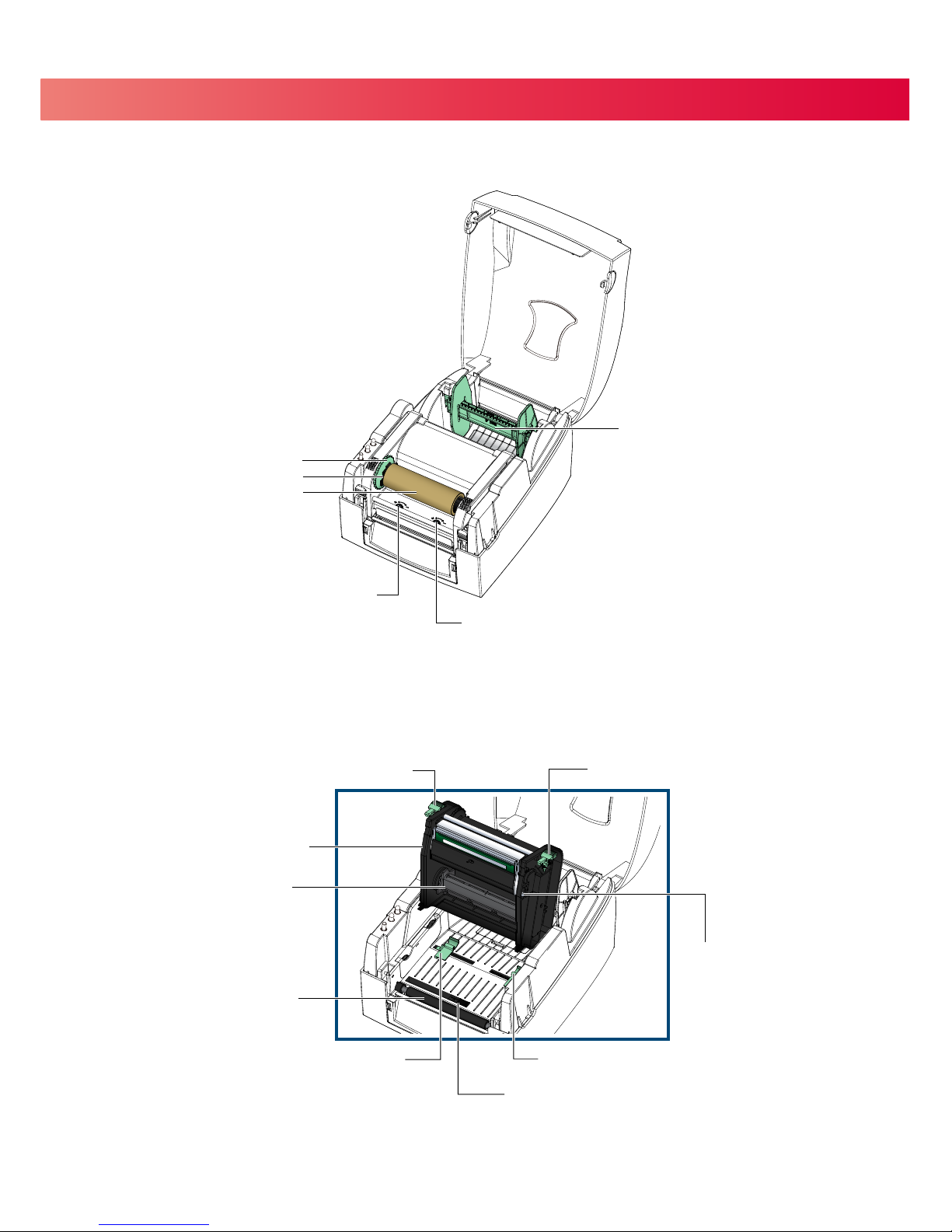FCC COMPLIANCE STATEMENT
FOR AMERICAN USERS
This equipment has been tested and found to comply with the limits for a CLASS A digital device, pursuant to Part
15 of the FCC Rules. These limits are designed to provide reasonable protection against harmful interference
when the equipment is operated in a commercial environment. This equipment generates, uses, and can radiate
radio frequency energy and, if not installed and used in accordance with the instructions, may cause harmful
interference to radio communications. Operation of this equipment in a residential area is likely to cause harmful
interference in which case the user will be required to correct the interference at their own expense.
EMS AND EMI COMPLIANCE STATEMENT
FOR EUROPEAN USERS
This equipment has been tested and passed with the requirements relating to electromagnetic compatibility
based on the standards EN 55022:2006/A1:2007 Class A, EN61000-3-2:2006, EN 61000-3-3:2008 and
EN55024:1998/A1:2001/A2:2003, IEC 61000-4-2:2008 series, The equipment also tested and passed in
accordance with the European Standard EN55022 for the both Radiated and Conducted emissions limits.
V-400E SERIES
TO WHICH THIS DECLARATION RELATES
IS IN CONFORMITY WITH THE FOLLOWING STANDARDS
IEC 60950-1:2005(2nd Edition)+Am 1:2009, GB9254-2008 (Class A ) ; GB17625. 1-2003; GB4943.1-2011,
EN 55022:2006/A1:2007 Class A, EN61000-3-2:2006, EN 61000-3-3:2008 and EN55024:1998/A1:2001/A2:2003,
IEC 61000-4-2:2008 series, UL 60950-1, 1st Edition, 2007-10-31, CSA C22.2 No. 60950-1-03, 1st Edition, 2006-07,
CFR 47, Part 15
WARNING
This is a Class A product. In a domestic environment this product may cause radio interference
in which case the user may be required to correct the interference at their own expense.
㭋ḡClass AẎ⒨Ə✏䔆㴢䎖⡪ḔƏ富Ẏ⒨⏖僤怇ㇷ㗇亦䔜⹙㉗Ə✏忀䦴ガ↜Ə⏖僤曧奨䔏㈞⯠⅝⹙㉗憮⎽⇮⮅⏖堳
䙫㎑㖤˛