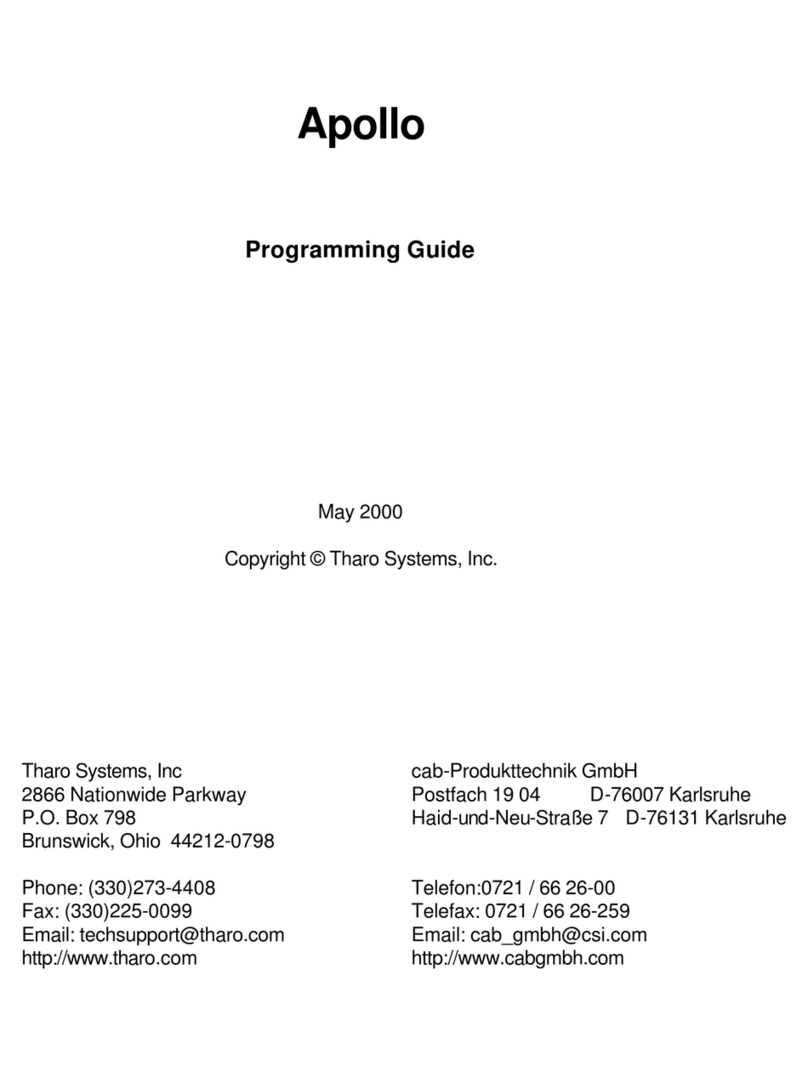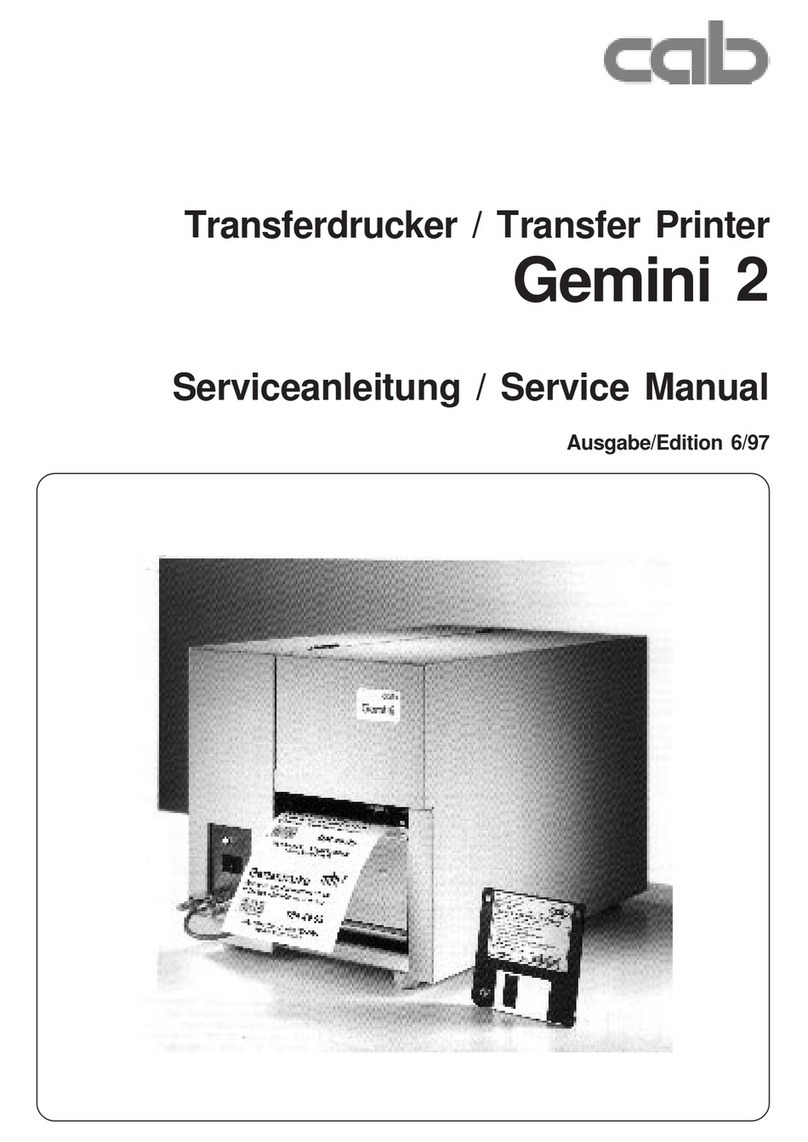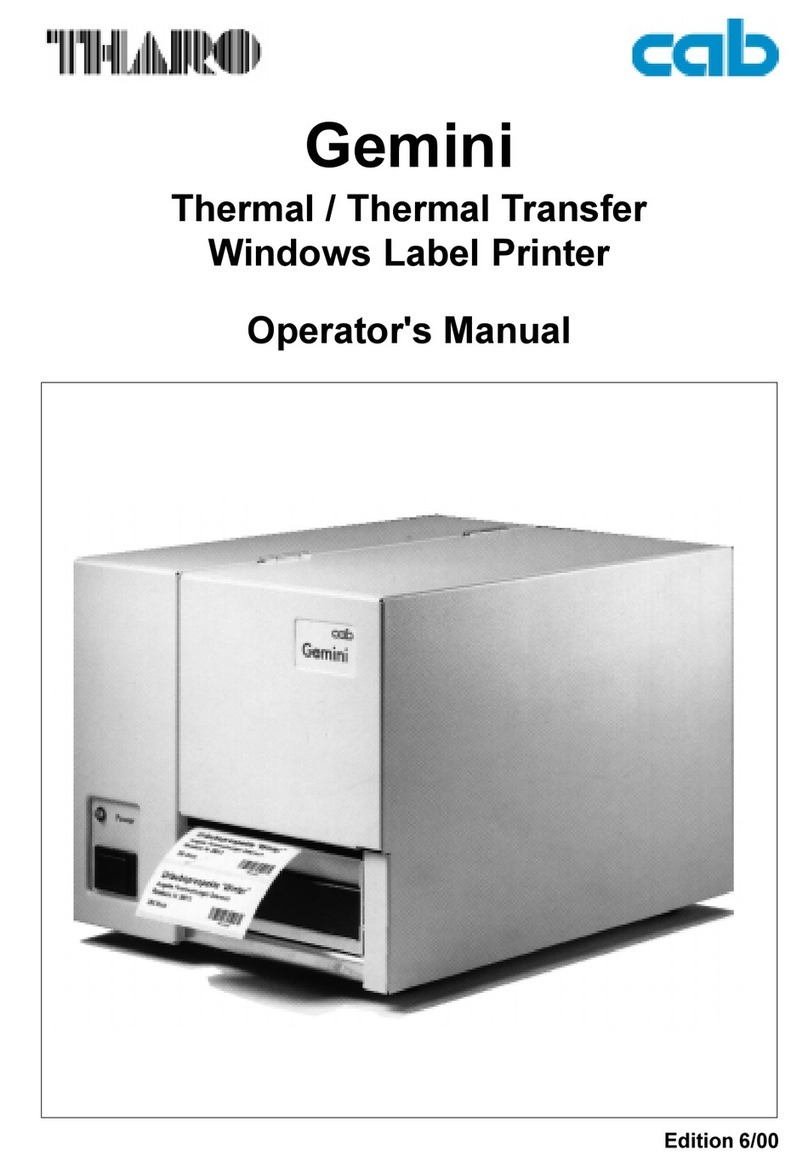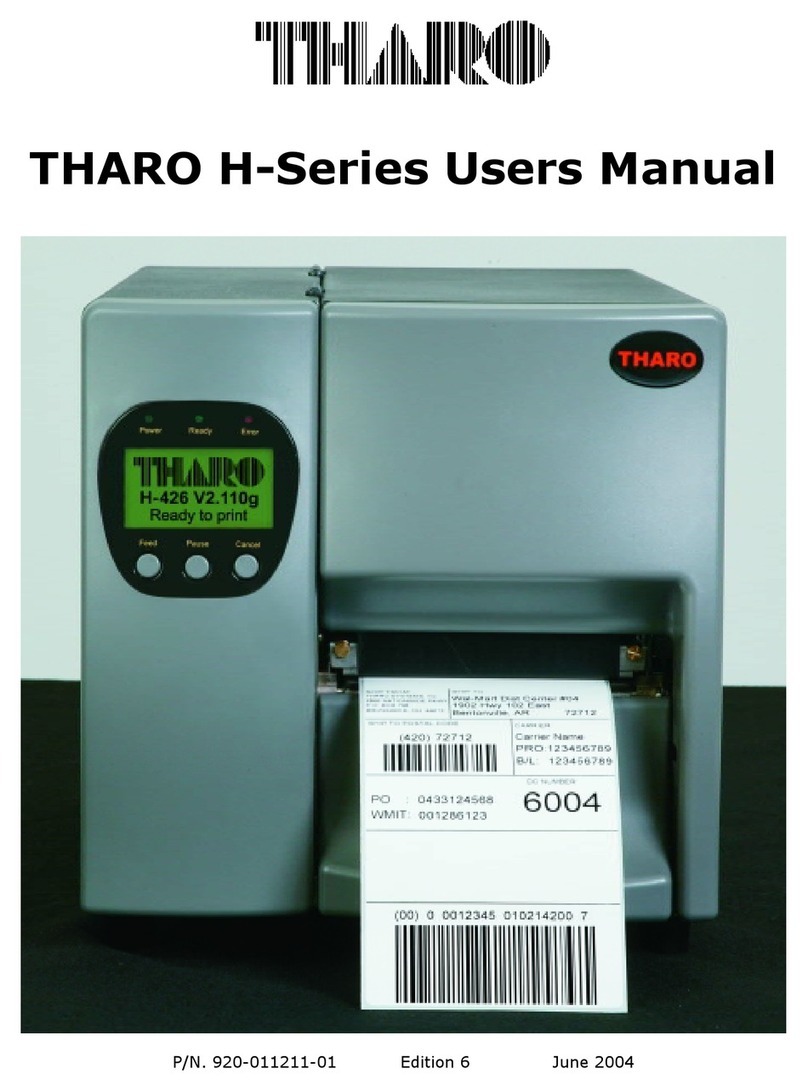Warranty Information
The THARO V-426/V-433 printers are warranted against defects in material or workmanship for 12
months (365 days) from the date of original shipment by THARO SYSTEMS, INCORPORATED. This
warranty does not cover normal wear and tear and shall be null and void if the equipment is modified,
improperly installed or used, damaged by accident or neglect, or in the event any parts are improperly
installed or replaced by the user.
Since printhead wear is part of normal operations, a printhead warranty of 3 months (90 days) from the
date of original shipment by THARO SYSTEMS, or 2,000,000 linear inches of use, whichever comes first.
To qualify for this warranty, the printhead must be returned to THARO or another authorized service
center. Although the user is not required to purchase THARO brand supplies (media and/or ribbons), to
the extent it is determined that the use of other supplies (media and/or ribbons) shall have caused any
defect in the thermal printhead for which a warranty claim is made, the user shall be responsible for
THARO's customary charges for labor and materials to repair such defect. To the extent that it is
determined that failure to follow the preventive maintenance schedule and procedures listed in the User
Guide shall have caused any defect in the thermal printhead for which a warranty claim is made, this
limited warranty shall be void. Any printhead returned to THARO with scratches or abrasions on the
printhead at the point of failure will be deemed abused and no warranty replacement will be provided.
THARO SYSTEMS' SOLE OBLIGATION UNDER THIS WARRANTY SHALL BE TO FURNISH PARTS AND
LABOR FOR THE REPAIR OR REPLACEMENT OF PRODUCTS FOUND TO BE DEFECTIVE IN MATERIAL
OR WORKMANSHIP DURING THE WARRANTY PERIOD.
As a condition of this warranty, the user must: (a) obtain a THARO Return Authorization for the printer,
or subassembly(s); (b) ship the printer or subassembly(s), transportation prepaid to the authorized
service location; and (c) include with the Product or subassembly(s) a written description of the claimed
defect. Unless THARO SYSTEMS authorizes return of the entire Product, the user shall return only the
subassembly(s). Products returned shall be packaged in the original packing and shipping container or
comparable container. In the event equipment is not so packaged or if shipping damage is evident, it will
not be accepted for service under warranty. Surface transportation charges for the return of the printer
to the customer shall be paid by THARO SYSTEMS within the 48 contiguous states and the District of
Columbia. Customer shall pay shipping costs, customs clearance, and other related charges outside the
designated area. If THARO SYSTEMS determines that the Product returned to it for warranty service or
replacement is not defective as herein defined, BUYER shall be subject to a minimal labor charge and all
costs of handling and transportation.
Warranty Exclusions and Conditions
The above warranties are in lieu of all other warranties, expressed or implied, oral or written, statutory
or otherwise, including any implied warranty of merchant-ability or fitness for a particular
purpose.
THARO SYSTEMS shall not be responsible for the specific application to which any Products are applied,
including but not limited to compatibility with other equipment.
All statements, technical information and recommendations relating to THARO Products are based upon
tests believed to be reliable but do not constitute a guarantee or warranty.
THARO SYSTEMS SHALL NOT, UNDER ANY CIRCUMSTANCES WHATSOEVER, BE LIABLE TO
BUYER OR ANY OTHER PARTY FOR LOST PROFITS, DIMINUTION OF GOODWILL OR ANY OTHER
SPECIAL OR CONSEQUENTIAL DAMAGES WHATSOEVER WITH RESPECT TO ANY CLAIM
HEREUNDER. IN ADDITION, THARO SYSTEMS' LIABILITY FOR WARRANTY CLAIMS SHALL NOT,
IN ANY EVENT, EXCEED THE INVOICE PRICE OF THE PRODUCT CLAIMED DEFECTIVE, NOR
SHALL THARO SYSTEMS BE LIABLE FOR DELAYS IN REPLACEMENT OR REPAIR OF PRODUCTS
No salesperson, representative or agent of THARO SYSTEMS is authorized to make any guarantee,
warranty, or representation in addition to the foregoing warranty.
NO WAIVER, ALTERATION, ADDITION, OR MODIFICATION OF THE FOREGOING WARRANTIES
SHALL BE VALID UNLESS MADE IN WRITING AND SIGNED BY AN EXECUTIVE OFFICER OF
THARO SYSTEMS.
- 4 -