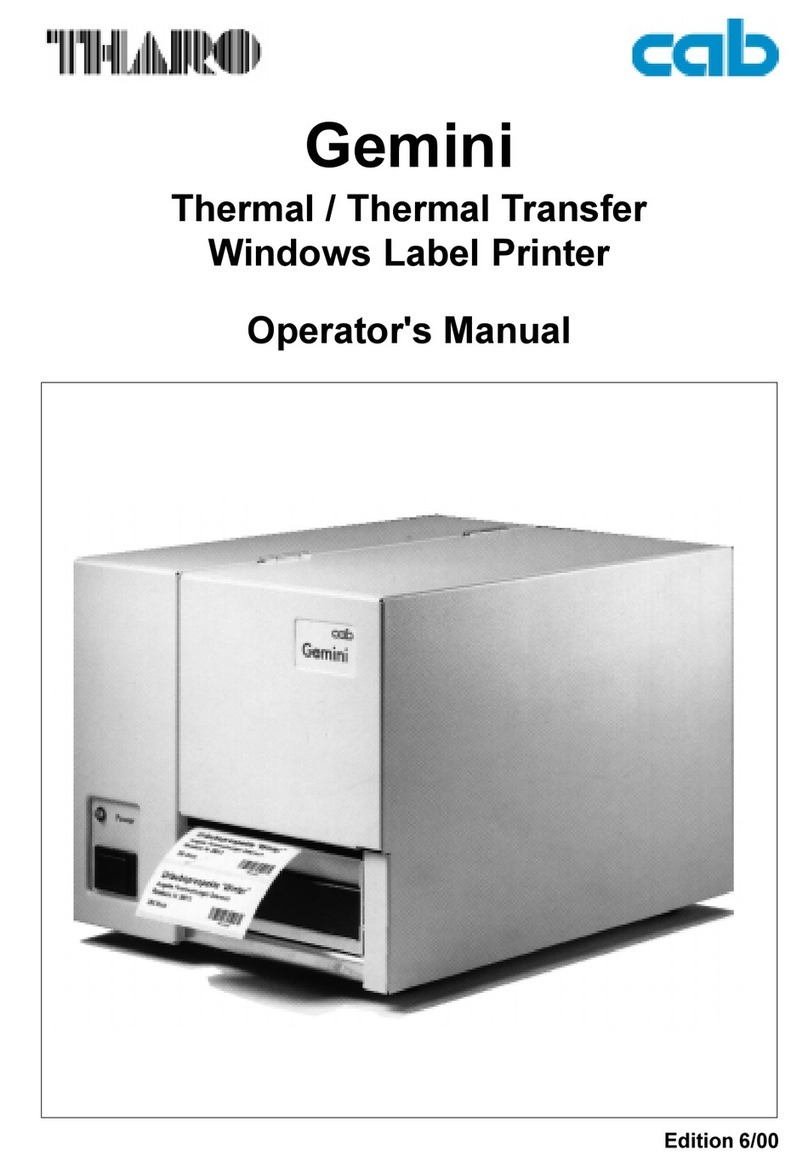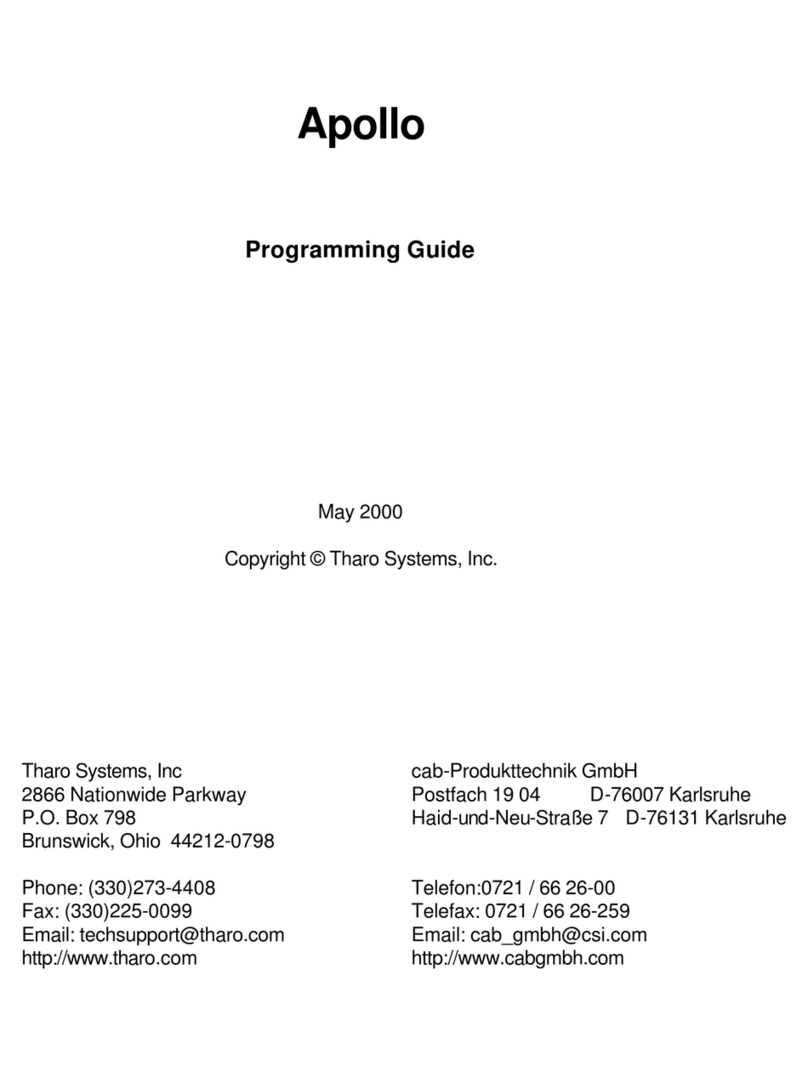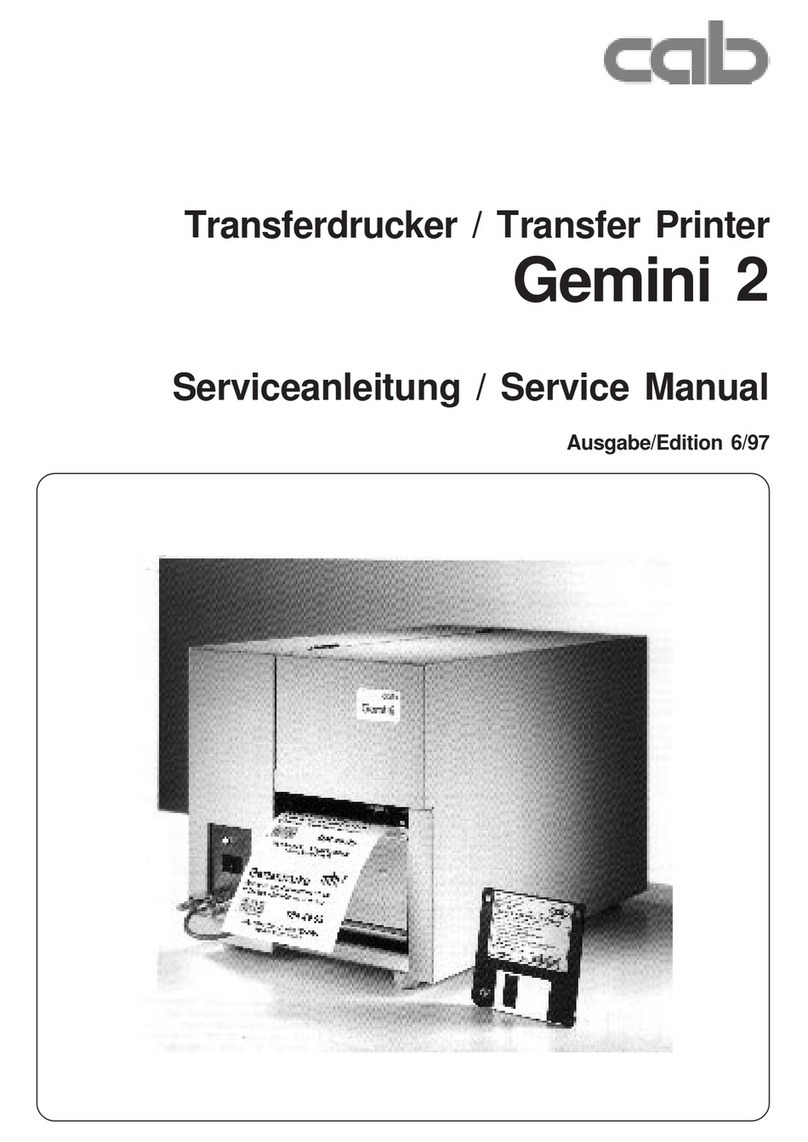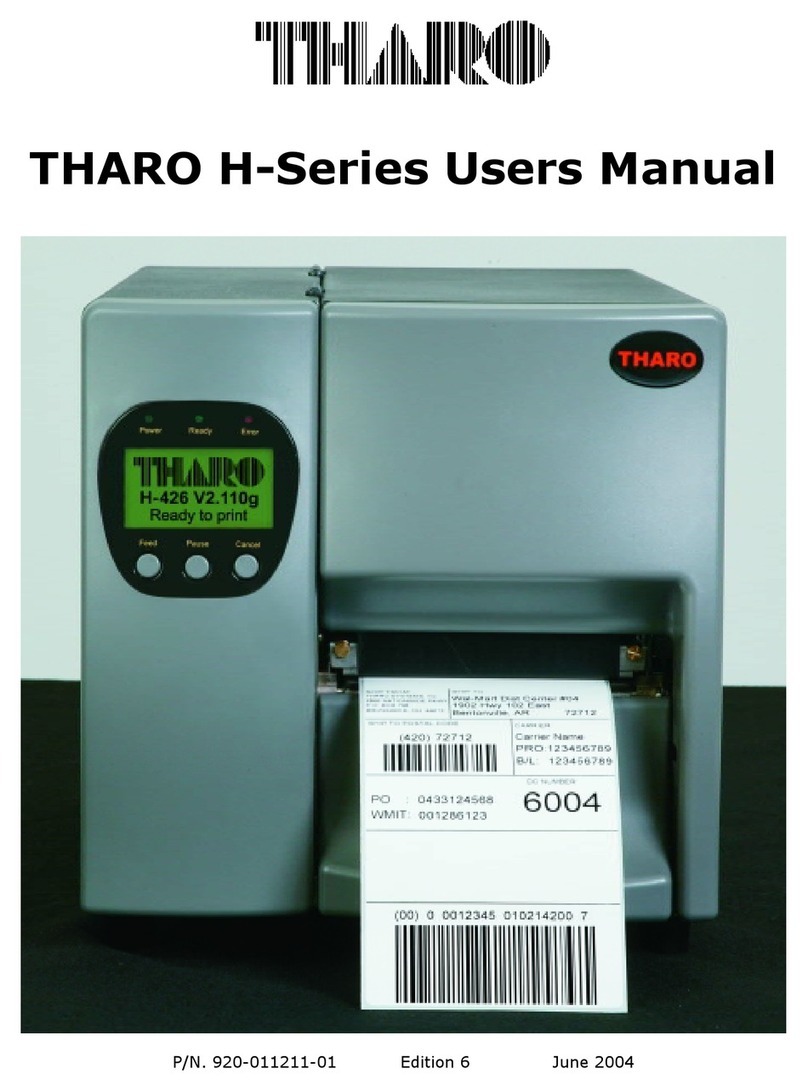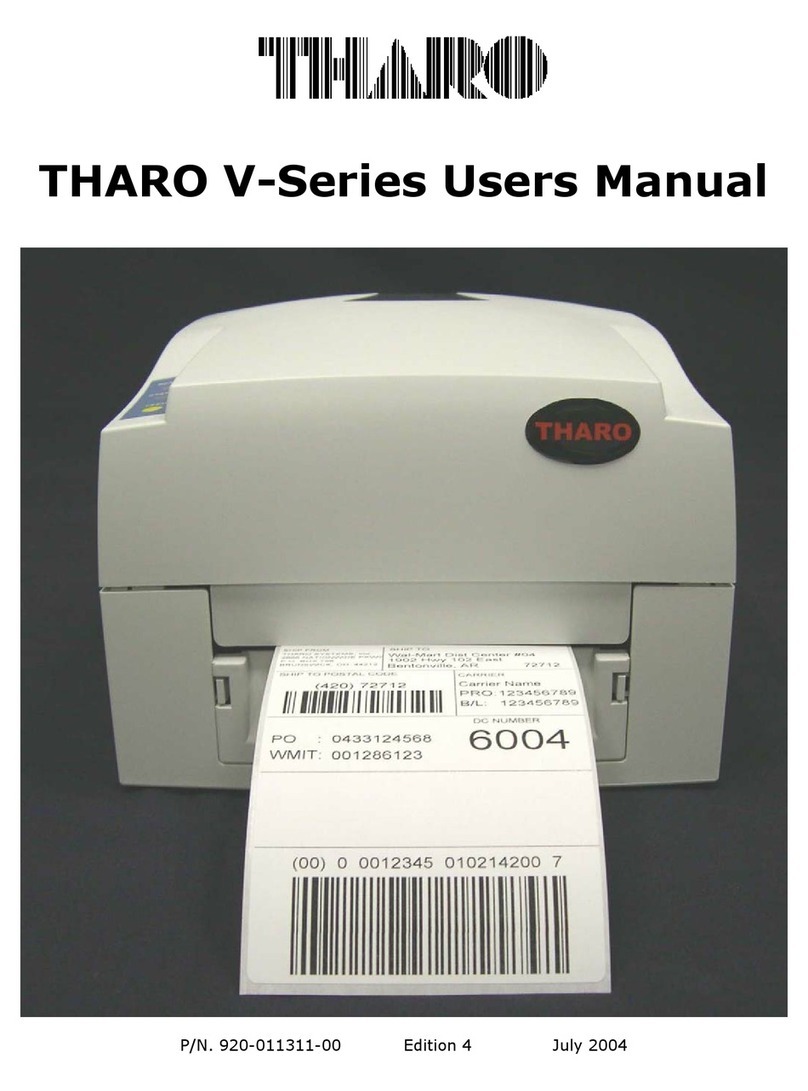SAFETY INSTRUCTIONS
During the print process the Printhead will become hot. Do NOT attempt to clean the
Printhead until it has had time to cool.
The Printhead is the most fragile part of your Printer. Do NOT use sharp or hard objects to
clean the Printhead. Do NOT touch the glass surface of the Printhead with your hand.
This Printer is built exclusively to print labels, tickets and tags, continuous paper, etc. Only
use media that is recommended for a direct thermal or thermal transfer Printer.
The Printer is configured for input voltages of 110 to 240 V. Connect only to a power outlet
with a grounded contact. Always ensure the Printer is switched OFF before connecting the
power cord to an electrical outlet.
Do not expose the Printer to moisture or operate it in wet or damp areas.
The Printer will operate with the cover open if necessary. This is not recommended, as the
Printer’s moving or rotating parts can cause injury. Keep long hair, jewelry and loose
clothing away from any moving parts.
Remove the power cord from the rear of the Printer when disconnecting or attaching
accessories such as rewind units, cutters, etc.
**** There is a Danger of explosion if the battery is replaced incorrectly.
**** Dispose of used batteries according to the manufacturer’s instructions.
****Only replace the battery with an equivalent type.
Specifications are subject to change without notice.
Caution
This printer is equipped with a button cell lithium battery. This battery is inside the left side cover
on the main circuit board.