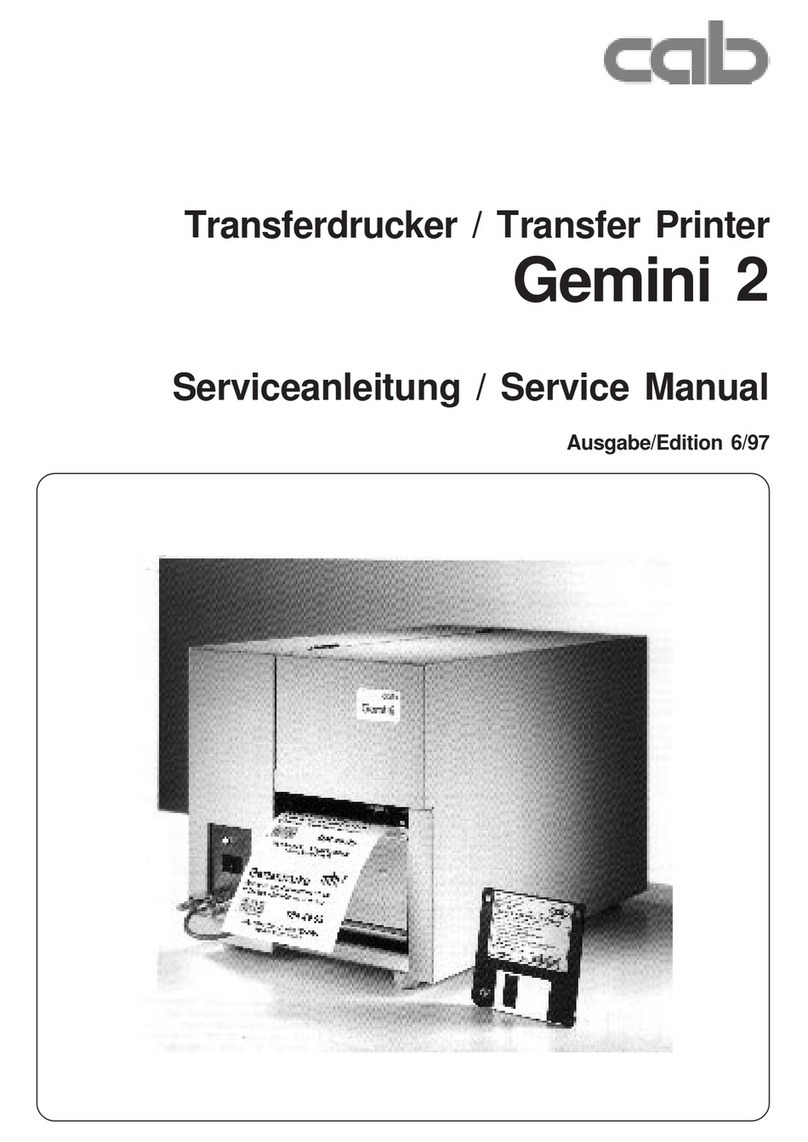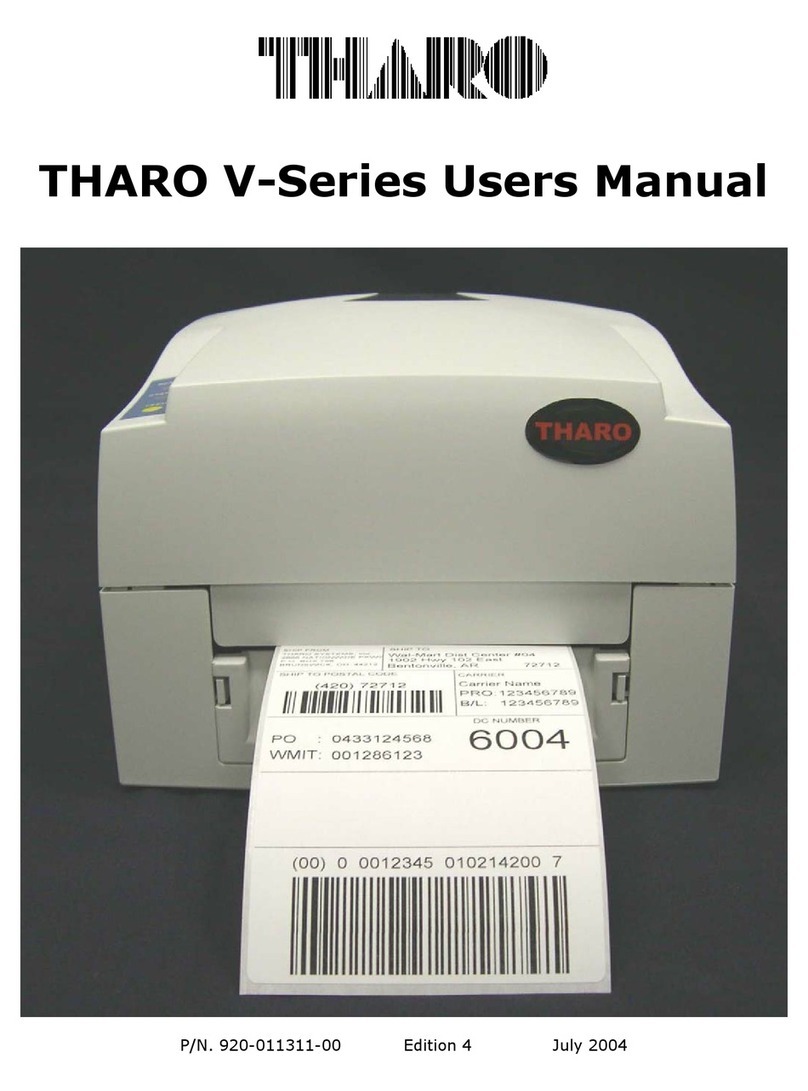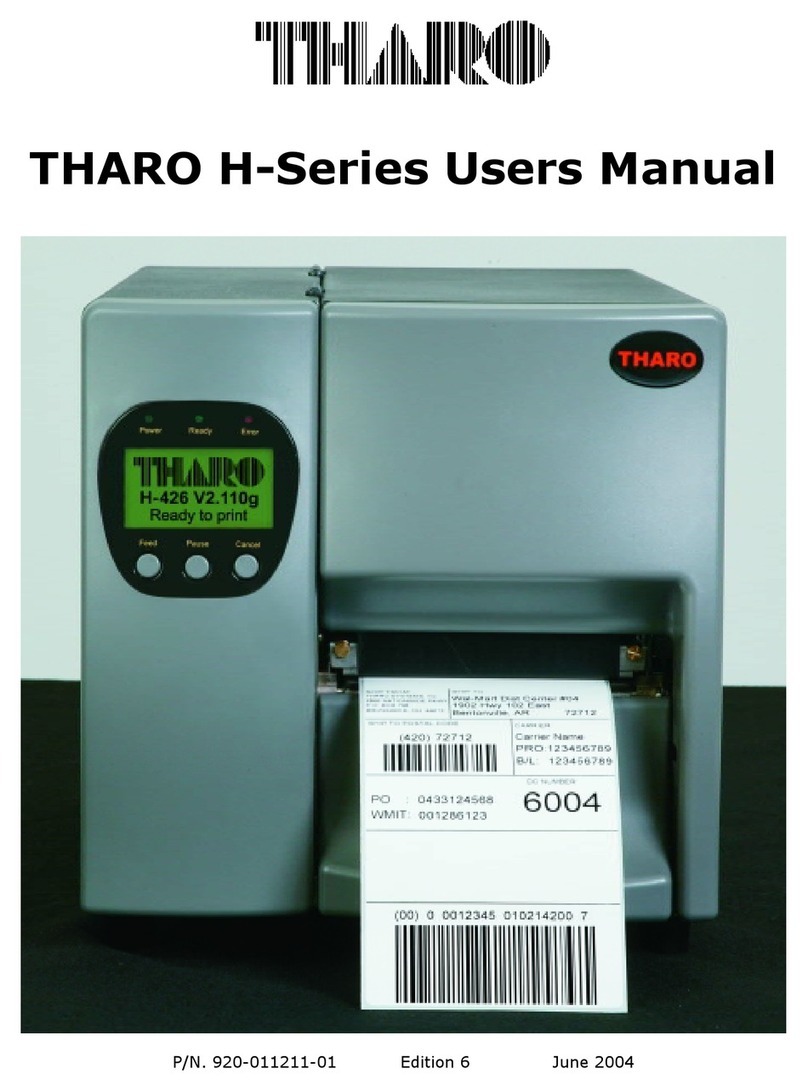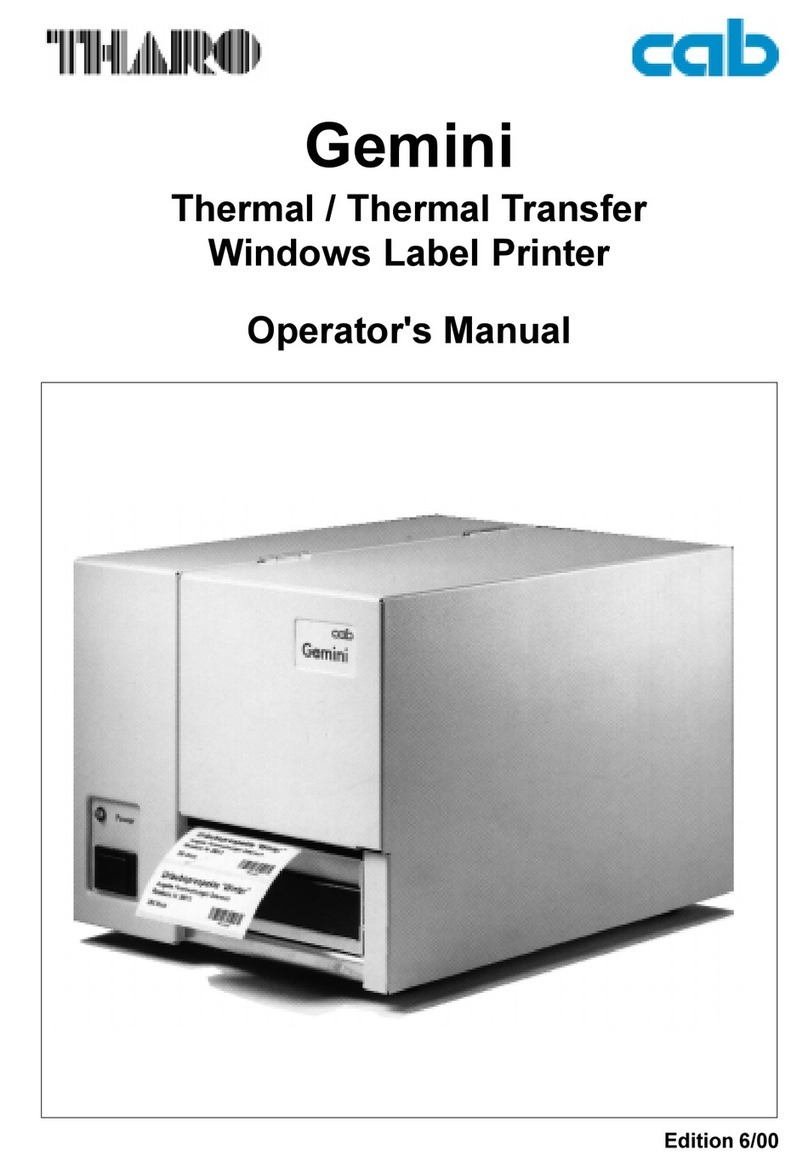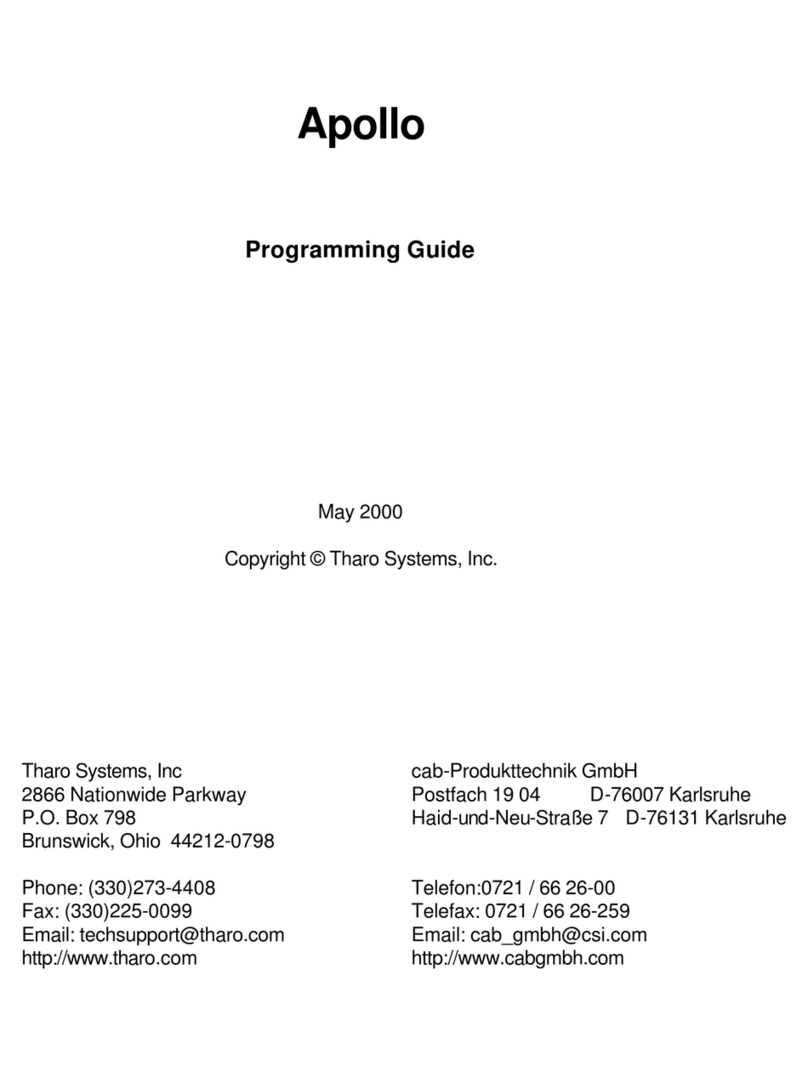- 4 -
Warranty Information
The THARO H-400/H-600 Printers are warranted against defe ts in material or workmanship for 12
months (365 days) from the date of original shipment by THARO SYSTEMS, INCORPORATED. This
warranty does not over normal wear and tear and shall be null and void if the equipment is modified,
improperly installed or used, damaged by a ident or negle t, or in the event any parts are improperly
installed or repla ed by the user.
Sin e Printhead wear is part of normal operations, a Printhead warranty of 3 months (90 days) from the
date of original shipment by THARO SYSTEMS, or 25,000 linear meters of use, whi hever omes first. To
qualify for this warranty, the Printhead must be returned to THARO or another authorized servi e enter.
Although the user is not required to pur hase THARO brand supplies (media and/or ribbons), to the
extent it is determined that the use of other supplies (media and/or ribbons) shall have aused any
defe t in the thermal Printhead for whi h a warranty laim is made, the user shall be responsible for
THARO's ustomary harges for labor and materials to repair su h defe t. To the extent that it is
determined that failure to follow the preventive maintenan e s hedule and pro edures listed in the User
Manual shall have aused any defe t in the thermal Printhead for whi h a warranty laim is made, this
limited warranty shall be void. Any Printhead returned to THARO with s rat hes or abrasions on the
Printhead at the point of failure will be deemed abused and no warranty repla ement will be provided.
THARO SYSTEMS' SOLE OBLIGATION UNDER THIS WARRANTY SHALL BE TO FURNISH PARTS AND
LABOR FOR THE REPAIR OR REPLACEMENT OF PRODUCTS FOUND TO BE DEFECTIVE IN MATERIAL
OR WORKMANSHIP DURING THE WARRANTY PERIOD.
As a ondition of this warranty, the user must: (a) obtain a THARO Return Authorization for the Printer,
or subassembly(s); (b) ship the Printer or subassembly(s), transportation prepaid to the authorized
servi e lo ation; and ( ) in lude with the Produ t or subassembly(s) a written des ription of the laimed
defe t. Unless THARO SYSTEMS authorizes return of the entire Produ t, the user shall return only the
subassembly(s). Produ ts returned shall be pa kaged in the original pa king and shipping ontainer or
omparable ontainer. In the event equipment is not so pa kaged or if shipping damage is evident, it will
not be a epted for servi e under warranty. Surfa e transportation harges for the return of the Printer
to the ustomer shall be paid by THARO SYSTEMS within the 48 ontiguous states and the Distri t of
Columbia. Customer shall pay shipping osts, ustoms learan e, and other related harges outside the
designated area. If THARO SYSTEMS determines that the Produ t returned to it for warranty servi e or
repla ement is not defe tive as herein defined, BUYER shall be subje t to a minimal labor harge and all
osts of handling and transportation.
Warranty Exclusions and Conditions
The above warranties are in lieu of all other warranties, expressed or implied, oral or written, statutory
or otherwise, in luding any im lied warranty of merchant-ability or fitness for a articular
ur ose.
THARO SYSTEMS shall not be responsible for the spe ifi appli ation to whi h any Produ ts are applied,
in luding but not limited to ompatibility with other equipment.
All statements, te hni al information and re ommendations relating to THARO Produ ts are based upon
tests believed to be reliable but do not onstitute a guarantee or warranty.
THARO SYSTEMS SHALL NOT, UNDER ANY CIRCUMSTANCES WHATSOEVER, BE LIABLE TO
BUYER OR ANY OTHER PARTY FOR LOST PROFITS, DIMINUTION OF GOODWILL OR ANY OTHER
SPECIAL OR CONSEQUENTIAL DAMAGES WHATSOEVER WITH RESPECT TO ANY CLAIM
HEREUNDER. IN ADDITION, THARO SYSTEMS' LIABILITY FOR WARRANTY CLAIMS SHALL NOT,
IN ANY EVENT, EXCEED THE INVOICE PRICE OF THE PRODUCT CLAIMED DEFECTIVE, NOR
SHALL THARO SYSTEMS BE LIABLE FOR DELAYS IN REPLACEMENT OR REPAIR OF PRODUCTS.
No salesperson, representative or agent of THARO SYSTEMS is authorized to make any guarantee,
warranty, or representation in addition to the foregoing warranty.
NO WAIVER, ALTERATION, ADDITION, OR MODIFICATION OF THE FOREGOING WARRANTIES
SHALL BE VALID UNLESS MADE IN WRITING AND SIGNED BY AN EXECUTIVE OFFICER OF
THARO SYSTEMS.