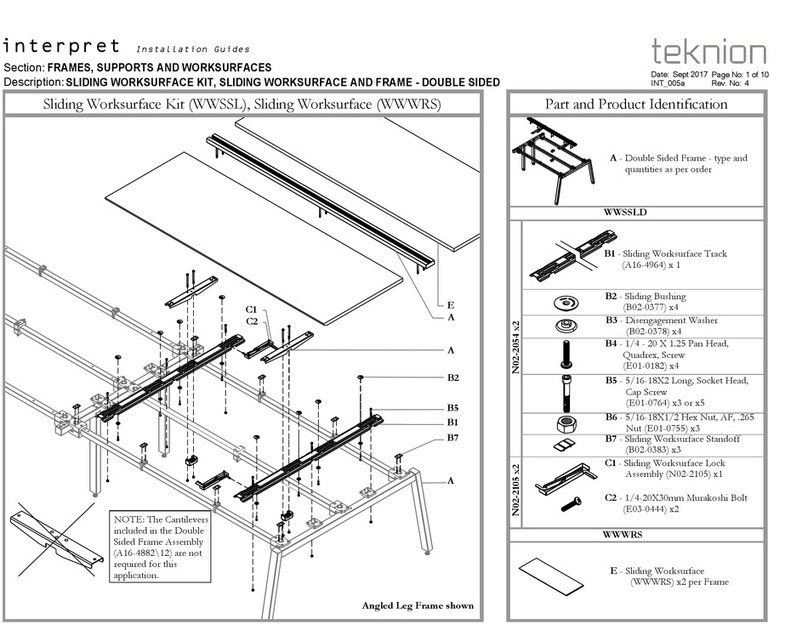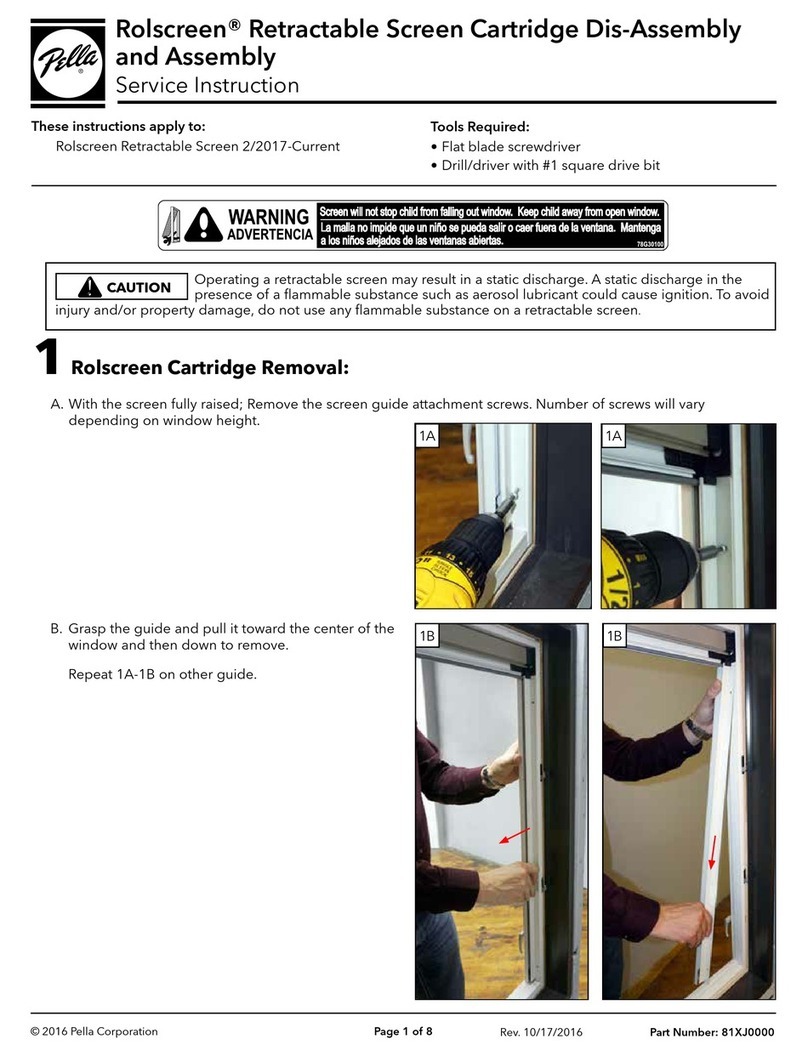The Ensign's BALTIC Adjustable Height Standing Desk User manual

The ENSIGN’S Adjustable Height Standing Desk
INSTALLATION MANUAL

2
BEFORE YOU BEGIN
PLACE TABLETOP UPSIDEDOWN ON A SOFT SURFACE
Congratulations on the purchase of The Ensign’s Desk! Enjoy the
health and productivity benets that come from using an active
workstation. The Ensign’s Desk technological advancements allow it
to arrive nearly fully-assembled so you can get standing in a matter
of minutes.
STEP 1
BLANKET OR
OTHER SOFT SURFACE
TABLE TOP
LOCK (x2)
CLAMP (x2)
LEG 2
(1 SOCKET)
HAND CONTROLLER
POWER SUPPLY CABLE
LEG MOTOR CABLE
FOOT
(x2)
LEVELING PAD x4
CROSSBAR
ALLEN KEY
POWER
SUPPLY
LEG 1
(3 SOCKETS)
HAND CONTROLLER
CABLE
MACHINE SCREWS
x8

3
STEP 2
ASSEMBLY INSTRUCTIONS
PLACE LEG 1 INTO BASE
Note: Leg 1 has three cable sockets.
STEP 3
CONNECT CABLES TO LEG 1
3. Connect Leg Motor Cable
1. Connect Hand Controller Cable 2. Connect Power Supply Cable

4
PLACE CLAMP ON LEG 1 AND PRESS DOWN
STEP 4
STEP 5
PLACE LOCK IN CLAMP
Firmly press the Lock into place using your foot. When you hear a clicking sound, the Lock is secured.
Step Down

STEP 6
ATTACH FOOT ONTO LEG 1
Place foot on leg. Align the four screwholes. Attach using the provided Hex Screws (4) and Allen Key.
STEP 8STEP 7
PLACE LEG 2 INTO BASE
Note: Leg 2 has one cable socket for the Leg Motor Cable.
CONNECT LEG MOTOR CABLE TO LEG 2
5

6
FLIP DESK
Two people for this step.
REPEAT STEPS 46 FOR LEG 2
STEP 10
Note: Proceed carefully. When
ipping the desk, do not roll it
onto the edge with the controller
or yank the feet too vigorously.
STEP 9
and tidy up your cords...
STEP 11
PLUG IN POWER SUPPLY
& INITIALIZE YOUR DESK
Your desk is
assembled!
1. Plug in power supply.
2. Hold down hand controller until
desk lowers to its lowest limit.
Release.
3. Hold paddle down for 5 seconds.
Release.
123

PROGRAMMING YOUR CONTROLLER
The Ensign’s intuitive hand controller is designed to help you seamlessly transition
to a healthy and active work day.
Download the free mobile app!
For easy programming, advanced controller
options, and instructions visit: www.imovr.com/
lander-app
7
Make moving between sitting and
standing easy! Your Ensign’s Desk can
store up to two of your favorite height
positions.
1. Raise or lower your desk to the
height you want to save.
2. Press and hold the “Star” button for
2 seconds.
Note: Make sure not to tilt the
controller.
3. After the LED turns from blinking to
static white, your height favorite is
saved.
To erase all your height favorites,
press and hold the “Star” button for 8
seconds.
RAISE OR LOWER YOUR DESK TO YOUR
HEIGHT FAVORITES
1. Tilt and hold the controller in the direction you want to
move.
2. When the desk stops, your height favorite is reached.
To raise or lower your desk beyond a height favorite,
continue to tilt the controller until the desk moves again.
SET YOUR HEIGHT FAVORITES
12
3
DESK HEIGHT LIMITS
In case the desk cannot be operated in
its entire span (e.g. a shelf is blocking the
upwards movement or a ling cabinet is
placed under the desk and blocking the
downwards movement), it is possible to set
an upper limit and a lower limit for the desk
height.
Setting upper limit
1. Adjust desk to maximum allowable
height.
2. Press “Bluetooth” and tilt controller up at
the same time until light ashes.
3. Release “Bluetooth” and controller.
Setting lower limit
1. Adjust desk to minimum allowable height.
2. Press “Bluetooth” and press controller
down at the same time until light ashes.
3. Release “Bluetooth” and controller.
Enable Automatic Drive!
Reach a height favorite in just
two taps of your controller.
Download the mobile app and
activate ‘automatic drive’ from
the ‘Settings’ tab.
www.imovr.com/lander-app

SET YOUR REMINDERS TO STAND
Jumpstart your active routine with The Ensign’s standing
reminders. Your default reminder is set for 55 minutes of
sitting. When the blinking LED turns from green to orange, it’s
time to stand!
Note: When you press the “Bell” button, the LED lights up white
in three increasing intensities, each representing an interval.
1. Press the “Bell” button once to set the rst interval (55
minutes).
2. Press the “Bell” button twice to set the second interval
(50 minutes).
3. Press the “Bell” button three times to set the third interval
(45 minutes).
4. Press the “Bell” button four times to turn reminders o.
The LED will turn o.
Note: Make sure not to tilt the controller during these steps.
The reminder interval automatically restarts each time you
adjust your desk to a sitting position.
Important: The controller does not remind you to sit, as you
should do this whenever you feel your body needs to rest.
Customize Your Reminder Intervals & Get Push
Notications to Your Phone!
Download the mobile app for iOS or
Android. Navigate to the ‘You’ tab to create
custom reminder intervals and the ‘Settings’
tab to enable push notications.
www.imovr.com/lander-app
1
2
3
4
MORE CONTROLLER OPTIONS
Initialization:
1. Lower desk to its lowest limit. Release paddle. Hold paddle
down for 5 seconds. Release.
Factory Reset:
1. Press and hold the “Bell” and “Star” buttons together for
8 seconds.
2. When the controller ashes red 3 times, the factory reset
is complete.
3. Once you have performed a Factory Reset, you must
reinitialize your desk. (See initialization instructions
above)
Switch to Metric (cm):
1. Press and hold the “Star” and “Bluetooth” buttons together
for 5 seconds. The current measurement unit blinks.
2. Tilt the controller once to change units.
3. Press any button to conrm your choice.
Note: Make sure not to inadvertently tilt the
controller during any of these functions.
Height Calibration:
1. If the leveling pads are fully open or you have caster wheels
on your desk, the height displayed in the app may not match
the true height of your desktop.
2. Press and hold the “Bell” and “Bluetooth” buttons together for
5 seconds.
3. Tilt the controller up or down until the in-app display shows
the correct height measurement. (The desk will not move,
only the display will change.)
4. Press any button to conrm your choice.
8
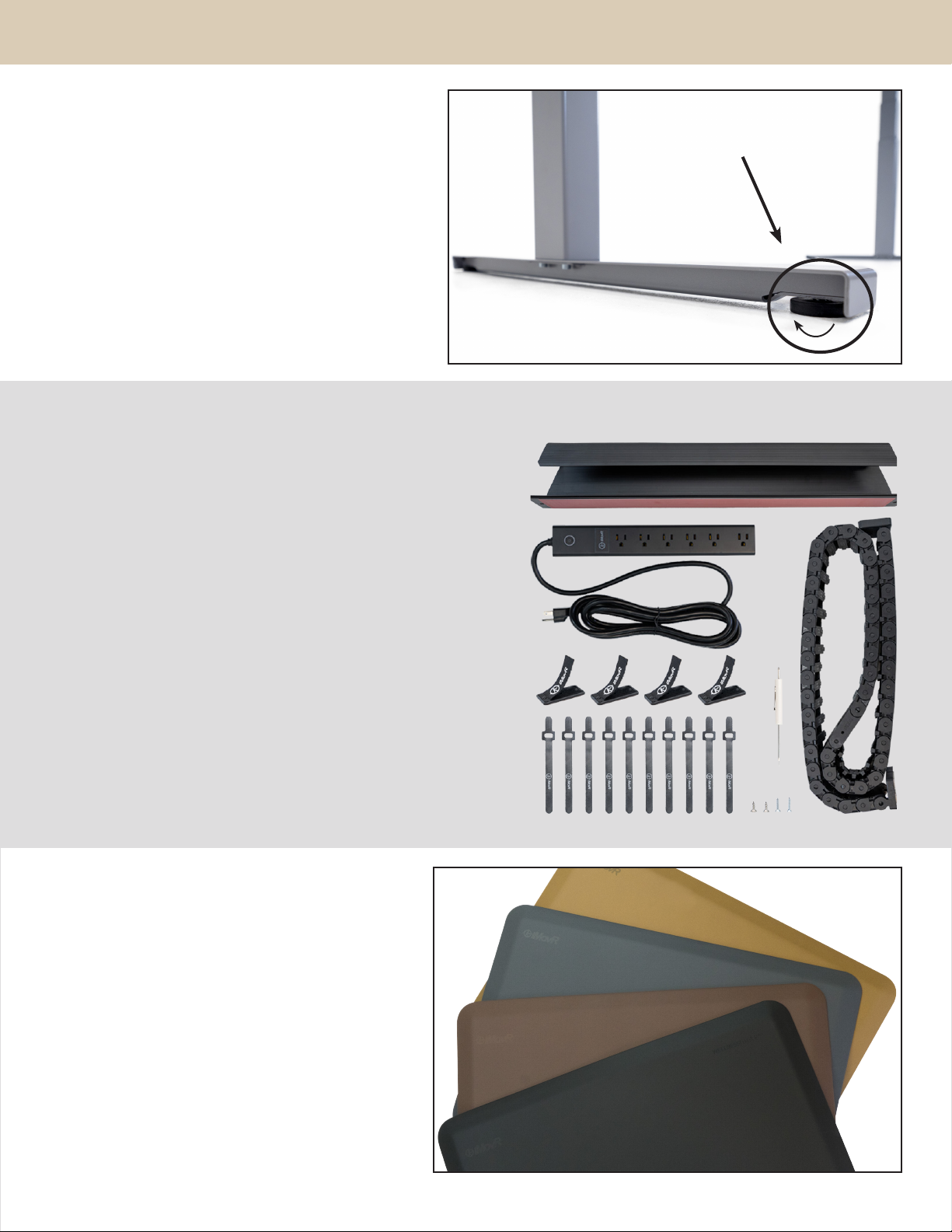
9
FINAL TOUCHES
LEVEL YOUR ENSIGN’S STANDING DESK
If your desk is on an uneven surface, adjust the leveling pads
on the bottom of your desk’s feet. Use a level on the tabletop
to make sure the desk is perfectly even with the oor.
1. Twist the leveling pads counterclockwise to raise the desk
height, or clockwise to lower.
2. Adjust each leveling pad until the tabletop is perfectly
even with the oor.
By leveling your desk you can eliminate unwanted wobble
from your workstation!
ANTIFATIGUE STANDING MATS
Stand comfortably for hours with Ecolast Standing Mats
Extra-thick, plush, and remarkably durable, EcoLast
premium mats make standing time y. Our wide
assortment of sizes and colors can t with any workspace
and decor. And unlike cheaply-made department store
comfort mats, EcoLast standing mats are rmer, provide
more support, and can stand up to microbial and heat
exposure.
Available at:
www.imovr.com/standing-mats.html
Leveling Pad
Tired of messy tangled wires exposed on and under your desk? iMovR
Tucker professional cable management kits are designed to provide simple
yet comprehensive solutions for any workstation conguration. Select
from our pre-arranged kits or build your own system with our premium
individual components.
The Tucker Basic Cable Management Kit is designed to be easily installed
and comes standard with reusable and adjustable components to give
you maximum exibility and peace of mind. Every cable gets neatly routed
together in a bundle under your desk and tracks down the back of the leg
for a discreet and professional aesthetic.
The Tucker Advanced Cable Management Kit is for desks ranging from a
simple setup to those with multiple routing needs, this kit bundles and
guides all of your cables together to eliminate snagging and damage to
equipment while providing under desk power and additional cable storage.
The Tucker™ Pro Cable Management Kit for Adjustable Desks features
a height-tracking link chain with a full array of mounting and routing
essentials for device and cable protection, including a 6-outlet, under-desk
surge protector and capacious cable tray.
Preserve the Elegant Appearance of Your New Sit-Stand Desk with Comprehensive Cable Management

TROUBLESHOOTING
Symptom Handling
Legs only move down and don’t move up. Initialize your desk (see instructions on p. 7 ‘More Controller Options’).
Please contact your supplier.
Bluetooth app will not connect.
Re-download app.
Restart mobile device.
Ensure Bluetooth button on controller is activated.
One leg moves while the other does not.
Check the drive cable connection.
Check to see if legs are perpendicular (at 90 degrees) to the desktop and the
oor. If the legs are splayed inward or outward, the motor will not operate at an
optimum level.
Please contact your supplier.
The legs rise slowly.
Check to see if legs are perpendicular (at 90 degrees) to the desktop and the
oor. If the legs are splayed inward or outward, the motor will not operate at an
optimum level.
Check that the weight load on the tabletop is not excessive.
Table slides down on its own. Check that the weight load on the tabletop is not excessive.
Please contact your supplier.
10
MONITOR ARMS
Eliminate neck strain with an iMovR monitor arm
Highly adjustable with smooth movement, sleek looks, and
high-grade componentry, iMovR’s monitor arms are more than
an ergonomic add-on, they’re an integral part of your active
workstation. Choose from light and heavy-duty single monitor
arms, or a highly congurable dual monitor solution.
Available at:
www.imovr.com/accessories/monitor-arms.html
ERGONOMIC KEYBOARD TRAYS
Improve your typing speed, comfort, and accuracy
Your Ensign’s tabletop is pre-drilled for use with the
iMovR Trackless Keyboard Tray. An essential part of an
ergonomically-sound workstation, it oers up to 15 degrees of
tilt for a strain-free typing experience. When you’re not using
it, simply stow it under your desk to free up space.
Available at:
www.imovr.com/trackless-keyboard-tray.html
Want to learn more about our full line of products? Contact

Symptom Handling
Legs only move down and don’t move up. Initialize your desk (see instructions on p. 7 ‘More Controller Options’).
Please contact your supplier.
Bluetooth app will not connect.
Re-download app.
Restart mobile device.
Ensure Bluetooth button on controller is activated.
One leg moves while the other does not.
Check the drive cable connection.
Check to see if legs are perpendicular (at 90 degrees) to the desktop and the
oor. If the legs are splayed inward or outward, the motor will not operate at an
optimum level.
Please contact your supplier.
The legs rise slowly.
Check to see if legs are perpendicular (at 90 degrees) to the desktop and the
oor. If the legs are splayed inward or outward, the motor will not operate at an
optimum level.
Check that the weight load on the tabletop is not excessive.
Table slides down on its own. Check that the weight load on the tabletop is not excessive.
Please contact your supplier.
CLEANING THE BASE
Clean the base frame by wiping it down with a microber
cloth moistened with a standard household cleaning
solution. Never use solvents or abrasive or corrosive
compounds on the frame. The base should be cleaned
at regular intervals to remove dust and dirt. Inspect for
mechanical damage; worn or broken parts should be
replaced.
CLEANING THE DESKTOP
For routine cleaning, use warm, soapy water and a soft cloth.
Afterwards, use another soft cloth to wipe the desktop dry
immediately. Spills should be wiped up immediately. Do not
allow puddles to form or sit on the desk. When necessary,
use furniture cleaners designed specically to clean or
polish wood products. Avoid harsh chemicals and abrasive
cleansers or pads. Always test any new furniture cleaner
before using it on the entire desktop. Visit https://www.
imovr.com/solid-wood-care for more details.
EXTENDED NONUSE
Unplug the power cord if you do not intend to use the desk
for a long period of time.
PREVENTATIVE MAINTENANCE, CLEANING,
WARNINGS AND GOOD-SENSE TIPS
SPECIFICATIONS
11
WARNING
The components used are quite
heavy and care should be exercised
when lifting and moving the base
and desk both during assembly
and during use.
Rated Lifting Capacity: 225 lbs.
Height Range:
Single Stage: 27.35” - 47.5” including top, leveling feet
fully closed, additional 0.5”height adjustment with
leveling feet opened
Dual Stage XT: 24”- 50” including top, leveling feet fully
closed, additional 0.5”height adjustment with leveling
feet opened; optional 6”height extenders available
Average Travel Speed: 1.6” per second
Controller Type: Bluetooth-enabled LED Touch Paddle
Special Features: Anti-Collision Technology
Tabletop Construction: MDF with Ergo-contoured 3D
Lamination or Natual Solid Wood
Tabletop Thickness: .75”
Available Sizes:
Depth: 30” (3D Lamination) or 28” (Natural Solid Wood)
Width: 41”, 47”, 53”, 59”, 65”, 71”
Tabletop Finishes:
Natural Baltic Birch
Antique Baltic Birch
Toasted Cinnamon Baltic Birch
Sunbleached Baltic Birch
Gray Weathered Baltic birch
Midnight Baltic Birch
Black Cherry Baltic birch
Wineberry Baltic Birch
Espresso Baltic Birch

WARRANTY
IMovR Contact Information:
Phone: (888) 208-6770 or (425) 999-3550
Fax: (425) 999-3550
E-mail: customercar[email protected]
Live Chat: www.iMovR.com
Hours: See iMovR.com/hours
VERSION 08.25.21 THE ENSIGN’S INSTALLATION MANUAL DOC-LNIC-1
iMovR warranty coverage includes a lifetime warranty on the steel frame, 10 years on the motors and electronics, and 5 years on the desktop.
THIS WARRANTY only covers defects as specied herein and does not include defects or damages attributable to improper installation, misuse or normal
surface weathering, or defects or damages caused by accidents or re or other casualty or Acts of God, or any other causes, or occurrences beyond the
manufacturer’s control. The exclusive remedial action provided for the customer hereunder shall be repair, restoration or replacement of the components
as are found to be defective.
TABLE TOP: The replacement of new materials for those as may result in a color variance in comparison to the originally installed laminates due to slight
color or texture changes by laminate manufacturers and is not indicative of a defect. IMovR reserves the right to substitute such laminates as are then
being manufactured and is only obligated to match color and quality with such products as its manufacturing at the time of replacement.
ELECTRIC BASE FRAME: New base frames may have paint defects or scratches on components that are hidden beneath the surface of the desk, which are
normal. Painted components that are normally visible to sitting or standing users after installation of the table top, that arrive in damaged condition, will
be replaced under this warranty if iMovR is notied before the component is installed.
THIS WARRANTY is limited to repair, restoration and/or replacement by iMovR of any defective unit provided the manufacturer: (a) receives a written, faxed
or e-mailed notice of claim under this warranty, including suciently high resolution photographs that clearly show the nature of the damage, and (b)
within 30 days after notice of claim, is in receipt of the defective unit at its place of business, unless this requirement is waived by iMovR. The manufacturer
will arrange for retrieval of the defective product via its carrier-of-choice. In some cases the manufacturer may elect not to retrieve the defective
component, and may opt to send a replacement product based only on photographic evidence of warrantied defects. If upon receipt and inspection of
the returned component it is determined that the damage was not due to a manufacturing aw but rather one of the exempted reasons stated above, the
costs of shipping the units to and from the manufacturer, plus the cost of the replacement component, shall be charged back to the customer.
LIMITATION OF LIABILITY: IT IS UNDERSTOOD AND AGREED THAT MANUFACTURER’S LIABILITY, WHETHER IN CONTRACT, IN TORT UNDER ANY WARRANTY,
IN NEGLIGENCE OR OTHERWISE, SHALL NOT EXCEED THE RETURN OF THE AMOUNT OF PURCHASE PRICE FOR THE DEFECTIVE ITEM PAID BY PURCHASER
AND UNDER NO CIRCUMSTANCES SHALL SELLER BE LIABLE FOR SPECIAL, INDIRECT OR CONSEQUENTIAL DAMAGES. NO ACTION, REGARDLESS OF FORM,
ARISING OUT OF THE TRANSACTIONS UNDER THIS AGREEMENT MAY BE BROUGHT BY THE PURCHASER MORE THAN ONE YEAR AFTER THE CAUSE OF THE
ACTION HAS ACCRUED.
SOME STATES DO NOT ALLOW LIMITATIONS ON HOW LONG AN IMPLIED WARRANTY LASTS, AND SOME STATES DO NOT ALLOW THE EXCLUSION OR
LIMITATION OF INCIDENTAL OR CONSEQUENTIAL DAMAGES, SO THE ABOVE LIMITATIONS OR EXCLUSIONS HEREIN MAY NOT APPLY TO YOU. THIS
WARRANTY GIVES YOU SPECIFIC LEGAL RIGHTS, AND YOU MAY ALSO HAVE OTHER RIGHTS, WHICH VARY, FROM STATE TO STATE. THIS WARRANTY APPLIES
ONLY IN THE U.S. AND CANADA. WARRANTIES OUTSIDE OF THE UNITED STATES MAY VARY. PLEASE CONTACT YOUR LOCAL DEALER FOR DETAILS.
TO OBTAIN warranty repair please contact the iMovR Customer Care Department with the contact information provided below.
Table of contents
Popular Indoor Furnishing manuals by other brands
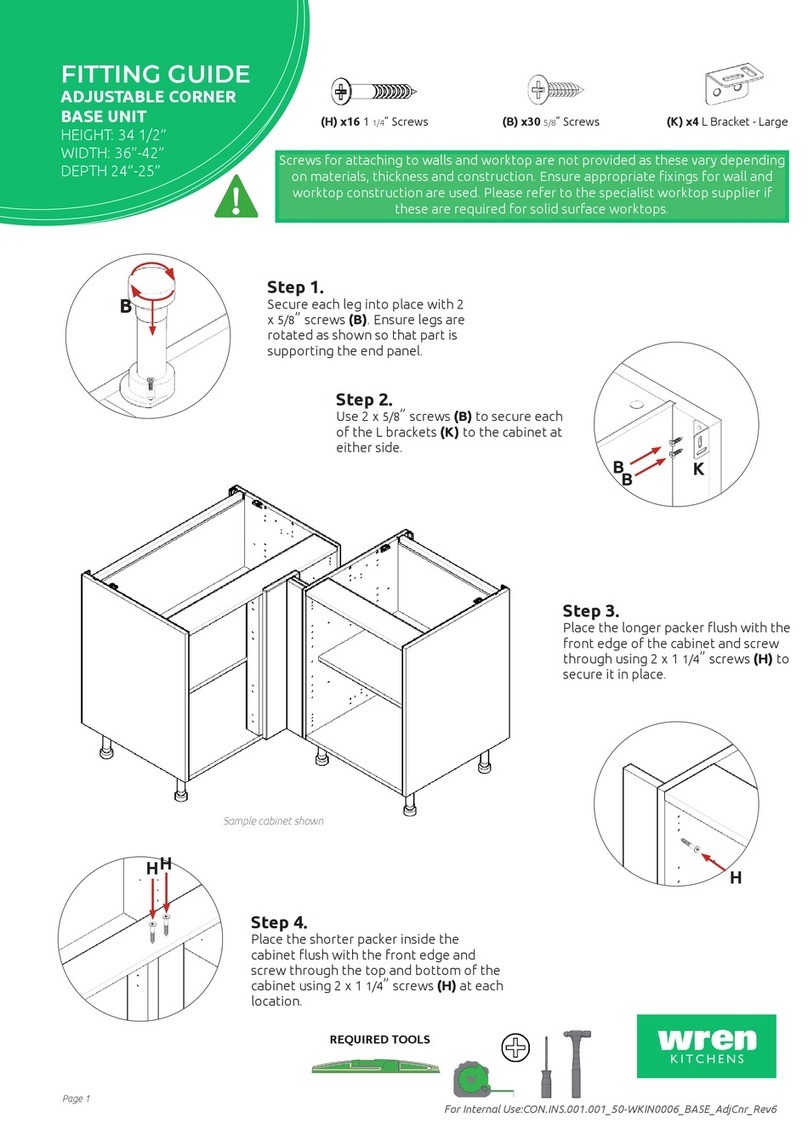
Wren Kitchens
Wren Kitchens Adjustable Corner Base Unit Fittings guide

NEXERa
NEXERa 420103 Assembly instructions
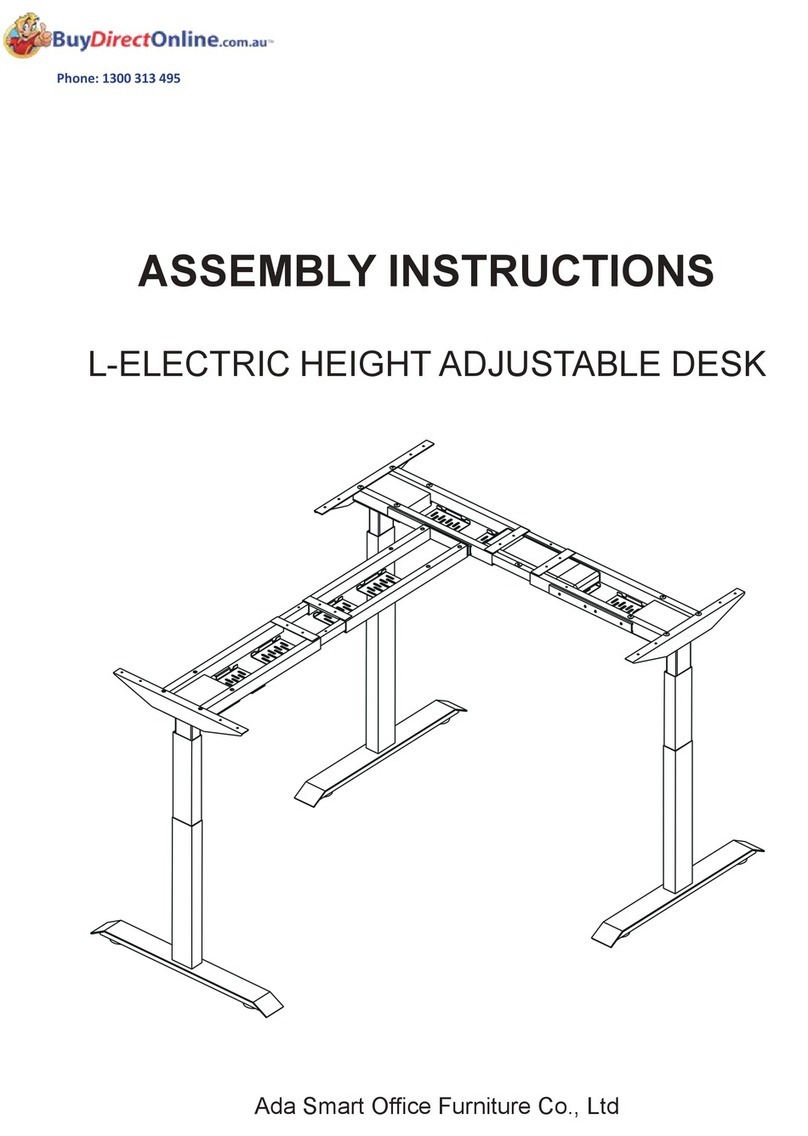
Ada Smart Office Furniture
Ada Smart Office Furniture AE333-W-01 Assembly instructions

Crate&Barrel
Crate&Barrel Sawyer manual
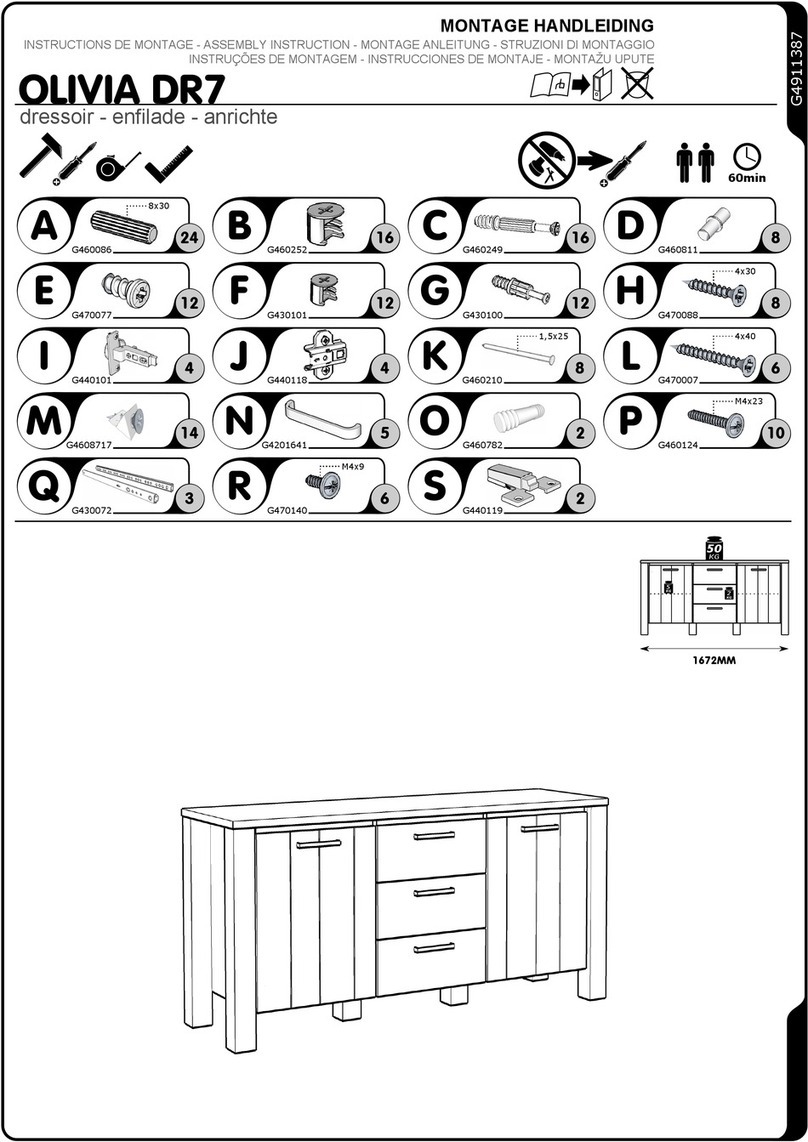
meubar
meubar OLIVIA DR7 Assembly instruction
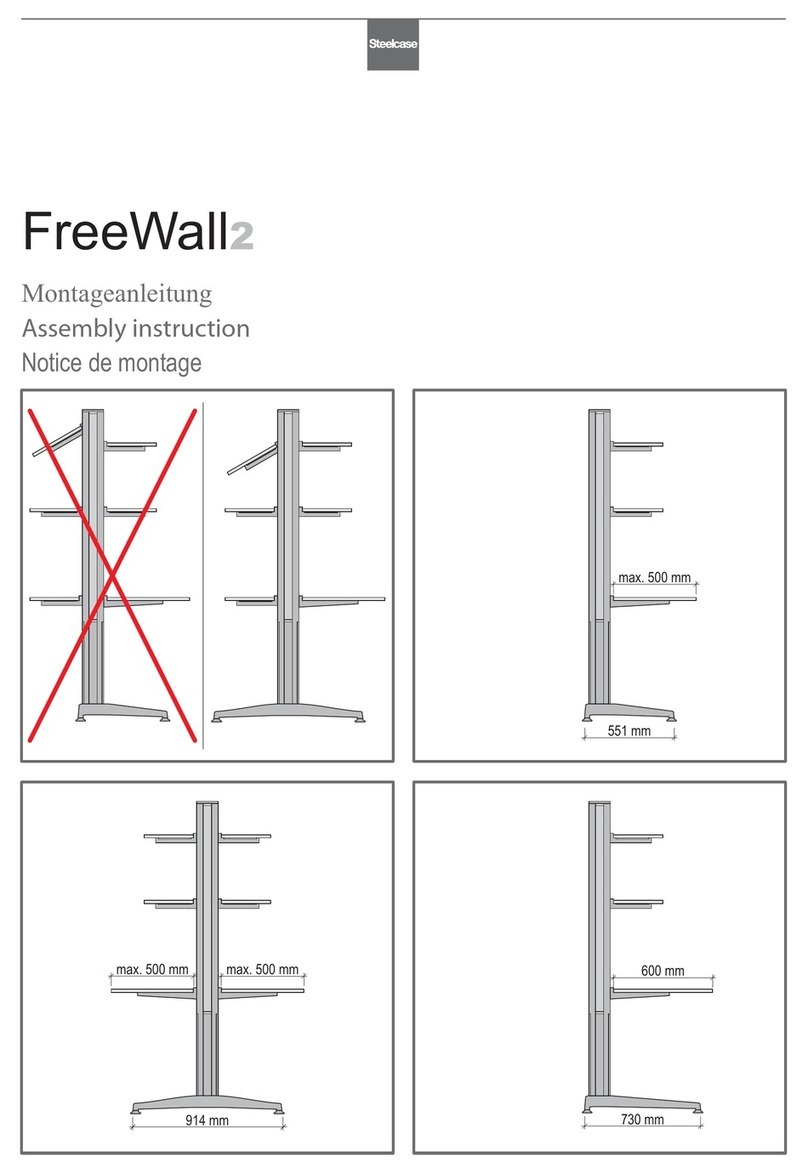
Steelcase
Steelcase FreeWall2 Assembly instruction
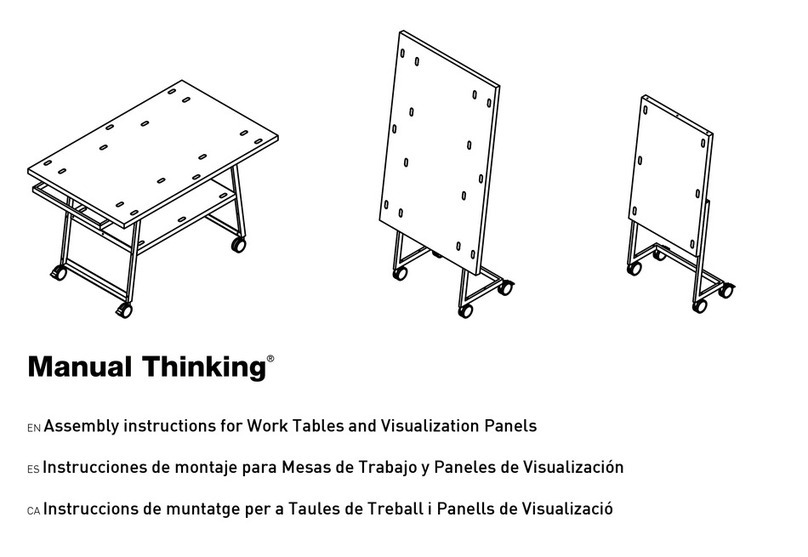
Manual Thinking
Manual Thinking MT-WT L99-D Assembly instructions

Dorel Home Products
Dorel Home Products 4545429N Assembly instructions
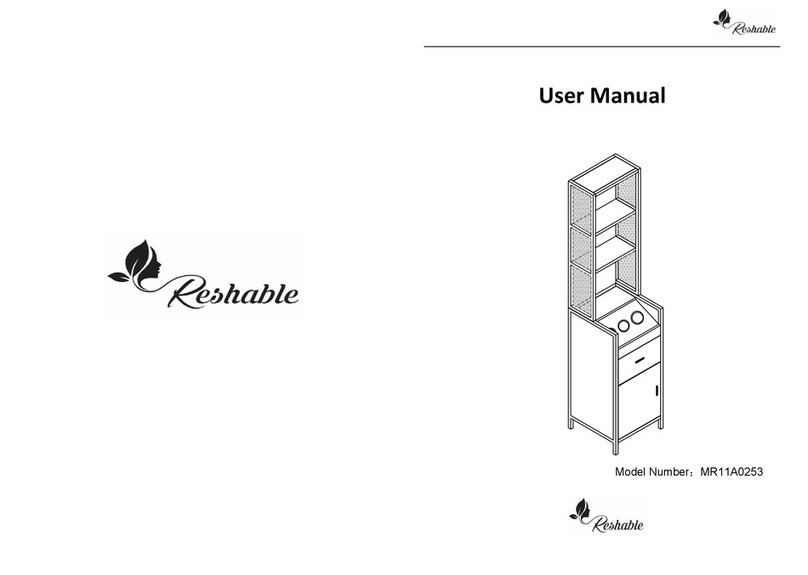
Reshable
Reshable MR11A0253 user manual
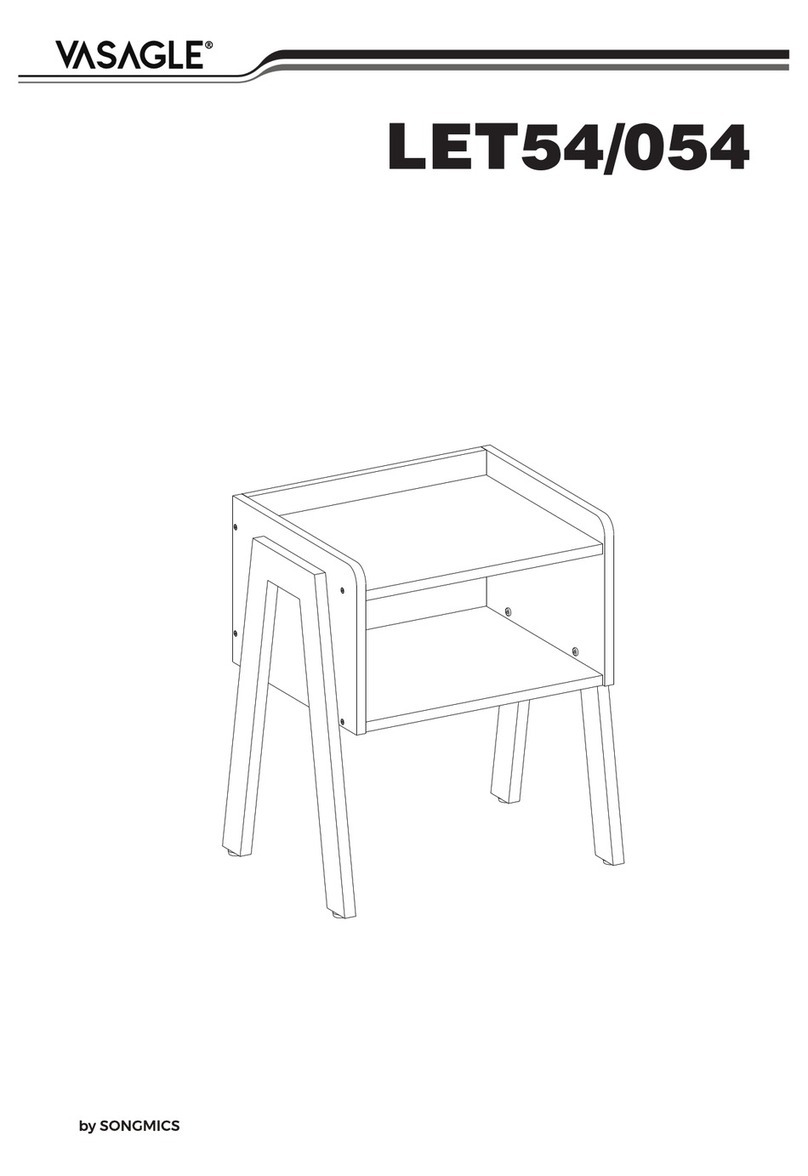
Songmics
Songmics VASAGLE LET54/054 Assembly instructions
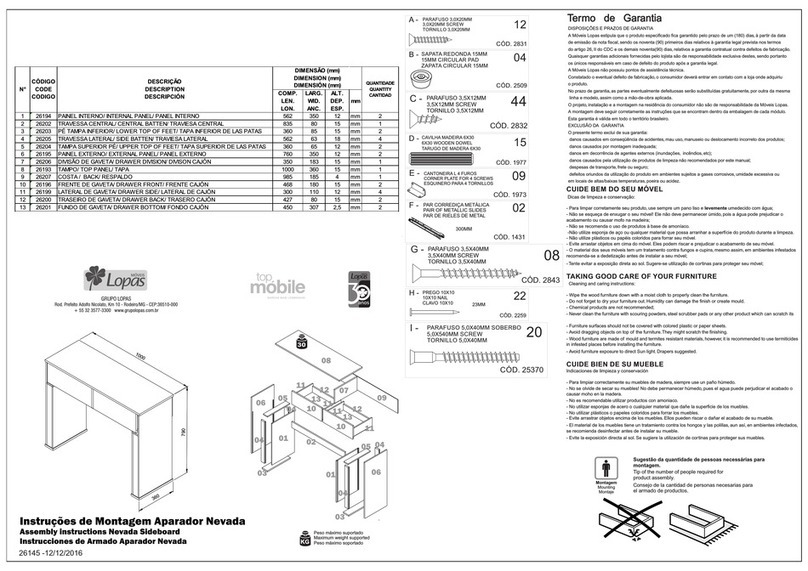
Lopas moveis
Lopas moveis top mobile Nevada 26145 Assembly instructions

Forte
Forte SEWT142 Assembling Instruction