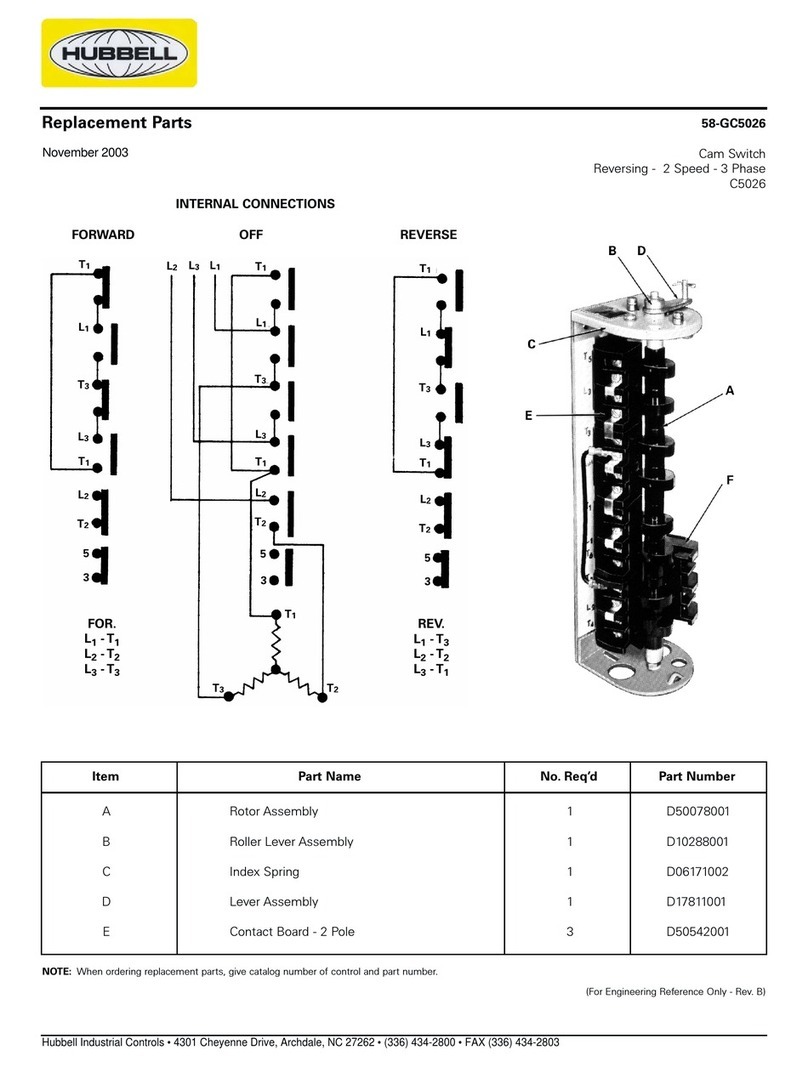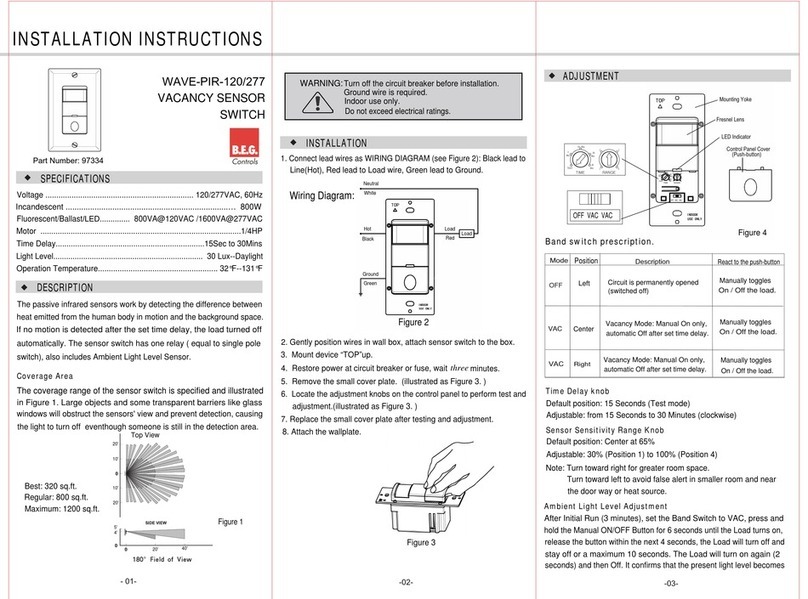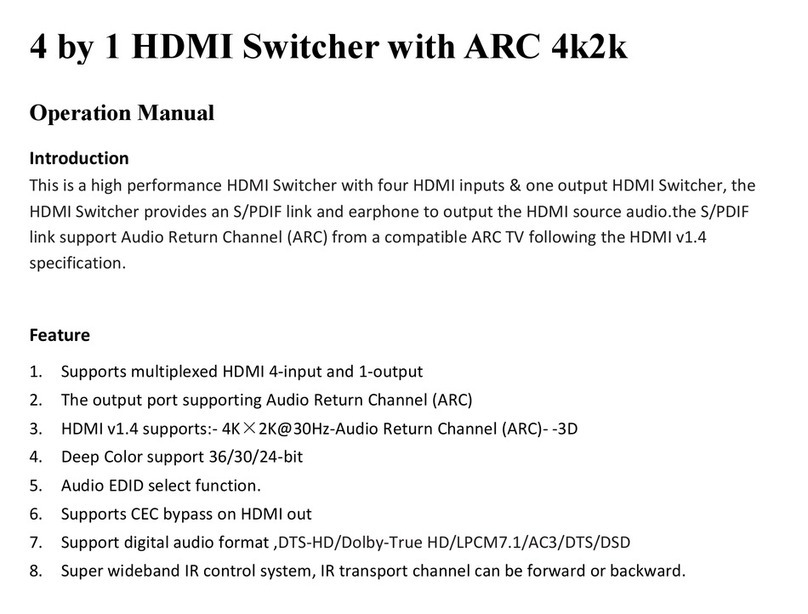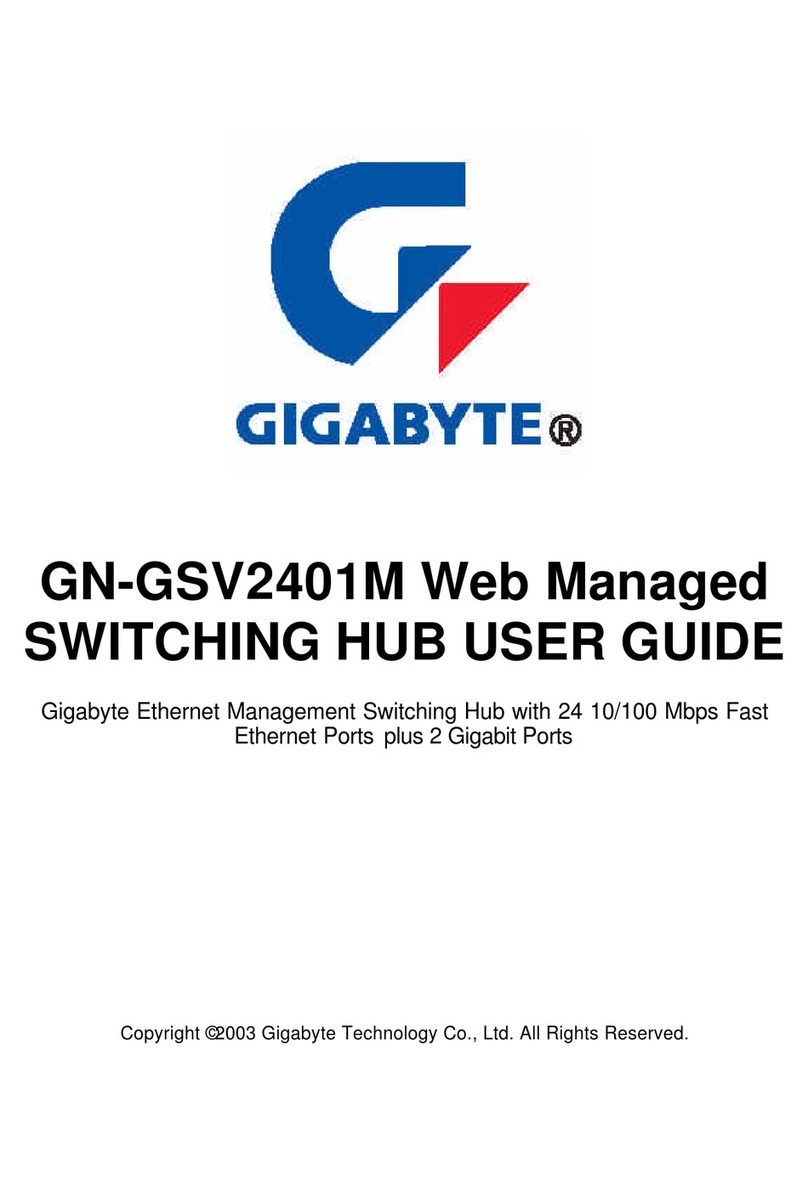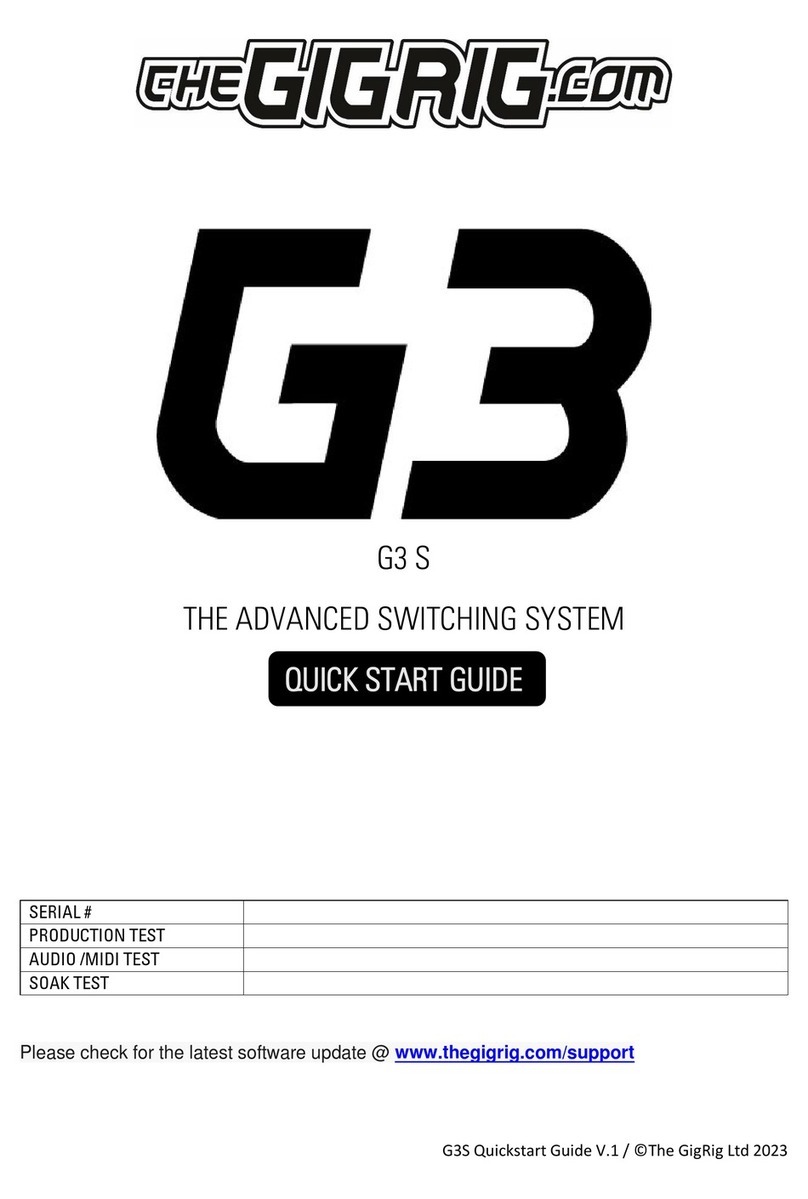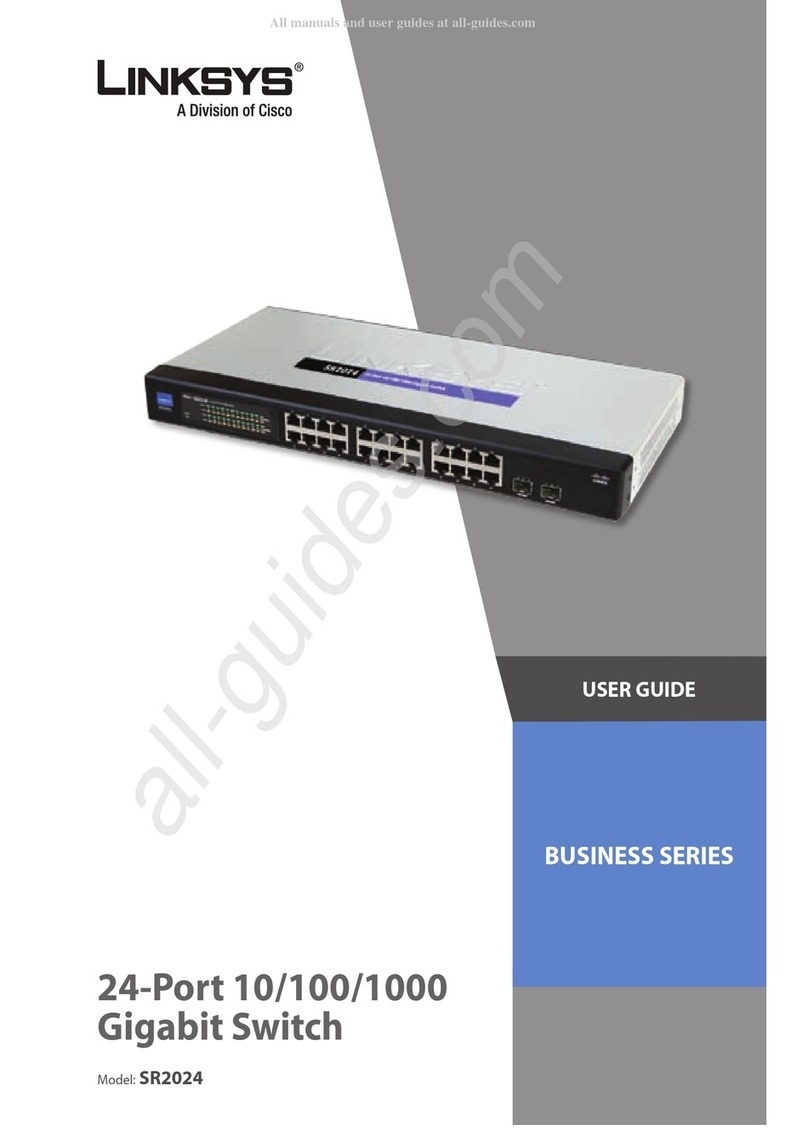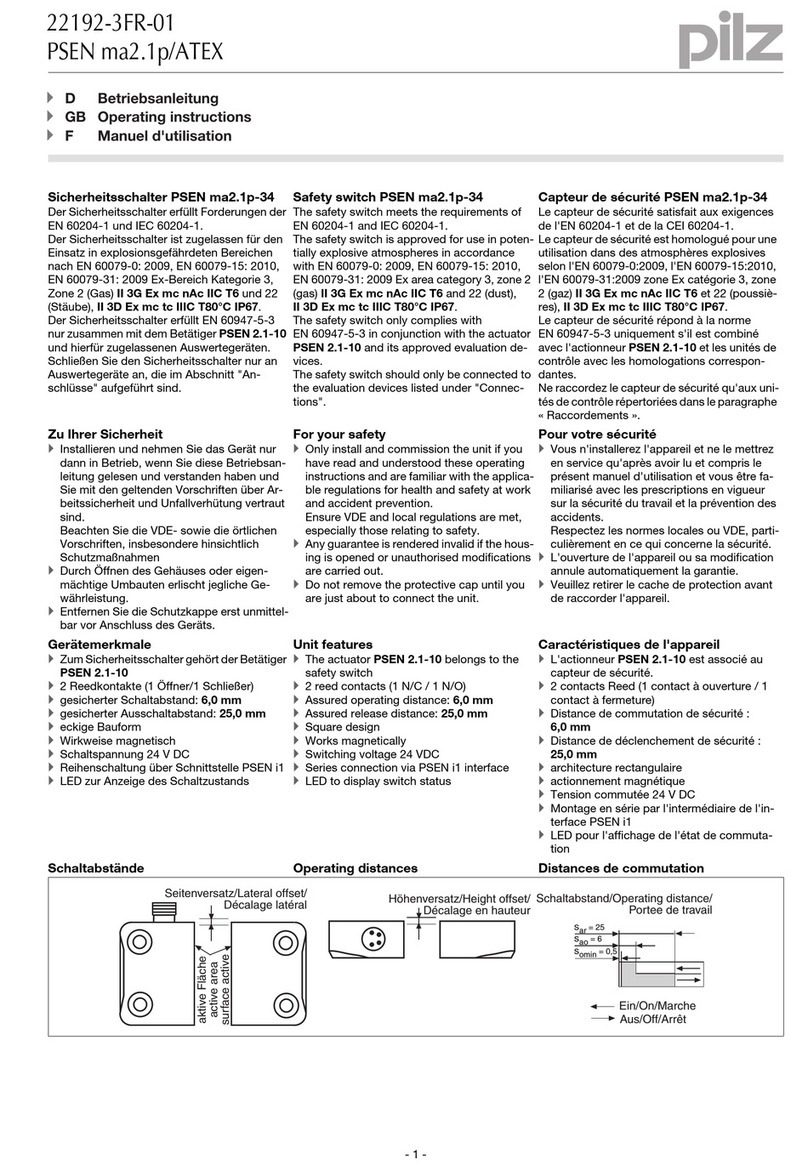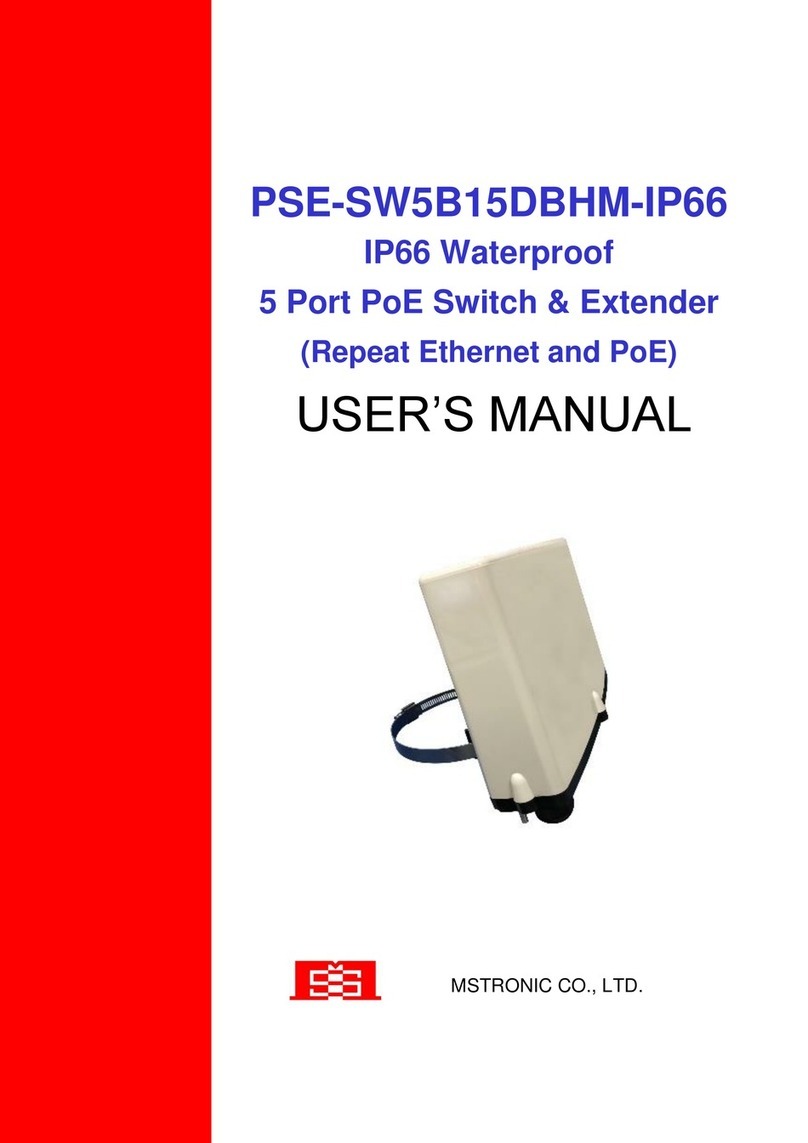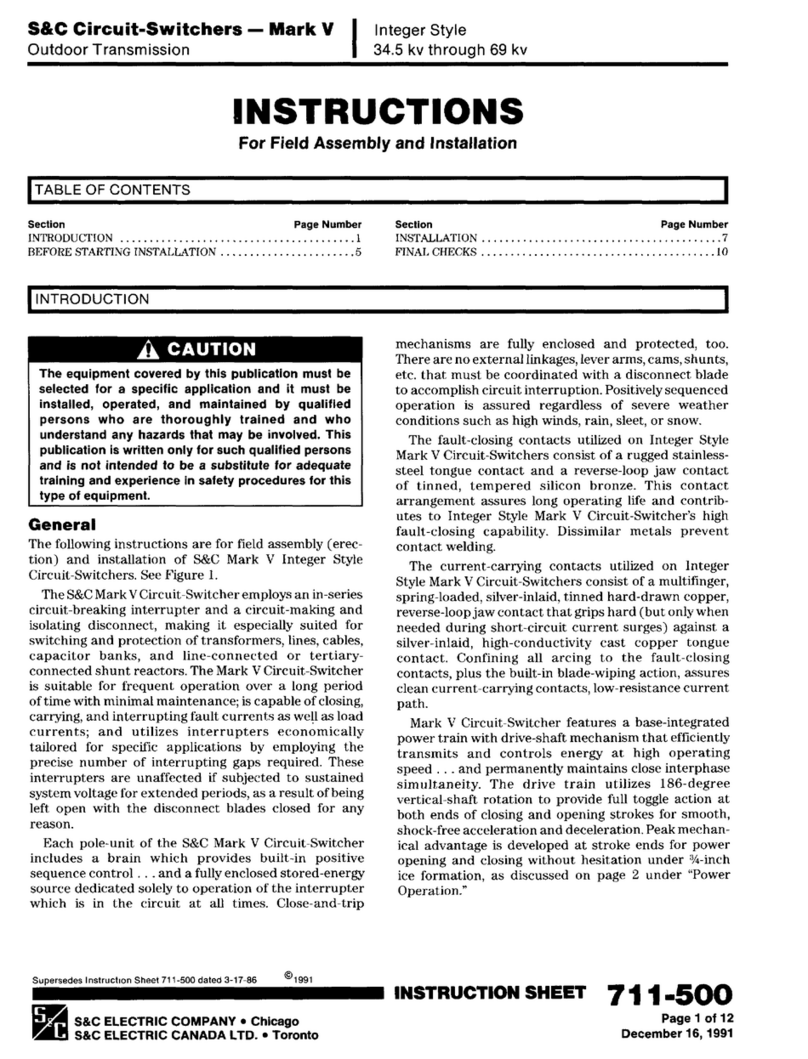Flash Stomp - This sets up your stomp box mode in momentary mode so that the stomp box preset will
only be on while you have got your foot pressed down on the foot switch. Imagine you have got a delay
set on the edge of self-oscillation and you just want to be able to kick it on every now and then, Flash
function is perfect for that
Editing a StompBox Mode Preset - All you really need to remember about editing stompbox mode
presets is that while the yellow light is on the preset, that preset is locked and cannot be edited. To
edit a stompbox mode preset simply select it, then press the stomp box mode button. This will take that
preset out of stomp box mode and you can then edit it freely. Once you have edited that preset, you can
press the stop box mode button again to put it back into stomp box mode. To edit a flash mode preset
just press and hold the preset while you press the stompbox button.
5.2.9 TRAILS
Because of G3 Atom’s new stereo voltage-controlled amplifiers on
the output, we are delighted to be able to offer you true Stereo
Trails/Spill-over.
a. Select the preset you want your reverb and delay trails to
spill-over onto.
b. Go to trails in the menu scroll right and turn on trails for the
preset.
c. Select the loop or loops that feature delay and reverb that
you would like to spill-over onto on top of my rhythm sound.
Remember you set up trails on the preset you are going to, not the
preset that you have come from. For example, I want my delay and
reverb from my solo sound spilling over on top of my rhythm sound so
I would set trails up on my rhythm sound.
Once you have done this, anytime you land on this preset from a preset that has delay and reverb that
you've selected within the trails mode loops, you will get delay spill-over.
Tip - if you are using a MIDI controlled pedal for your delay, you need to make sure that either your
rhythm sound is not changing the delay preset or you have the ability to turn on trails like you do in the
Strymon Timeline. Otherwise, when the presets change on the MIDI control device, it will terminate any
trails from that sound. The easiest way to achieve this is to turn off any midi messages being sent to
your delay from your rhythm/spill-over sound.
5.3 PARALLEL
The parallel features in G3 Atom is the key to setting up effects in parallel, wet dry, even sending
different effects to different amplifiers.