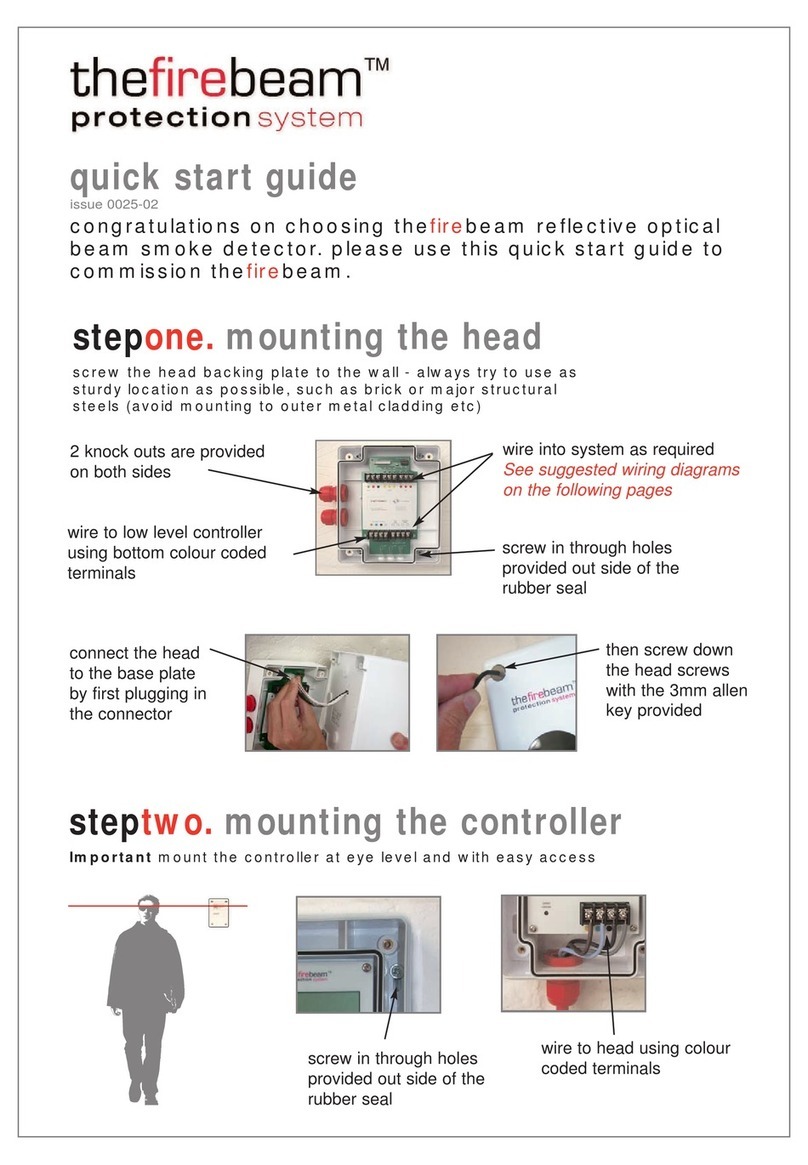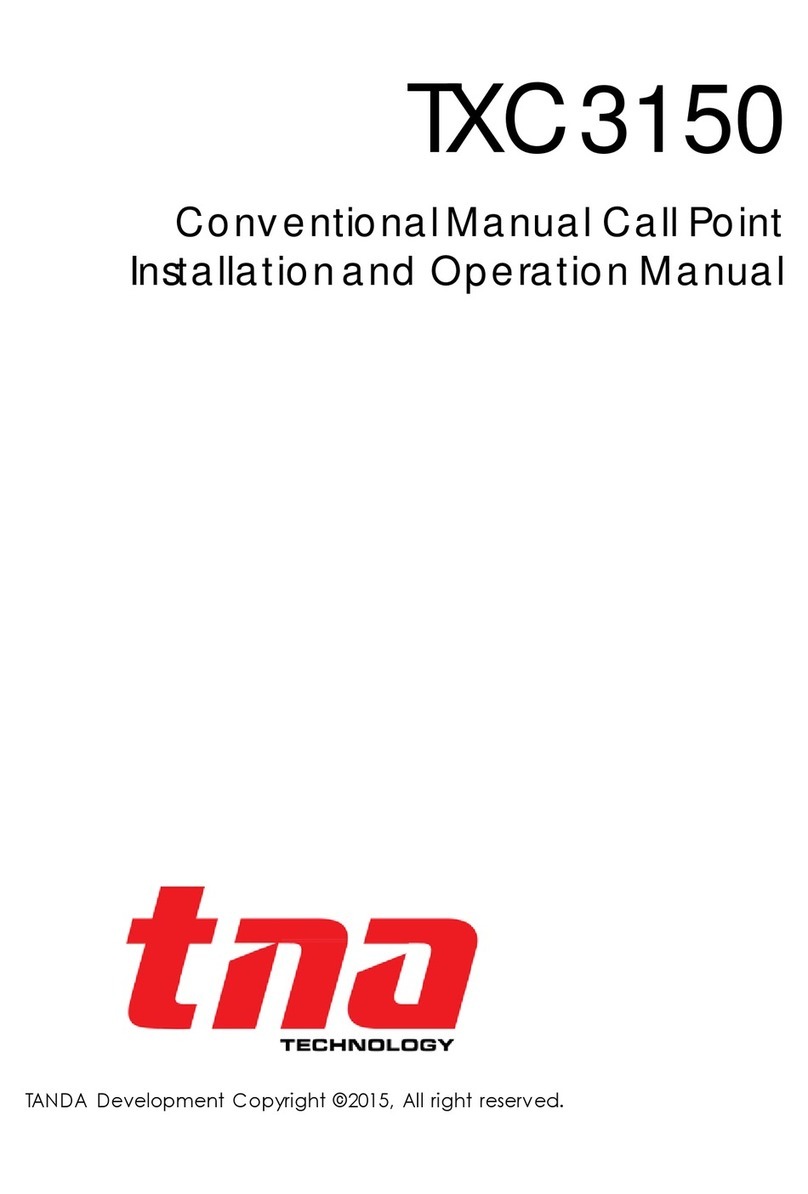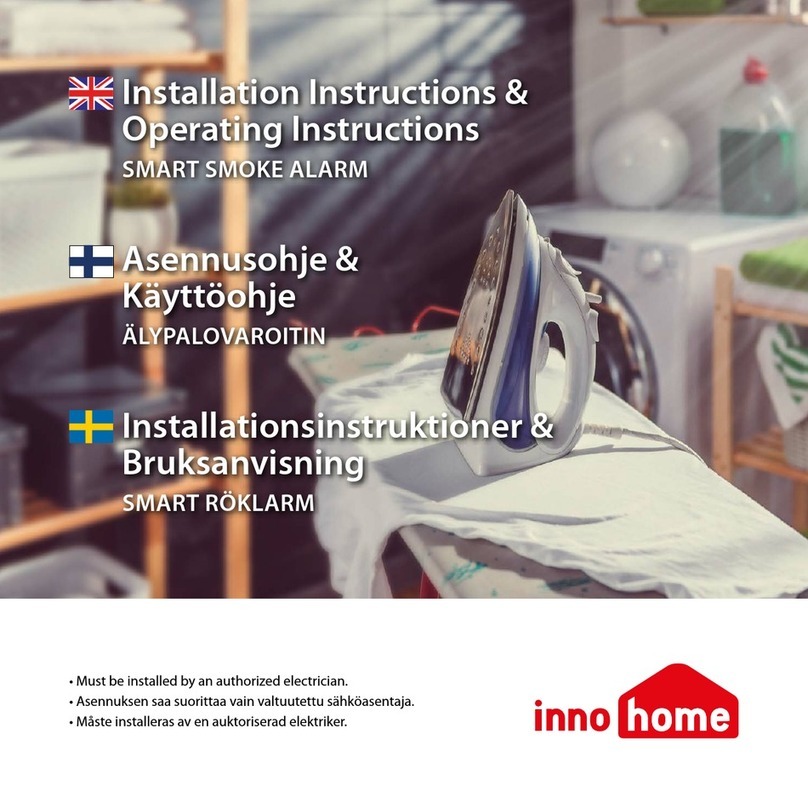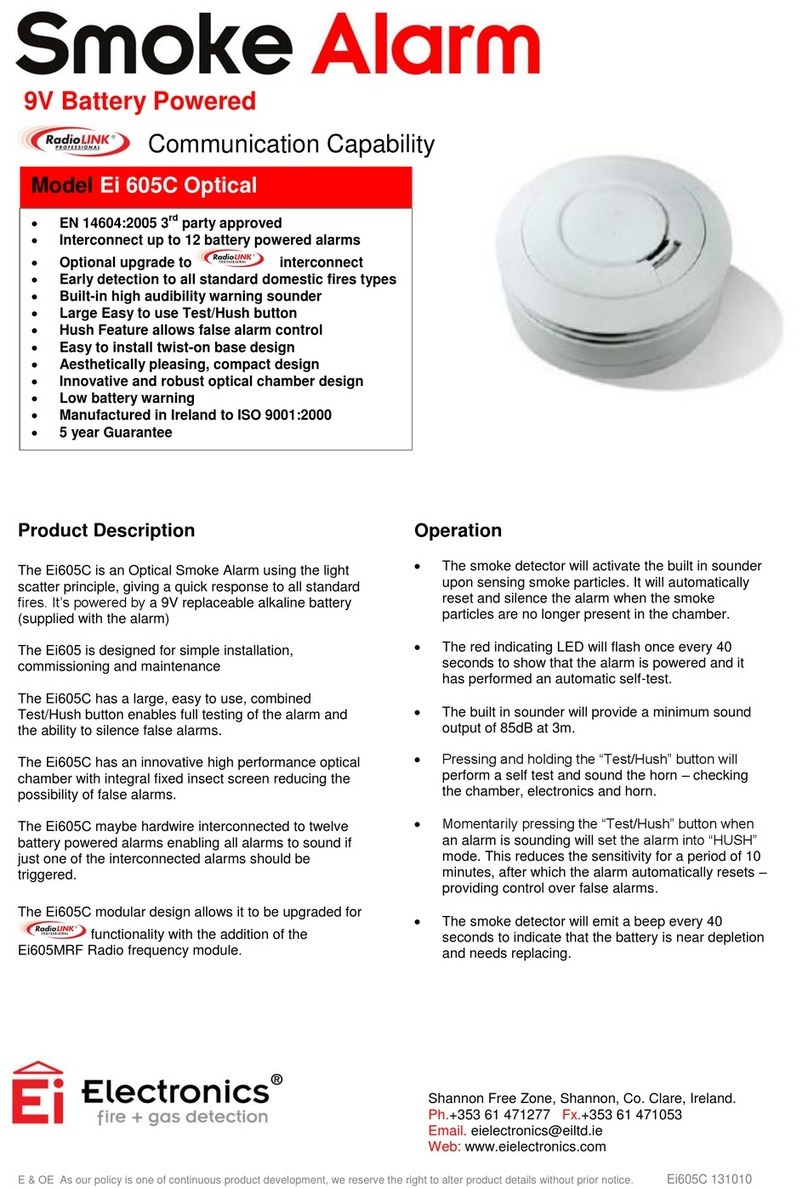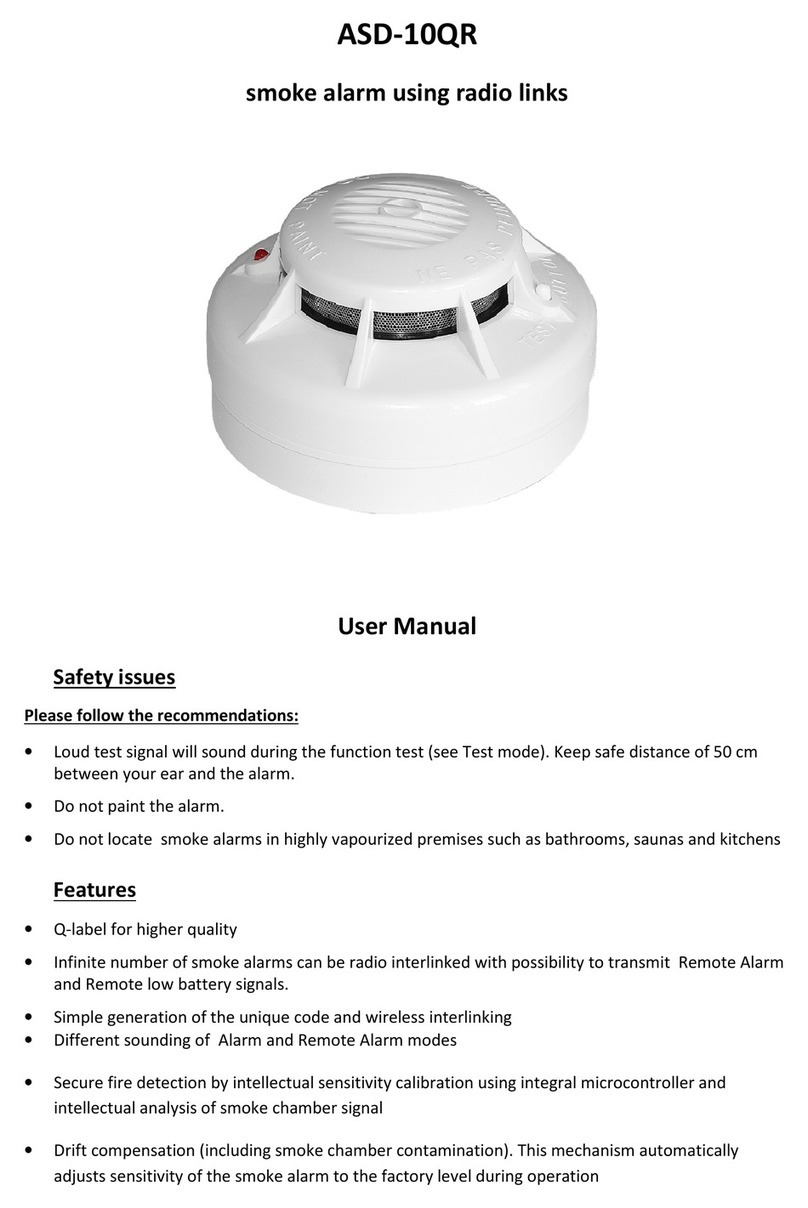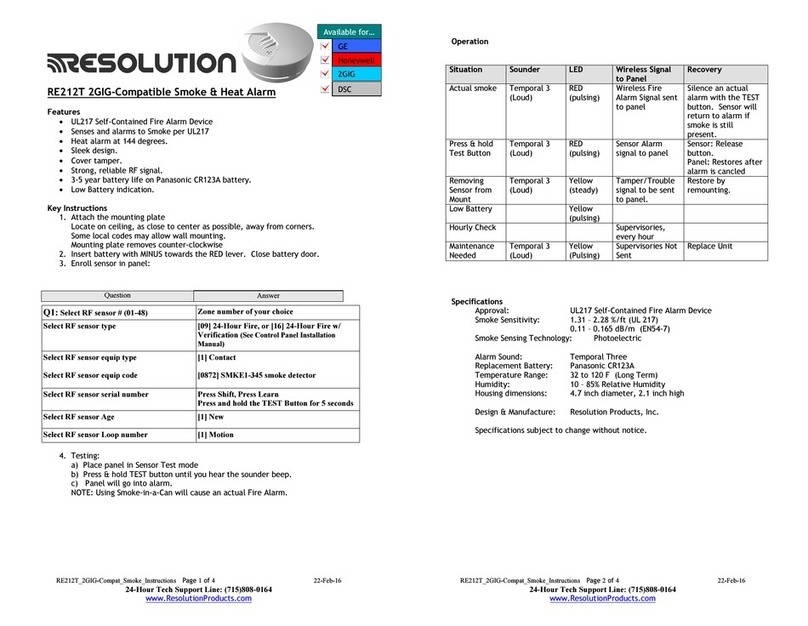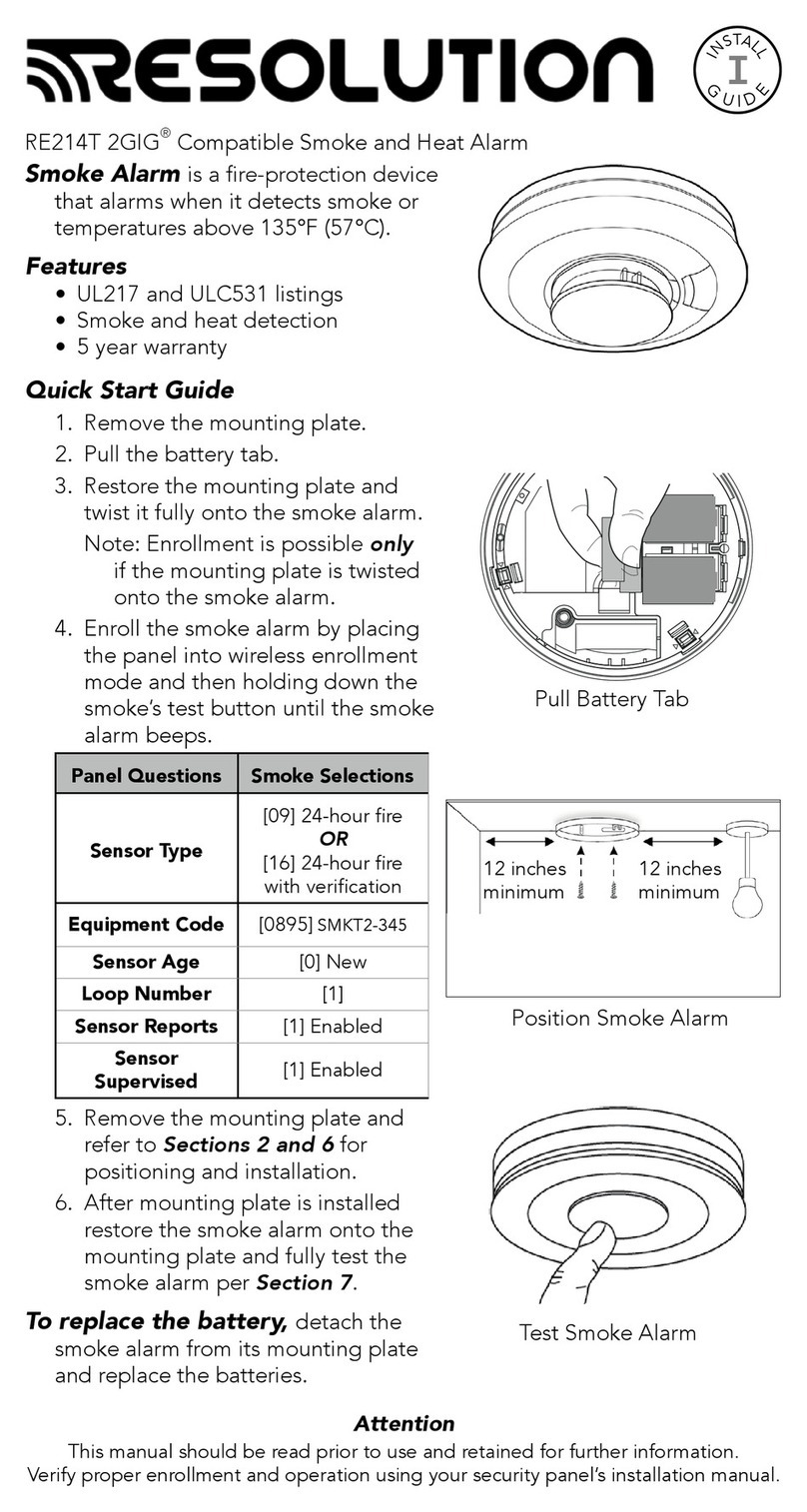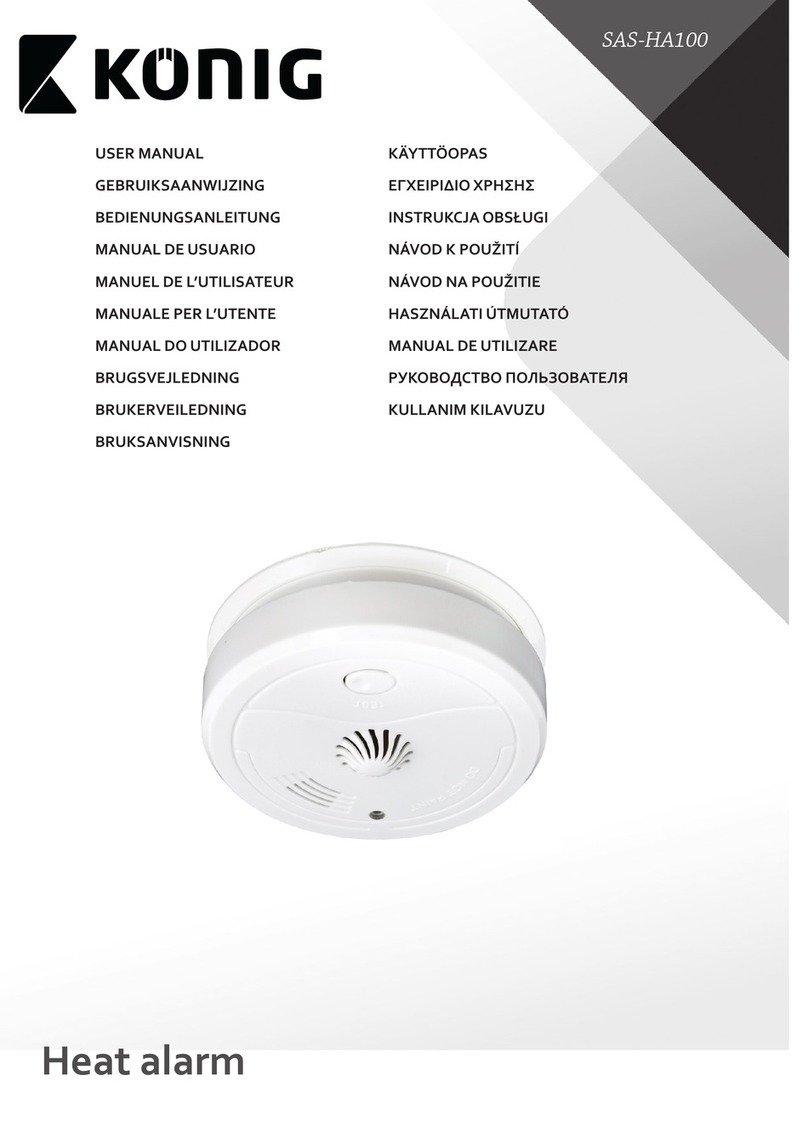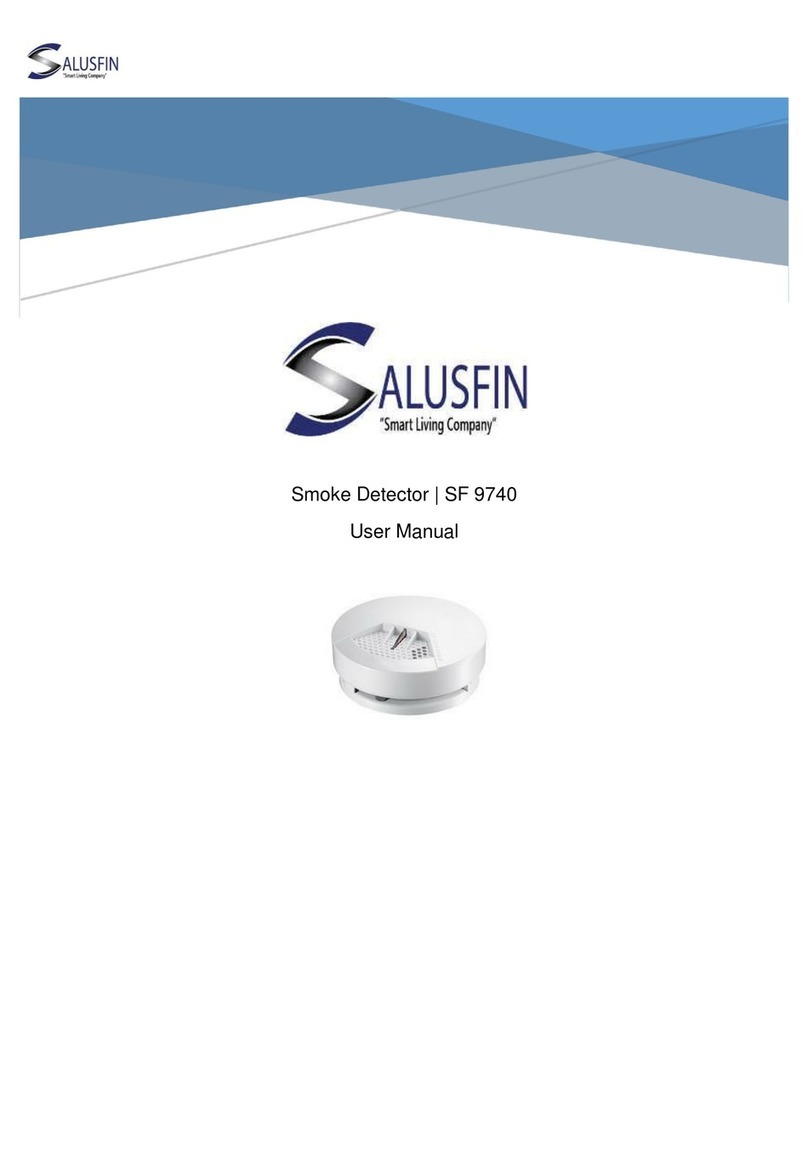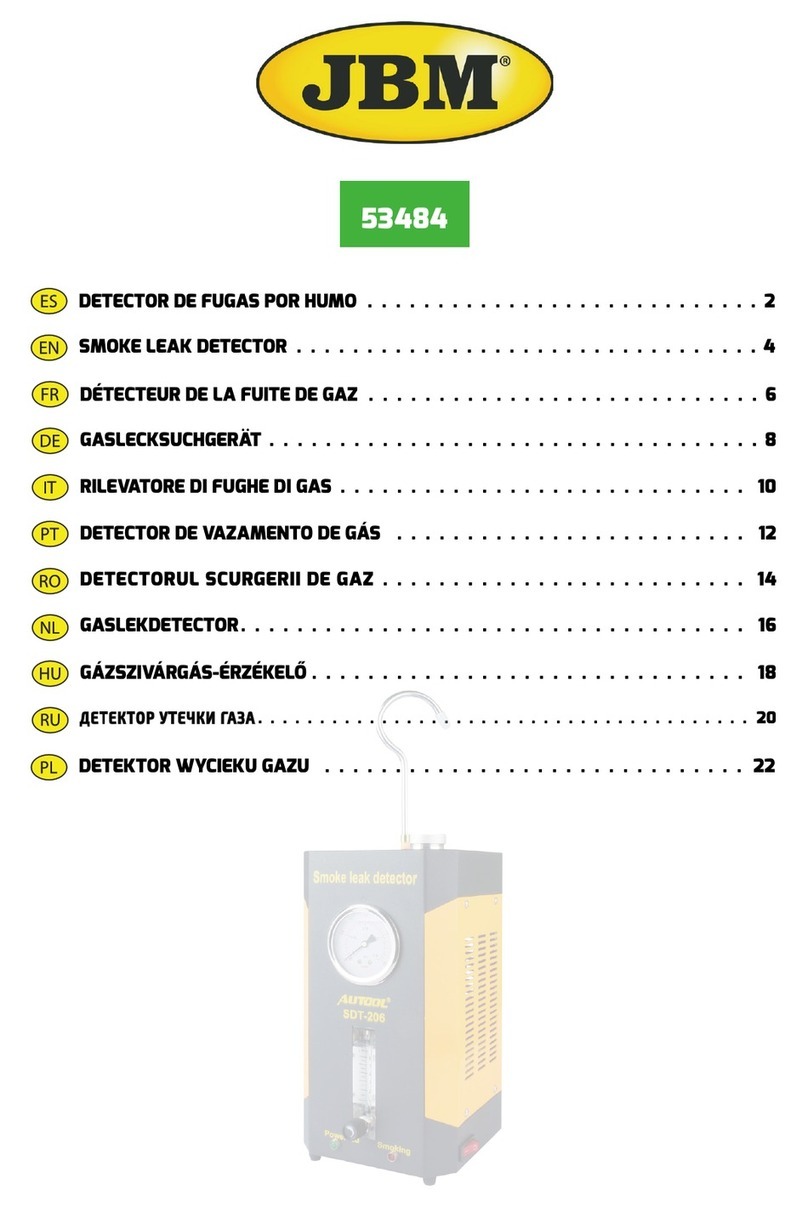thefirebeam Xtra User manual

user guide
issue 0025-10
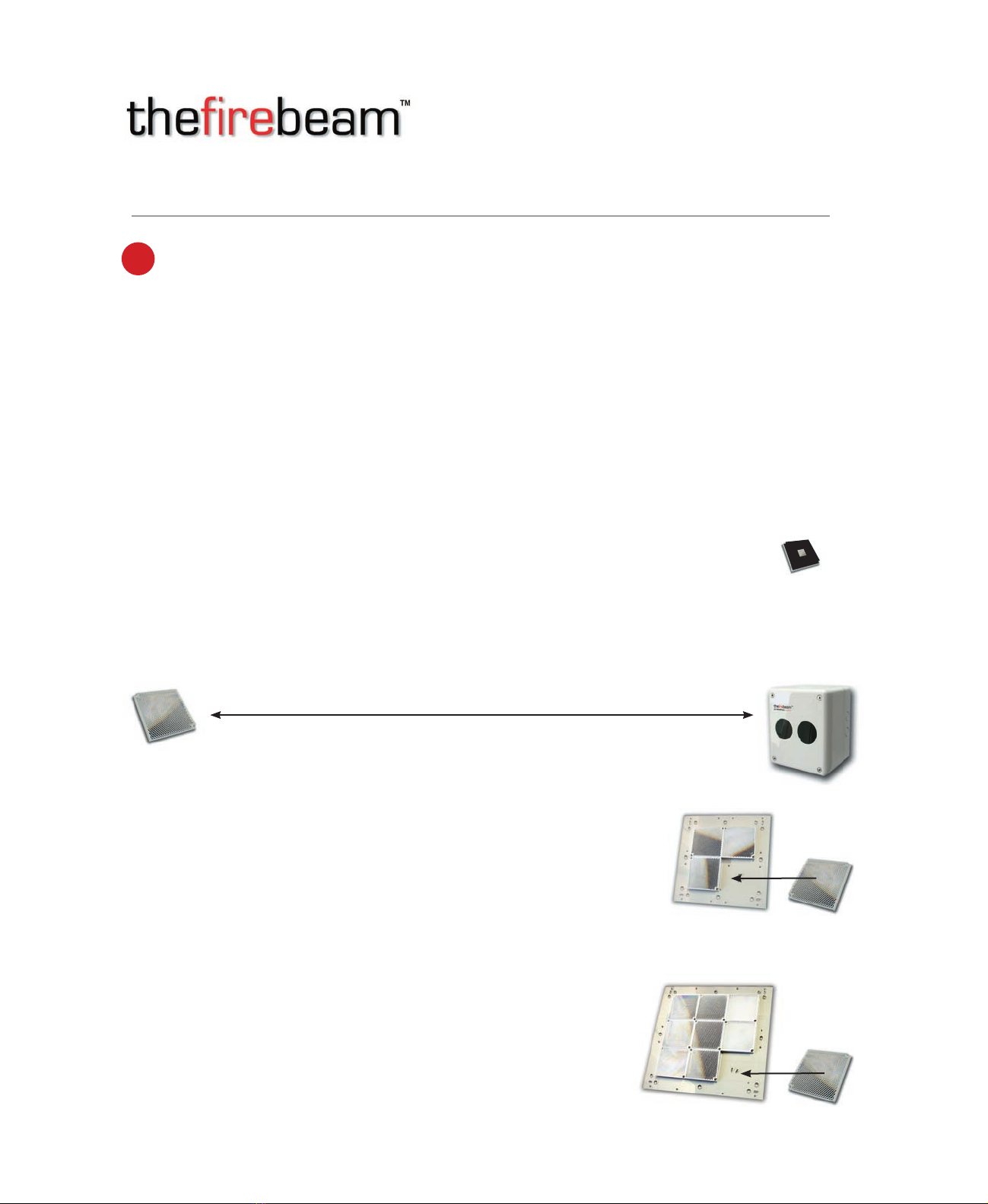
Reflective optical beam smoke detector user guide
1Distance and position guidelines
These guidelines are recommendations only and it is important that you refer to your
appropriate governing standards at all times.
When positioning your firebeam there are important factors that you should consider, mainly
what distance you are covering and the optimal position in the building.
What distance?
The standard firebeam is suitable for distances of 7m to 70m to the reflector. If you require 70m to 140m you
will need to use the mid range reflector extension kit. For ranges of 140m to 160m you will require the
long range reflector extension kit.
NOTE. for distances under 20m use the short range mask supplied on the single reflector.
7 to 70 metres - the standard firebeam
The standard firebeam comes boxed with the head unit, low level controller, one reflector, short range mask,
3mm allen key and quick start installation guide, this should be used for distances over 7m and up to 70m.
Standard firebeam covers 7m and up to 70m
70 to 140 metres- thestandard firebeam + mid range70 to 140m kit
For distances of 70 to 140 metres you will need to use the standard firebeam and
a mid range extension kit (the mid range kit comes with a backing plate and 3
extra reflectors, you will need to add the reflector from the standard kit to the mid
range kit with the screws provided).
140 to 160 metres - the standard firebeam + long range 140 to 160m kit
For distances of 140 to 160 metres you will need to use the standard
firebeam and a long range extension kit (the long range kit comes with a
backing plate and 8 extra reflectors, you will need to add the reflector from
the standard kit to the long range kit with the screws provided).
2
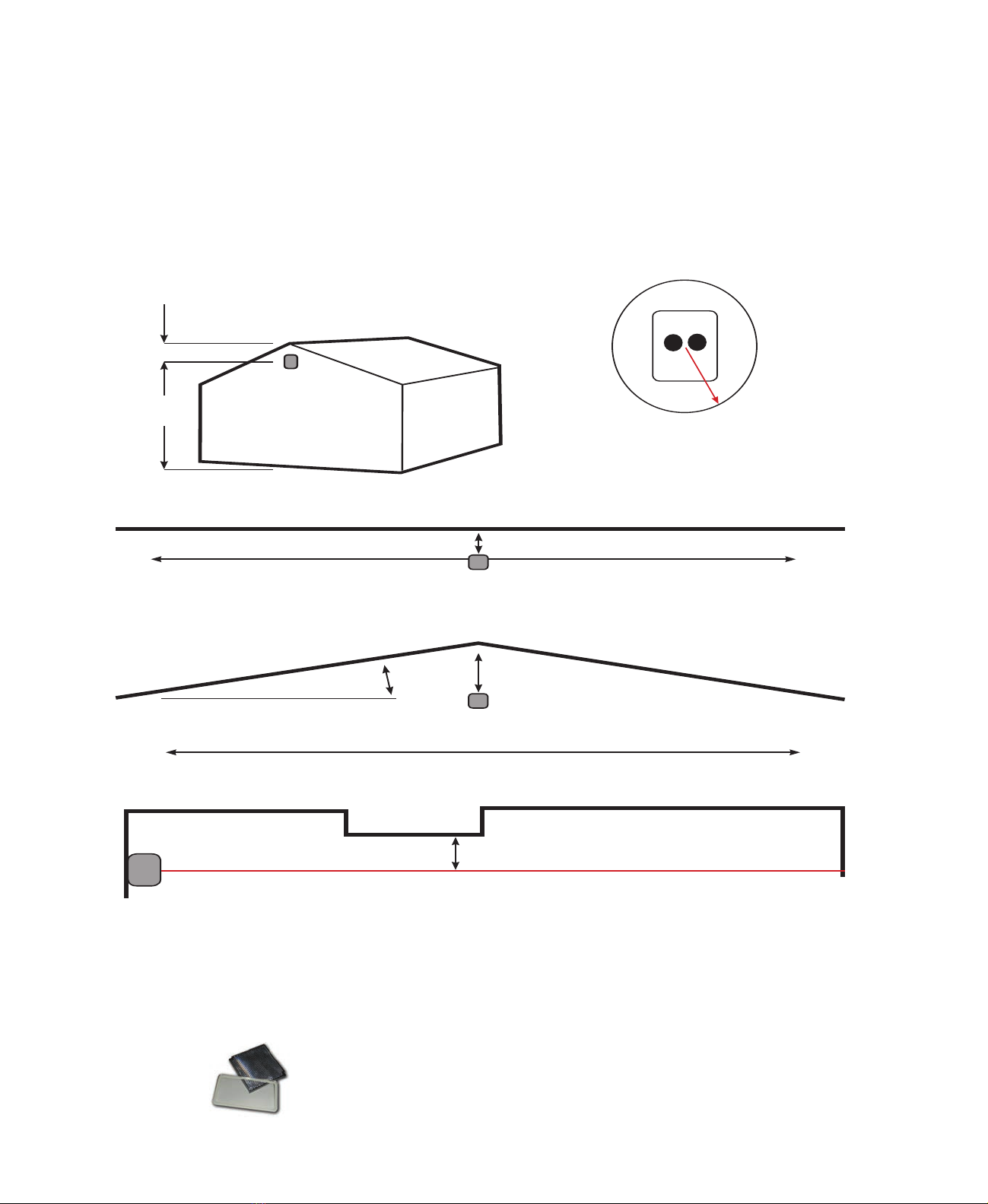
What position?
A roof is considered flat unless the height of the apex is greater then 0.6m. If the roof is flat thefirebeam system
can be placed anywhere under the roof between 0.3m and 0.6m below the roof, up to a maximum height of
40m from the floor. thefirebeam has a detection area of 7.5m either side of the beam. If the roof is considered to
have an apex, place thefirebeam system 0.3m to 0.6m down from the top of the apex, up to a maximum height
of 40m from the floor. The maximum protected area either side of the beam can be extended by 1% for every
degree of roof pitch, see the example below: (please check with your local regulations)
0.3m - 0.6m
40m max
2.7m min
Field of view should be a 50cm radius from
the centre of the beam
Warning: So that the beam works effectively,
ensure the beam is not obstructed in a 1m
diameter clear line of sight along its entire axis
Flat roof
0.3 -0.6m
15m detection area
Extra coverage due to apex angle
10
0
0.3 -0.6m
15 + (15 x 10%) = 15m + 1.5m = 16.5m
16.5m detection area
8.25m 8.25m
Min 0.5m
You should always position the beam at least 0.5m away from any protrusion
Wall Wall
Note.Careful design consideration should be made when positioning beams and reflectors in environments
that can be susceptible to condensation i.e. warehouses near to water that have areas open to the outside
environment or that are exposed to quick extreme changes in temperature. To assist with this problem that can
affect all beam detectors we produce an anti-fog kit comprising of a specially coated reflector and lens cover.
Individual reflectors are also available. The standard firebeam and range kits can be supplied as anti-fog sets as
a special order.
2 3
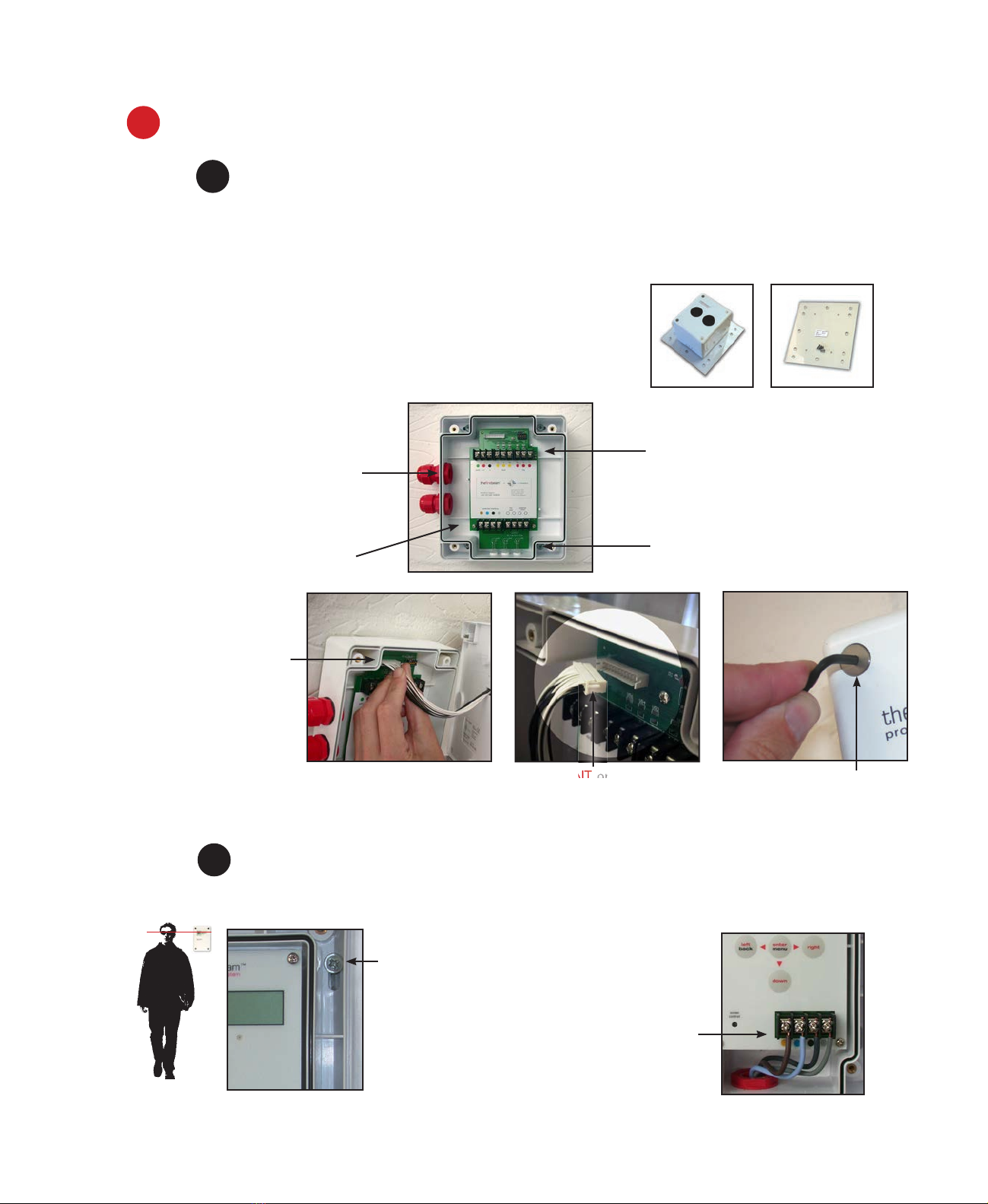
2 Installing, commissioning and testing
step 1mounting the head
Screw the head backing plate to the wall - always try to use as sturdy a location as possible, such as brick
or major structural steels (avoid mounting to outer metal cladding etc). Avoid mounting the head where direct
sunlight can shine directly into the ‘eyes’ of the beam (care should be taken when mounting in glass atriums).
Ambient sunlight will not affect the beam.
Also available - unistrut adapter plate
Use this accessory for easy mounting to unistrut fabrication. Holes are pre-
drilled to the correct pitch of the head and conveniently positioned for use
with unistrut.
2 knock-outs are provided
on both sides. Take care when
using drills not to damage the circuit
board. Only punch out with head
open and disconected from power
Wire into system as required
(see generic wiring diagram on
the following page). Ensure that
all wiring is below the level of
the front edge of the box.
Wire to low level controller using
bottom colour coded terminals.
Screw in through holes provided
outside of the rubber seal.
Connect the head to
the base plate by first
plugging in the connector.
Do not force in, white
wires should be
uppermost. Should you
forget to connect this
the controller screen
will read ERROR.
To avoid damaging the detector head never dangle the
front cover assembly from the ribbon cable.
Screw the head screws
down with the 3mm allen
key provided.
Your wiring should be
flush and not flattened by
tightening down screws.
step 2mounting the controller
Important mount the controller at eye level and ensure easy access.
Screw in through holes provided outside of the
rubber seal.
Wire to head using colour coded terminals.
If this connection is not made ERROR will appear
on the controller, this connection can be checked
by reading the resistance across the black and
grey terminals, they will read 110 ohm if OK or
220 ohm if not connected properly.
4
IMPORTANT ensure the
connector is this way up.
IMPORTANT
ensure the

Generic wiring configurations
thefirebeam is a conventional device, below are suggested wiring configurations for single and multi heads on a
zone. thefirebeam can easily be made addressable with the use of a manufacturers interface and in some cases
can also be powered from the loop. Most wiring diagrams can be found on our website in more detail and in PDF
format, go to www.thefirebeam.com
Brown + supply (normal 12 - 30Vdc)
Blue - supply (return)
Black zone +
Grey zone -
Green earth (screen)
Supply voltage 12Vdc to 30Vdc normal
Quiescent current 3.5mA
Alarm current 3.5mA
Aligning current normal 3.5mA fast 17mA
Fault/Alarm relay contact rating 2A @ 30Vdc
FIRE and EOL components as
supplied by the panel manufacturer
Single head on zone
To fire panel
To controller
EOLFIRE
Fire LED Auxiliary no relay
contact 2A > 30Vdc used
for External LED switching
no c nc no c nc
fault fire
controller interface
external
reset
fire
technical support
+44 (0)1582 608000
manufactured by
Lemtronics Sdn. Bhd.
Phase 2, Bayan Lepas
Free Industrial Zone
11900 Penang, Malaysia
5
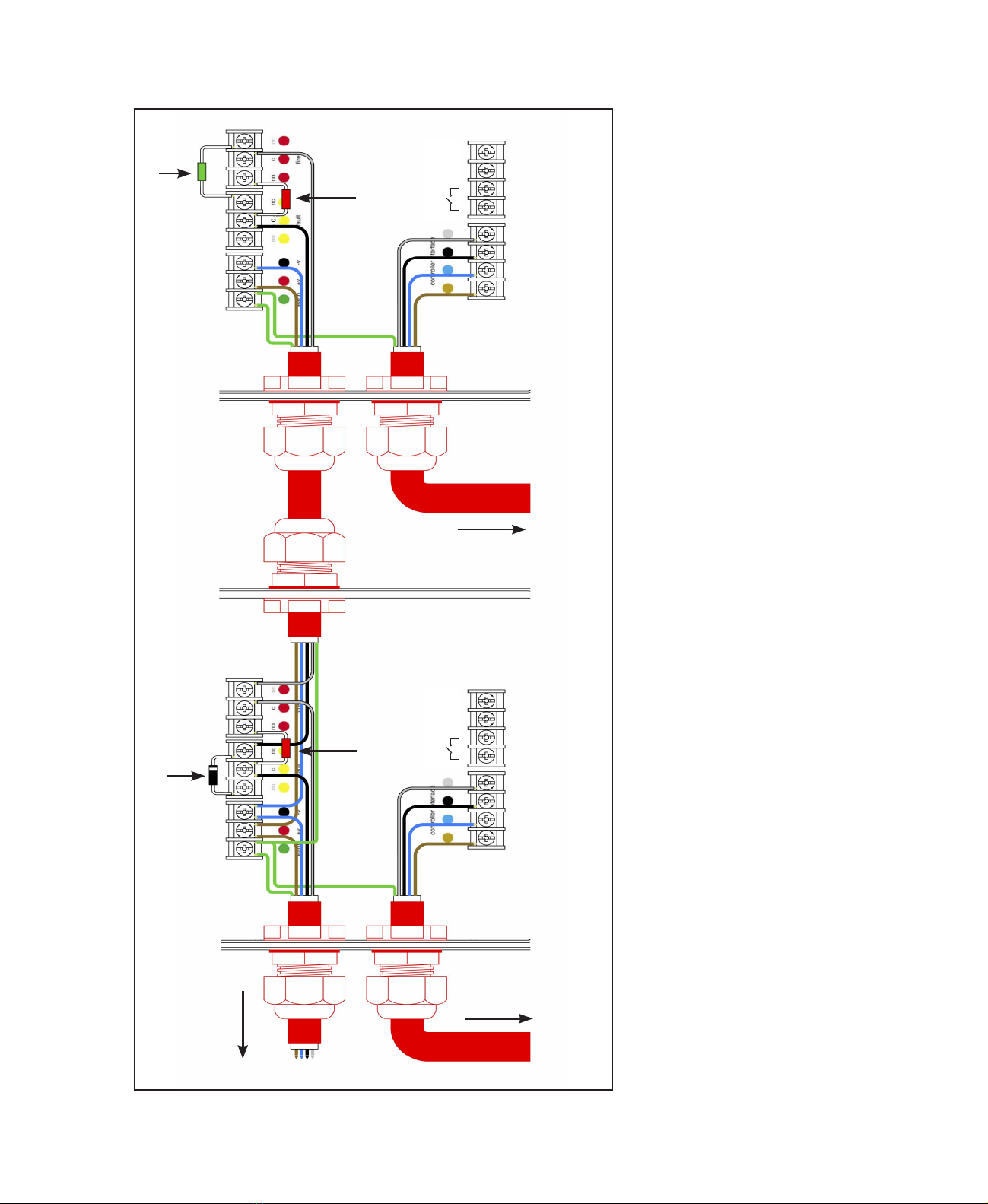
Other wiring
diagrams
See our support website for further
diagrams including interfacing with
manufacturers protocols
www.firebeamsupport.com
Multiple beams on a zone
Schottky barrier diode 1A 60V
MBR160TR (RS 469-0714 or MBR160RGL (farnel 9556761
EOL
FIRE
FIRE
...end of line beamTo controllerBeams 1,2,3...To controller
To fire panel
no c nc no c nc
fault fire
controller interface
external
reset
fire
technical support
+44 (0)1582 608000
manufactured by
Lemtronics Sdn. Bhd.
Phase 2, Bayan Lepas
Free Industrial Zone
11900 Penang, Malaysia
no c nc no c nc
fault fire
controller interface
external
reset
fire
technical support
+44 (0)1582 608000
manufactured by
Lemtronics Sdn. Bhd.
Phase 2, Bayan Lepas
Free Industrial Zone
11900 Penang, Malaysia
6 7
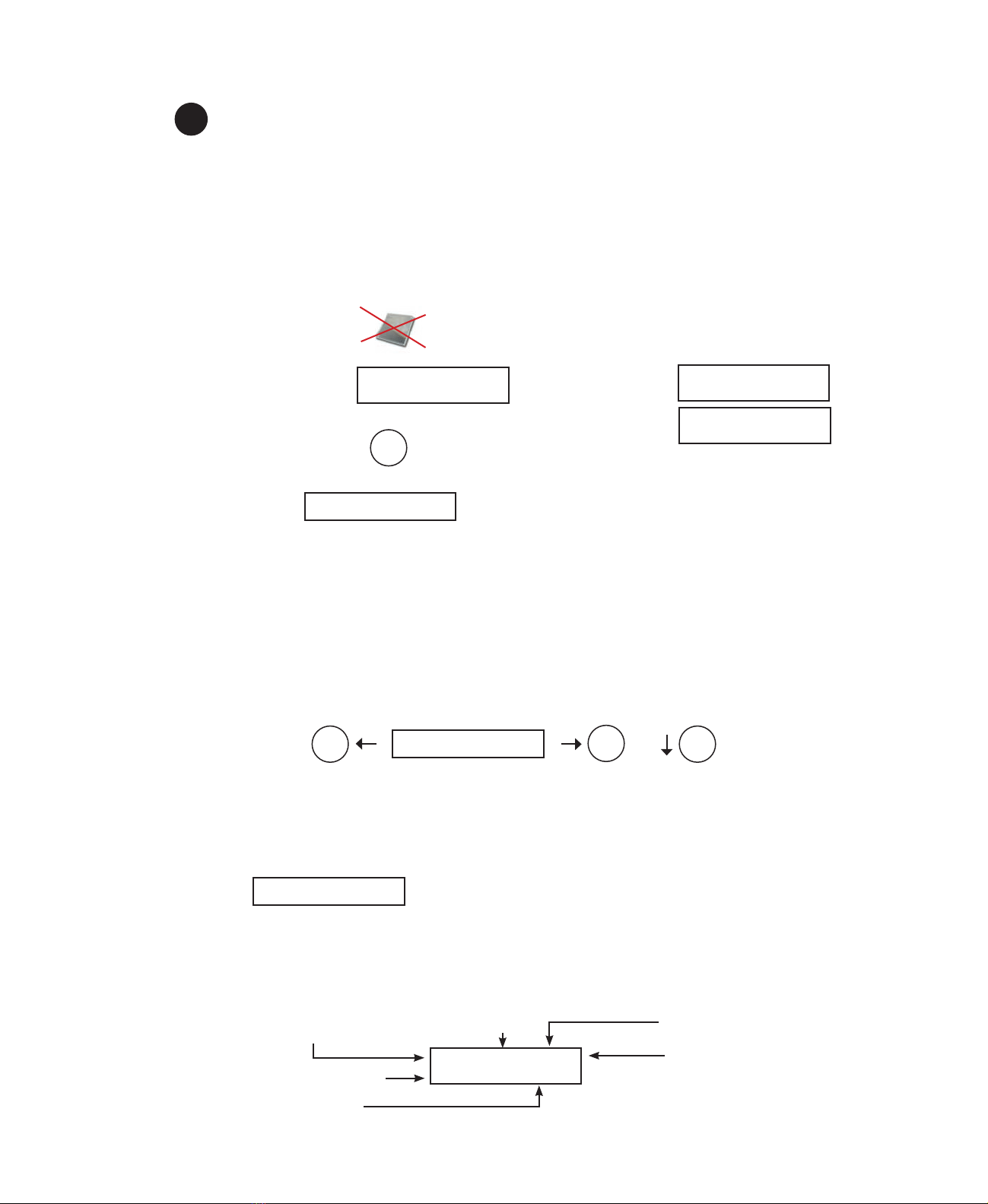
step 3commissioning
Commissioning thefirebeam is a simple procedure outlined in the following step by step explanation.
Ensure the installation guidelines have been followed correctly and that the firebeam has a clear line of
sight through to the reflector and there are no obstacles in its path.
stage one, language and commissioning speed
1. Important. Do NOT put the reflector up. However, if you are recommissioning thefirebeam COVER it with a
non-reflective black cloth or similar. You cannot commission the beam if the reflector can been
seen
2. Power up the unit and you will see the Firebeam
Xtra
3. Access the menu by pressing enter
4. The first screen you see is english if you need to change this use the right and left hand keys to
scroll through languages, when you have found your language press enter to access the commissioning menu.
If you have changed the language the system will continue in your chosen language.
5. Press enter and you will now see the commissioning speed screen. In most cases it is recommended to use
fast mode (in normal mode the system uses 3.5mA, in fast mode it uses 17mA) - if you are commissioning
more than one beam at a time and the system cannot support the extra draw it may be necessary to use
normal mode to prevent excessive current draw. Fast mode allows x4 times faster motor response and it may
be quicker to commission each beam in turn. Once commissioning is complete thefirebeam will automatically
revert to normal low power mode - (3.5mA).
6. Use the left and right keys to toggle between fast and normal, the *indicates which mode is selected. Press the
enter key to continue.
stage two, pre-alignment
7. The next screen is pre-alignment this is the most important part of setting up your beam.
Pre-alignment sets up the amount of power you need for the distance you are covering and can indicate if you
are receiving unwanted reflections from anything else in the beam path.
8. Press enter to begin pre-alignment. Remember no reflector. You will see the screen below. Take a moment to
understand what the figures on the screen mean.
enter
left right enter
normal fast*
output power receiver sensitivity received signal strength
‘P’ indicates pre-alignment
‘X’ - horizontal lens position in degrees
‘Y’ -vertical lens position in degrees
10.0% 5% 0% P
X+0.000Y+0.000
Air Quality 0%
Status Fire
7
Air Quality 0%
Status Fault
the screen will default
to Fault or Fire this is
normal

Pre Alignment continued
Receiver sensitivity (RX Sense) will start by raising to 100% and then the output power (IR power) will rise to
100%. More power will be output than is necessary to cover the distance and these levels will then be reduced
once the auto align process takes place. The air quality figure at this point should normally stay at 0%.
Pre-Align Complete will now be indicated
9. Press enter to accept Pre-Alignment and confirm these settings by pressing the right key and enter into Manual
Alignment.
thefirebeam is looking for the far wall of the building and in some shorter distance applications will stop raising
the IR Power when its sufficient for the distance. In these cases you can press Enter to accept the
Pre-Alignment then right key and enter into Manual Alignment.
CAUTION: If you have not allowed the 50cm radius and thefirebeam encounters an obstruction this will also
stop raising the IR Power and halt the Pre Alignment as the beam will assume it has found the far wall. You will
need to identify and move the obstruction or reconsider the positioning of thefirebeam. You can identify that the
beam is obstructed by the right hand figure (Air Quality) has risen and may fluctuate between 5%-10%.
Obstructions near the head will disturb the pre-alignment process and care should be taken to ensure no solid
objects are close to the beam path.
To find more information on Pre-Alignment look at our FAQ’s which can be found on
wwwfirebeamsupport.com
Obstacle Roofline
Target wall
Sufficient power for distance
Reflections from nearby objects will
limit the output power and prevent
ability of the beam to cover the
required distance
10.0% 100% 0% P
X+0.000Y+0.000
Press (right)
to conrm
Manual Alignment enterright Manual AQ 0%
X+0.000Y+0.000
enter
Pre-Align - Complete
Press (right)
Manual Alignment enter
right Manual AQ 0%
X+0.000Y+0.000
8 9
Ensure 1m of clear space along the path of the beam
and 500mm from the edges of the reflector.
if the wall you are placing the reflector/s on is shiny or
glass then the reflectors should be placed on a 1meter
piece of non-reflective material like MDF to ensure
correct operation.

10. NOW place or uncover the reflector
When you install or uncover the reflector the Right hand Figure (AQ) will jump up as high as 135%, this clearly
shows that thefirebeam can see the reflector and you can press Enter to move to Auto Alignment..
As long as there is a received signal of at least 80 to 100% ideally over 100% you can move onto the
next stage: Auto Alignment No.11.
If thefirebeam AQ does not rise significantly you will need to use the Left Right Up Down keys to move
the Eyes of thefirebeam onto the reflector and once you have targeted thefirebeam onto the reflector
the AQ will rise significantly.
In the example below we can see that the reflector is below the eye line of thefirebeam head, so in this
case you would need to lower the angle of the beam (-Y) until you receive an AQ of over 100%.
thefirebeam can be moved on both X and Y axis to a maximum 5 degrees using the
left (x-), right (x+), up (y+) and down (y-) keys. Looking at the reflector this will move
the beam across the reflector. Holding the keys down will quickly scroll through to your
desired position, on release of the button the screen will revert to the actual beam
position and can be seen stepping toward the requested position.
To confirm the beam is seeing the reflector covering the reflector at any time should
drop the AQ and prove the beam is on the reflector.
To find more information on Manual Alignment look at our FAQ’s which can be found on
wwwfirebeamsupport.com
Manual AQ 13%
X+0.000Y+0.0007
Manual AQ 125%
X+0.000Y+0.0003
Reflector is lower than the beam head... use -Y to bring the beam onto the reflector
Beam head
Reflector
x- x+
y-
y+
In the example above moving the y axis down
(y-) results in a greater AQ
Manual AQ 110%
X+0.000Y-1.260
Manual AQ 6%
X+0.000Y+0.000
Try and achieve as high an AQ as possible, it must be at least 80 to 100% ideally above 100%. Once you have
achived this
you can move onto Auto Alignment No.11.
down
stage three, manual alignment
Once Pre Alignment is complete you will enter Manual Alignment.
9
3

stage four, auto-alignment
11. Having received an AQ reading of over 100% in manual mode press enter to exit manual and enter again to go
into auto alignment mode.
Auto Alignment is an automatic process that will firstly reduce the RX Sense and IR Power to accommodate the
best settings for thefirebeams environment.
thefirebeam will automatically align to the centre of the Reflector, you will notice the X and Y axis moving as
thefirebeam moves up, down, left and right to find the centre point.
When finished thefirebeam will state Align Complete and pressing Enter to confirm will show
Air Quality 100% Status Normal.
CAUTION: This process should take up to 10 Minutes, if thefirebeam does not complete after this time then
look at the X and Y axis to check it has not deviated off the reflector onto an obstruction. The X and Y figures
should be below 1.50 on each axis and would normally be below 0.90.
If this is not the case you may need to start the Manual Alignment process again to return both thefirebeam
axis to 0.00 and identify and remove the obstruction.
To find more information on Pre-Alignment look at our FAQ’s which can be found on
wwwfirebeamsupport.com
step 4testing
1. The FireBeam should now be tested for Fire and Fault.
The FireBeam must be tested at the reflector end and not at the Fire Beam head. This is to confirm it
is looking at the reflector and completes the commissioning process.
FAULT - Cover the reflector within 1 second with a non reflective card to simulate a fault such as
a fork truck breaking the path of thefirebeam. After 10 Seconds thefirebeam should register FAULT
and the Amber light will flash.
2. FIRE - Cover the reflector slowly up to 70% with a non reflective card to simulate a fire such
as smoke entering the path of thefirebeam. After 10 Seconds thefirebeam should register
FIRE and the Red light will flash.
To find more information on Testing look at our FAQ’s which can be found on
wwwfirebeamsupport.com
Once you have successfully completed both tests your firebeam is commissioned.
You can now fine tune your beam to suit the environment if needed. Look through the following menus to see
adjustments that can be made.
Auto Alignment enter 100% 100% 103% A
X+0.000Y+0.000
10
Air Quality 100%
Status - NORMAL
beam should register FAULT
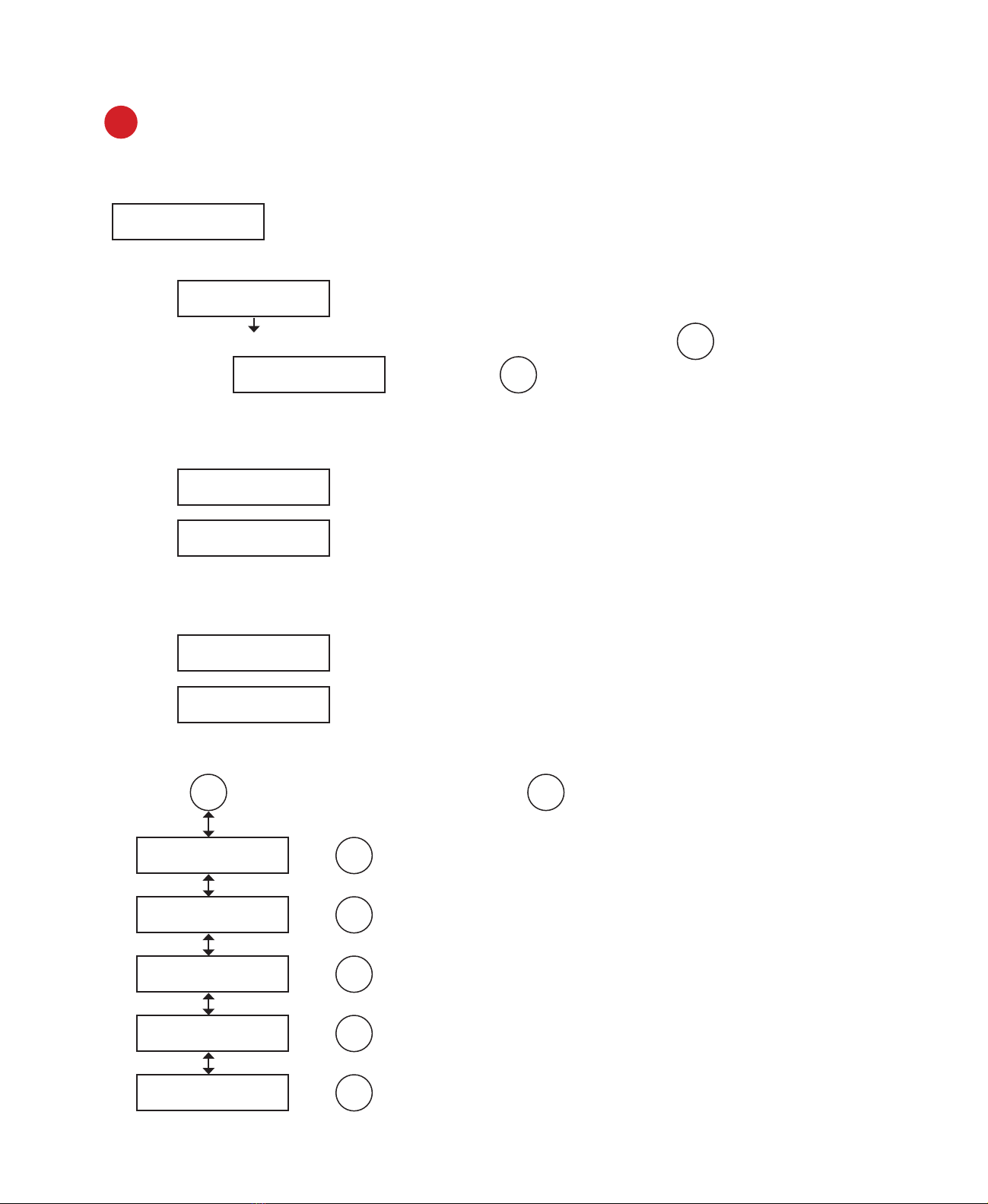
3Screen and menu systems
Home screen
Air Quality 100%
Status – NORMAL This is the screen you would normally see when the beam is commissioned.
Other screens you may see are:
FIRE Air Quality 29%
Status – FIRE The air quality level has fallen below the fire threshold setting.
If alarm is set to latching and you need to reset from fire press enter enter
to see this screen:
Alarm Reset
and press enter enter
again to reset and return to the normal screen.
This can also be reset by dropping the power to the beam for 5 seconds. If set to auto reset it
will reset to normal automatically. See the menu sytem on page 13 to change between auto and
latching if required
FAULT Air Quality 0%
Status – FAULT
The beam path has been fully blocked within 1 second (used when fault testing
in commissioning).
ERROR Air Quality XX
Status – ERROR
No communication with the controller. This could be that the flying lead is not
connected, or that the head is not connected to the controller, this can be
checked by reading the resistance across the black and grey terminals,
if connected it should read 110ohms if not connected at one end this will
read 220ohms.
ALIGN Air Quality 89%
Status – ALIGN
This screen will appear when the beam is performing a self alignment,
normally because of building movement.
DIRT Status – Dirt Comp
This is due to the compensation for dirt build up reaching its maximum -
FAULT or FIRE LED may be flashing.
COMP
How to use the menu system
Press enter enter
to go into the menu system, then press down down to go through the main menu options:
English
enter enter
here to change languages.
Commission
enter enter
here to commission thefirebeam.
Mode Change
enter enter
here to make all changes and adjustments to thefirebeam.
Beam Maintenance
enter enter
here as part of your routine maintenance.
Diagnostics
enter enter
here to access power and temperature headings.
11
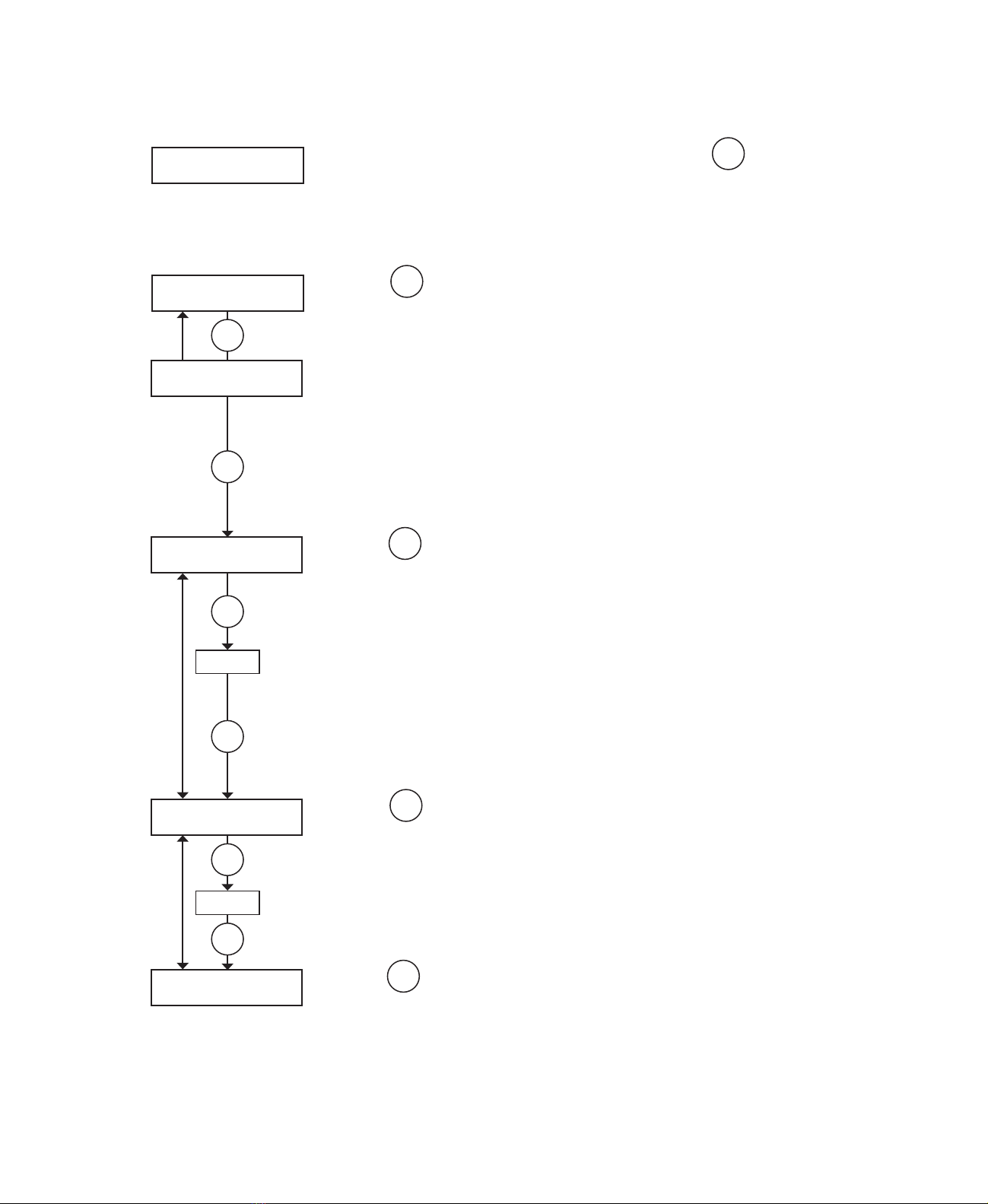
Individual menu items
1. Language
The language is factory set to English if this is okay press enter enter to continue to
commissioning or arrow up to return to the home screen. To change the language use
the right and left keys to change to your preferred language and press enter to confirm
your choice – you will then continue in the language of your choice. Languages currently
available are: English, Dutch, Italian, French, Spanish, Czechoslovakian and German.
2. Commissioning
Press enter enter to go into commissioning.
Normal Fast*
Pressing right or left changes between normal and fast. It is recommended in most
cases to use fast mode (in normal mode the system uses 3.5mA, in fast mode it uses
17mA) - if you are commissioning more than one beam at a time and the system
cannot support the extra draw it may be necessary to use normal mode to prevent
excessive current draw. Fast mode allows x4 times faster motor response and it
may be quicker to commission each beam in turn. Once commissioning is complete
thefirebeam will automatically revert to normal low power mode - (3.5mA).
Pre-Alignment
Press enter enter to start pre-alignment. In pre-alignment you should ALWAYS COVER
THE REFLECTOR. Starting at 10% power and 5% receiver sensitivity, the receiver
sensitivity will automatically increase to a maximum of 100% then the output power will
increase. These settings will automatically stop when a received signal strength reaches
6% - this received signal is the returned strength of the output signal without a reflector
(if no return signal is received the beam will reach full power and the screen will say
Pre-Align - complete). If you don’t receive high enough output power and receiver
sensitivity readings this will usually be because you are receiving a reflection from an
object nearby - use the left, right, up and down keys to avoid the obstruction. When
happy with your readings press enter and confirm by pressing the right button, this will
take you to manual alignment - if you wish to abort Pre-Align press the left button.
Manual Alignment
Press enter enter to go into manual alignment - NOW THE REFLECTOR CAN BE
PLACED OR THE COVER CAN BE REMOVED. You should see a large jump in signal
strength. If no jump is seen use the X and Y keys to locate the reflector (the better the
signal strength the better the beam is aligned) try to achieve a figure of around 100%
or over for optimum auto alignment times. Press enter to okay this and go to auto
alignment.
Auto Alignment
Press enter
enter
to start auto-alignment. The beam will calibrate its power and search for
the edges of the reflector – adjusting its power as it aligns itself onto the reflector. Once
it has found all four edges twice it will then centre itself on the middle of the reflector and
the screen will say align complete. Press enter to return to the home screen. If you see
align aborted this means something has crossed the beam path of the received signal and
the signal has dropped out. Press back / left to return to auto alignment.
enter
enter
X Y
enter
enter
enter
enter
X Y
12
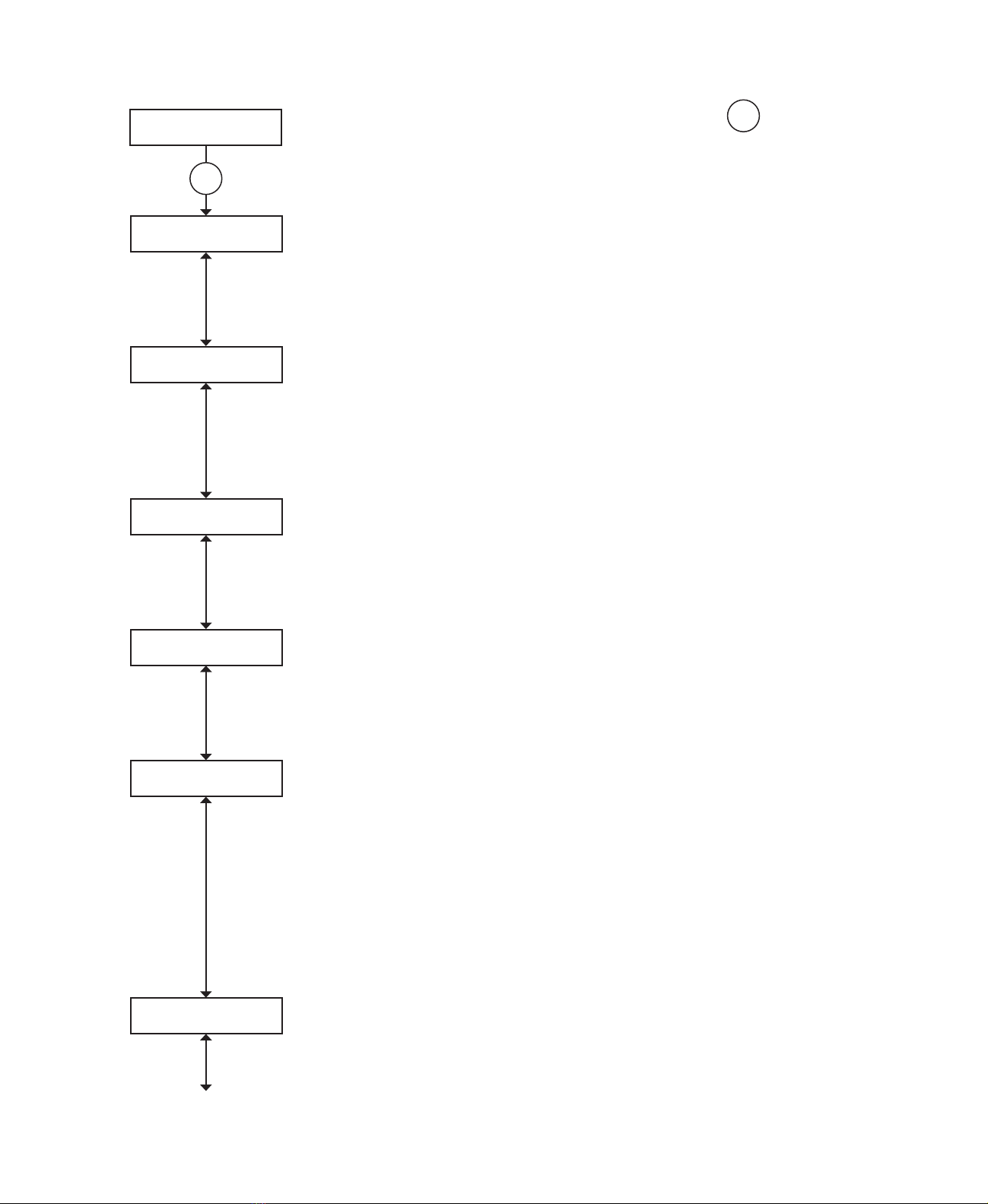
3. Mode Change
Here we can make changes to how the beam behaves. Press enter enter to go into
mode change and the sub menus.
Threshold
Threshold.Use the right and left keys to increase or decrease the beams sensitivity.
It is factory set at 35% (meaning the received signal has to drop by 35% to trigger
the fire relay. This sensitivity can be adjusted between 25% (sensitive) and 50% (less
sensitive) (press enter to return to mode change or down to go to time to fire).
Time to re
Time to fire. Here we can adjust how long the beam has to be in fire before the fire
relay is triggered. This is factory set at 10s, you may want to increase this if there is
something that may momentarily obscure the beam path (birds / forklift truck) this can
be adjusted between 2and 30 seconds by using the right and left keys (press enter to
return to mode change or down to go to time to fault).
Time to fault
Time to fault. Here we can adjust the time to fault between 2and 60 seconds (factory
set at 10 seconds). For a beam to go into fault the beam path must be totally blocked
within ONE second. By using the right and left keys (press enter to return to mode
change or down to go to auto reset).
Auto reset
Auto reset. The beam is factory set to auto reset when the received signal raises above
the fire threshold hysteresis. This can be set to latching if your system requires this.
Change by using the right and left keys (press enter to return to mode change or down
to go to align on / off).
Align On/O
Align on / off. You may want to turn the auto alignment function off, for example, in an
environment that often gets filled with welding smoke, the auto align function kicks
in when the received signal drops below 90%, the point that the beam automatically
checks for building movement. The beam will try to align through the smoke which
could be a problem if it is unable to see the edges of the reflector. Use the right and
left keys to turn off and on. When turning this function off extra care should be taken
to ensure that the beam head is on a sturdy fixing ie., brick wall or major structural
steel. Auto alignment will still function in commissioning (press enter to return to mode
change or down to go to align time).
Align Time
Align time. This is factory set to 4hrs, you can adjust this, by using the right and left
keys, between 0to 12 hours depending on your environment (press enter to return to
mode change or down to go to green flashing light).
enter
1312
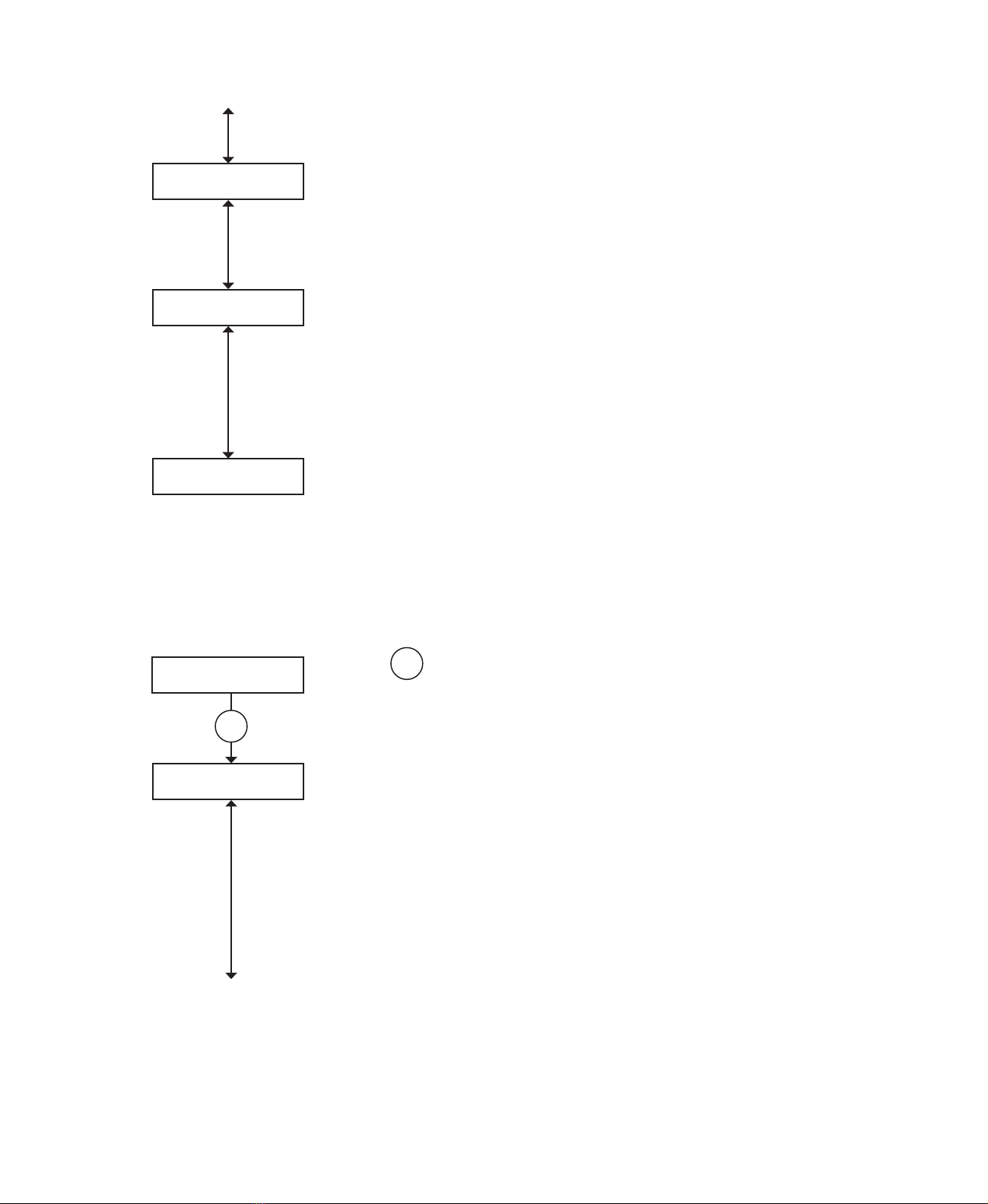
Green Flashing Light
On / O
Green flashing light on / off. By using the right and left keys you can turn the green
flashing LED, located on the head and controller, on or off. This is a useful way of
identifying the beam head you are working with (press enter to return to mode change
or down to go to phase).
Phase
Phase. When using multiple beams that face each other the beam output signals could
phase together and can cause unreliable readings, by setting each beam to phase
differently alleviates this problem. Use the right and left keys to give each beam a
different phase pattern (length between output beam sample times) you can choose
between 0 (default setting) and 6 (press enter to return to mode change or down to go
to hysteresis).
Hysteresis
Hysteresis. Changing the hysteresis will change the delay in returning from a fire
state back to a normal state, for example, the beam is factory set at 15% so if the
beam falls into fire at 65% (35% threshold) it has to recover 15% to 80% before it
returns to normal. This action prevents small fluctuations in returned signal causing
the beam to fall in and out of a fire state. This can be adjusted between 1% and 40%
by using the right and left keys (press enter to return to mode change or down to go to
compensation fire / fault).
4. Beam Maintenance
Press enter enter to go into beam maintenance.
Dirt Comp
Dirt Comp. This screen shows how much the beam has compensated for dust build-
up on the beam head and reflectors, ALWAYS take a note of this value as part of your
routine maintenance to see any build-up pattern, if you see figures above +50% you
should clean both the lens face and the reflectors (once cleaned you should instigate
an auto alignment to re-calibrate the beam settings).
It is possible that you may see a negative number here, this can happen when
thefirebeam has been commissioned in a ‘dirty’ atmosphere such as builders dust
which, once cleared, the beam then compensates for. To reset, perform an auto
alignment to re-calibrate the beam (press enter to return to beam maintenance or
down to go to event counts).
enter
14 15

Alarm & Fault
Event Counts
Event counts. Here we can see how many times the beam has gone into fire or fault since
the beam was commissioned or since the event log was last cleared including testing.
Press enter enter to clear events.
Press left / back left/
back to return to beam maintenance or down to go to self test.
Self Test
Self test.
Press enter enter to perform a fire test, this works by running a test algorithm to lower
the output power, the receiver sees this as obscuration. When the received signal
drops below the threshold point the beam will trip the fire relay – this relay will not trip
until the time to fire has passed which could be anything between 2 and 30 seconds.
Press left / back left/
back to end test, the fire test should show on the panel. Press left /
back to return to beam maintenance or down to go to on / off.
On / O
On / off. If something needs to be maintained in the beam path use the right and left
keys to turn the system on and off.
This will show as a fault on the panel.
Press enter enter to return to beam maintenance.
5. Diagnostics
Press enter enter to go into diagnostics.
IR Power
IR power. This screen shows the amount of output power that is being transmitted.
It can be increased or decreased by using the right and left keys (press enter to return
to diagnostics or down to go to RX sensitivity).
RX Sensitivity
RX sensitivity. This screen shows the receiver sensitivity and can be changed by
using the right and left keys (press enter to return to diagnostics or down to go to
temperature).
Temperature xxc
TC +x G1 xxx
Temperature & Gain. Here we can see displayed the temperature at thefirebeam head
and the amount of temperature compensation and Gain figure (no adjustments can be
made here).
Press enter enter to return to diagnostics.
enter
14 15
FAQ’s. a comprehensive list of FAQ’s can be found on www.firebeamsupport.com

technical specifications
12 to 30 Vdc normal
3.5mA (constant current)
in all operational states
17mA (constant current)
in fast commissioning
-10°C to +55°C
10 to 95% RH Non-condensing
IP65 when suitably
mounted and terminated
180mmH x 155mmW x137mmD
Weight 1.1Kg
185mmH x 120mmW x 62mmD
Weight 0.55g
293mmH x293mmW x 5mmD
Weight 0.8Kg
394mmH x 394mmW x 5mmD
Weight 1.8Kg
270mmH x 250mmW x 5mmD
Weight 0.6g
(mounts the Beam Head onto unistrut)
870nm
±5°
(static not auto-aligning)
Standard Product 7 to 70 metres. Use short
range mask for distances between 7 & 20
metres
25%(1.25dB) to 50%(3dB) in 1%(0.05dB)
increments (default 35% (1.87dB))
sensitivity level.
Time to Alarm Condition adjustable
2 to 30 seconds in 1 second increments
(default 10 seconds)
Controller Status – FIRE
Controller Red Flashing LED
Head Red Flashing LED
Alarm Relay Change Over (CO) Contact
Rating 2A @ 30 Vdc
Beam test function by controller
Alarm latching/auto-reset selectable
(default auto-reset)
Alarm reset in latching mode by controller
reset function, removing power for >5
seconds or momentarily apply >5 VDC to
reset connections in Beam Head.
<4%
Obscuration drops to below the fault
sensitivity level within 1 second
Power Down or Supply Voltage < 9 VDC
Commissioning modes, Pre-Alignment
and Auto Alignment
Time to Fault Condition adjustable,
2 to 60 seconds in 1 second increments
(default 10 seconds)
Controller Status – FAULT
Controller Yellow Flashing LED 1 Second
Head Yellow Flashing LED 1 Second
Fault Relay Change Over (CO) Contact
Rating 2A @ 30 VDC
Obscuration level is above the
Alarm sensitivity level
Controller Status – NORMAL
Controller Green Flashing LED
Head Green Flashing LED
Auto-align during normal operation if
obscuration drops below 90% for the
duration of the align time set
Beam Contamination Compensation 4 hour
monitoring. Compensation data available at
the controller
16
Other manuals for Xtra
2
Table of contents
Other thefirebeam Smoke Alarm manuals