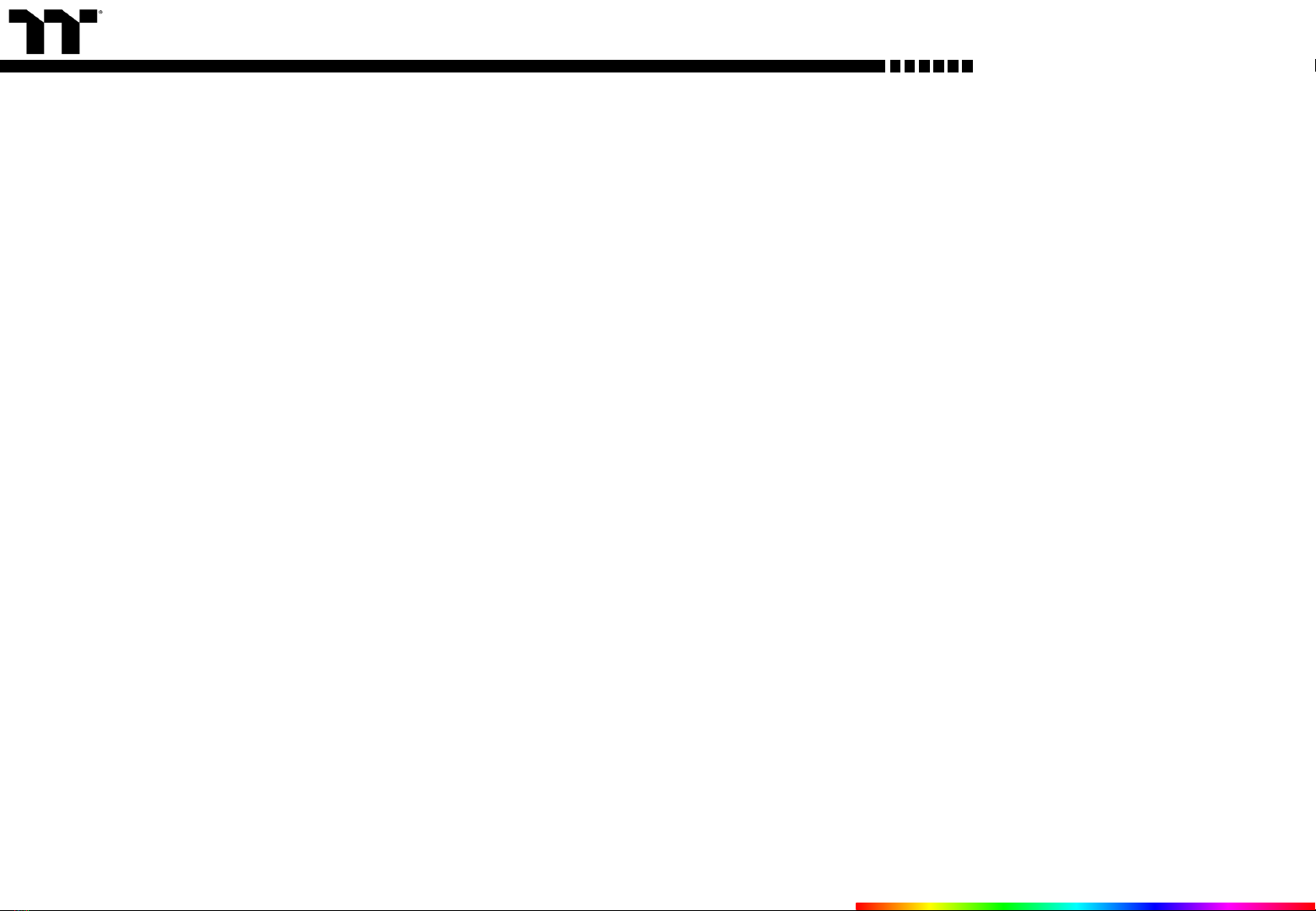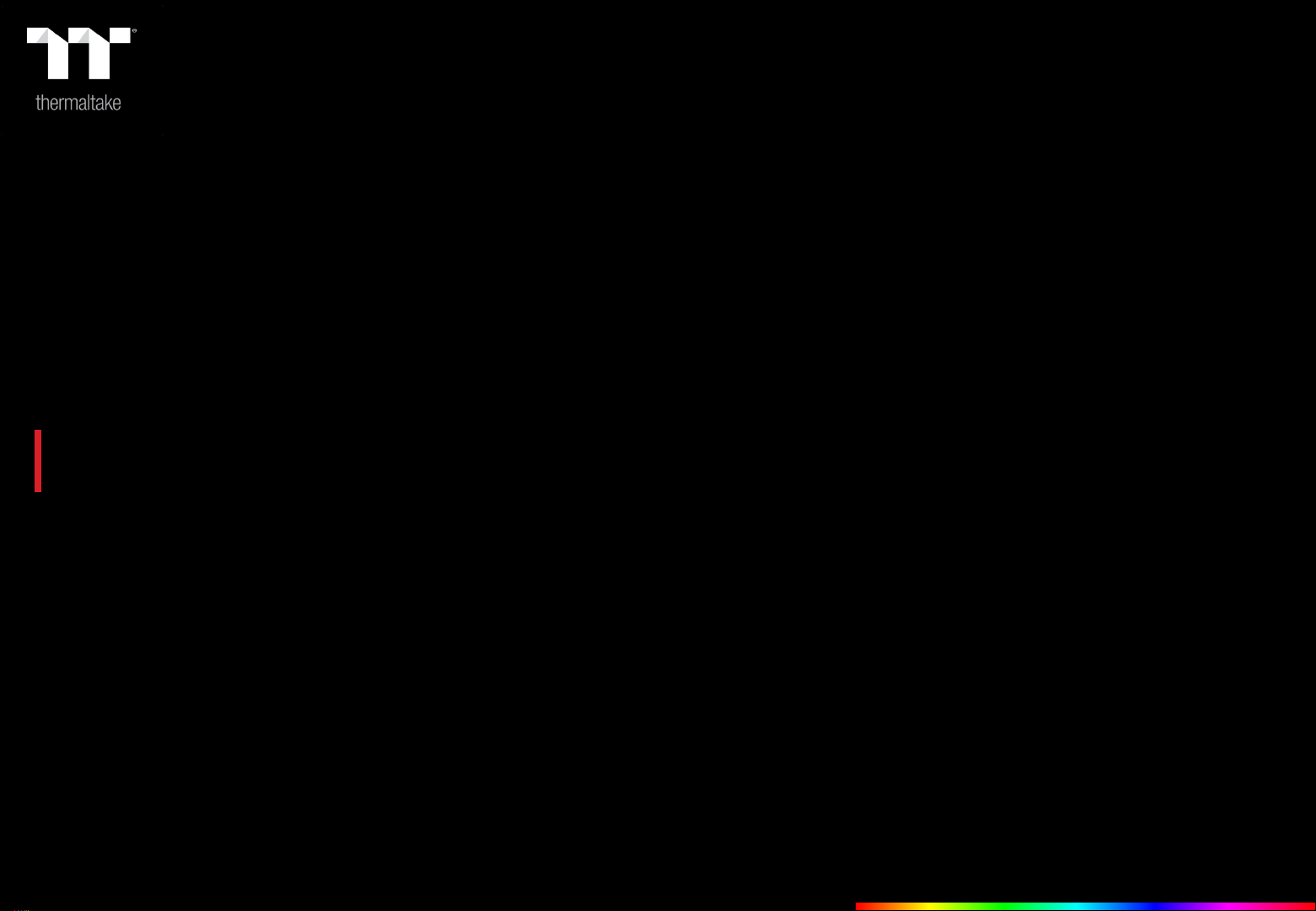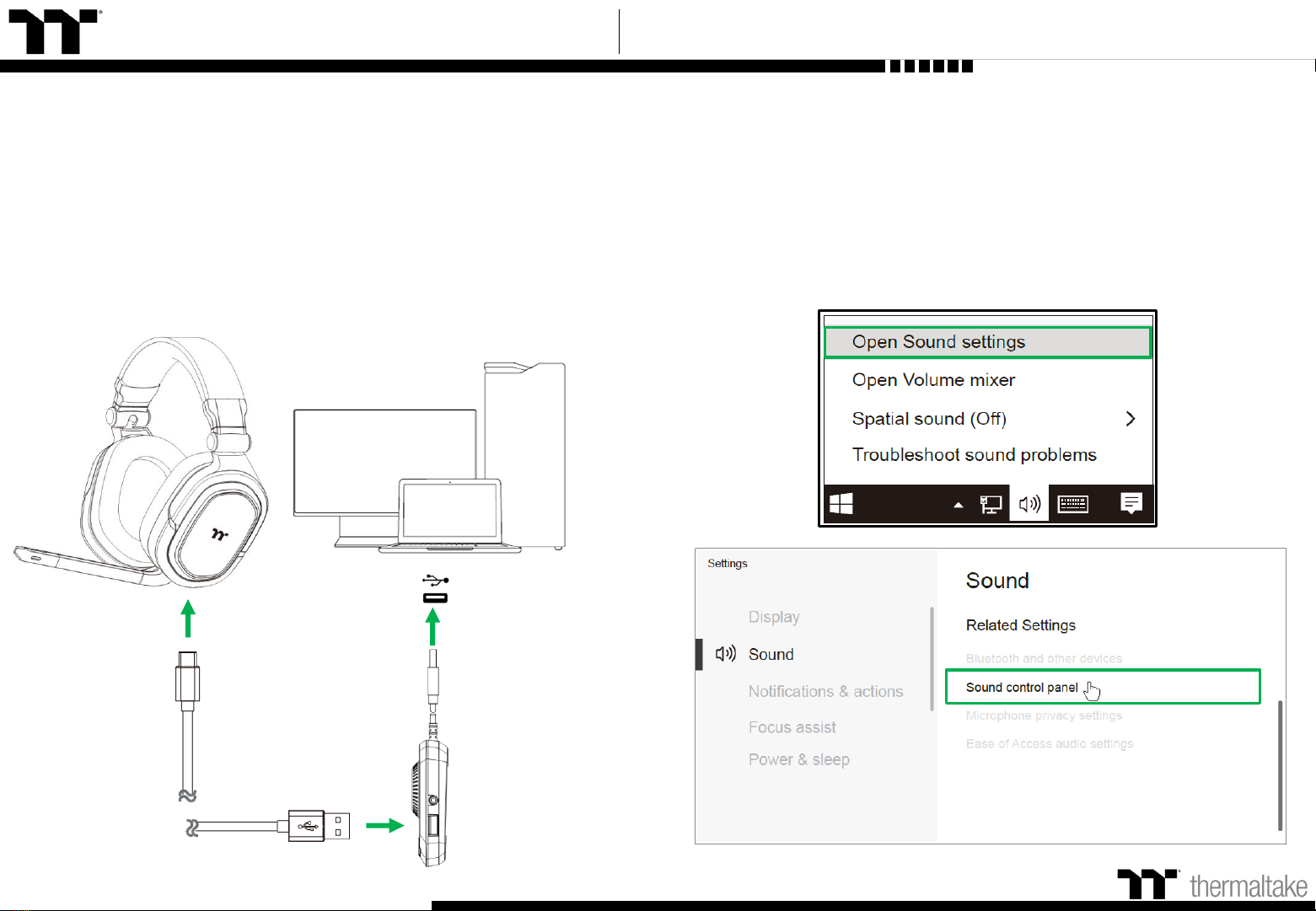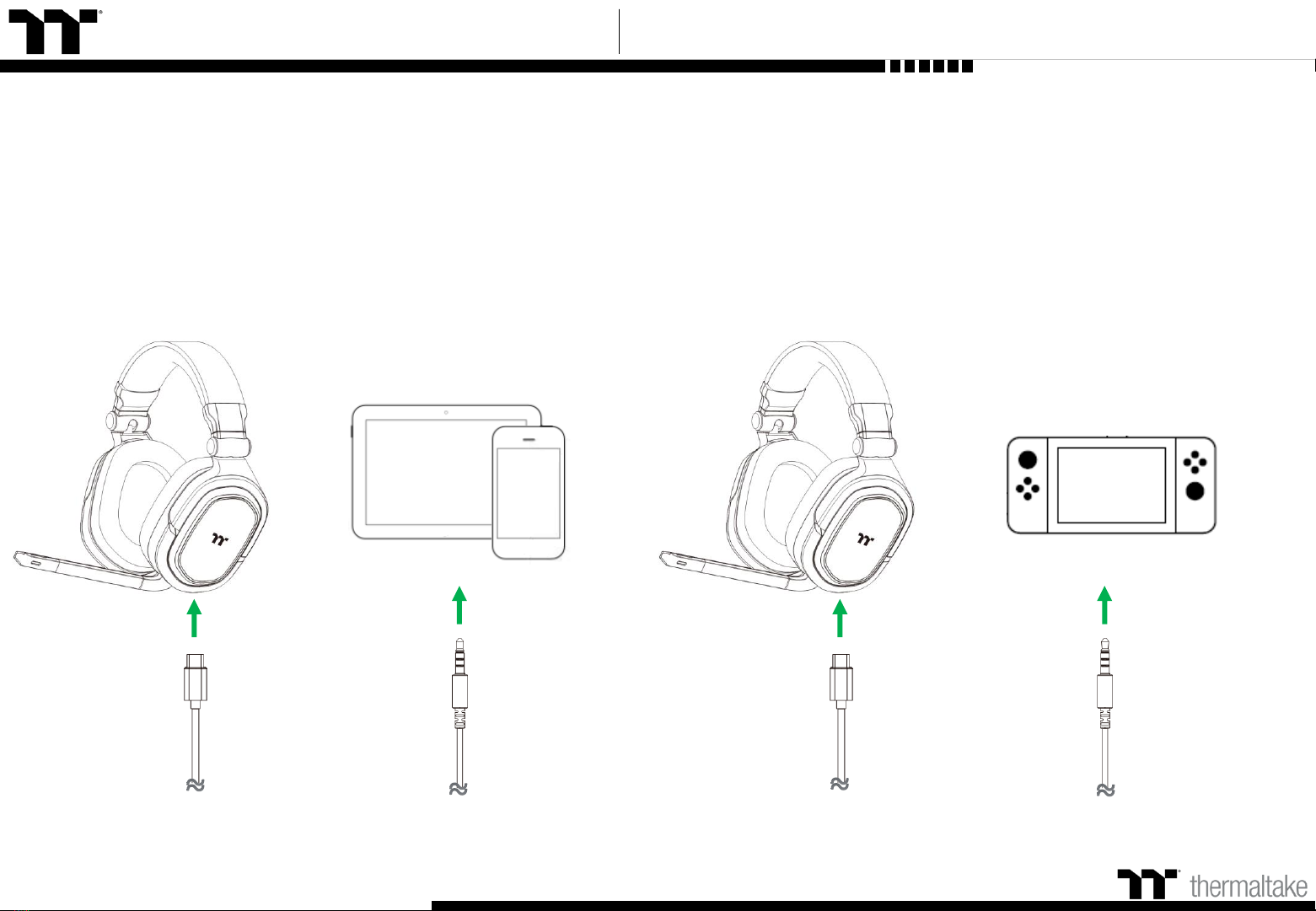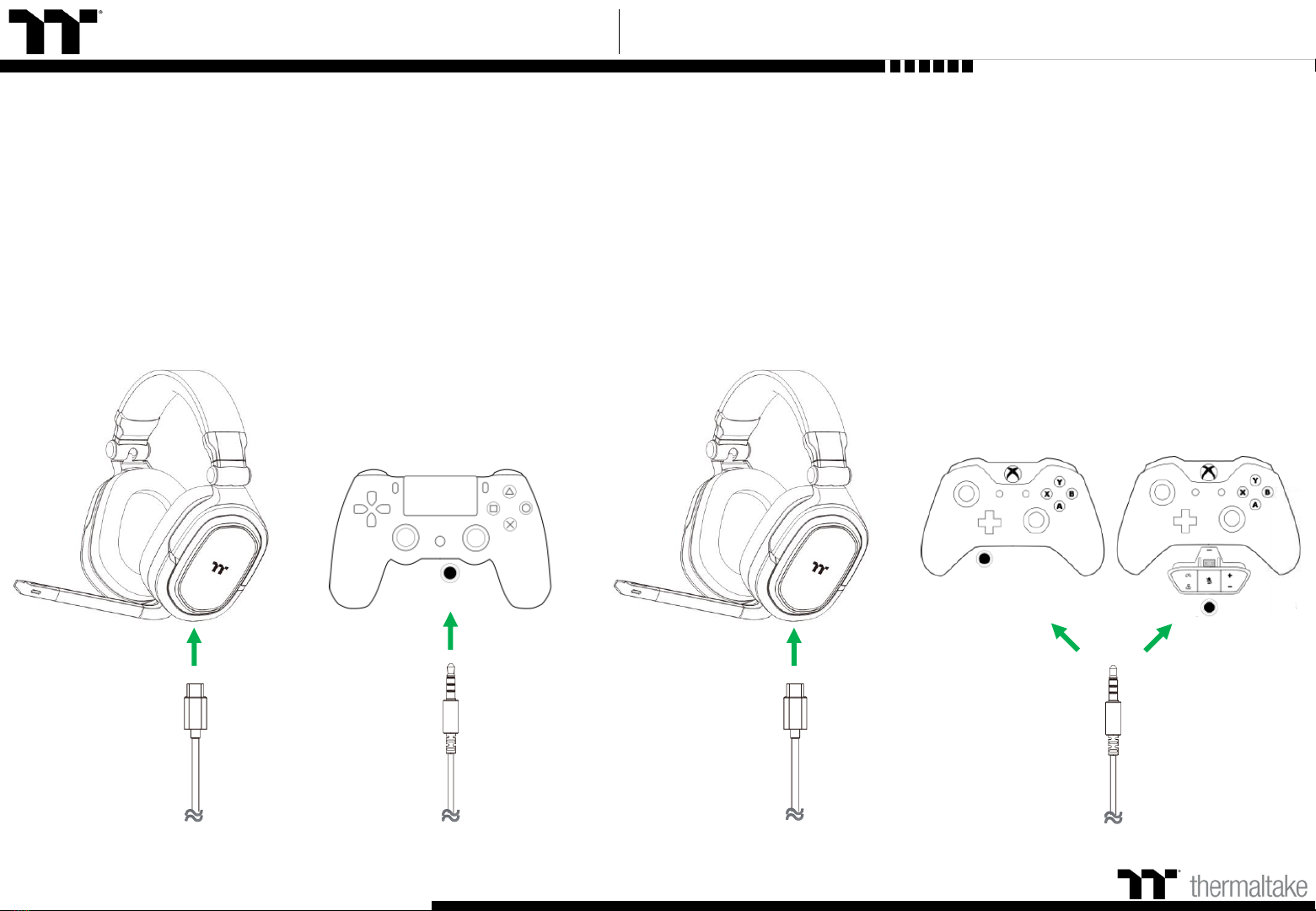TT Premium | Argent H5 RGB 7.1 Gaming Headset User Guide
PAGE 18
PAGE 13
CONNECTING THE HEADSET
Connecting via USB Port
Connecting via 3.5mm Port
Using The Control Box (Game/Chat Balance)
Using The Control Box (DTS 7.1 Surround Sound)
Setting up with Discord
TT iTAKE INSTALLATION
FUNCTIONS AVAILABLE ON THE LIGHTING EFFECTS PAGE
LIGHTING EFFECTS OVERVIEW
Static
Pulse
Blink
Spiral Rainbow
Spectrum Cycling
Raindrop
Snake
System Temperature
PAGE 04
02
Table of Contents
--------------------------------------- 19
--------------------------------------- 23
--------------------------------------- 27
--------------------------------------- 31
--------------------------------------- 35
--------------------------------------- 36
--------------------------------------- 38
--------------------------------------- 40
--------------------------------------- 05
--------------------------------------- 08
--------------------------------------- 10
--------------------------------------- 11
--------------------------------------- 12
PAGE 16