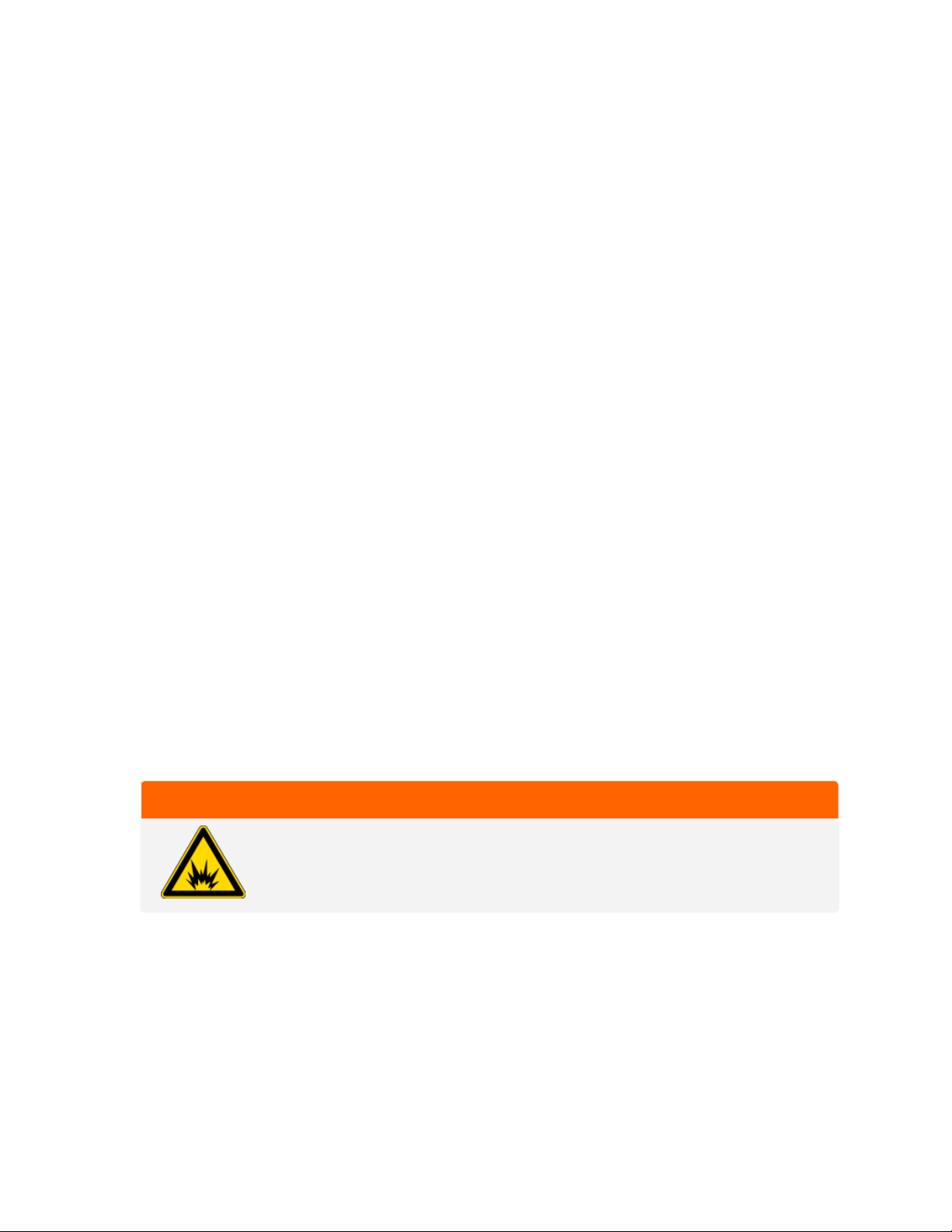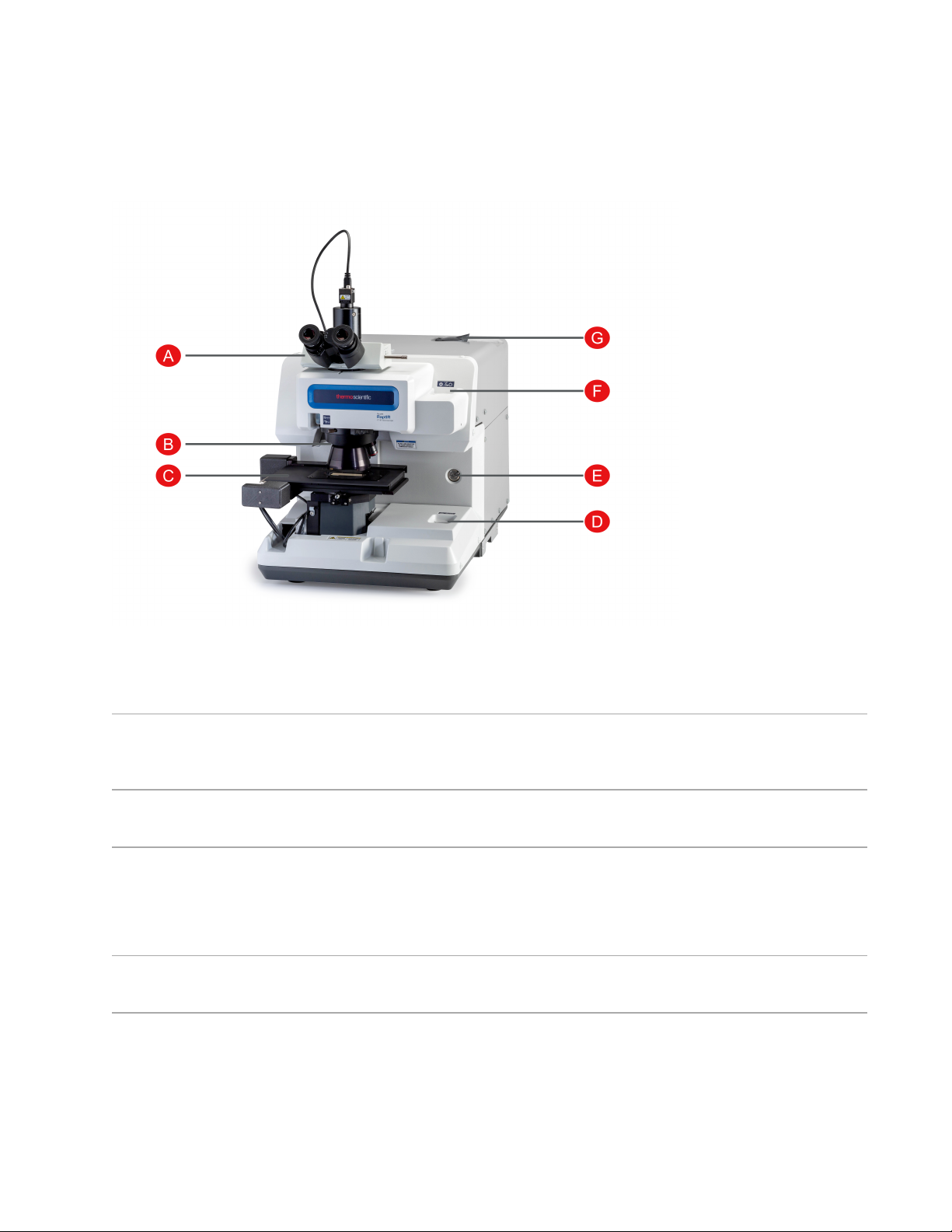1.4Warranty information
Thermo Fisher Scientific warrants that each product we sell is free from defects in labor and materials and shall conform to
its product specifications as defined in the product user documentation. If the product does not function as warranted during
the warranty period, we will repair or replace it without charge. If in our judgment we are unable to do so, you may return it to
us and we will refund your money.
This warranty replaces all other warranties, expressed or implied, including the implied warranties of merchantability and
fitness for a particular purpose and any other obligations or liabilities on the part of Thermo Fisher Scientific whether in
contract, warranty, negligence or otherwise. Thermo Fisher Scientific shall not be liable for and disclaims all consequential,
incidental and contingent damages.
1.4.1Warranty period
The system warranty period is 12 months in the U.S.A. and Canada. The warranty period begins on the date of installation
or 30 days from the date of invoice, whichever is sooner.
The system warranty period for products sold outside the U.S.A. and Canada is 12 months from the date of installation or 14
months from the date of shipment, whichever is sooner.
1.4.2Limit of warranty
Misuse, accident, modification, unsuitable physical or operating environment, improper maintenance, or damage caused by
a product for which we are not responsible will void the warranty.
Consumables are not covered under warranty.
Items Not Covered by Warranty
We do not warrant uninterrupted or error-free operation of a product. We provide certain non-Thermo Fisher Scientific
products on an “as is” basis. Non-Thermo Fisher Scientific manufacturers or suppliers may provide their own warranties. A
separate software warranty is provided with the software user documentation.
NOTICE
Inside the shipping box, the instrument is sealed in a plastic bag to keep the optical components dry.
You must allow 24 hours for the instrument to reach room temperature before opening the bag. If the bag is opened before the
instrument reaches room temperature, moisture could condense on the optical components and cause permanent damage.
Your warranty will not cover:
lDamage due to improper moving techniques.
lMissing or damaged parts if the shipping boxes are unpacked before our service engineer installs the system.
lDamage due to removing the sealed plastic bag before the instrument has come to room temperature.
Thermo Scientific Nicolet™ RaptIR™ FTIR Microscope 8
1.Introduction