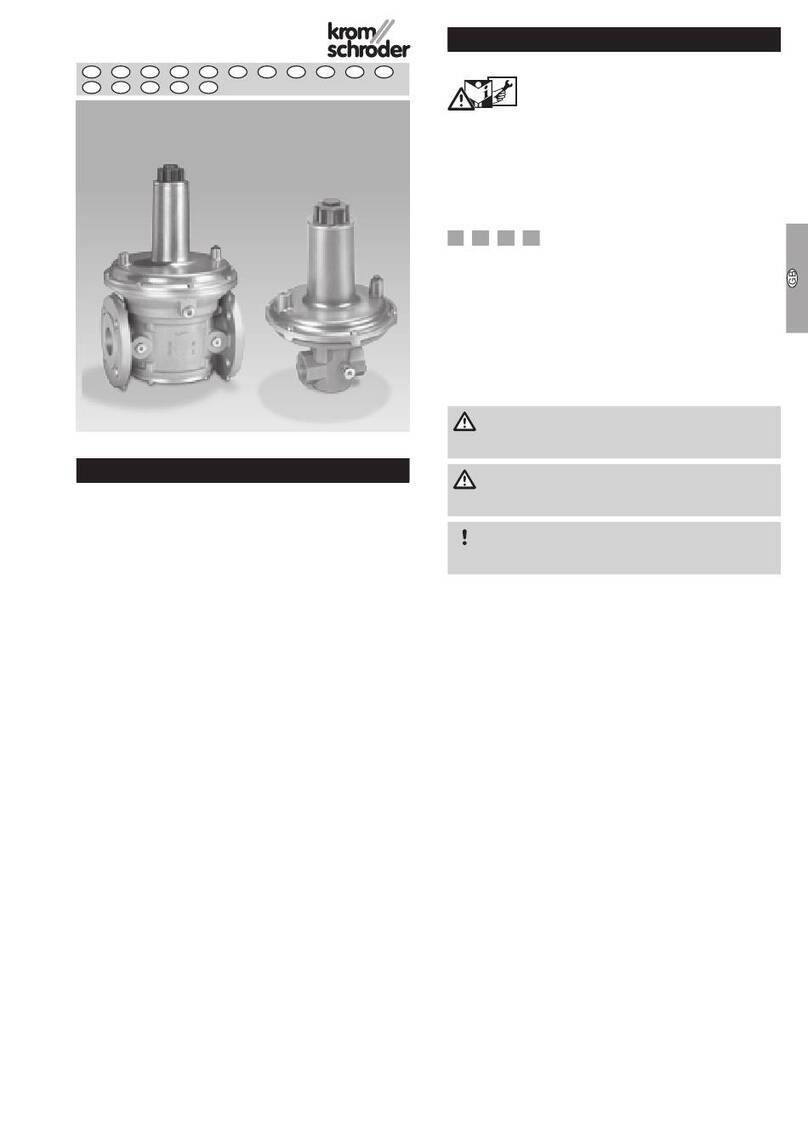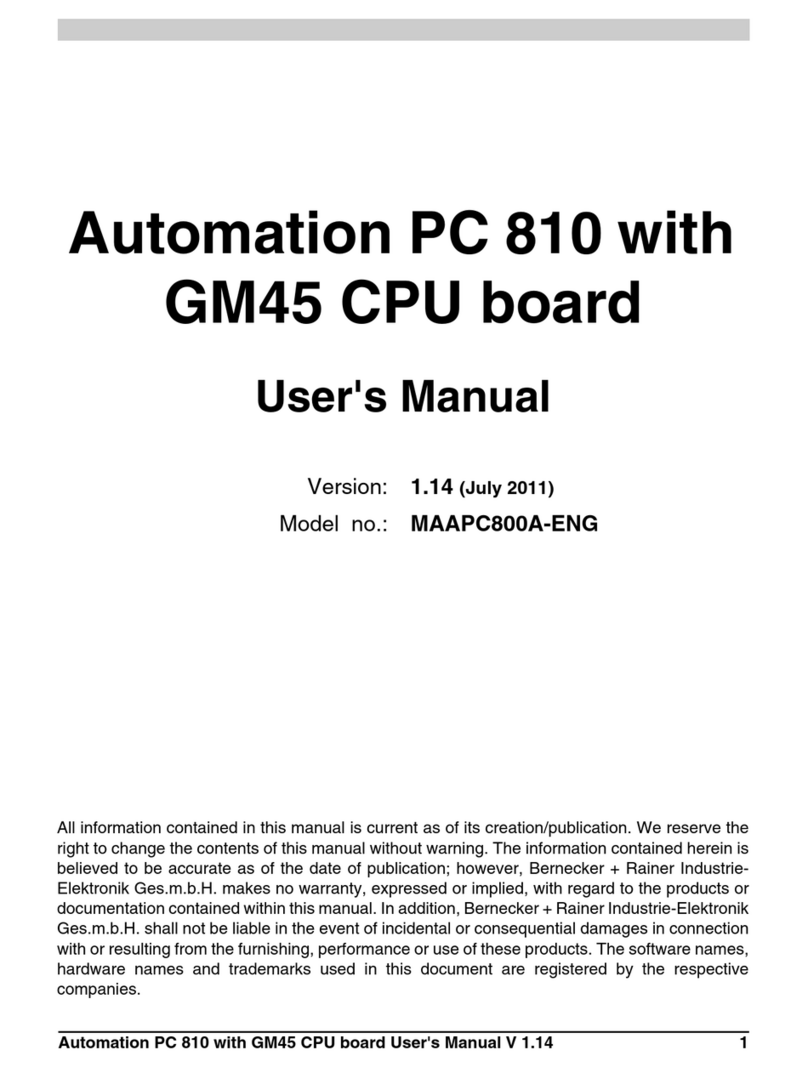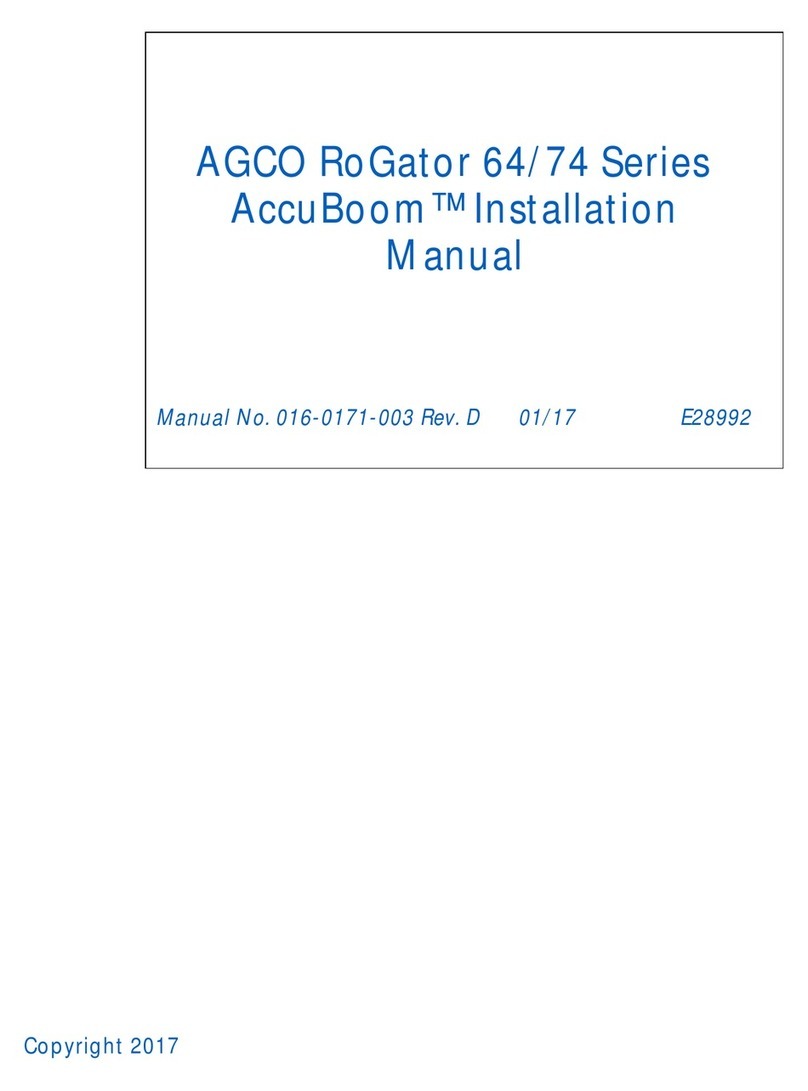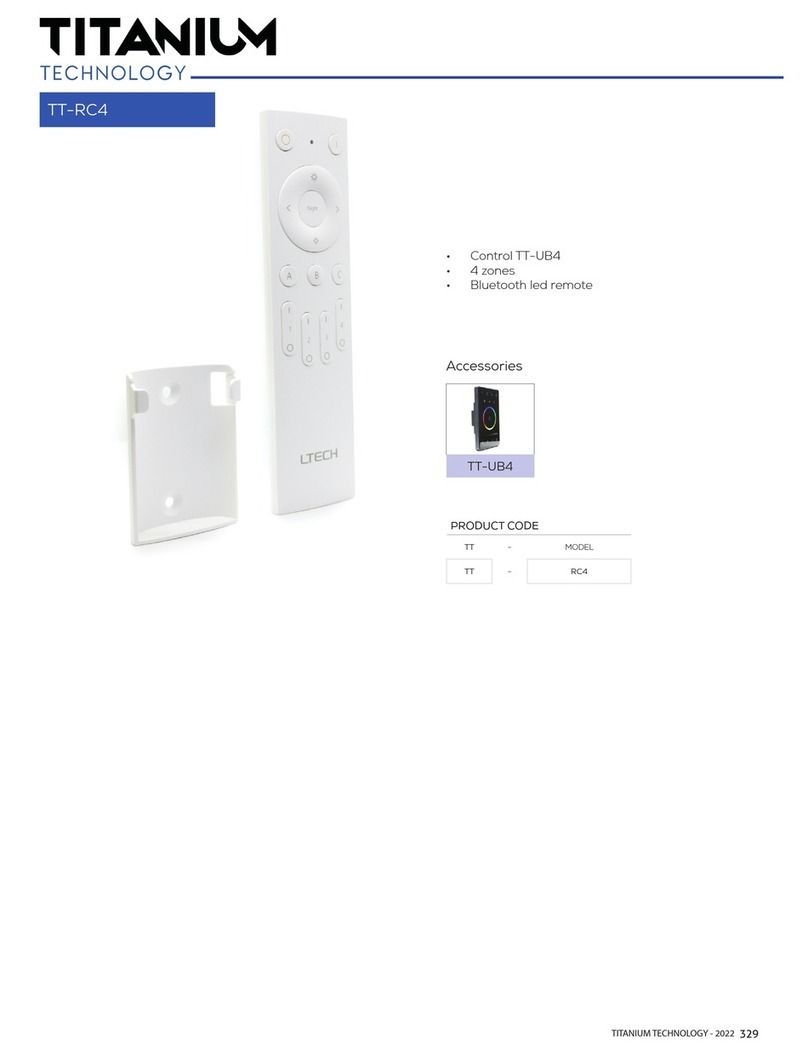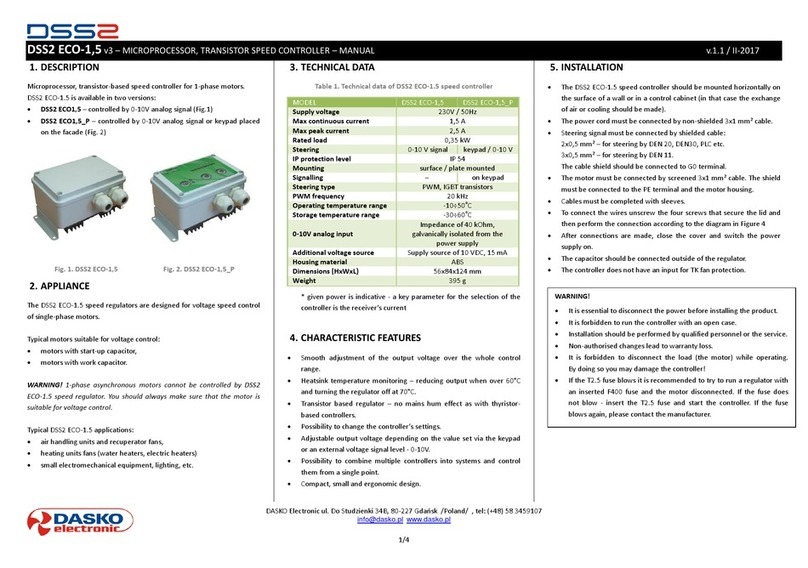Thermo Sphere SmartHome Hub User manual

Get to know your Thermosphere SmartHome Hub
Red Power LED
On - Hub has power
Off - Hub has no power
Green Network LED
Flashing - Connection in progress
On - Network established
Off - No connection
Reset button
Hold for 5 seconds, until the green light stays on, to connect the
Hub with your router.
CONTROL | TOUCH | SMARTHOME HUB
SHH-01INSTRUCTIONS
Excellence in heating solutions.
Hub installation
1. Plug the network cable into an open port on your router.
2. Plug the other end of the network cable into the network port
on the hub.
3. Plug the USB cable into the USB port on the hub.
4. Plug the other end of the USB into the power adaptor and into
a 230V mains socket.
5. Press and hold the reset button for 5 seconds.
6. The red LED on the hub will ash and both LEDs will stay
on after a few seconds to indicate a successful connection
between the hub, your router and the ThermoSphere server.
If the connection fails, unplug the hub and start again. You can
also reset the hub by holding the reset button for 5 seconds.
Pairing the hub with your app
1. Download and install the ThermoSphere app on your mobile
device.
2. Connect your mobile device to the same wireless network that
your hub is plugged into.
3. Register an account with your email or mobile phone number.
4. Click ‘Add Home' and select any rooms that you wish to add.
5. Click '+' in the top right corner and select 'Zigbee Gateway'.
6. Make sure the Hub LEDs are on and click 'Conrm...' button.
7. When the app shows 'Smart Gateway' click 'CONNECT'.
8. Rename the Hub if you wish to and click 'Done'.
9. Click 'Add new child device' to add a SmartHome Control.
10. With the SmartHome Control is on, press and hold the 'Up'
and 'Down' arrows until the red Zigbee symbol ashes.
11. After a successful connection you can rename your
SmartHome Control and add it to a room. Click 'Done'.
12. Repeat steps 9 to 11 for additional SmartHome Controls.
Status LEDs
Reset button
Network port
USB port
Technical data
Power supply 5V DC
Operating power <0.37A
Ambient temperature 5 ~ 50°C
Compatible controls 5220Z 5226Z
Warranty 3 years
Protection rating IP30
Width x height 95 x 95 x 22mm
Wireless Zigbee Mesh
Range 20m open eld (approx)
Max no. of connections 100+ units
Max no. of hubs per app 10

CONTROL | TOUCH | SMARTHOME HUB
SHH-01INSTRUCTIONS
Pairing your SmartHome devices with Amazon Alexa
Voice control with Alexa requires a compatible Amazon Echo
device, an Amazon Alexa account and a ThermoSphere account.
If you do not have an Alexa account, visit www.alexa.amazon.com
to create one before you start.
1. We recommend using the alexa.amazon.com website to set up
and link your ThermoSphere Controls with Alexa.
2. Log in to alexa.amazon.com.
3. Click on 'Skills' and search for 'Smart Life'.
4. Click 'Enable' and enter your ThermoSphere account details to
link you ThermoSphere and Alexa accounts.
5. After the accounts are linked successfully, click 'Discover
Devices'
6. Alexa will discover any ThermoSphere SmartHome Controls
that you have set up and connected your Hub.
7. You can now control your electric underoor heating with
your voice!
If you rename your controls at any point within the ThermoSphere
app you will have to discover devices again in your Alexa account.
After initial setup you can simply ask Alexa to 'Discover devices' for
you. You can also control you thermostats from the Alexa app.
Things to try with Amazon Alexa
Alexa uses the names that you give your devices in the
ThermoSphere app to identify and control the right device.
Make sure you call them something you can remember and say
easily, like ‘Bathroom heating’ or ‘Kitchen heating’
Once you’re set up try asking Alexa to:
• “Set the <control name> to 27 degrees”.
• “Turn off <control name>”.
• “Turn on <control name>”.
• “What is the temperature in <control name>?”.
• “What is the <control name> temperature?”.
Things to try with the Google Assistant
The Google Assistant uses the names that you give your devices in
the ThermoSphere app to identify and control the right device.
Make sure you call them something you can remember and say
easily, like ‘Bathroom heating’ or ‘Kitchen heating’
Once you’re set up try asking Google to:
• “Ok Google set the <control name> to 27 degrees”
• “Ok Google turn off <control name>”
• “Ok Google turn on <control name>”
• “Ok Google what is the temperature in <control name>?”
• “Ok Google what is the <control name> temperature?”
Pairing your SmartHome controls with Google Assistant
Voice control with Google Assistant requires a compatible Google
Home device, a Google account and a ThermoSphere account.
If you do not have a Google account, visit www.google.com to
create one before you start. Follow the Google instructions to set
up your Google Home device.
1. Download the Google Home app from your app store and
login with your Google account
2. Open the Google Home app and open Home Control in the
side menu.
3. Press the + button.
4. Search for Smart Life and tap it.
5. Link your accounts by entering your ThermoSphere account
details.
6. Google Home will discover any ThermoSphere SmartHome
Controls that you have connected your SmartHome Hub.
7. You can now control your electric underoor heating with
your voice!
If you rename your controls within the ThermoSphere app at any
point, you will have to discover devices again in your Google Home
app.
This manual suits for next models
1
Table of contents
Popular Controllers manuals by other brands
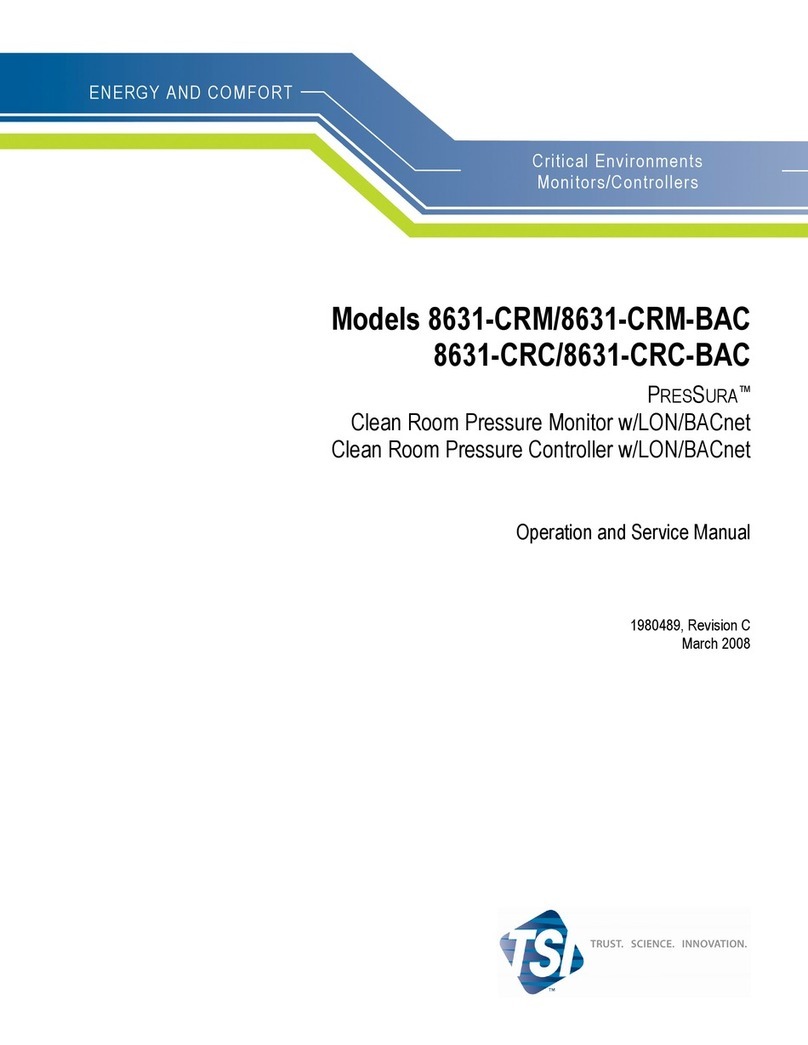
TSI Instruments
TSI Instruments PRESSURA 8631-CRM Operation and service manual

Agilent Technologies
Agilent Technologies TV70 Navigator Series user manual

Dynamic
Dynamic RHINO2 DS90 installation manual
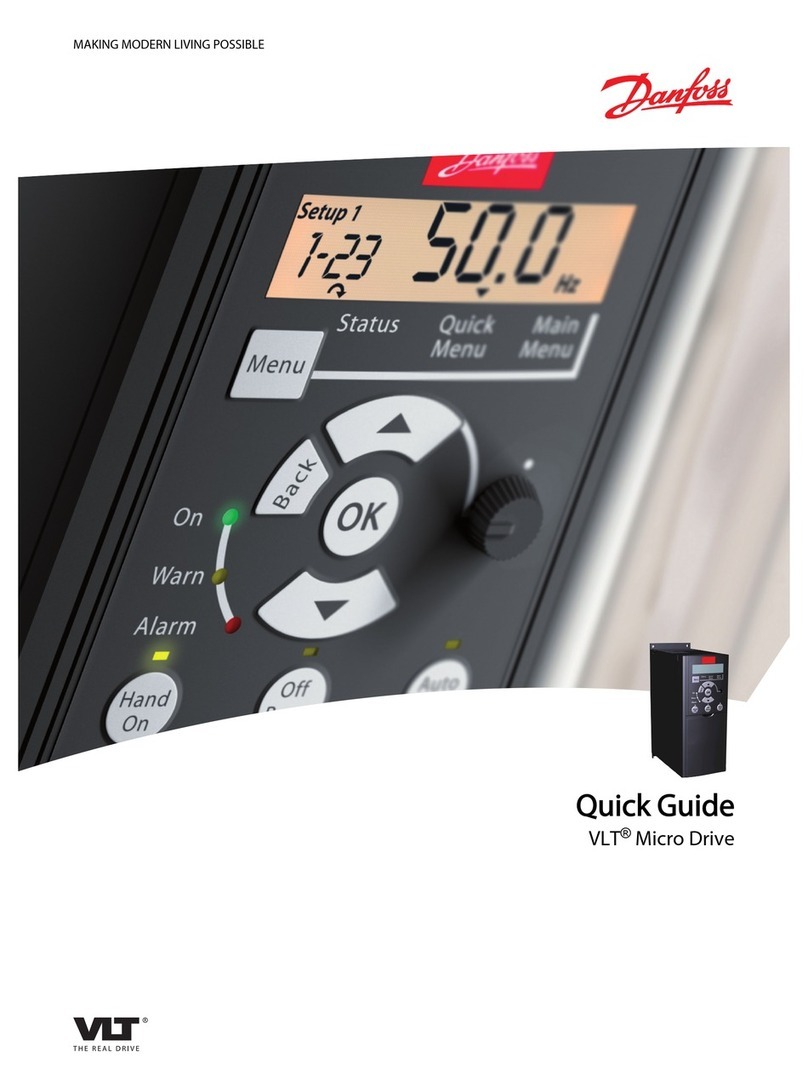
Danfoss
Danfoss VLT Micro Drive quick guide

Casambi
Casambi CBU-PWM4-4 manual

Emotron
Emotron MSF 2.0 instruction manual