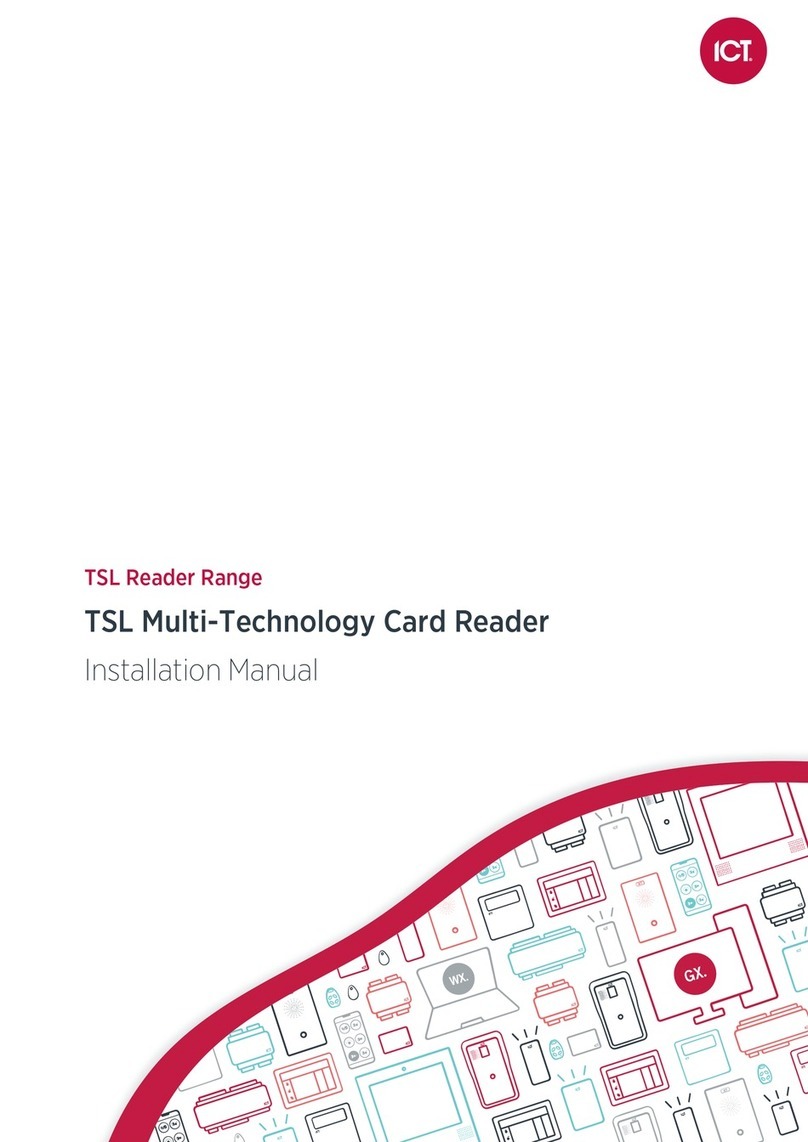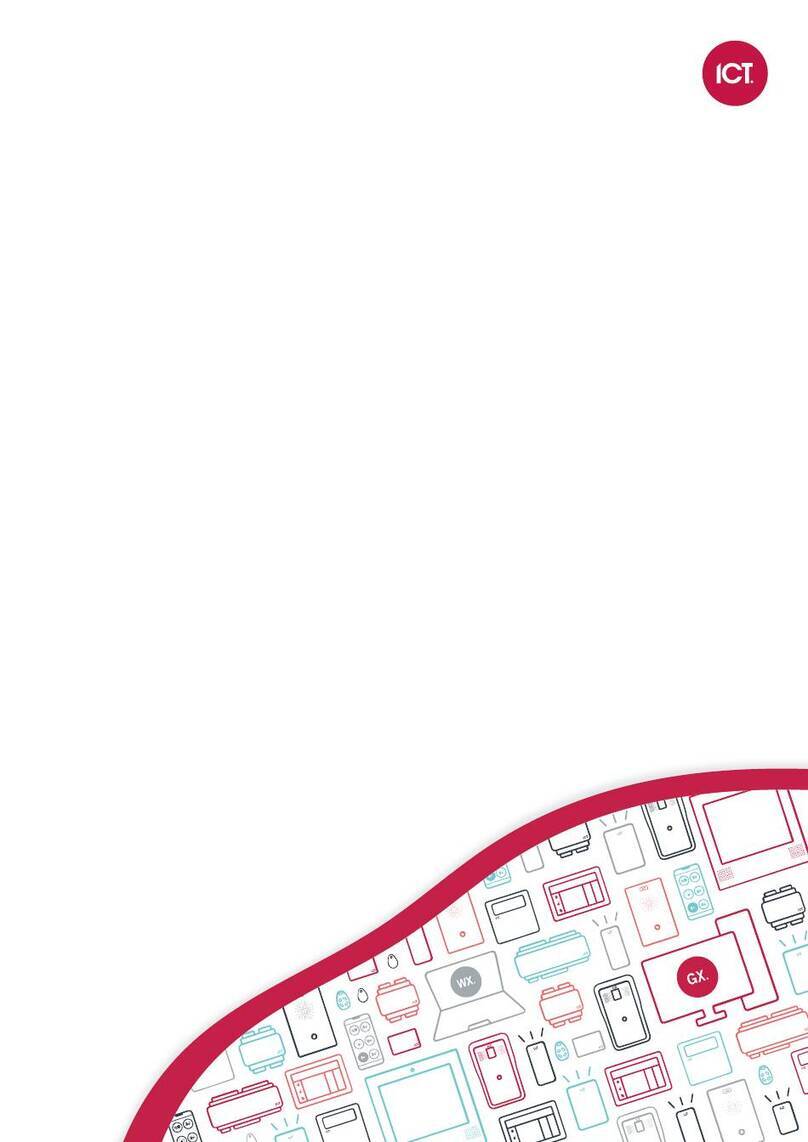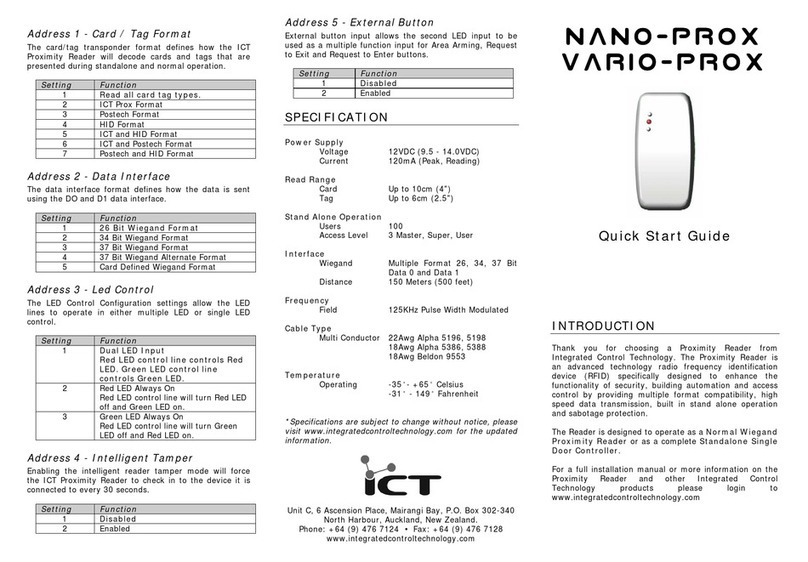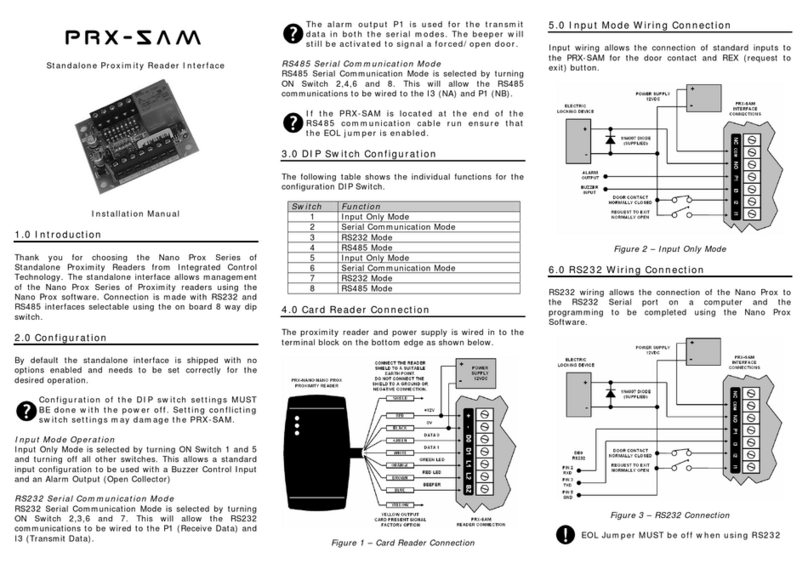-When programming is successful, the app will display the message Configuration of _R<SERIALNUMBER>
successful and the reader will beep several times quickly and then restart.
-If a power cycle is required, the app will display the message Failed to configure _R<SERIALNUMBER>.
Configuration timeout. Please restart the reader.
6. To view and select from a list of nearby readers, tap Select Reader.
-If the reader is compatible, its Broadcast Address (_R<SERIALNUMBER>) will be displayed in the list.
-If only the reader model is displayed, this reader cannot be configured using the app.
-The number to the right identifies the decibel response. The smaller the value (i.e. the closer to zero), the
nearer the reader is to the device.
The Bluetooth Proximity setting in Mobile Credential Settings can be adjusted to exclude readers that
are further away.
7. Identify the appropriate reader and tap Apply.
-The app should display Connecting to reader _R<SERIALNUMBER>.
-When programming is successful, the app will display the message Configuration of _R<SERIALNUMBER>
successful and the reader will beep several times quickly and then restart.
-If a power cycle is required, the app will display the message Failed to configure _R<SERIALNUMBER>.
Configuration timeout. Please restart the reader.
-If the reader is not compatible, the app will display the message Failed to configure <READER>. Reader
disconnected.
Programming Card
To program a tSec Extra Reader with card re-read functionality using a programming card, you will first need to
obtain the necessary MIFARE programming card loaded with the Enable Silent Re-read mode setting.
Once the required Config Card is available, it can be used to easily program readers.
tSec Readers can only be programmed within 2 minutes of startup. In order to program the reader you will need
to disconnect power and complete programming within 2 minutes of powering up.
To program a tSec Reader using a Config Card
1. Power cycle the reader to be programmed. The configuration must be completed in the next 2 minutes.
2. To apply the new configuration to the reader, place and hold the config card close to the reader.
3. When programming is successful, the reader will beep 4 times quickly and then restart.
If the reader beeps 3 times slowly the configuration has failed. Wait for the reader to restart and try again.
Installing the Hardware
The following hardware must be physically installed in order to utilize the card holder and card re-read
functionality.
1. Connect the tSec Extra Reader to the reader expander or controller's onboard reader expander using Wiegand
or RS-485 wiring.
2. Configure the reader expander as you normally would for access control.
3. Install the card holder on the tSec Extra Reader.
4. If you have not already done so, program the reader. For more information, see Programming a tSec Reader
(previous page).
AN-260 | Using the tSec Extra Reader Card Holder | Application Note 6