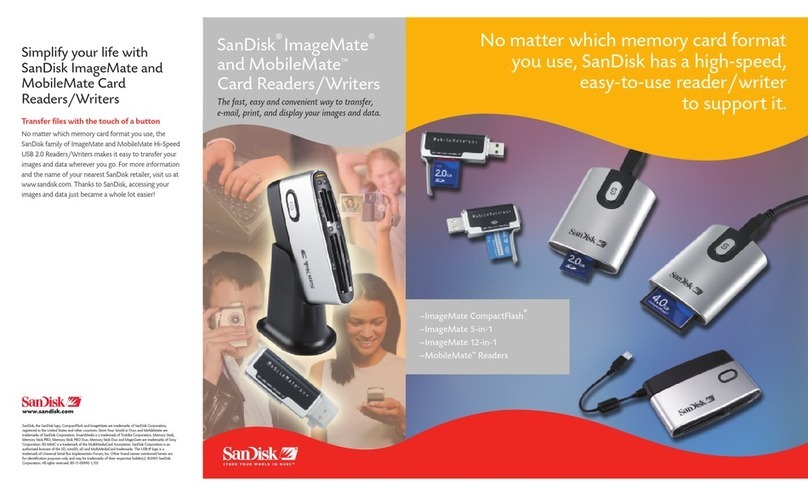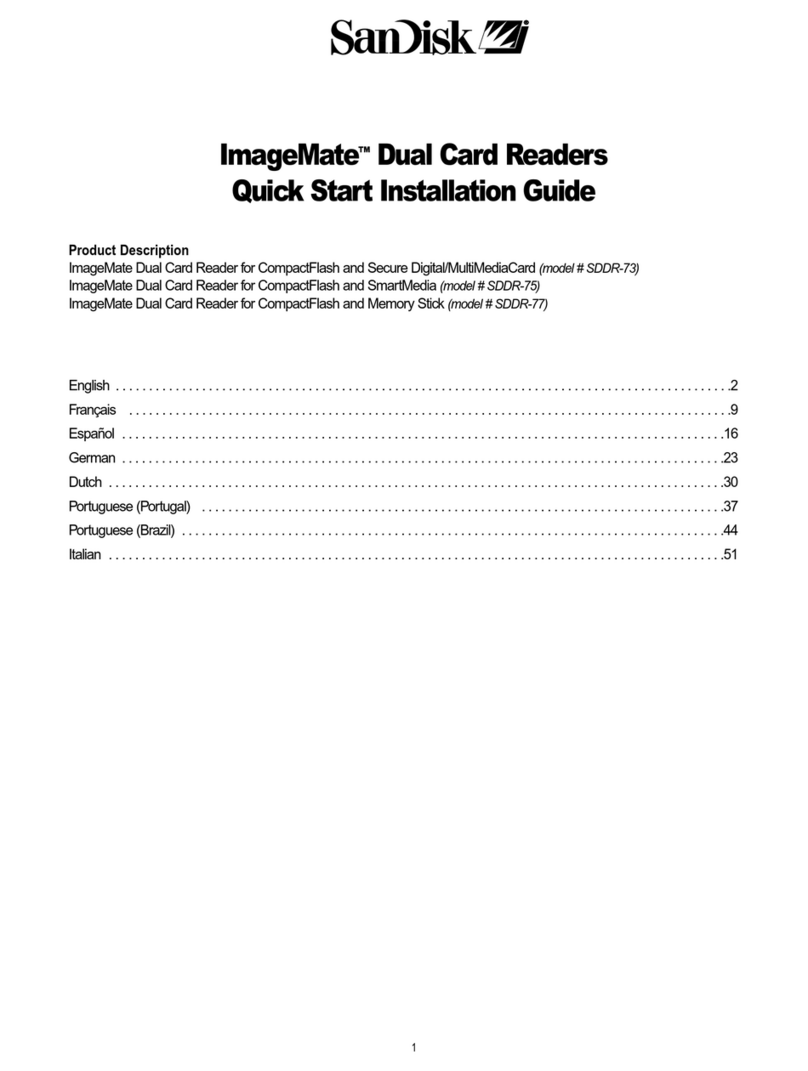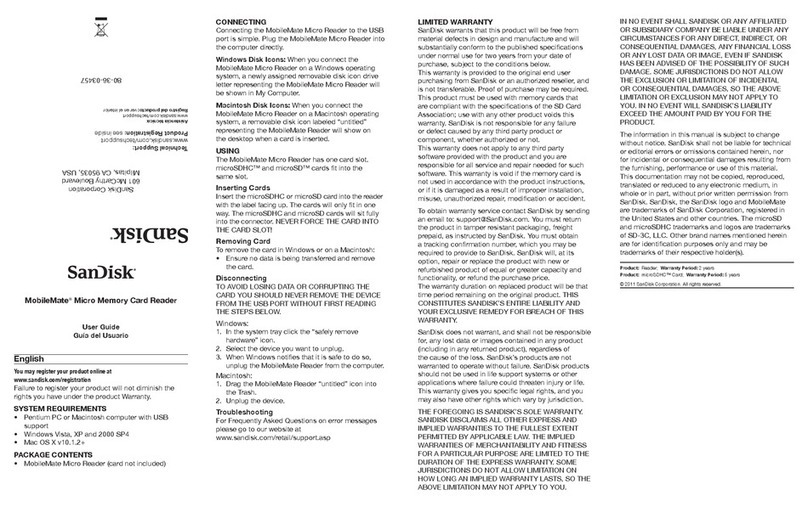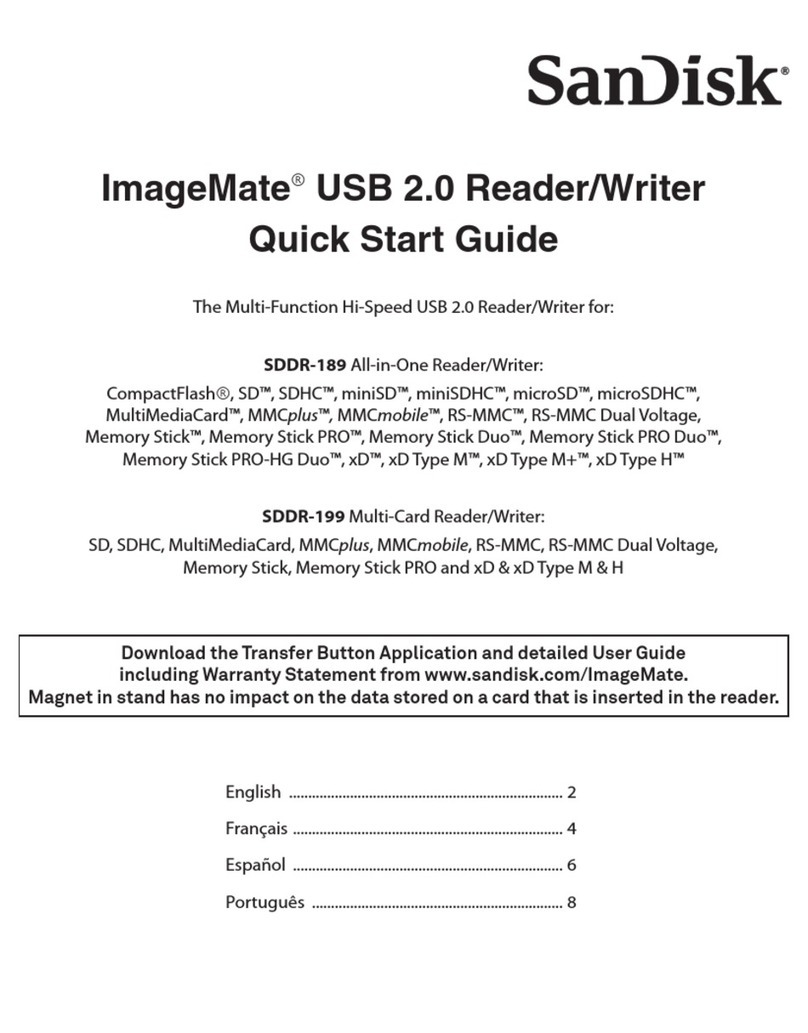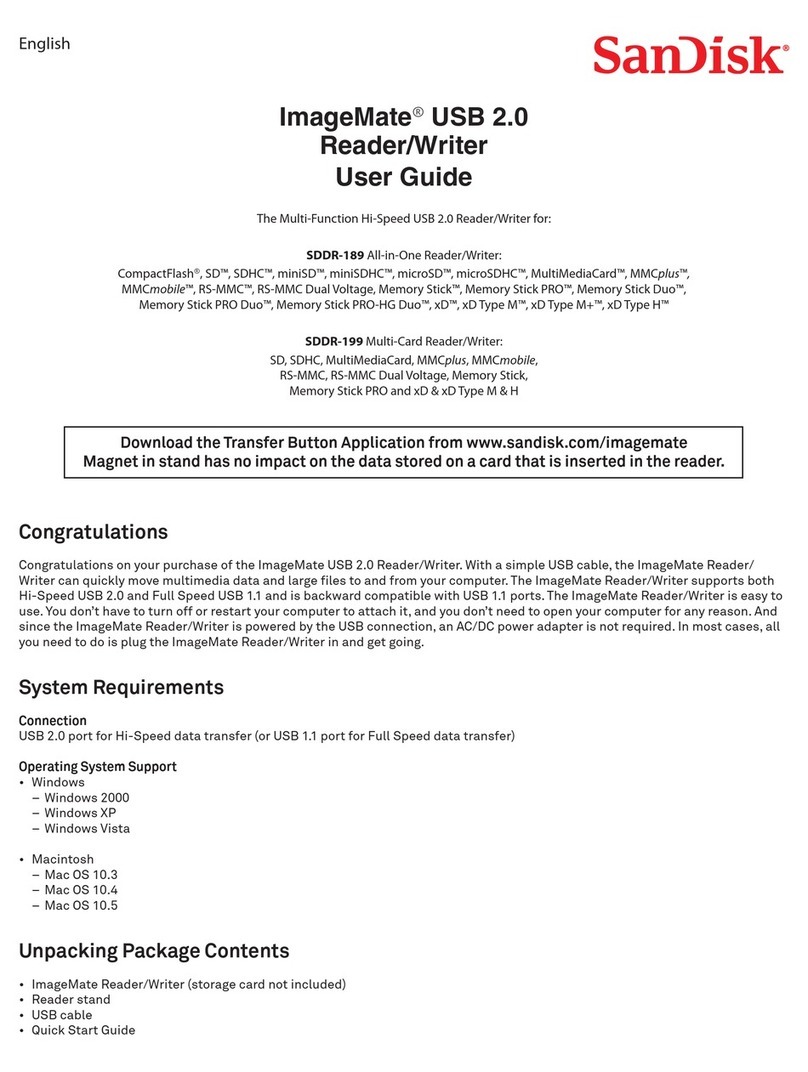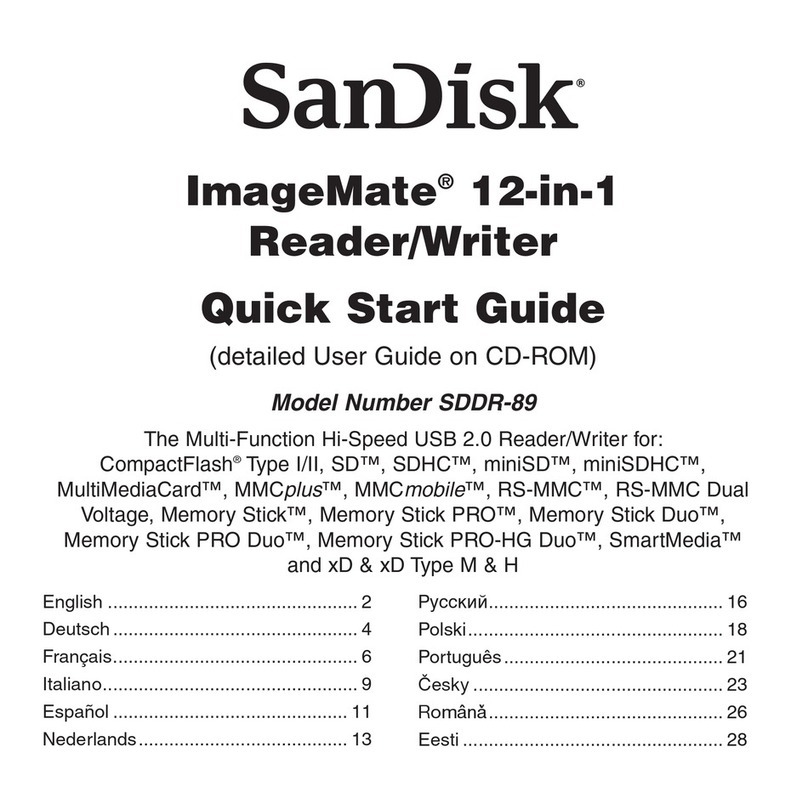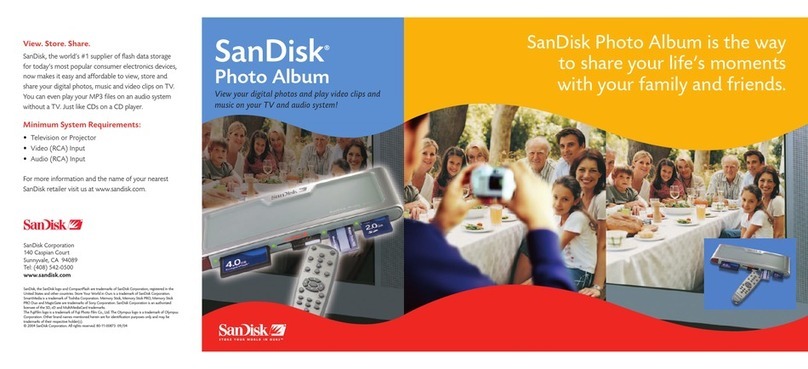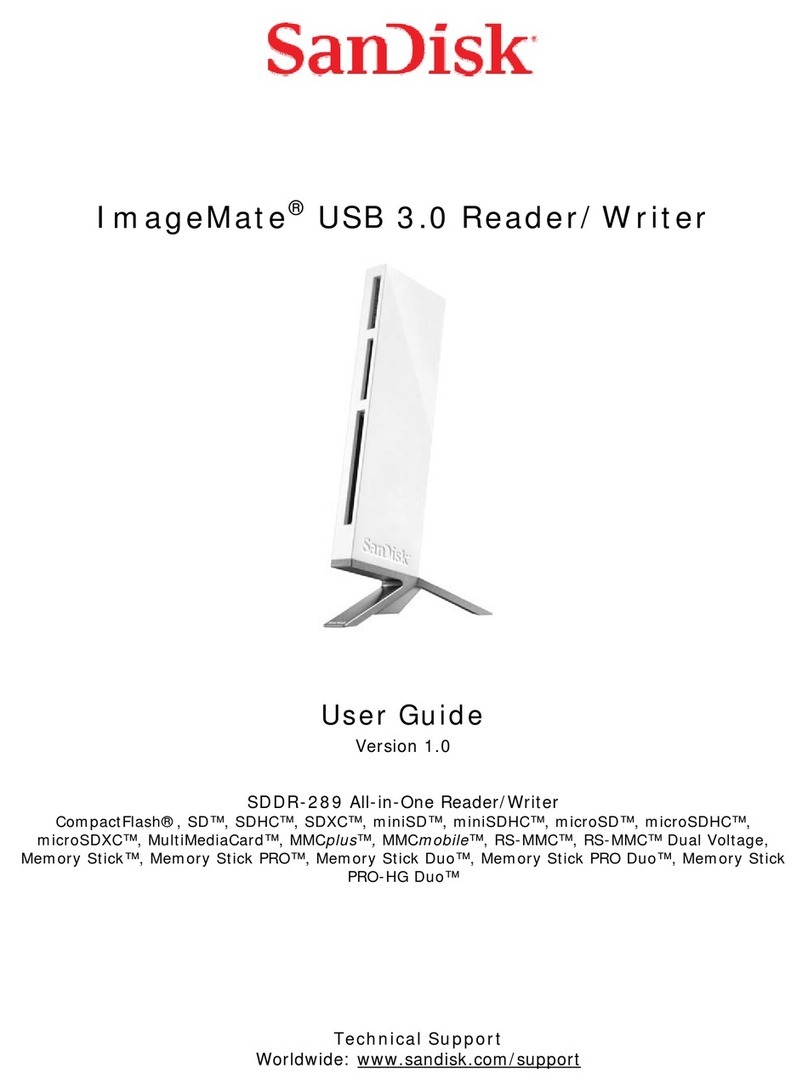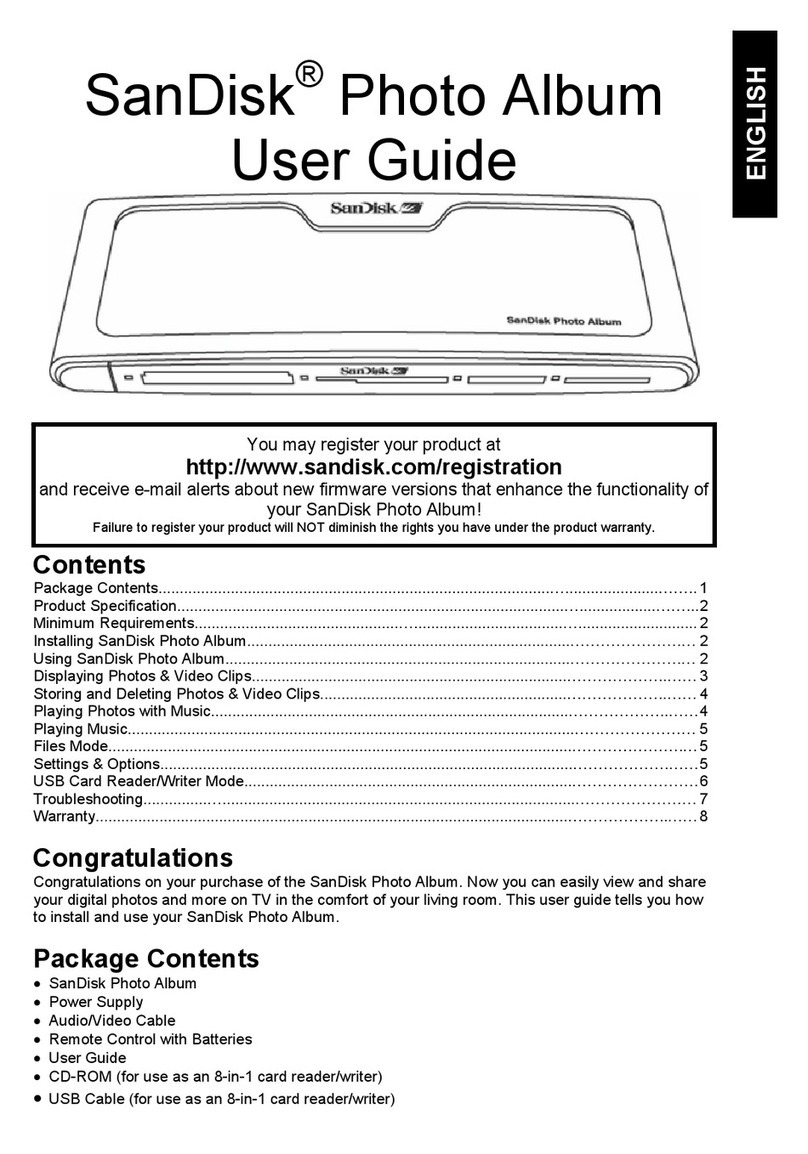1. Klicken Sie im Infobereich mit der rechten Maustaste auf das Hotplug-Symbol.
2. Wählen Sie das Gerät, das Sie vom Computer trennen möchten, und klicken Sie auf Beenden.
3. Wenn die Windows-Meldung angezeigt wird, dass Sie das Gerät entfernen können, ziehen Sie den Stecker des
ImageMate USB 2.0 Reader/Writer aus dem Computer.
Macintosh
1. Ziehen Sie das Symbol „Ohne Titel“, das für den ImageMate USB 2.0 Reader/Writer steht, in den Papierkorb.
2. Trennen Sie das Gerät ab.
Fehlerbehebung
Fragen und Antworten zu den Fehlermeldungen finden Sie auf unserer Website unter
http://www.sandisk.com/retail/support.asp.
Telefonnummern für den technischen Support und Garantieservice in Ihrer Region finden Sie unter
www.sandisk.com/techsupport.
2 Jahre beschränkte Garantie von SanDisk
SanDisk garantiert, dass dieses Produkt für die Dauer von zwei Jahren ab dem Kaufdatum frei von Material-,
Konstruktions- und Herstellungsschäden ist und bei normaler Verwendung im Wesentlichen den veröffentlichten
Spezifikationen entspricht. Im Einzelnen gelten dabei die unten aufgeführten Bedingungen. Diese Garantie wird
dem Erstkäufer gewährt, der das Produkt direkt bei SanDisk oder bei einem autorisierten Händler erworben hat.
Die Garantie ist nicht übertragbar. Unter Umständen ist ein Kaufnachweis erforderlich. Dieses Produkt muss
mit Speicherkarten verwendet werden, die den Spezifikationen der SD Card Association, der MultiMediaCard
Association oder den jeweiligen Anforderungen für Memory Stick oder TransFlash entsprechen. Bei Verwendung
mit anderen Produkten erlischt die Garantie. SanDisk trägt keine Verantwortung, wenn ein Fehler oder Schaden
durch Produkte oder Komponenten von Drittanbietern verursacht wird, unabhängig davon, ob die Verwendung
mit diesen Produkten oder Komponenten autorisiert ist oder nicht. Die Garantie erstreckt sich nicht auf Software
von Drittanbietern, die mit dem Produkt geliefert wird. Sie sind für alle im Zusammenhang mit dieser Software
anfallenden Wartungs- und Reparaturarbeiten selbst verantwortlich. Diese Garantie ist nichtig, wenn die
Speicherkarte nicht in Übereinstimmung mit den Produktanleitungen verwendet wird oder aufgrund von falscher
Installation, Missbrauch, unbefugter Reparatur, Veränderungen oder durch einen Unfall beschädigt wird.
Sie müssen das Produkt in einer sicheren Verpackung und entsprechend den Anweisungen von SanDisk auf eigene
Kosten zurücksenden. Sie müssen darauf achten, dass Sie eine Bestätigungsnummer zur Verfolgung der Sendung
erhalten. Diese Nummer müssen Sie gegebenenfalls SanDisk mitteilen. Es steht SanDisk frei, das Produkt nach
eigenem Ermessen entweder zu reparieren, durch ein neues oder überarbeitetes Produkt mit der gleichen oder
mit besserer Kapazität und Funktionalität zu ersetzen oder den Kaufpreis zurückzuerstatten. Die Garantie für das
Ersatzprodukt gilt für den verbleibenden Zeitraum der ursprünglichen Garantie. DIE GESAMTE HAFTUNG VON
SANDISK UND IHRE AUSSCHLIESSLICHEN ANSPRÜCHE BEI EINEM VERSTOSS GEGEN DIESE GARANTIE
DURCH SANDISK SIND AUF DIE GENANNTEN MASSNAHMEN BESCHRÄNKT.
SanDisk übernimmt keine Garantie und ist nicht verantwortlich für verloren gegangene Daten oder Bilder, die auf
einem Produkt (einschließlich zurückgesendeter Produkte) gespeichert waren. Die Ursache für den Verlust spielt
dabei keine Rolle. Es wird keine Garantie dafür gewährt, dass die Produkte von SanDisk jederzeit fehlerfrei arbeiten.
SanDisk-Produkte sollten nicht in lebenserhaltenden Systemen oder anderen Anwendungen verwendet werden, bei
denen ein Geräteversagen zu Personenverletzungen oder zum Tod führen könnte. Aufgrund dieser Garantie stehen
Ihnen bestimmte Rechte zu. Je nach geltender Gesetzgebung stehen Ihnen möglicherweise noch andere Rechte zu.
DIE OBIGEN ANGABEN BESCHREIBEN DIE GARANTIEVERPFLICHTUNGEN VON SANDISK IN VOLLEM
UMFANG. SANDISK LEHNT IM GESETZLICH ZULÄSSIGEN RAHMEN ALLE WEITEREN AUSDRÜCKLICHEN
UND STILLSCHWEIGENDEN GARANTIEN AB. DIE STILLSCHWEIGENDEN GARANTIEN DER
MARKTFÄHIGKEIT UND EIGNUNG FÜR EINEN BESTIMMTEN ZWECK GELTEN NUR FÜR DIE DAUER DER
AUSDRÜCKLICHEN GARANTIE. IN MANCHEN RECHTSGEBIETEN IST DIE ZEITLICHE BESCHRÄNKUNG
EINER STILLSCHWEIGENDEN GARANTIE NICHT ZULÄSSIG. DIE OBEN GENANNTE BESCHRÄNKUNG TRIFFT
DARUM EVENTUELL NICHT AUF SIE ZU. SANDISK ODER VERBUNDENE BZW. TOCHTERUNTERNEHMEN
HAFTEN UNTER KEINEN UMSTÄNDEN FÜR DIREKTE, INDIREKTE ODER FOLGESCHÄDEN, FÜR
FINANZIELLE VERLUSTE ODER FÜR DEN VERLUST VON DATEN BZW. BILDERN. DIESE EINSCHRÄNKUNG
GILT AUCH DANN, WENN SANDISK AUF DIE MÖGLICHKEIT SOLCHER SCHÄDEN HINGEWIESEN WURDE.
IN MANCHEN RECHTSGEBIETEN IST DER AUSSCHLUSS ODER DIE BESCHRÄNKUNG VON ZUFÄLLIGEN
ODER FOLGESCHÄDEN NICHT ZULÄSSIG. DER OBIGE HINWEIS AUF EINE BESCHRÄNKUNG ODER EINEN
AUSSCHLUSS TRIFFT DARUM MÖGLICHERWEISE NICHT AUF SIE ZU. UNTER KEINEN UMSTÄNDEN
ÜBERSTEIGT DIE HAFTUNG VON SANDISK DEN BETRAG, DEN SIE FÜR DAS PRODUKT BEZAHLT HABEN.
Sie verlieren keinerlei Rechte, die Ihnen im Rahmen der Produktgarantie zustehen, falls Sie die Registrierung nicht
durchführen.
SanDisk, das SanDisk-Logo, „Store Your World in Ours“ und CompactFlash sind Handelsmarken der SanDisk
Corporation und sind in den USA und in anderen Ländern eingetragen. TransferMate ist eine Handelsmarke der
SanDisk Corporation. Memory Stick, Memory Stick Duo, Memory Stick PRO, Memory Stick PRO Duo und Memory
Stick PRO-HG Duo sind Handelsmarken der Sony Corporation. RS-MMC ist eine Handelsmarke der MultiMediaCard
Association. Die SD-, miniSD-, microSD-, SDHC, miniSDHC-Zeichen und -Logos sind Handelsmarken. SanDisk ist
ein autorisierter Lizenznehmer der Handelsmarke MultiMediaCard. Adobe, das Adobe-Logo und Photoshop sind
Handelsmarken oder eingetragene Handelsmarken von Adobe Systems Incorporated in den USA und/oder anderen
Ländern. Das USB-IF-Logo ist eine Handelsmarke von Universal Serial Bus Implementers Forum, Inc. Andere
Markennamen werden nur zu Identifikationszwecken verwendet und sind unter Umständen Handelsmarken der
jeweiligen Inhaber.
© 2007 SanDisk Corporation. Alle Rechte vorbehalten.