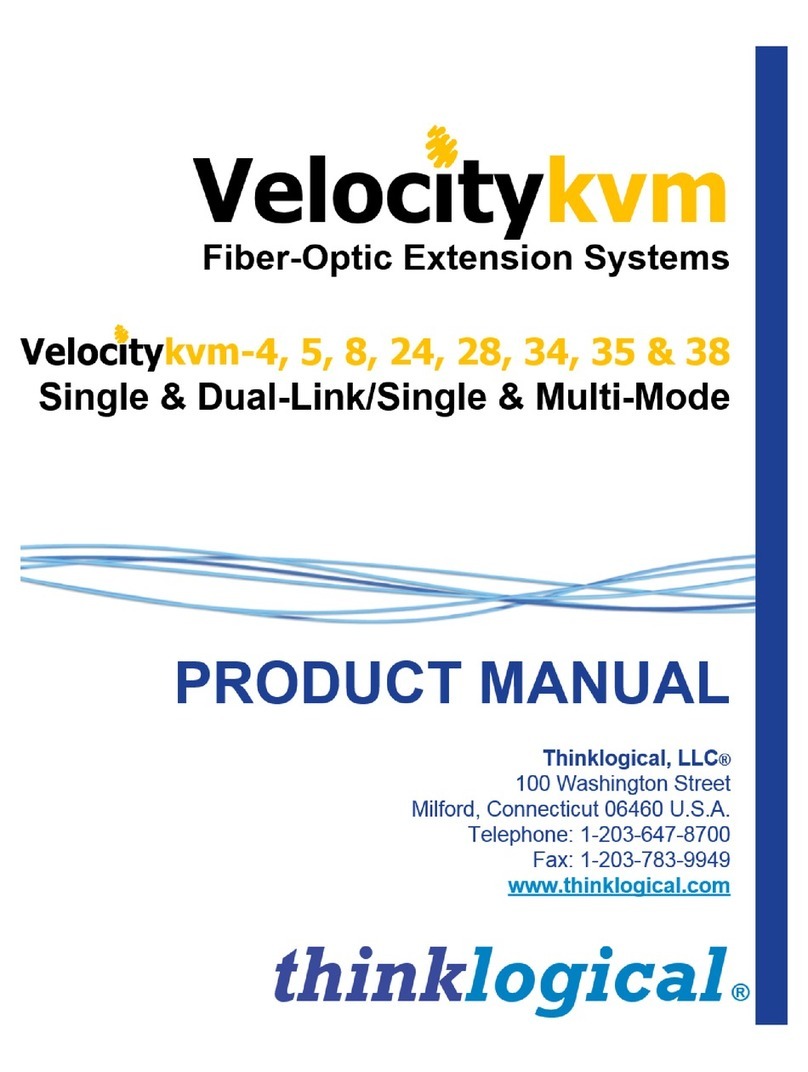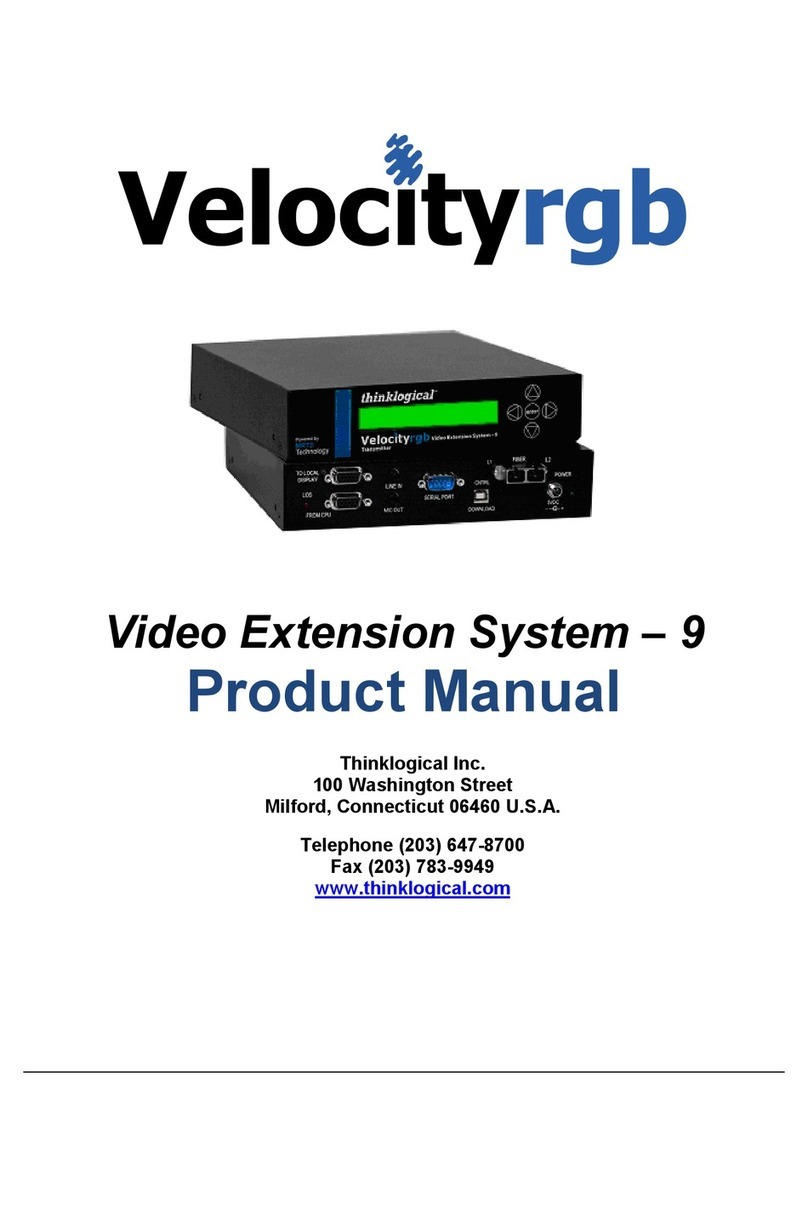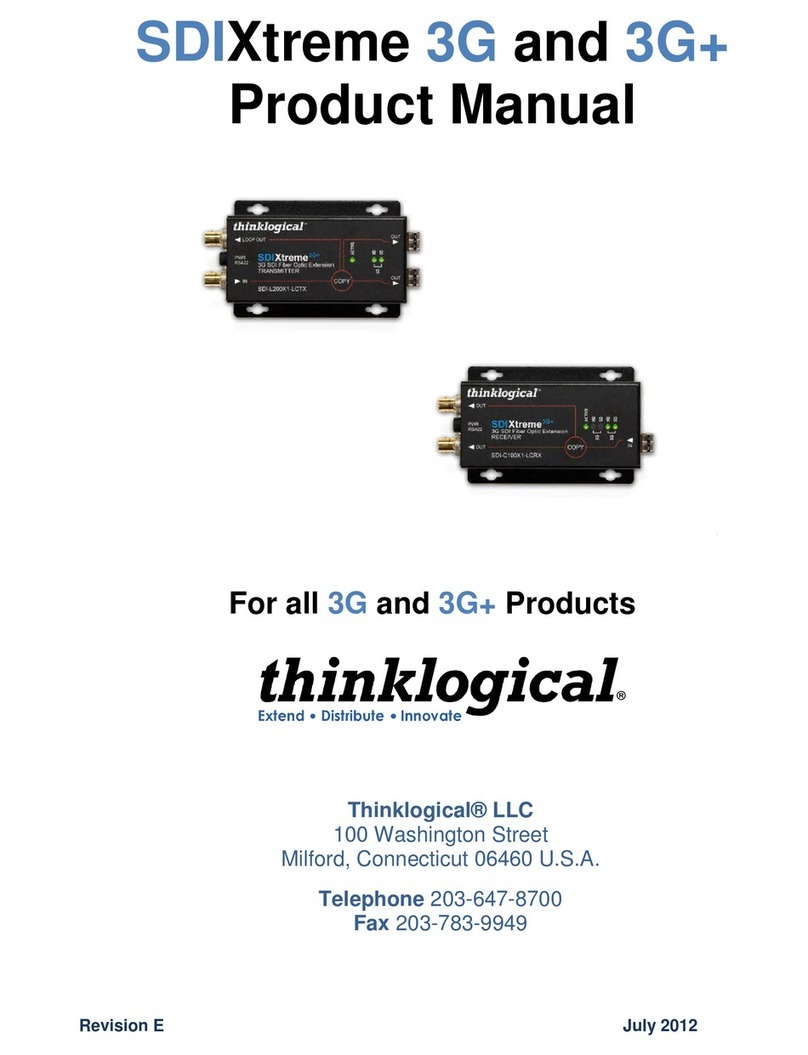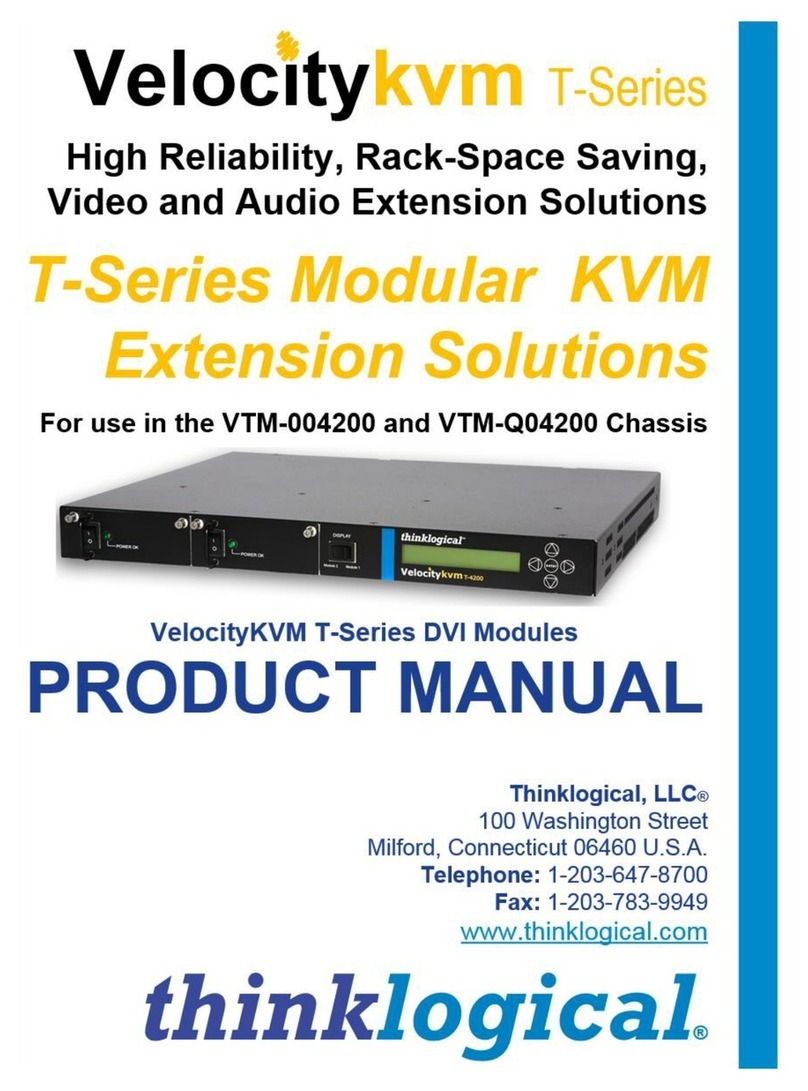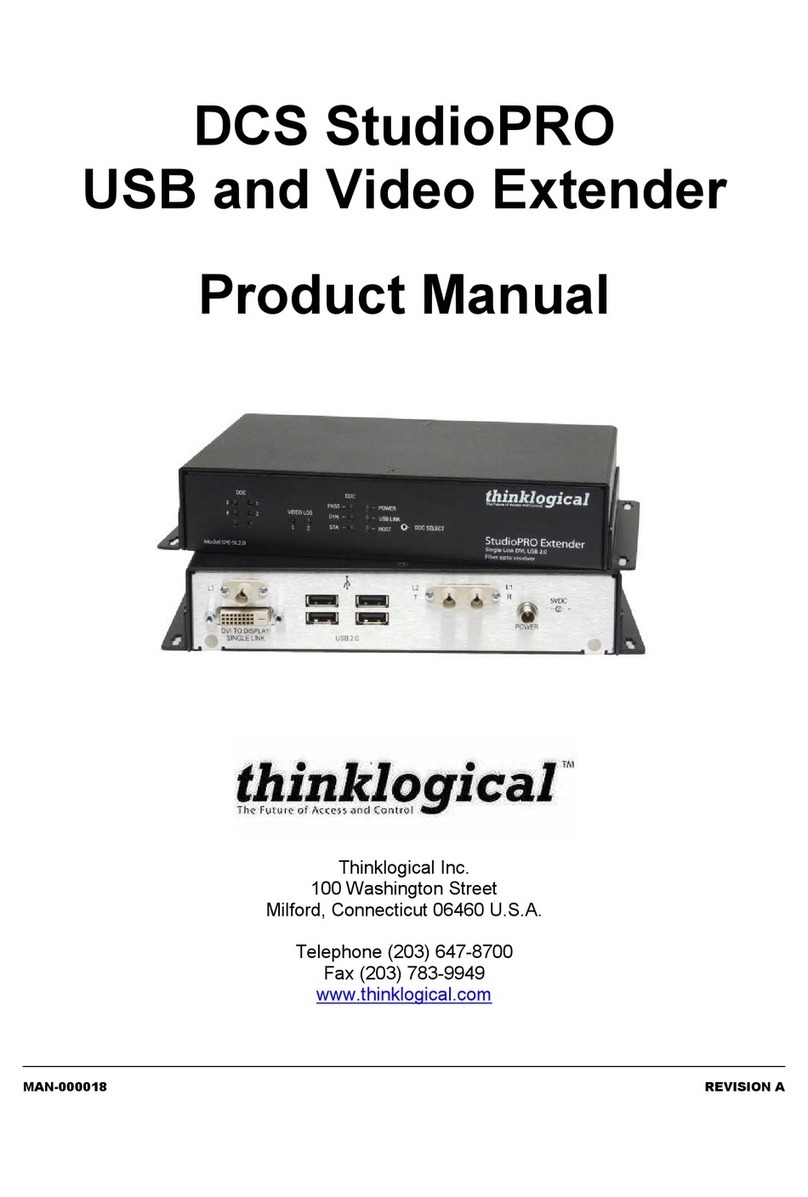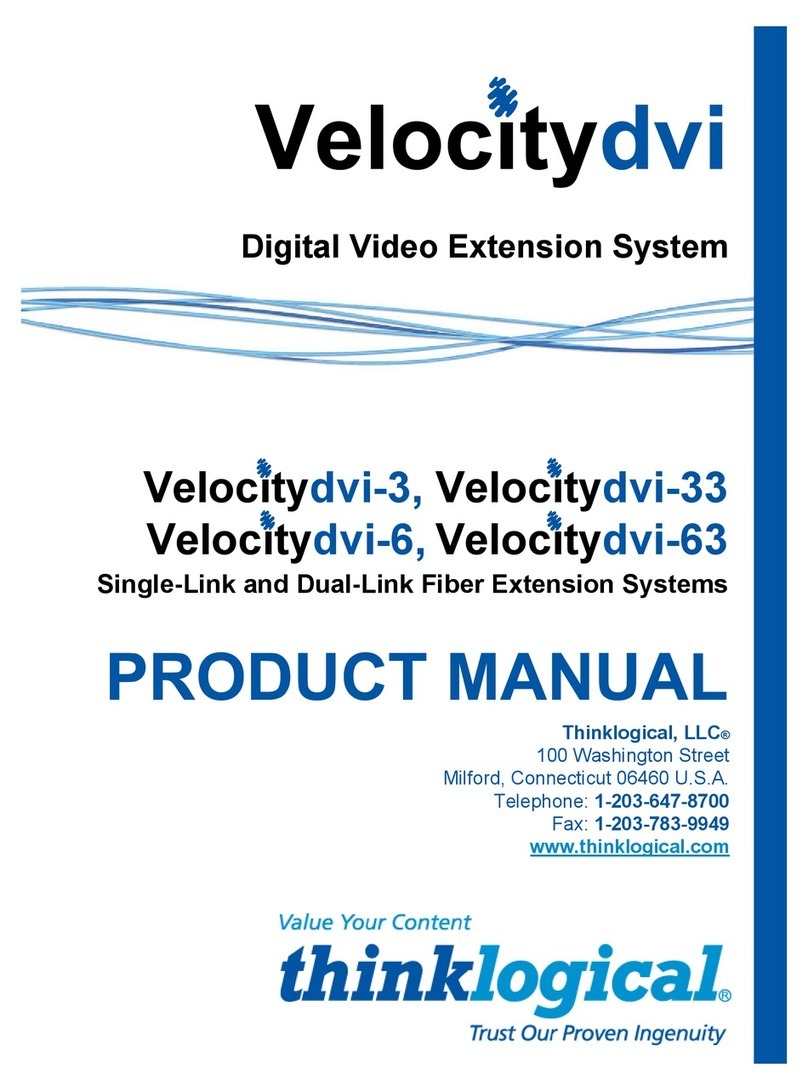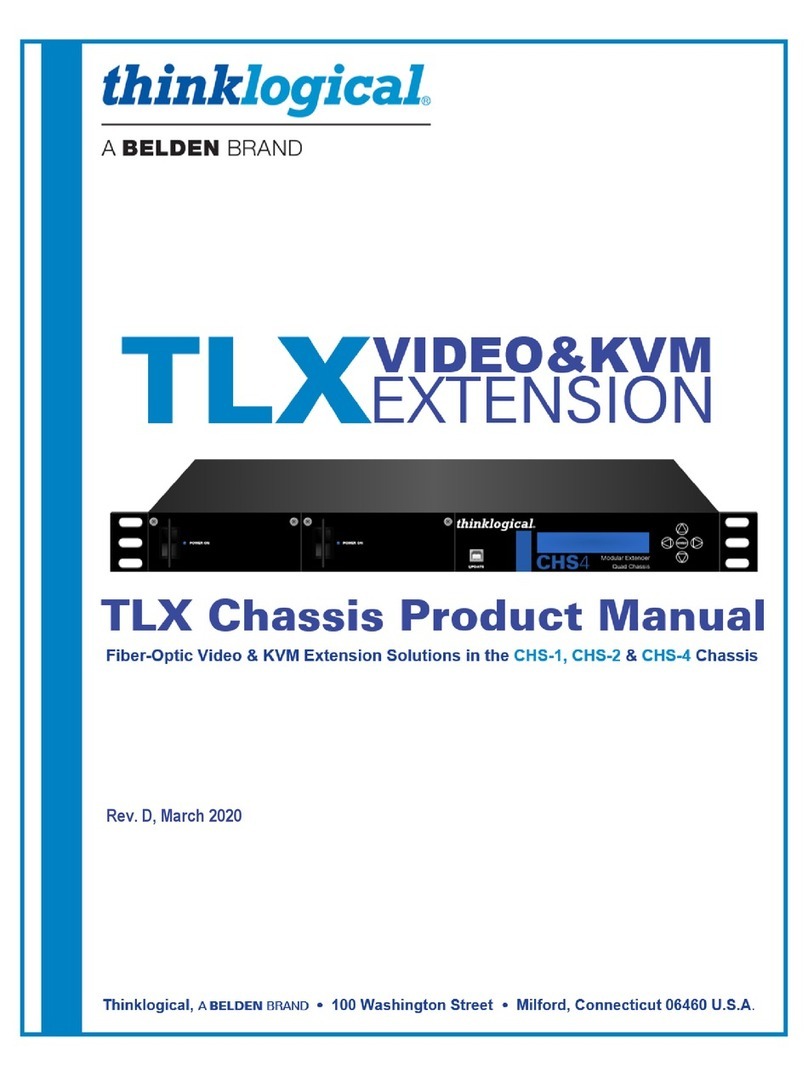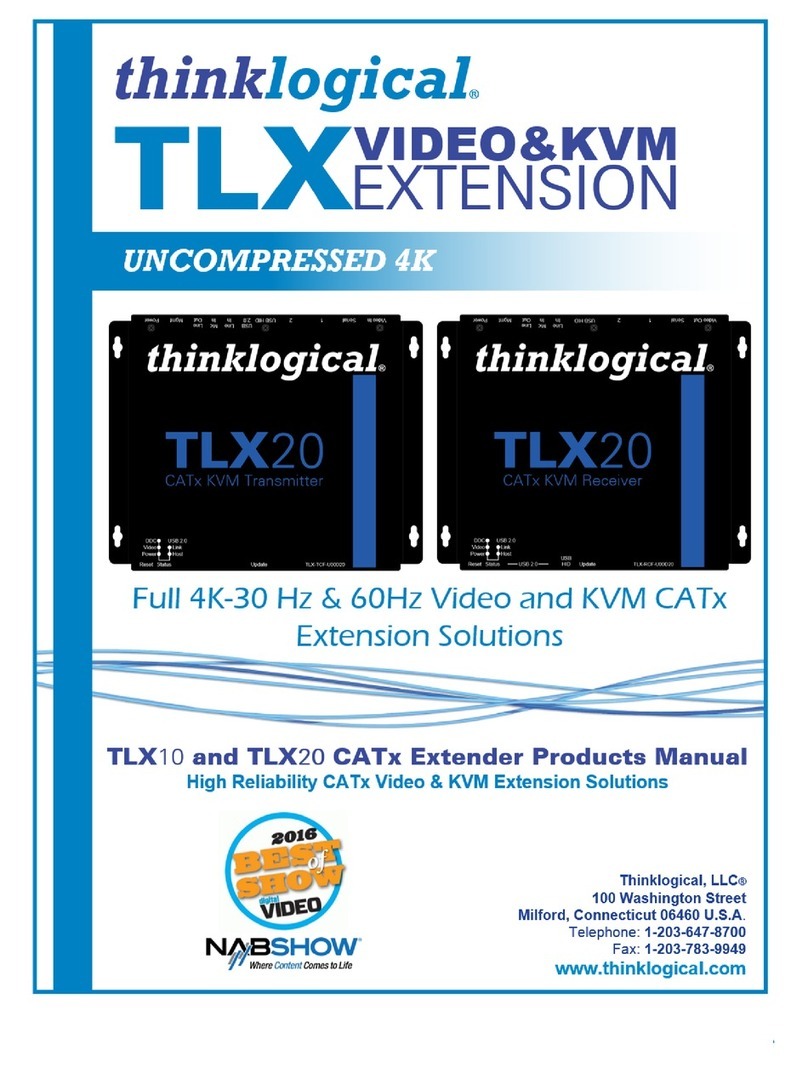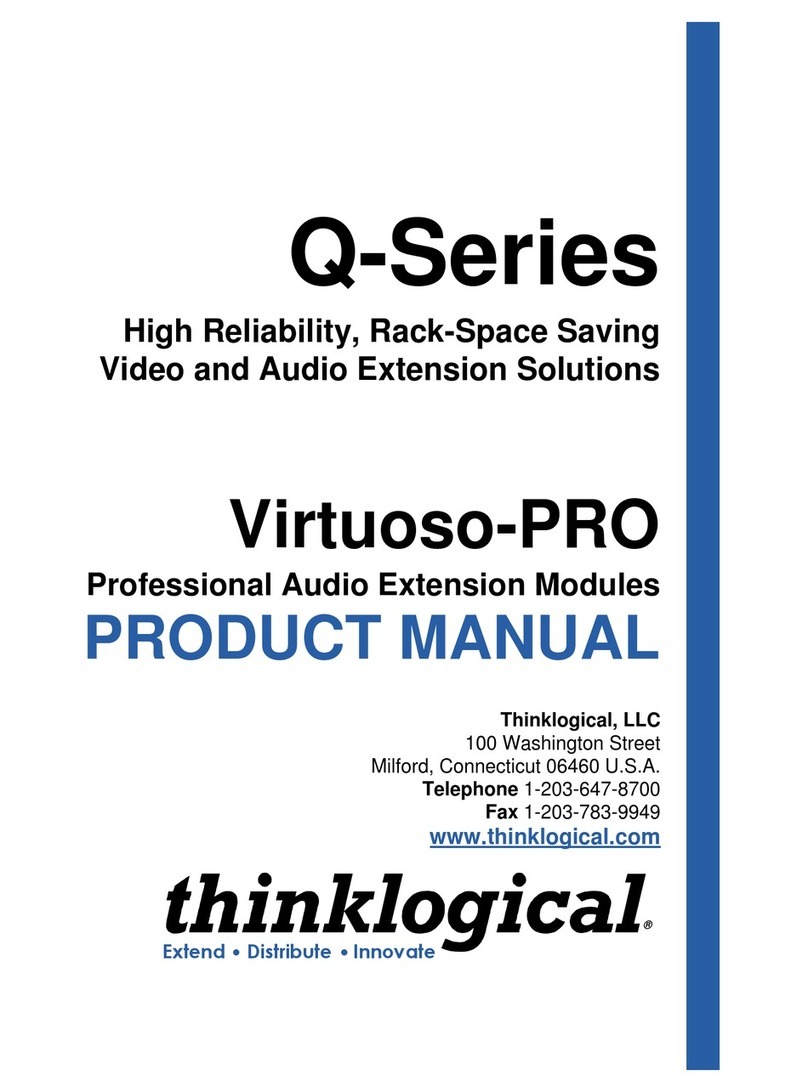100-240V-,0.5A, 50/60 HzT 2A ,250VAC
CAUTION! Replace with same type and rating fuse.
CNTRL
LINE OUT
MIC IN
HOST
USB HID
U
P
D
A
T
E
S
PWRFOL
USB 2.0
SER IAL PORT
L1
L2
2
DVI/RGB OUT 1 DDCDVI/RGB OUT 1
STEP 6: One HD15 to DVI cable (CBL-000022-002MR) is included.
Connect t e HD-15 end to t e CPU Video Card and t e DVI end to
t e VelocityKVM Transmitter’s DVI/RGB IN receptacle.
STEP 7: (Optional) Connect your local
monitor DVI/RGB cable (not included) to t e
DVI/RGB OUT connector on t e
VelocityKVM Transmitter.
UPDATES
DEV
DVI/RGB OUT
DVI/RGB INSER IAL PORT
L1L2
LINE IN
MIC OUTHID
P
S
2
P
S
2
LOCALFROM CPU
USB1.1
USB1.1
USB HID
HOST
CNTRL
CAUTION! Replace with same type and rating fuse.
100-240V-,0.5A, 50/60 HzT 2A ,250VAC
CLINK
PWR
CP
FOL
6
7
4
3
USB 2.0
Audio OUT►
Audio IN◄
PS/2 Keyboard
PS/2 Mouse
USB HID (Kybd/Mouse
USB 1.1 (Kybd/Mouse
9
DVI/RGB OUT
DVI/RGB IN
5
2 3
VelocityKVM-5 Transmitter
VelocityKVM-5 Receiver
STEP 8: If desired, connect your local
keyboard and mouse by inserting t e PS/2 or
USB HID connectors into t e VelocityKVM
Transmitter’s local devices receptacles.
STEP 4: Connect your Multi-
Mode Fiber Optic cables between
t e Transmitter and Receiver
units. Connect L1/Tx to L1/Rx
and L2/Tx to L2/Rx.
STEP 1: Ensure t at t e POWER ON/OFF switc is
in t e OFF position (0) on bot t e Tx and Rx units.
Connect t e supplied AC Power Cords to bot units
and plug t em into a standard AC supply. LEAVE
BOTH SWITCHES IN THE OFF POSITION.
STEP 5: Connect
your KVM devices
to t e CPU using
t e cables supplied
in KIT-000005-R.
STEP 3: Turn t e
Receiver unit ON.
STEP 9: Turn t e
Transmitter unit ON.
STEP 2: Connect your
desktop devices (monitors,
keyboard, mouse, etc.) to t e
Receiver using standard
cables.
Each Thinklogical Velocitykvm-5 Multi-Mode Fiber Optic System consists of a transmitter unit and a receiver unit connected by two multi-mode fiber
optic cables (or by one optional single-mode fiber . The transmitter unit connects to the computer with standard cables and the receiver unit provides
connections to the user interface devices. The Velocitykvm-5 supports PS/2, full duplex stereo audio, serial (RS-232 , USB 1.0 (HID device ports and
USB 1.1. Available options include USB 2.0 (high speed up to 480Mbps .
Note: Be sure to leave
adequate ventilation space
on both sides of the units
(2” minimum), especially if
the units are being stacked
CONTENTS
Upon receiving your T inklogical
Velocitykvm-5 Extender, you s ould
find t e following items:
VelocityKVM Extende T ansmitte
VelocityKVM Extende Receive
2 AC powe co ds, PWR-000006-R
(Inte national connections may diffe .)
VelocityKVM Extende Cables:
1DVI-I Male Cable, 2 meters, CBL-000013-002MR
1 HD15 to DVI Cable, 2 meters, CBL-000022-002MR
1 Cable Kit (8 six t. peripheral cables.) KIT-000005-R
VelocityKVM Extende P oduct Manual
All p ysical connections to t e product use industry-standard connectors.
L1
L2
L1L2
QUICK START GUIDE
PS/2 Connecto USB HID Connecto
10
STEP 10: Turn on t e video
card application last. Verify
t at all system features are
functioning properly.
TM
Visit us online at www.thinklogical.com for more
product information, current updates and the
complete line of Thinklogical products.
TM
Velocitykvm-5
Multi-Mode Fiber Extension – RGB/DVI Display
Copyright c 2009. All rights reserved. Printed in the U.S.A. All trademarks and service marks are the property of their respective owners.
TM
Mounting bracket
screws
Single Head S ingle Link
Velocitykvm-8
Fiber Optic Tr ansmitter
2 Mounting bracket screws
in four places.
RACK-MOUNT OR DESK-TOP
OPTIONS: Like all Thinklogical™
KVM extenders, the VelocityKVM-5
can be mounted in a standard EIA 19"
rack or on a shel or desk-top.
Each mounting bracket is
secured by four screws and
can be safely removed from
the transmitter or receiver
unit for desk-top mounting.
8
PS/2 or USB
HID connectors
Audio IN►
PS/2
Keyboard/
Mouse
USB HID
USB 1.1
▲
Audio
OUT
5
L1: Data Tx to Rx and Video
L2: Data Rx to Tx
Local
Display
DVI/RGB
Display
DVI/RGB DDC
Display
1
PHONE: (800) 291-3211
WEBSITE: www.t inklogical.com
EMAIL: support@t inklogical.com
VELOCI TY -5_Qu ick_Start_Rev _B