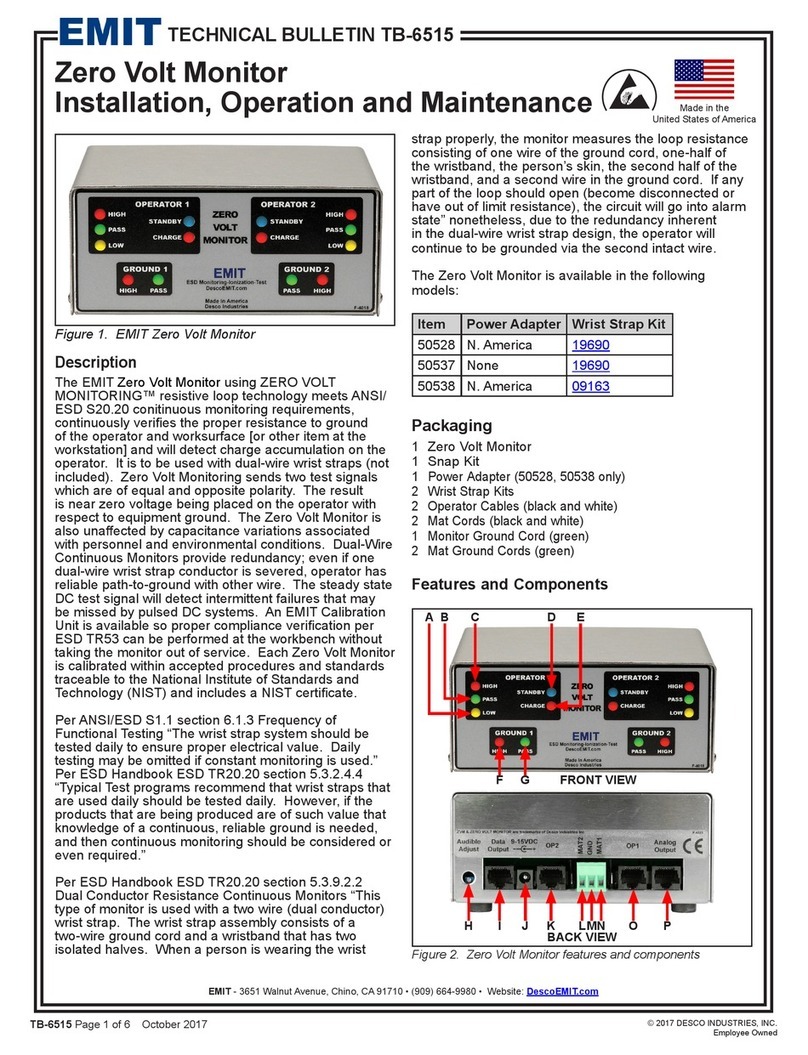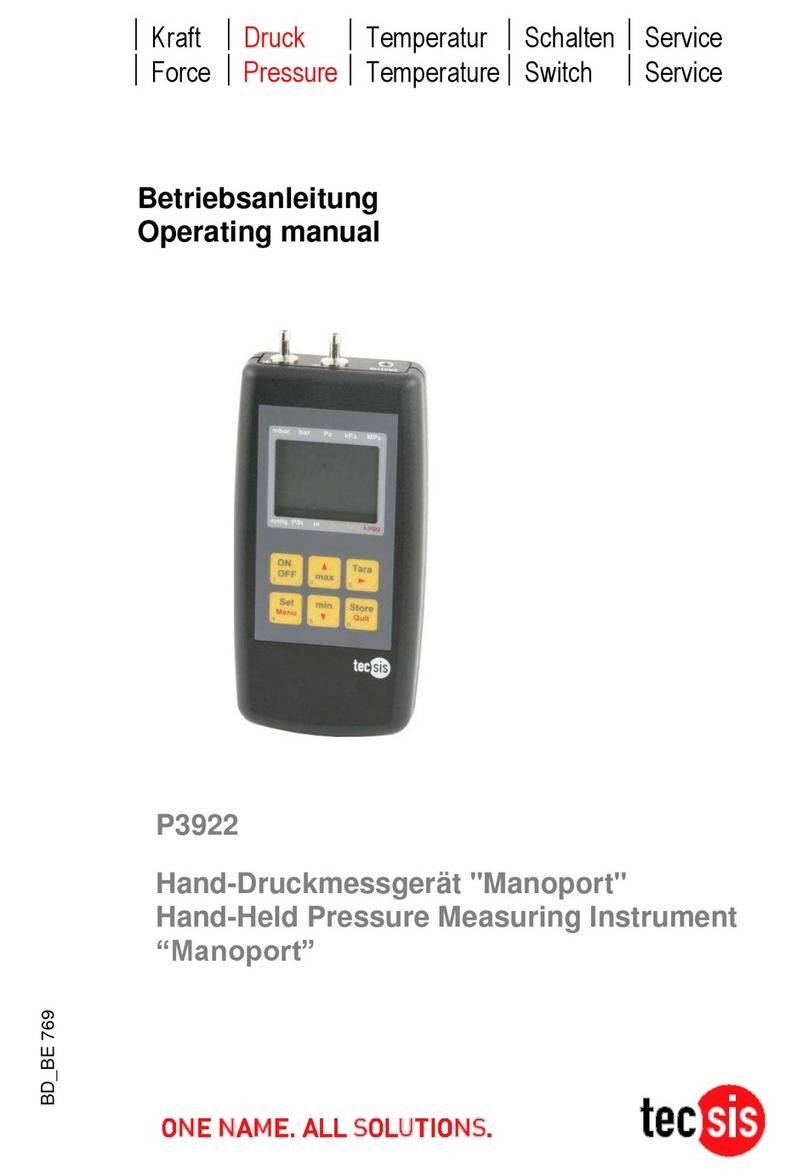EMIT MTR4 User manual

USER MANUAL
EMIT
MINI TIME RECORDER
VERSION 4
AND
THERMAL PRINTER
(c) Emit 28.sep 2004, rev 3
Emit AS Tel: +47 22 91 03 00 Bank: 6011.05.80439
Bedrifts n. 10 Fax: +47 22 91 03 01 WEB: www.emit.no

The Emit Mini Time Recorder version 4 (MTR4) is especially developed for se together with o r
Electronic P nching and Timing system (EPT) when sing “electronic timing”, i.e. when the r nner’s total
time is to be recorded by the electronic card carried by each participant. MTR4 has a b ilt-in battery that is
soldered to the nit and m st be replaced by certified personnel only.
The MTR4 is programmed to comm nicate both a PC or with the thermal printer EPR-3 or the previo s
version Martel MCP9810.
Equipment
MTR-4 Mini Time Recorder 4. Reading nit for e-cards/emiTag
- Cable from MTR4 to EPR3
- USB cable from MTR4 to PC
EPR-3 Thermo printer
- Printer with roll of paper
- Carrying case
- Charger
- Printer cable
Transport case
Additional equipment
Extra battery pack
Thermal paper
Keys in use on the MTR4
Clear/ON - T rn on/off MTR4 (press for 3 s.)
- Memory d mp of last e-card
- Set date (format YYMMDD)
A - Set clock (format HHMMSS
B - T rn on/off red ced printo t (defa lt off)
C - Print all e-cards and times (short version) read this session
D - Print last e-card once more
- Confirm (enter)
Starting the MTR4
T rn on the MTR4 by pressing the 'Clear/ON'-key and holding it down for 3 seconds. The battery level is
shown in the pper display for a few seconds, before the display switches to show the c rrent time. The
lower display shows "tags". The MTR4 is ready to se if the date and c rrent time are correct.
Setting the date and time
Set correct date by pressing the ''-key (YYMMDD). Confirm by pressing ''. If the date is already
correct; confirm by pressing ''. It is important to set the date before the time, since the MTR4 will change
time according to the Daylight Saving Act (s mmertime/wintertime). Set the correct time by pressing 'A'
(HHMMSS). Confirm with ''. The MTR4 is now ready for se. Remember to synchronize MTR4 with
the start clock when sing the 5 sec. r le, or at common start.
Using the MTR4
An e-card is read by placing it on the designated area on top of the MTR4 (marked with a thin red line, see
pict re on front page). The MTR4 beeps and shows the e-card n mber in the lower display when the e-card
has been read correctly. If the MTR4 doesn't beep, and no e-card n mber is shown, the e-card hasn't been
read. Remove the e-card and try again. If the MTR4 still doesn't read the e-card it is possible to man ally
enter the e-card n mber by sing the digit-keys and confirming with ''. If the lower display shows
"reread" it means that the e-card is already read and the MTR4 is ready for another e-card. Remove the e-
card and read another one.
An e-card may only be read one time. To get a new printo t of an e-card, another e-card m st be read in the
meantime. It is also possible to get a new printo t by pressing 'D'.

PRINTER OPERATION
Printing ith Martel MCP9810
In order to print with MTR4 sing the Martel printer the s pplied printer cable is sed. Connect the end of
the cable marked "EPR3" to the 9-pins D-SUB connector on the Martel printer. Connect the other end
marked "MTR4 'B'" to port B on the MTR4.
Printing ith the EPR-3.
Connect the cable from the MTR4 to the printer. The cable is connected to inp t B on MTR4 (4-pin phone
pl g) and the other end connects to the EPR3 printer (mini-DIN, male). T rn on the printer. The cable
can be extended sing a standard PC-keyboard extension cable. Recommended maxim m length is 3 meters
Simultaneous printers and PC
It is possible to connect to a printer and a PC at the same time.
Normal printout
Printout Explanation
Emit timing system commercial
09:31:31 23.01.2003 date and time for the printo t
010287 50:05 e-card n mber and sed time
01 04:04 04:04 31 control no.1, split time from start to first control, sed time,
control code for the first control.
02 11:58 16:02 32 control no.2, split time from first to second control, sed
time, control code for the second control.
03 03:31 19:33 33 control no.3, split time from second to third control, sed
time, control code for the third control.
… p to 48 controls
F 01:24 50:05 48 finish, time from last control to finish, finish time, control
code for the finish control
1.04 00:13 50:18 software version, time from finish to reado t, sed time at
the reado t,
The total time is the time from the e-card left a start-control (0) to the time it was placed on the last control
before the MTR4 reads the e-card. If the e-card has been placed on several start-control's or placed on
several MTRs (or 250-controls) the total time is the time from the LAST start control to the last control
before the FIRST MTR (or 250-control). Under normal sit ations, the maxim m n mber of controls that the
e-card can hold is 48 controls (not co nting Start(0) and MTR(250)).
Reduced printout
It is possible to t rn on/off red ced printo t by pressing the 'B'-key. When red ced printo t is t rned on,
only the e-card n mber, sed time and finish time are printed. Red ced printo t is by defa lt t rned off.
Example of red ced printo t:
Printout Explanation
107295 46:52 11:08:07 e-card no., sed time, finish time
116543 37:45 11:08:23 e-card no., sed time, finish time
108954 52:33 11:08:43 e-card no., sed time, finish time
Memory dump printout
It is possible to access all data in an e-card by pressing the ''-key. A memory-d mp printo t of all 50
positions in the e-cards is printed. This printo t in meant for deb gging p rposes i.e. if more than one race
is stored in the e-card.
The attached printer will on the first line print the tag n mber, the "total-time" and the n mber of races the
e-card has been sed,
Example
" 12345 1:02.17 L0027"
meaning
e-card n mber 12345, total time 1 ho r 2 min tes and 17 seconds, and 27 races.

Low-power controls.
When controls have week batteries, they insert a "99-code" j st before their control n mber. The MTR4
prints this 99-control n mber as an ordinary control j st after the control with low battery. The control-
co nter in the first field of the printo t will in s ch case be too high.
TheEPR-3 thermal printer
The Emit EPR-3 is a compact and lightweight portable thermal printer with an RS232 serial interface via a
6-pin PS/2 (Mini-DIN) style connector. It is powered from an environment friendly, replacable7,2V Ni-MH
battery pack. Average printing speed is 12 lines per second and paper width is 57 or 58mm. Operating range
is 0 to +50 degrees C.
Paper-out detection
The printer will a tomatically detect when the paper has r n o t and the red ERROR-LED will blink
rapidly. After replacing the paper, the printer will contin e to print all data in its 10K b ffer. This is
s fficient to hold print-data for abo t 20 E-cards (with 20 controls each). One sho ld NOT power off the
printer d ring replacement of the paper as the print-data then will be lost (b t the MTR4 keeps the data, so
spooling to PC will still work).
Inserting ne paper.
Note that maximum roll-diameter for EPR-3 is 40 mm.
The printer has a "clam-shell design" making it very easy to change paper. The paper roll is inserted into the
compartment, and the end of the paper is extended o tside the printer while closing the cover.
Charging the battery
The power-adapter will normally charge an empty battery f ll in approximately 4 to 5 ho rs. The adapter
shows a steady red-light when charging the printer. When f lly charged it will change to a green light.
However, several tests indicate that the charger switches to a green light before the battery is f lly charged.
To ens re that the battery act ally is f lly charged, we recommend that the battery is charged for 10-12
ho rs. This will not harm the battery in any way.
Battery-capacity
A new and f ll battery pack has s fficient power to print contin o sly for approximately 1 ho r. When
battery level becomes low the green power-LED will blink red while printing, indicating that battery sho ld
be changed or charged. One ho r of printing is approximately printing of 1200 E-cards with 15 p nches.
Po er On Self-Test
The self-test proced re is initiated by t rning on the printer with the FEED b tton pressed.
Release the feed b tton and the self-test proced re will start. This will check most of the printer f nctions
and also print the firmware version and protocol in se. The protocol sho ld show:
MODE = RS-232C.
SERIAL = 9600 BAUD
8 DATA BIT
NO PARITY
1 STOP BIT
Resetting the protocol.

The protocol of the printer was correctly set when the printer left EMIT. If the protocol has been changed, it
can be reset to the correct reading by following this proced re. If in do bt, yo can at any moment t rn the
printer off in an on to start over witho t storing modifications. The modification will only be stored when
pressing MODE and FEED at the same time (see step 17 below).
1. T rn the printer ON.
2. Press and hold the MODE b tton down ntil the red ERROR-LED has flashed 5 times, then release
MODE. The MODE-LED sho ld now blink once (com.settings) and the ERROR-LED sho ld also
blink once (RS232C Mode)
3. If the ERROR-LED didn't blink once, press MODE once (shortly), and co nt the n mber of times
the ERROR-LED blinks.
4. Repeat step 3 ntil the ERROR-LED blinks only once (it will cycle thro gh 1, 2 and 3 blinks, 1
blink means RS 232-C protocol).
5. Press FEED b tton once, shortly (the MODE-LED will blink twice indicating that we are entering
ba drate-selection mode). Co nt the n mber of blinks on the ERROR-LED; it sho ld be 4
(meaning 9600 ba d).
6. If there were NOT 4 blinks, press MODE shortly and co nt n mber of ERROR-LED blinks
7. Repeat step 6 ntil ERROR-LED blinks 4 times.
8. Press FEED b tton once. (the MODE-LED sho ld blink 3 times). Co nt the n mber of blinks on
the ERROR-LED; it sho ld be 2.
9. If there were NOT 2 blinks, press MODE shortly and co nt n mber of ERROR-LED blinks.
10. Repeat step 9 ntil ERROR-LED blinks 2 times.
11. Press FEED b tton once (the MODE-LED sho ld blink 4 times). Co nt the n mber of blinks on
the ERROR-LED; it sho ld be 1.
12. If there was not 1 blink, press MODE shortly and co nt n mber of ERROR-LED blinks.
13. Repeat step 12 ntil ERROR-LED blinks 1 time.
14. Press FEED b tton once (the MODE-LED sho ld blink 5 times). Co nt the n mber of blinks on
the ERROR-LED; it sho ld be 3.
15. If there were not 3 blinks, press MODE shortly and co nt n mber of ERROR-LED blinks.
16. Repeat step 15 ntil ERROR-LED blinks 3 times.
17. Press MODE and FEED sim ltaneo sly to store new settings.
USING MTR4 WITH A PC
USB connection
Connect the MTR4 to a PC by sing the s pplied USB cable. Connect the cable to inp t 'D' on the MTR4
and the other end of the cable to a vacant USB port on the PC. T rn on the MTR4. Install the USB-driver
by inserting the CD containing the USB-driver into the PC's CD-ROM player, and pointing to this drive (for
example D:) when the PC asks for driver files. Please note that this installation consists of two steps: first a
"USB Serial converter" m st be installed; second a "USB Serial Port" can be installed. The USB serial port
normally gets the next free com-port (com3, com4, etc.), depending on how many com-ports that is present
in the PC.
Storing in memory
The MTR4 stores p to 2040 e-cards, with p to 50 controls each, in its memory. If more than 2040 are
read and the memory r ns o t, the first e-cards read are erased.
When started by pressing 'Clear/ON', the MTR4 makes a pointer to a new event.
Batteries
The MTR4 ses a b ilt in 3,6 V Lithi m battery. This battery has s fficient power to provide approximately
10 years of "average" se. The most power-cons ming operation is spooling the MTR's memory. The
lifetime calc lations have been done by ass ming that every card that is read by the MTR4 is sent 3 times to
a PC/printer (once when reading, and then 2 later spooling operations). If spooling is done m ch more
freq ent or software is "ab sing" the MTR by req esting information repeatedly (polling), the lifetime of
the MTR will be shortened. If the battery voltage drops below 3.59 V, the battery sho ld be replaced

Environment
The MTR4 is not waterproof. Beware not to expose the connectors on the pside of the MTR4 to water. It
will work fine in temperat res down to min s 20 degrees Celsi s (the thermal printer however is not
designed to tolerate water or temperat res below 0 degrees).
This manual suits for next models
1
Table of contents
Other EMIT Measuring Instrument manuals