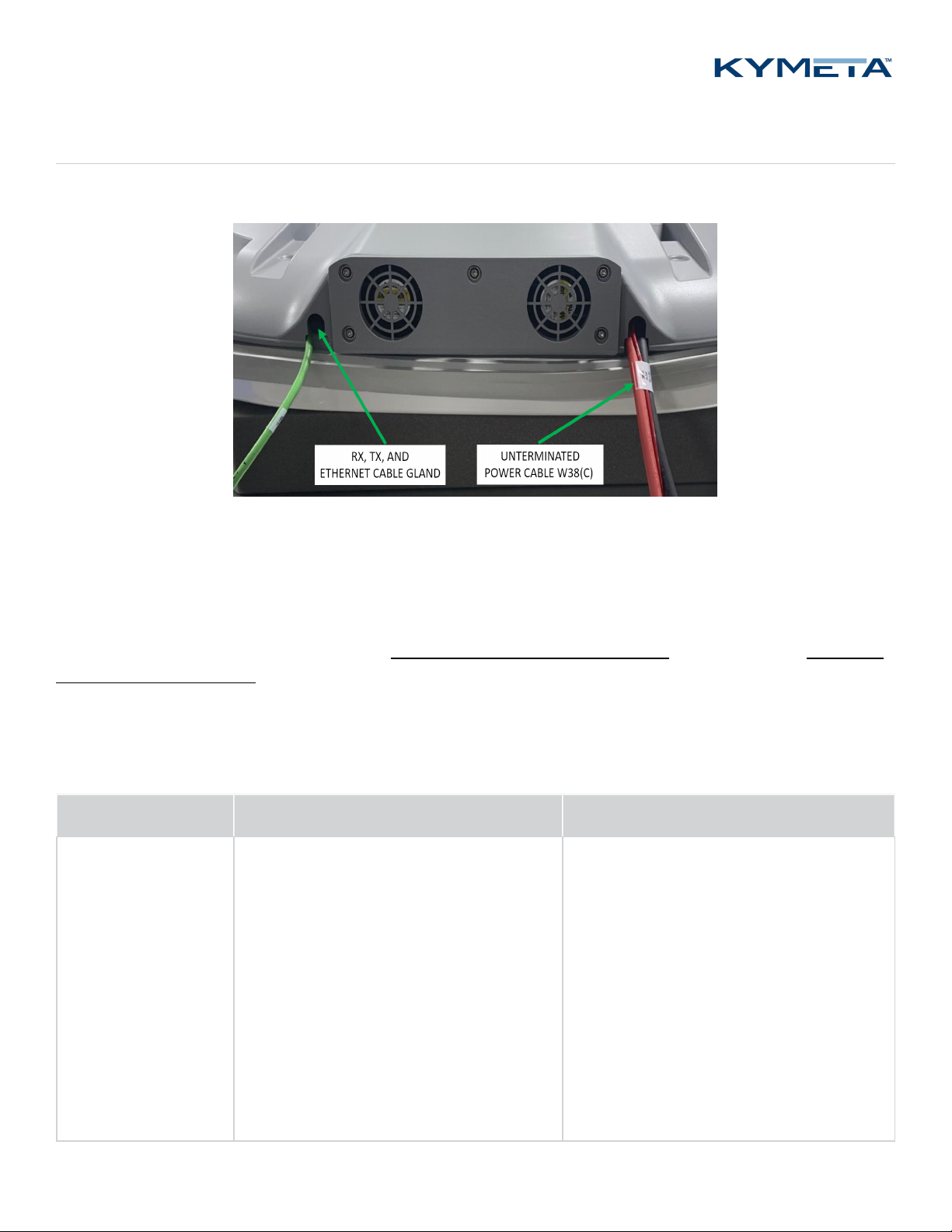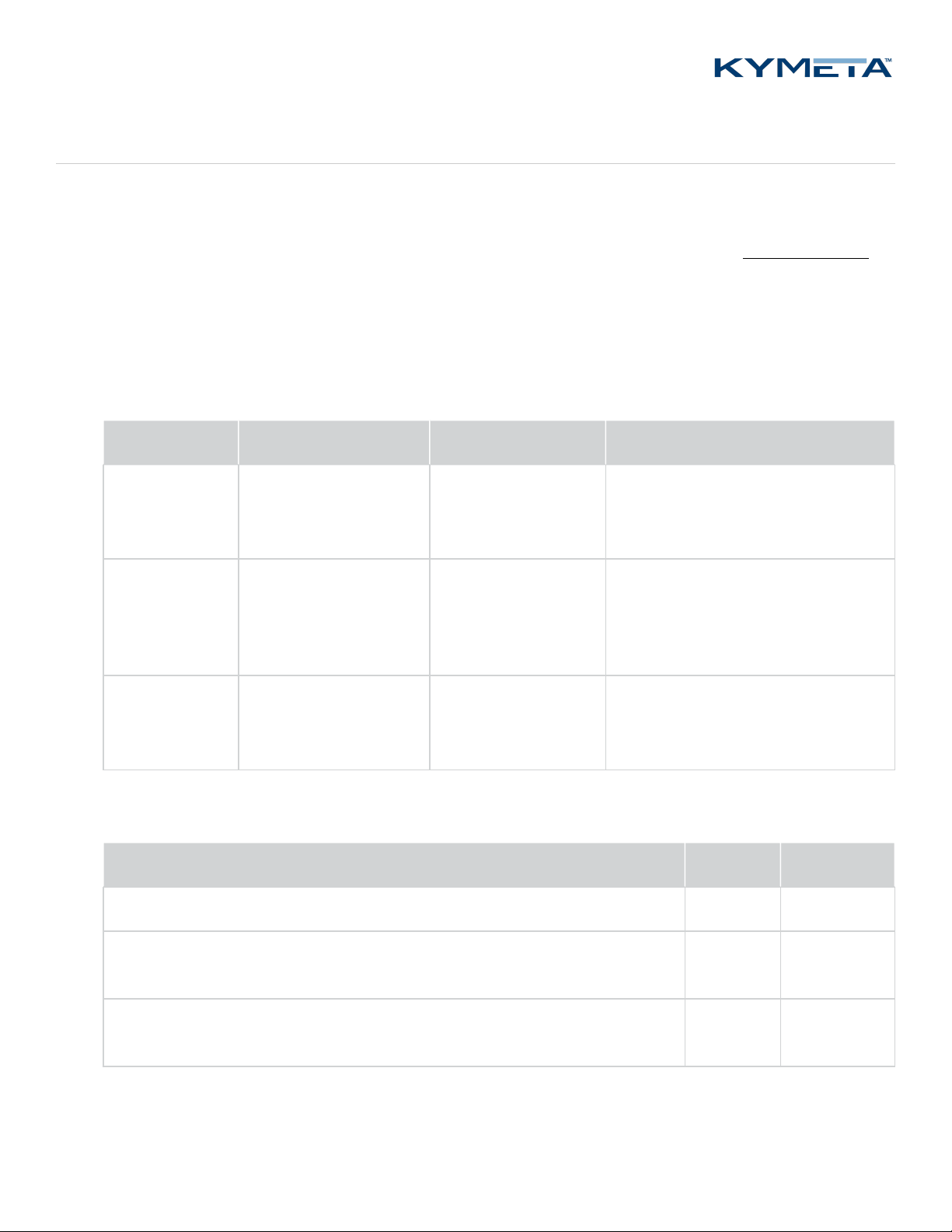10 17 September 2020
700-00121-000 revA Kymeta u8 products installation and user guide
© 2020 Kymeta Corporation. All rights reserved. Kymeta Corporation Confidential –
Subject to confidentiality obligations.
4 Power on the u8 and access the antenna
4.1 Power on the u8 terminal and access the antenna
1. Ensure the terminal is in place with view of the sky, preferably, according to the guidelines in 2.5 Site selection.
2. Check that all power cables are connected.
3. Power on the u8 terminal. You may hear the shroud fans power up, and then reduce speed.
4. Connect to the antenna's Wi-Fi. After 1-3 minutes, the Wi-Fi SSID of the terminal multi-WAN device becomes
active and available to interact with the terminal via the Kymeta Access application or Kymeta software
administrative web-based user interface (UI). Refer to the 700-00139-000 Kymeta™ u8 antenna software user
guide for details. Note: #### are four digits unique for each terminal.
Antenna Wi-Fi SSID Default password Purpose
Administrative
access Wi-Fi
u8_Admin_#### Gen2 for the
World.
(Including the period)
Terminal administration including
accessing the Kymeta antenna web-
based UI and modem commissioning
Data access
Wi-Fi
u8_Internet_#### Kymeta brings
us together.
(Including the period)
Applications like general internet
browsing or streaming services that
do not permit operations through a
VPN
Data access Wi-
Fi with session
continuity
u8_SFC_#### Kymeta brings
us together.
(Including the period)
Applications that require continuity
like Wi-Fi calls or video conferences
5. (optional) Access the u8 system for administration or monitoring. Full system status is available through the
Kymeta Access application. This application also connects you to other system components for Administration.
Administration access Username Password
The antenna is available at the IPaddress 192.168.44.2 admin 2Cfg^Ant
Before commissioning, the satellite modem is available at the IP address:
192.168.44.1
admin P@55w0rd!
After commissioning with Kymeta Broadband, the satellite modem is available at
the IP address: 192.168.44.1.
admin iDirect
6. (optional) Change your Wi-Fi passwords using Kymeta Access application.