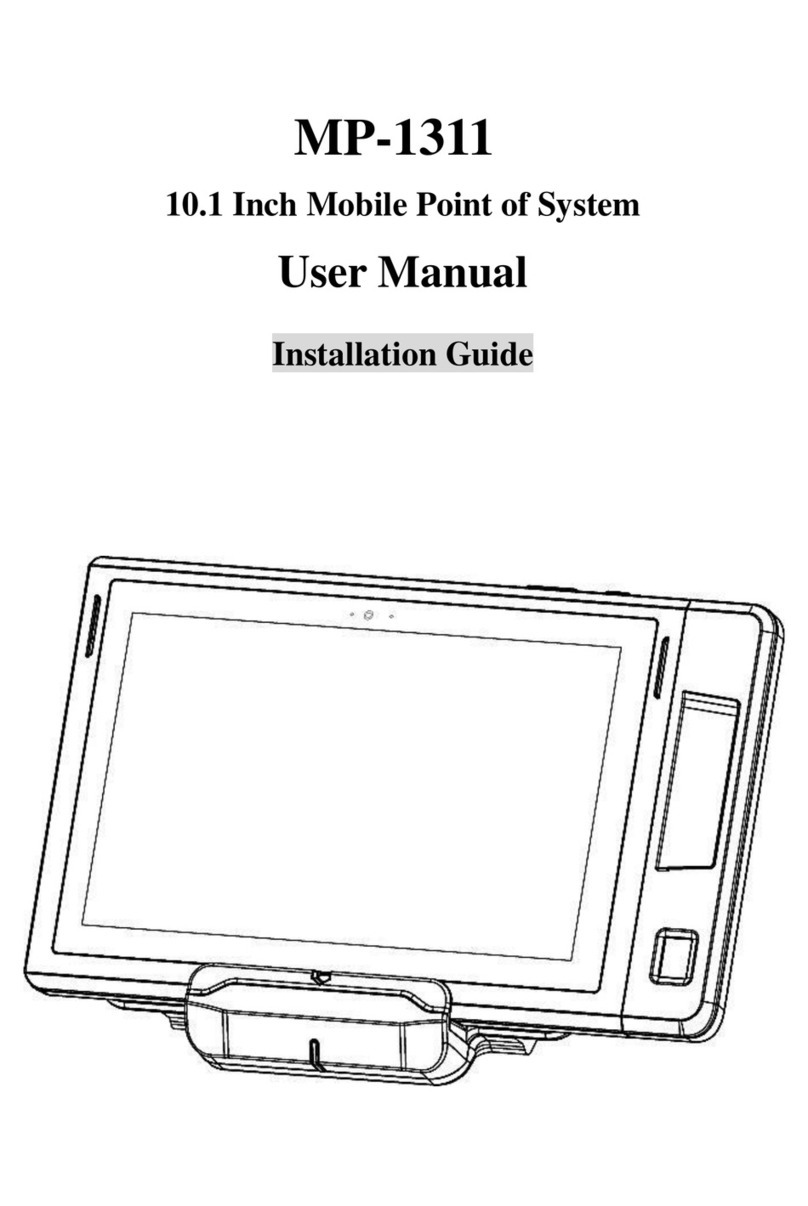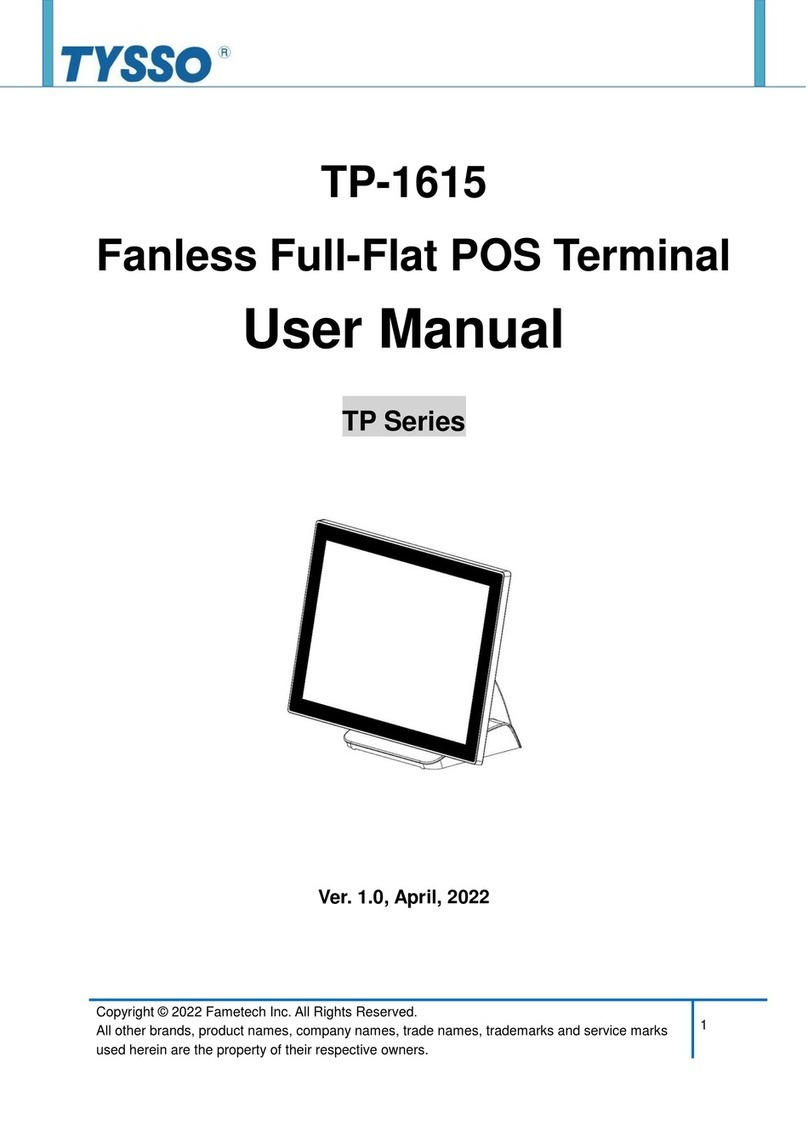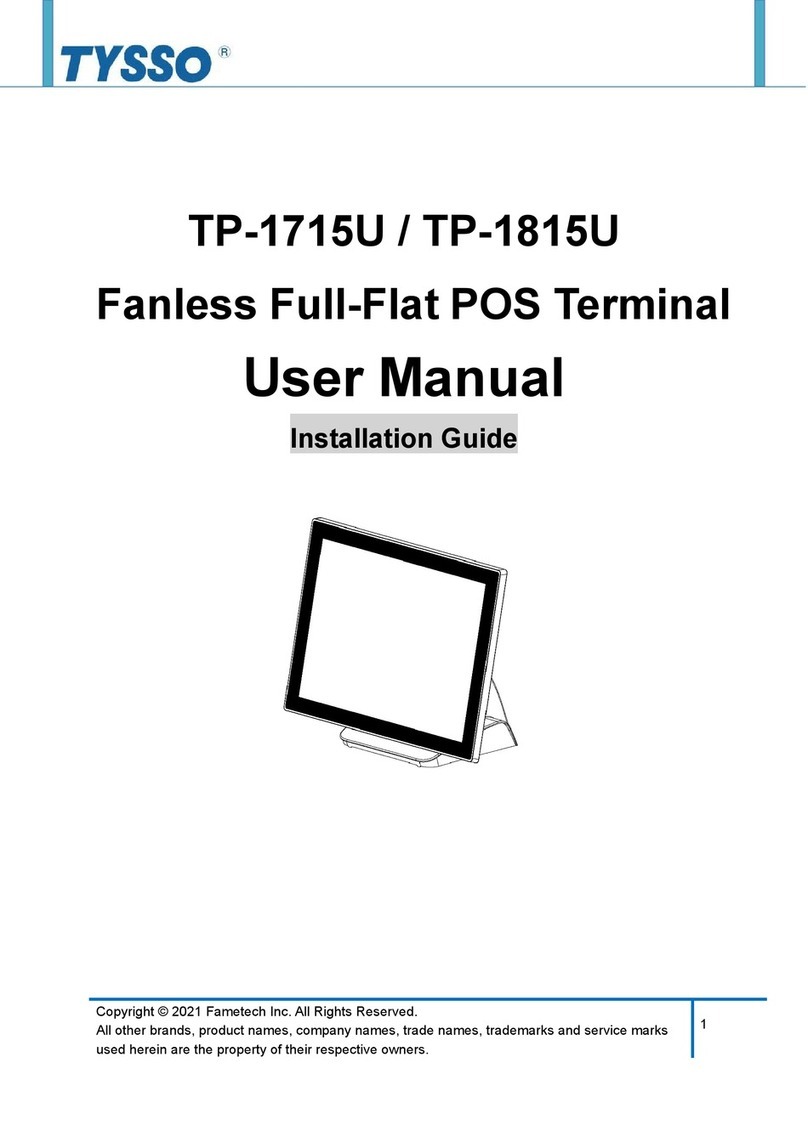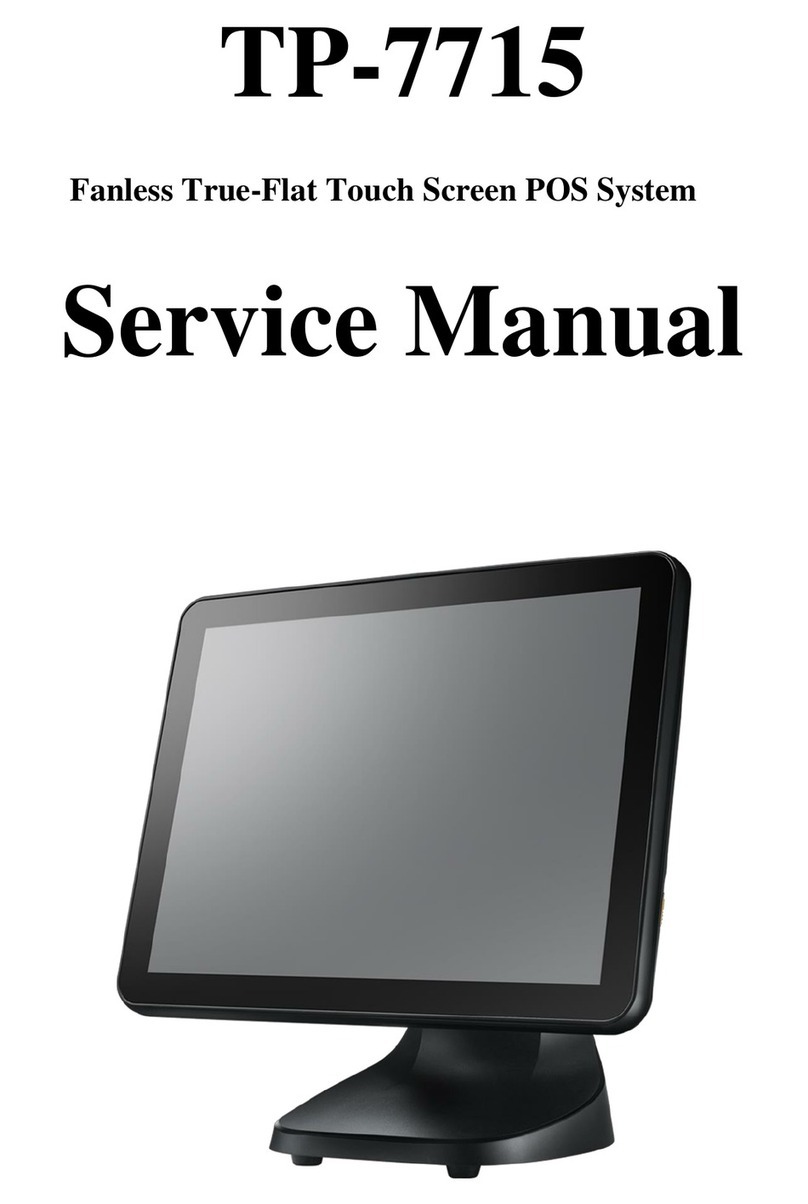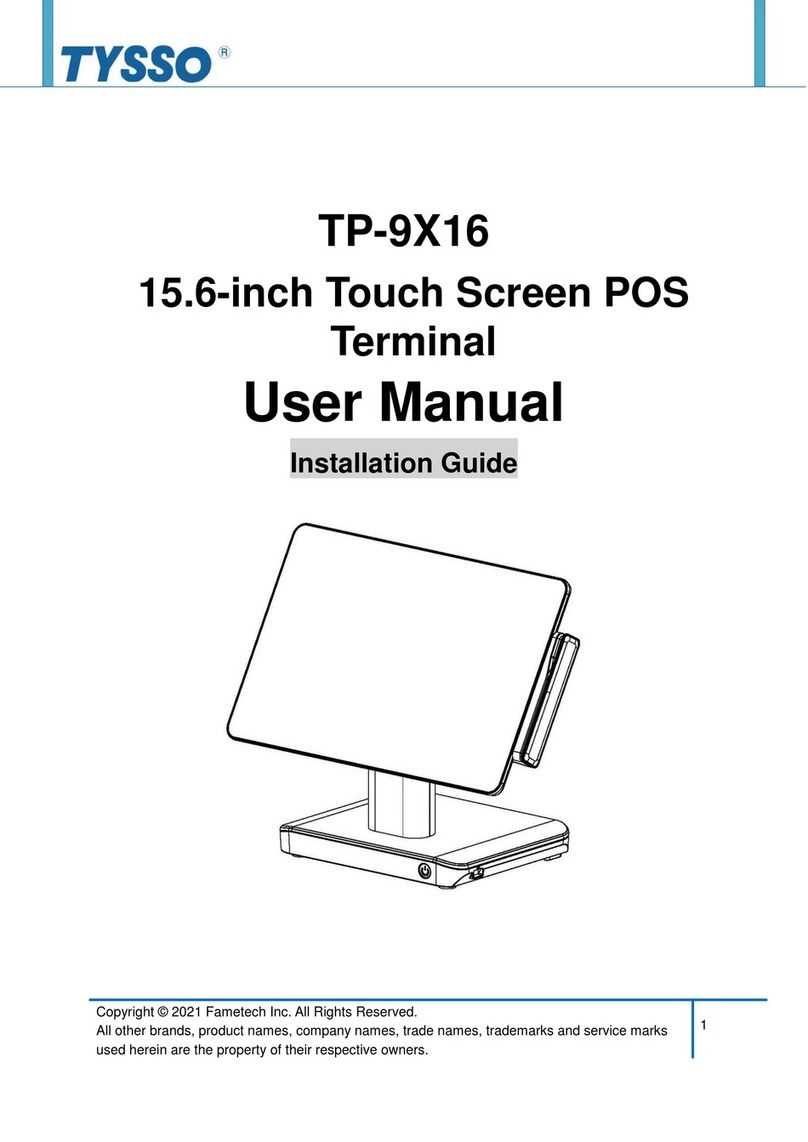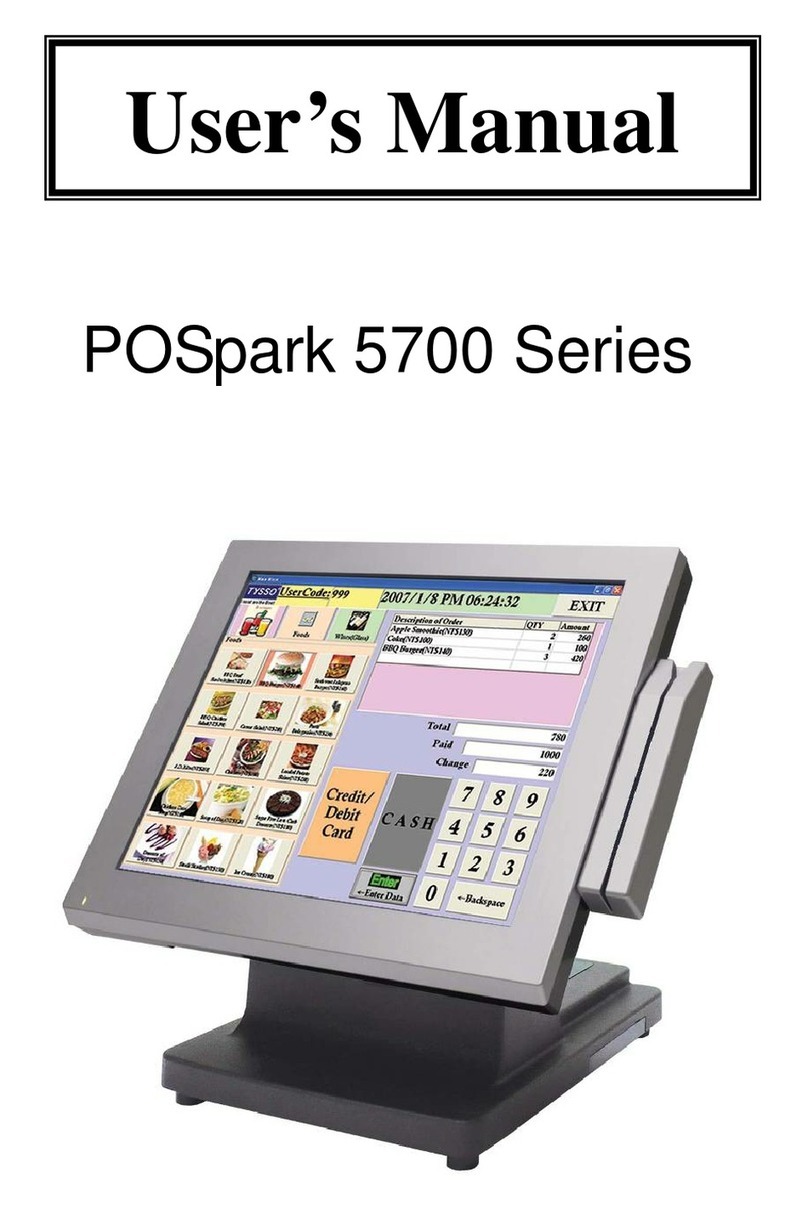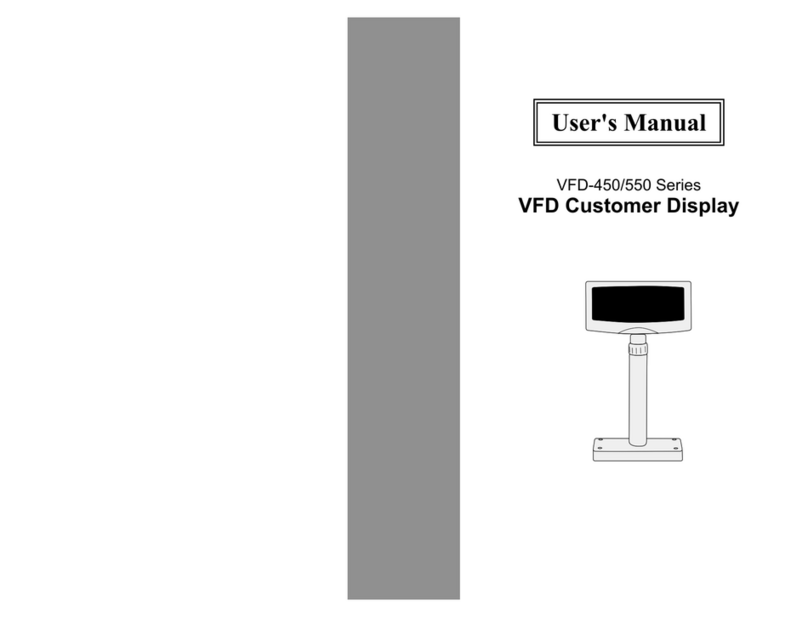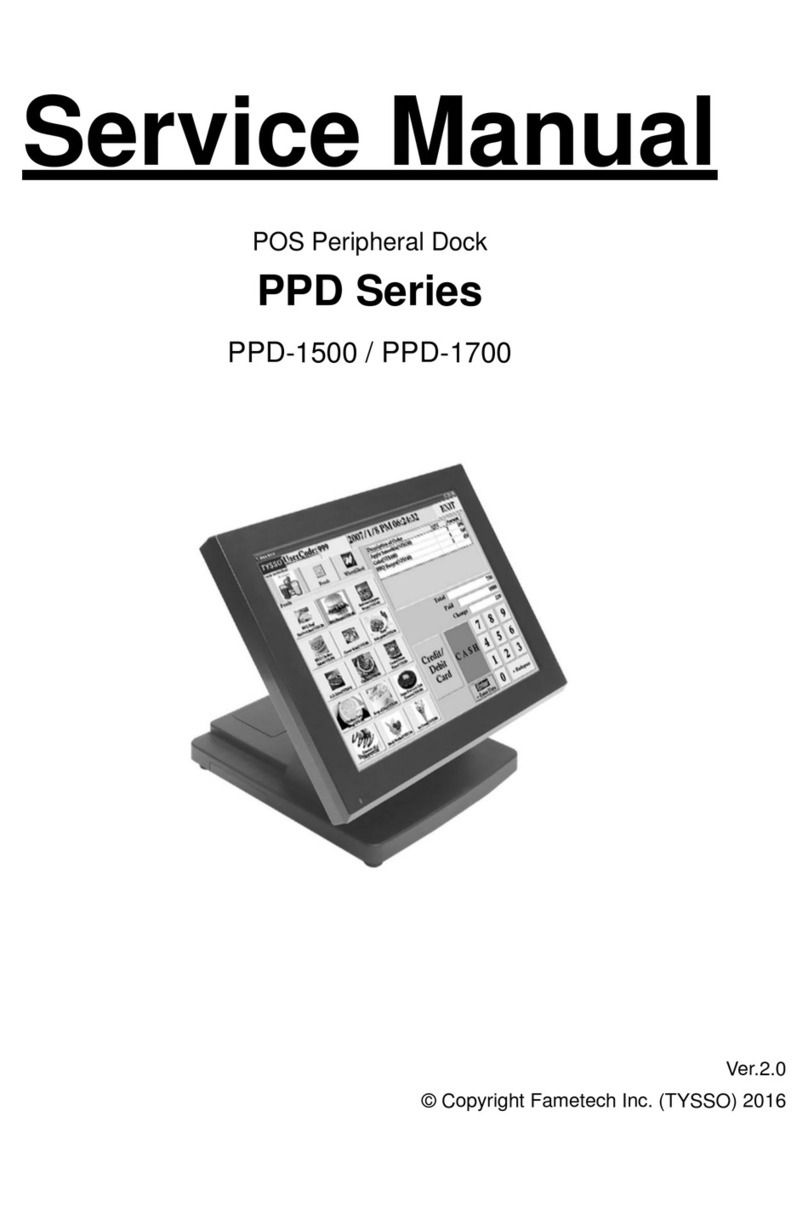Copyright © 2019 Fametech Inc. All Rights Reserved.
All other brands, product names, company names, trade names, trademarks and service marks used
herein are the property of their respective owners.
•Do not modify or extend the power cable. Cable damage may cause an electrical shock
or fire.
•Do not use a damaged power cord or plug, or a loose outlet. These may cause a fire,
short circuit, or electrical shock.
•Do not install the system in a location where it is likely to overheat or where it will be
exposed to direct sunlight. Ensure the system is kept a safe distance away from any
heating device. Installation in such locations could cause damage to the cabinet and the
electronic components.
•Do not drop or apply any strong shock to the system. This may cause damage to the
system.
•Do not use a sharp-pointed object on the display or apply excessive pressure to the
display. This may cause damage to the touch LCD display.
•Do not block or cover slots or openings in the system cabinet. These have been provided
for ventilation, to prevent the system from overheating.
•Do not use this system on a bed, sofa, rug or other similar surface.
•Never insert any object into the system through the cabinet openings, as they may touch
dangerous voltage points or short out parts, which could result in a fire or electrical
shock.
•Never spill liquid of any kind on the product.
•Unplug the system from the electrical power outlet before cleaning. Clean the system,
using a damp or dry cloth. Do not use abrasives, kerosene, benzene, thinner,
hydrochloric acid, or hot water, and do not use a tough sponge or a brush, as these may
cause discoloration or deterioration of the cabinet.
•Use only a 3-wire grounding type plug to avoid electric shock and damages due to short
circuits.