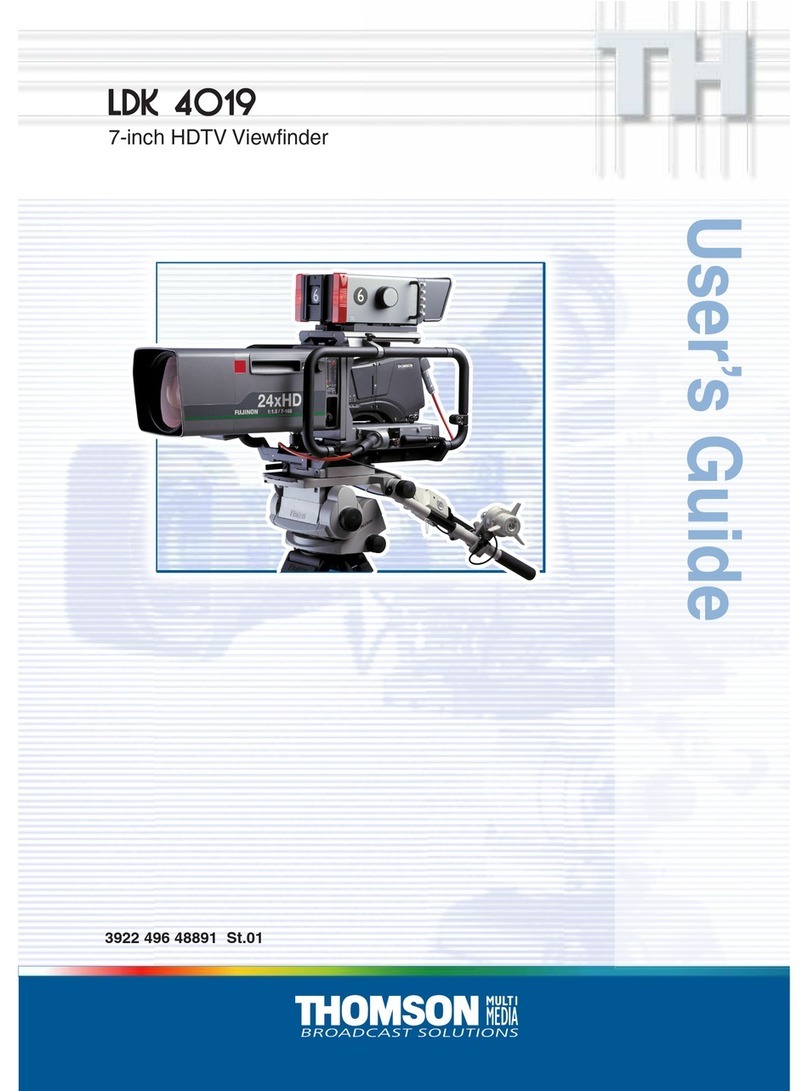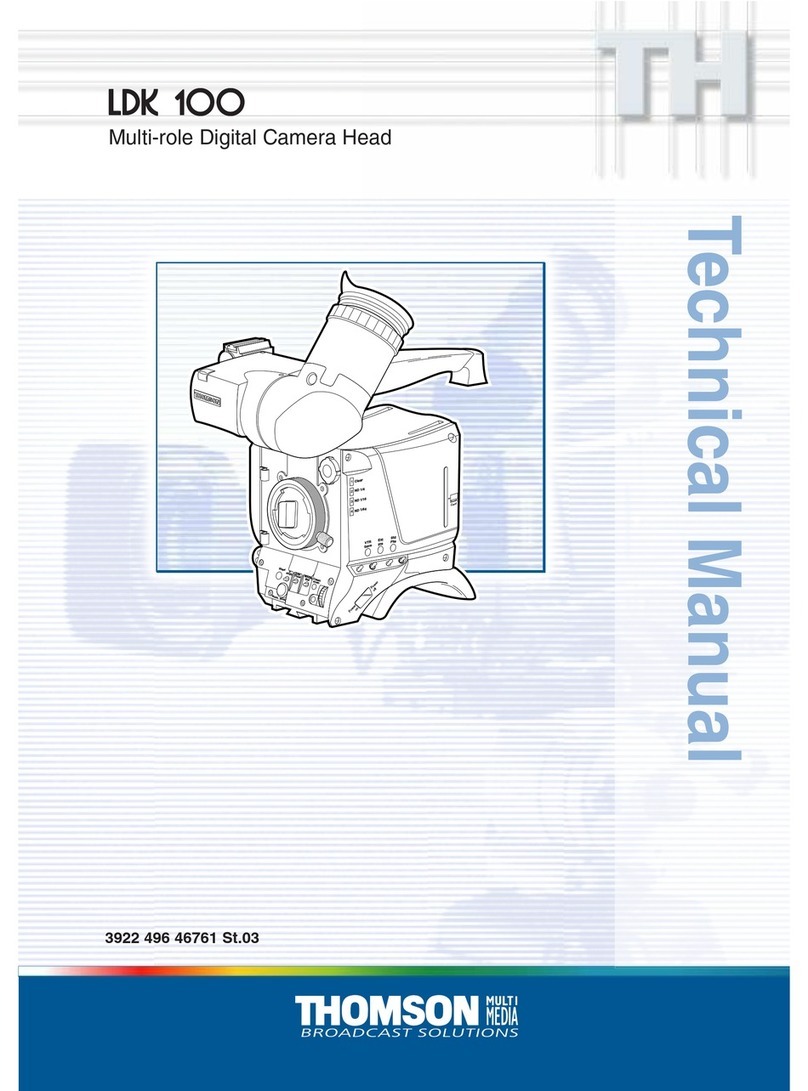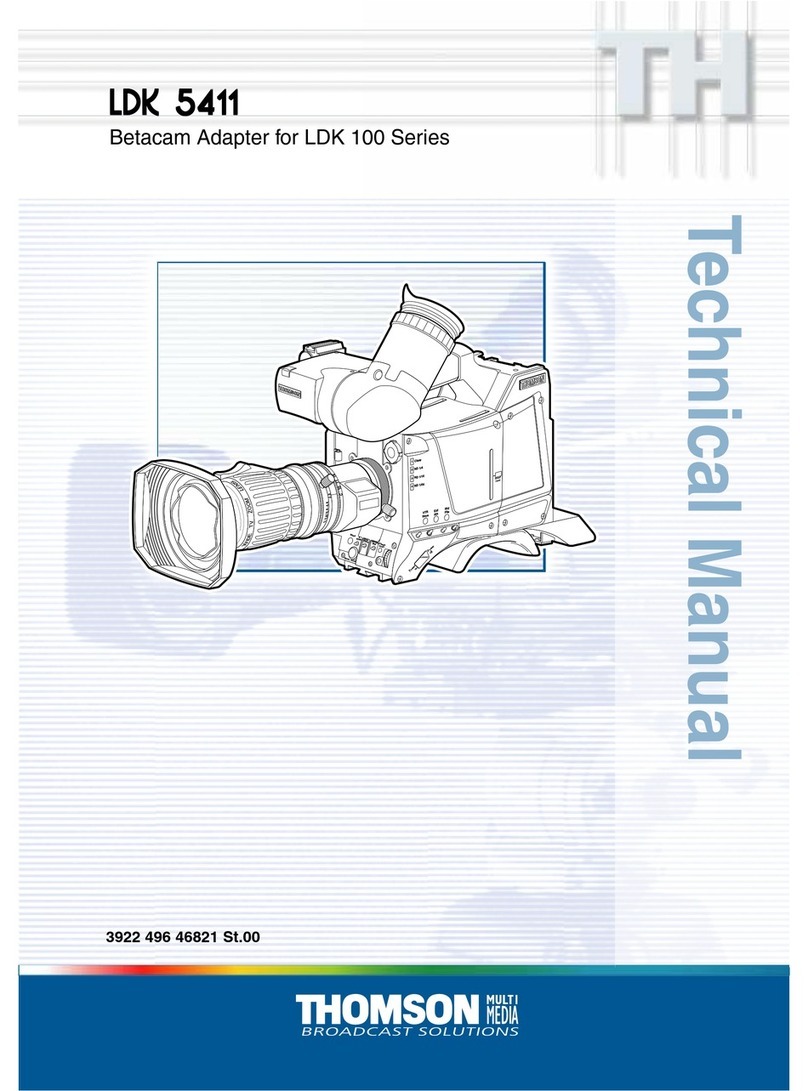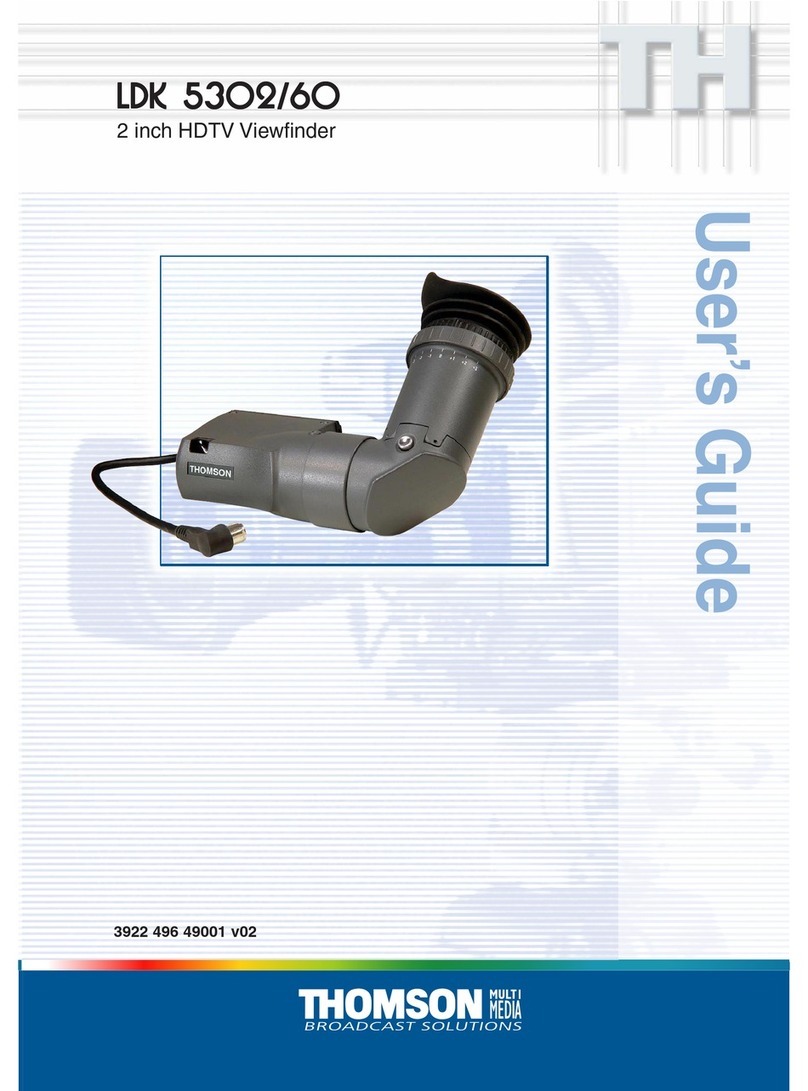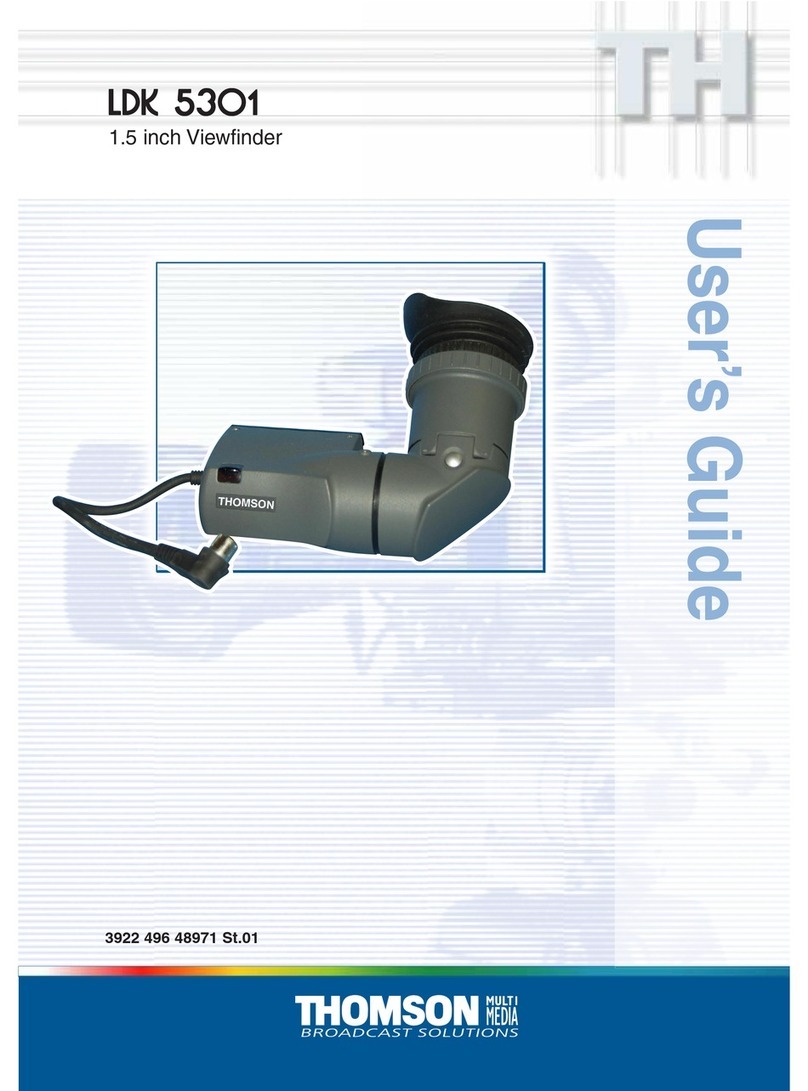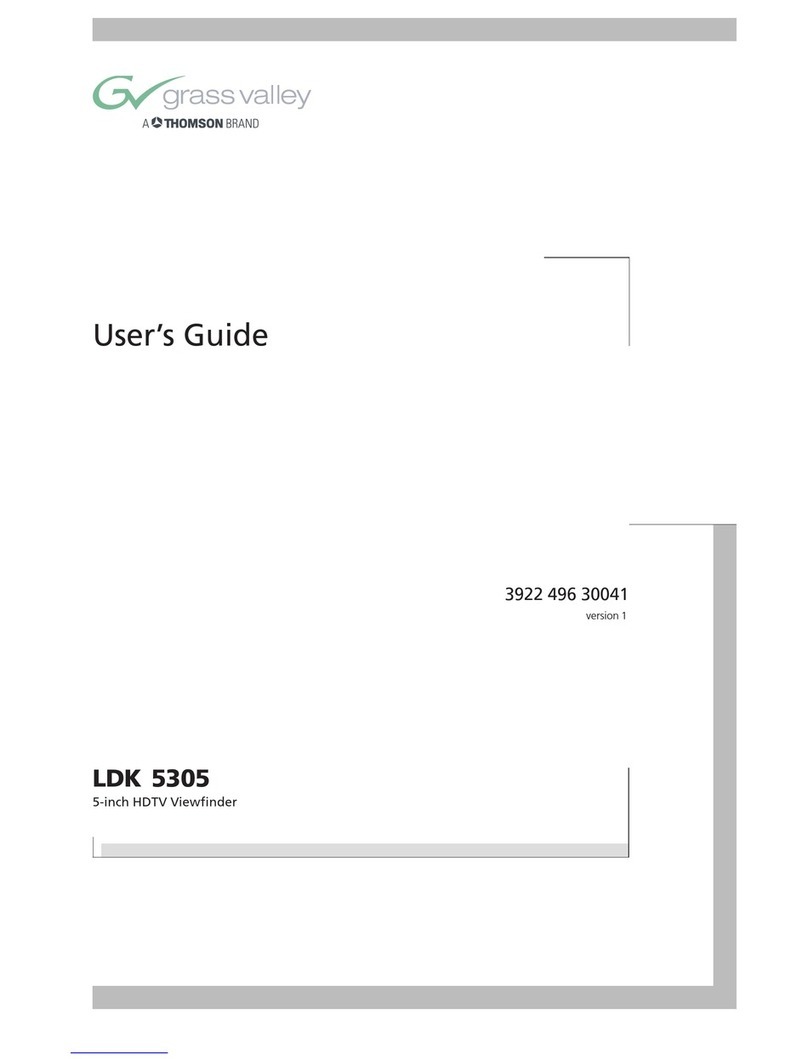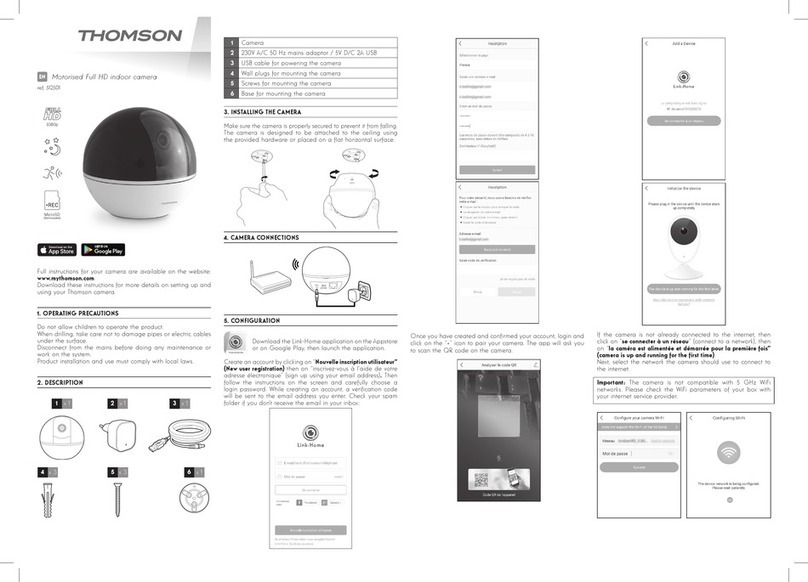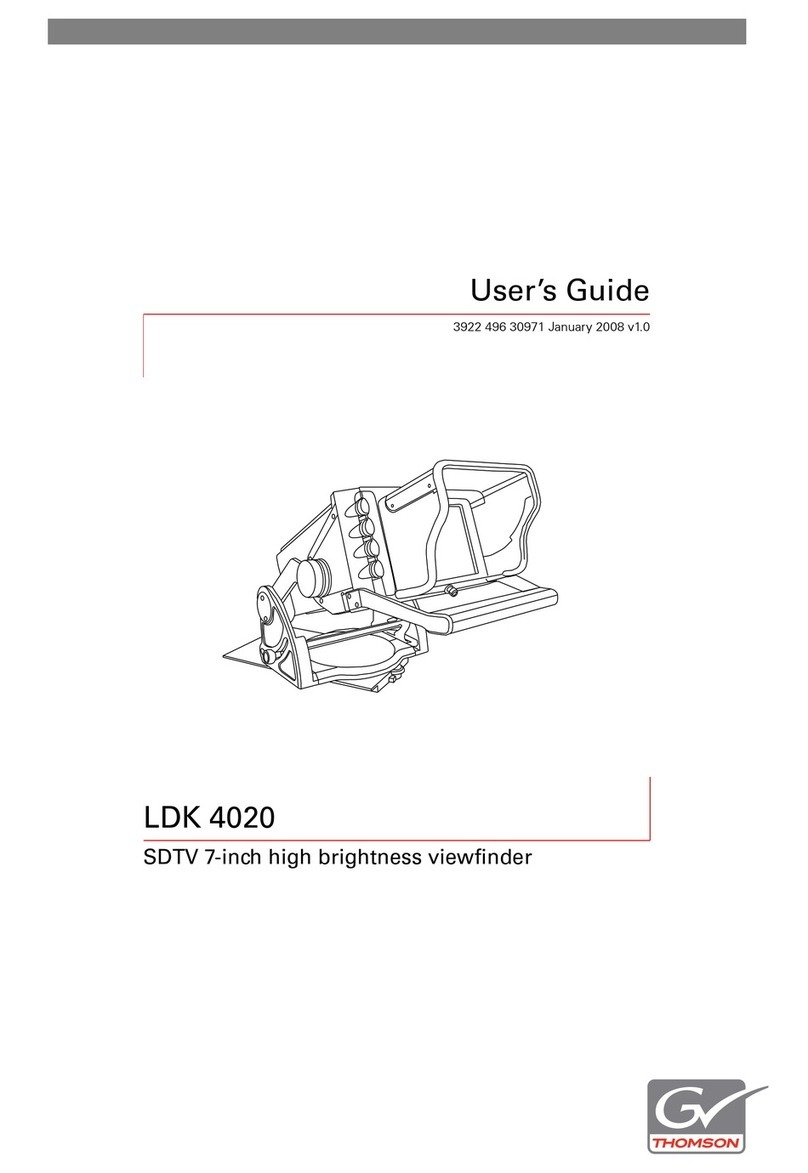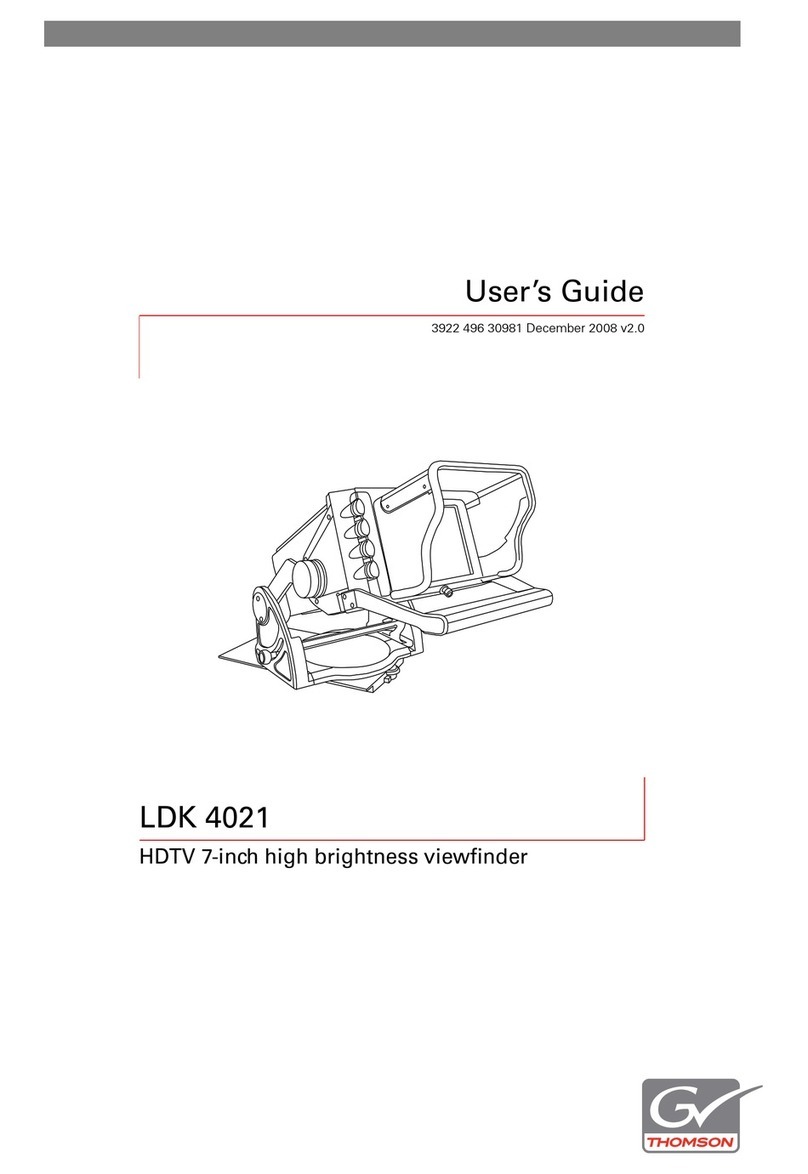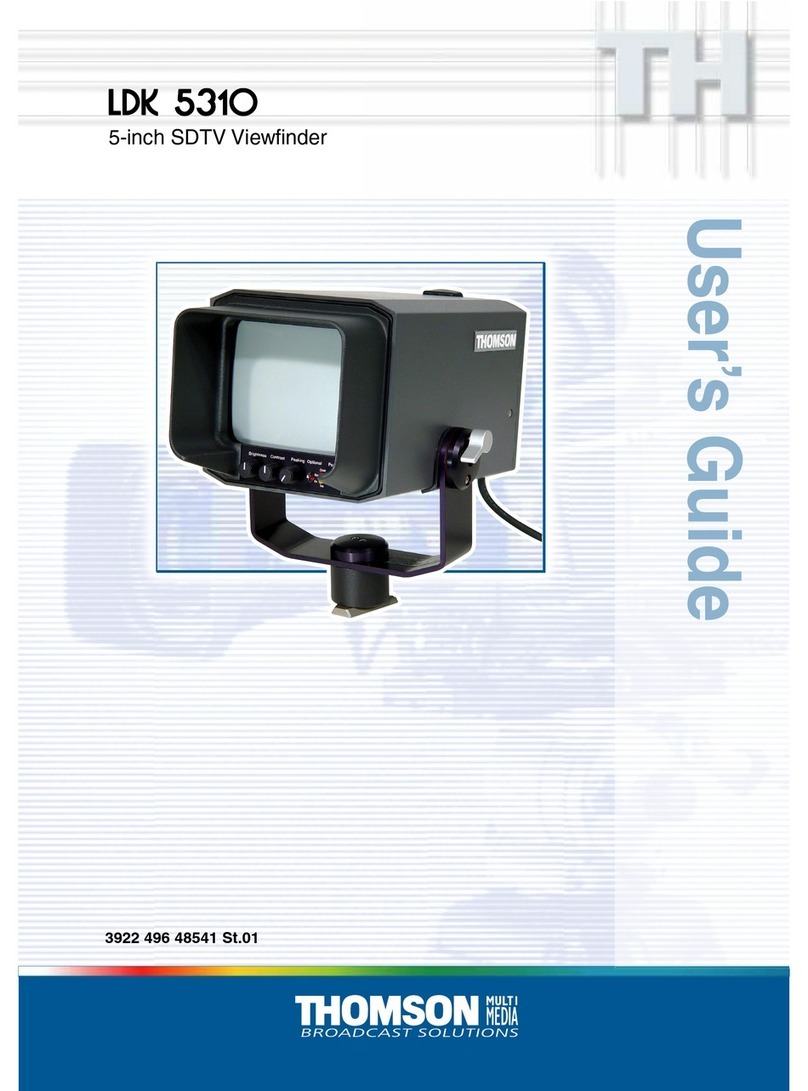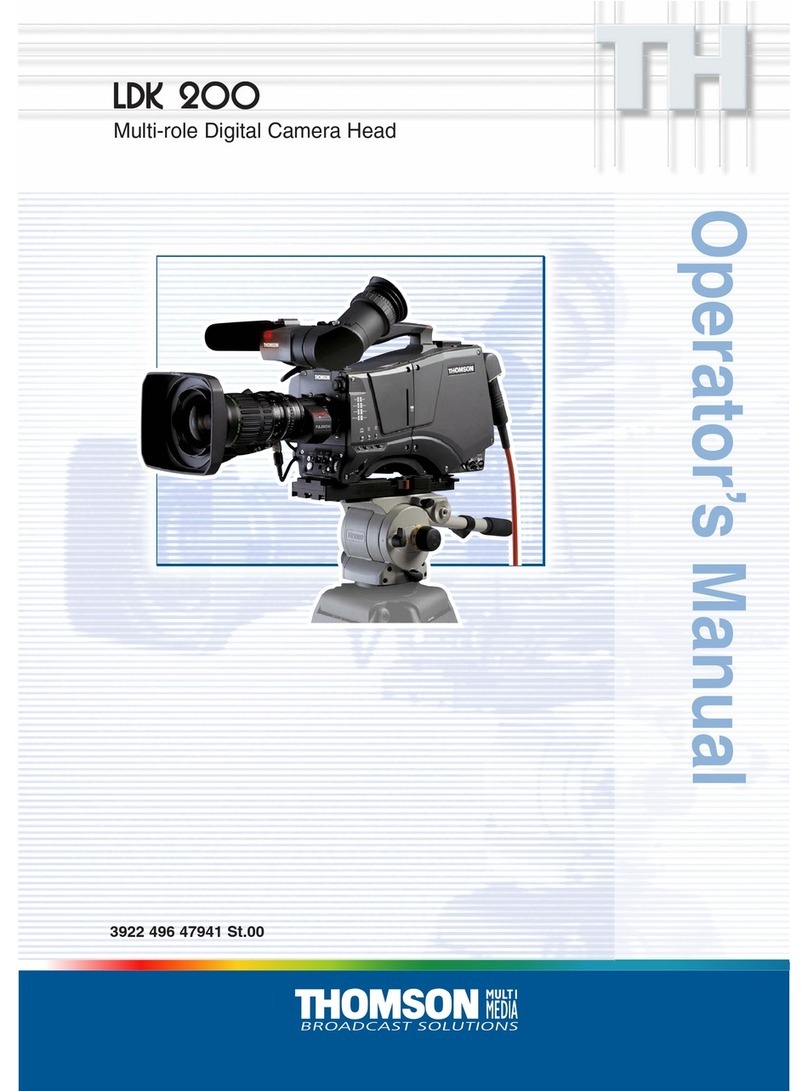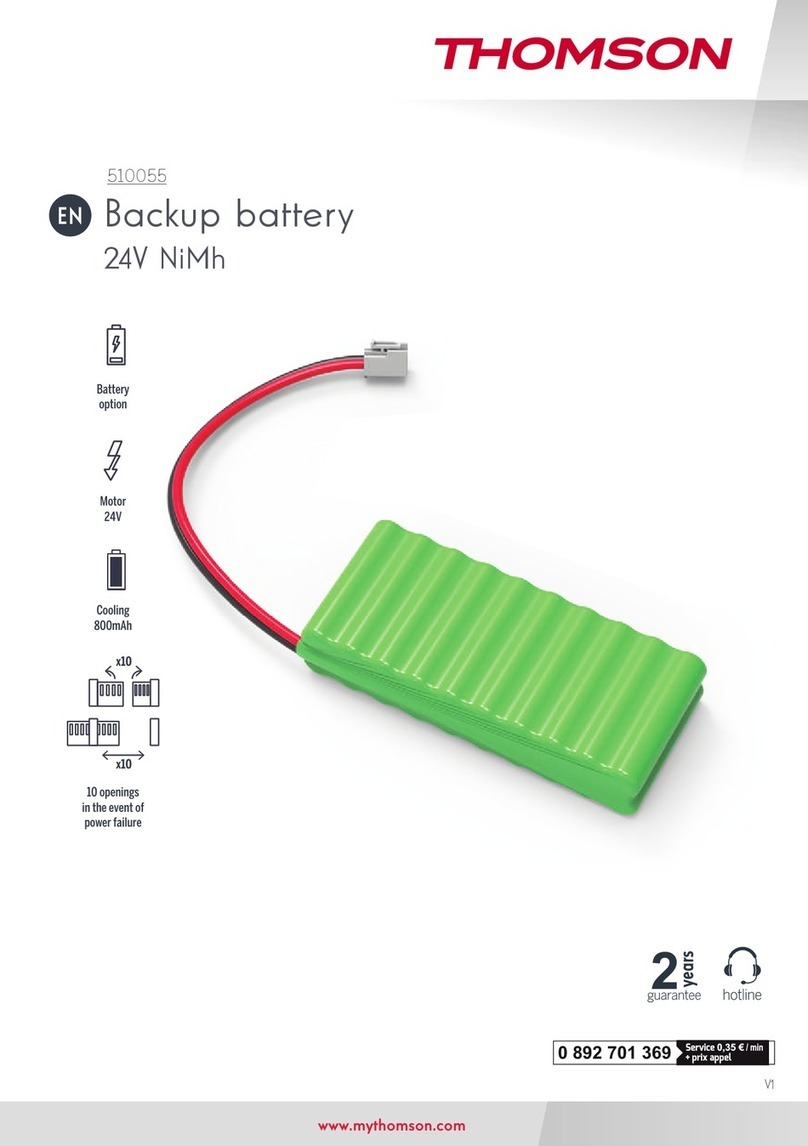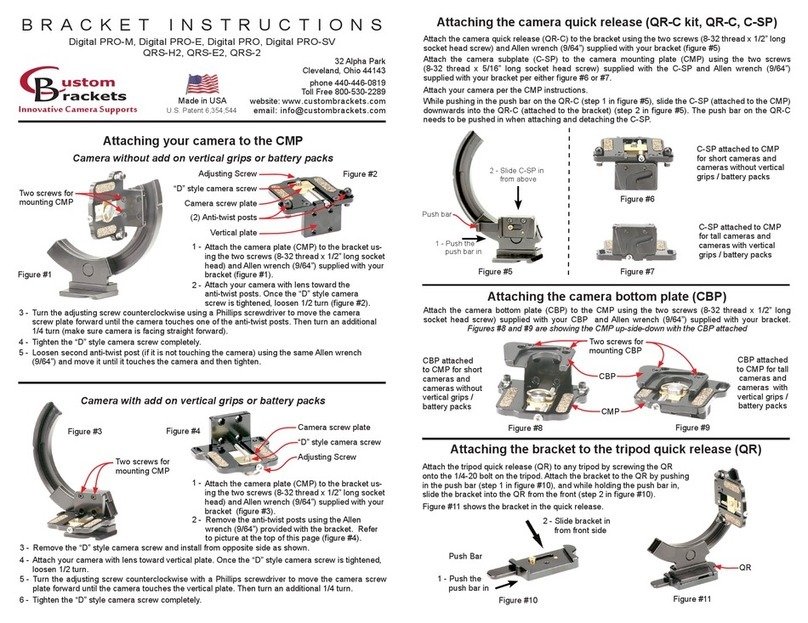9EN
MOTORISED FULL HD INDOOR CAMERA
IMPORTANT NOTE:
After successful pairing of your camera, it is linked
to your account and, for security reasons, cannot
be linked to another account without your consent.
If you change your account and want to swop over
your camera, you must remove the camera from
the previous account before you can assign it to
the new one.
After successful pairing of your camera, the app
displays the main screen:
1
2
5
3
6
7
8
4
1
Adding a camera to the list of cameras already
known to the application (provided that the
cameras are not already specied in another
account)
2Access to the camera conguration page
3
The red dot indicates the presence of events that
have not yet been viewed in the “Message/s”
section (at the bottom of the screen)
4Personalised name of the camera (this can be
changed on the camera conguration page)
5
Thumbnail of the camera image. This automatically
updates with each new arrival on the main screen,
and may be forced by swiping downwards.
6Homepage: main screen
7Message(s): the latest events captured by the
camera are listed here
8Additionally: conguration of the account and the
app itself
Access the camera settings page by clicking on
the icon to access all of the functions available:
1
3
4
5
6
7
8
10
9
11
12
13
14
2
1Access to removal of the camera (allows for
“transfer” to another account)
2Personalised name of the camera: click here to
rename your camera
3Enables/disables the camera’s microphone
4Activation / deactivation of the indicators on the
camera face
5Deactivation of the camera infrared lighting
6
Activation of alerts through movement detection
(push notications), adjustment of movement
detection sensitivity, programming of time slots per
day or times not to be disturbed by notications
7Camera time zone
8Activation of daylight saving time
9Date format: day/month/year or month/day/year
10 Wi-Fi network to which the camera is connected.
Click to change the network if necessary
D - CONFIGURATION