THOMSON CALI-P User manual
Other THOMSON Control Unit manuals

THOMSON
THOMSON Grass Valley KAM-XM Series User manual

THOMSON
THOMSON Grass Valley Kameleon HD Series User manual

THOMSON
THOMSON 520014 User manual
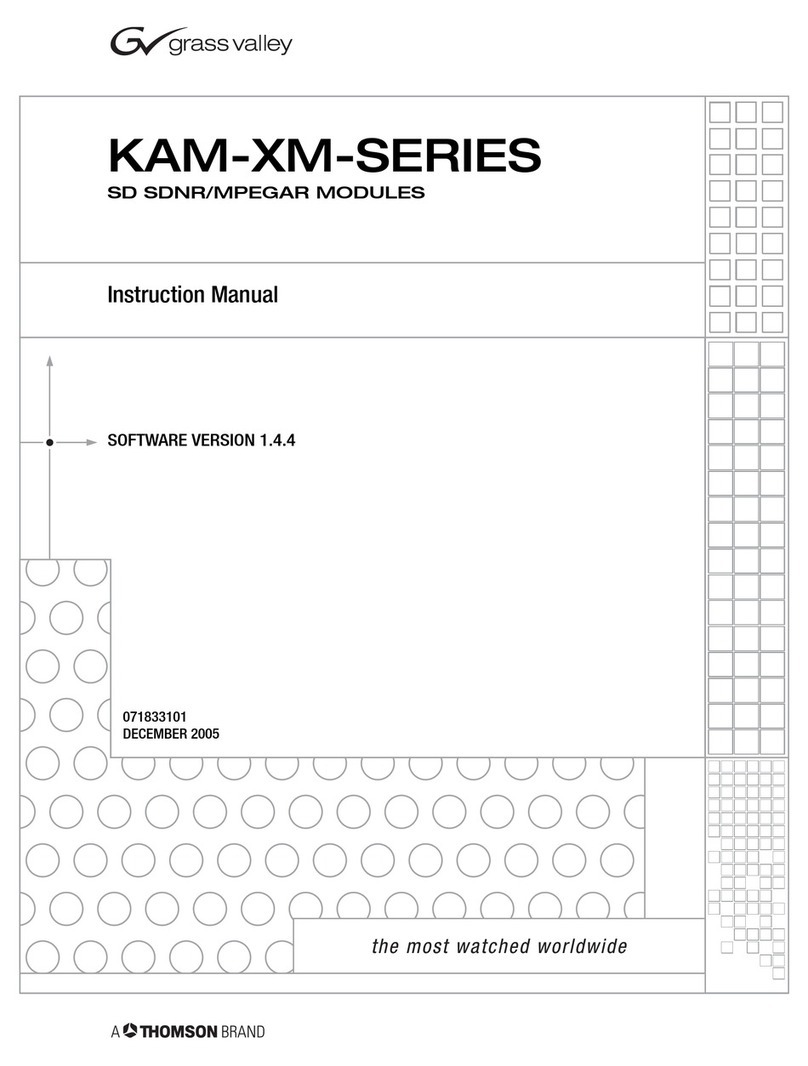
THOMSON
THOMSON Grass Valley KAM-XM Series User manual
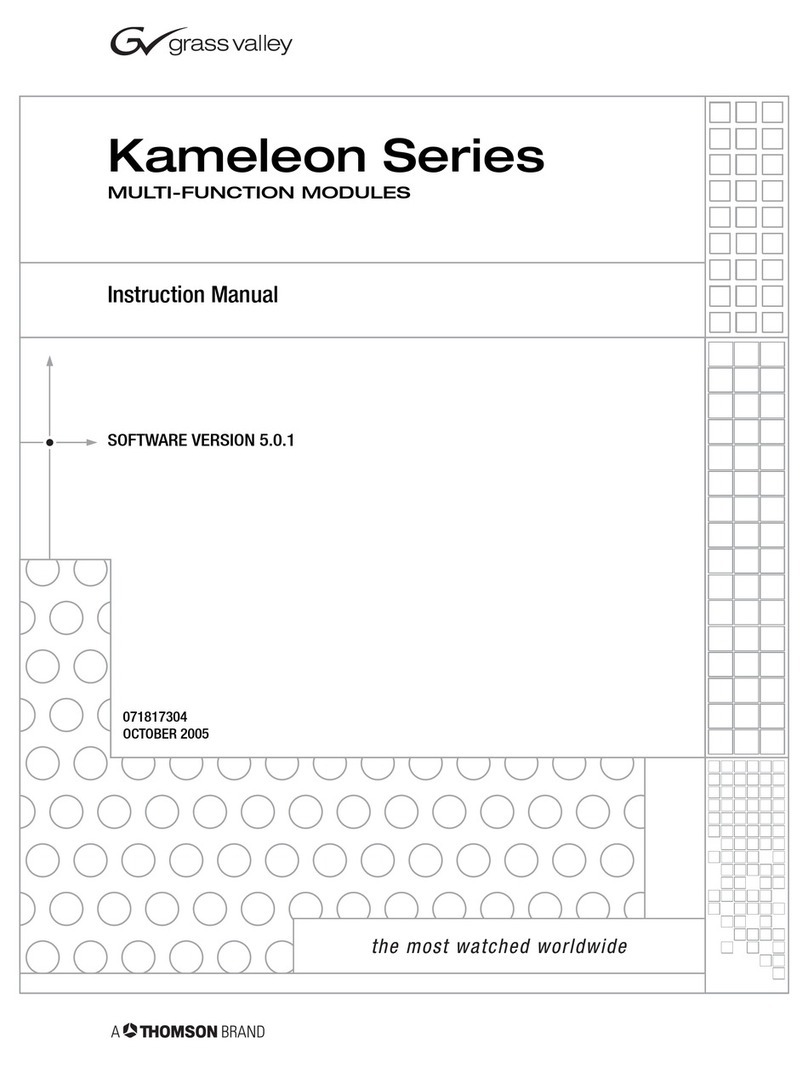
THOMSON
THOMSON Grass Valley Kameleon Series User manual

THOMSON
THOMSON Grass Valley KAM-XM Series User manual
Popular Control Unit manuals by other brands

Festo
Festo Compact Performance CP-FB6-E Brief description

Elo TouchSystems
Elo TouchSystems DMS-SA19P-EXTME Quick installation guide

JS Automation
JS Automation MPC3034A user manual

JAUDT
JAUDT SW GII 6406 Series Translation of the original operating instructions

Spektrum
Spektrum Air Module System manual

BOC Edwards
BOC Edwards Q Series instruction manual

KHADAS
KHADAS BT Magic quick start

Etherma
Etherma eNEXHO-IL Assembly and operating instructions

PMFoundations
PMFoundations Attenuverter Assembly guide

GEA
GEA VARIVENT Operating instruction

Walther Systemtechnik
Walther Systemtechnik VMS-05 Assembly instructions

Altronix
Altronix LINQ8PD Installation and programming manual















