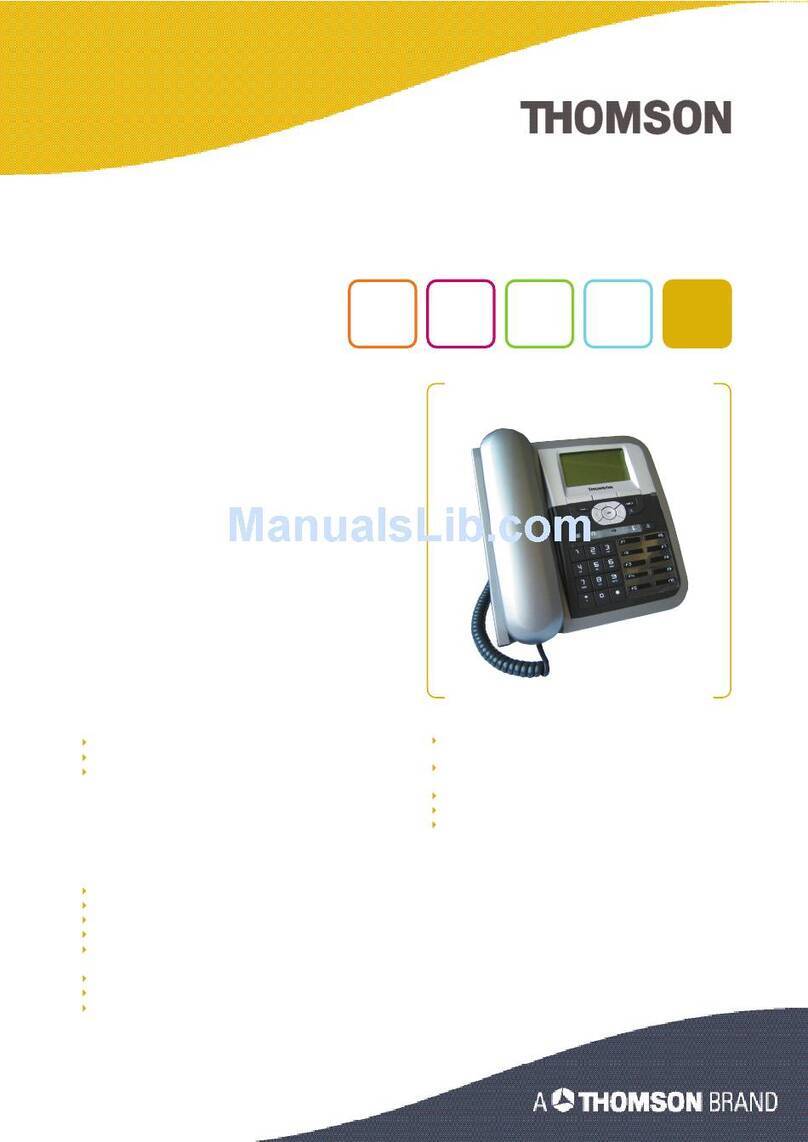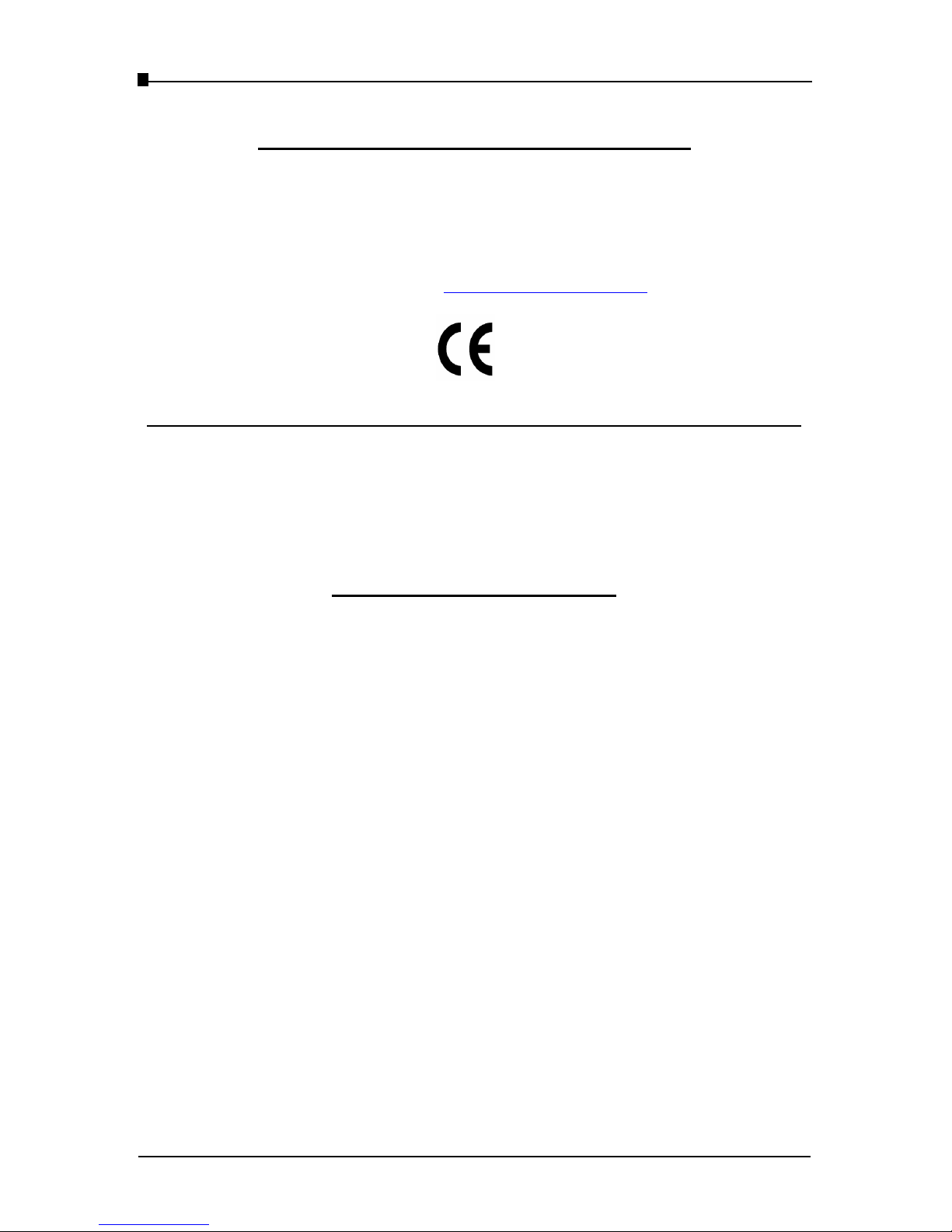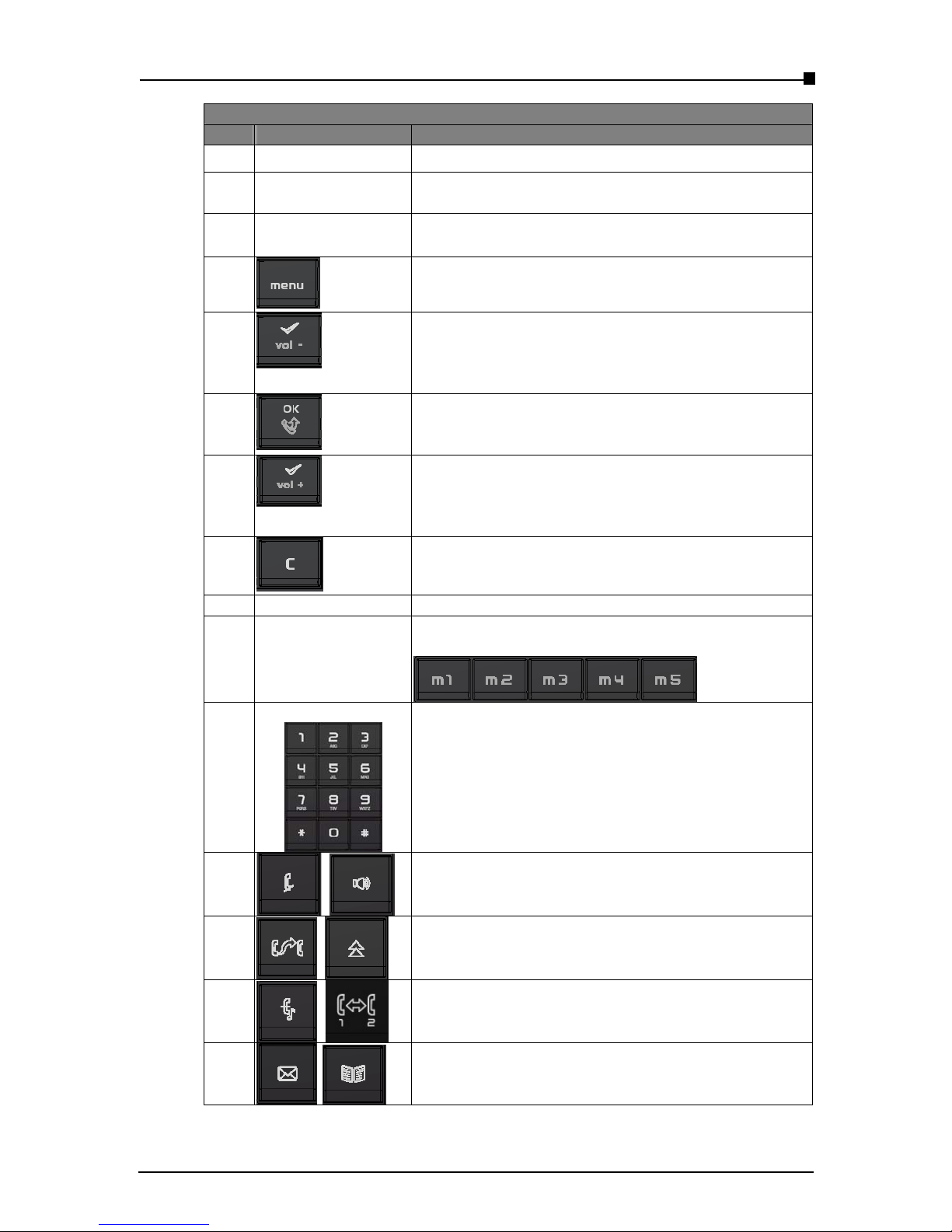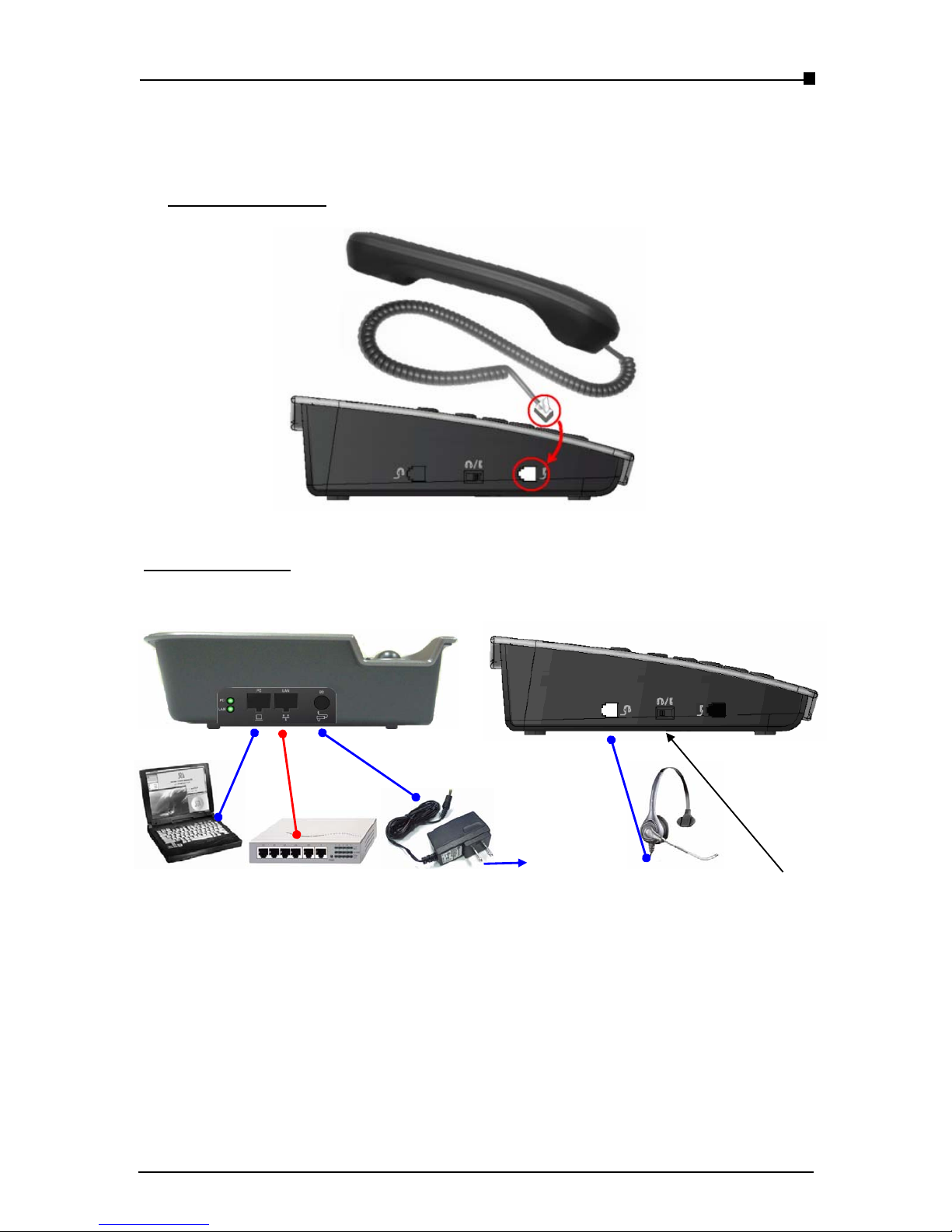VoIP Business Phone User Manual
Copyright ©2005 THOMSON All rights reserved.
WARNING!
- Page 3 -
1. Read these installation instructions carefully before connecting the IP
phone to its power source.
!
2. Equally, incorrect reassembly could cause electric shock on re-use of
the appliance.
3. Do not expose the IP Phone to Fire, direct sunlight or excessive heat.
4. Do not expose the IP Phone to rain or moisture and do not allow it to
come into contact with water.
5. Do not install the IP phone in an environment likely to present a THREAT
OF IMPACT.
6. You may clean the IP phone using a fine damp cloth. Never use solvents
(such as trichloroethylene or acetone), which may damage the phone’s
plastic surface and LCD screen. Never spray the phone with any
cleaning product whatsoever.
7. The IP phone is designed to work in temperatures from 0oC to 45oC.
8. The IP phone must be installed at least 1 meter from radio frequency
equipment, such as TVs, radios, hi-fi or video equipment (which radiate
electromagnetic fields).
9. The IP Phone must be powered using the power adaptor provided with
the package. If you do use an alternative power adaptor, it must comply
with the following standards:
- EN60950, CE mark, U/L
- Output: 5VDC /600mA.
- Input: 100V/60Hz to 230V/50Hz.
Any damage caused to the IP Phone as a result of using unsupported
power adaptors will not be covered by the manufacturer’s warranty.
10.Do not connect the LAN/PC ports to any network other than an Ethernet
network.
11.Do not work on the system or connect or disconnect cables during
lightning storms.
12.Before working on any system fitted with an ON/OFF switch, turn OFF
the power and unplug the power cord.
13.No repair can by performed by the customer, if you experience trouble
with this equipment for repair or warranty information, please contact
your administrator.
Thomson disclaims all responsibility in the event of use that does not
comply with the present instructions.
Product disposal warning:
Ultimate disposal of this product should be handled in accordance with
national laws and regulations.