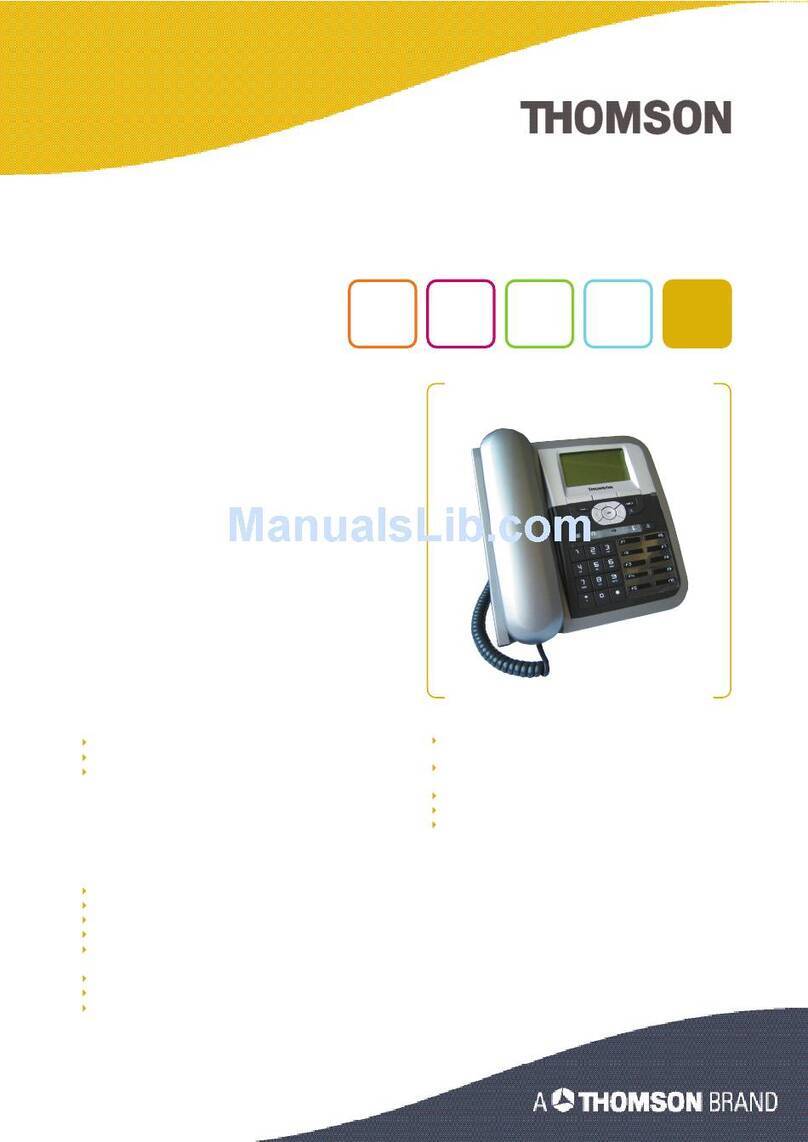I.
PRODUCT OVERVIEW AND
CONNECTIONS
................................
...............................
4
C
ONNECTIONS
................................
................................................................................................
4
C
ONNECTING TO THE
N
ETWORK AND THE
PC
................................................................
.................
4
P
OWERING UP THE
P
HONE
................................
................................
................................
...............
5
C
ONNECTED A HEADSET
................................................................................................
..................
5
P
HYSICAL
FEATURES
................................................................................................
.....................
6
U
SER PANEL
................................
................................
................................
................................
.....
6
D
ISPLAY KEYS
................................................................................................................................
..
7
A
UDIO KEYS
................................
................................
................................
................................
.....
7
D
IALING KEYS
................................................................................................................................
..
8
D
EFINITIONS OF
LED
................................................................................................
.....................
9
II.
CALL SERVICES
................................
................................................................
...............
10
T
ALKING
M
ODE
& O
PERATIONS
................................................................................................
.
10
5
KINDS OF COMMUNICAT
ION MODE
................................................................
..............................
10
O
PERATION OF OFF HOOK
................................................................................................
..............
10
O
PERATION OF ON HOOK
................................................................................................................
10
OPERATION OF MODE SWI
TCH DURING CALL
................................................................
.................
10
C
HARACTER
I
NPUT
- E
DIT
M
ODE
................................................................................................
11
III.
CONFIGURATION THROUG
H LCD
................................
................................
...........
12
A
SSIGN AN
IP
ADDRESS TO THE PHONE
................................................................
.......................
12
S
ETTING THE ADDRESS
................................................................
................................
..................
12
C
HECK THAT THE
IP
ADDRESS IS SET PROP
ERLY
................................
................................
...........
14
R
ESET TO DEFAULT
................................
................................
........................................................
14
IV.
CONFIGURE PHONE USIN
G WEB INTERFACE
................................
......................
15
F
IND THE PHONE
IP
ADDRESS
................................................................................................
......
15
A
CCESS TO
A
DMIN
H
OMEPAGE
(
WEB INTERFACE
)
................................................................
....
15
S
ETUP
THE
SIP
CONFIGURATION
................................................................................................
16
U
PGRADE FIRMWARE
................................................................................................
...................
20