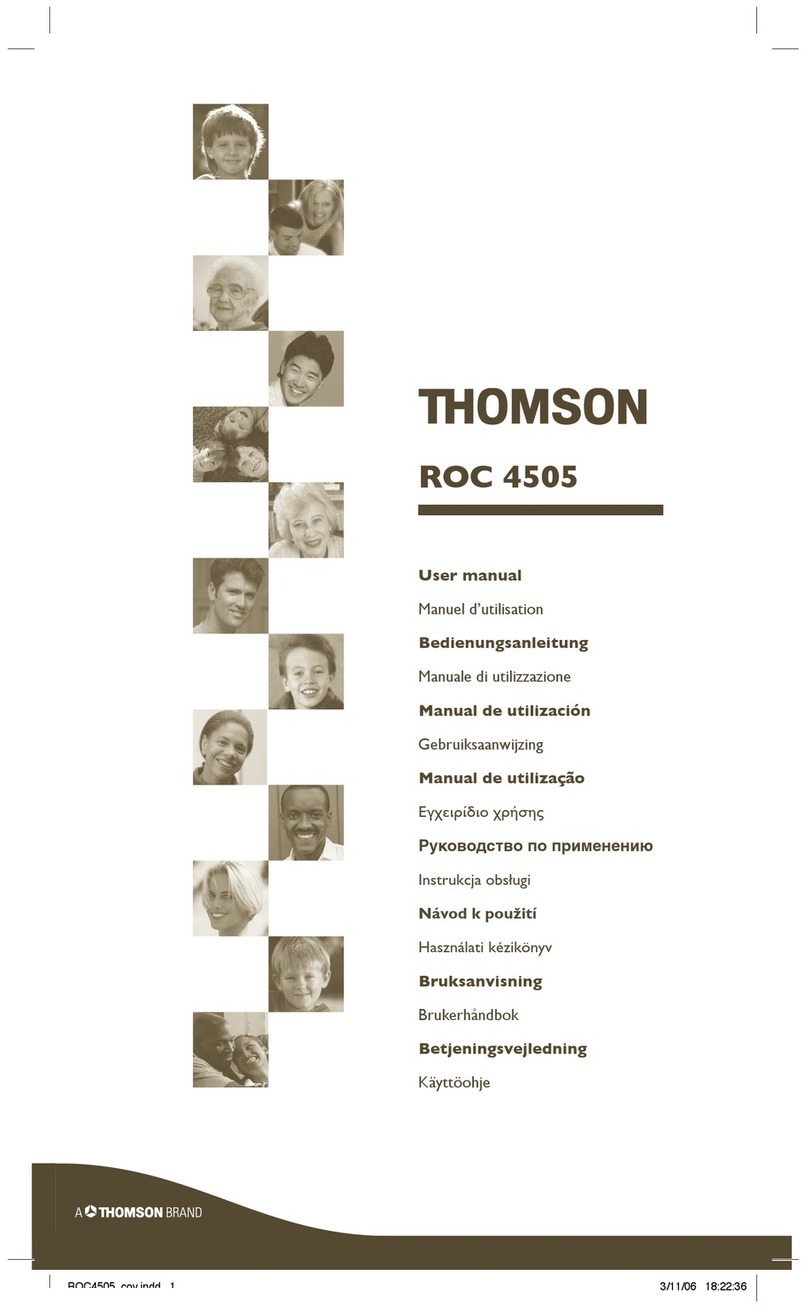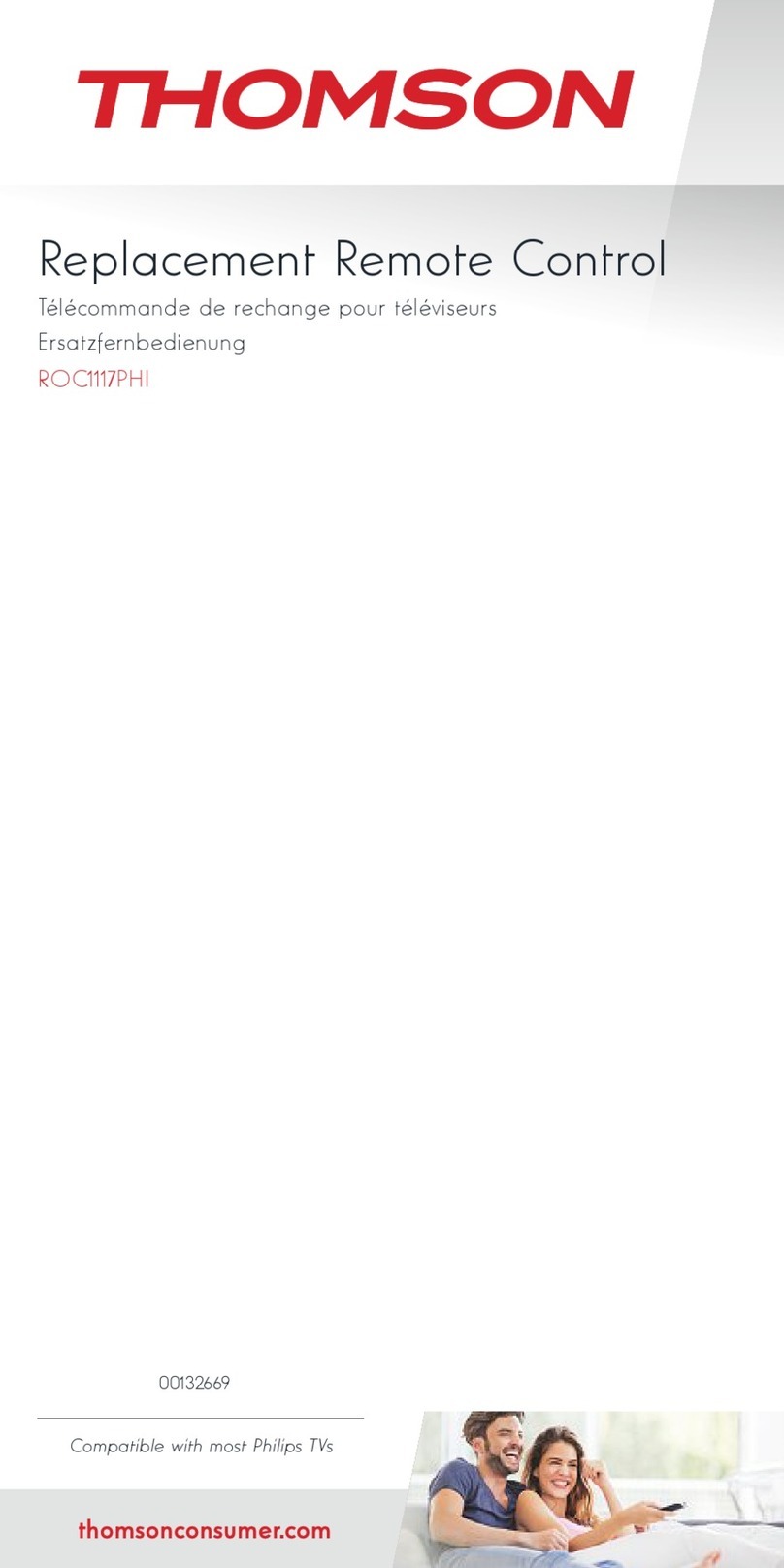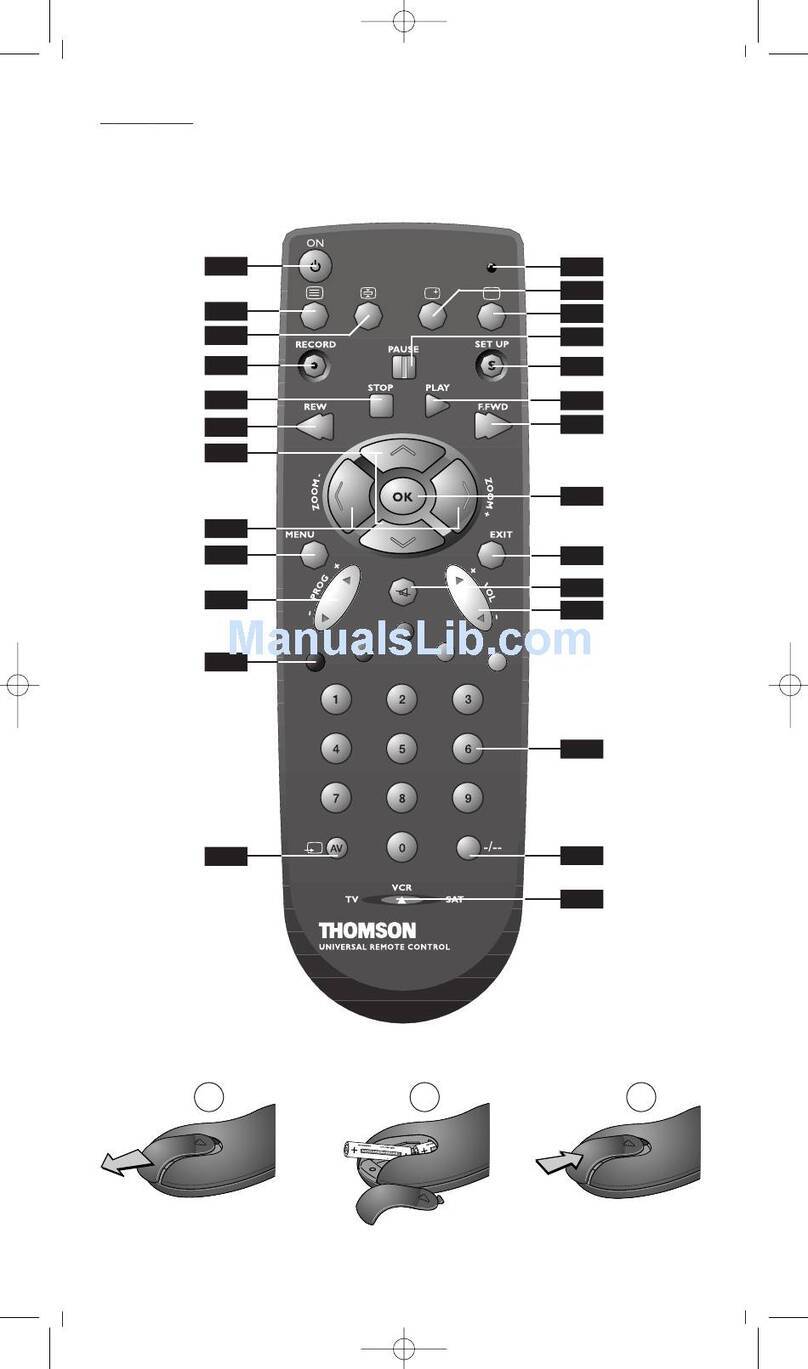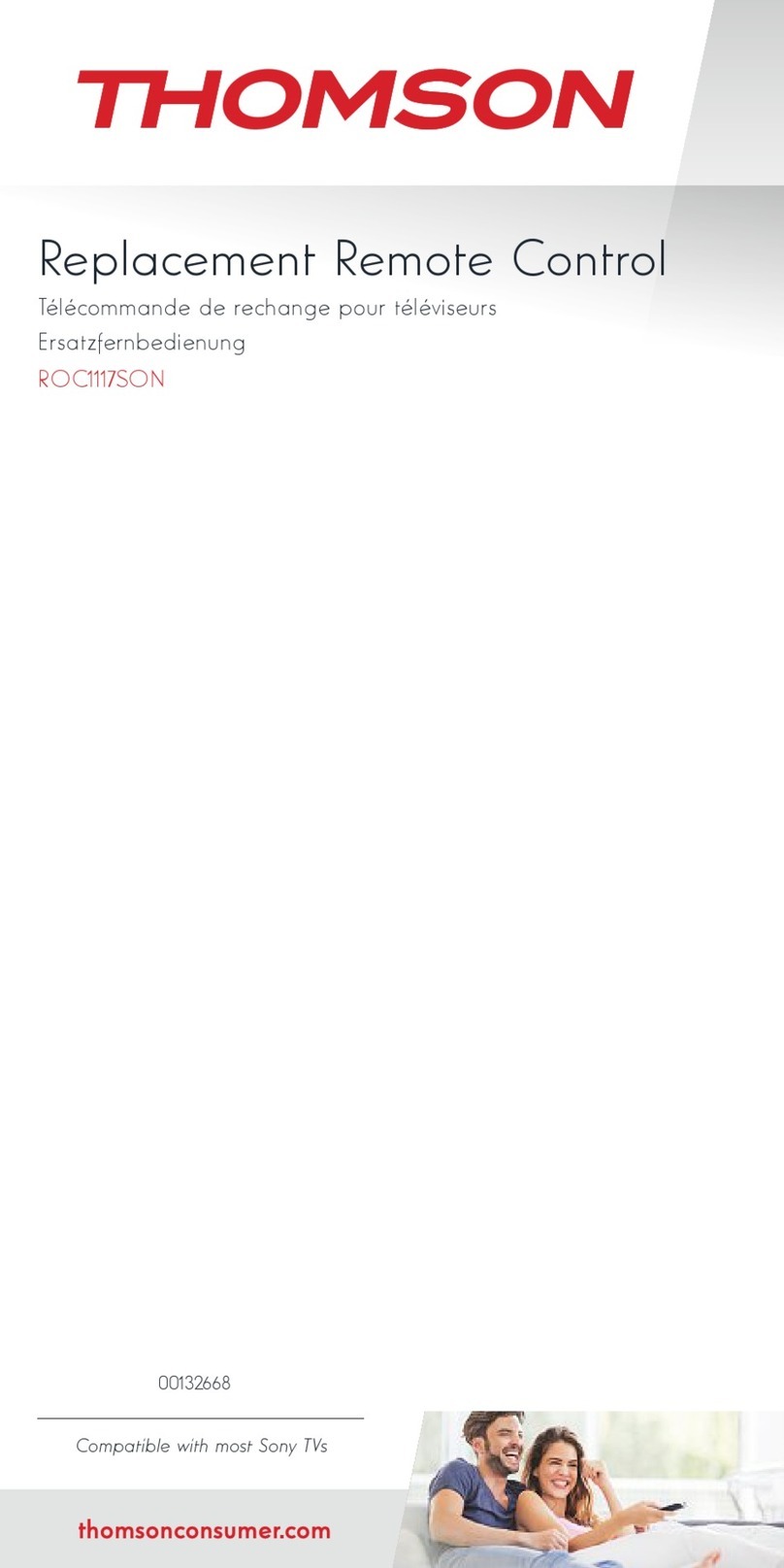Method B – 4-digit codes Programming
Before you start programming, you must find the code of
the set to be controlled.
Refer to the list provided with these instructions, page II
of the codes.
1. S witch on the set you want to control.
2. Hold down the S(4) until the indicator lamp (1)
remains lit (the indicator light remains on for a few
seconds to give you the time to proceed with the
following steps. The indicator lamp flashes when this
time is almost up, and then goes off).
3. P ress the key (3) that corresponds to the type of
equipment you want to control:
TV: television set,
VCR/DVD: video cassette recorder, DVD player.
4. W hile the indicator is lit, enter the first digit of the
4-digit code proposed for the set to be controlled
(example: 0036 for Thomson).The red indicator then
goes off if the code is correct or flashes, if the code is
not on the list.
5. D irect the remote control towards the set and try to
switch it off by pressing the B(2) key.
6. S hould the set not switch off, repeat step 2.Then type
in the next 4-digit code. Tr y to switch off the set by
pressing B(2) key once. Repeat this procedure by
trying out each of the 4-digit codes.
Check of the programming:
In principle, your set is ready for receiving the remote control
commands.Check your remote control for proper functioning by
performing the test described on page 3.
Method C – Programming by means of
code retriever
Should none of the codes work, you still have the possibility
of retrieving the appropriate code without having to perform
any input.
1. S witch on the set you want to control.
2. Hold down the S(4) until the indicator lamp (1)
remains lit (the indicator light remains on for a few
seconds to give you the time to proceed with the
following steps. The indicator lamp flashes when this
time is almost up, and then goes off).
3. P ress the key (3) that corresponds to the type of
equipment you want to control:
TV: television set,
VCR/DVD: video cassette recorder, DVD player.
4. D irect the remote control towards the set and try to
switch it off by pressing the B(2) key.
5. I f the set you want to control switches off, press
c(6) to memorise the subcode.
6. S hould the set not switch off, press B(2) key, as
many times as required (up to 200 times), until the set
switches off. Wait approximately one second between
key presses to give the indicator lamp (1) enough
time to go off and light up again. Proceeding this way
will enable you to see whether the set responds or
not.
7. Immediately upon the switching-off of the set to be
controlled, press c(6) to store the subcode.
Note:
If you want to assign another type of product than those
mentioned on the remote control, begin by entering a code that
corresponds to the product you want to programme (a 4-digit
code that you will find in the code booklet – see method B).
Example: if you want to control a satellite receiver with the
VCR/DVD key, begin by entering a satellite code (any satellite,
for example: 0603 for a Thomson satellite receiver) then begin
the procedure.
Check of the programming:
In principle, your set is ready for receiving the remote control
commands.Check your remote control for proper functioning by
performing the test described on page 3.
Method D - Automatic code search
With this method, the remote control scrolls through the full
code list by sending an IR signal to the set to be controlled
remotely. Proceed as follows:
1. C heck that your equipment is on. If not, switch it on
manually.
2. Hold down the S(4) until the indicator lamp (1)
remains lit (the indicator light remains on for a few
seconds to give you the time to proceed with the
following steps. The indicator lamp flashes when this
time is almost up, and then goes off).
3. Release the S(4) key.
4. P ress the key corresponding to the type of equipment
(for example TV).
5. P ress the PROG+ (18) key once.After a few seconds
the remote control begins to list all the codes
included in the library (around 1 code per second).
Press PROG+ (18) a second time to reduce the
speed of the test (1 code every 3 seconds). As soon
as the device changes channel you must immediately
press c(6) to record the code and stop the listing.
If you have gone past the code, you can go back to
the previous code by pressing PROG- (18) as many
times as necessary (you can go forward by pressing
B(2) or PROG+ (18). As soon as the device reacts
again, press c(16) to record the code.
Note:
If you want to assign another type of product than those
mentioned on the remote control, begin by entering a code that
corresponds to the product you want to programme (a 4-digit
code that you will find in the code booklet – see method B).
Example: if you want to control a satellite receiver with the
VCR/DVD key, begin by entering a satellite code (any satellite,
for example: 0603 for a Thomson satellite receiver) then begin
the procedure.
Method E – Programming for control of a COMBO
(combined TV-VCR,TV/DVD,VCR/DVD, ... set)
Depending on the COMBO group (TV/VCR,V CR/DVD, etc.) and
the make, you will be required to enter a single code for both
devices in the COMBO, or to enter two codes, one code per
device. Consult the separate list to discover this. Before you start
programming, you must find the subcode or code of the
subset to be controlled (television or video recorder).
Refer to the list supplied with this user manual (see page
subcodes or codes).
GB
2
01_ROC2206_GB.indd 2 30/11/06 16:56:22