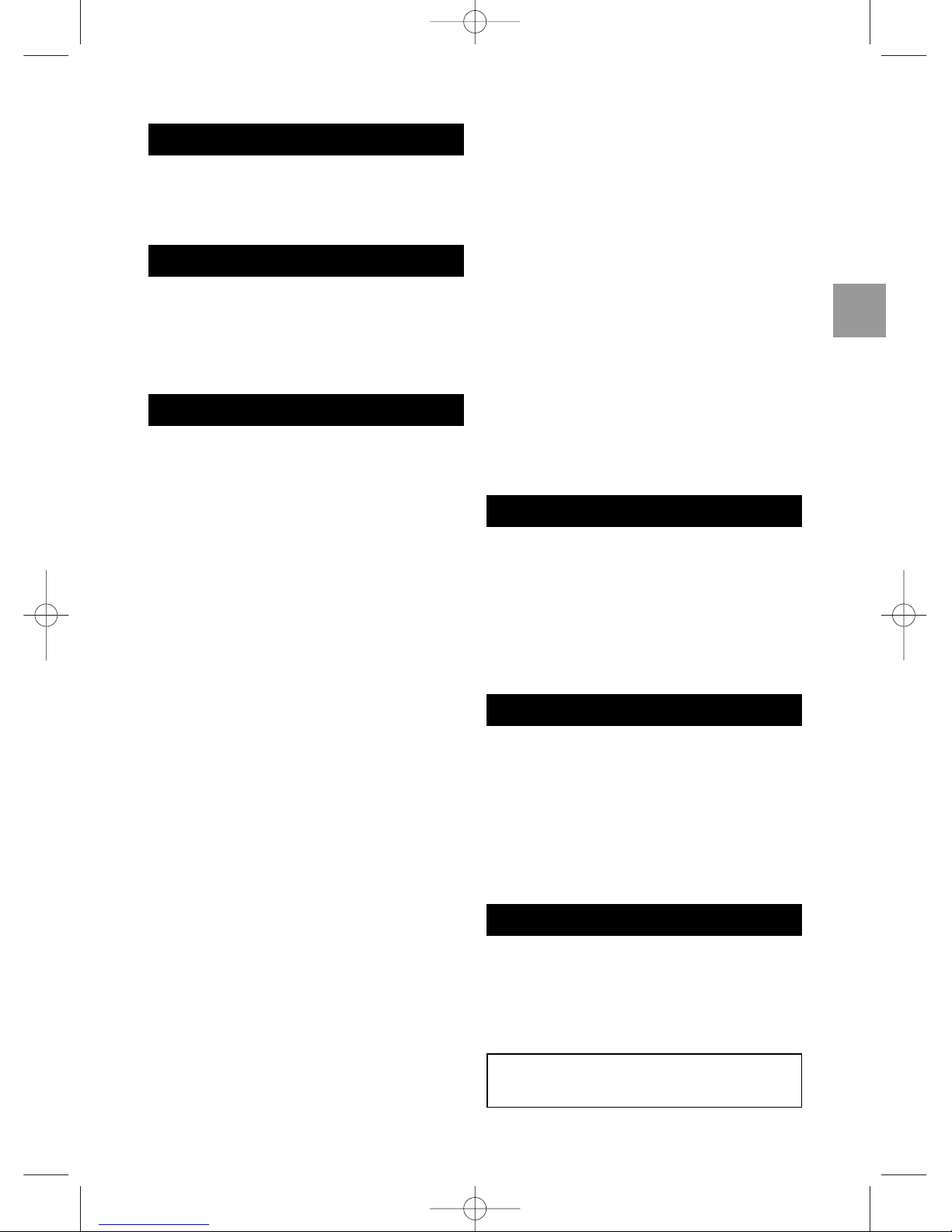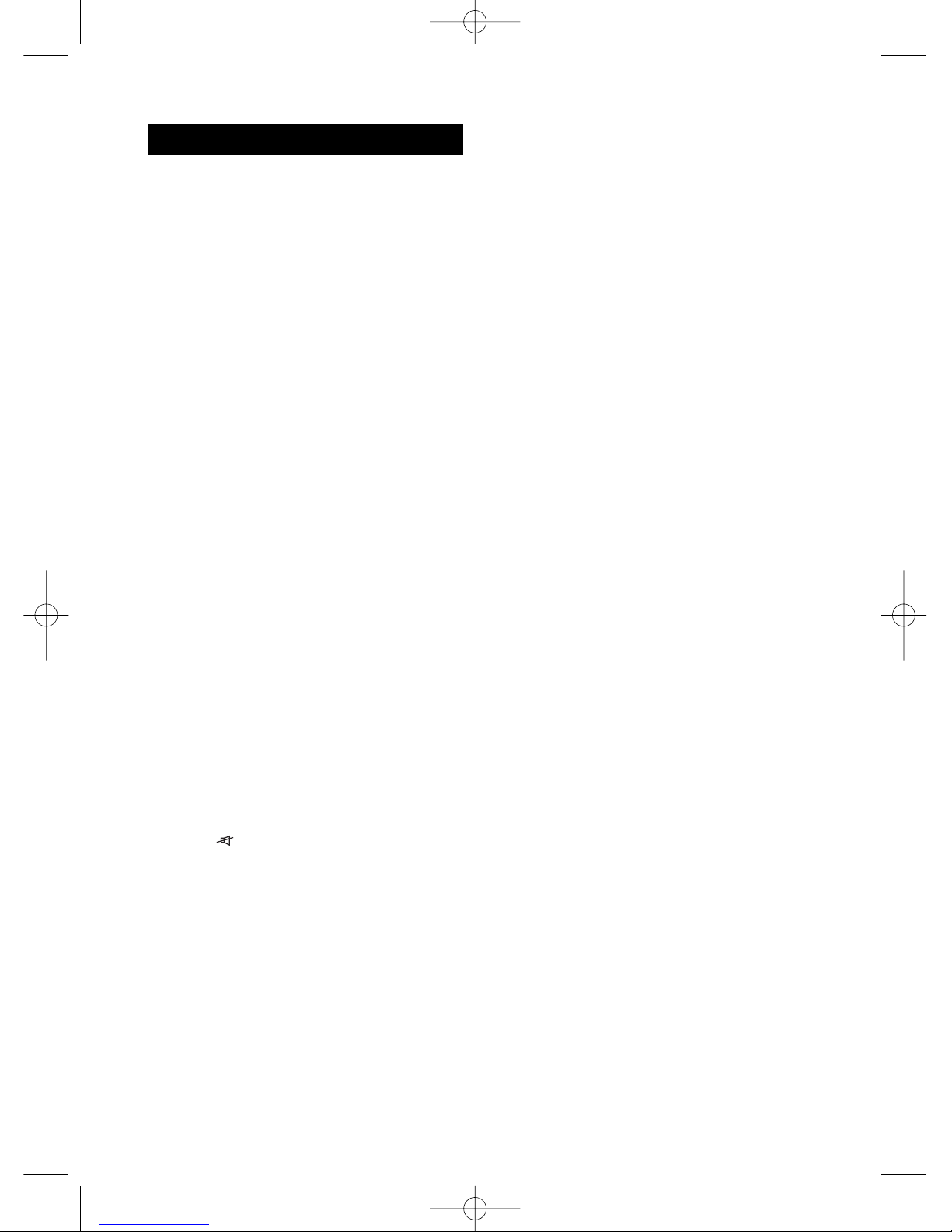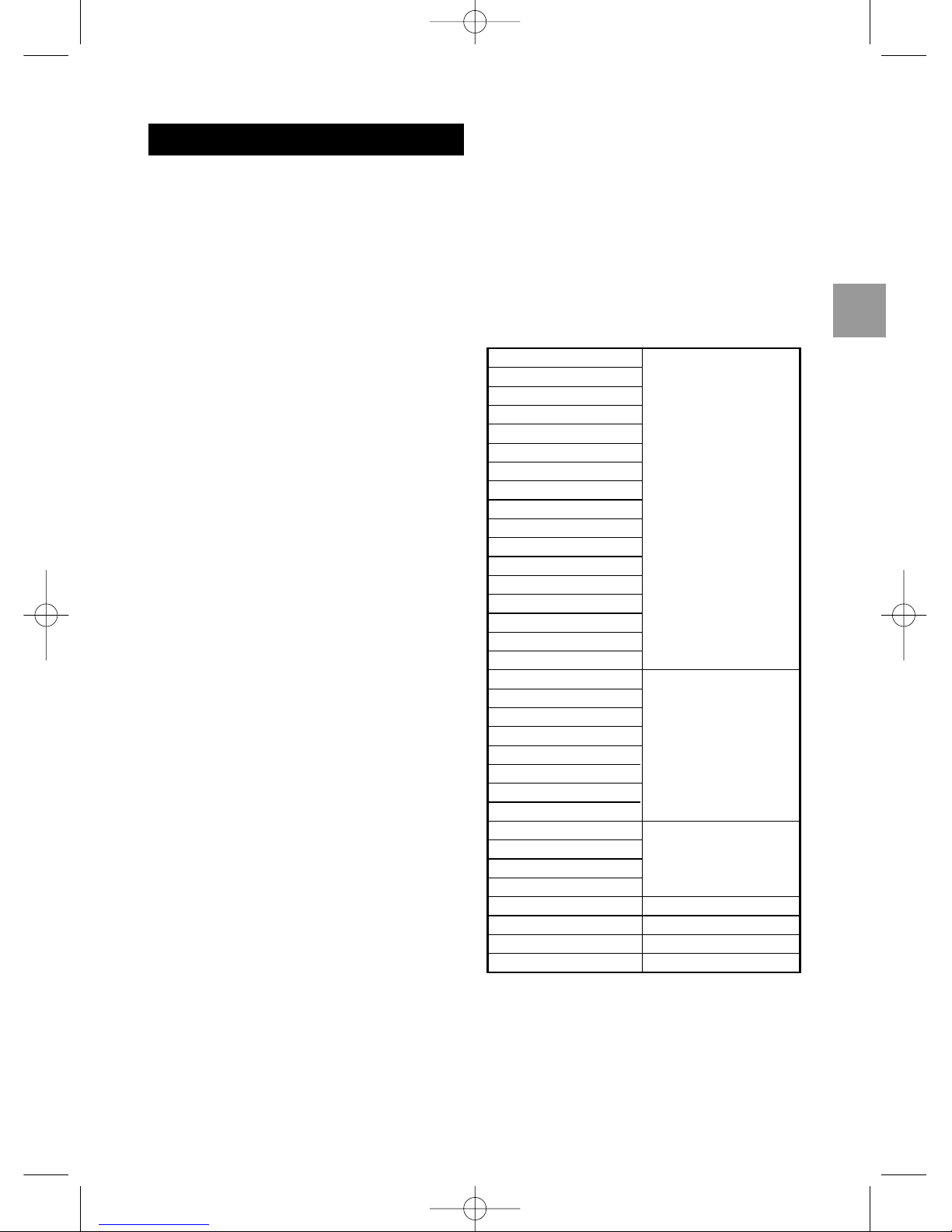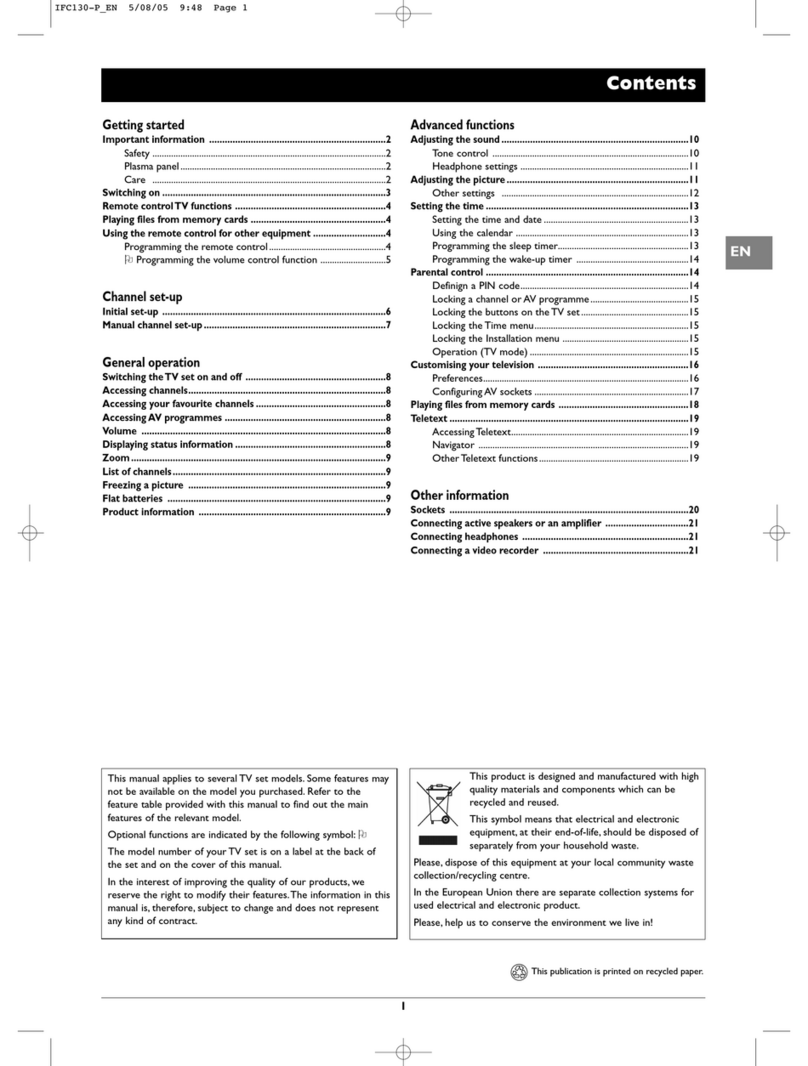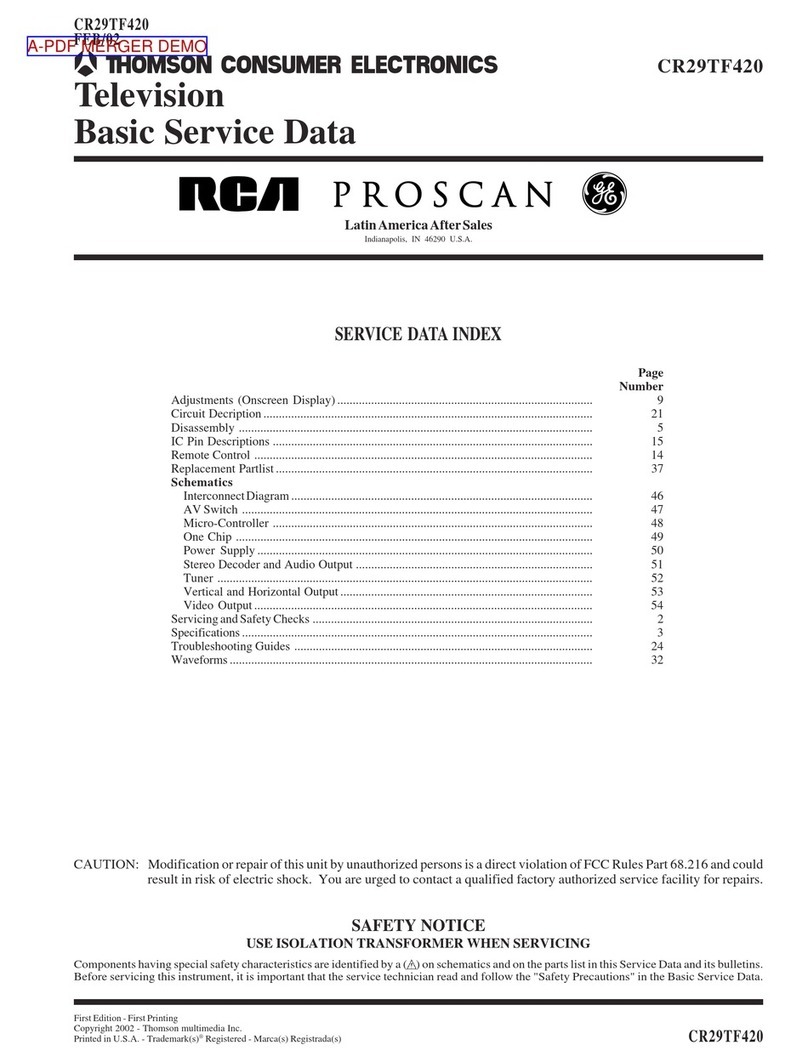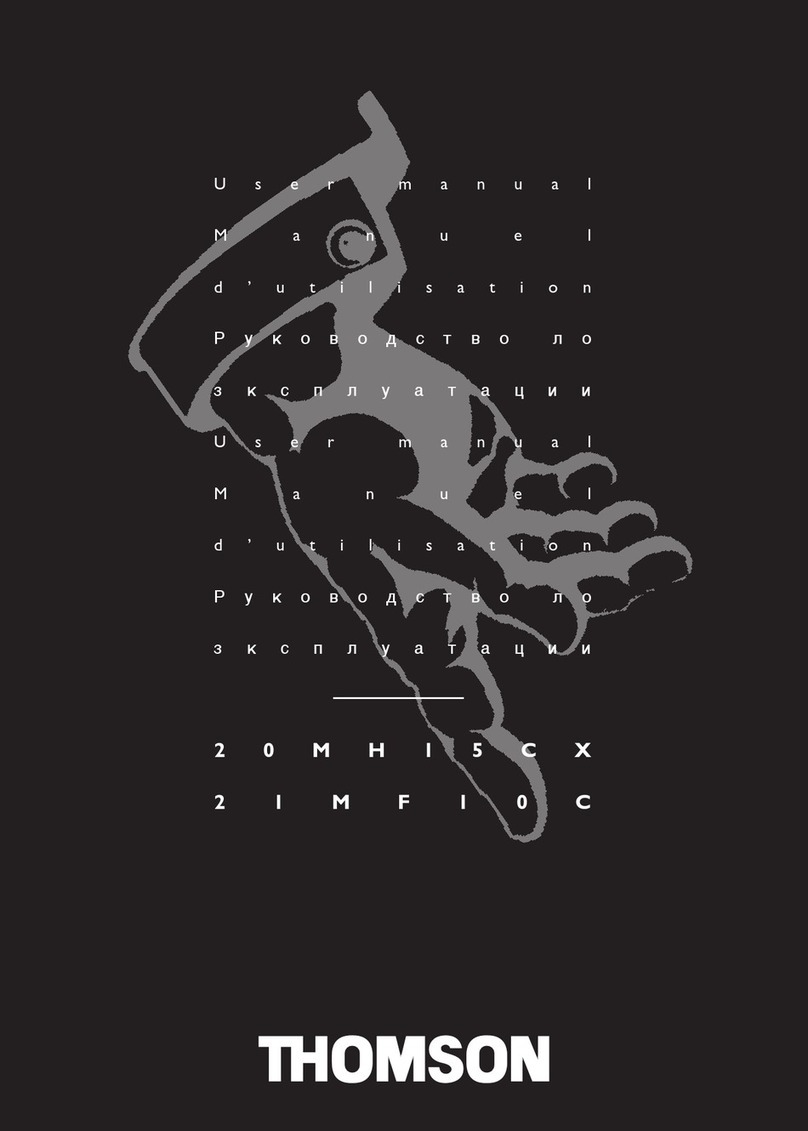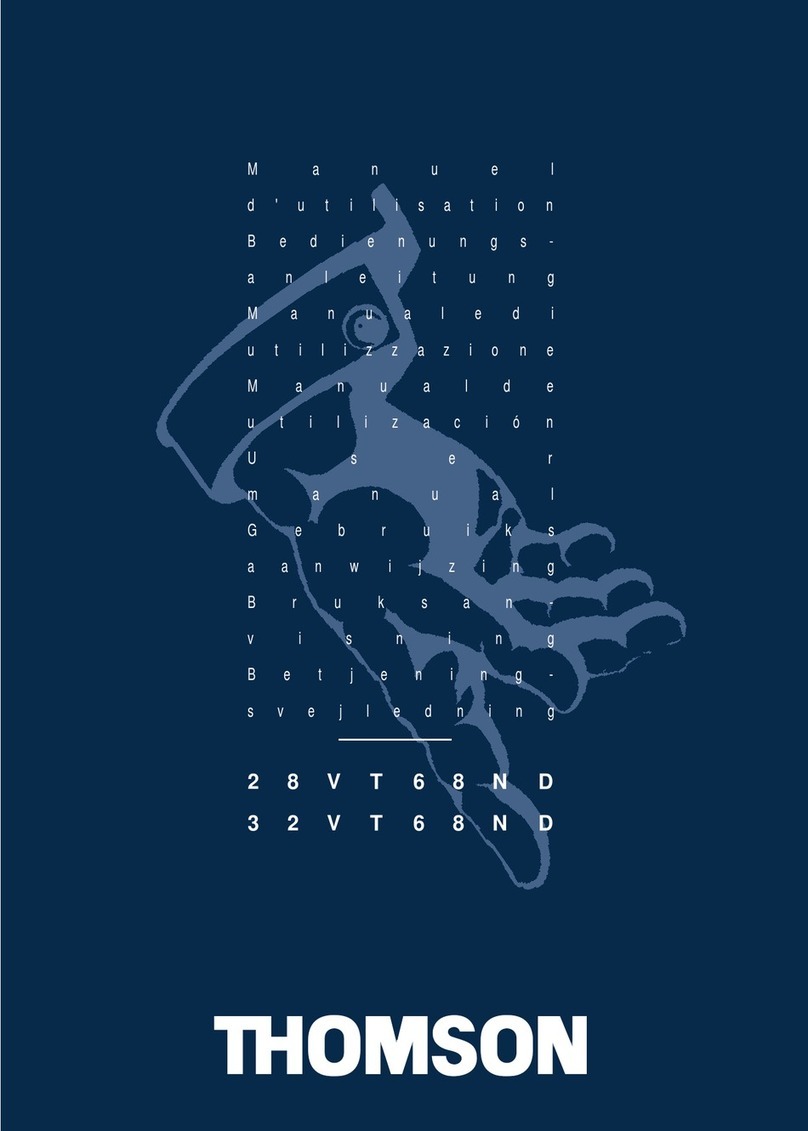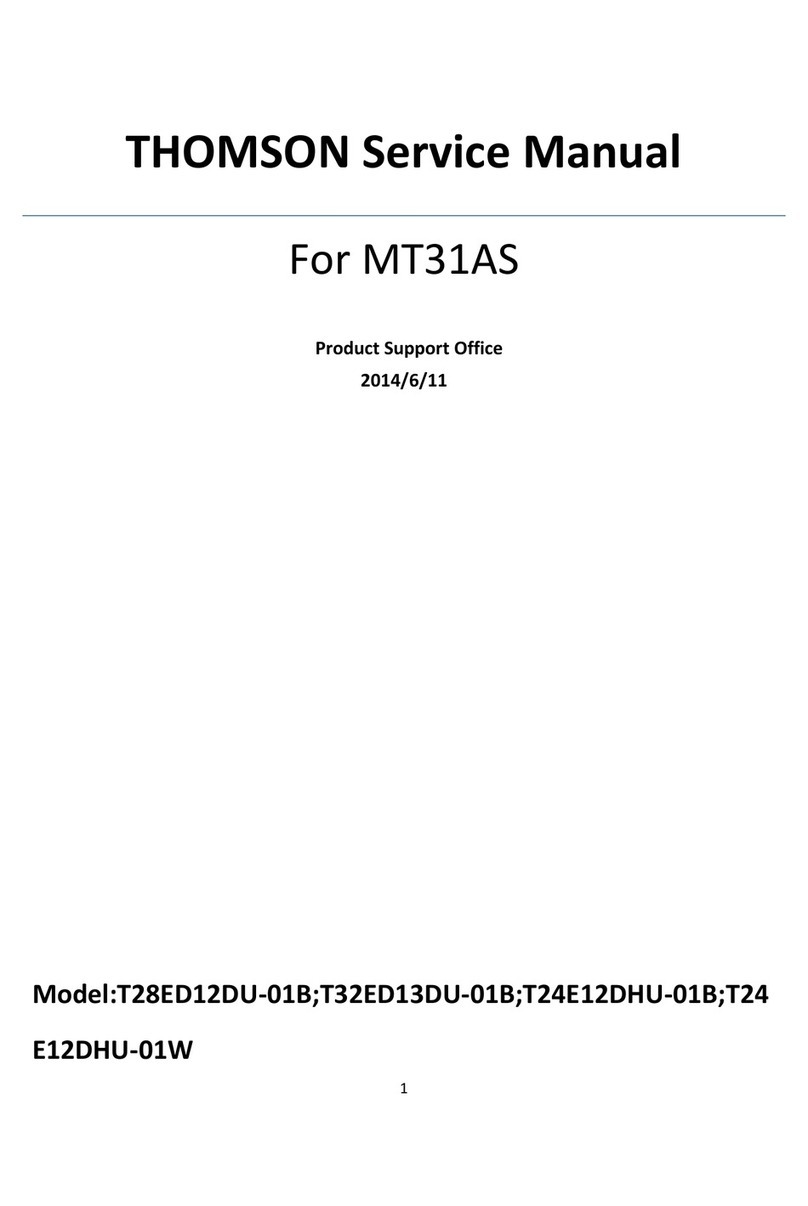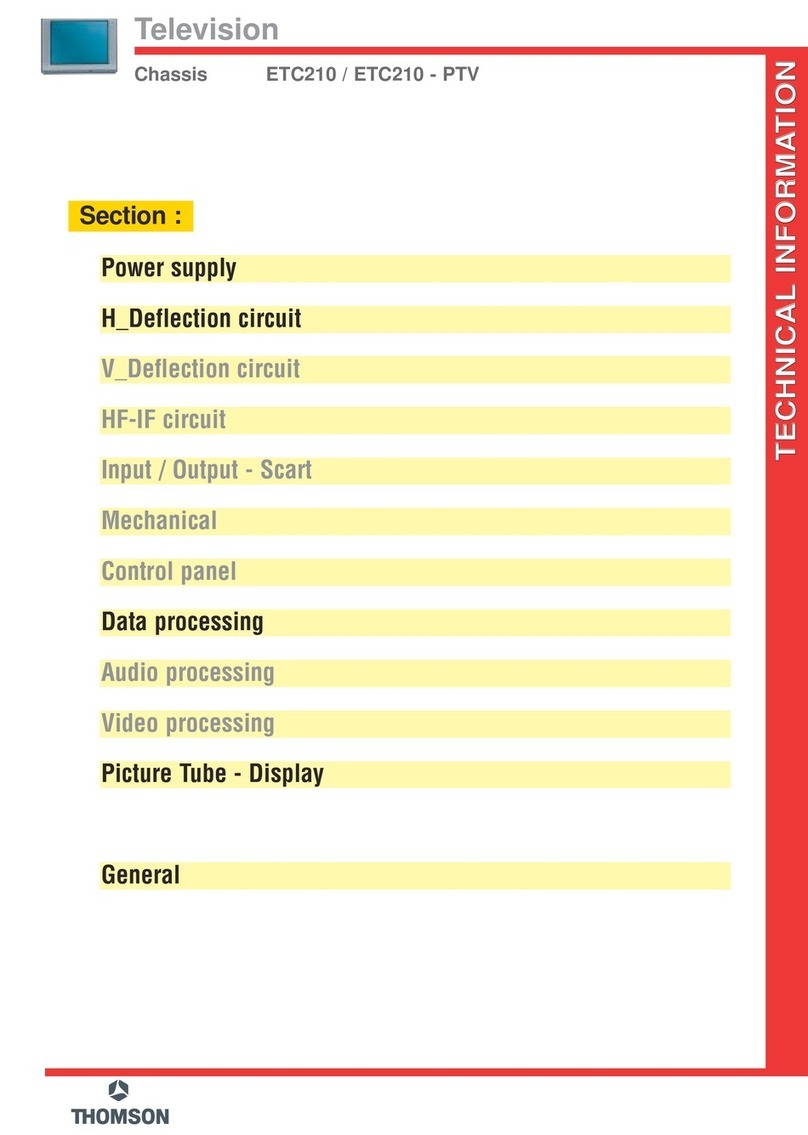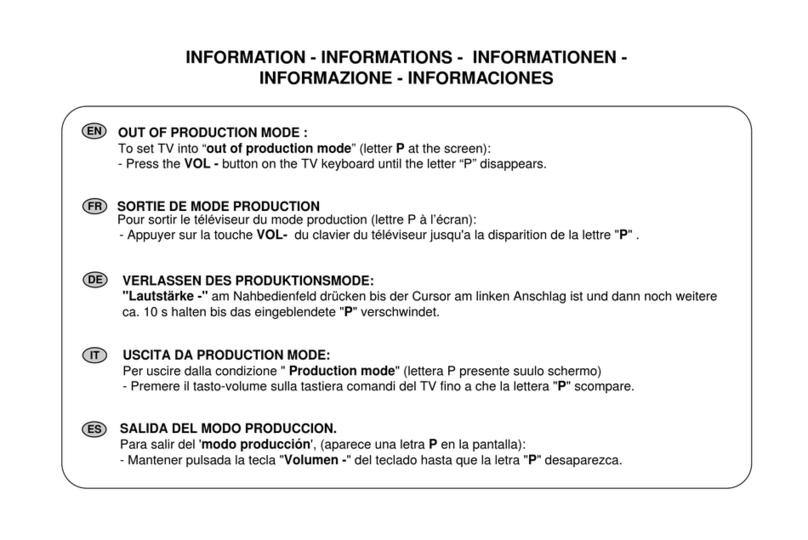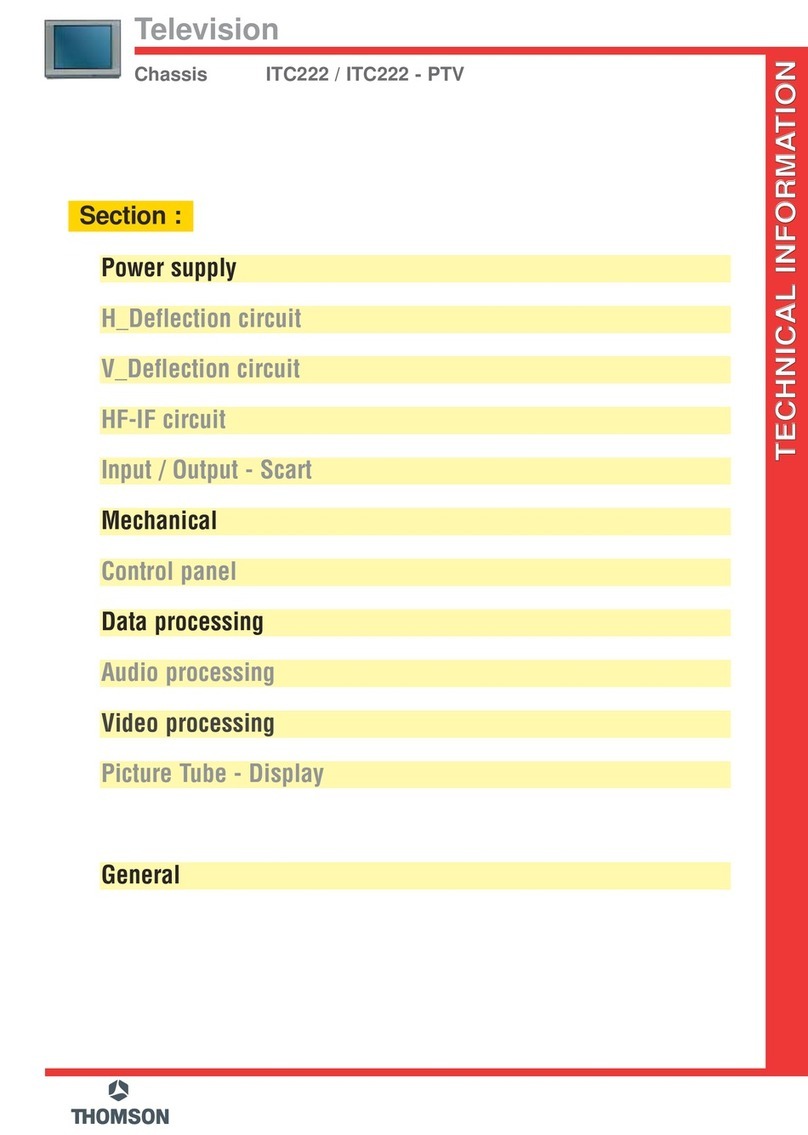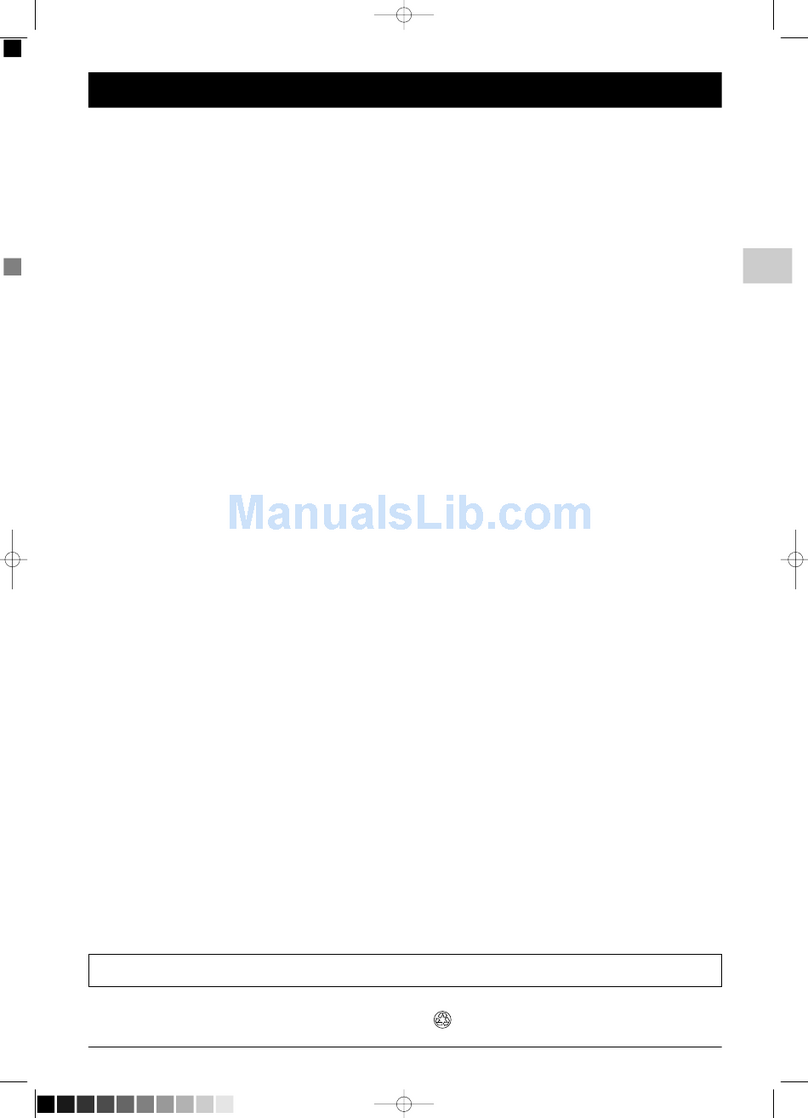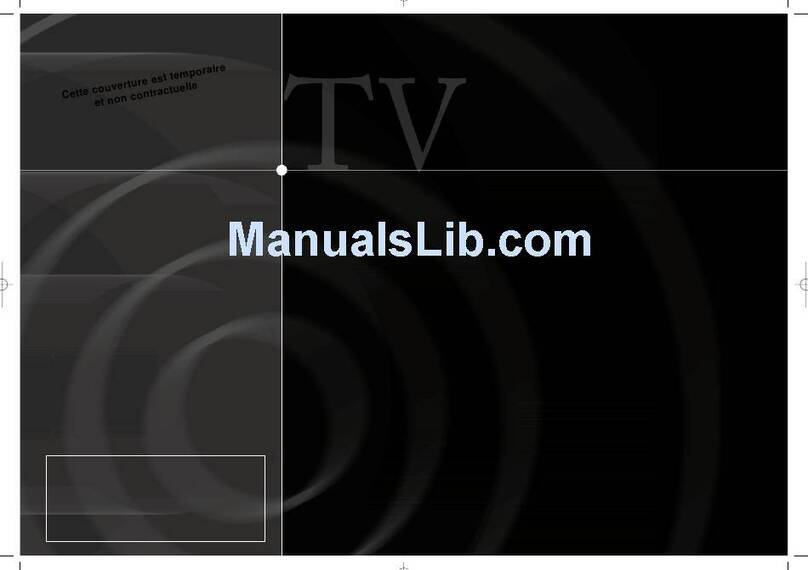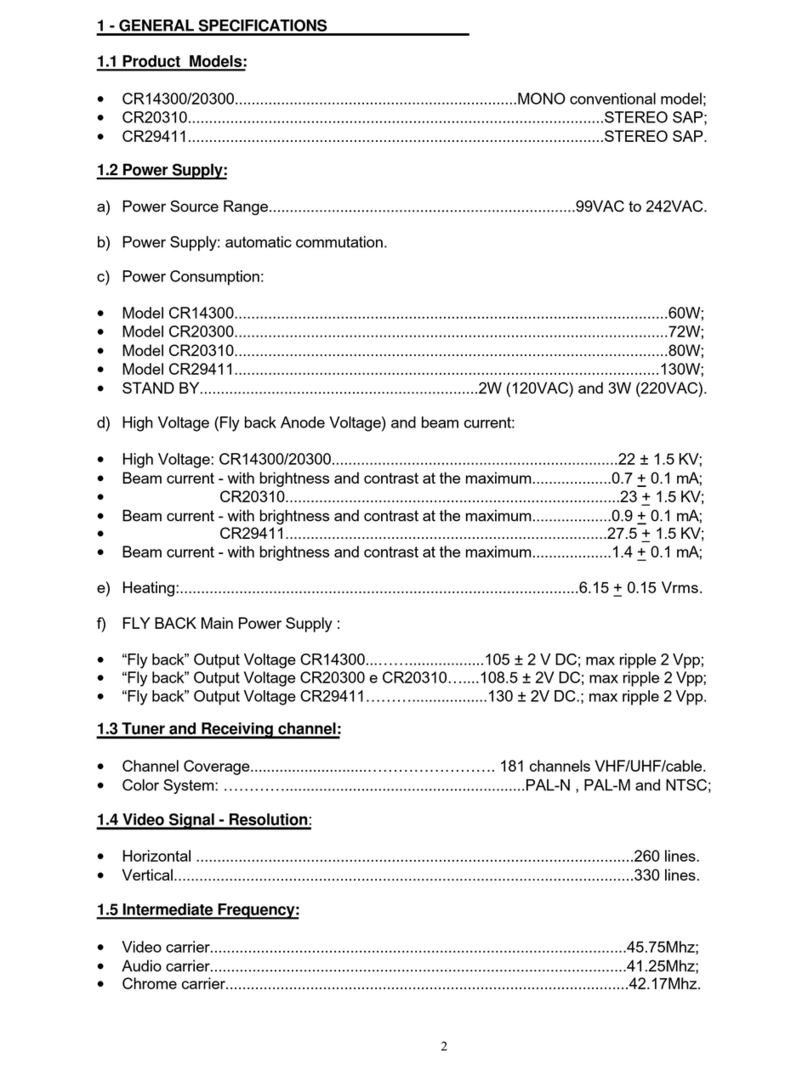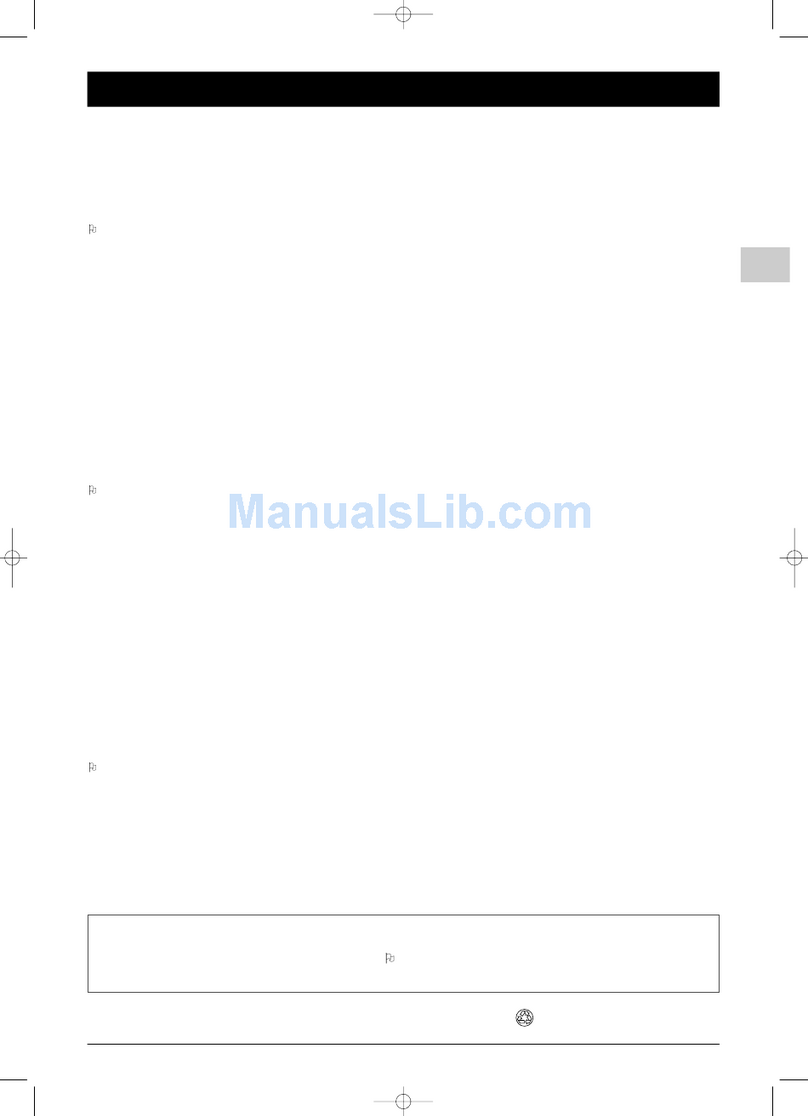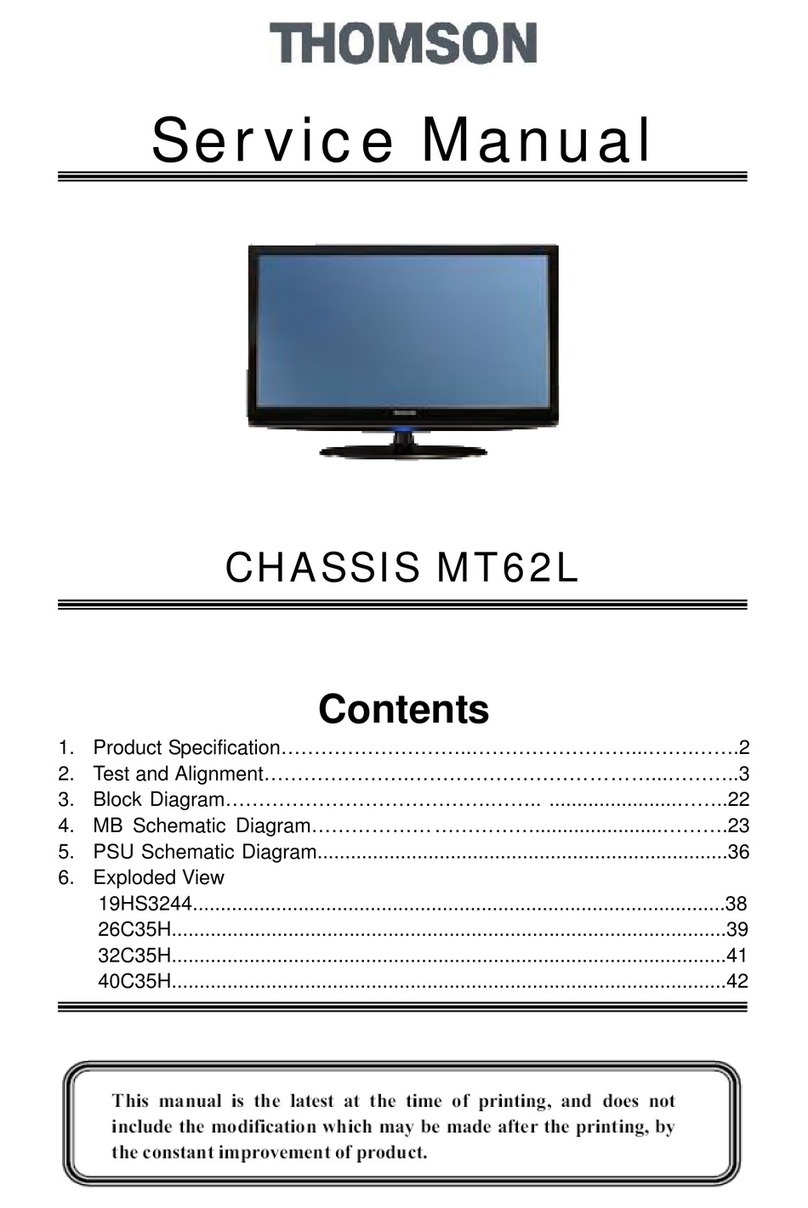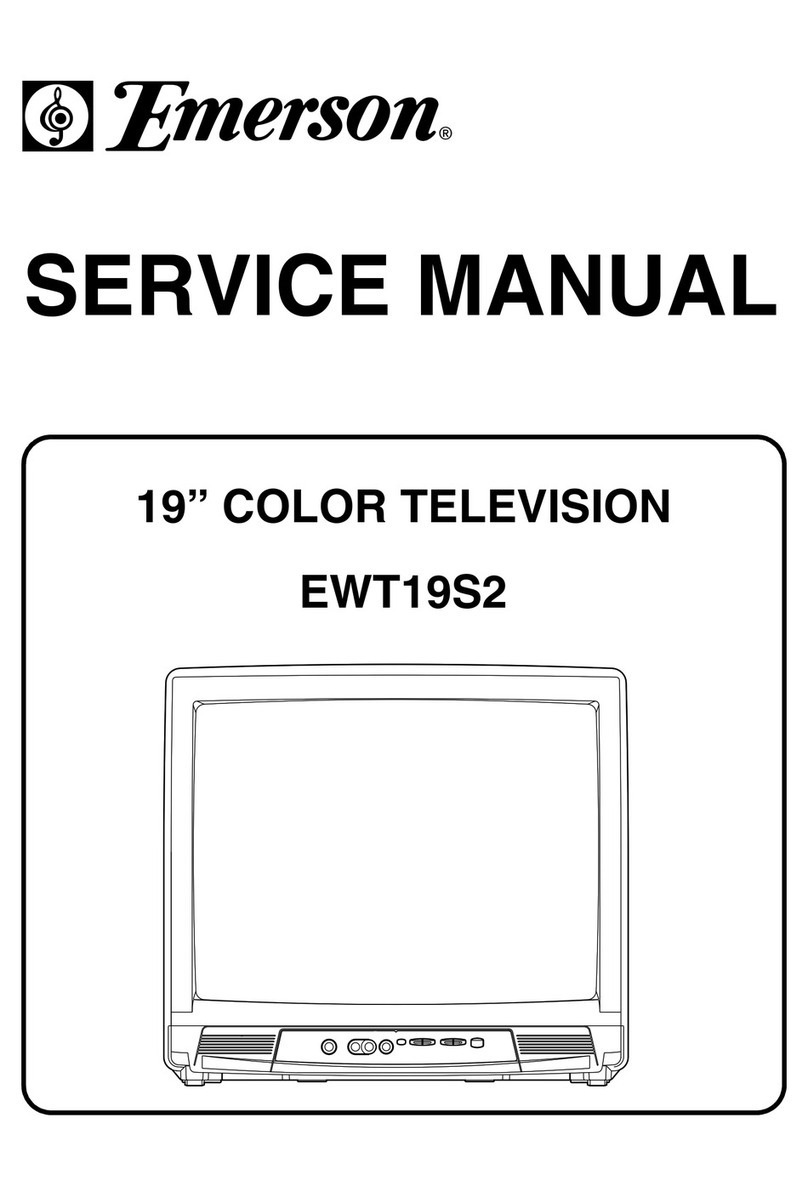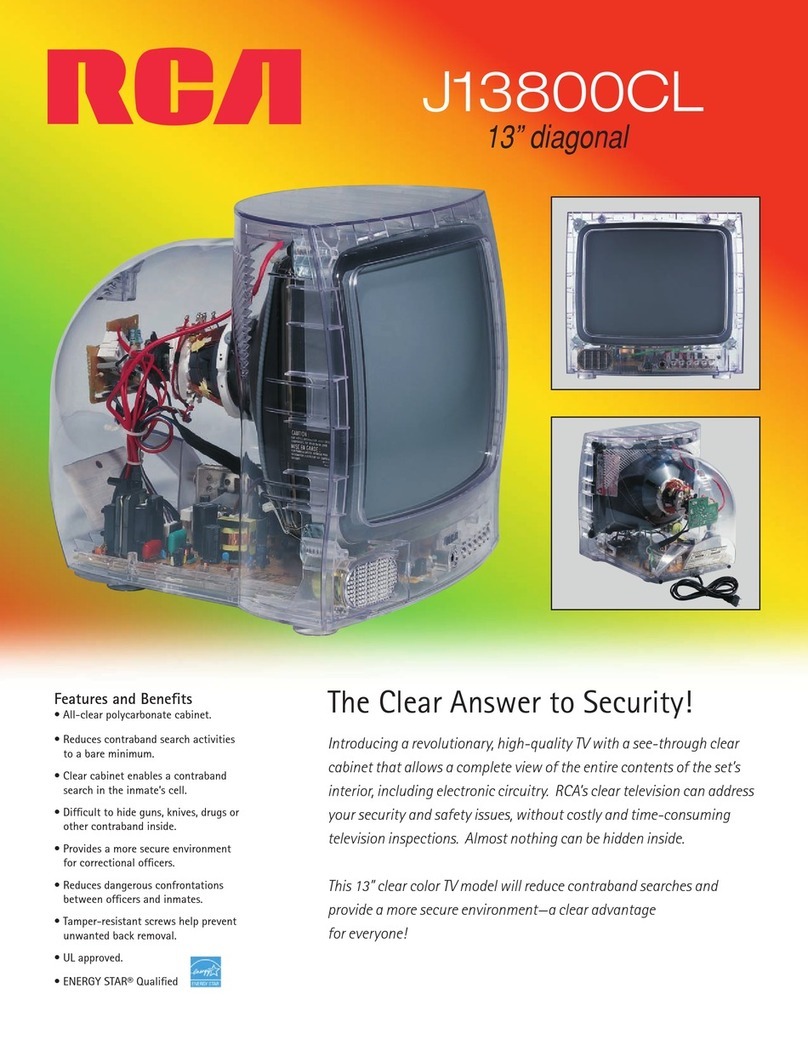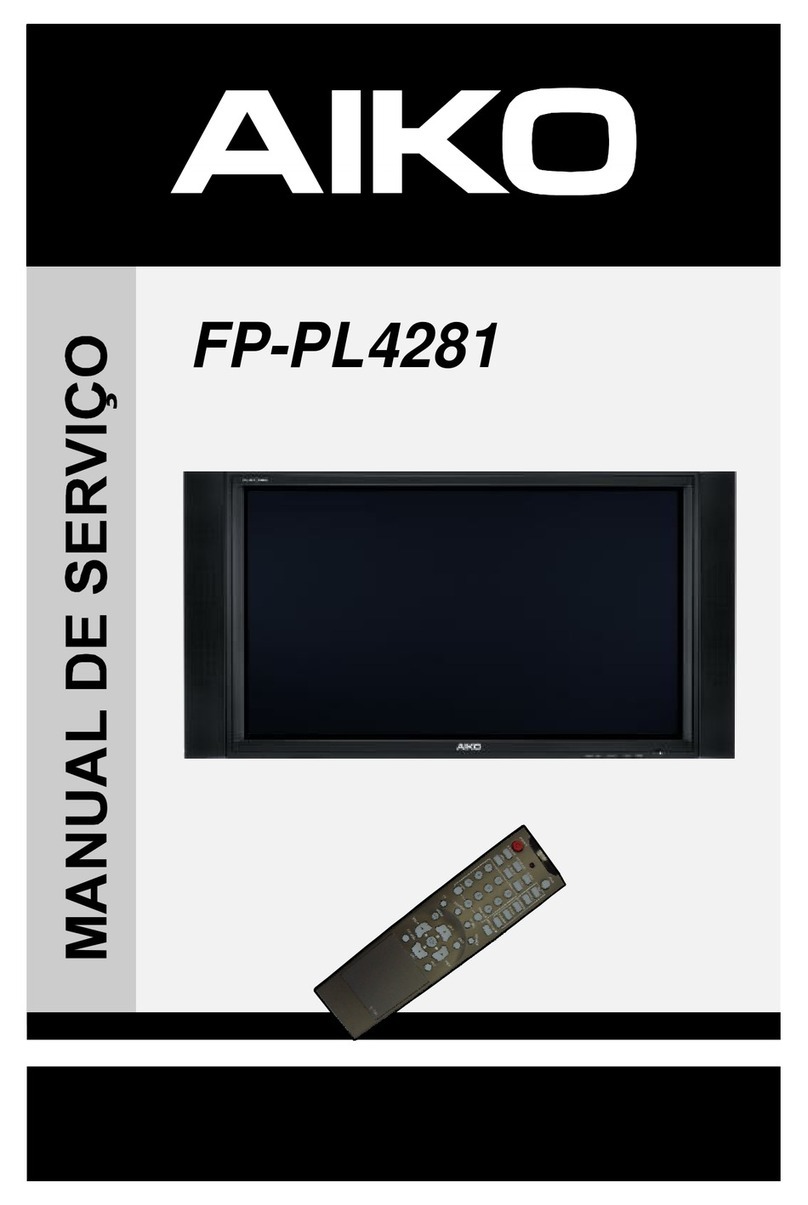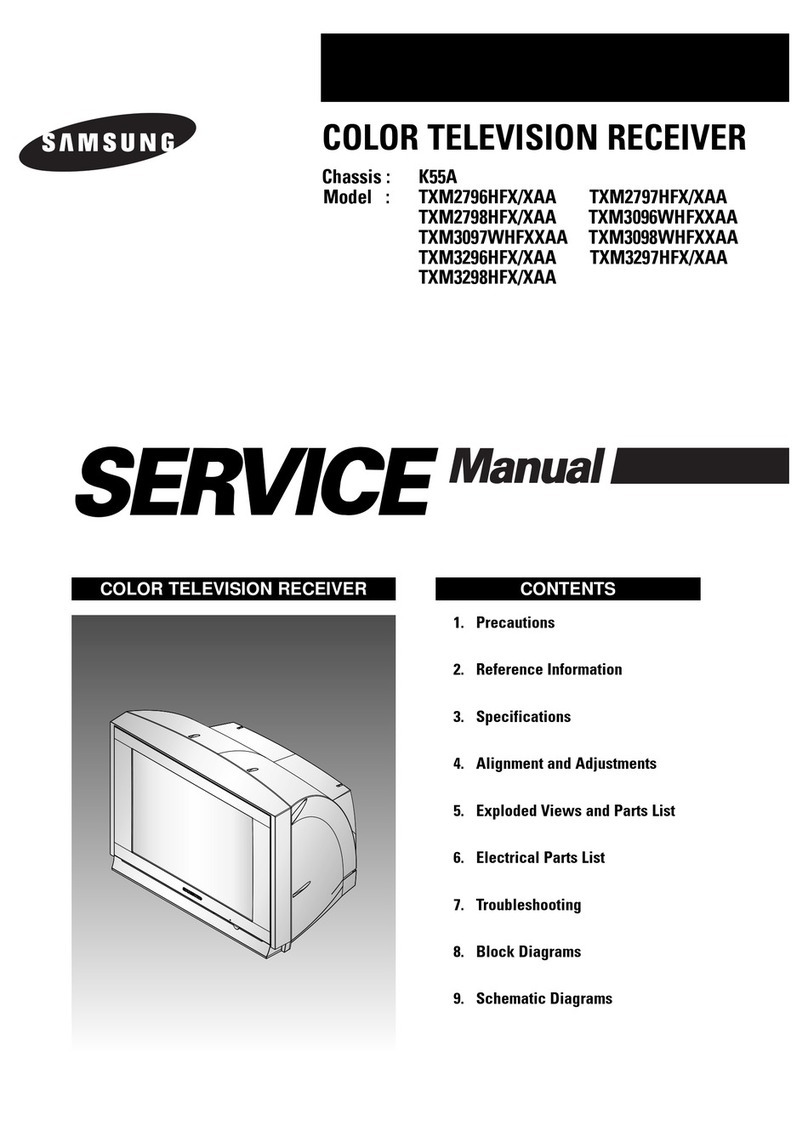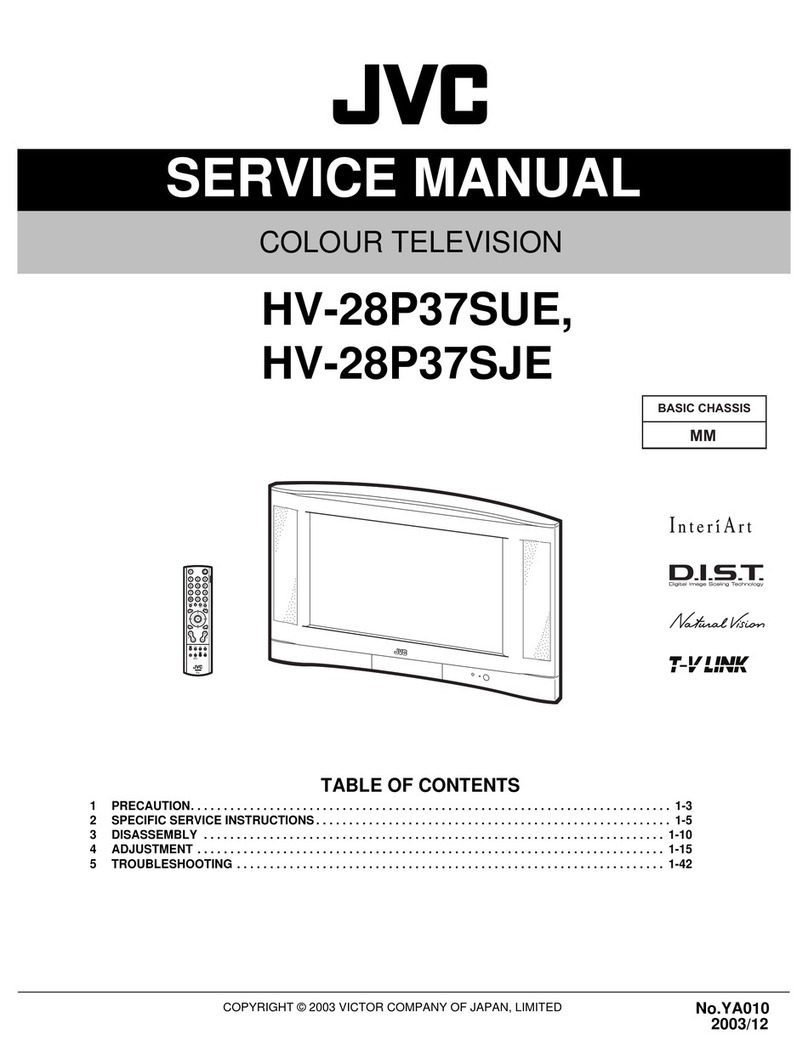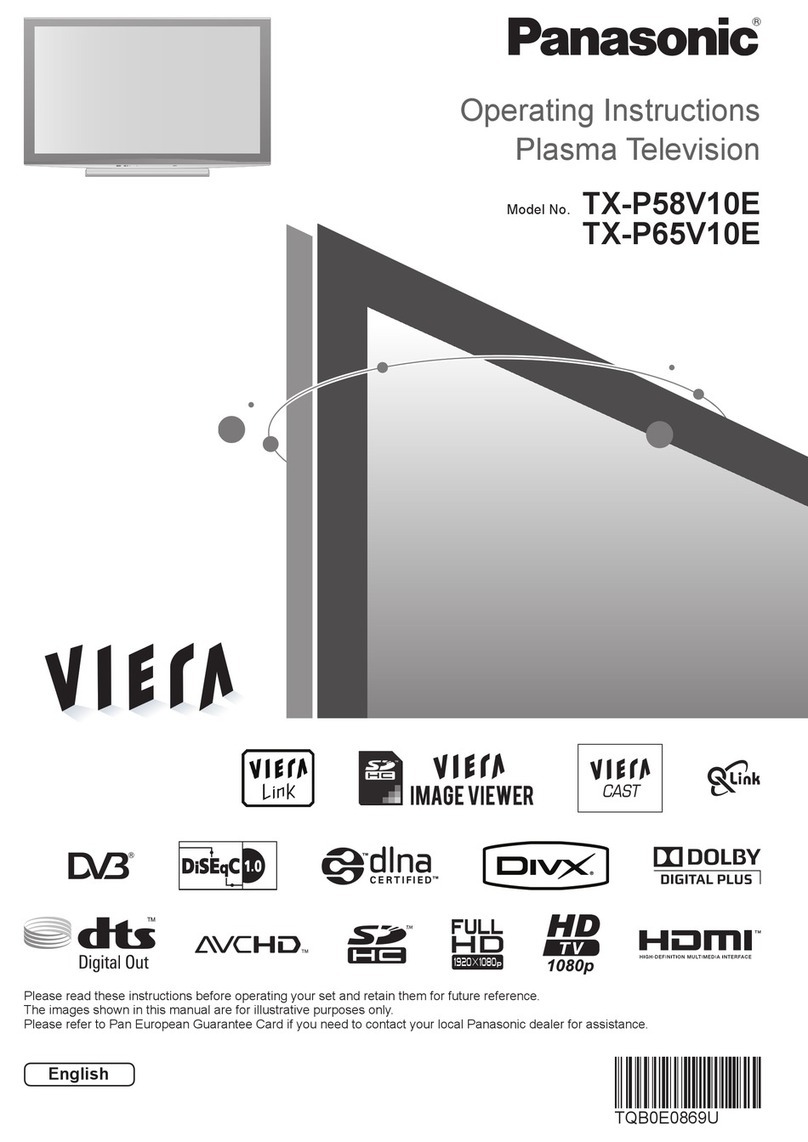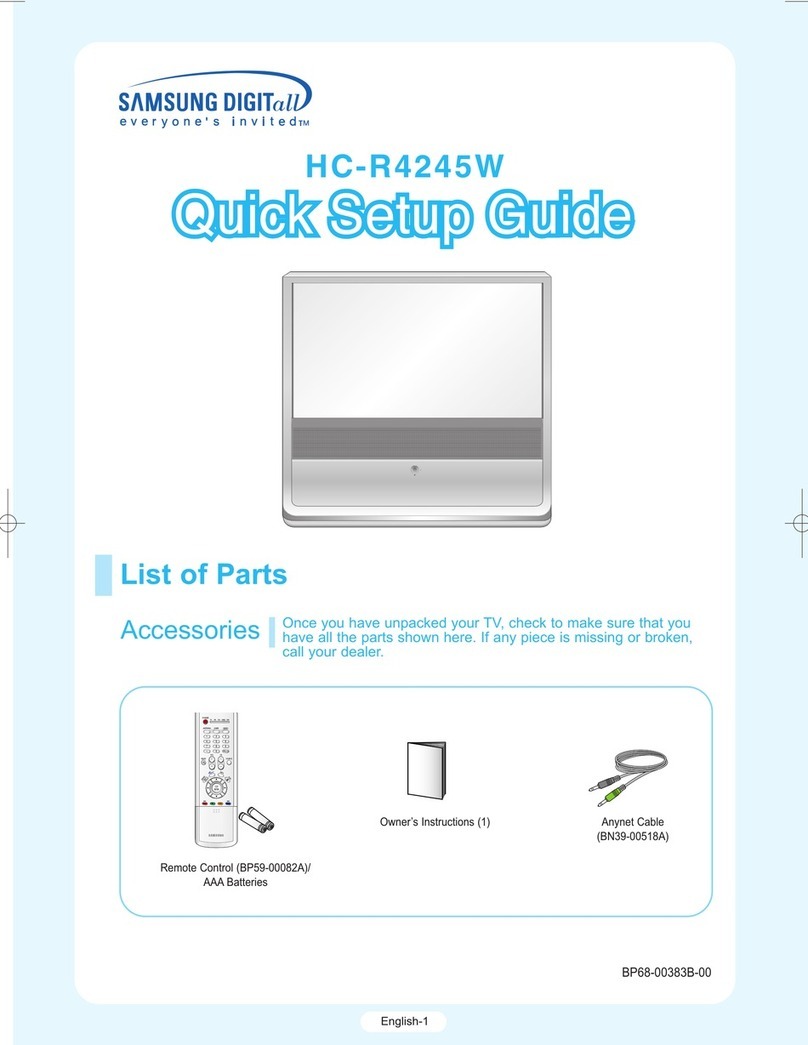1
EN
The manual
This manual is common to several TV models.
Therefore, the model you bought may not support
some of the functions or settings described hereinafter.
The On/Off switch
The position of the ON/OFF switch
AA
, differs
depending on the model. It may be located on the front
or on the right-hand side of your set (see the drawing
inside the cover page of your manual).
Safety
To ensure your own safety and safe operation of
the equipment, observe the following
instructions thoroughly.
TV sets require sufficient ventilation to prevent their
components from overheating, which will cause failure.
Do not block the ventilation openings at the rear. If you
place your TV set in a special piece of furniture, make
sure there is enough space for unhindered air
circulation. Do not place the TV set in the close vicinity
of a heater.
The TV set has been designed for use in dry rooms.
Should you use it, in exceptional circumstances in the
open air (example: on the balcony, in the veranda or
tent), you must absolutely protect it against moisture
(dew, rain, splash water).
The appliance should not be in contact with liquids or
exposed to the risk of dripping or splashing.Therefore
be careful not to place any object containing a liquid
(vase, glass, bottle,...) on or near your appliance.
Before switching on a cold TV set in a warm room, you
should wait until any condensation in the screen has
dried by itself.
Maximum ambient temperature: 35°.
Maximum humidity: 85%.
In the evening, after TV programmes or in case of a long
absence, it is recommended to turn of the apparatus at
the main switch. Even when the On/Off switch is in the
“Off” position and even though it does not consume
any current, the television is not completely separated
from the mains supply. In order to completely
disconnect, it is necessary to unplug the mains plug.
The mains plug must be easily accessible.
In the following cases, we recommend that you pull out
the mains connector:
1. During a thunderstorm. In such a case, it is advisable
that you also disconnect the TV set from the aerial
socket.
2. When odour or smoke emanates from the set.
Never attempt to open your TV set yourself.
Further information:
The TV set shielding is sufficient to prevent X-radiation
to the exterior.
Any operation performed by a non skilled person,
change of high voltage or replacement of the picture
tube by a model not complying with the manufacturer
specification are likely to cause considerable increase in
X-radiation.
A TV set modified in such a way no longer complies
with the manufacturers’ specification and must not be
used.
Cleaning
The screen is to be cleaned with liquid glass cleaners.
• Never use abrasive products.
• Clean the cabinet with a soft cloth soaked with
neutral cleaner. Do not use solvents, such as white spirit
or alcohol-based cleaning products since they may
damage your television.
• At regular intervals, clean the ventilation grids at the
rear of the TV set.
Degaussing
The terrestrial magnetic field may have an influence on
your TV set.This influence is revealed by the coloured
spots, which appear on the screen.
Should this be the case:
• Turn the equipment off by means of the On/Off-switch.
• Wait about one hour before switching the set on again.
This procedure performs automatic degaussing of the
screen. Should there still be coloured spots on the
screen, repeat the operation.
Dolby Virtual
Dolby Virtual is a process for reproducing virtullay the
sounds from the right, left, centre and rear
channels of a multichannel source (Dolby Digital or
Dolby Pro Logic) using only two channels. Dolby Virtual
sound is fully integrated into the TV and does not
require any addtional speakers.
Manufactured under license from Dolby Laboratories.
“Dolby”,“Pro Logic” and the double-D symbol are trademarks of Dolby
Laboratories.