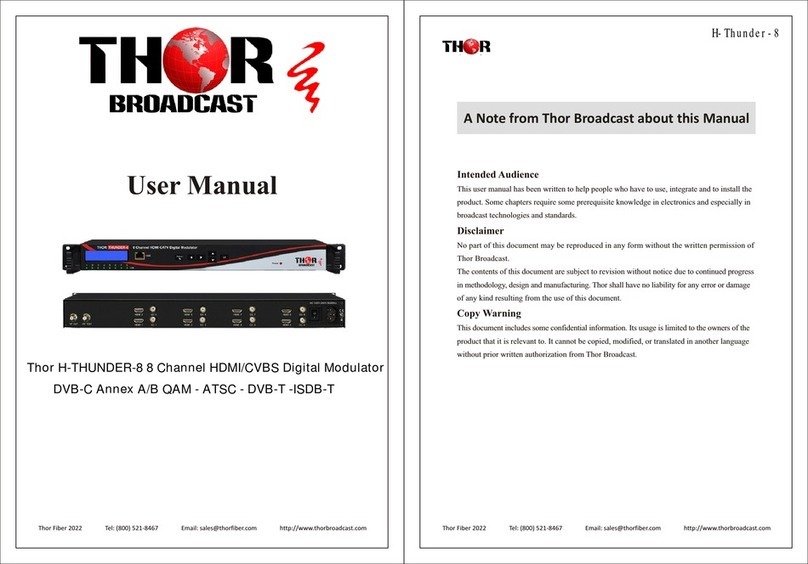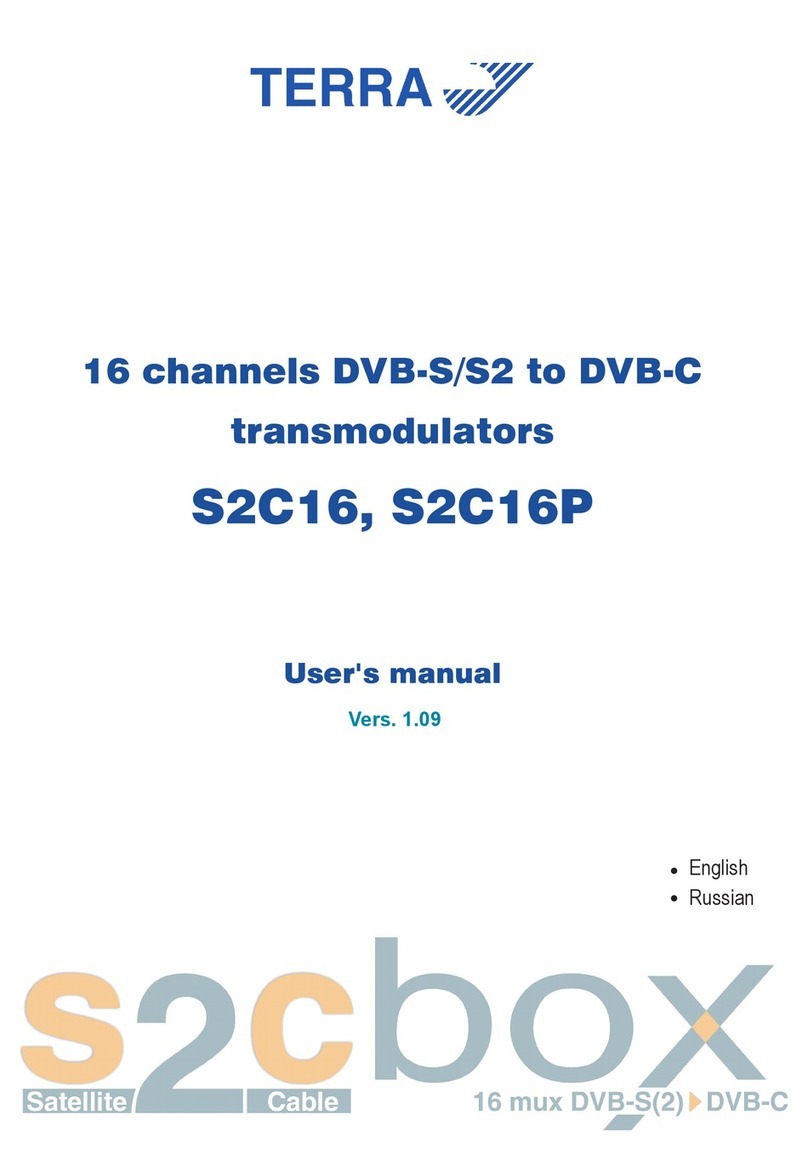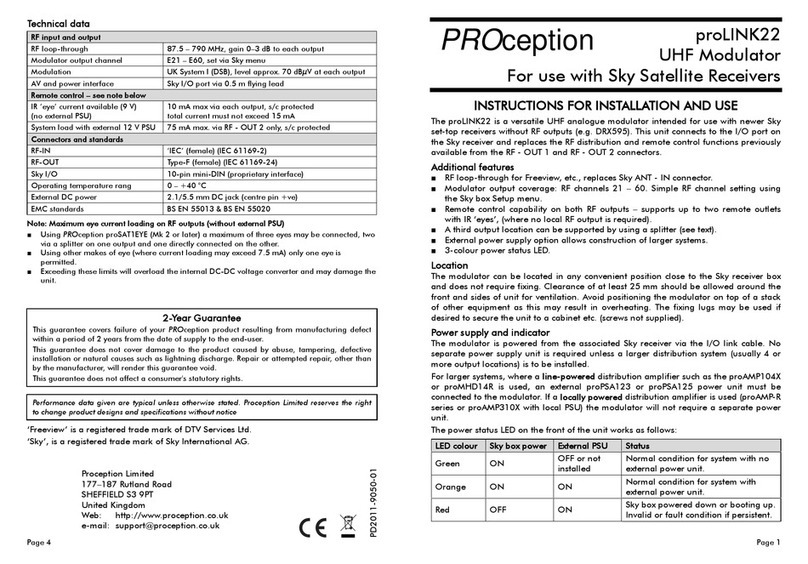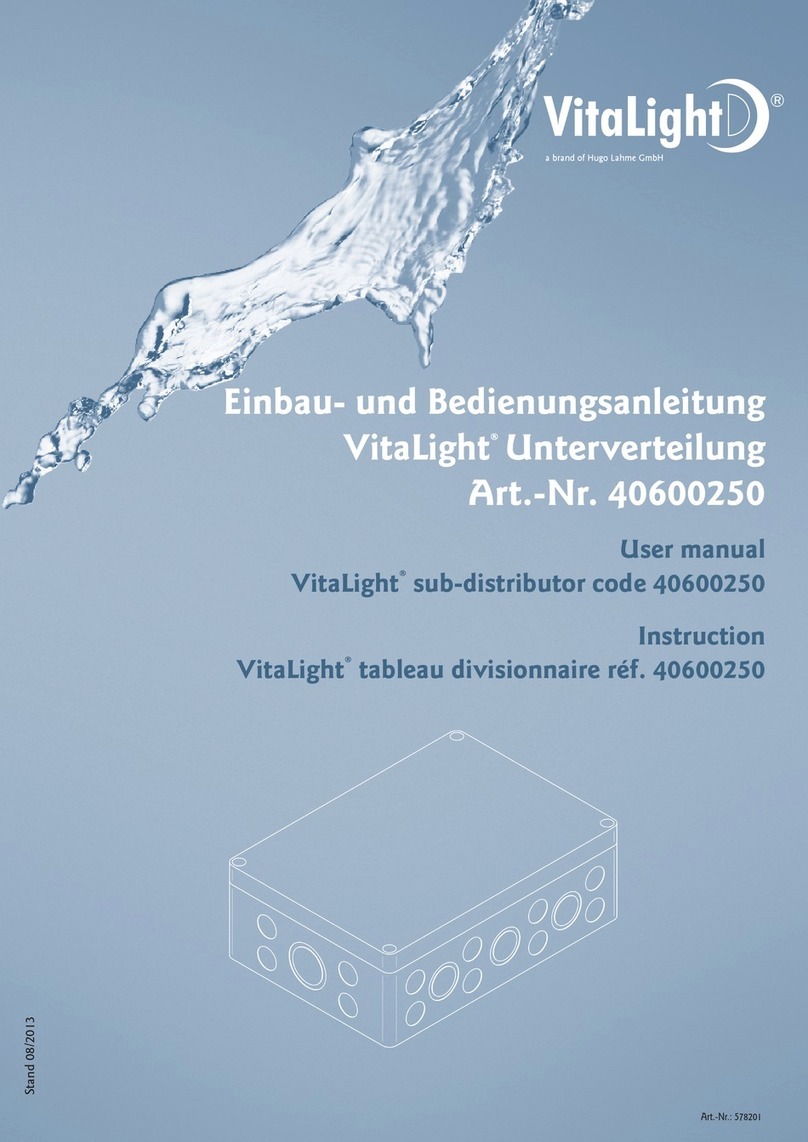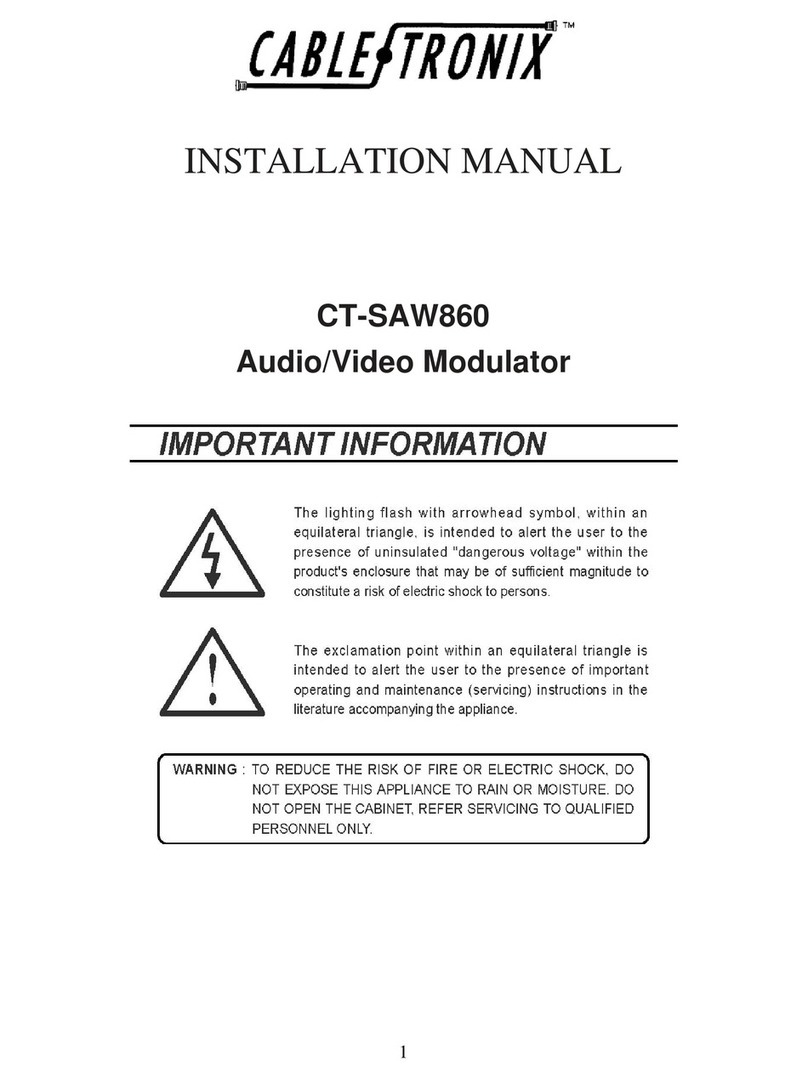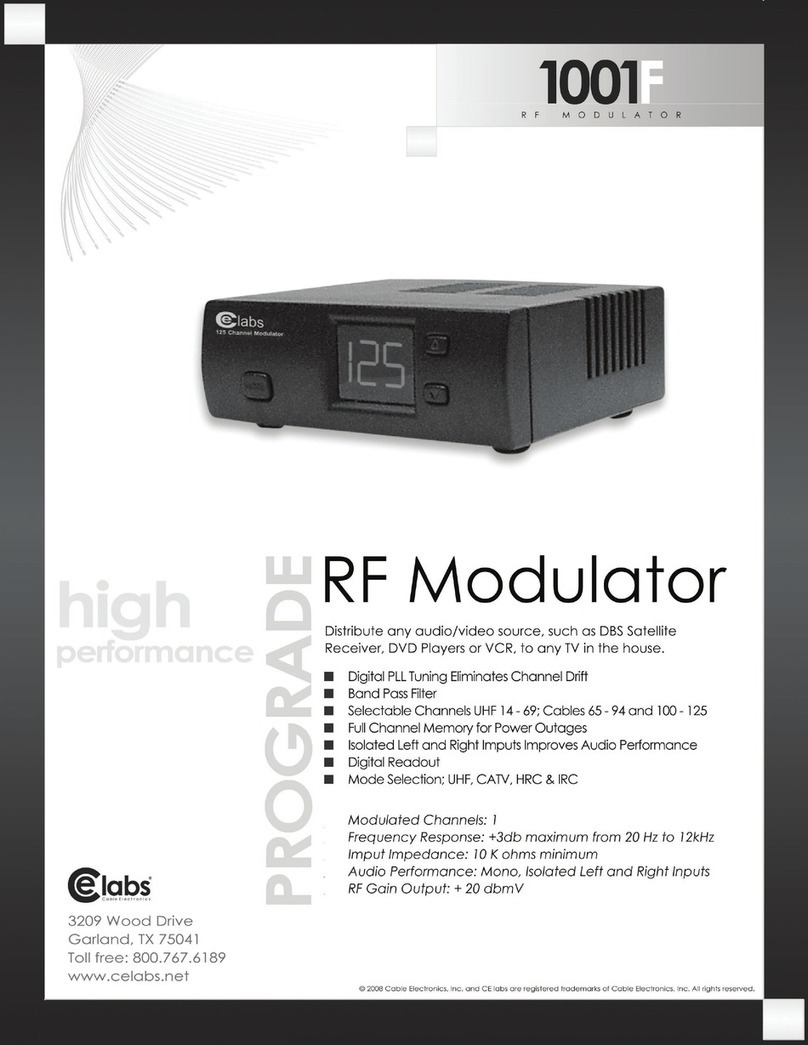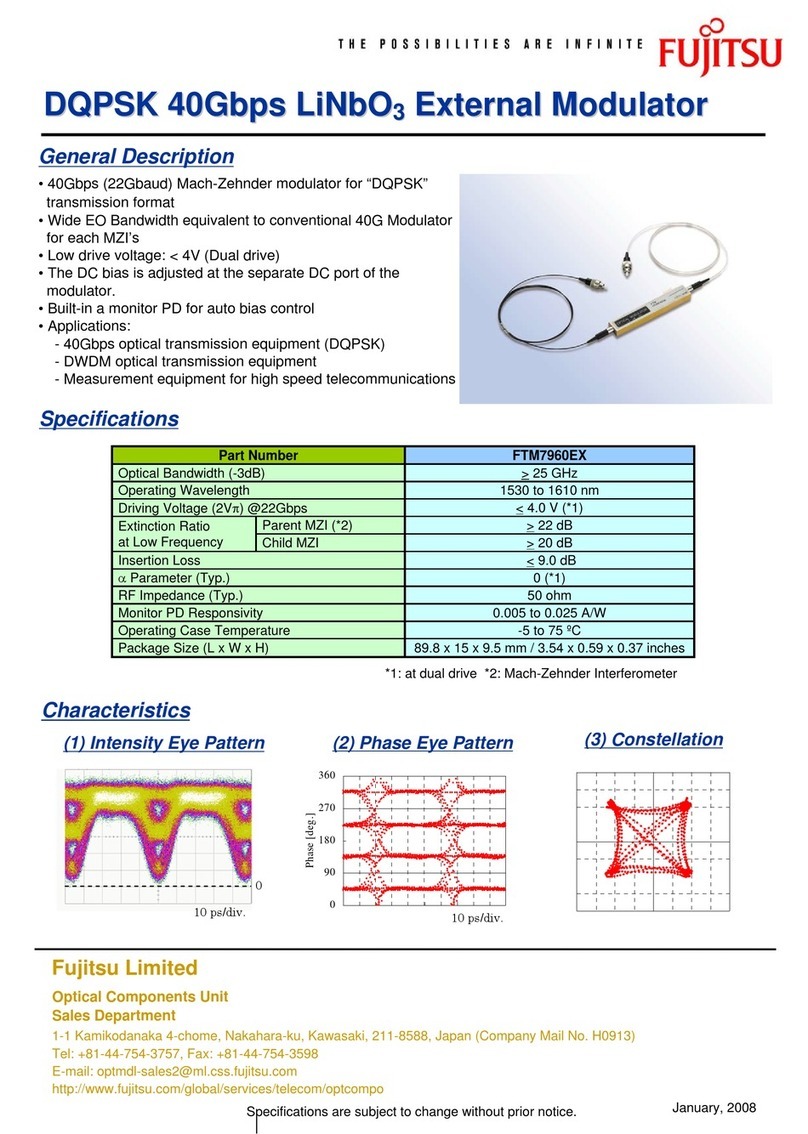Thor Broadcast H-HDMI-RF-PETIT User manual

User Manual
Petit HDMI RF MODULATOR
H-HDMI-RF-PETIT

Tel: (800) 521-8467
Email: sales@thorfiber.com
http://www.thorbroadcast.com
H-HDMI-RF-PETIT
A Note from Thor Broadcast about this Manual
Intended Audience
This user manual has been written to help people who have to use, integrate and to install the
product. Some chapters require some prerequisite knowledge in electronics and especially in
broadcast technologies and standards.
Disclaimer
No part of this document may be reproduced in any form without the written permission of
Thor Broadcast.
The contents of this document are subject to revision without notice dueto continued progress
in methodology, design and manufacturing. Thor shall have no liability for any error or damage
of any kind resulting from the use of this document.
Copy Warning
This document includes some confidential information. Its usage is limited to the owners ofthe
product that it is relevant to. It cannot be copied, modified, or translated in another language
without prior written authorization from Thor Broadcast.

Tel: (800) 521-8467
Email: sales@thorfiber.com
http://www.thorbroadcast.com
H-HDMI-RF-PETIT
Table of Contents
INTRODUCTION..............................................................................................................................................4
BUTTON LAYOUT ......................................................................................................................................................... 4
QUICK INSTALLATION QUIDE ..........................................................................................................................5
TROUBLESHOOTING.......................................................................................................................................6
NO LINK LIGHT .............................................................................................................................................6
THE TV CANNOT FIND MY CHANNEL! ............................................................................................................6
FEATURES...................................................................................................................................................................... 6
SPECIFICATIONS .............................................................................................................................................7
SAFETY INSTRUCTIONS.................................................................................................................................8
UNPACKING AND HANDLING .........................................................................................................................9
INSTALLATION ............................................................................................................................................................ 10
DISPLAY AND BUTTONS ..............................................................................................................................11
SETTING UP THE SYSTEM............................................................................................................................12
WEB MANAGEMENT....................................................................................................................................13
SYSTEM STATUS....................................................................................................................................................... 14
BASIC PARAMETERS...................................................................................................................................14
MODULATION PARAMETERS......................................................................................................................15
TS PARAMETERS.........................................................................................................................................17
NETWORK PARAMETERS............................................................................................................................18
SYSTEM PARAMETERS................................................................................................................................19
ACCOUNT ..................................................................................................................................................20
QUICK IP ETHERNET CONNECTION GUIDE...................................................................................................... 21

Tel: (800) 521-8467
Email: sales@thorfiber.com
http://www.thorbroadcast.com
H-HDMI-RF-PETIT
INTRODUCTION
The H-HDMI-RF-PETIT is the most cost-effective and smallest form factor solution in the market. With a
second HDMI output port and a RF loop port, user can easily install the system with different requirement.
Extremely compact and wall mountable, the H-HDMI-RF-PETIT fits into any space with quick installment in
less than a minute ortwo. Utilize the exterior buttons to control the unit, or an NMS RJ45 jack to control via IP.
This inexpensive and HD quality unit can stand the test of time and will allow you to expand your RF system
quickly and easily.
BUTTON LAYOUT
Quickly setup the unit using the LCD display, 3 button layout, and LED’s
DOWN
HOME UP
Using those 3 buttons you can setup the following:
1)
Change the channel number
2)
Press HOME 1 time: changes the CABLE QAM (J83b) to AIR ATSC modulation (vice versa)
3)
Press HOME 2 times: changes DHCP ON or OFF
4)
Press HOME 3 times: Reset to default configuration (factory reset)
The unit is also equipped with a network connection (RJ45/Ethernet) where other changes can be
made such as Audio Codec format or other modulation standards not used in USA like DVB-T &
ISDB-T. Easy to use layout to control and setup your device as well.

Tel: (800) 521-8467
Email: sales@thorfiber.com
http://www.thorbroadcast.com
H-HDMI-RF-PETIT
QUICK INSTALLATION QUIDE
1)
Please connect the 12 Volt DC power adaptor.
-
"POWER" LED will turn GREEN
-
"Encoding" LED will turn GREEN, indicating that the unit is ready for HDMI Input
-
The unit will go through the boot-up sequence and the front digital display will show default C002
indicating modulation on channel #2 on RF output to your TV
2)
Connect HDMI cable from your HDMI source, when our unit recognizes the correct video resolution, the
second LED "LINK LOCK" will turn GREEN.
This is a very important indicator, it MUST turn GREEN, if it doesn't turn GREEN please check our
troubleshooting steps.
PLEASE NOTE: The Petit unit supports 480i, 720p, 1080i and 1080p 59.94 and 60Hz incoming video
resolution, it is important to make sure your video source is set to STATIC VIDEO RESOLUTION for any of
those formats. Do not leave your video source resolution "Auto"
3)
Optionally you can connect HDMI OUT to your local TV, this is just a pass through port
4)
When ALL 3 LED’s are green and LCD display shows C002 , the unit is working correctly and outputs
Default CABLE QAM CHANNEL #2 (57Mhz)
- Scan your TV on CABLE and the TV should find channel # 2.1
5)
Ifyou want to change the channel number or modulated channel, you can use UP / DOWN buttonsto set the
desired channel number, it will save automatically. (or you can do this through the web interface)
Each time you change the modulated channel, scanning your TV might be necessary based on the make and
model of your television set (some models like Samsung, don’t require a scan)
6)
If you want to change modulation type from Cable Qam to Off Air ATSC press the middle button (MENU
BUTTON), located in between the Up/Down buttons one time.
Next - The unit should show J83b which means CABLE, press the UP button once, LED will change to a
blinking ATSC, press the DOWN button once to save.
If you change the modulation standard from CABLE to ATSC, you need to scan the TV for Off-AIR channels.
7)
If you want to the device to go back to the default configuration, please press the middle button 3x’s to see
ASR, press UP button once, the ASR will appear on the LCD and start blinking, to save press DOWN once
7)
The Thor Broadcast PETIT’s static IP address is 192.168.1.10
It can be set up for HDCP. Press middle button 2x to see dHOF which means HDCP OFF, press UP button, the
led will change to dHON, to save it press the DOWN button, the IP address will change, to find out the IP
address, log into your router, the unit will be listed with the new IP address as a PETIT under yourconnected
devices.

Tel: (800) 521-8467
Email: sales@thorfiber.com
http://www.thorbroadcast.com
H-HDMI-RF-PETIT
TROUBLESHOOTING
NO LINK LIGHT
If you connect an HDMI source and the LINK LOCK is not ON, it means that our device is not recognizing Video
resolution from the incoming source.
The TV will still show our Thor Broadcast LOGO, but not the incoming Video.
In this case please connect your HDMI source directly to the TV and try to select the input source from the options as an
HDMI video source, confirm it works. Some TV models offer different supported video resolutions.
The Petite is a broadcast device that can only see broadcast resolutions (PC resolutions may vary)
The best results are from 720p/59.94 or 60 Hz, 1080i/59.94 or 60 Hz and 1080p/59.94 or 60 Hz
Do not leave your video source from any HDMI device: DVD player, Cable STB or Roku device on AUTO resolution,
please select a resolution that will remain CONSTANT, again 720p or 1080I/P arebest.
Please note that our unit only supports 480i, 720p, 1080i and 1080p in 59.94Hz and 60Hz incoming video resolution, it
is important to make sure your video source is set to a STATIC VIDEO RESOLUTION for any of those formats. Do not
leave your source set to Auto the unit will not operate correctly.
***Go into the settings menu of your HDMI source device and select a resolution for consistent output, every device
from DVD, BluRay, and CATV Set Top Box, from any company, has this included in the SETTINGS
THE TV CANNOT FIND MY CHANNEL!
Please connect Pettit modulator directly into the TV RF input via Coaxial Cable
Check if the 3 LEDs are GREEN, if all the lights are green including the LINK LOCK, go to A, if not go to B
A) Press middle HOME button 1x, if J836 shows on the LCD display please scan CABLE on your TV, if ATSC is
showing on the LCD display then scan your TV for AIR channels; now check your TV for the channel.
B) If all three Green LED’s are not on, verify which light is not lit, and proceed:
1) Power LED not lit; check your power supply and connections
2) Link Lock not lit; the resolution of your HDMI is source is not in the scope of what the unit
can see, please go back to first troubleshooting step above NO LINK LIGHT
3) Encoding LED not lit; press the MENU button 3x to restore factory default, and try setting up the unit again
If you continue to not see the Encoding light, contact Thor Broadcast Support 1-800-521-8467 ext 2
FEATURES
Extremely compact with less than 1.18” height
Supports MPEG 2 video HD encoding
MER greater than 35dB
Integrated HDMI output for HD content quick display
Output level - 30dBmV
Built-in Web GUI allow for easy set-up and control via the web browser

Tel: (800) 521-8467
Email: sales@thorfiber.com
http://www.thorbroadcast.com
H-HDMI-RF-PETIT
SPECIFICATIONS
ENCODING
Input Connector
HDMI 1.4
VIDEO
Encoding
MPEG 2
Input Resolution
1920*1080_60P; 1920*1080_50P; 1920*1080_60i;
1920*1080_50i;1280*720_60P; 1280*720_50P
Bitrate
2 ~ 18 Mbps
AUDIO
Encoding
MPEG 1 Layer II, AC3
Sample Rate
32/44.1/48KHz
Bitrate
384kbps
MODULATION
ATSC
Standard
ATSC A/53 (6M)
Constellation
8VSB
MER
≥36 dB
DVB-C J.83A
Standard
Annex A (8M)
Constellation
16QAM, 32QAM, 64QAM, 128QAM, 256QAM
MER
≥36 dB
Symbol Rate
3 ~ 6.952 Ms/s
Coderate
1/2, 2/3, 3/4, 5/6, 7/8
Guard Interval
1/32, 1/16, 1/8, 1/4
DVB-C J.83B
Standard
Annex B (6M)
Constellation
64QAM, 256QAM
MER
≥36 dB
DVB-T
Standard
DVB-T COFDM (6M, 7M, 8M)
Constellation
4QAM, 16QAM, 64QAM
MER
≥32 dB
Transmission Mode
2K, 8K
Coderate
1/2, 2/3, 3/4, 5/6, 7/8
Guard Interval
1/32, 1/16, 1/8, 1/4
ISDB-T
Standard
ARIB STB-B31 (6M)
Constellation
QPSK, 16QAM, 64QAM
MER
≥42 dB
Coderate
1/2, 2/3, 3/4, 5/6, 7/8
Guard Interval
1/32, 1/16, 1/8, 1/4
Transmission Mode / Interleave
2K, 4K, 8K / 0,1,2,3
OUTPUT
RF
Output Level
≥30dBmV
Output Frequency Range
50 ~ 999.999MHz
Out-band Rejection
≥60dB
SYSTEM
Management
Control Keys; NMS; APP
LCN Insertion
YES
Language
English
Upgrade
NMS

Tel: (800) 521-8467
Email: sales@thorfiber.com
http://www.thorbroadcast.com
WARNING: TO PREVENT SHOCK HAZARD, DO NOT EXPOSE THIS UNIT TO RAIN OR MOISTURE
CAUTION
RISK OF ELECTRIC SHOCK
DO NOT OPEN
H-HDMI-RF-PETIT
GENERAL
Power Supply
DC12V 1A
Power Consumption
< 10W
Net Weight
0.36KG
Dimension
136*165*25 (mm)
TO REDUCE THE RISK OF ELECTRICAL SHOCK, DO NOT REMOVE COVER FROM THIS UNIT.
NO USER-SERVICEABLE PARTS INSIDE.
REFER SERVICING TO QUALIFIED SERVICE PERSONNEL.
SAFETYINSTRUCTIONS
1.
Read all safety and operating instructions before you operate themodulator
2.
Retain all safety and operating instructions for future reference
3.
Heed all warnings on the modulator and in the safety and operating instructions
4.
Follow all installation, operating and use instructions.
5.
Unplug the modulator from the AC power outlet before cleaning. Use only a damp cloth for cleaning the exterior of the
modulator
6.
Do not use accessories or attachments not recommended by us, as they may cause hazards, and will void the warranty
7.
Do not operate the modulator in high-humidity areas, or expose it to water or moisture.
8.
Do not place the modulator on an unstable cart, bracket or table. The modulator may fall, causing serious personal injury and
damage to the modulator. Install the modulator only in a mounting rack designed for 19” rack-mountedequipment.
9.
Do not block or cover slots and openings in the modulator. These are provided for ventilation and protection from overheating.
Never place the modulator near or over a radiator or heat register.
10.
We strongly recommend using an outlet that contains surge suppression or ground fault protection. For added protection during
a lightning storm, or when the modulator is left unattended for long periods of time, unplug it form the wall outlet or PDU and
disconnect the lines between the modulator and its source. This will prevent damage caused by lightning or power line surges.
11.
Do not overload wall outlets or extension cords, as this can result in a risk of fire or electrical shock.

Tel: (800) 521-8467
Email: sales@thorfiber.com
http://www.thorbroadcast.com
H-HDMI-RF-PETIT
12.
Never insert objects of any kind into the modulator through openings as the objects may touch dangerous voltage and will void
the warranty. Refer all servicing to authorized service personnel.
13.
Unplug the modulator from the wall outlet or PDU and refer servicing to authorized service personnel whenever thefollowing
occurs:
The power supply cord or plug is damaged
Liquid has been spilled into or objects have fallen into modulator
The modulator has been exposed to rain or water
The modulator has been dropped or the chassis has been damaged
The modulator exhibits a distinct change in performance
14.
When replacement parts are required, ensure that the service technician uses replacement parts specified by us. Unauthorized
substitutions may damage the modulator or cause electrical shock or fire, and will void the warranty.
UNPACKING and HANDLING
The H-HDMI-RF-PETIT is shipped with all equipment assembled, wires, factory tested, and then packaged in an appropriate
shipping container.
Unit Inspection
Inspect the front and rear of the equipment for shipping damage. Make sure the equipment is clean, and no wire, cable, or connectors
are broken, damaged or loose.
Precautions:
Avoid heat buildup
Ensure easy access to rack wiring
Facilitate servicing and maintenance
Avoid direct heating or air conditioning
Make sure rack supports are sufficiently rigid to support racks
Beware of dripping water onto equipment form leaky roofs, waveguide roof entries and pipe condensation
Should any damage be discovered after unpacking the unit, immediately file a claim with the carrier. A full report of the
damage shall be made and a copy forwarded to Seller.

H-HDMI-RF-PETIT
INSTALLATION
Please follow the instructions below to install the H-HDMI-RF-PETIT
1. Connect the power plug to the jack.
2. Connect the video source to the H-HDMI-RF-PETIT like DVD or STB
3. Connect the H-HDMI-RF-PETIT to a set-top box or a digitalTV
4. Power up the modulator
Tel: (800) 521-8467 Email: sales@thorfiber.com http://www.thorbroadcast.com

Tel: (800) 521-8467
Email: sales@thorfiber.com
http://www.thorbroadcast.com
H-HDMI-RF-PETIT
DISPLAY AND BUTTONS
1. LED DISPLAY
To display all the setting information
2. INDICATORS
POWER: Indicate power on
2 1 3
3. CONTROLKEYS
Number up and confirm restore
Enter and Save; Next option;
LINK LOCK: Indicate that HDMI incoming signal is recognized
ENCODING: Indicate the modulator is working
Switch the MENU
(HOME BUTTON)
4GND
4 5 6 7 8 9 10
7. HDMI INPUT
For grounding the modulator
5POWER SOCKET
Feed the DC 12V 1A
6RJ45
Network management system
(Default IP 192.168.1.10
Login : user / user )
Feed the HD signal into the modulator
8. HDMI OUT (LOOP)
For HD signal quick display to TV
9. RF OUTPUT
40dBmV maximum output is provided at this port
10. RF INPUT
To combiner another external RF signal
WARNING:
For the protection of your equipment and its proper working is necessary to connect the H-HDMI-RF-PETIT to a
ground connection.

Tel: (800) 521-8467
Email: sales@thorfiber.com
http://www.thorbroadcast.com
Loading
System
Channel
Setting
Mode
Setting
•
MENU
DHCP
•
MENU
Restore
QUICK SWITCH: Press to switch the mode from ATSC and
QAM. Press to save.
are flashing, press to confirm.
to active the restore function. When the numbers
Press
H-HDMI-RF-PETIT
SETTING UP THE SYSTEM
THE SYSTEM MAP
DETAILS
Loading System Software Version
CHANNEL SELECTION
QUICK SWITCH
DHCP SWITCH
RESTORE MODE
Press to save.
to enable and disable the DHCP.
DHCP SWITCH: Press
Use and to change the channel.

Tel: (800) 521-8467
Email: sales@thorfiber.com
http://www.thorbroadcast.com
Notice: 1.Please turn off the DHCP in the modulator, if you connect your laptop to the modulator directly
2. Please use Google Chrome or Microsoft Edge to login the system (best browsers)
Notice: Please make sure your computer is in the same IP segment as the modulator is.
H-HDMI-RF-PETIT
WEB MANAGEMENT
1. Connect the modulator and the computer by the RJ45 port.
2. Open your Google Chrome and input default IP address 192.168.1.10, and pressenter.
3. The default user name is user and the default password is user
The Settings MENU

Tel: (800) 521-8467
Email: sales@thorfiber.com
http://www.thorbroadcast.com
H-HDMI-RF-PETIT
1. Device ID: The unique ID for this modulator
2. Device Name: Input name for the device (The unique name)
3.Server Address: For online management
4. Signal Source: Indicate the input signal type
5. Input Resolution: Please check SPECIFICATIONS for supported resolutions
No Video Input or Unsupported Resolution
6. System Time Source: When the System Time Source is ON, the NTS Server is active. If your modulator has access to the
internet, it will adjust the time with the NTS Server
7. Manual Daylight Saving: Turn on daylight saving
8. Local Timezone: 6 time zone here
9. Date Time: Click the time box and the time table will come out.
Changing the time zone will change the time.
You can set the time manually by the time box.
Clear: Reset the time display
Today: The modulator will read the time from your computer
OK: Save and EXIT
Clock: Time Quick Selection
10. Submit: Save the settings
Please adjust the time according to your local time zone. This time information will be displayed in the channel information
in the TV
MODULATION PARAMETERS

Tel: (800) 521-8467
Email: sales@thorfiber.com
http://www.thorbroadcast.com
H-HDMI-RF-PETIT
1Modulation: Air is for ATSC standard and Cable is for QAM.
When it is Air, the constellation will be 8VSB.
While it is Cable, the constellation will be QAM64 or QAM256.
2Major number and Minor number will help you to sort out the channel order.
3RF Config. : In Select from list mode, you can quickly select the channel from the list. Please notice that the Major
number will change to match the Channel. For example: you choose CH-02 57MHz, then the major number is
automatically change into 2. Of course, you can edit the major number as you want afterthat.
4Attenuation: the number input here is a negative value. For example, input number 5, the output level will minus
5 dB.
5Constellation: In Air mode, it is 8VSB while in Cable mode, it is QAM64 orQAM256
6Audio Encoder: AC3 or MPEG 2. Please choose one to go with your TV
In Cable mode, there will be three channel plans: STD, HRC and IRC.

Tel: (800) 521-8467
Email: sales@thorfiber.com
http://www.thorbroadcast.com
H-HDMI-RF-PETIT
TS PARAMETERS –(this setting is set automatically and does not need to be changed)
These settings are sometimes needed to work with Cable TV STB’s only
TSID: Transport Stream ID number
PMT PID: Program map table packet ID
Video PID: Video packet ID
Audio PID: Audio packet ID
PCR PID: Program Clock Reference Packet ID
Source ID: The input source ID
Program Num: Program number
Service Type: Choose the service type from the box
Short Name: Short name for the channel
Long Name: Full name for the channel
RRT Source: TV Parental Guidelines System
There are 4 standards of RRT ranges. Please select according to
the program.
The PMT PID, Video PID and Audio PID should be three
different numbers, otherwise the system won’t save it.
Input name you want up to 6 characters
It will be displayed in the TV.
Input Range : 1 ~ 65535
Input Range : 1 ~ 65535
Input Range : 0 ~ 65535
Input Range : 32 ~ 8190
Input Range : 32 ~ 8190
Input Range : 32 ~ 8190
Input Range : 1 ~ 65535

Tel: (800) 521-8467
Email: sales@thorfiber.com
http://www.thorbroadcast.com
H-HDMI-RF-PETIT
NETWORK PARAMETERS
1. DHCP:
If you need to put the modulator under a router with DHCP on, you might switch it to ON.
THE MODULATOR WILL RECEIVE A UNIQUE IP ADDRESS FROM THE ROUTER, to find out this IP Address; log into
your router and check “attached devices” our unit will be listed as “PETIT”
2. IP Address:
The default IP is 192.168.1.10. And it is adaptable.
3. Subnet Mask:
The default one is 255.255.255.0. And it is adaptable.
4. Default Gateway:
Set the gateway address.
5. Primary DNS:
The default one is 8.8.8.8 And it is adaptable.
6. Secondary DNS:
The default one is 202.96.134.133 And it is adaptable.
7. MAC:
You can use the MAC to find the modulator in the router. The MAC is labeled in the modulator case.
It is not recommended to change it.
NOTICE:
The modulator will reboot automatically if any changes on the network
settings are applied.

Tel: (800) 521-8467
Email: sales@thorfiber.com
http://www.thorbroadcast.com
H-HDMI-RF-PETIT
SYSTEM PARAMETERS
1Backup settings
You can backup your settings and import to another modulator. Or if the modulator isn’t working well, you can send the
backup file to us for modification.
2Restore settings from file
From here you can import the setting file to save time or import the right one to recover.
3Upgrade system from file
Upgrade the modulator
5Restore to factory settings
All settings will go back to factory settings
6Reboot
Restart the modulator
7Modulation Settings
Input the password and you can change the modulation.
Please contact THOR for the password.

Tel: (800) 521-8467
Email: sales@thorfiber.com
http://www.thorbroadcast.com
H-HDMI-RF-PETIT
ACCOUNT
The default user name is user and the default password is user.
If you forget your new user name or new password, you can use the reset button in the front panel to restore.
If you want to change the password only, the user name is required to be input as well.
Other manuals for H-HDMI-RF-PETIT
1
Table of contents
Other Thor Broadcast Modulator manuals
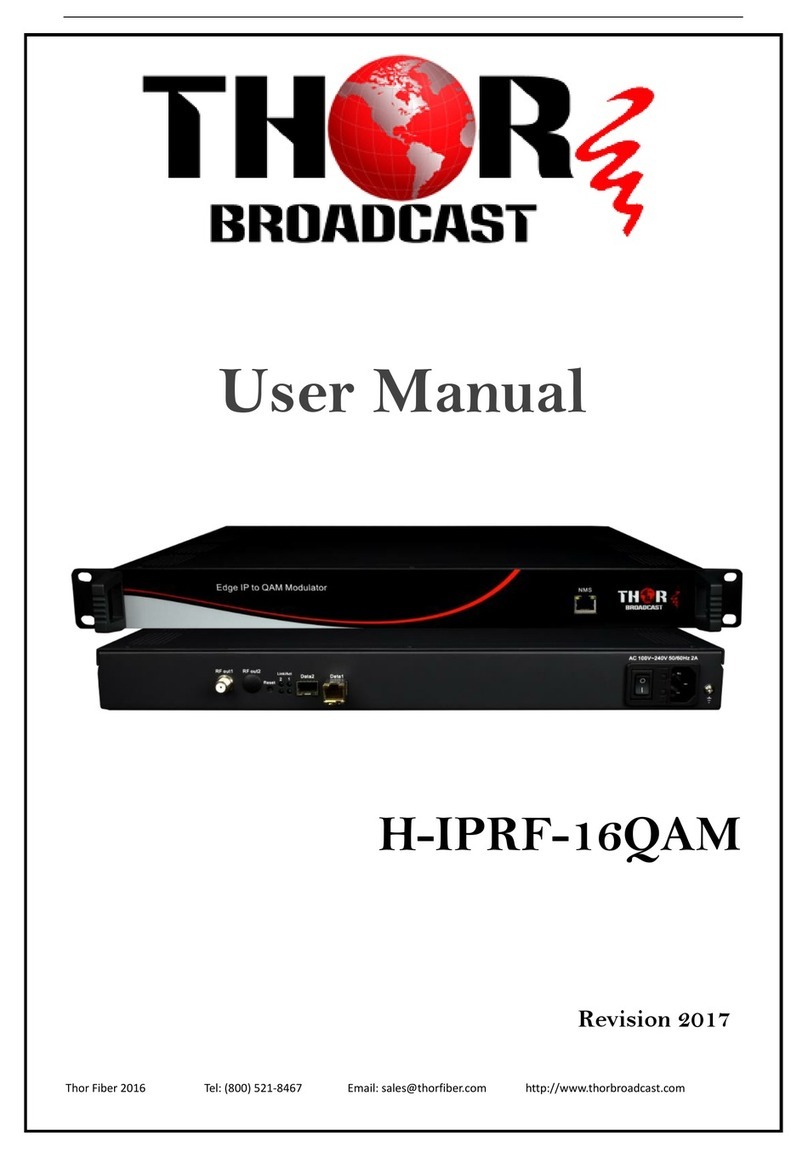
Thor Broadcast
Thor Broadcast H-IPRF-16QAM User manual

Thor Broadcast
Thor Broadcast H-16RCA-RF-MOD User manual
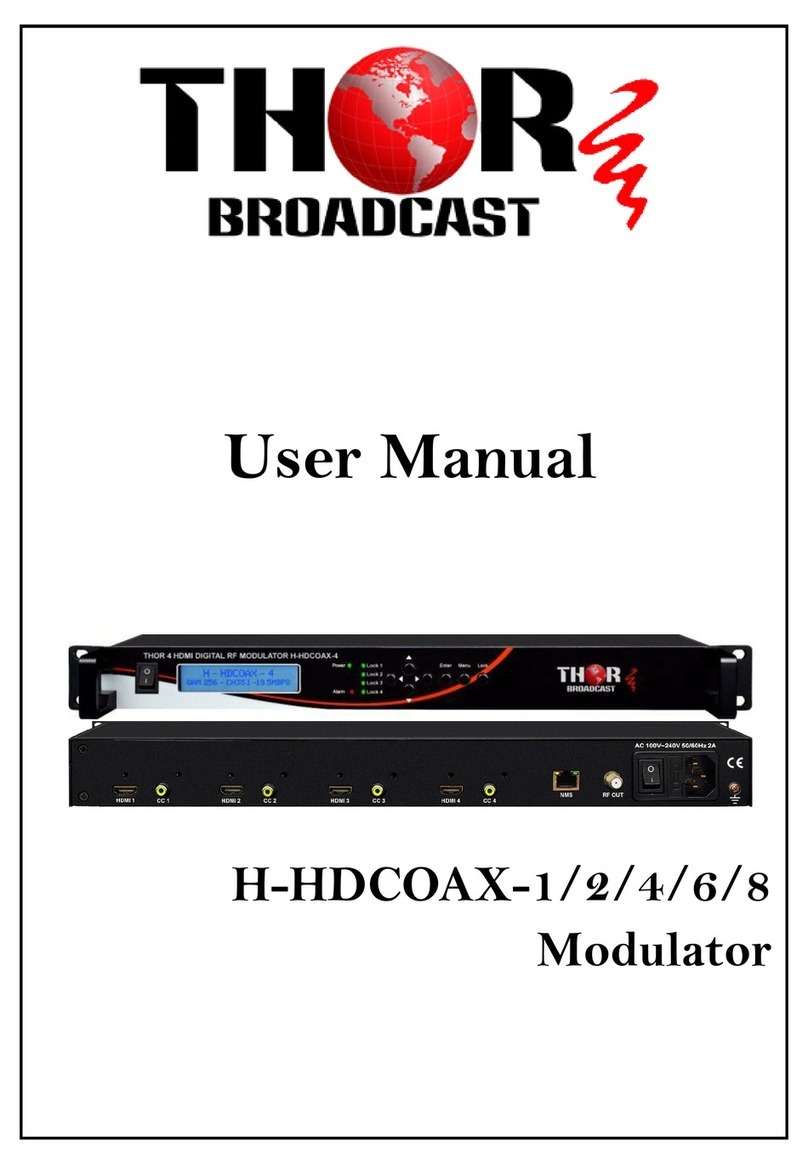
Thor Broadcast
Thor Broadcast H-HDCOAX-1 User manual

Thor Broadcast
Thor Broadcast H-HDMI-RF-PETIT User manual

Thor Broadcast
Thor Broadcast H-PCKT-MOD User manual

Thor Broadcast
Thor Broadcast H-IP-32RF User manual
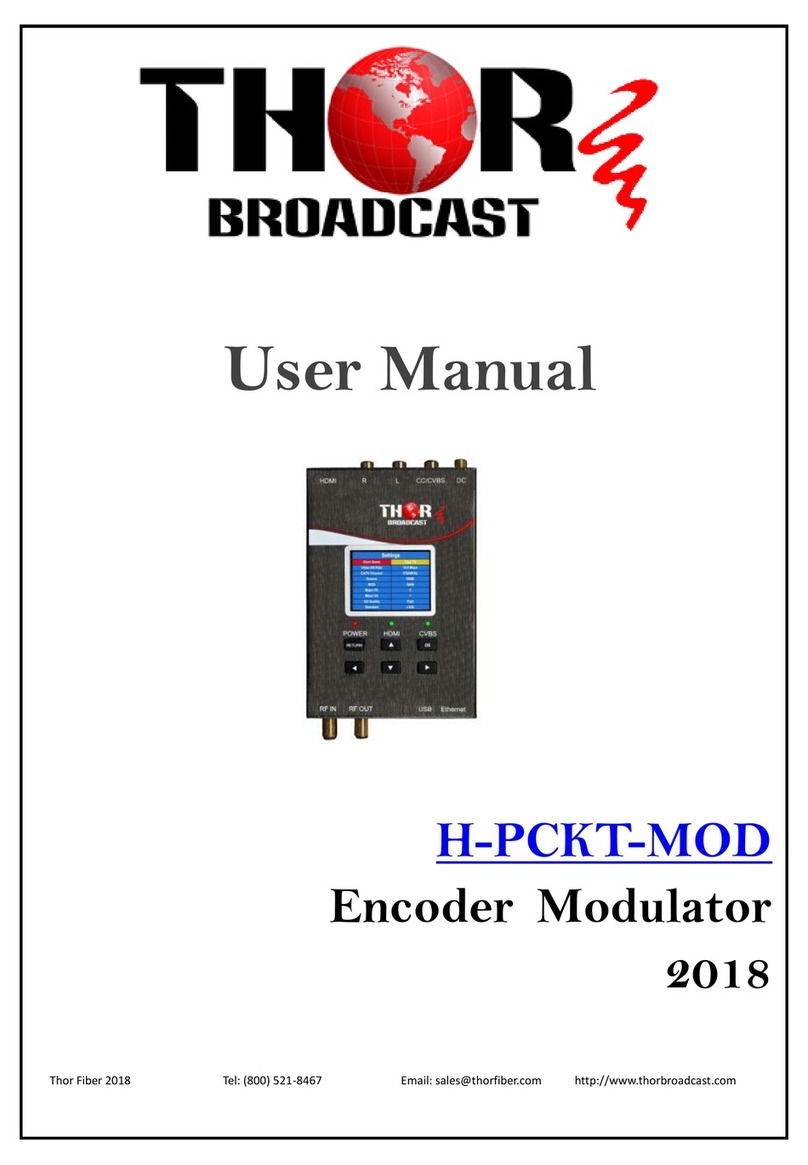
Thor Broadcast
Thor Broadcast H-PCKT-MOD User manual
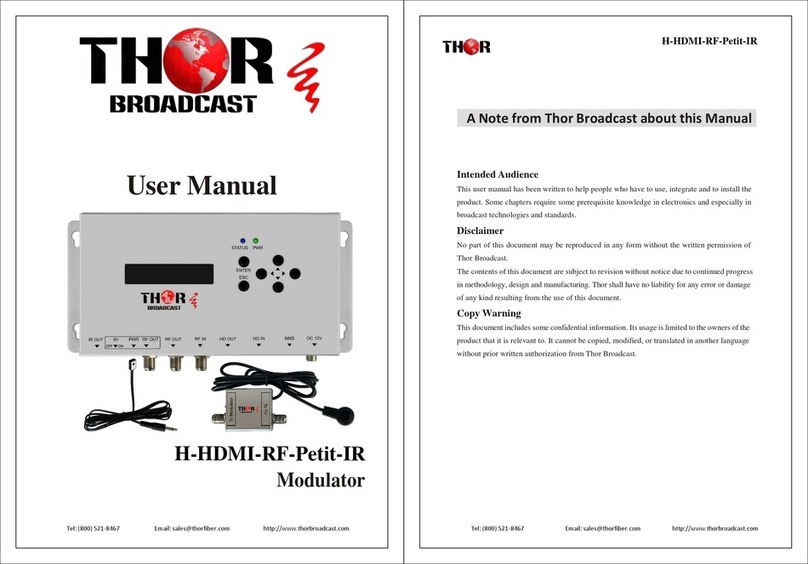
Thor Broadcast
Thor Broadcast H-HDMI-RF-Petit-IR User manual

Thor Broadcast
Thor Broadcast H-XX-SDI-QAM-IPLL User manual

Thor Broadcast
Thor Broadcast H-HDMI-CC-RF User manual