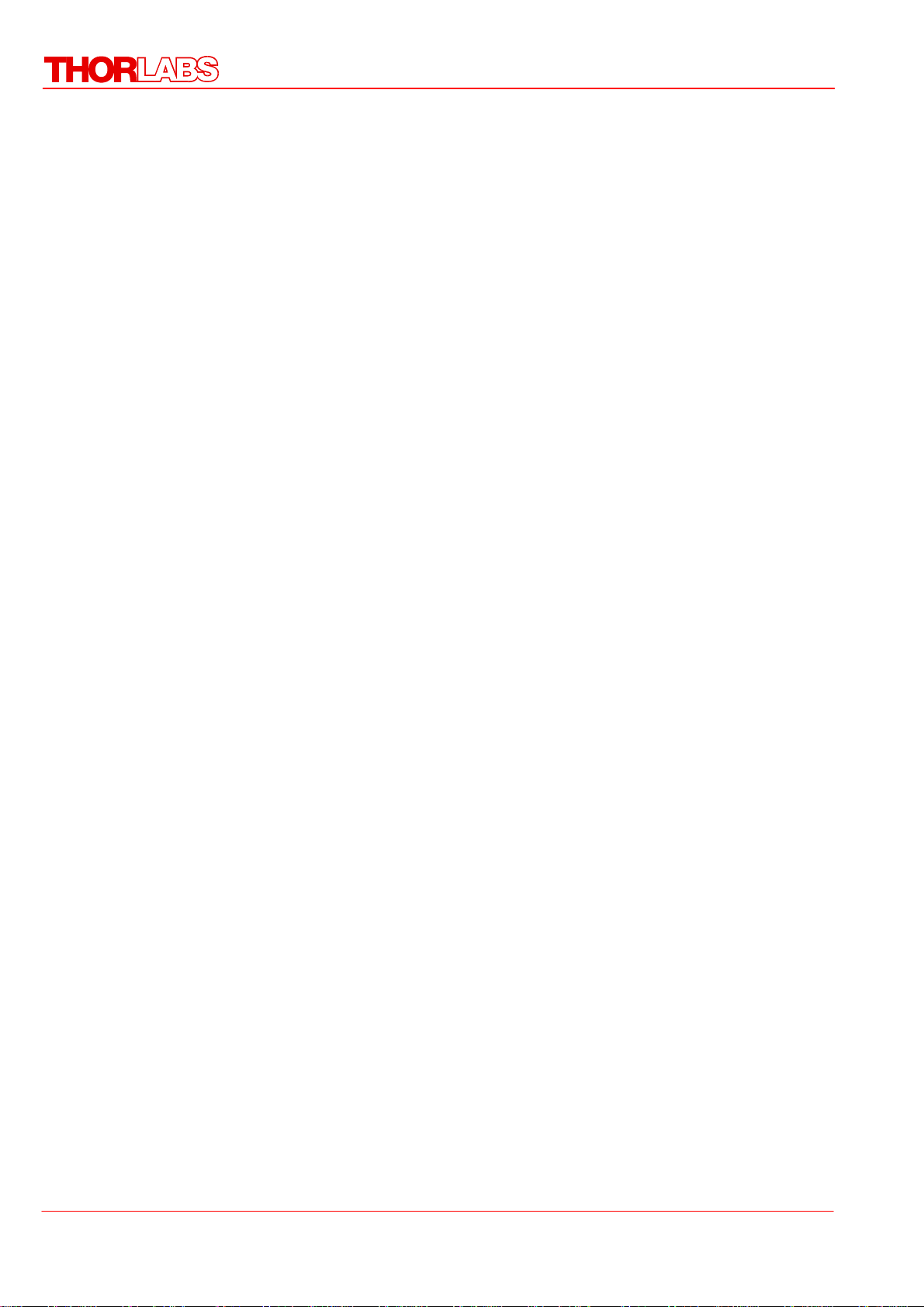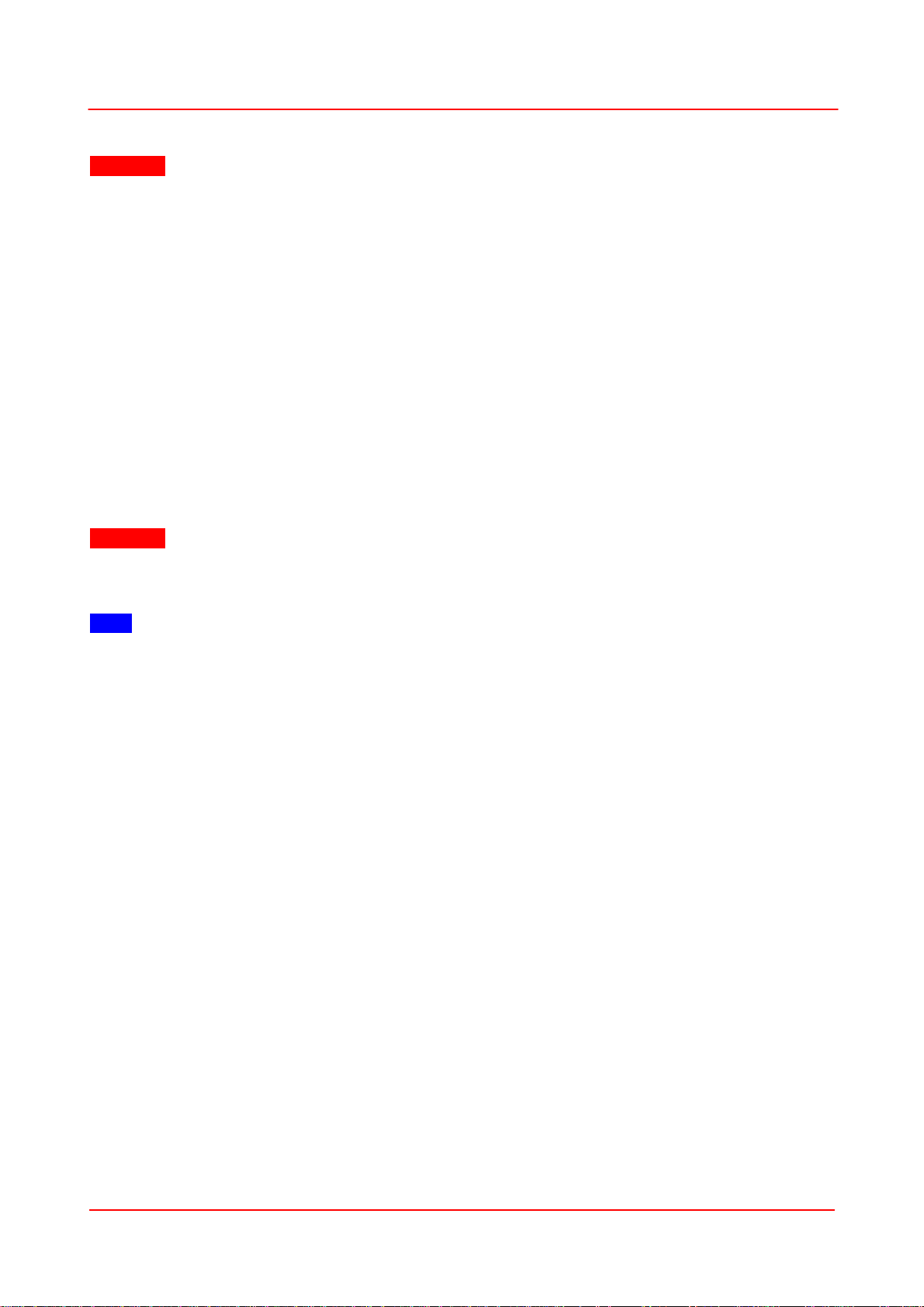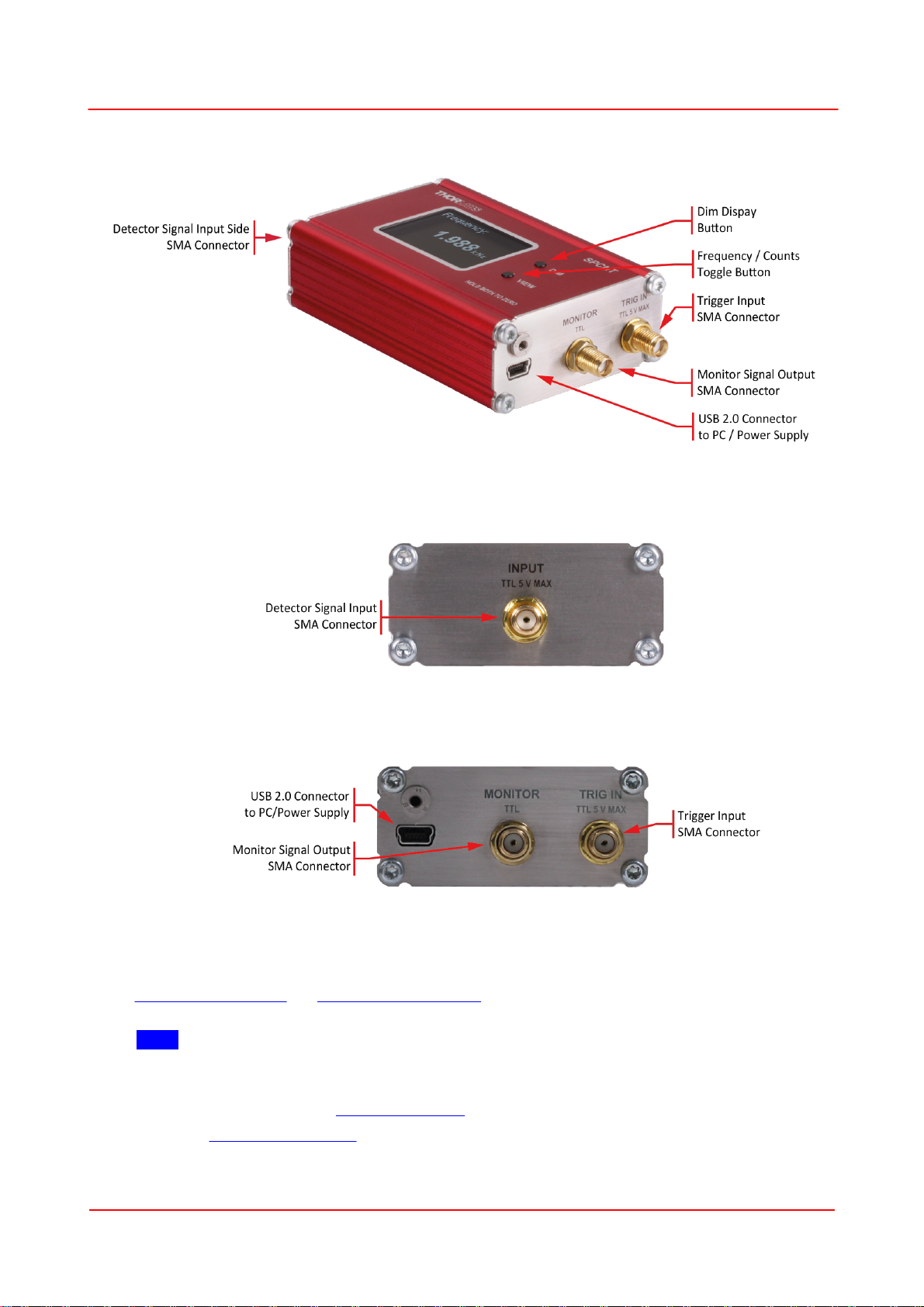Rev: 1.0, 30-May-2023 © 2023Thorlabs Page 1
SPCNT Single Photon Counting Device Chapter 1 Safety
Chapter 1 Safety
Attention
The safety of any system incorporating the equipment is the responsibility of the assembler of the
system.
All statements regarding safety of operation and technical data in this instruction manual will only
apply when the unit is operated correctly as it was designed for.
The SPCNTmust not be operated in explosion endangered environments!
Do not obstruct the air ventilation slots in the housing!
Do not remove covers!
Do not open the cabinet. There are no user-serviceable parts inside!
This precision device is only serviceable if returned and properly packed into the complete original
packaging including the cardboard inserts. If necessary, ask for replacement packaging.
Refer servicing to qualified personnel!
Changes to this device cannot be made nor may components not supplied by Thorlabs be used without
written consent from Thorlabs.
Attention
The following statement applies to the products covered in this manual, unless otherwise specified
herein. The statement for other products will appear in the respective accompanying documentation.
Note This equipment has been tested and found to comply with the limits for a Class B digital device,
pursuant to Part 15of the FCC Rules and meets all requirements of the Canadian Interference-Causing
Equipment Standard ICES-003 for digital apparatus. These limits are designed to provide reasonable
protection against harmful interference in a residential installation. This equipment generates, uses,
and can radiate radio frequency energy and, if not installed and used in accordance with the
instructions, may cause harmful interference to radio communications. However, there is no guarantee
that interference will not occur in a particular installation. If this equipment does cause harmful
interference to radio or television reception, which can be determined by turning the equipment off
and on, the user is encouraged to try to correct the interference by one or more of the following
measures:
·Reorient or relocate the receiving antenna.
·Increase the separation between the equipment and receiver.
·Connect the equipment into an outlet on a circuit different from that to which the receiver is
connected.
·Consult the dealer or an experienced radio/T.V. technician for help.
Users that change or modify the product described in this manual in a way not expressly approved by
Thorlabs (party responsible for compliance) could void the user’s authority to operate the equipment.
Thorlabs is not responsible for any radio television interference caused by modifications of this
equipment or the substitution or attachment of connecting cables and equipment other than those
specified by Thorlabs. The correction of interference caused by such unauthorized modification,
substitution or attachment will be the responsibility of the user.
The use of shielded I/O cables is required when connecting this equipment to any and all optional
peripheral or host devices. Failure to do so may violate FCC and ICES rules.