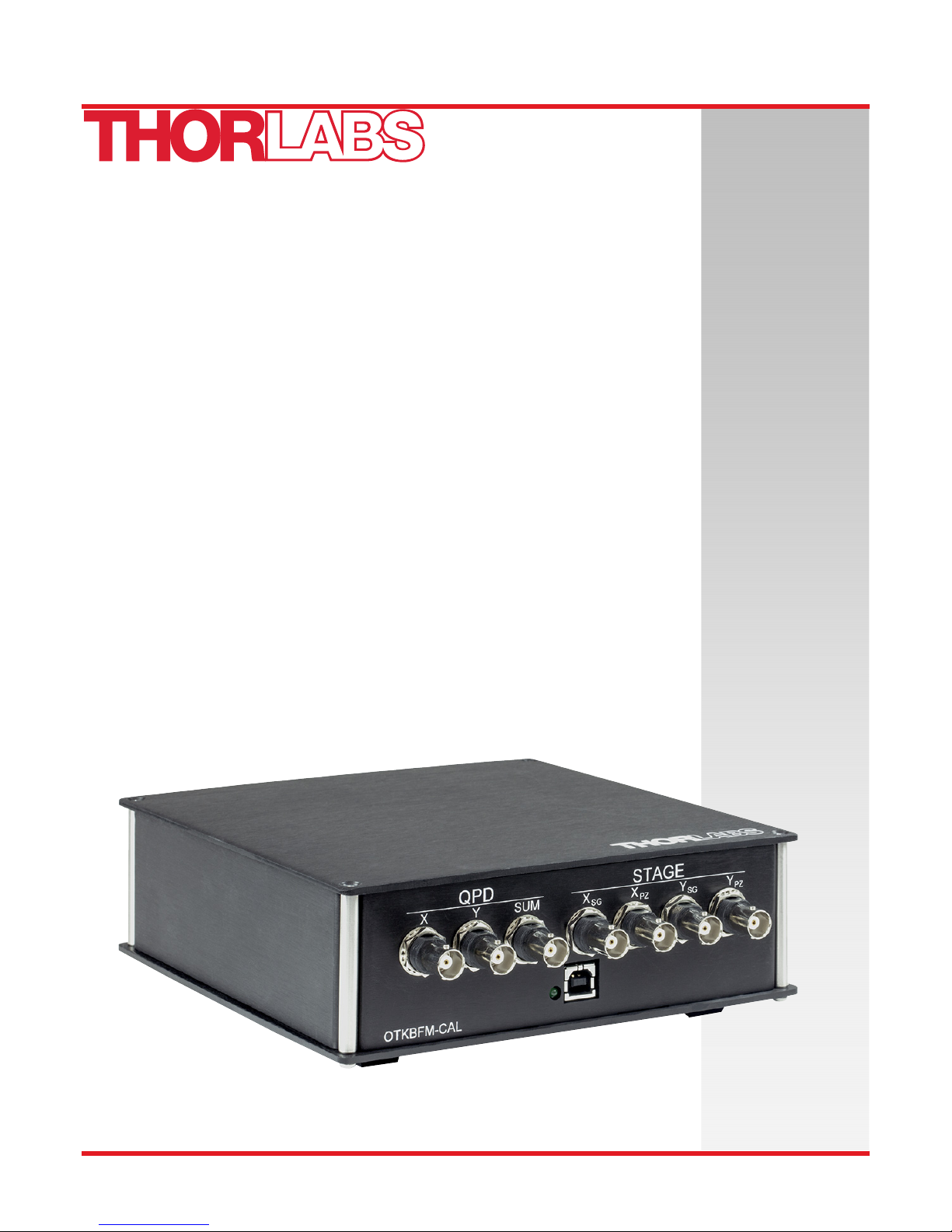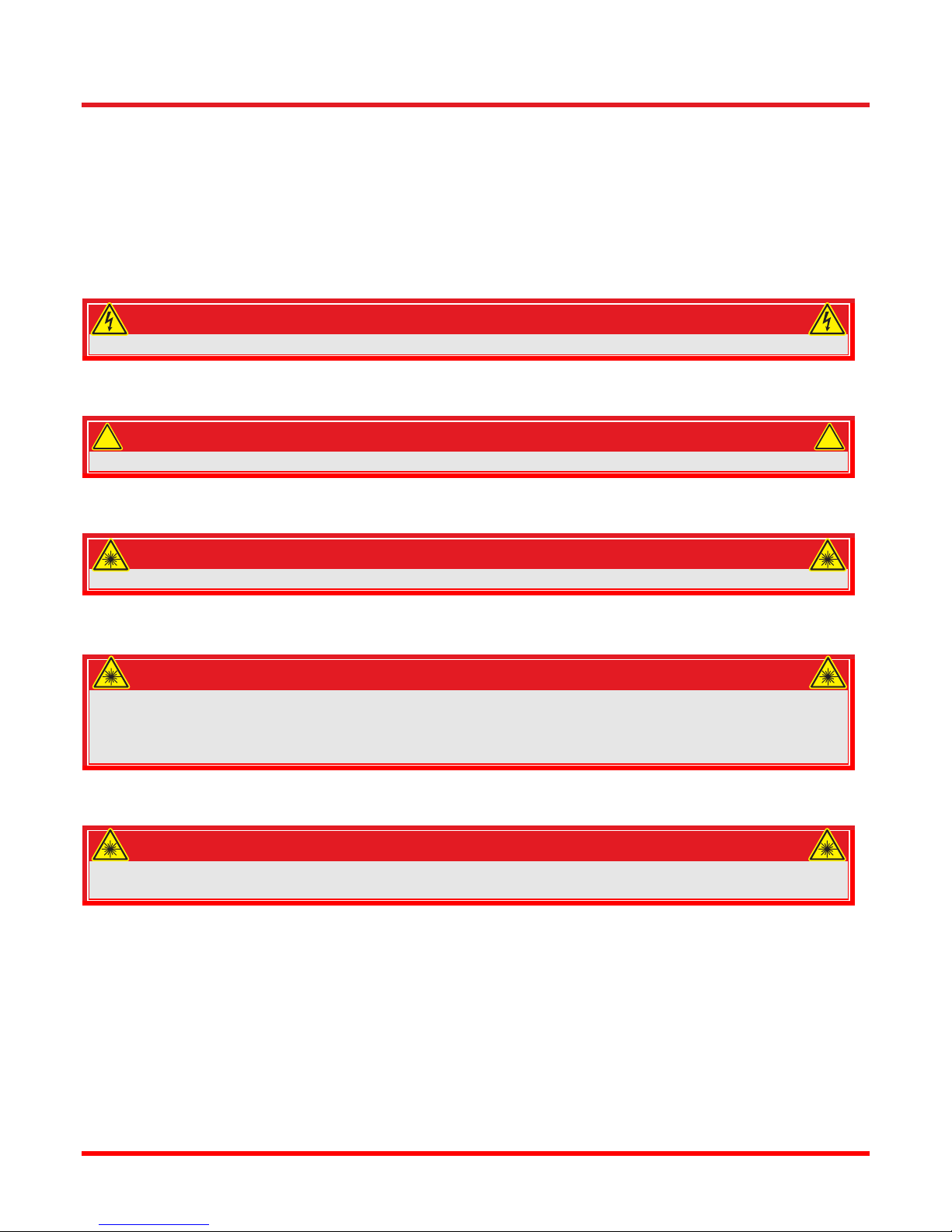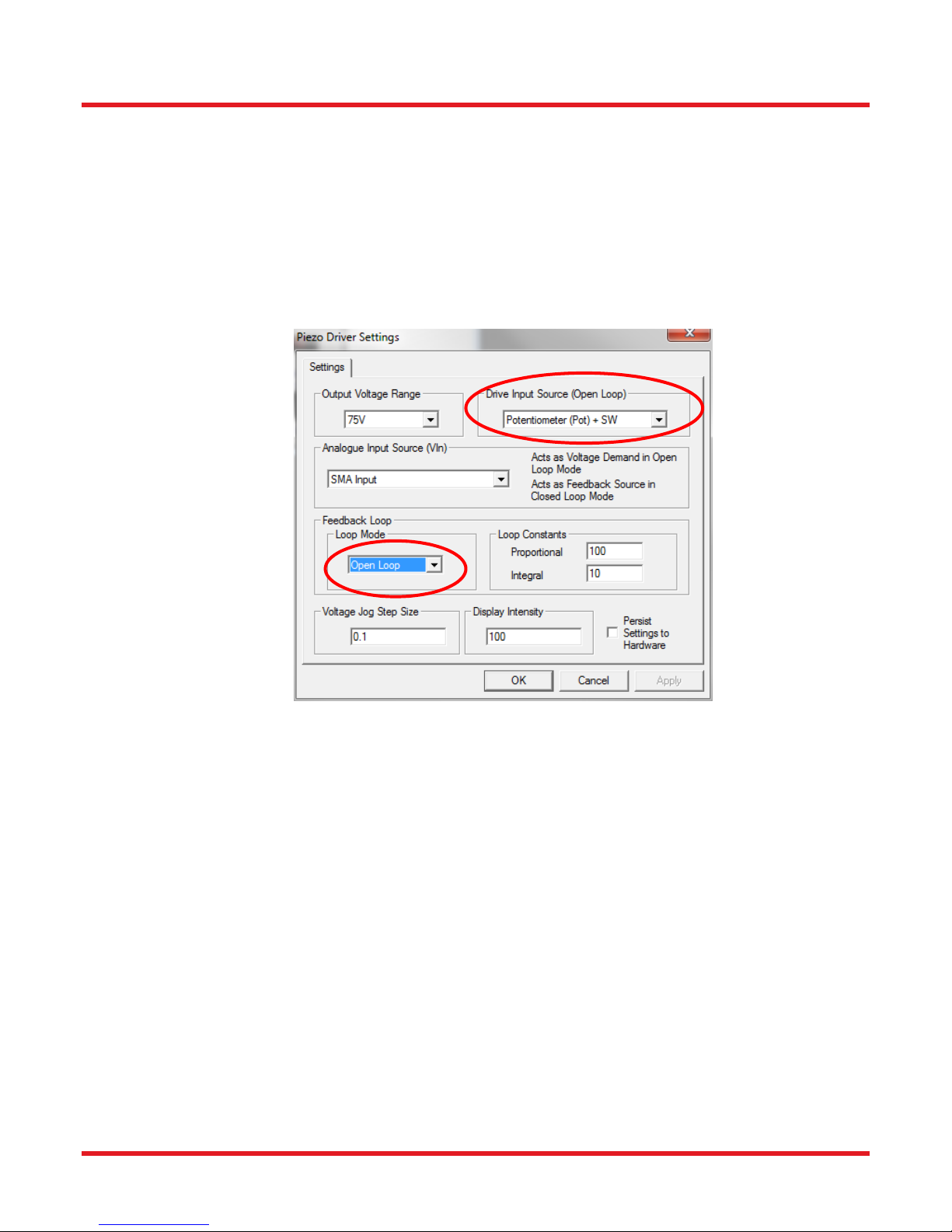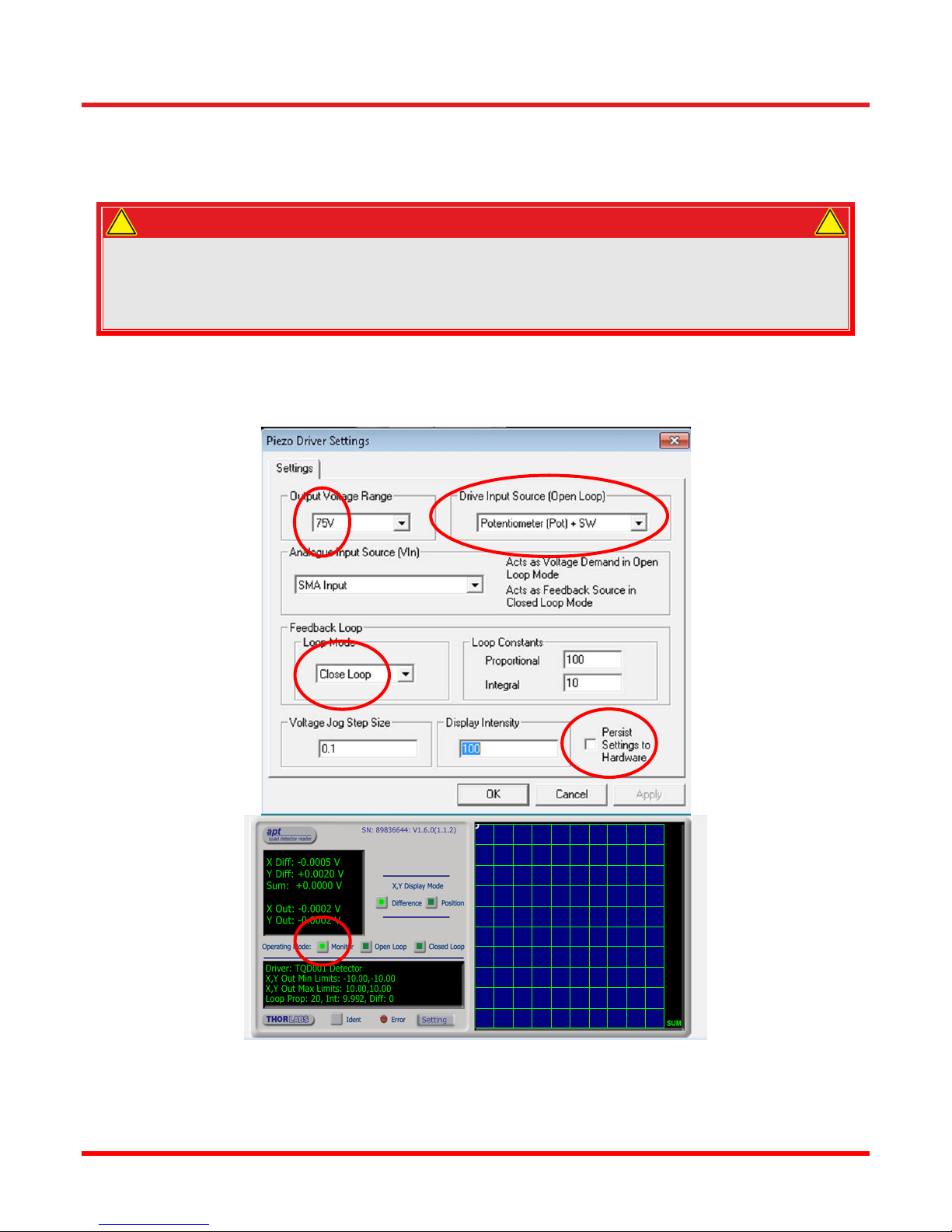Calibration & Measurement Module for OTKB/OTKBFM Chapter 3: Introduction
Page 5 Rev C, August 2, 2018
3.2. Stiffness Calibration
The OTKBFM-CAL software determines the trap stiffness using two approaches: the so called PSD Roll-Off
method and the equipartition theorem. The first approach is based on the frequency analysis of the thermal
fluctuations of a trapped bead with a known damping. The equipartition theorem calibration on the other hand
equates the known thermal energy per degree of freedom with the energy associated with the fluctuations of the
particle.
This method requires the hydrodynamic drag coefficient to be known. On the other hand it does not require a
position calibrated detector.
3.2.1. Equipartition Method
The equipartition theorem states, that each degree of freedom in a physica system at thermal equilibrium will
have an energy of
1
21
2k〈
〉
Where kiis the trap stiffness, kBis the Boltzmann constant and <xi2> is the statistical variance of the particle
position. By recording the particle position and with kBand the temperature known, it allows the stiffness factor to
be determined. It should be noted that for this approach it is necessary to first determine the position calibration
for the detector.
3.2.2. PSD Roll-Off Method
While the Roll-Off method also makes use of the Brownian Motion, it uses a frequency analysis of the fluctuations
to determine the stiffness calibration factor. In the low Reynolds number regime, where most optical tweezers are
operated, a microscopic bead in an optical trap can be described by the equation of motion of a damped oscillator
with Brownian motion in the xdirection with a corresponding velocity x :
βxtk
xtF
t,
where
β6πηa
is the drag coefficient, ηis the fluid viscosity, a is the radius of the bead, kiis trap stiffness, and F(t) is thermal
fluctuation induced force. If the fluid is water then we can take: = 8.90 x 10 - 4Pa sat room temperature. The
power spectrum of the position fluctuations in this case is a Lorentzian
with a Roll-Off frequency fcof
k
2
By fitting the power spectrum the Roll-Off frequency (also called corner frequency) can be calculated and hence
the stiffness ki is found. Note that it is not necessary to convert the detector data from voltage to distance, hence
no position calibration is required and the PSD plot typically is expressed as Volt2 • s versus frequency. The
approach does however require the drag coefficient to be known.