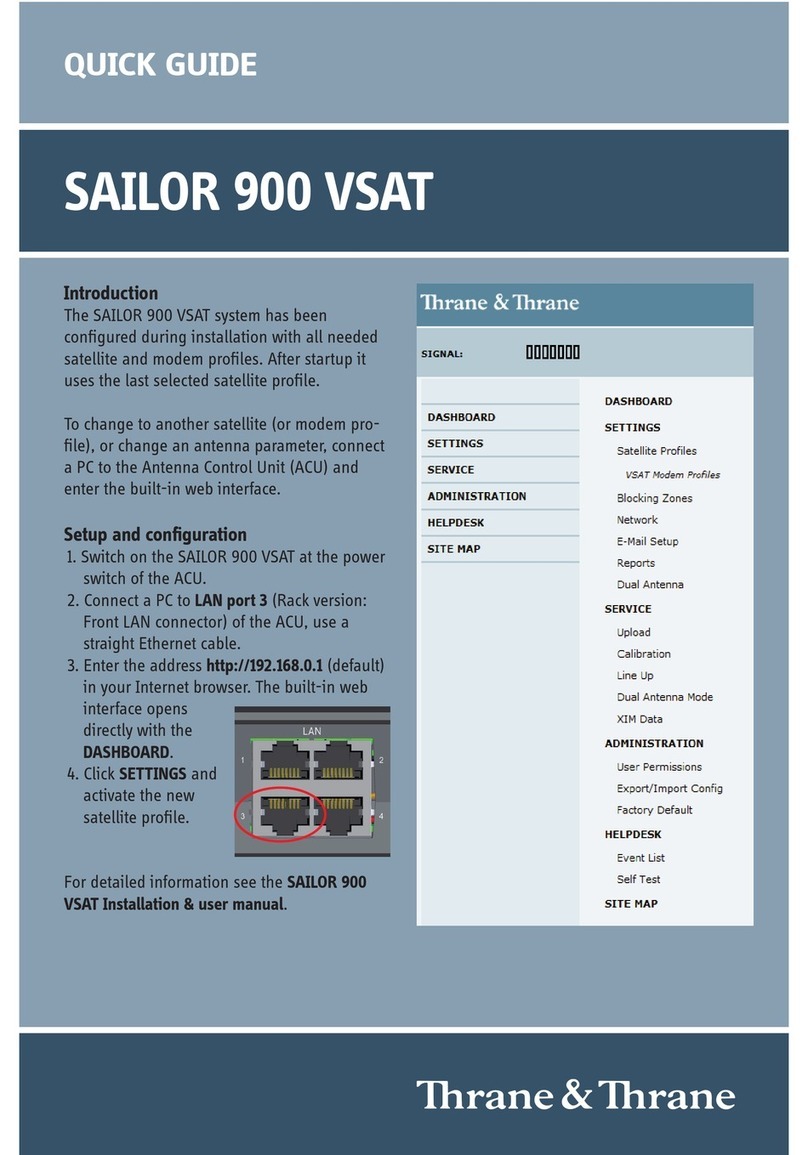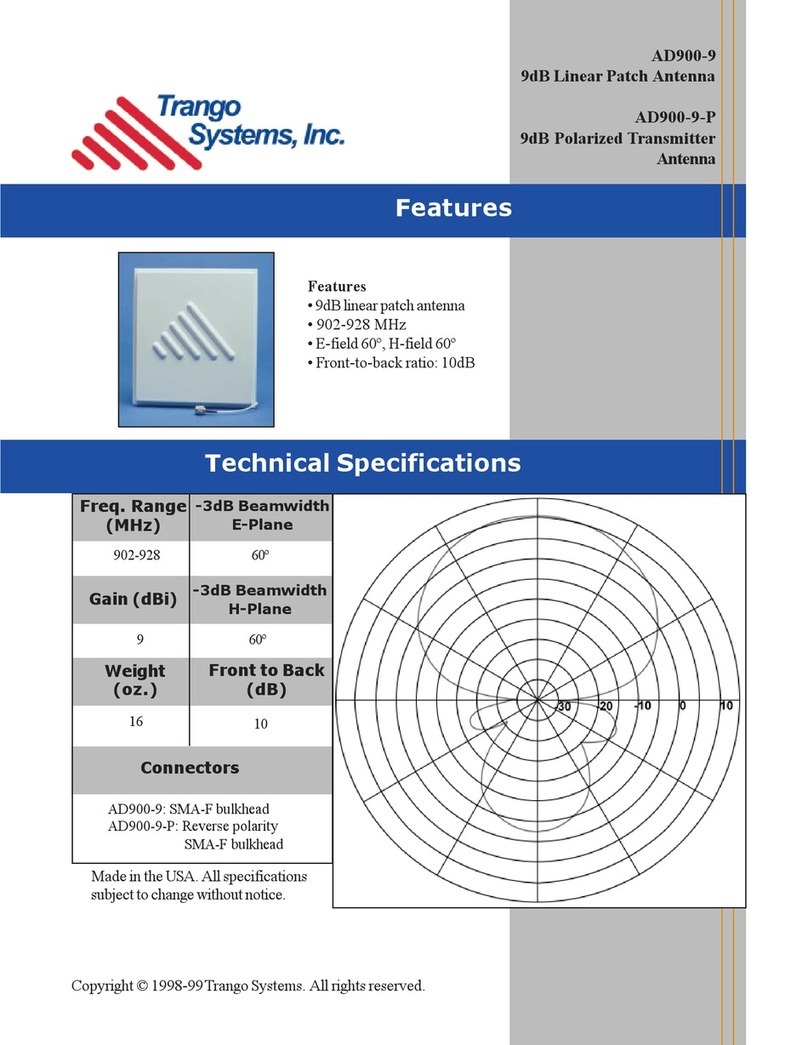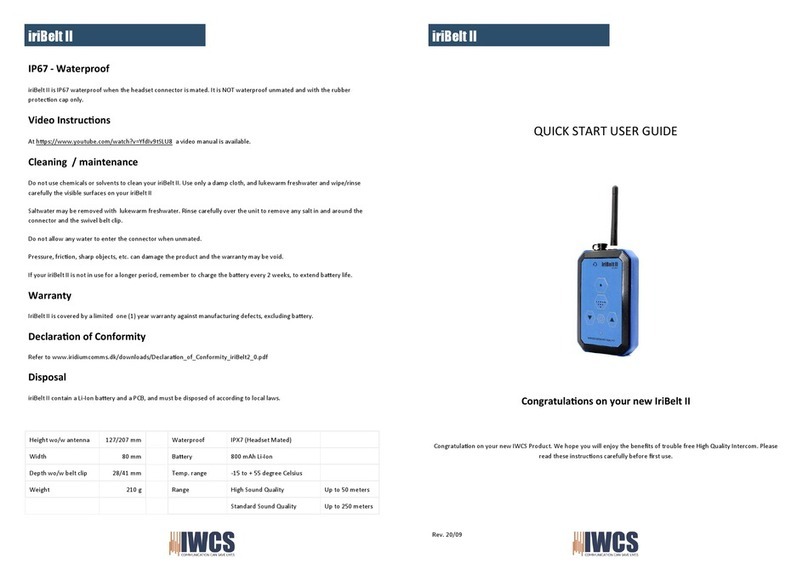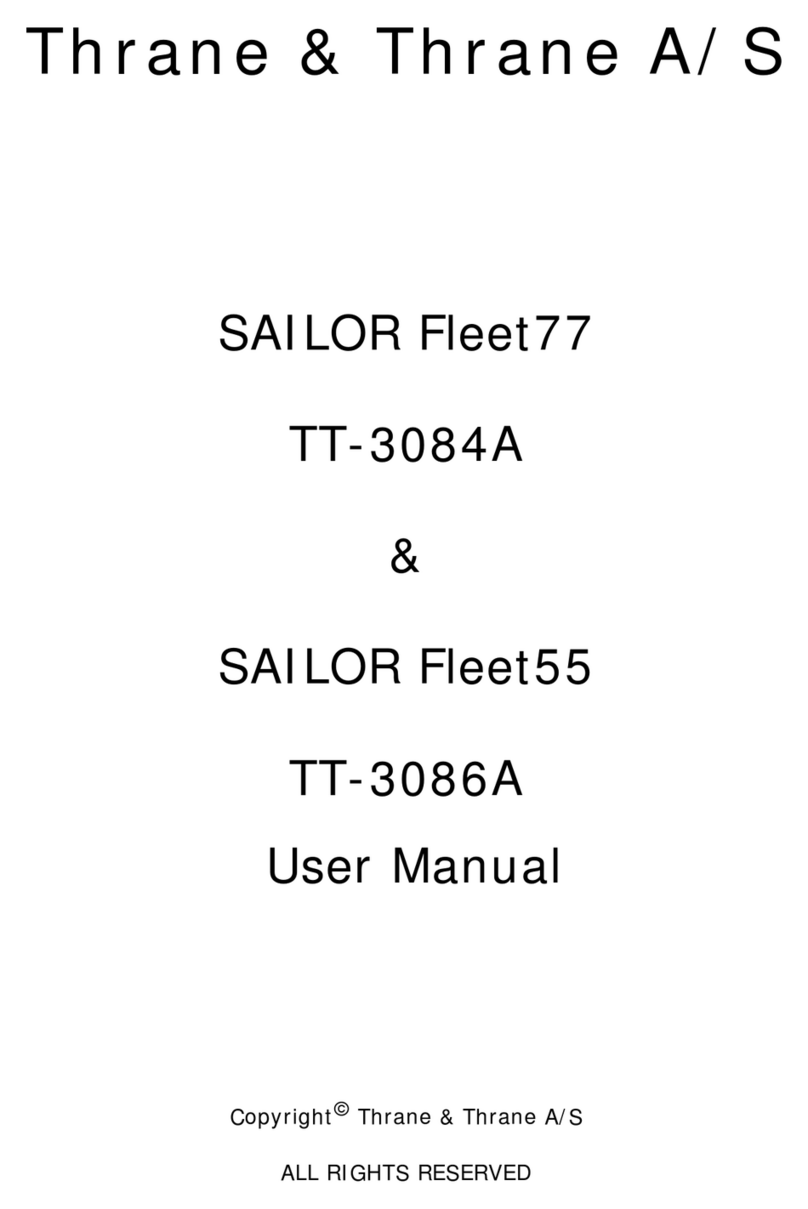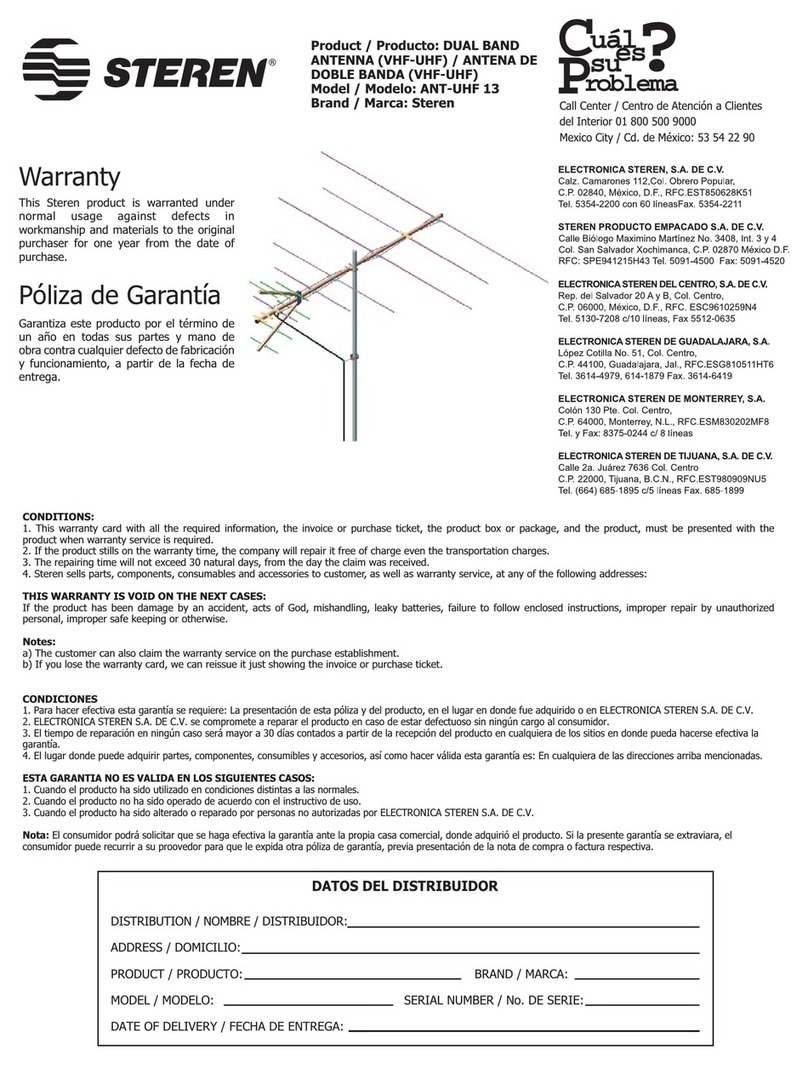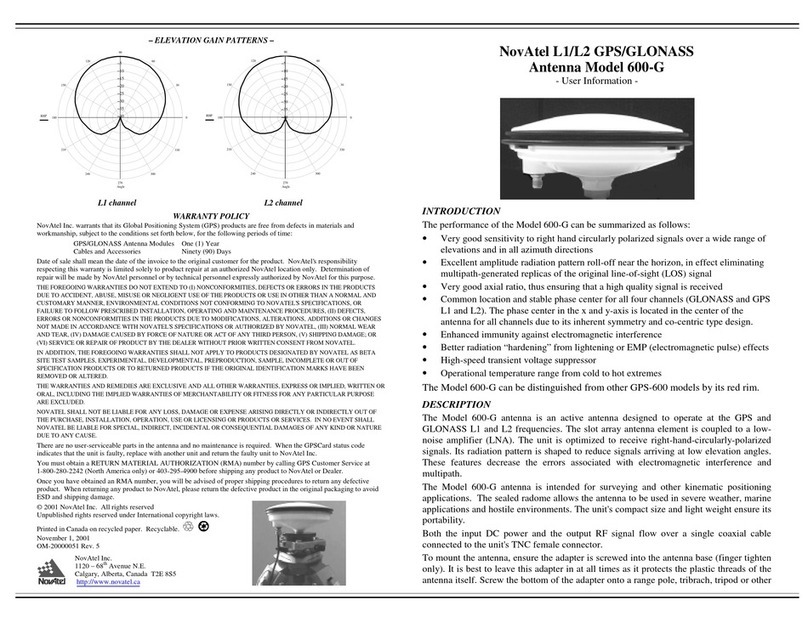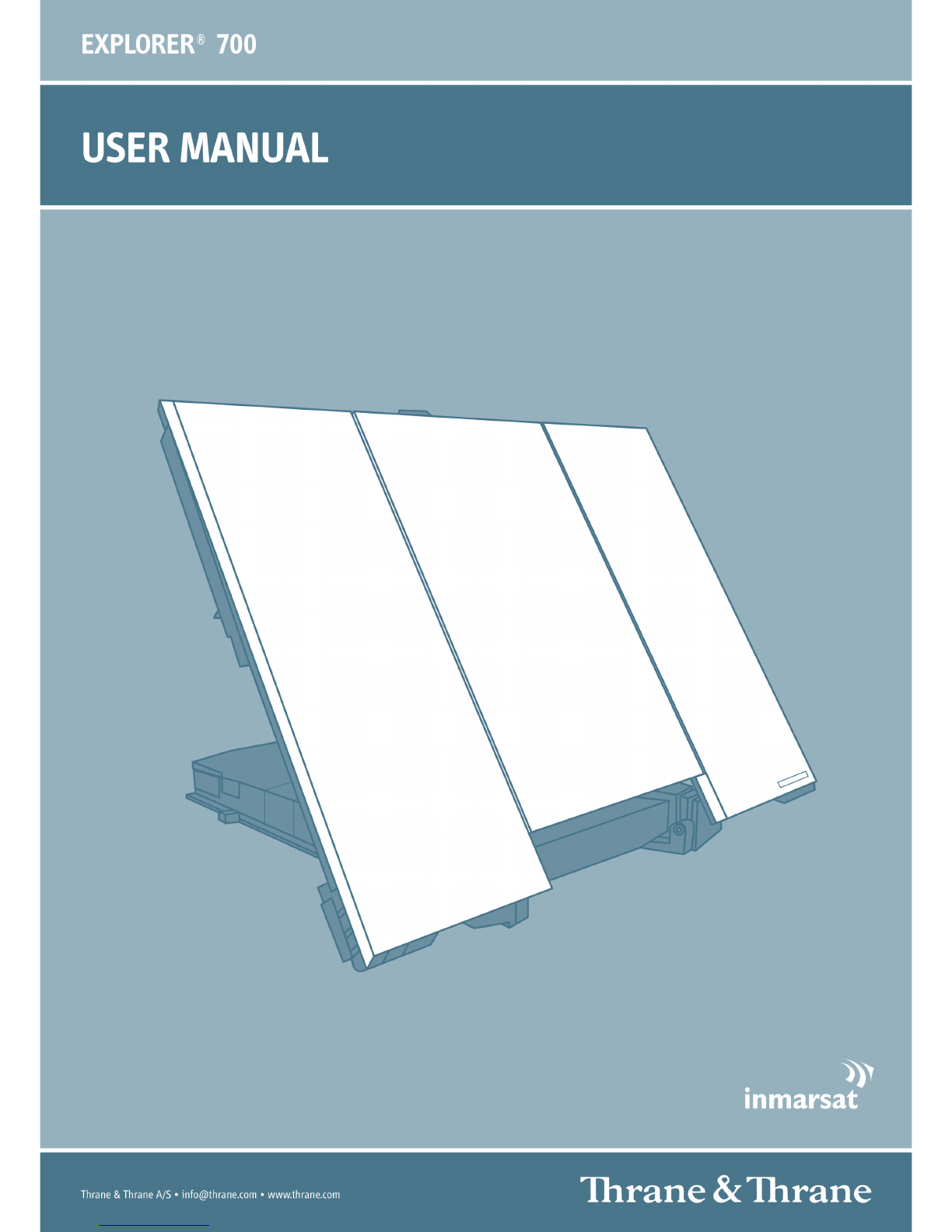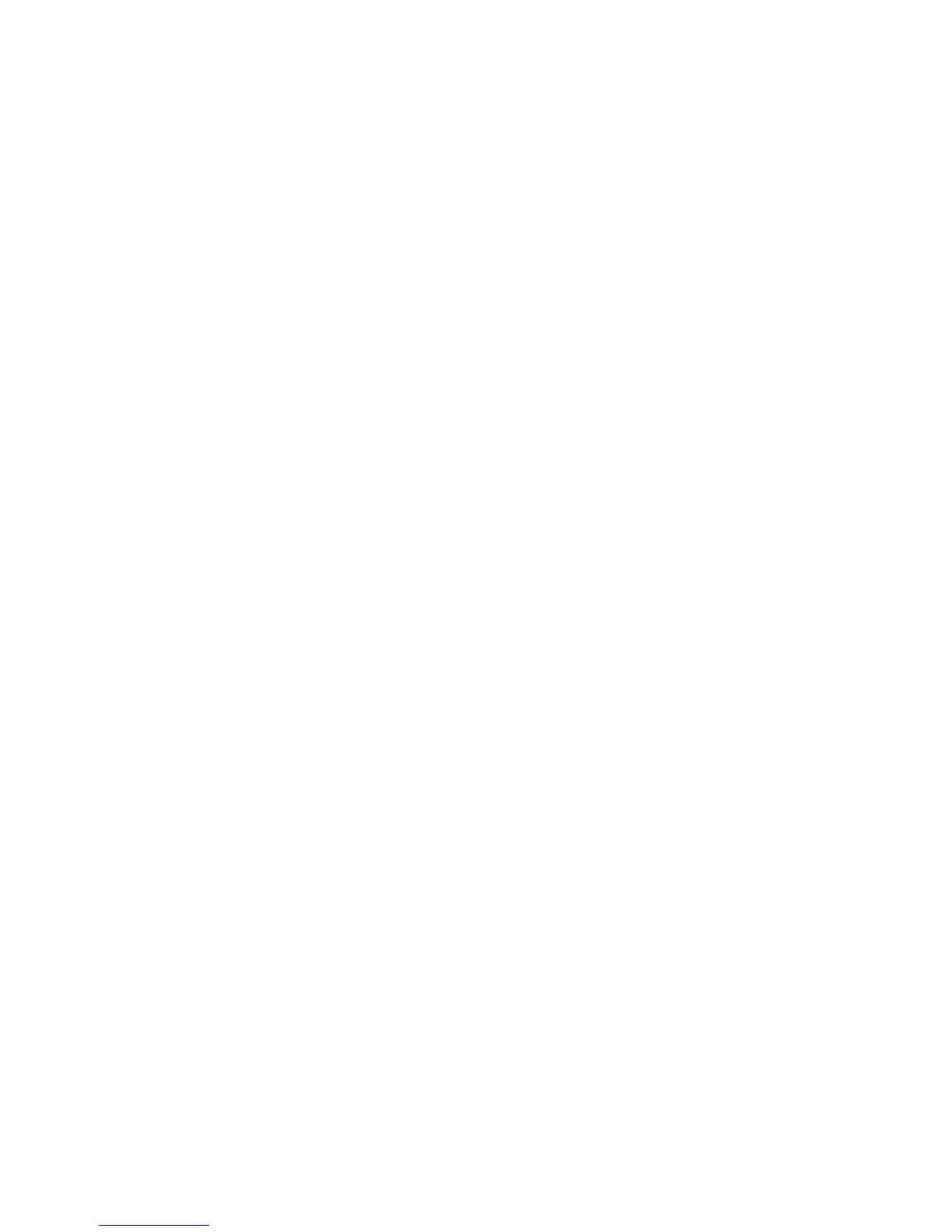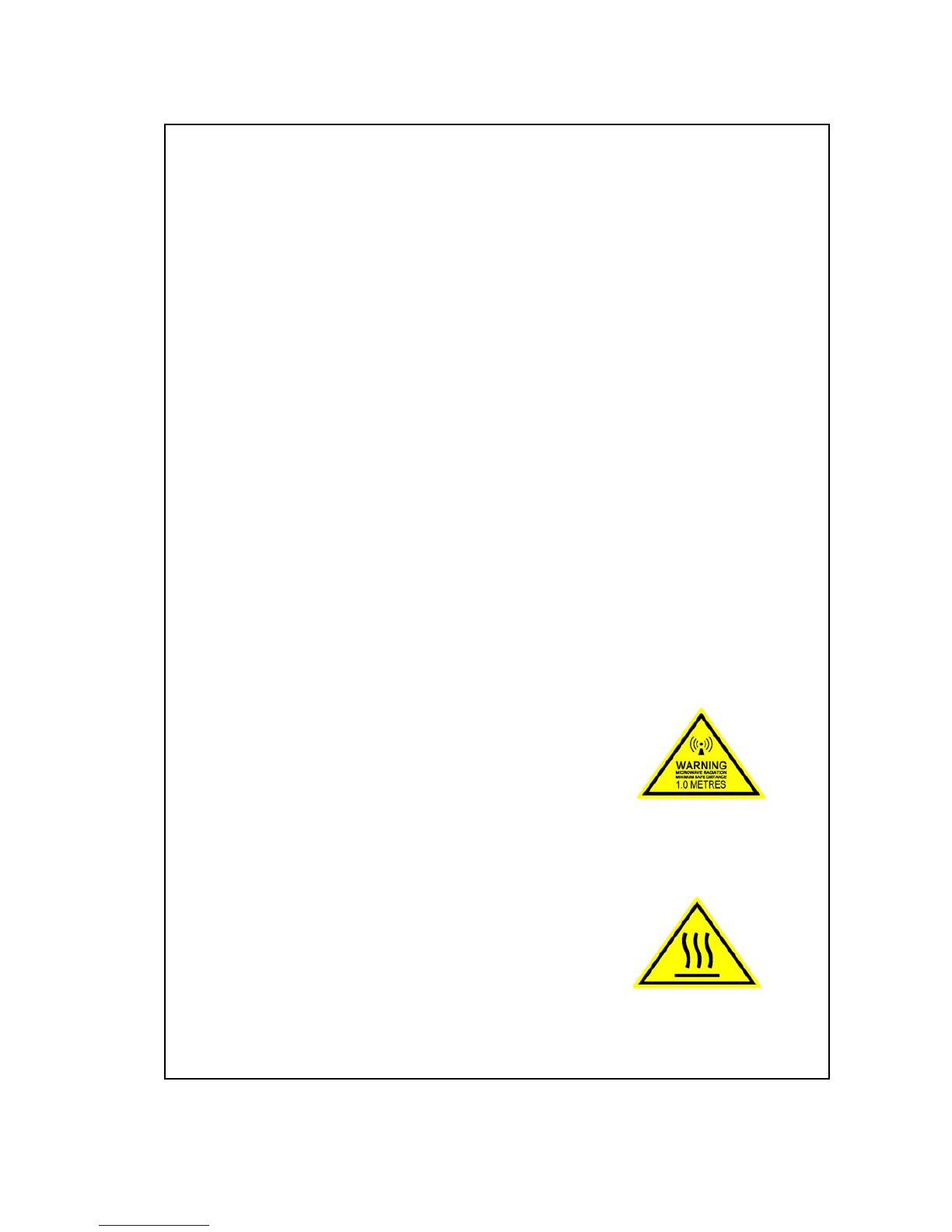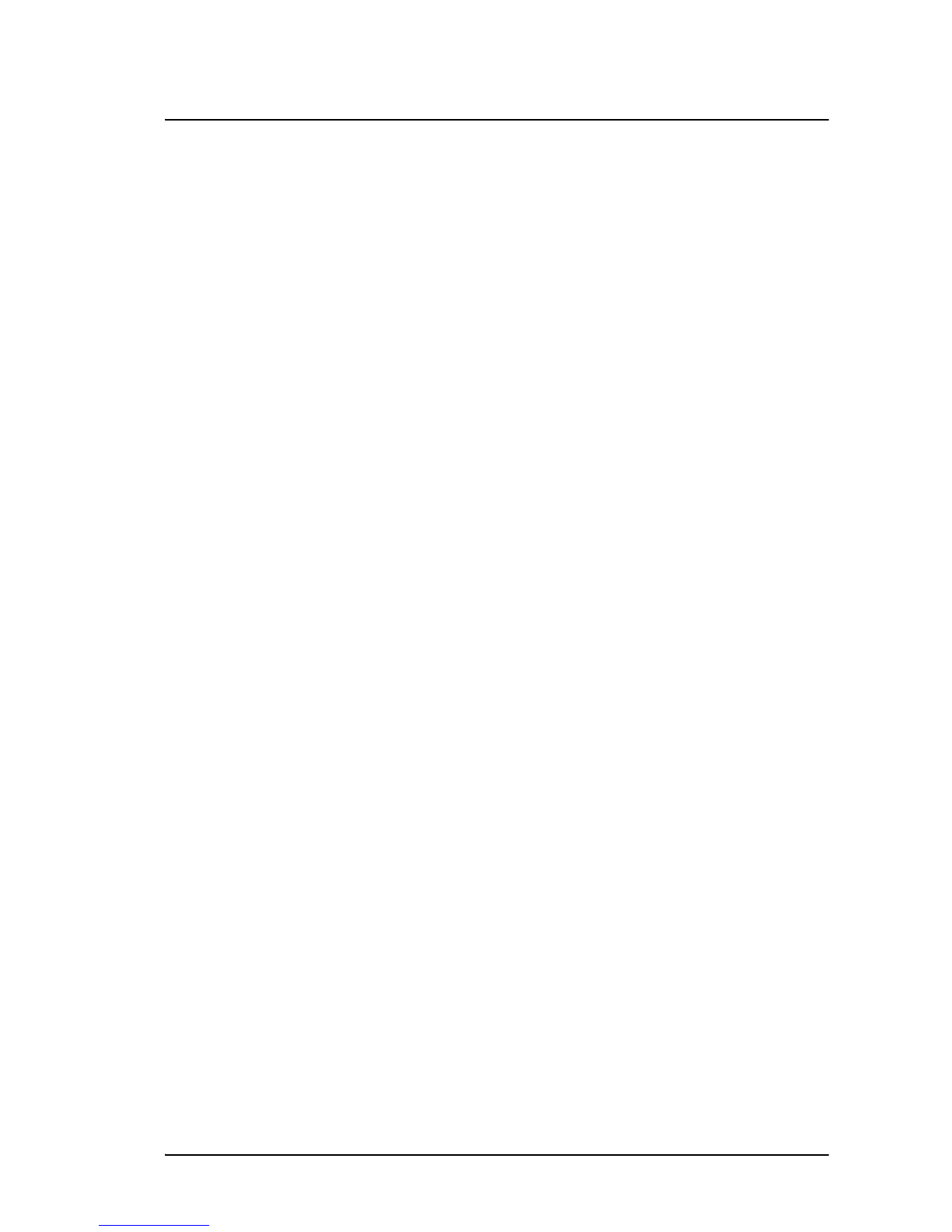Table of Contents
98-122988-H x
Enabling/disabling interfaces .............................................................................106
Description of data settings ................................................................................106
Configuring the USB interface ............................................................................108
Configuring the LAN interface ............................................................................. 110
Configuring the WLAN interface ...........................................................................115
Configuring the Bluetooth interface .....................................................................119
Pairing Bluetooth devices from the web interface ................................................121
Configuring the Phone/Fax settings .................................................................... 124
Configuring the ISDN interface ...........................................................................125
Setting the common interface settings ................................................................ 127
Setting up call services .......................................................................................128
Managing IP phones .......................................................................................... 133
Uploading and downloading software ...........................................................136
Uploading software from your computer .............................................................136
Downloading software from the Internet ............................................................. 137
Viewing the Alarm List ....................................................................................138
Setting the language ........................................................................................139
Administration .................................................................................................140
Accessing the administration settings .................................................................140
Data limits .......................................................................................................... 144
Using profiles ..................................................................................................... 144
Using traffic flow filters .......................................................................................148
Setting up user permissions ................................................................................151
Remote management .........................................................................................152
Remote activation ...............................................................................................153
Restricted dialing ...............................................................................................154
Help desk and diagnostic report .....................................................................155
Accessing the Help desk .....................................................................................155
Generating a diagnostic report ...........................................................................156
Site map ............................................................................................................156
Chapter 6 Maintenance and troubleshooting
Getting support .................................................................................................. 157
Uploading software ............................................................................................158
Maintenance ......................................................................................................158
Options and accessories ......................................................................................161