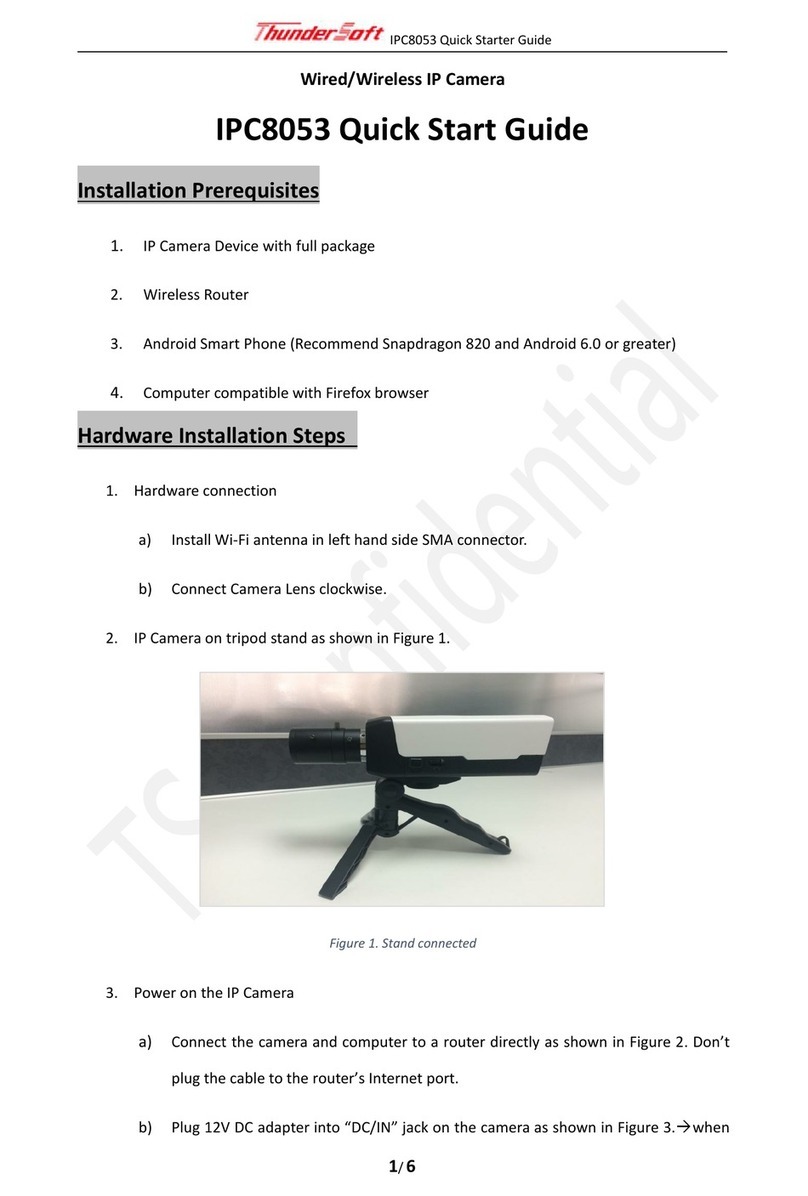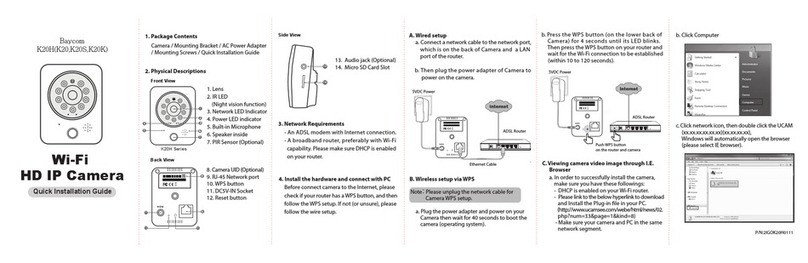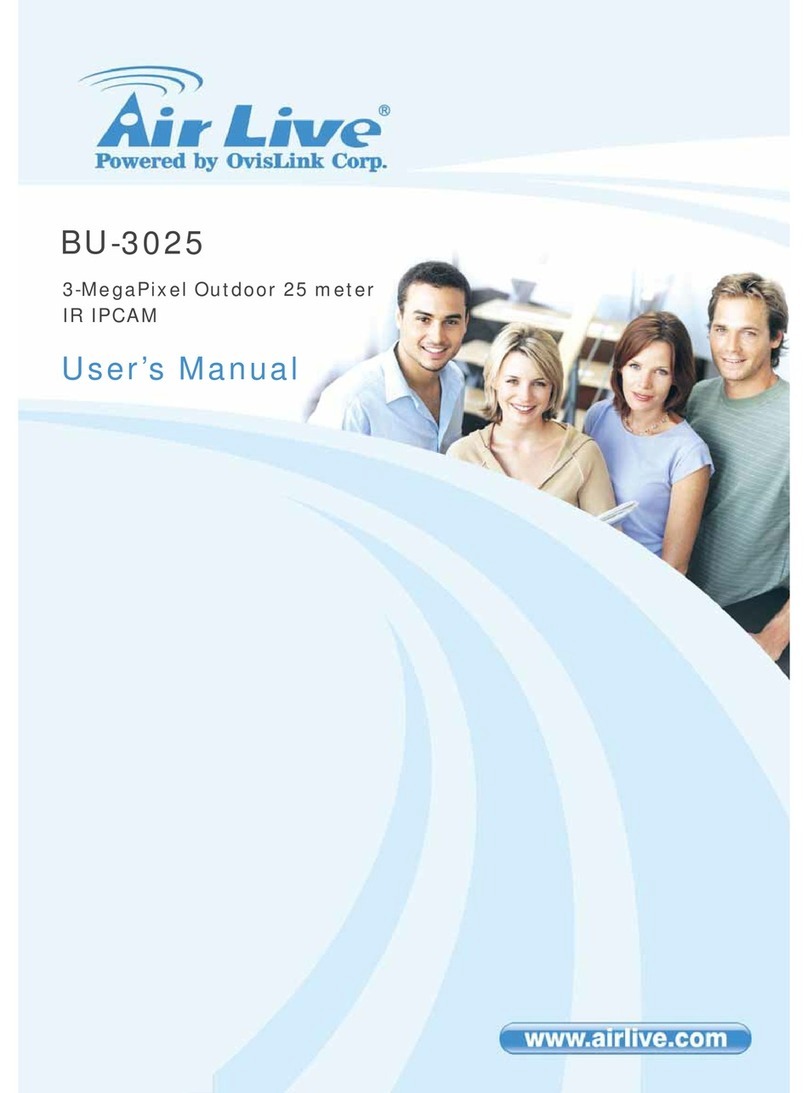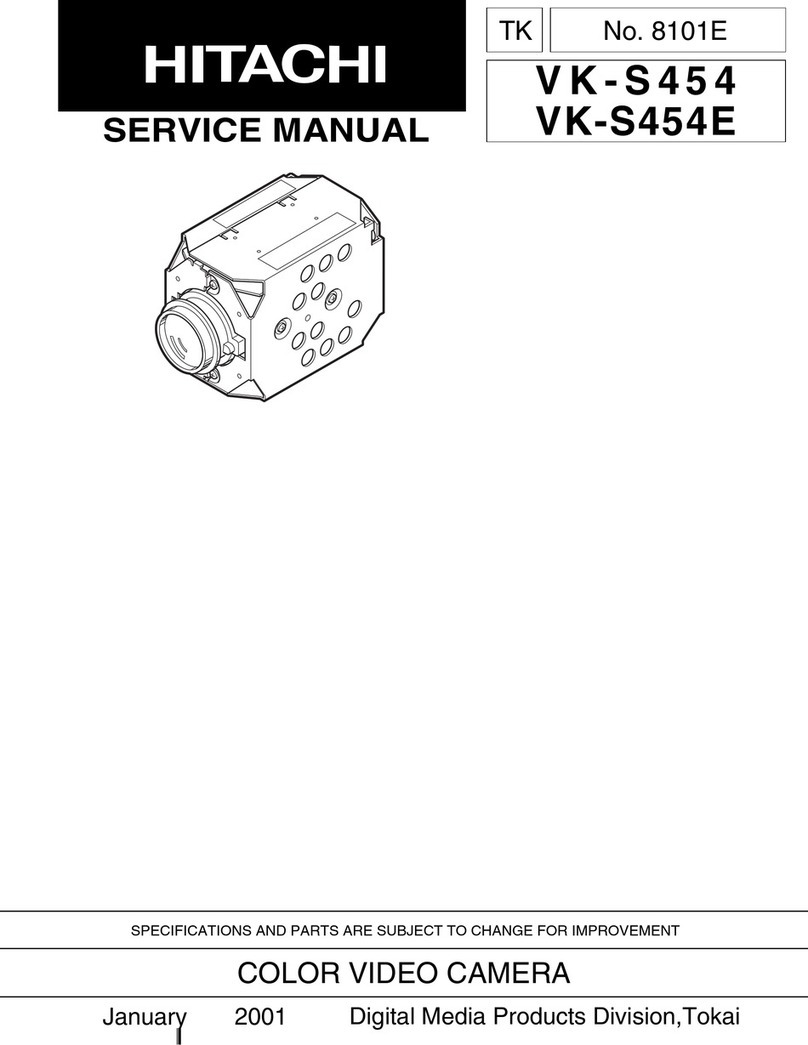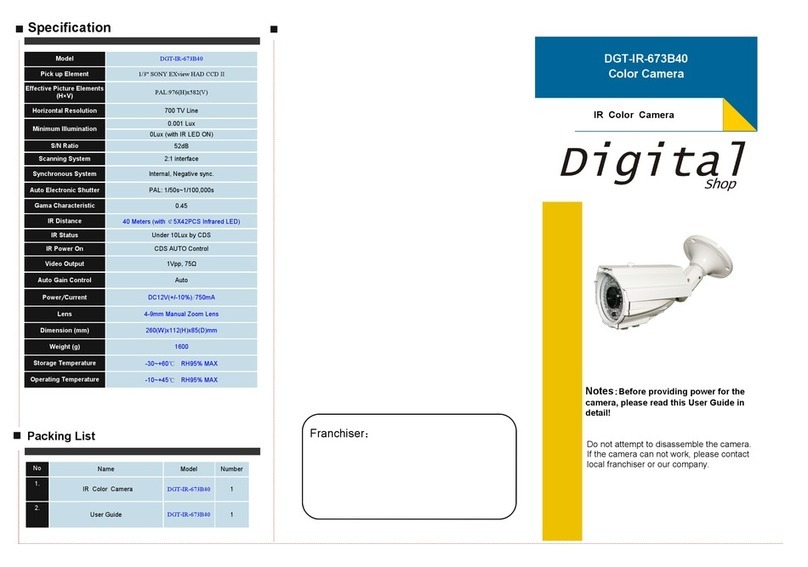IPC8053 Quick Starter Guide
2/7
is static mode.
Static IP Connection Mode
i. In this mode, Android app will connect with the camera directly via Wi-Fi.
ii. Plug 12V DC adapter into “DC/IN” jack on the camera as shown in Figure3. When plugged,
IP Camera will boot up automatically.
iii. Open the Smart Phone’s Wi-Fi setting, select the IP Camera AP and enter password to
connect.
(Camera SSID: IPC8053_XXXXX , Default Password: password
)
iv. Now Static IP connection is completed successfully.
i. Connect the IP Camera to a Router via an Ethernet calbe. (IPC8053 connect with Lan port)
ii. Plug 12V DC adapter into “DC/IN” jack on the camera
When plugged, IP Camera will
boot up automatically.
Figure 2. IPC Network Cabling Schematic Figure 3. I/O Connector Layout
iii. Open the smart phone’s WIFI setting
Select the router AP and enter password to connect
iv. When step iii) completes, Open the IP Camera App
When open IP Camera app, "Devices
Found" screen will display automatically.
v. Select the camera ID you wish to connect to
Login screen appears, Enter the User ID and
password to login (hint: User ID: admin Password: admin)
vi. Once logged in, the Camera Preview will display normally.
Note: To enter DHCP Mode, user needs to change the Network Setting to DHCP mode on Android app or